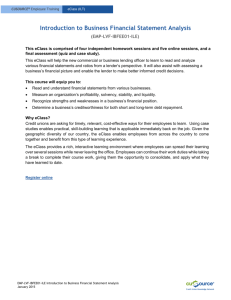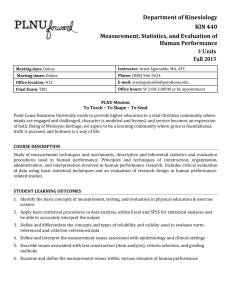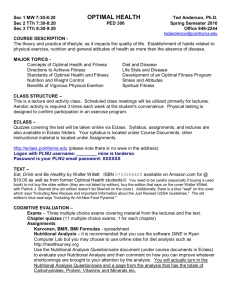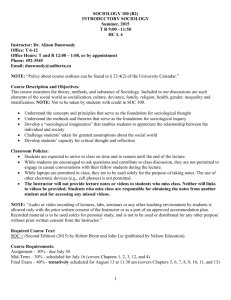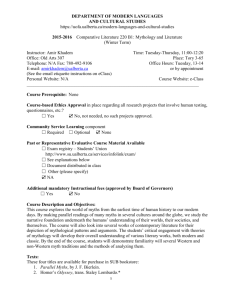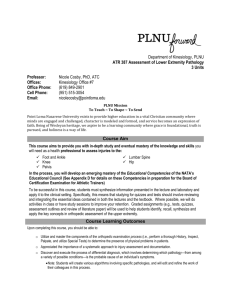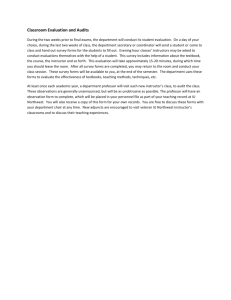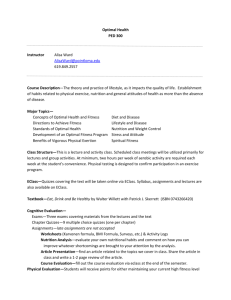eClass
advertisement
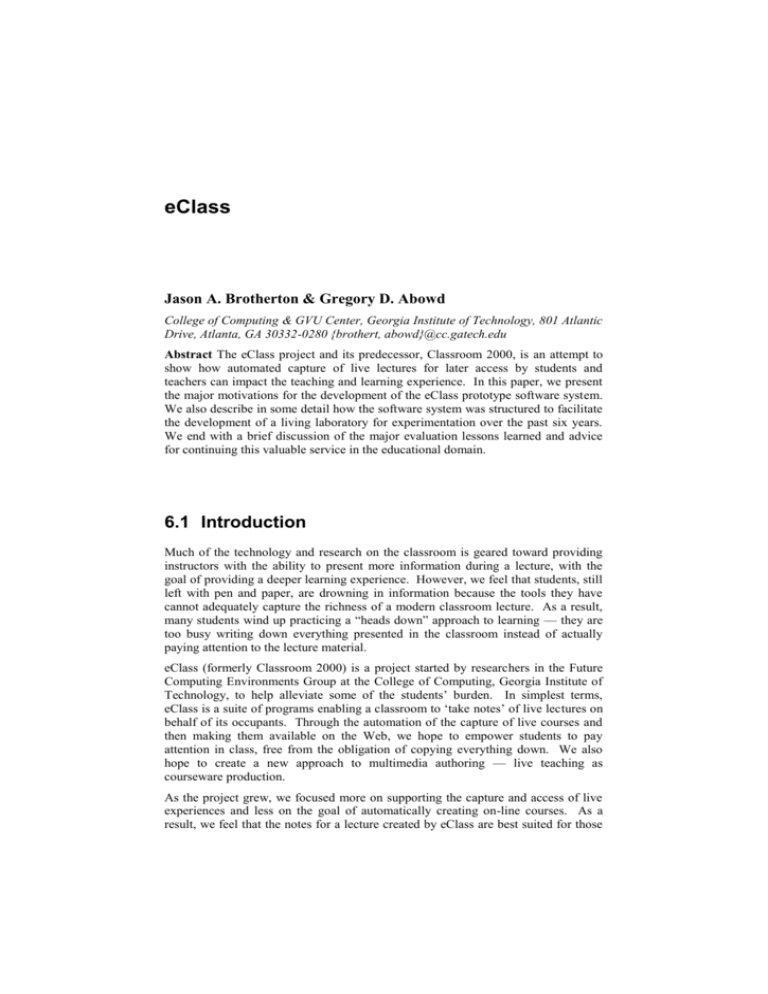
eClass
Jason A. Brotherton & Gregory D. Abowd
College of Computing & GVU Center, Georgia Institute of Technology, 801 Atlantic
Drive, Atlanta, GA 30332-0280 {brothert, abowd}@cc.gatech.edu
Abstract The eClass project and its predecessor, Classroom 2000, is an attempt to
show how automated capture of live lectures for later access by students and
teachers can impact the teaching and learning experience. In this paper, we present
the major motivations for the development of the eClass prototype software system.
We also describe in some detail how the software system was structured to facilitate
the development of a living laboratory for experimentation over the past six years.
We end with a brief discussion of the major evaluation lessons learned and advice
for continuing this valuable service in the educational domain.
6.1 Introduction
Much of the technology and research on the classroom is geared toward providing
instructors with the ability to present more information during a lecture, with the
goal of providing a deeper learning experience. However, we feel that students, still
left with pen and paper, are drowning in information because the tools they have
cannot adequately capture the richness of a modern classroom lecture. As a result,
many students wind up practicing a “heads down” approach to learning — they are
too busy writing down everything presented in the classroom instead of actually
paying attention to the lecture material.
eClass (formerly Classroom 2000) is a project started by researchers in the Future
Computing Environments Group at the College of Computing, Georgia Institute of
Technology, to help alleviate some of the students’ burden. In simplest terms,
eClass is a suite of programs enabling a classroom to ‘take notes’ of live lectures on
behalf of its occupants. Through the automation of the capture of live courses and
then making them available on the Web, we hope to empower students to pay
attention in class, free from the obligation of copying everything down. We also
hope to create a new approach to multimedia authoring — live teaching as
courseware production.
As the project grew, we focused more on supporting the capture and access of live
experiences and less on the goal of automatically creating on-line courses. As a
result, we feel that the notes for a lecture created by eClass are best suited for those
2
CRC Template
students who were actually in the lecture, though we have seen other effective uses
as well. Therefore, we describe our work here as an enhancement for traditional
lectures, not as a replacement for them.
In the remainder of this chapter, we describe our motivation and the underlying roles
and activities that we assumed in building eClass. We then take a closer
examination of the tools and services of eClass and how the suite of clients and
servers work together. We will discuss some of our evaluation results and finish
with a constructive view of what can be done to improve eClass, and the directions
where we think further research could explore.
Figure 6.1. A simplified view of eClass. eClass takes everything that is written on the
electronic whiteboard, said in class, and shown on the Web, and places it in an on-line
database where the materials can be later accessed via a Web browser.
6.1.2 Overview of eClass
eClass began with the goal of producing a classroom environment in which
electronic notes taken by students and teachers could be preserved and accessed
later, augmented by audio and video recordings. The initial idea was to produce
media-enhanced records of a traditional lecture. eClass has since evolved into a
collection of capture-enabled programs that attempt to preserve as much as possible
of the lecture experience, with little or no human intervention.
To the students enrolled in a course taught using eClass, the in-class experience is
not all that different from a typical classroom. A professor lectures from prepared
slides or Web pages or writes on a blank whiteboard. Then, shortly after class is
over, the students can access the lecture via the World Wide Web, choosing to
replay the entire lecture, print out any slides that were created, search for related
materials, or just go over a topic that was not well understood.
From the professor’s viewpoint, using eClass is not much different from any room
equipped with modern presentation equipment. Before class, materials to be shown
(if any) are prepared in PowerPoint®. Upon entering the classroom (figure 6.2), the
instructor starts some client software from our system and proceeds with the lecture,
showing prepared slides on the electronic whiteboard, and writing on it. As the
lecture progresses, a partial history of it can be seen on separate displays at the front
of the room. After class, the instructor closes our program and a series of Web
pages are automatically created, integrating the video, visited Web pages, and slides.
This is normally completed before the instructor leaves the room.
eClass
3
Figure 6.2. eClass in use. On the right, the instructor annotates PowerPoint® slides or wrties
on a blank whiteboard. Previous slides (or overviews of more than one slide) are shown on
the middle and left screens. The screens can also be used to display Web pages.
Figure 6.3 shows an example of the captured notes. In the upper left pane, students
see a timeline of the class, from start to finish, decorated with significant events that
happened in the class such as the instructor visiting a new slide or a Web page.
Clicking on the black timeline plays back the audio and video of the class at that
point in the timeline while clicking on the blue slide links takes the student to that
slide, and clicking on the red Web links takes the student to that Web page (shown
here in a new window). Below the timeline is an embedded video player. The
student has the option of using an external or embedded player.
The right side of the interface is where all of the slides and their annotations are
shown in a single scrollable frame. This allows for scanning a lecture to quickly
find a topic. For slower network connections, only one slide at a time is loaded into
the frame. Clicking on any handwritten annotations will launch the video of the
lecture at the time that the annotations were written.
Other features of the notes that are not shown include generating a printable version,
searching for keywords in the lecture, and editing a collaborative Web page for the
course.
6.1.2 Motivation
Our general research goals are centered on the idea that the automated capture of
everyday experiences for later playback or searching is a valuable service for
people. Automated support can help computers do what they do best — record an
event — in order to free humans to do what they do best: attend to, synthesize, and
4
CRC Template
understand what is happening around them, with full confidence that specific details
will be available for later perusal.
One reason why we chose the college classroom for our first attempt at building an
automated capture and access support system is because of the obvious need for
students to record what goes on in it while at the same time paying attention to the
lecturer. Additionally, the items to be recorded in the classroom (what the instructor
says and writes) are easy to specify and not too difficult to capture. Cameras and
microphones can record what the instructor says, and electronic whiteboards can be
built to capture what is presented and written.
Figure 6.3. An example of the notes taken by our classroom. On the left a timeline is
decorated to indicate significant changes of focus, from whiteboard slides to Web pages. The
frame beside the timeline contains a scrollable list of whiteboard slides to facilitate browsing.
Web pages are brought up in a separate browser window, as shown. Directly above the
timeline is a link that allows students to bring up help on using the system.
It was not enough, however, to show that we could build a capture and access
system for the classroom; we also wanted to show that such a system, once
incorporated into the everyday educational experience, would provide a valuable
service for the population of students and instructors. We initially had a hunch that
eClass
5
note taking with pen and paper could interfere with the act of paying attention and
that students in classrooms might be paying more attention to copying down
information presented in class than to the information itself. After our first
prototype and a few interviews with students, we found that this hunch turned out to
be correct.
When asked, “Briefly describe your note-taking practices in traditional classrooms
utilizing a traditional whiteboard and overhead projector,” students answered
(emphasis ours):
“I copy all the notes written on the board.”
“Many times I lose what the professor is saying because I'm too busy writing
notes on what she said previously.”
“I'm usually more busy trying to write/decipher what the instructor is writing on
the board, and don't really have the time to understand the concept.”
“I spend all my time scribbling frantically without listening to what the
professor is saying.”
These responses are from undergraduate and graduate students at Georgia Tech
enrolled in classes using eClass. Automated capture can help relieve the students of
the burden of copying down everything that goes on in the class, thereby enabling
them to concentrate better on the lecture or take fewer, more personalized notes.
The whole point of capture, however, is in the access to the materials. Integrating
the audio and video of the class with the instructor’s handwriting should increase the
value of the handwriting by providing more context of what was going on when the
ink was written. Access to captured materials should aid students in studying for
exams or whenever in the future that information is again needed. Again,
investigating access in the classroom domain was a good match for our research
because the access of classroom materials can initially just be a replay of what was
presented during the lecture.
Although we knew that automated capture would have applications in distance
learning and general business meetings, we explicitly focused on the standard
university lecture, with access made available to those who had attended the lecture
in the first place. There are some who would argue the effectiveness of this age-old
didactic form, but the fact remains that a vast majority of education occurs this way.
Producing a system specifically tuned to the traditional lecturing style would allow
us to experiment with a large number of users and also put us in a position to
observe how automated capture affects the form of the traditional lecture.
6.2 Definition of Terms, Roles, and Activities
Because many different images and preconceptions come to mind when one
envisions a classroom, this section makes explicit our definitions and descriptions of
a typical classroom environment. While much of this may seem obvious, we feel
6
CRC Template
that before we describe the tools and services eClass provides, we need to precisely
define the underlying classroom model and assumptions that eClass was built upon.
6.2.1 Roles
We have defined three roles in our classroom environment: instructor, student, and
outsider. The tools and services of eClass support each role to some degree. A
student is any person who wants or is required to learn or study a topic of
information and is paying an institution or instructor to teach them about the topic.
An instructor is the person who is charged with the task of sharing or giving
information about the topic. An outsider is any person who has an interest in what is
being taught, but is not paying for the information or would not otherwise be
considered a student at the time the information was taught.
6.2.2 Situation
A topic is defined as a collection of knowledge about a particular subject. Topics
can be broken down into smaller segments where each segment is discussed in a
lecture. A single lecture may cover many segments, or one segment may span many
lectures. A lecture is a meeting where at least one instructor and two or more
students come together in a scheduled location at regular intervals for dissemination
of knowledge from the instructor(s) to the students or, in some cases, from students
to students. A course is thus a collection of these lectures over a period of time and
the classroom is simply the location where lectures are taught.
6.2.3 Tools
Both the instructor and students use tools in the classroom to help them with their
roles. Two of the most familiar items in the classroom are chalk/markers and the
chalkboard/whiteboard. It is hard to imagine a classroom where the instructor does
not have some large markable surface to display information. Slowly, these surfaces
are becoming electronic, but whatever the technology used, each classroom typically
has a large surface where the instructor can write information for the students.
Oftentimes, an instructor has too much information to write during class, or needs to
display intricate drawings or photos where physically drawing the information is
impossible. In this case, acetate slides and an overhead projector are commonly
used. Here, the instructor can write on the projected slides to further explain key
points. In some modern classrooms, overhead cameras and television sets are used
to achieve the same purpose. Recently, instructors have started using presentation
software (such as Microsoft PowerPoint®) to prepare their lectures. During class, a
computer with a projected display is used to give the lecture. In all cases, the
instructor is using some tool to prepare materials in advance for use in class in order
to save time during the lecture.
In classrooms equipped with networked computers and projected displays, some
instructors have taken to using the Web as an instructional tool. Essentially this is
the same as an overhead projector, but with no marking capabilities. Instructors can
eClass
7
use the Web to show either prepared presentations or information created by other
people, or in some cases, other students.
The students have traditionally had access to only a few tools to help them learn the
material presented in a lecture. Some instructors prepare handouts of their prepared
material either before or after the lecture. Paper and pen are the icons of any student
and a strong note-taking ability is often the mark of a successful student. Audio
recordings are sometimes permitted, but using the audio to study from is often hard
enough that it is not worth the effort.
6.2.4 Tasks and Activities
After identifying the tools of the classroom, we are now ready to identify the
activities that make use of them. The instructor has one main objective- to
disseminate knowledge among the students and assess if they have learned it. The
instructor has many common activities for doing this: lecturing, meeting with
students outside of class time, and assessing performance on assignments (such as
projects and homework) and tests.
Homework assigned during a lecture typically consists of work done outside of class
designed to reinforce the topic taught in lecture. Projects are typically more lengthy
assignments, usually done in teams, and extending for the duration of several
lectures. Projects are designed to show competency in several lecture topics, the
ability to work as a team, and the ability to integrate knowledge from different
subjects.
Tests are the familiar assessment method bemoaned by many students. They are
designed to show a comprehensive knowledge over an entire courses’ worth of
material. Tests are the most common method of determining grades, and passing
tests are usually a student’s main motivation for the class.
Students are also charged with other tasks in the classroom. The most obvious ones
are attending the class, taking notes during the class, and studying after the class.
Many instructors also insist on discussion from the students and, via assignments,
that they review their notes outside of class.
6.2.5 What eClass Supports, and the Assumptions eClass
Makes
eClass assumes, not unreasonably, that a course and all of its lectures take place in
only one classroom throughout the semester. With a little manual effort, our
software supports courses that consist of two or more classrooms. eClass can also
support a lecture (but not very well) given in two different locations if it is given in
two parts. We attempted to use eClass with lectures that take place in more than two
locations at the same time and were met with mixed success. eClass was not
designed to support distributed lectures and the amount of manual effort required to
‘force’ the system to fit this model made it clear that eClass was not a good solution
for distributed classes.
8
CRC Template
We do not assume that the students or instructor of a course are the only people who
will access the on-line notes. We have discovered that access of captured materials
can also aid other instructors teaching a course that was previously taught by a
different instructor. eClass helps instructors prepare for a new lecture on a topic
already discussed by allowing them to see the materials used in class and how they
were presented. Students of other courses and outsiders often look at the on-line
notes for a captured class that they were not enrolled in. The system supports in
some way accesses from instructors and non-students, but our intent was to provide
an access service of a course for the actual students of the course.
We do not mean to imply that eClass directly supports all of the roles, tools, and
tasks specified above. Recall that the main goal of eClass was to build a classroom
that could take quality notes for the students enrolled in a course. In trying to meet
this goal, we have noticed our system being used in ways we did not predict. For
example, professors have had open-note tests using eClass and have created class
projects that require the use of eClass to build publicly critiqued artefacts. In most
of these cases, we then refined our system to facilitate and encourage the unexpected
behaviour. This has resulted (for better or worse) in eClass being used to some
extent to support the people and activities described above.
6.3 eClass in Detail
In order to instrument any environment for automated multimedia content
generation we need to provide computational services in that environment that are
effectively pervasive without being overly intrusive. This is a goal in common with
much of the work over the past decade in the area of ubiquitous computing, yet one
that is essential for a classroom environment where instructors are not going to want
to deviate from their normal teaching styles.
Rather than build new tools for instructors to use, we chose to augment existing
classroom tools with capture capabilities. In this way, we hope to have a win-win
situation; instructors do not need to change their teaching style or do any extra work,
and the students get the benefit of automated capture.
6.3.1 The eClass Model of the Classroom
Our initial work focused on treating a classroom lecture as an example of
multimedia authoring. Taking parallels from movie production, we identified four
separate phases of the execution of a capture and access system and built or bought
tools to support those phases. These phases: pre-production, live recording/capture,
post-production/integration, and access, are described below. Later, we will discuss
the tools used to support each phase.
Initially, the effort involved to support a single class was so great that we were only
able to experiment with one class per term. The chief advantage of adopting this
four-phase model of the classroom is that we constructed each phase of the system
to be independent and, because of this, over time, we were able to streamline all
features of the system to support many enhancements at a time.
eClass
9
Pre-Production
Before a lecture begins, some lecturers may prepare a presentation as a series of
slides or Web pages. In the pre-production phase, we are concerned with providing
a simple way to reuse existing classroom material. Since most preparation tools that
instructors use allow for the exportation of GIF or JPEG images, we built our system
to support the annotation of a series of images. In the degenerate case, the instructor
annotates a set of blank images, and this is equivalent to writing on a blank
whiteboard.
There is no work required of the students during the pre-production phase. If the
instructor’s lecture style consists of writing on a blank whiteboard, then there is also
no work required of him. If the instructor wishes to lecture from prepared slides,
then he must transfer his materials into eClass.
The classroom can be a hostile environment and although there is not much demand
on the students and instructor in this phase, there is a small amount of maintenance
that needs to be done before each class. Users sometimes turn off machines, or
terminate our software, which should be always running on general-purpose
computers in the classroom, and these need to be restarted. Users sometimes use the
projectors to display other electronic materials and forget to return the projector to a
computer that other users expect always to have its display projected. Users
sometimes turn down volume settings on recording equipment or move cameras. In
an ideal setting, once eClass is running, things just work, but in a dynamic
classroom environment where wires are pulled and equipment can by used by
anyone, some effort must be spent in returning the room to its ‘default’ settings. It is
this ‘small’ amount of work that surprisingly accounts for nearly all of the
researcher’s time in running eClass . It is interesting to note that some ‘expert’ users
have taken it upon themselves to learn how to set up the classroom. Although the
room only takes a minute to configure, we feel it is still too complicated to expect
instructors to do this.
Live Recording / Capture
The capture phase begins when the instructor is ready to give her presentation.
Once a lecture starts, we want to record as much information as possible. There are
two distinct methods for solving the capture problem. The first is to have the room
provide all the computational needs and the second is to have the user carry with
them all of the required computational needs. The former leads to “smart” rooms
that record activity in them, and the latter leads to personal electronic notebooks.
Our research has experimented with both approaches, but in eClass we augmented
the room with the technology, as this seemed the least intrusive method for
instructors and students. Indeed, we tried to make eClass “walk up and use” as
much as possible for the instructors and students.
During the capture phase, we focused on recording what was presented (slides, Web
pages), written, and spoken. We also record a wide angle, low quality video of the
instructor focused on the front of the room. Student questions are also recorded, but
they are generally out of the camera field of vision.
In this phase, the work of the instructor should be exactly what she would be doing
anyway — teaching a class. The work of the students however is greatly reduced.
10
CRC Template
They can now focus less on capturing everything and more on paying attention to
the lecture.
Post-Production / Integration
Once class is complete, there is some effort necessary to provide for the integration
between the captured electronic whiteboard activity and the audio/video stream of
the class. There is also some post-production work necessary to produce a Webbased interface that makes it easy for the students to access the augmented notes
from a class home page.
The instructor or students do not need to be concerned with this phase. All work
happens invisibly and automatically at the end of a class. Occasionally, system
errors occur resulting in a lecture not being properly processed and a student, not
finding the lecture, will email our help team. These errors are generally trivial and
we can fix them as soon as they are reported (if they are not automatically reported
by our software).
Access
In the access phase, students and teachers are provided a Web interface to browse
past lectures. Access is the most critical step of any capture application. If the
captured material is not available whenever the user needs or wants it, the system
will not be used. Furthermore, since capture applications often deal with personal
notes and annotations, each user will want (and expect to be able) to modify the
presentation of their materials. We had to compromise in this, as eClass did not
initially support personal note taking or modification of captured lectures. We have
extended portions of the system to enable these features, but have not used them on
a reliable basis.
In this phase then, instructors have no required effort, while students hopefully will
be more productive in their study time as a result of the captured notes.
6.3.2 The Tools of eClass
We have built or bought many tools to help automate the four phases of the capture
and access of a classroom lecture. In this section, we will describe the tools and in
the following section, explain how they work together to capture and make available
access of classroom activity.
TransferMation
We originally provided for the ability for instructors to manually create slide images
and import them into our system. The tool was crude and required instructors to
know how to use an FTP-like browser, but enabled instructors to import content into
eClass without our intervention.
The process of converting presentations and then importing them to eClass was
time-consuming and tedious. It was also too complicated for new users who were
not familiar with file transfer protocols, presentation packages or computers in
eClass
11
general. Over time, we found that nearly all instructors were using Microsoft
PowerPoint™ to prepare lecture presentations. Because of this, we were able to
help automate this process by creating a tool called Transfermation, which takes an
existing PowerPoint™ presentation file and automatically extracts slide images and
uploads them into eClass.
Figure 6.4. Transfermation is Wizard that allows for easy importing of PowerPoint®
presentations into eClass.
Transfermation was written as a wizard interface using Visual Basic. This was
necessary in order to use the PowerPoint® libraries needed to create images from
slides. As a result, Transfermation only runs on PCs running Microsoft Windows
98. This turned out not to be a great limitation in our work because the most of the
machines used to create the presentations could be used to run Transfermation. It
was also possible to run Transfermation on the electronic whiteboards we used in all
of our classrooms at Georgia Tech.
Electronic Whiteboards and ZenPad
eClass requires the use of an electronic whiteboard to capture the instructor’s
handwriting and optionally, to display prepared materials. Electronic whiteboards
come in many shapes and sizes. They can be illuminated screens with ink-less
markers, or modified whiteboards that use real ink markers, or even traditional
whiteboards with augmented sensing technology such as cameras and radiotransmitting pens.
Illuminated screens can be front-projected or rear-projected and have the advantage
of being able to display, capture, and control dynamic computer screens.
Advantages of rear-projected boards (LiveBoard [5], SoftBoard [12], SmartBoard
[11], TeamBoard [14], Ibid [8], PanaBoard [7]) are that they are self-contained and
have no occlusion from the instructor standing in front of the projector. Frontprojected whiteboards are generally cheaper and take up less space since the
projector is usually ceiling mounted. Modified whiteboards (some versions of the
SmartBoard, and others) have no computer display and only show the ink physically
written on them. Electronic whiteboards built from traditional whiteboards
(BrightBoard [13], ZombieBoard [3], eBeam [4], Mimio [16]) are typically the least
expensive since all they require is the sensing technology to detect and capture
handwriting. While both modified and traditional whiteboards can have prepared
12
CRC Template
materials projected on them with an overhead projector, the projected information
cannot easily be captured.
For our classrooms, we chose a rear-projected electronic whiteboard made by Xerox
Liveworks, called the LiveBoard. A LiveBoard is a pen-based computer running
Windows® with a large, 62” interactive display (Figure 6.2 shows a Liveboard in
use during a class). For other eClass installations, the choice of which electronic
whiteboard to use was mostly a matter of price and if the instructors would be
presenting prepared presentations or simply writing on a blank whiteboard.
The main capture tool for eClass is ZenPad (figure 6.5), a program that runs on an
electronic whiteboard allowing us to capture what is presented and written. ZenPad,
is one part of a client-server Java system, and the main component of what we call
Zen*, the collection of generic capture tools that comprise eClass. The eClass
servers (described later) coordinate classroom sessions and store and process all of
the captured data.
Figure 6.5. Screen shot of ZenPad running on an electronic whiteboard. Navigation and ink
marker buttons are on the left panel while the rest of the interface is a blank writing surface.
ZenPad provides a very minimal interface that maximizes the actual screen surface
for writing. Earlier prototypes provided more functionality to the end user, but those
features were not used very much and subtracted from the all-important screen real
estate teachers wanted for a writing surface.
ZenPad keeps information about when various activities occur. For example, we
know when a lecture began, when slides were displayed, when every single pen
stroke was created, and when the lecture ended. This information is required for the
eClass
13
integration of the teacher's lecture material with the audio or other streams of
information, such as audio, video, and Web pages that are recorded during class.
Recall that the teachers we supported had differing lecturing styles, resulting in the
need to support different presentation styles. Teachers with prepared slides wanted
to have ZenPad move slide by slide through the lecture with the ability to display a
slide and annotate on top of the slide. Other teachers simply wanted ZenPad to
provide a continuous scrollable blank writing surface upon which the entire lecture
could be handwritten, similar to an overhead projector with a scrollable film.
Beyond fulfilling that simple requirement, ZenPad provides a minimal interface,
attempting to conserve screen space. Instructors can change pen thickness, pen
colors (depending on the electronic whiteboard, this feature is either automatic, by
picking up a colored pen, or manual, by clicking on the software button), and can
insert slides if needed. Some users have complained that ZenPad does not provide
more support for structured drawing but, in general, we have found that this simple
interface has been the best one.
Extended Whiteboards and ZenViewer
The LiveBoard is a large display, but it is about one-quarter the width of a
traditional classroom whiteboard. Initial use suggested that whereas a LiveBoard is
great for small meeting presentations, it was just too small for a classroom. We
extended the size of our electronic whiteboard by using two additional computers
with their displays projected next to the LiveBoard. When used with ZenPad, this
gives the illusion that the electronic whiteboard is really the size of three LiveBoards
instead of just one. The extended displays can also be used to display Web pages.
These extended display machines run a Java Applet called ZenViewer that allows
viewing of the current or previous slides written on a whiteboard running ZenPad.
The applet displays the slides and the ink written on them in real-time. ZenViewer
can be run from anywhere on the Internet and has the ability to display just the
current, previous slide, or an overview of many previous slides.
Capturing Visited Web Pages
Since it is difficult to take traditional notes when viewing Web pages, we capture the
URLs visited and integrate them with the slides written so that students can revisit
them again after class. Originally, we tried to modify existing Web browsers in a
Macintosh environment to save their access histories. Now, we can use any
commercial browser on any operating system to do this by having the Web browser
go though a proxy server (discussed later) which then relays the URLs back to our
eClass database where it is integrated with the presented slides and ink.
Audio / Video Recording and ZenStarter
Our main classroom employs one video camera, used to capture a low quality video
of the instructor and all of the projected displays.
We used six individually
adjustable ceiling mounted mini microphones used to the audio of the instructor and
the students. Our second classroom does not record video, but records audio
through the use of two microphones mounted in the front and rear of the classroom.
14
CRC Template
These microphones do a fair job of recording the instructor and students, but we
occasionally need higher quality recordings of the professors to generate voice
transcripts, used for later searching. For this reason, the instructor has the option of
wearing a wireless lapel microphone. Some instructors prefer to use the wireless
microphone just for the increased audio quality alone.
All of these audio and video signals are sent to a computer that encodes the video
and audio using RealVideo® and RealAudio®. Our audio/video medium choice
allows us to provide audio and video to students over slower modem connections.
Although using the commercial RealEncoder® allows us to easily generate
streamable content, the instructor still needs to start and stop this program. To
alleviate this problem, we wrote ZenStarter, a general-purpose program that can start
and stop other programs (with optional parameters) based on a ZenPad session.
When the instructor starts a class by running ZenPad, all relevant ZenStarters will
start any programs that need to run. We have also used ZenStarter to automatically
start and stop ZenViewers and turn on the projector for the computer display, but we
have not implemented this for everyday use.
Ending a Lecture - StreamWeaver
After class, the instructor exits ZenPad and leaves the room. All of the captured
data is sent to a central server where it is processed and woven together, using a Java
program we have written called StreamWeaver to merge together time-stamped
streams of information into classroom notes in the form of HTML documents.
These notes (see Figure 6.3) consisted of each slide that was written in class along
with a timeline that shows the order in which slides and Web pages were visited. By
clicking on a stroke, a RealPlayer® is spawned which plays the audio at the time the
ink was written. Clicking on the timeline also indexes into the audio at the
appropriate point. Within one minute after class, a syllabus of all the lectures for
that class is automatically updated, and the captured notes are automatically made
available.
Access – From StreamWeaver to PHP
In the beginning, ZenPad provided a browse-only mode that students could access to
replay lectures. We had to abandon this dynamic interface in favor of static, more
constrained HTML documents because at the time, most browsers were not capable
of running Java programs robustly. StreamWeaver was written to generate
enhanced HTML documents of the integrated classroom activities.
Although StreamWeaver made our on-line notes accessible to virtually everyone, it
blurred the line between the integration and access phases making enhancements to
the program difficult. For example, if StreamWeaver was enhanced to create a
better HTML interface, it would have to again be run on all previous lectures to
generate the new HTML code. As the project matured, we modified StreamWeaver
to populate a MySQL database and then used PHP scripts (a Web-based scripting
language) to dynamically create the access interfaces for the students.
Having all of the captured materials stored in a database with a dynamically
generated interface allowed us to make many enhancements to the on-line notes.
eClass
15
Instructors were now able to add comments to their lectures after the fact, perhaps
clarifying a complicated topic. We were able to custom configure browsing
interfaces tailored to the student’s request, and we were able to generate searchable
notes for the first time.
Students were able to search the on-line notes by specifying a keyword to find. The
data that could be searched depended on the course, but we were able to support the
searching of a keyword over what a slide contained, what was written, what was
spoken, Web pages, instructor notes, and collaborative Web pages for a course. We
were able to generate the searchable content automatically, except for handwriting
and speech transcriptions.
Searching over handwriting required that the instructor manually transcribed her
writing. In practice, this only took a few minutes per lecture, but only a few
instructors bothered to do it. We experimented with automated handwriting
recognizers, but they were unable to produce any usable output.
Voice transcription was done using a commercial recognizer trained to one of two
instructors. We were able to achieve around 80% word accuracy, which turned out
to be sufficient for searching over the audio. The recognizers required that the
instructor wear a wireless microphone and much manual effort, so we eventually
stopped supporting this feature.
Figure 6.6. The complete Zen* system that comprises eClass.
Behind the Scenes – The Servers
All of the programs described above only tell half of the story. Behind the scenes,
we have several servers running to enable all the eClass components to work
together. The servers, together with the client software comprise the Zen* system
diagram shown in Figure 6.6.
16
CRC Template
eClass relies on the use of several 3rd party servers to help store and retrieve
information. We use an Apache Server (Apache Software Foundation [2]) as our
Web server, a Real Server (Real Networks [10]) to stream video and audio, and a
MySQL Server (Open Source [9]) as our database server. Once these three
commercial servers are running, we then run our two servers, ZenMaster and
ZenProxy.
The heart of our system is the ZenMaster server, a multi-threaded Java program that
runs on the system server machine. Classroom sessions are initiated through
ZenPad, invoked either as a stand-alone program or through a Web browser in the
classroom. Multiple classrooms can run ZenPad clients simultaneously.
Each ZenPad client goes through the ZenMaster server and establishes a connection
with a ZenLogin server module. This module handles all of the pre-production tasks
such as user authentication, lecture creation, and slide imports.
Recall that the classroom uses ZenViewers to display previous slides and
ZenStarters to automatically record audio and video. These programs connect to
ZenMaster and essentially announce their presence by specifying the IP address of
any ZenPad machines they want to monitor. ZenMaster stores these requests in a
global address space.
Once a lecture is ready to begin, ZenPad launches ZenFrame (shown in Figure 6.5)
that again connects to the ZenMaster server and then instantiates a connection to a
ZenHandler server module. ZenFrame sends to this module all of the ink and slide
navigation events from the instructor. Meanwhile ZenHandler also establishes
connections to any ZenViewers and ZenStarters that have been started for the room
in which ZenFrame is running. ZenViewers receive all of the ink and navigation
events of ZenFrame through ZenHandler and therefore acts as an extended display
showing the current ZenFrame screen, the previous screen, or an overview of
screens, updated in real time. ZenHandler tells ZenStarter that a class has started
and ZenStarter runs the RealEncoder program that begins encoding audio and video
for the class. As the class is proceeding, ZenHandler is saving all of the captured
lecture material to the server disk.
The other server, ZenProxy, is a simple Web proxy that records all Web pages
visited by browsers configured to go through the proxy. When the class is over,
ZenStarter sends the encoded audio and video files to the server disk while
ZenProxy sends all of the URLs visited to the server disk. ZenHandler then invokes
StreamWeaver, which takes the time-stamped streams of information and creates
Web-accessible artifacts by generating GIF and JPEG images of the slides with ink
transposed on them and placing all of the data into the system database.
The entire post-production process takes about one minute to complete. After the
class, students can access the captured lecture materials by using their Web browsers
with streaming audio capabilities to access PHP scripts that in turn query the
database for classroom information and data.
eClass
17
Summary
All in all, there is nothing remarkable about the tools that eClass uses, but the way
that we integrate them enables us to build a complex note-taking system. Table 6.1
highlights all of the eClass components and the phases in which they are used.
Table 6.1. Summary of eClass components and the phases they support. Software we
created is listed in a bold font and 3rd party software is listed in italics.
Pre-Production
Live Capture
Integration
Access
ZenPad
Client
ZenViewer
Transfermation
WWW Browser
ZenStarter
WWW Browser
RealEncoder
Server
PHP Scripts
ZenMaster
StreamWeaver
WWW Server
ZenProxy
MySQL Server
Real Server
ZenMaster
MySQL Server
From a hardware point of view, there is no “standard” eClass setup. We have had
several installations at Georgia Tech, Georgia State, Kennesaw State University,
McGill University, and Brown University, and no two installations utilize the same
equipment. We view a typical installation instead as the minimal services that the
room can provide and the hardware needed to provide them. How this is actually
accomplished may be through several different hardware configurations using
different products and infrastructures. For example, one computer could control all
the services for an entire classroom, or there could be multiple computers for each
service. The important thing is that the captured notes are independent of the
physical equipment used in the classroom.
6.4 Evaluation Results
Over the four-year lifetime of the project, we have gained extensive experience in
the use of eClass. We have captured parts or all of 98 courses at Georgia Institute of
Technology. Courses have ranged from graduate to undergraduate and have been in
areas of computer science, electrical engineering, and mathematics. Installations at
Kennesaw State University, McGill University, and Brown University have
experienced less use, capturing only 12 courses combined. At Georgia Tech, we
have captured over 2,300 lectures by 27 instructors and have received over 100,000
on-line note accesses. During this time we have collected over 1,000 student
questionnaires and studied over 2,200 on-line note access sessions. In this section,
18
CRC Template
we will briefly discuss some of our evaluation results based on our observational
data collected.
6.4.1 Students Find eClass Worthwhile
Overall, students found eClass to be an effective enhancement to the classroom.
They reported that eClass helped them pay more attention during class (59% agree,
27% neutral, 14% disagree) and helped to make the classroom more engaging (67%
agree, 23% neutral, 10% disagree). Students overwhelmingly would prefer to take a
class taught with eClass than a traditional course (81% agree, 14% neutral, 5%
disagree) and felt that eClass helped them learn the material presented in the course
(63% agree, 25% neutral, 12% disagree).
Despite design of eClass to support presentation-style lectures, other instructors who
employed more discussion-style lectures used it as well. Surprisingly, students
thought that eClass was well suited for the courses they took regardless of the
teaching style (81% agree, 14% disagree, 5% disagree).
Again, by focusing on building a system that supported current teaching styles and
lectures, we found that we did the right thing. 50% of students thought that the
lecture was the most important component of the course and 25% thought that it was
second most important. As a result, nearly 100% of all students have accessed the
on-line notes, most of them (40%) to view a lecture that was previously attended.
Other top reasons given for accessing the notes were to review a missed lecture
(16%), to study for an exam (17%), to get help with a homework assignment (12%),
and to follow up an interesting point in class (17%).
6.4.2 Students Take Less Notes
We have found, not surprisingly, that eClass results in students taking fewer notes.
We believe that eClass encourages students to take more summary-style notes, and
are currently looking into ways of testing this hypothesis.
While eClass notes are useful, they are not a substitute for taking notes. If students
were forced to choose between only having their own notes and only having eClass
notes, they would rather have their own notes (54% agree, 23% neutral, 23%
disagree). Not surprising then is that they feel eClass notes would increase in value
if they were able to make personal annotations on them (59% agree, 29% neutral,
12% disagree).
6.4.3 eClass Does Not Encourage Skipping
Many people ask us if eClass might encourage students to “skip a lecture and catch
the highlights at home.” As we have said before, we designed eClass as a
supplement to attending a lecture rather than a replacement for it. Because eClass
lacks so many features found in distance education systems, we did not think that
students would prefer to watch what eClass captures to attending the class.
eClass
19
Two attendance experiments have supported our hunch. In the first experiment,
attendance records of two sections of the same course were compared. In one
section, the instructor used eClass; in the other, she did not. We found that there
was no negative impact of eClass on attendance and, in fact, attendance was better
and more consistent in the section taught using eClass. A second experiment
counted the attendance of several courses at Georgia Tech, some using eClass, some
not, over a one-month period. We again found that the use of eClass did not result
in lower attendance.
Student surveys also support the claim that eClass on-line lectures are not a
substitute for being in the live lecture. Student reactions to whether eClass
encourages skipping are mixed (29% agree, 36% neutral, 35% disagree), but they do
feel like eClass relieves them of the worry of missing a class on those few times
when it cannot be helped (51% agree, 20% neutral, 29% disagree).
6.4.4 Augmentation of Pen and Paper Notes is Worth the
Effort
eClass is not just about creating automated notes, it is about creating a new type of
notes. By having on-line notes, we can integrate pen and paper notes with audio,
video, and other artefacts found in the classroom. Overall, students found the audio
augmentation of the notes valuable (55% agree, 33% neutral, 13% disagree). Video
augmentation was less useful (39% agree, 38% neutral, 23% disagree), probably
because of the poor video quality. Linking Web pages with the on-line notes was
viewed as a valuable service as well (57% agree, 36% neutral, 7% disagree).
Of course, one of the drawbacks to on-line notes is that they can only be viewed
from a computer and not, say, on the bus ride home or in bed (not yet anyway!). We
provided a printing function for students and they found it to be useful (56% agree,
25% neutral, 19% disagree), showing that the enhanced on-line notes were also
valuable in the unaugmented but printed form.
6.5 What Can Be Improved
There is no doubt that eClass has been a tremendous success for our research group.
It has been accepted and demanded by instructors and students and several other
researchers have used it. eClass , however, is far from perfect. There is much about
eClass is that is now either inefficient or obsolete.
One major problem with eClass is that it was written in Java while the language was
still in early development. As a result, we custom built (sometimes not very well)
many libraries that are now a standard part of the system. Examples of these
routines include our own object serialization, ftp functions, custom GUI
components, and network functions. These routines are now easily replaced with
the latest version of Java and Swing, Object Serialization, and Remote Method
Invocation. As a result, many parts of our system are quite antiquated and
inefficient and, ultimately, error prone.
20
CRC Template
Reliability has always been a concern. Our software is reliable enough when used
properly, but often fails in the face of unplanned events, like network outages.
Moreover, the general reliability of eClass is affected when the physical equipment
in the room is disturbed, such as audio cables being disconnected, or video cameras
being turned off. We could easily improve reliability by fixing our code but, since
our recording equipment is located in the classroom, we cannot avoid these types of
failures. Therefore, one easy way to improve our system is to have all equipment
located outside the classroom where it is not as easily disturbed.
eClass has a few design flaws, with the major one being our networking model. The
result is that eClass can only support one-way interactions between ZenPad and
ZenViewer, and there can only be one writing surface (ZenPad) per classroom.
Instructors would greatly benefit from the ability to annotate slides shown or to be
able to control the presentation from a ZenViewer. Students would greatly benefit
from the ability to take their own notes on top of the instructor’s notes in real time.
While we were able to introduce student note-taking devices (StuPad, discussed
below), we had to cobble our system so much that we decided that it would be better
just to rebuild the system.
The video quality eClass provides is very low. This was done because it was
believed that video would provide more information than audio and therefore be
more useful. In order to be able to still provide on-line note access to dialup modem
users, we had to encode the video at such a poor rate to make it barely usable. Also,
the instructor could not easily control the video cameras. It would have been nice to
have camera control from within ZenPad so that the instructor could change camera
angles, zoom in when needed, or even turn it off.
Although eClass can use PowerPoint® presentations, it does so by creating static
images of the presentation. This is fine for most users, but a few instructors have
complained about the loss of any custom animations as a result of the conversion.
Rather than build a whiteboard that can accept an impoverished version of
PowerPoint® slides, we should instead have augmented PowerPoint® with ZenPad
features. At the beginning of the project, however, we did not anticipate the
widespread use of PowerPoint® and, even if we had, we would not have been able
to quickly build eClass or evaluate its use if we had chosen that route.
Collaborative Web sites (CoWebs) are quickly becoming commonplace for courses
here at Georgia Tech. CoWebs [6] are a collection of Web pages that anyone can
edit using just their browser and without being familiar with HTML. We tried to
integrate CoWeb technology into eClass with some success. Students and
instructors were able to create content and have it linked from the eClass notes, but
it required knowledge of HTML and was not very easy to do. We feel that the
ability for students to post comments and content publicly was a great asset to
eClass and something the students wanted, even if we did not do a good job of
integrating the two technologies.
Keyword searching was not heavily used in our system, despite the fact that we
think it was easy to use. One reason for the lack of use might be attributable to the
ease with which topics could be scanned. For a course, each lecture usually had a
germane title and, while viewing a lecture, it is very easy to scan all of the slides
quickly. It might be that searching was not needed for students enrolled in a course,
eClass
21
but is more useful to other viewers of the notes. One obvious way to improve our
searching is to create a topic search rather than a keyword search, but we have not
explored that option.
In the beginning of eClass, we wanted to give students electronic note-taking
devices. After a few prototypes, we realized that the big win came from supporting
the capture of the public information in the lecture first. Once we succeeded in
building eClass and having it used regularly, we again turned to incorporating
student annotations. This resulted in StuPad, a note-taking device for students that
had the ability to act like a ZenViewer, but with more navigational freedom [15]. A
StuPad server interfaced with eClass masquerading as a ZenViewer, and then
interacted with all StuPad clients. In this way, a StuPad client could receive all the
information of a ZenViewer without being tied to the architectural design of eClass.
The only problem with StuPad was in the expensive pen tablet computers that it
required. We have since looked at less expensive (and less powerful) note-taking
devices and are currently working on a new design of eClass based on a
capture/access toolkit we are building. The new design will incorporate all of the
improvements discussed above as well as enable future developments that we have
not yet specified.
6.6 Conclusion
We have introduced four phases to any capture/access application: pre-production,
live capture, integration, and access. We have show how this separation of concerns
allows for easy, fail-fast designs and an increased longevity of the system. eClass
has been a successful research project for us and a useful system for instructors and
students. We were lucky in that we chose the right domain to explore capture and
access. The lessons learned have since allowed us to generalize our capture and
access work into other domains, most recently into the home environment. For
more information about the history or evaluation of eClass, please see our previous
work [1] or visit http://www.cc.gatech.edu/fce/eclass.
6.7 References
1. Abowd, G. D. Classroom 2000: An Experiment with the Instrumentation of a Living
Educational Environment. IBM Systems Journal, Special issue on Pervasive Computing,
Volume 38, Number 4, pp. 508-530, October 1999
2. Apache, Apache Software Foundation. 2000. http://www.apache.org. Black, M., Bérard,
F., Jepson, A., Newman, W., Saund, E., Socher, G. and M. Taylor, The Digital Office:
Overview. 1998, AAAI Spring Symposium on Intelligent Environments: Palo Alto.
4. Electronics_for_Imaging, eBeam, . 2000. http://www.ebeam.com.
5. Elrod. S., e.a. Liveboard: A Large Interactive Display Supporting Group Meetings,
Presentations and Remote Collaboration. in CHI '92. 1992. Monterey, CA.
22
CRC Template
6. Guzdial, M., Rick, J., C. Kehoe. Beyond Adoption to Invention: Teacher-Created
Collaborative Activities in Higher Education. Journal of the Learning Sciences, 2001.
7. Kintronics, Panaboard, . 2000. http://www.kintronics.com/panaboard.html
8. MicroTouch, Ibid, . 2000, Virtual ink Corporation, 56 Roland Stree, Suite 306, Boston, MA
02129. http://www.microtouch.com/ibid
9. MySQL. Open Source. 2000. http://www.mysql.com.
10.Real Server, Real Networks. 2000. http://www.real.com.
11.SMART Technologies, I., SMARTBoard, . 2000, SMART Technologies, Inc, #600, 1177 11th Avenue SW, Calgary, AB, Canada, T2R 1K9.
12.SoftBoard, SoftBoard, . 2000, SoftBoard, 7216 SW Durhan Road, Portland, OR 97224.
13.Stafford-Fraser, Q., and P. Robinson. BrightBoard: A Video-Augmented Environment. in
CHI '96. 1996. Vancouver, Canada .
14.TeamBoard, TeamBoard, . 2000. http://www.teamboard.com.
15.Truong, K.N., Abowd, G. D., and J. A. Brotherton. Personalizing the Capture of Public
Experiences. in User Interface Software and Technology. 1999. Asheville, NC
16.Virutual_ink, Mimio, . 2000, Virtual ink Corporation, 56 Roland Stree, Suite 306, Boston,
MA 02129. http://www.mimio.com