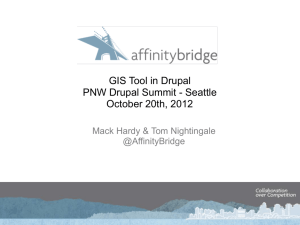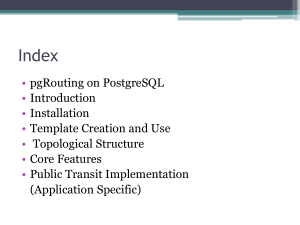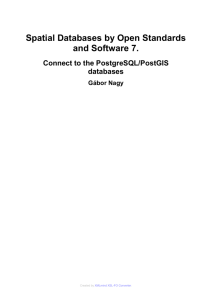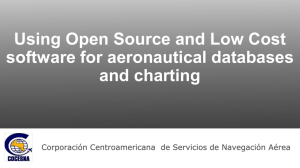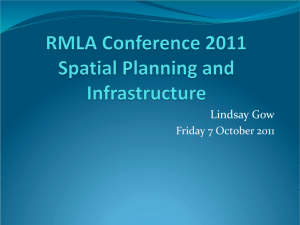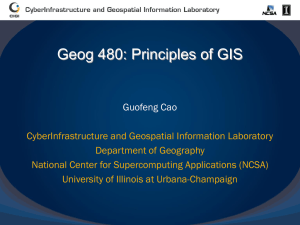PostGIS Workshop
advertisement
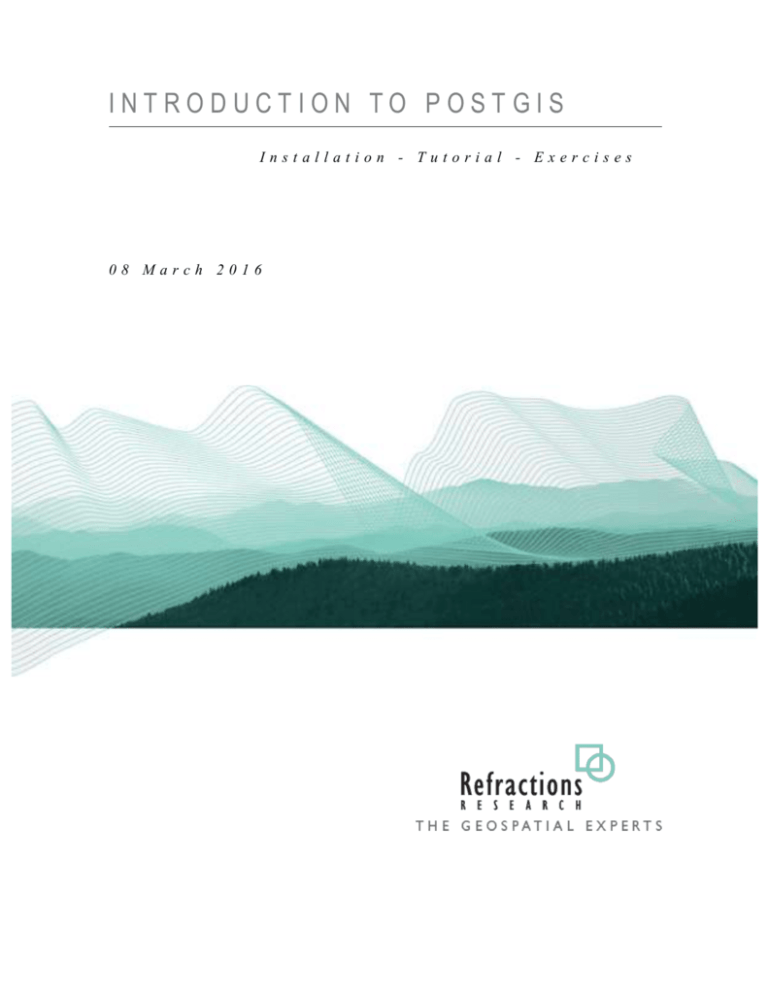
INTRODUCTION TO POSTGIS
Installation - Tutorial - Exercises
08 March 2016
Document Title
Document Subtitle (From Properties Subject)
Prepared By
Paul Ramsey
Refractions Research
Suite 300 – 1207 Douglas Street
Victoria – British Columbia
CANADA – V8W 2E7
Phone: (250) 383-3022
Fax: (250) 383-2140
http://www.refractions.net
Document Tracking
Document1
Created:
March 6, 2007
Printed:
March 8, 2016
CONTENTS
1
2
Introduction
1.1 Requirements & Set-up
3
1.2 Spatial Databases
4
1.3 Conventions
4
1.4 Other Downloads
4
Database Installation
5
2.1 PostgreSQL Installation
14
2.3 Spatially-Enable PostgreSQL
17
Enabling PostGIS Without template_postgis
Using PostGIS
3.1 Simple Spatial SQL
3.1.1
Examples of Well-Known Text
22
24
24
25
3.2 OGC Metadata Tables
25
3.3 Loading Shape Files
26
3.3.1
SHP2PGSQL Command Line Options
28
3.4 Viewing Data in PostGIS
29
3.5 Spatial Indexes
30
3.5.1
Creating Spatial Indexes
30
3.5.2
Using Spatial Indexes
30
3.5.3
Spatial Index Test
31
3.5.4
Indexes and Query Plans
32
3.5.5
When Query Plans Go Bad
34
3.6 PostgreSQL Optimization
35
3.7 Spatial Analysis in SQL
37
3.7.1
4
5
2.2 PostGIS Installation
2.3.1
3
3
Exercises
37
3.8 Basic Exercises
38
Advanced PostGIS
40
4.1 Data Integrity
40
4.2 Distance Queries
4.2.1
5
41
Distance Not Buffer
42
4.3 Spatial Joins
43
4.4 Overlays
45
4.5 Coordinate Projection
46
4.6 Advanced Exercises
48
MapServer & PostGIS
51
5.1 Basic MapServer Configuration
51
5.2 MapServer Filters and Expressions
52
5.3 MapServer with SQL
54
Introduction to PostGIS – Page 2
1 INTRODUCTION
PostGIS is a spatial database add-on for the PostgreSQL relational database server. It includes
support for all of the functions and objects defined in the OpenGIS “Simple Features for SQL”
specification. Using the many spatial functions in PostGIS, it is possible to do advanced spatial
processing and querying entirely at the SQL command-line.
This workshop will cover:
Installation and setup of PostgreSQL,
Installation of the PostGIS extension,
Loading sample data,
Spatial and attribute indexing,
Performance tuning the database,
Basic spatial SQL, and
Some best practices for spatial SQL.
1.1 REQUIREMENTS & SET-UP
This workshop will use the latest Windows native PostgreSQL installer, the latest PostGIS
installer, and a data package of shape files – all of these components are included on the
workshop CDROM.
Copy the \postgis-workshop directory from the CDROM to your C: drive. Highlight the
\postgis-workshop CDROM directory, and hit CTRL-C, then move to your C: drive, and
hit CTRL-V.
Introduction to PostGIS – Page 3
1.2 SPATIAL DATABASES
Like Oracle Spatial, DB2 Spatial, and SQL Server Spatial, PostGIS adds capabilities to an
existing relational database engine, in this case PostgreSQL. In fact, PostGIS could be renamed as “PostgreSQL Spatial”, as it functions in the same way as the proprietary spatial
database extensions:
It adds a “geometry” data type to the usual database types (e.g. “varchar”, “char” ,
“integer”, “date”, etc).
It adds new functions that take in the “geometry” type and provide useful information
back (e.g. ST_Distance(geometry, geometry), ST_Area(geometry),
ST_Length(geometry), ST_Intersects(geometry, geometry), etc).
It adds an indexing mechanism to allow queries with spatial restrictions (“within this
bounding box”) to return records very quickly from large data tables.
The core functionalities of a spatial database are easy to list: types, functions, and indexes.
What is impressive is how much spatial processing can be done inside the database once those
simple capabilities are present: overlay analyses, re-projections, massive seamless spatial tables,
proximity searches, compound spatial/attribute filters, and much more.
1.3 CONVENTIONS
Session instructions that require user-interaction are presented in this document inside of grey
boxes – the text to be entered is in boldface, and the results are in normal text. In general,
directions to be performed will be presented in boldface.
1.4 OTHER DOWNLOADS
The PostgreSQL source code is available from: http://www.postgresql.org/.
The PostGIS source code is available from: http://postgis.refractions.net/.
The GEOS source code is available from: http://geos.refractions.net/.
The Proj4 source code is available from: http://proj.maptools.org/.
The PgAdmin administration tool is available from: http://www.pgadmin.org.
Introduction to PostGIS – Page 4
2 DATABASE INSTALLATION
2.1 POSTGRESQL INSTALLATION
The PostgreSQL installation package is on the CDROM in:
\postgis-workshop\software\postgresql-8.2.msi
Further information on installing PostgreSQL can be found on the PostgreSQL website:
http://www.postgresql.org/docs/
Steps:
1. Double-click the file postgresql-8.2.msi
2. Select your language:
Introduction to PostGIS – Page 5
3. The installer will start up, recommend that you close all Windows programs, and then
display the license agreement.
Introduction to PostGIS – Page 6
4. When the “Installation options” selector comes up, do not enable installation of the
PostGIS extension.
The PostGIS Spatial Extension included in the windows installer is often a few versions
behind the current stable release. We will install a current PostGIS version separately after
completing the PostgreSQL install.
Introduction to PostGIS – Page 7
5. Install PostgreSQL as a service and select the account to run the service under.
Installing PostgreSQL as a service installs it as a windows service so it starts up
automatically when your machine is restarted.
Service name – Name associated with PostgreSQL service.
Account name – User name to run the service under. The default postgres is standard.
You can enter an existing account or a new one. If you enter a new account the installer
will automatically create an account for you. If you enter an existing account the
account must not be an administrator account.
Administrator accounts are not allowed for security reasons. If a hacker were to gain entry
to the computer using PostgreSQL they would gain the permissions of account name the
service is run under. Ensuring this is a non-administrator account limits the potential harm
they can inflict on the system.
Account Domain – This should be the name of your computer.
If your windows system is setup for domain authentication you will need to enter the
domain here. However for our purposes the computer name will suffice.
Introduction to PostGIS – Page 8
Account password / Verify password – Password associated with the account name
(entered twice for verification).
If the user account does not already exist on the computer you will be prompted to
create the account.
Depending on the “strength” of the password you entered the following message might
appear – Click ‘No’.
Introduction to PostGIS – Page 9
6. Initialize database cluster. This sets up a database cluster with the given connection
information.
A database cluster is a group of databases managed by a single PostgreSQL server instance.
Port Number: Port Number the database cluster is to reside on.
Addresses: Check the ‘Accept connection on all addresses, not just localhost’ if you
want other machines to be able to access the database from any other machine. Even
with this selected you will still have to specifically indicate which hosts or networks you
will accept connections from by editing a configuration file. This is covered in the
administrative section of the workshop.
Locale: Select a locale. This will become the default locale of all databases. The C and
POSIX locales will cause the system to behave as if it has no locale support. For the
purposes of this demonstration we will use the C locale.
Encoding: Character encoding to use. For this demonstration we will use SQL_ASCII.
Superuser Name: This username is used to connect to the database. We will use
postgres, although it is not recommended that you use the same name/password as the
service account.
This username/password is not associated at all with the service account name/password.
The service account name and password is the account the PostgreSQL process is
executed within and resides as an operating system user. The Superuser Name/Password is
used to connect to the database and perform operations on the database.
Introduction to PostGIS – Page 10
Password / Password(again): The password associated with the superuser name. Again
we will use postgres.
On selecting ‘Next’ you will be presented with the following information dialog.
Introduction to PostGIS – Page 11
7. The PL/PgSQL language is required for PostGIS, so ensure it is selected.
PL/Perl is handy for Perl programmers who want to write triggers and functions in Perl, but
not required by PostGIS.
Introduction to PostGIS – Page 12
8. This form allows you to select additional modules to be installed. Ensure Adminpack is
selected. The Fuzzy String Match (soundex, etc), and Tsearch2 (full text indexing) modules
might come in handy if you work with PostgreSQL enough to become a power user.
9. That is it for the tough decisions! Click ‘Next’ to install PostgreSQL.
Introduction to PostGIS – Page 13
PostgreSQL is now installed on your computer!
2.2 POSTGIS INSTALLATION
1. Double-click the postgis-pg82-setup-1.3.1.exe file found on the CD at
\postgis-workshop\software\ .
Introduction to PostGIS – Page 14
2. De-select the “Create Database” option.
The Create Database option will create a new database with PostGIS installed to the
database. Because you will often want to create PostGIS enabled databases without running
the installer we will show how to create a PostGIS enabled database manually.
Introduction to PostGIS – Page 15
3. Accept the default install location.
Introduction to PostGIS – Page 16
4. Accept the default values.
Because the “Create Database” option was not selected the information on this form has no
effect on the PostGIS install. All these fields can be left blank. However if you selected the
“Create Database” option you will need to enter the user name, password, database name,
and port. If you do not enter valid values the installer will hang.
Click ‘Install’ to complete the installation.
PostGIS is now installed on your computer.
2.3 SPATIALLY-ENABLE POSTGRESQL
The installer will add a PostgreSQL menu to your Start menu.
Navigate to the PostgreSQL menu item and run PgAdmin III.
Double click on the “PostgreSQL Database Server” tree entry. You will be prompted
for the super user password to connect to the “template1” database.
Introduction to PostGIS – Page 17
Introduction to PostGIS – Page 18
Navigate to the “Databases” section of the database tree and open “Edit New
Object New Database”. Add a new database named “postgis”, with “postgres” as
the owner “template_postgis” as the template.
By using the “template_postgis” database as the template, you get a new database with
spatial capabilities already installed and enabled.
Note on table-spaces: PostgreSQL installs with two default table-spaces, pg_default and
pg_global. The pg_global table-space is used for system tables and other objects that need
cluster-wide visibility, do not use it for your working databases, use pg_default (which is
what will be chosen if you do not specify a table-space explicitly).
Introduction to PostGIS – Page 19
Open up the new “postgis” database.
Note on encodings: Encodings are used to consistently store “special characters”, to
associate a particular byte (201) with a particular character (É). Different encodings map the
same bytes to different characters, so if you are using any special characters, it is important to
be explicit about what encoding they are in.
The “SQL_ASCII” encoding is not actually an encoding at all, it is an “I do not know or care
what the encoding is” encoding. If you use an explicit encoding, like “UTF-8”, the database
can transparently convert your data into different encodings for you. If you use
“SQL_ASCII”, you will have to do the translations yourself.
“UTF-8” is the recommended database encoding because it can handle every known
character.
Introduction to PostGIS – Page 20
Navigate to postgis Schemas public Tables and see what tables exist. You
should see “geometry_columns” and “spatial_ref_sys” tables, that are standard tables
created by PostGIS. The tables starting in “pg_ts_” are used by the full -text-search
module and can be ignored.
Introduction to PostGIS – Page 21
2.3.1 Enabling PostGIS Without template_postgis
If your database does not have a template_postgis to use as a database crea tion template, you
can load PostGIS manually, by invoking a pair of SQL scripts that install the PostGIS functions
and types.
In PgAdmin, open up the SQL window by clicking the SQL button (the one with the
pencil).
Choose “File Open…” and navigate to
C:\Program Files\PostgreSQL\8.2\share\contrib\lwpostgis.sql
Press the “Run” button. (The green triangle.) The lwpostgis.sql file will execute,
loading the PostGIS functions and objects into the “postgis” database.
Choose “File Open…” and navigate to
C:\Program Files\PostgreSQL\8.2\share\contrib\spatial_ref_sys.sql
Press the “Run” button again. The spatial_ref_sys.sql file will execute,
loading the EPSG coordinate reference systems into the PostGIS spatial reference table.
Introduction to PostGIS – Page 22
The “postgis” database is now set up and ready for data to be loaded. There are a few things that
we should remember for other applications:
Database Name:
User Name:
postgis
postgres
Administration Note: We have created our database as the “postgres” super-user. In a real
multi-user system, you will probably have different users with different access privileges to
various tables and functions. Setting up users and access permissions can be a complicated DBA
exercise, so for workshop purposes we are using the all-powerful super-user.
Unix Note: If you install PostgreSQL and PostGIS on a Unix server, you can still use PgAdmin
to administer your database. However, when loading the lwpostgis.sql file, you must use the
lwpostgis.sql file from your Unix distribution, the one created during the build and install of
PostGIS. This is because the lwpostgis.sql file includes references to machine library files
that include the spatial functions. The Windows version of the file will not make sense to a Unix
machine because the references will not point to the right files.
Introduction to PostGIS – Page 23
3 USING POSTGIS
Connect to the “postgis” database with PgAdmin, and open up the query tool window,
using the Tools Query Tool or the button with the “SQL” icon on it.
3.1 SIMPLE SPATIAL SQL
Now we will test creating a table with a geometry column, adding some spatial objects to the
table, and running a spatial function against the table contents.
Paste the following SQL into the query tool window, and then hit the green triangle
“Execute” button (or the F5 shortcut key).
create
insert
insert
insert
select
table points ( pt geometry, name varchar );
into points values ( 'POINT(0 0)', 'Origin' );
into points values ( 'POINT(5 0)', 'X Axis' );
into points values ( 'POINT(0 5)', 'Y Axis' );
name, ST_AsText(pt), ST_Distance(pt, 'POINT(5 5)') from points;
Note that there are two spatial database functions being used in the example above:
ST_Distance() and ST_AsText(). Both functions expect geometry objects as arguments. The
ST_Distance() function calculates the minimum Cartesian distan ce between two spatial objects.
The ST_AsText() function turns geometry into a simple textual representation, called “Well Known Text”.
Introduction to PostGIS – Page 24
3.1.1 Examples of Well-Known Text
POINT(1 1)
MULTIPOINT(1 1, 3 4, -1 3)
LINESTRING(1 1, 2 2, 3 4)
POLYGON((0 0, 0 1, 1 1, 1 0, 0 0))
MULTIPOLYGON((0 0, 0 1, 1 1, 1 0, 0 0), (5 5, 5 6, 6 6, 6 5, 5 5))
MULTILINESTRING((1 1, 2 2, 3 4),(2 2, 3 3, 4 5))
3.2 OGC METADATA TABLES
When a database has been spatially enabled with PostGIS, two metadata tables are created, as
specified by the Open Geospatial Consortium Simple Features for SQL specification, the
SPATIAL_REF_SYS table, and the GEOMETRY_COLUMNS table.
GEOMETRY_COLUMNS serves as a directory of what spatially enabled tables exist in the
database. It is not kept up-to-date automatically, so running a simple CREATE TABLE
including a GEOMETRY type, as we did above, will not add an entry to the table. The special
“AddGeometryColumn()” procedure can be used to simultaneously add a geometry column to a
non-spatial table while updating the GEOMETRY COLUMNS table. Or you can just insert the
relevant record yourself.
The structure of GEOMETRY_COLUMNS is:
Table "public.geometry_columns"
Column
|
Type
| Modifiers
-------------------+------------------------+----------f_table_catalog
| character varying(256) | not null
f_table_schema
| character varying(256) | not null
f_table_name
| character varying(256) | not null
f_geometry_column | character varying(256) | not null
coord_dimension
| integer
| not null
srid
| integer
| not null
type
| character varying(30) | not null
Each spatial column is uniquely identified by the combination of schema/table/column. Extra
metadata about the dimensionality of the data (COORD_DIMENSION), the spatial referencing
system (SRID) and the geometry type (TYPE) is provided in the table.
SPATIAL_REF_SYS serves as a directory of spatial referencing systems, both planar map
projections and geodetic systems. Every geometry in the spatial database has an associated
SRID, or “spatial referencing identifier”, that is an integer. The SRID can be read using the
ST_SRID(geometry) function.
Introduction to PostGIS – Page 25
The structure of SPATIAL_REF_SYS is:
Table "public.spatial_ref_sys"
Column
|
Type
| Modifiers
-----------+-------------------------+----------srid
| integer
| not null
auth_name | character varying(256) |
auth_srid | integer
|
srtext
| character varying(2048) |
proj4text | character varying(2048) |
The SRID column is the unique identifier, implicitly referenced as a foreign key by both
GEOMETRY_COLUMNS and the SRID embedded in every geometry. The AUTH_NAME
refers to the “authority” or organization that defines and uses the referencing system (for
example, for EPSG systems, the authority is “ESPG”). The AUTH_SRID is the number
assigned by the authority, and the SRTEXT and PROJ4TEXT are the system definition strings,
in OGC “Well-Known Text” and PROJ4 syntax, respectively.
Note: The default SPATIAL_REF_SYS table shipped with PostGIS is derived from the ESPG
spatial referencing systems database. As such the SRID in the PostGIS SPATIAL_REF_SYS
table and the ESPG identifier are always the same. This is a coincidence, and not required by
the OGC specification in any way. The database “SRID” field is meant to be local to the
database and not have any meaning external to it. The AUTH_SRID, on the other hand, is
expected to potentially have a global meaning beyond the context of the database. In the shipping
PostGIS SPATIAL_REF_SYS table, the SRID and the AUTH_SRID happen to be the same, and
the AUTH_NAME is always “EPSG”.
3.3 LOADING SHAPE FILES
Now we will load our example data (C:\postgis-workshop\data\) into the database.
The sample data is in Shape files, so we will need to convert it into a loadable format using the
shp2pgsql tool and then load it into the database. The conversion tools run on the Windows
(or UNIX) command line, so open a command line terminal window first (in Windows, Start ->
Run… cmd.exe).
Run the pg_setenv.bat file first, to add the PostgreSQL install data to your
path, so you can easily use the shp2pgsql tool.
Our data is in projected coordinates, the projection is “BC Albers” an d is stored in the
SPATIAL_REF_SYS table as SRID 3005. When we create the loadable format, we will specify
the SRID on the command line, so that the data is correctly referenced to a coordinate system.
This will be important later when we try the coordinate re-projection functionality.
Introduction to PostGIS – Page 26
We may either create the load format as a file, then load the file with psql, or pipe the results
of shp2pgsql directly into the psql terminal monitor. We will use the first option for the
bc_pubs data, and then bulk load the remaining data.
C:\> cd \postgis-workshop\data
C:\postgis-workshop\data> dir *.shp
Directory of C:\postgis-workshop\data>
06/26/2007
06/26/2007
06/26/2007
06/26/2007
06/26/2007
06/26/2007
06/26/2007
06/26/2007
08/22/2007
06/26/2007
06/26/2007
11:15a
278,184 bc_municipality.shp
11:15a
19,687,612 bc_roads.shp
11:15a
1,537,144 countries.shp
11:15a
10,576 bc_pubs.shp
11:15a
466,308 timezone.shp
11:15a
71,024 cities.shp
11:15a
1,332 bc_hospitals.shp
11:15a
3,662,668 newyork_census.shp
10:21a
8,359,672 bc_voting_areas.shp
11:15a
1,196,124 bc_border.shp
11:15a
1,518,248 usa_counties.shp
11 File(s)
36,788,892 bytes
0 Dir(s) 539,488,157,696 bytes free
C:\postgis-workshop\data>
C:\postgis-workshop\data>
bc_pubs.sql
C:\postgis-workshop\data>
Password:
. . . . . .
C:\postgis-workshop\data>
C:\postgis-workshop\data>
Password:
pg_setenv.bat
shp2pgsql –i –D -s 3005 bc_pubs.shp bc_pubs >
psql –U postgres –f bc_pubs.sql –d postgis
pg_shpsql.bat
psql –U postgres –f bc_data.sql –d postgis
BEGIN
INSERT 215525 1
. . . . . .
COMMIT
Introduction to PostGIS – Page 27
3.3.1 SHP2PGSQL Command Line Options
The shp2pgsql command has a number of options available, some of which are very useful:
-D
Use the “database dump” format. By default, the “insert” format is used, which
requires the database to parse each insert line. The dump format is much faster to
load than the default.
-s <#>
Use this SRID (spatial reference system identifier) number when creating the tables
and geometries. This is important to specify, as a known SRID is required to support
coordinate transformations inside the database.
-i
Use 32 bit integers for all integer values. T he DBF portion of the shape file can
include header information about the size of integers that is radically larger than the
integers in the data file. If you know all your integer values will be less that 2
billion, use this switch.
-W <encoding>
When working with database instances with explicit encoding (any encoding other
than SQL_ASCII) and internationalized data (characters with accents, Cyrillic,
Greek, special symbols like ©, € and ®, etc) it is important to specify what encoding
the attribute data is stored in. For North Americans and western Europeans on
Windows, “WINDOWS-1252” is probably what your system uses.
-a
Append mode. The default mode, create, will first create a blank table, then fill it
with data. Append mode assumes a correct table already exists (with columns of the
right type for each attribute) and simply loads the data. This option is useful for
loading multiple files with identical attributes.
Introduction to PostGIS – Page 28
3.4 VIEWING DATA IN POSTGIS
There are a number of open source options for desktop viewers / editors of PostGIS data:
QGIS, a C++ / Qt program;
uDig, a Java / Eclipse program; and,
gvSIG, a Java / Swing program.
To view the data in uDig fire up the uDig application and select: FileNew->Map, then
FileNewLayer. Select a PostGIS layer type, then enter the connection information into the
dialog box:
Once you have selected the layers you want to view, they will be added to the map, and you can
zoom, pan, edit, do table views, styling, and all the other desktop functionality you generally
get in a GIS viewer.
Introduction to PostGIS – Page 29
3.5 SPATIAL INDEXES
3.5.1 Creating Spatial Indexes
Indexes are extremely important for large spatial tables, because they allow queries to quickly
retrieve the records they need. Since PostGIS is frequently used for large data sets, learning
how to build and (more importantly) how to use indexes is key.
PostGIS indexes are R-Tree indexes, implemented on top of the general GiST (Generalized
Search Tree) indexing schema. R-Trees organize spatial data into nesting rectangles for fast
searching.
CREATE INDEX bc_roads_gidx ON bc_roads USING GIST ( the_geom );
CREATE INDEX bc_pubs_gidx ON bc_pubs USING GIST ( the_geom );
CREATE INDEX bc_voting_areas_gidx ON bc_voting_areas USING GIST (
the_geom );
CREATE INDEX bc_municipality_gidx ON bc_municipality USING GIST (
the_geom );
CREATE INDEX bc_hospitals_gidx ON bc_hospitals USING GIST
( the_geom );
Now, clean up your database and update the index selectivity statistics (we will explain these in
more detail in a couple sections).
VACUUM ANALYZE;
3.5.2 Using Spatial Indexes
It is important to remember that spatial indexes are not used automatically for every spatial
comparison or operator. In fact, because of the “rectangular” nature of the R -Tree index, spatial
indexes are only good for bounding box comparisons.
This is why all spatial databases implement a “two phase” form of spatial processing.
The first phase is the indexed bounding box search, which runs on the whole table.
The second phase is the accurate spatial processing test, which runs on just the subset
returned by the first phase.
In PostGIS, the first phase indexed search is activated by using the “&&” operator. “&&” is a
symbol with a particular meaning. Just as the symbol “=” means “equals”, t he symbol “&&”
means “bounding boxes overlap”. After a little while, using the “&&” operator will become
second nature.
The spatial comparison functions of PostGIS (ST_Intersects(), ST_DWithin(),
ST_Contains(), etc) automatically use the && operator.
Introduction to PostGIS – Page 30
Un-indexed versions of the same functions also exist, that use the “_” as a prefix
(_ST_Intersects(), _ST_Contains(), etc). Generally, you will not use the un-indexed
versions, but you might, if you are writing a complex query and want to be explicit about w here
to use indexed bounding boxes.
For example, the definition for the ST_Intersects() function is actually a SQL expansion
function that re-writes the query in terms of an indexed operation (&&) and an un-indexed
function (_ST_Intersects):
CREATE OR REPLACE FUNCTION ST_Intersects(geometry, geometry)
RETURNS Boolean
AS 'SELECT $1 && $2 AND _ST_Intersects($1,$2)'
LANGUAGE 'SQL' IMMUTABLE;
3.5.3 Spatial Index Test
Let’s compare the performance of a query that uses a two-phase index strategy and a query that
does not.
First, time the non-indexed query (this looks for the roads that cross a supplied linestring, the
example linestring is constructed so that only one road is returned, note that we are using the
un-indexed _ST_Crosses() function):
SELECT gid, name
FROM bc_roads
WHERE
_ST_Crosses(
the_geom,
ST_GeomFromText('LINESTRING(1220446 477473,1220417 477559)', 3005)
);
gid |
name
-------+-------------64556 | Kitchener St
(1 row)
Introduction to PostGIS – Page 31
Now, time the two-phase strategy, that includes an index search as well as the crossing test:
SELECT gid, name
FROM bc_roads
WHERE
ST_Crosses(
the_geom,
ST_GeomFromText('LINESTRING(1220446 477473,1220417 477559)', 3005)
);
gid |
name
-------+-------------64555 | Kitchener St
(1 row)
You will have to be pretty fast with your stopwatch to time the second query.
3.5.4 Indexes and Query Plans
Databases are fancy engines for speeding up random access to large chunks of data. Large
chunks of data have to be stored on disk, and disk access is (compared to memory access) very,
very slow. At the core of databases are algorithms tuned to search as much data as possible with
as few disk accesses as possible.
Query plans are the rules used by databases to convert a piece of SQL into a st rategy for reading
the data. In PostgreSQL, you can see the estimated query plan for any SQL query by pre pending “EXPLAIN” before the query. You can see the actual observed performance by pre pending “EXPLAIN ANALYZE” before the query.
In PgAdmin, you can see a visual representation of the query plan, by running a query with the
“Explain” button
instead of the “Run” button
.
Using an un-indexed query function, _ST_Crosses(), the explain shows that the result is
returned by running a full scan on the data table (bc_roads):
Introduction to PostGIS – Page 32
Using an indexed query function, ST_Crosses(), the explain shows that the result is returned by
running an index scan on the spatial index (bc_roads_gidx):
Introduction to PostGIS – Page 33
3.5.5 When Query Plans Go Bad
A database attempts to minimize disk accesses. Indexes can lower disk accesses for queries that
only return a few rows, but can actually increase accesses for queries that return a large number
of rows. The database attempts to generate a “query plan” that reduces disk accesses to a
minimum by using the “most selective” indexes.
So, if you are making a query using a filter that specifies two indexed columns, the database
will attempt to pick the index with the “greatest selectivity”. That is, the index that returns the
fewest rows. It does this by using statistics gathered from the table and indexes about the
makeup of the data.
As of PostgreSQL version 8.0, the spatial selectivity analysis for PostGIS indexes is integrated
into the main selectivity system of PostgreSQL. So, to ensure that your statistics are kept up to
date as you change your data, you just have to run the “ANALYZE” command occasionally.
If the spatial index is (incorrectly) chosen, the database will have to sequence scan every road
from the south of the province to see if it is named ‘Bob’, instead of sequence scanning every
road named ‘Bob’ to see if it is in the south half of the province.
So, it is important to ensure that selectivity statistics are generated using either “ANALYZE”
manually or turning on pg_autovacuum to automatically gather statistics regularly.
As of PostgreSQL 8.1, the query planner can merge the index scans of two indexes on the same
table, which dramatically reduces selectivity problems, particularly for cases where two
moderately selective indexes can be used to create a very selective query. (e.g. “in Prince George
and named Main Street”, there are lots of roads in Prince George and lots of roads named Main
Street, but very few roads that meet both conditions at once).
Introduction to PostGIS – Page 34
3.6 POSTGRESQL OPTIMIZATION
PostgreSQL is shipped by the development team with a conservative default configuration. The
intent is to ensure that PostgreSQL runs without modification on as many common machines as
possible. That means if your machine is uncommonly good (with a large amount of memory, fo r
example) the default configuration is far too conservative.
True database optimization, particularly of databases under transactional load, is a complex
business, and there is no one size fits all solution. However, simply boosting a few PostgreSQL
memory use parameters can increase performance for the most common spatial database
workload: loading a lot of data in once, then querying it repeatedly.
The database configuration file is in the database’s \data area, and is named
postgresql.conf. The Windows install includes a handy link to the file in
StartProgramsPostgreSQL 8.2Configuration FilesEdit postgresql.conf
Changing the following lines offer quick boosts if you have the hardware:
shared_buffers = 256MB
# min 128kB or max_connections*16kB
Increase the shared buffers as much as possible, but not so much that you exceed the amount of
physical memory available for you on the computer. You will have to do a little math to
calculate your ideal buffer size. Take your physical memory, subtract t he amount of memory
used by non-database processes, and use 75% of the remaining memory for database shared
buffers.
Shared buffers are (surprise!) shared between all PostgreSQL back-ends, so you do not have to
worry about how many back-ends you spawn.
work_mem = 16MB
maintenance_work_mem = 16MB
# min 64, size in KB
# min 1024, size in KB
Working memory is used for sorting and grouping. It is used per-backend, so you have to
guesstimate how many back-ends you will have running at a time. The default value is only
1MB.
Maintenance memory is used for vacuuming the database. It is also used per -backend, but you
are unlikely to have more than one backend vacuuming at a time (probably). The default value
is 16MB, which might be enough, depending on how often you vacuum, how big your tables are,
and how often your data changes.
Introduction to PostGIS – Page 35
NOTE:Some optimizations, like shared_buffers have to be synchronized with operating
system kernel tuning. For example, the default number of shared buffers allowed by Lin ux is
fairly low, and that number needs to be increased before a tuned-up PostgreSQL will be able to
run. See http://www.postgresql.org/docs/8.2/static/kernel-resources.html.
wal_buffers = 1MB
# min 32kB
Write-ahead log (WAL) buffers are used to buffer write information in memory. More WAL
buffers are useful for systems with lots of write activity.
checkpoint_segments = 6
# in logfile segments, min 1, 16MB each
Checkpoint segments are used in flushing the write-ahead logs to the actual tables. Increasing
this number is a good idea for systems with write activity.
random_page_cost = 2.0
# arbitrary scale
The random page cost is a value-less scalar. Changing this value will do nothing for raw
performance, but will improve the plans the planner creates for complex, multi -index, multitable queries. Generally reducing the number from the default value of 4.0 to 2.0 achieves
improved plans for complex queries on systems that have a healthy amount of memory.
Introduction to PostGIS – Page 36
3.7 SPATIAL ANALYSIS IN SQL
A surprising number of traditional GIS analysis questions can be answered using a spatial
database and SQL. GIS analysis is generally about filtering spatial objects with cond itions, and
summarizing the results – and that is exactly what databases are very good at. GIS analysis also
tests interactions between spatially similar features, and uses the interactions to answer
questions – with spatial indexes and spatial functions, databases can do that too!
3.7.1 Exercises
These exercises will be easier if you first peruse the data dictionary and functions list for
information about the data columns and available functions. You can enter these exercises in
order, or for a challenge, cover up your page with another piece of paper and try to figure out
the answer yourself before looking at the SQL.
“What is the total length of all roads in the province, in kilometers?”
SELECT Sum(ST_Length(the_geom))/1000 AS km_roads
FROM bc_roads;
km_roads
-----------------70842.1243039643
(1 row)
”How large is the city of Prince George, in hectares?”
SELECT ST_Area(the_geom)/10000 AS hectares
FROM bc_municipality
WHERE name = 'PRINCE GEORGE';
hectares
-----------------32657.9103824927
(1 row)
Introduction to PostGIS – Page 37
”What is the largest municipality in the province, by area?”
SELECT
name,
ST_Area(the_geom)/10000 AS hectares
FROM bc_municipality
ORDER BY hectares DESC
LIMIT 1;
name
|
hectares
---------------+----------------TUMBLER RIDGE | 155020.02556131
(1 row)
The last one is particularly tricky. There are several ways to do it, including a two step process
that finds the maximum area, then finds the municipality that has that area. The suggested way
uses the PostgreSQL “LIMIT” statement and a reverse ordering to pull just the top area.
3.8 BASIC EXERCISES
“What is the perimeter of the municipality of Vancouver?”
SELECT ST_Perimeter(the_geom)
FROM bc_municipality
WHERE name = 'VANCOUVER';
perimeter
-----------------57321.7782018048
(1 row))
”What is the total area of all voting areas in hectares?”
SELECT Sum(ST_Area(the_geom))/10000 AS hectares
FROM bc_voting_areas;
hectares
-----------------94759319.6833071
(1 row)
Introduction to PostGIS – Page 38
“What is the total area of all voting areas with more than 100 voters in them?”
SELECT Sum(ST_Area(the_geom))/10000 AS hectares
FROM bc_voting_areas
WHERE vtotal > 100;
hectares
-----------------36609425.2114911
(1 row)
”What is the length in kilometers of all roads named ‘Douglas St’?”
SELECT Sum(ST_Length(the_geom))/1000 AS kilometers
FROM bc_roads
WHERE name = 'Douglas St';
kilometers
-----------------19.8560819878386
(1 row)
Introduction to PostGIS – Page 39
4 ADVANCED POSTGIS
4.1 DATA INTEGRITY
PostGIS spatial functions require that input geometries obey the “Simple Features for SQL”
specification for geometry construction. That means LINESRINGS cannot self -intersect,
POLYGONS cannot have their holes outside their boundaries, and so on. Some of the
specifications are quite strict, and some input geometries may not conform to them.
The ST_IsValid() function is used to test that geometries conform to the specification. This
query counts the number of invalid geometries in the voting areas table:
SELECT gid
FROM bc_voting_areas
WHERE NOT ST_IsValid(the_geom);
gid
-----4897
(1 row)
So we have one invalid polygon in our data set. How do we fix it?
PostGIS has no special “cleaning” functionality at the moment, but it turns out that the
geometry processing routines required to build a buffer around features al so do a good job of
rebuilding valid polygons from invalid inputs. The trick? Setting the buffer distance to zero, so
that the output is the same size as the input.
Does the buffer-by-zero trick work for our geometry?
SELECT ST_IsValid(ST_Buffer(the_geom, 0.0))
FROM bc_voting_areas
WHERE gid = 4897;
st_isvalid
------------t
(1 row)
Good, let’s apply that fix to our table.
UPDATE bc_voting_areas
SET the_geom = ST_Buffer(the_geom, 0.0)
WHERE gid = 4897;
Introduction to PostGIS – Page 40
4.2 DISTANCE QUERIES
It is easy to write inefficient queries for distances, because it is not always obvious how to use
the index in a distance query. Here is a short example of a distance query using an index.
“How many BC Unity Party supporters live within 2 kilometers of the Tabor Arms pub in
Prince George?”
First, we find out where the Tabor Arms is:
SELET ST_AsText(the_geom)
FROM bc_pubs
WHERE name ILIKE 'Tabor Arms%';
POINT(1209385.41168654 996204.96991804)
Now, we use that location to pull all the voting areas within 2 kilometers and sum up the Unity
Party votes. The “obvious” way to do the query will not use the index:
SELECT Sum(unity) AS unity_voters
FROM bc_voting_areas
WHERE
ST_Distance(
the_geom,
ST_GeomFromText('POINT(1209385 996204)',3005)
) < 2000;
unity_voters
-----------421
The “optimized” way to do the query is to use the ST_DWithin() function, that silently adds
an index operator to the mix. Here is the query:
SELECT Sum(unity) AS unity_voters
FROM bc_voting_areas
WHERE
ST_DWithin(
the_geom,
ST_GeomFromText('POINT(1209385 996204)',3005),
2000
);
Introduction to PostGIS – Page 41
And here is the definition of ST_DWithin():
CREATE FUNCTION ST_DWithin(geometry, geometry, float8)
RETURNS boolean
AS '
SELECT
$1 && ST_Expand($2,$3) AND
$2 && ST_Expand($1,$3) AND
ST_Distance($1, $2) < $3
' LANGUAGE 'SQL' IMMUTABLE;
Note that ST_DWithin() still uses the ST_Distance() function, it just adds two index
conditions (the && operators) that quickly winnow the candidate geometries down using
bounding box tests. Any geometry that is not inside a box expanded by N units in all directions
cannot be within N units of the candidate geometry.
4.2.1 Distance Not Buffer
For completeness, here is the way you never ever, ever want to use to answer a distance query:
SELECT Sum(unity) AS unity_voters
FROM bc_voting_areas
WHERE
ST_Contains(
ST_Buffer(the_geom,2000),
ST_GeomFromText('POINT(1209385 996204)',3005)
)
This query will return the same result as the other queries, but much slower, because it has to
individually buffer every voting area in order to calculate the result.
Introduction to PostGIS – Page 42
4.3 SPATIAL JOINS
A standard table join puts two tables together into one output result based on a common key. A
spatial join puts two tables together into one output result based on a sp atial relationship.
The previous distance query (“How many BC Unity Party supporters live within 2 kilometers of
the Tabor Arms pub in Prince George?”) can be re-written to run in one step as a join:
SELECT Sum(unity) AS unity_voters
FROM
bc_voting_areas,
bc_pubs
WHERE
ST_DWithin(
bc_voting_area.the_geom,
bc_pubs.the_geom,
2000
)
AND
bc_pubs.name ilike 'Tabor Arms%’;
Note that the join condition (where both the voting area and pubs occur, is actually the spatial
function, ST_DWithin()).
For another example, we will find the safest pubs in British Columbia. Presumably, if we are
close to a hospital, things can only get so bad.
“Find all pubs located within 250 meters of a hospital.”
SELECT bc_hospitals.name, bc_pubs.name
FROM bc_hospitals, bc_pubs
WHERE ST_DWithin(bc_hospitals.the_geom, bc_pubs.the_geom, 250);
Just as with a standard table join, values from each input table are associated and returned side by-side.
Using indexes, spatial joins can be used to do very large scale data merging tasks.
Introduction to PostGIS – Page 43
For example, the results of the 2000 election are usually summarized by riding – that is how
members are elected to the legislature, after all. But what if we want the results summarized by
municipality, instead?
“Summarize the 2000 provincial election results by municipality.”
SELECT
m.name,
Sum(v.ndp) AS ndp,
Sum(v.liberal) AS liberal,
Sum(v.green) AS green,
Sum(v.unity) AS unity,
Sum(v.vtotal) AS total
FROM
bc_voting_areas v,
bc_municipality m
WHERE ST_Intersects(v.the_geom, m.the_geom)
GROUP BY m.name
ORDER BY m.name;
name
| ndp | liberal | green | unity | total
---------------------------+-------+---------+-------+-------+------100 MILE HOUSE
|
398 |
959 |
0 |
70 |
1527
ABBOTSFORD
| 1507 |
9547 |
27 |
575 | 12726
ALERT BAY
|
366 |
77 |
26 |
0 |
500
ANMORE
|
247 |
1299 |
0 |
0 |
1644
ARMSTRONG
|
433 |
1231 |
199 |
406 |
2389
ASHCROFT
|
217 |
570 |
0 |
39 |
925
BELCARRA
|
93 |
426 |
37 |
0 |
588
BURNABY
| 15500 |
31615 | 8276 | 1218 | 58316
BURNS LAKE
|
370 |
919 |
104 |
92 |
1589
CACHE CREEK
|
76 |
323 |
0 |
27 |
489
CAMPBELL RIVER
| 2814 |
6904 | 1064 |
0 | 11191
. . . . . . .
Introduction to PostGIS – Page 44
4.4 OVERLAYS
Overlays are a standard GIS technique for analyzing the relationship between two layers.
Particularly where attributes are to be scaled by area of interaction between the layers, overlays
are an important tool.
In SQL terms, an overlay is just a spatial join with an intersection operation. For each polygon
in table A, find all polygons in table B that interact with it. Intersect A with all potential B’s
and copy the resultants into a new table, with the attributes of both A and B, and the original
areas of both A and B. From there, attributes can be scaled appropriately, summarized, etc.
Using sub-selects, temporary tables are not even needed – the entire overlay-and-summarize
operation can be embedded in one SQL statement.
Here is a small example overlay that creates a new table of voting areas clipped by the Prince
George municipal boundary:
CREATE TABLE pg_voting_areas AS
SELECT
ST_Intersection(v.the_geom, m.the_geom) AS intersection_geom,
ST_Area(v.the_geom) AS va_area,
v.*,
m.name
FROM
bc_voting_areas v,
bc_municipality m
WHERE
ST_Intersects(v.the_geom, m.the_geom) AND
m.name = 'PRINCE GEORGE';
postgis=# SELECT Sum(ST_Area(intersection_geom)) FROM pg_voting_areas;
sum
-----------------326579103.824927
(1 row)
postgis=# SELECT ST_Area(the_geom) FROM bc_municipality WHERE name =
'PRINCE GEORGE';
area
-----------------326579103.824927
(1 row)
Note that the area of the sum of the resultants equals the area of the clipping feature, always a
good sign.
Introduction to PostGIS – Page 45
4.5 COORDINATE PROJECTION
PostGIS supports coordinate re-projection inside the database.
Every geometry in PostGIS has a “spatial referencing identifier” or “SRID” attached to it. The
SRID indicates the spatial reference system the geometry coordinates are in. So, for example,
all the geometries in our examples so far have been in the British Columbia Albers reference
system.
You can view the SRID of geometries using the srid() function:
postgis=# SELECT ST_SRID(the_geom) FROM bc_roads LIMIT 1;
The SRID of 3005 corresponds to a particular entry in the SPATIAL_REF_SYS table. Because
PostGIS uses the PROJ4 library for re-projection support, the SPATIAL_REF_SYS table
includes a PROJ4TEXT column that gives the coordinate system definition in PROJ4
parameters:
postgis=# SELECT proj4text FROM spatial_ref_sys WHERE srid=3005;
proj4text
-------------------------------------------------------------------+proj=aea +ellps=GRS80 +datum=NAD83 +lat_0=45.0 +lon_0=-126.0 +lat_1=58.5
+lat_2=50.0 +x_0=1000000 +y_0=0
(1 row)
Introduction to PostGIS – Page 46
Coordinate re-projection is done using the transform() function, referencing an SRID that exists
in the SPATIAL_REF_SYS table. For example, in the panel below we will view a geometry in
the stored coordinates, then re-project it to geographic coordinates using the transform()
function:
postgis=# SELECT ST_AsText(the_geom) FROM bc_roads LIMIT 1;
astext
---------------------------------------------------------MULTILINESTRING((1004687.04355194 594291.053764096,1004729.74799931
594258.821943696,1004808.0184134 594223.285878035,1004864.93630072
594204.422638658,1004900.50302171 594200.005856311))
(1 row)
postgis=# SELECT ST_AsText(ST_Transform(the_geom,4326)) FROM bc_roads
LIMIT 1;
astext
-------------------------------------------------------------------MULTILINESTRING((-125.9341 50.3640700000001,-125.9335 50.36378,
-125.9324 50.36346,-125.9316 50.36329,-125.9311 50.36325))
(1 row)
Note the longitude/latitude coordinates in the transformed geometry.
Introduction to PostGIS – Page 47
4.6 ADVANCED EXERCISES
”What is the length in kilometers of ‘Douglas St’ in Victoria?”
SELECT Sum(ST_Length(r.the_geom))/1000 AS kilometers
FROM
bc_roads r,
bc_municipality m
WHERE
ST_Contains(m.the_geom, r.the_geom) AND
r.name = 'Douglas St' AND
m.name = 'VICTORIA';
kilometers
-----------------4.44341090725
(1 row)
”What two pubs have the most Green Party supporters within 500 meters of them?”
SELECT
p.name,
p.city,
Sum(v.green) AS greens
FROM
bc_pubs p,
bc_voting_areas v
WHERE
ST_DWithin(v.the_geom, p.the_geom, 500)
GROUP BY p.name, p.city
ORDER BY greens desc limit 2;
name
|
city
| greens
----------------+-----------+-------Bimini's
| Vancouver |
1407
Darby D. Dawes | Vancouver |
1104
(2 rows)
Introduction to PostGIS – Page 48
”What is the latitude of the most southerly hospital in the province?”
SELECT ST_Y(ST_Transform(the_geom,4326)) AS latitude
FROM bc_hospitals
ORDER BY latitude ASC
LIMIT 1;
latitude
-----------------48.4657953714625
(1 row)
”What were the percentage NDP and Liberal vote within the city limits of Prince George in the
2000 provincial election?”
SELECT
100*sum(v.ndp)/sum(v.vtotal) AS ndp,
100*sum(v.liberal)/sum(v.vtotal) AS liberal
FROM
bc_voting_areas v,
bc_municipality m
WHERE
ST_Contains(m.the_geom, v.the_geom) AND
m.name = 'PRINCE GEORGE';
ndp | liberal
-----+--------17 |
59
(1 row)
Introduction to PostGIS – Page 49
”What is the largest voting area polygon that has a hole?”
SELECT
gid,
id,
ST_Area(the_geom) AS area
FROM bc_voting_areas
WHERE ST_NRings(the_geom) > 1
ORDER BY area DESC
LIMIT 1;
gid |
id
|
area
------+--------+-----------------6130 | SKN 80 | 12552212259.4344
(1 row)
“How many NDP voters live within 50 meters of ‘Simcoe St’ in Victoria?”
SELECT
Sum(v.ndp) AS ndp
FROM
bc_voting_areas v,
bc_municipality m,
bc_roads r
WHERE
ST_DWithin(r.the_geom, v.the_geom, 50) AND
ST_Contains(m.the_geom, r.the_geom) AND
r.name = 'Simcoe St' AND
m.name = 'VICTORIA';
ndp
-----2558
(1 row)
Introduction to PostGIS – Page 50
5 MAPSERVER & POSTGIS
The University of Minnesota MapServer (aka “MapServer”) can read spatial data directly out of
PostGIS databases. This provides a quick and easy way to publish database data directly to the
internet without a “staging” process of dumping data out of the database for publication.
5.1 BASIC MAPSERVER CONFIGURATION
The most basic configuration of MapServer using PostGIS simply references a spatial table and
indicates to MapServer which column contains the spatial information to be mapped. All other
configuration is standard MapServer map file syntax:
LAYER
CONNECTIONTYPE postgis
NAME "bc_roads"
CONNECTION "user=postgres password=postgres dbname=postgis
host=localhost"
DATA "the_geom FROM bc_roads"
STATUS ON
TYPE LINE
CLASS
COLOR 200 0 0
END
END
The example above takes roads from the bc_roads table in our PostGIS database and maps
them all as red lines.
Introduction to PostGIS – Page 51
5.2 MAPSERVER FILTERS AND EXPRESSIONS
The only “standard” MapServer map file constructs that work differently when using PostGIS as
a data source are the FILTER parameter and the EXPRESSION parameter.
When using shape files as a data source, FILTER takes in MapServer “expression format”
logical strings. When using PostGIS, the FILTER takes in SQL “where clause” expressions.
That is, SQL fragments that would be legal in a SQL “where” expression. Note that the example
below does not have square brackets [] around the attribute name, as it would if it where using
MapServer syntax.
LAYER
CONNECTIONTYPE postgis
NAME "bc_roads"
CONNECTION "user=postgres password=postgres dbname=postgis
host=localhost"
DATA "the_geom FROM bc_roads"
FILTER “type = 5”
STATUS ON
TYPE LINE
CLASS
COLOR 200 0 0
END
END
Introduction to PostGIS – Page 52
MapServer expressions are only slightly different when using PostGIS. When using shape files,
the attributes in MapServer expressions are expressed all in UPPER CASE. When using
PostGIS, the attributes are expressed using all lower case.
LAYER
CONNECTIONTYPE postgis
NAME "bc_roads"
CONNECTION "user=postgres password=postgres dbname=postgis
host=localhost"
DATA "the_geom FROM bc_roads"
STATUS ON
TYPE LINE
CLASS
COLOR 200 0 0
EXPRESSION ([type] = 6)
END
CLASS
COLOR 200 200 0
EXPRESSION ([type] < 6)
END
END
Introduction to PostGIS – Page 53
5.3 MAPSERVER WITH SQL
Sometimes the information you want to map is not directly available in your table – it is the
result of a calculation or a comparison with some other data.
In these cases, you can construct an arbitrary piece of SQL, and have MapServer render the
result into a map. Once you get used to the power of spatial SQL, you will see how useful this
MapServer/PostGIS capability is.
As a simple example, consider the bc_voting_areas table. It includes a vtotal column
which records the total number of votes, and a vregist column that records the total number
of registered voters. Mapping the total number of votes would be interesting, but a more useful
map would be of the percentage voter turnout. We can calculate percentage turnout on the fly in
SQL and have MapServer render that. The mapping file fragment below shows the data
statement:
DATA "the_geom from
(select gid, the_geom, 100 * vtotal::real / vregist::real
as percent from bc_voting_areas) as query
using srid=3005 using unique gid"
The statement includes the following components:
the_geom indicates the spatial column to use.
(select … ) as query is the arbitrary SQL query.
using srid=3005 tells MapServer what SRID to use when building a bounding box to
subset the data. This should be the SRID of the data table in the database.
using unique gid tells MapServer what column in the SQL query to use as a unique
key. This is needed to support map querying against your SQL.
Introduction to PostGIS – Page 54