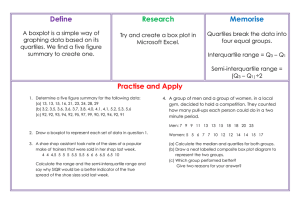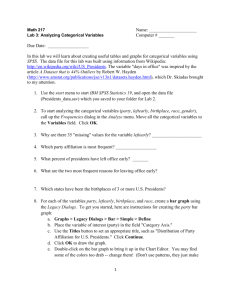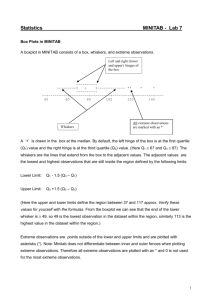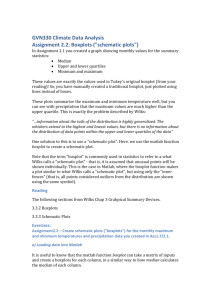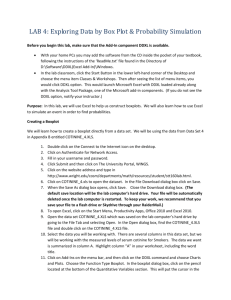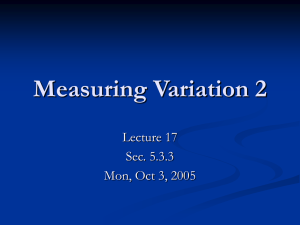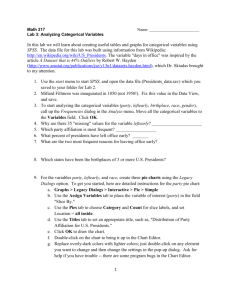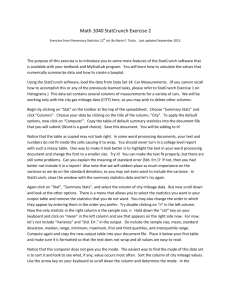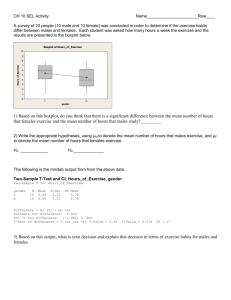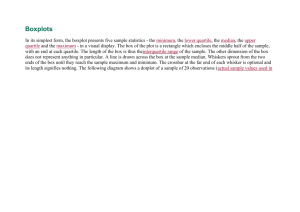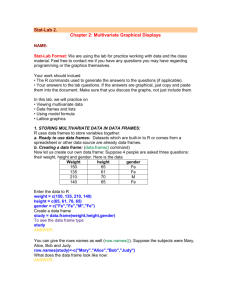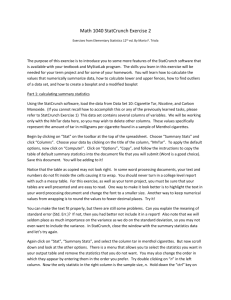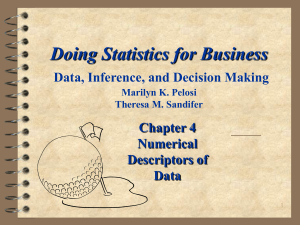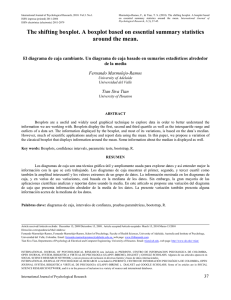Create Boxplots with Excel
advertisement
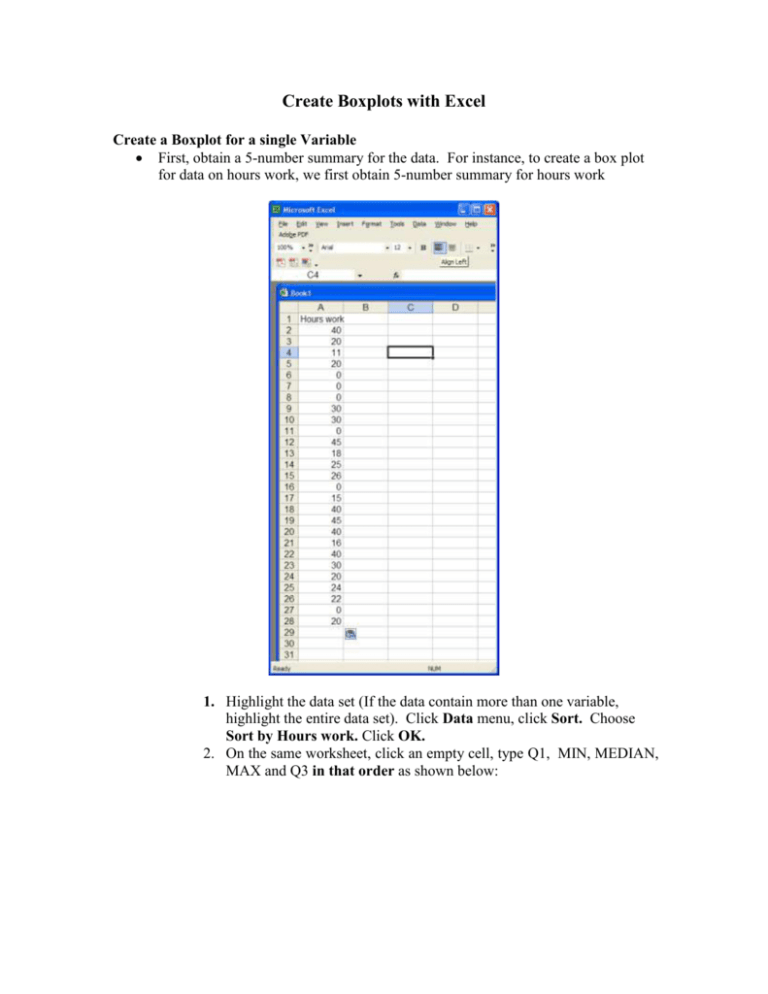
Create Boxplots with Excel Create a Boxplot for a single Variable First, obtain a 5-number summary for the data. For instance, to create a box plot for data on hours work, we first obtain 5-number summary for hours work 1. Highlight the data set (If the data contain more than one variable, highlight the entire data set). Click Data menu, click Sort. Choose Sort by Hours work. Click OK. 2. On the same worksheet, click an empty cell, type Q1, MIN, MEDIAN, MAX and Q3 in that order as shown below: 3. Because data is ordered, find these 5 numbers from the data manually based on the method taught in this course. Next, go to the website http://www.coventry.ac.uk/ec//~nhunt/boxplot.htm, follow the instruction to make boxplot. The plot is displayed below: Create a Side-by-Side Boxplot (Breaking a Boxplot into Categories) You can create a side-by-side box plots for several compatible variables or for a variable in various categories. For instance, to make a side-by-side boxplot of hours work for females and males: Highlight the entire data set, click Data menu, click Sort. Choose Sort by Gender, Then By Hours work. Click OK. Obtain Q1, MIN, MEDIAN, MAX and Q3 in that order for each data set. Arrange the results on an Excel worksheet as shown below. Again, go to the website http://www.coventry.ac.uk/ec//~nhunt/boxplot.htm, follow the instruction to make boxplot. The plot is displayed below: