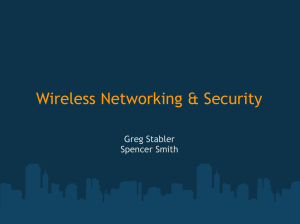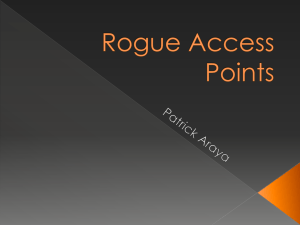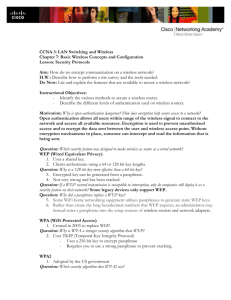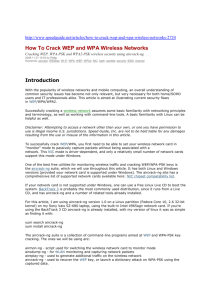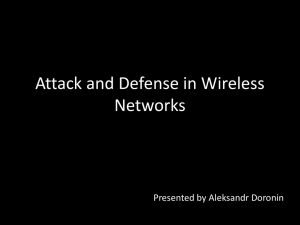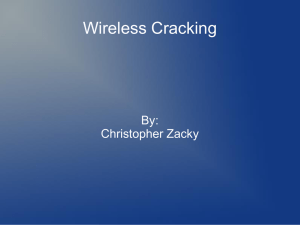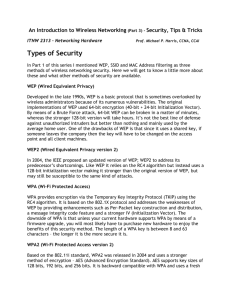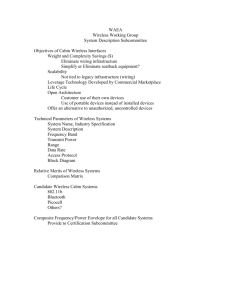Wireless Report - ECE Users Pages
advertisement
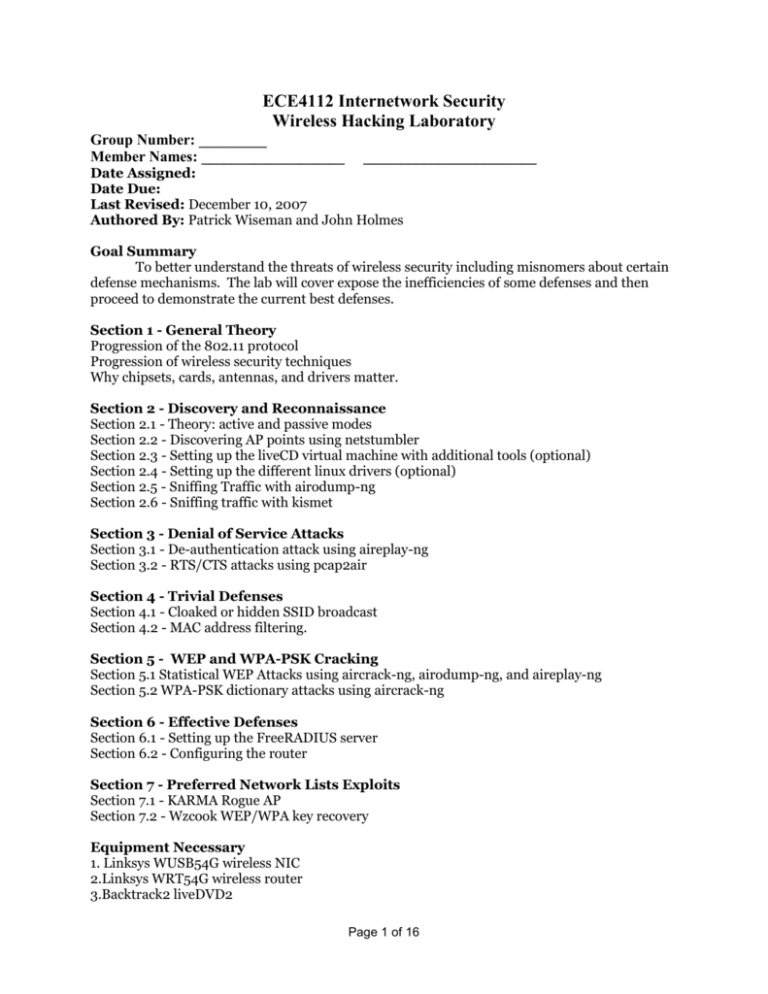
ECE4112 Internetwork Security
Wireless Hacking Laboratory
Group Number: _________
Member Names: ___________________
_______________________
Date Assigned:
Date Due:
Last Revised: December 10, 2007
Authored By: Patrick Wiseman and John Holmes
Goal Summary
To better understand the threats of wireless security including misnomers about certain
defense mechanisms. The lab will cover expose the inefficiencies of some defenses and then
proceed to demonstrate the current best defenses.
Section 1 - General Theory
Progression of the 802.11 protocol
Progression of wireless security techniques
Why chipsets, cards, antennas, and drivers matter.
Section 2 - Discovery and Reconnaissance
Section 2.1 - Theory: active and passive modes
Section 2.2 - Discovering AP points using netstumbler
Section 2.3 - Setting up the liveCD virtual machine with additional tools (optional)
Section 2.4 - Setting up the different linux drivers (optional)
Section 2.5 - Sniffing Traffic with airodump-ng
Section 2.6 - Sniffing traffic with kismet
Section 3 - Denial of Service Attacks
Section 3.1 - De-authentication attack using aireplay-ng
Section 3.2 - RTS/CTS attacks using pcap2air
Section 4 - Trivial Defenses
Section 4.1 - Cloaked or hidden SSID broadcast
Section 4.2 - MAC address filtering.
Section 5 - WEP and WPA-PSK Cracking
Section 5.1 Statistical WEP Attacks using aircrack-ng, airodump-ng, and aireplay-ng
Section 5.2 WPA-PSK dictionary attacks using aircrack-ng
Section 6 - Effective Defenses
Section 6.1 - Setting up the FreeRADIUS server
Section 6.2 - Configuring the router
Section 7 - Preferred Network Lists Exploits
Section 7.1 - KARMA Rogue AP
Section 7.2 - Wzcook WEP/WPA key recovery
Equipment Necessary
1. Linksys WUSB54G wireless NIC
2.Linksys WRT54G wireless router
3.Backtrack2 liveDVD2
Page 1 of 16
4.Windows XP virtual machine
5.Access to the 4112 NAS
Section 1 - General Theory and History
Section 1.1 - The 802.11 protocol suite and Wi-Fi Alliance
Progression of the 802.11 protocol
The 802.11 protocol was first introduced in 1997 and allowed for theoretical transmission speeds
up to 2 Mbps. In 1999, just shortly after the release of the standard, two more amendments
were added on: 802.11a & 802.11b. Although release at the same time, 802.11b was preferred
over 802.11a for better distance and cheaper hardware despite 802.11a having better data rates
and not using the overcrowded 2.4GHz ISM (Industrial, Scientific, and Medical) radio band. In
2003 another amendment, 802.11g, was introduced as a hybrid of 802.11a and 802.11b. It was
intended to achieve the higher data rates of 802.11a and the increased signal strength and lower
costs of 802.11b. Due partly to the backward compatibility, 802.11g networks operating near
802.11b networks see only a moderate increase in speed. Currently a draft in the IEEE the next
upgrade to the standard will be 802.11n which will supposedly re-introduce the 5.0GHz radio
band and drastically increase data rates to 540 Mbps.
802.11 versus WiFi
The Wi-Fi alliance is a group set forth by the equipment manufacturers to maintain
interoperability between device by ironing out the ambiguities in the standard, implementing
drafts (amendments not passed), and making quicker changes when necessary. So although
seemingly used interchangeably Wi-Fi is really a subset of the 802.11 standard which applies to
a wider variety of Wireless devices.
Progression of wireless security techniques
Wired Equivalent Privacy (WEP) was introduced with 802.11a and 802.11b in 1999. By as early
as 2001 the misapplied algorithm was broken and vulnerable to a number of attacks. The WiFialliance scrambled to produce a number of changes. They first introduced MAC filtering and
hidden SSIDs, which had the double negative of not being part of the 802.11 standard and being
completely vulnerable to attacks. Then they introduced WPA (WiFi Protected Access) which for
all intensive purposes is the implementation of IEEE’s security amendment 802.11i without AES
support. In 2004, once the standard was finished WPA2 was introduced which also
implemented the AES support. The 802.11i amendment better allowed for future security
enhancements to wireless devices.
Section 1.2 - Chipsets, cards, and drivers -- oh my
Why chipsets, cards, and drivers matter so much.
One of the main sources of aggravation with working with the intricate features of wireless
devices comes from the ambiguity of what aspects of the protocol the hardware should handle
and what part the drivers and operating system should handle. Unlike with ethernet, it is
probably best to think of when a packet is sent to the 802.11 link-layer that you are suggesting
that it sends it. Certain chipsets perform more operations at the hardware level and will not
send what it perceives as malformed packets. The second problem is with drivers, although the
hardware could support the operation if the driver doesn’t include the functionality, it is not
happening. We will be using the atheros chipset with the XX driver largely due to the large
functionality of the atheros chipset and its superior documentation has led to a very full
implementation of open-source drivers.
Section 2 - Discovery and Reconnaissance
Page 2 of 16
Section 2.1 - Active and Passive Modes
Stumblers, Scanners, and Sniffers, oh my
Typically when trying to discover wireless networks two different modes can be used, depending
on the chipset and drivers. All wireless cards will normally support Active Mode drivers, which
can be used to detect information about beacon packets. Depending on the chipset and driver,
the wireless card being used may support Passive Mode or Monitoring Mode. The easiest way to
illustrate the difference between these modes may be thought of as a room with many people
talking in small groups. Active mode is someone standing blindfolded in the middle of the room
shouting one of two things: “Who is there?” or “Henry, are you there?”. More technically, Active
Mode can send out broadcast beacon requests or XX beacon request to identify access points.
Passive mode is more akin to listening in on particular conversations in the room. Using passive
mode all the packets in any given radio frequency channel can be captured. To further
distinguish the differences between Active and Passive modes some have started using the term
Stumbler to describe an Active Mode sniffer and Scanner to refer to a Passive Mode sniffer. A
sniffer still referring to a program that decodes packets on an interface card. Clearly, operating
a wireless card in passive mode is much more desirable both for security professional and
attackers. We will be using several applications that require Passive Monitoring, and only one
that uses active mode.
Section 2.2 - Discovering AP points using netstumbler
Section 2.3 - Setting up the liveCD virtual machine with additional tools (optional)
This section currently has unknown bugs relating to certain versions of VMware and therefore
should only be attempted if one wants to try to troubleshoot their version of VMware. Currently
the VMware versions in the ECE lab do not work with this functionality.
Download BackTrack2 liveCD from http://www.remote-exploit.org/backtrack.html.
We are going to create a new virtual machine for the BackTrack 2 liveCD. Goto File->New->
New Virtual Machine...
We want the following options
- Custom Installation
- New - Workstation 5
- Linux & Other Linux 2.6.x kernel
- The name to be “BackTrack2 liveCD”
- 256MB of Memory
- Bridged Networking
- LSI Logic
- Create a new Virtual disk
- SCSI
- 4.0GB Disk Space
-Default location.
Now right click the new virtual machine and goto settings.
- Click the “+Add...” button in the hardware tab.
- Select DVD/CD-ROM Drive and click Next.
- Select Use Physical Drive.
- Select Finish.
While still in settings select the CD-ROM drive configured as IDE0:0 and also select “Use ISO
image” and select the path to the BackTrack2 liveCD iso. The CD-ROM drive configured as
Page 3 of 16
IDE0:1 will connect additional tools for us to use. If you already have a tools iso file continue
on, if not keep reading.
The following is the way to create an iso file using the Red Hat WS4 host machine. If you are
taking this class at Georgia Tech check the network storage for an iso to be provided. If not you
will need to place all the tools you need in a directory and type in the following command:
[root@RH4]#mkiso <path to tools directory> WiFiTools.iso
This will create a disk image containing all the tools called WiFiTools.iso
You will need to select to mount the WiFiTools.iso in the second virtual CD-ROM tray in virtual
machine settings.
Start the virtual machine. Press F2 to enter SETUP.
Go ahead and start the virtual machine you should hit a prompt for boot options, press enter,
selecting no boot options and ignore the weird thing its going to do with the VMware image.
Once BackTrack2 has booted up login with username: “root” and the password “toor”.
Check to see if the tools CD-ROM automatically mounted by typing where the * represent
probably the character ‘a’ or ‘b’:
bt ~ # ls /mnt/hd*_cdrom/
If there are no tools present in the directory go ahead and mount the CD-ROM by typing:
bt ~ # mount /mnt/hd*_cdrom
Check again to make sure that there are tools present in the directory. The tools CD-ROM will
be read only so we need to copy the tools the local hard drive. So we need to go ahead and
format the local hard drive. This using the visual cfdisk tool. Type in the following:
bt ~ # cfdisk /dev/sda1
You now select the new option using the arrows keys and enter, then primary, then the default
size. This configures the virtual disk a primary linux partition. Selection the write option,
confirm the write and then quit cfdisk. Now we are going to create a file system on the disk by
typing in:
bt ~ # mkfs.ext3 /dev/sda
The partition should now be created and have a filesystem. Now we need to mount the hard
drive local so that we can use it. Type in:
bt ~ # mkdir /mnt/localdrive && mount /dev/sda1 /mnt/localdrive
Any files that are modified that you want to save a copy of you must save to the local drive. We
are going to go ahead and copy all the additional tools from our ISO image.
bt ~ # cp /mnt/hdb_cdrom/* /mnt/localdrive/
Section 2.4 - Setting up the linux drivers (optional)
Page 4 of 16
This section should only be attempted the use of more recent drivers is necessary for the
completion of the laboratory.
We will be using the ralink rt73 chipset along with the Linksys WUSB54GC in the laboratory.
We will also be using the free linux drivers available from the rt2x00 project at
www.rt2x00.serialmonkey.com where they continue the open source development of drivers for
all ralink chipsets. This should be in your tools.iso
We will now unpack the driver from the localdrive directory
Plug the WUSB54GC wireless card into a USB slot in the host computer.
bt ~ # cd /mnt/localdrive
bt localdrive # tar -xvf rt73*
bt localdrive # cd rt-73*
bt rt... # cd Module
bt Module # make
bt Module # make install
bt Module # modprobe rt2570
bt Module # ifconfig rausb0 up
bt Module # iwpriv rausb0 rfmontx 1
The card is now up and running in monitor mode.
Section 2.5 - Sniffing Traffic using airodump-ng
We first have to set to the card into to monitor mode using airmon-ng. Then we will be able to
detect traffic using airodump-ng
bt
bt
bt
bt
~
~
~
~
#
#
#
#
ifconfig rausb0 up
airmong-ng start rausb0
iwconfig rausb0 mode monitor
airmon-ng rausb0
Section 2.6 - Sniffing Traffic using kismet
We first have to set to the card into to monitor mode using airmon-ng. Then we will be able to
detect traffic using kismet.
bt ~ # airmon-ng start rausb0
bt ~ # kismet
Section 3 - DoS attack on Wireless
Part of the 802.11 protocol allows for management packets to be sent requesting cards to
disassociate or de-authenticate. All cards following the 802.11 protocol will disconnect from
Page 5 of 16
their access points when these packets are sent. Simply forging de-authentication packets for
the APs that are found will prevent all compliant users from using the services.
Also in the 802.11 wireless standard, whenever a client wants to send a large payload and does
not want to be interrupted they may send out a Request to Send (RTS) packet and wait for the
Access Point to accordingly give them the Clear to Send (CTS) packet. All wireless devices
complying to the standard should not send any information until after the time has passed in the
CTS packet. This provides two attack points: getting an access points to send out CTS packets
after an attacker sends RTS packets or forging their own CTS packets. The tool pcap2air and do
just that.
It is worth noting that since DoS attacks interrupt wireless most of the local WiFI services. So
we will only be using very short or targetted attacks as to not interrupt the services of the local
WiFi connections.
Section 3.1 - Deauthentication attack using aireplay-ng
Use either kismet or airodump-ng to find the address for a victim. Then send deauth packets
using the following command:
bt ~ # aireplay-ng --deauth 10 -a xx:xx:xx:xx:xx:xx rausb0
Section 3.2 - RTS/CTS attacks using pcap2air
pcap2air is a tool that can be used to inject packets into the air. We will not be running this
attack due to the fact that it doesn’t target particular network, but instead all wireless signals.
For the sake of completion however a hacker could run a simple command such as the following:
bt ~ # ./pcap2air -i rausb0 -r rt73 0c 3 -n 10000 -f cts.pcap -d
00:00:00:00:00:00 -w u5000
Section 4 - Trivial Defenses
Most of the trivial defenses presented here would fall under the dreadful description of security
through obscurity and are easily defeated. The features here were introduced by vendors as
quick fixes to problems until a better solution arrived.
Section 4.1 - Cloaked or Hidden SSID Broadcast
The Service Set Identifier is used to distinguish between different networks. A Cloaked or
Hidden SSID Broadcast simply works by the access point not responding to broadcast beacon
requests. In other words, you will need to type in the network name, or already have in a known
network list in order to connect. This is very ineffective for two reasons, whenever a user
connects to a network the SSID is sent out at least once in cleartext. So an attacker could wait
using a wireless card and Monitor Mode and wait for someone to connect to the network.
Another option available for cards that allow for packet injection is to perform a deauthentication attack. This is done by simply sending spoofed disassociate frames that will
cause all users to reconnect to the network.
Section 4.2 MAC Address Filtering
The next feature that proves a trivial defense is MAC address filtering. This will only allow
machines with certain MAC addresses connect to a network. This proves trivial on a wireless
network as well because the MAC address is set with every frame. So by using Monitoring Mode
on a wireless card a few packets will give a clear indication of someone who is already validated.
All one must do then is to spoof the MAC address.
Page 6 of 16
Section 5 - WEP and WPA cracking
The algorithm for WEP, although theoretically functional, was implemented incorrectly. The
Initialization Vectors (IVs) and Integrity Checks (ICs) are the two main problems. The small
field allocated for Initialization Vectors, which are sent in plain text, allows for a statistical
attack on the key. The misuse of a linear Cyclical Redundancy Check(CRC) allows for the recomputation of packets for re-injection into the network, which can be used to further reduce
the time need to recover a key.
WiFi Protected Access (WPA) fixed all of the encryption and integrity check issues that plagued
WEP. It also offers support for Extensible Authentication Protocol (EAP). Which leaves the
only weakest point in WPA security as the user, the main example of this is with WPA-PSK (PreShared Key). In WPA-PSK a user essentially logs in with a password, however as with most
passwords if a strong password is not chosen it undermines the entire security mechanism. It is
recommended a password longer the 8 characters with mixed cases, numbers, symbols and no
dictionary words be used.
Section 5.1 - Statistical Attacks on WEP
Attacker 1
On Attacker 1, insert the BackTrack CD and commence until you get a console window.
Hint: When BT starts up, it will ask for the following information. Type it in as follows.
{
>>login: root
>>password: password
>>startx
}
At the prompt type (assuming the Linksys router is not setup as a DHCP server. If it is you only
need to do the first command here)
>>ifconfig eth0 up
>>ifconfig eth0 192.168.1.<your_group_number>
>>firefox 192.168.1.1 &
Page 7 of 16
Follow the screenshot below to setup a WEP-secure AP point.
Page 8 of 16
Now open up another console window and type
>>airodump-ng -w <filename> --bssid xx:xx:xx:xx:xx:xx --channel 3
rausb0
in order to start saving packets. Be sure to replace the --bssid option with the MAC address of
your wireless router (and remember, the wireless router does have multiple MAC address, so
choose the right one!). Also make sure you replace <filename> with the name of the file you
wish to save.
Attacker 2
Now connect to the AP using Attacker 2 by doing the following:
Open up a console window and type:
>>iwconfig rausb0 mode managed
>>iwconfig rausb0 channel 3
Now click on K/gear symbol on bottom left-hand corner of the screen.
Goto Internet->Wireless Assistant
Look for the linksys network (you may have to hit refresh)
Click Next
Click on Manual
Type in 192.168.1.<your_group_number+1> for IP
Type in 255.255.255.0 for the netmask
Type in 192.168.1.1 for the Gateway
Click Next
Leave Open System checked.
Type in the WEP key that you used while setting the AP up (e.g. 54F982AF3B)
Click Next
The dialog may say the connection has failed. This is OK.
Hit refresh again and Attacker 2 should be connected to linksysz.
Confirm your connectivity by pinging the router @ 192.168.1.1
Now ping some non-existent device on your network.
Reading our encrypted traffic
Attacker 1
Control-c to quit out of airodump-ng
Type the following:
>>airdecap-ng -w <WEP KEY> <cap file name used previously>
You should see something like the following screen:
Page 9 of 16
This command also creates a new decrypted capture file by appending -dec.cap to the end of the
original file name. This is the file we want to open in wireshark.
Now view your decrypted capture file by doing the following:
>>wireshark <location of new decrypted file>
Q) What type of traffic do you see?
Due to the rather volatile nature of wireless drivers/support in Linux, it is very difficult to find a
card that will work properly. While the Linksys (now owned by Cisco) WUSB54GC USB cards
work fine for connecting to WEP networks within the BackTrack 2.0 Linux environment,
problems were encountered when trying to connect to a WPA-secured network (via the use of
the wpa_supplicant tool). More important to this section, packet injection seems to not be
entirely supported by this wireless card in Linux. Other wireless cards however, such as the
WUSB54G, have been reported to work when attempting packet injection.
Page 10 of 16
With the hardware issues aside, the purpose of this section is to expose the flaws inherent in
both the WEP and WPA security protocols. While WEP cracking is a well-known phenomenon
employed daily by white- and black-hat hackers, WPA cracking is also feasible, and in some
respects easier. In the following sections, we hope that the student will gain an appreciation of
why simply switching over to WPA may not be the best idea from a security standpoint.
WEP cracking
airodump-ng for WEP
WEP key cracking can be accomplished in a more efficient manner if we tell the airodump-ng
tool to capture only the IVs (initialization vectors). A typical program call follows:
>> airodump-ng --ivs --channel 3 -bssid xx:xx:xx:xx:xx:xx -w
4112_wep_key rausb0
This command will capture only the IVS packets necessary to crack WEP keys.
Next, we will show the steps involved in injecting packets and cracking WEP/WPA keys.
Packet injection for WEP cracking
Packets injection is performed using the aireplay-ng tool. For WEP cracking, association with
the router is a must. This can be accomplished by sniffing the traffic in the air for a client that is
already associated with the router or by performing a fake authentication attack. Fake
authentication can be performed using the following command:
>> aireplay-ng -1 0 -e <network name> -a xx:xx:xx:xx:xx:xx -h
xx:xx:xx:xx:xx:xx rausb0
-h stands for the MAC address of the card (Linksys WUSB54GC) connected to our computer.
Use your Linux skills to figure out what -a corresponds to (and what you need to fill in
Q) Use your Linux skills to figure out what you must fill in after the -a.
Q) Research or think of some defense that could be used against the fake authentication attack
Once authenticated, an attacker would normally choose to use aircrack-ng's arpreplay attack.
This attack listens for ARP requests and then reinjects them into the network. The command
used would be as follows:
>>aireplay-ng --arpreplay -b xx:xx:xx:xx:xx:xx -h xx:xx:xx:xx:xx:xx
rausb0
where -b is the MAC address of the AP and -h is the MAC address of our Linksys card.
WEP key crack
WEP cracking involves statistical analysis, and can be accomplished in a reasonable amount of
time (even with a fairly complex key). WPA cracking, on the other hand, revolves around bruteforce attacks. Only common passphrases will be cracked relatively quickly. Complex and long
passphrases will take months or years.
WEP cracking involves using the aircrack-ng tool once a certain number of unique IV WEP
packets have been captured. A capture file, WEP_crack.cap, has been provided on NAS for your
convenience.
Page 11 of 16
Section 5.2 WPA Cracking
WPA cracking centers around the capture of a four-way handshake that takes place as clients
associate with an AP. While one may simply sit and wait for the handshake packets to appear,
there are much faster ways via packet injection.
aircrack-ng can be used to perform a de-authentication attack in order to kick a current client of
the AP off the network, forcing the client to reconnect and re-authentication. This provides a
window of opportunity for the handshake to be captured.
Here we will instead focus on the actual cracking of the WPA key rather than the actual method
of capturing (which can be easily accomplished, given the right hardware). A capture file
(courtesy of XXX) has been uploaded to NAS. Follow these steps to carry out a brute-force
attack:
Obtain a copy of the BackTrack 2.0 CD
>>login: root
>>password: toor
>>startx
Wait for BackTrack to load. Once loaded, click on the second icon to the left on the bottom task
bar to start a console window. Once at the console, type in:
>>ifconfig rausb0 up
>>airmong-ng start rausb0
>>iwconfig rausb0 mode monitor
These commands will start the USB wireless card in monitor mode. Next, we will simulate what
an attacker may do to sniff the wireless traffic, as well as some of the commands that they may
run in order to inject packets.
Type the following command in order to monitor traffic on channel 3:
>>airodump-ng --channel 3 -w 4112_capturefile rausb0
Note: the --bssid option can be used if you want to narrow down capturing to a single AP. This
may be necessary to prevent GTwireless from flooding your tables with information. The BSSID
you use for this command is the MAC address of the AP you find when running the above
command (hopefully you will see it among the mess that GTwireless creates).
There will be two tables as shown below. The top table shows AP and some other relevant
information (PWR = power, ESSID = name of your wireless network, etc.). The bottom table
shows probes sent by clients, and which networks they are trying to connect to.
Note that BSSID corresponds to the MAC address of the AP, while STATION corresponds to the
MAC address of the particular client (the MAC address of their wireless card).
Do the following:
Control-c
Page 12 of 16
in order to quit airodump-ng. Now type:
>>ls
To see the current direction contents. Note the 4112_capturefile-01.cap and 4112_capturefile01.txt files. The .txt file includes information similar to that shown in the console while
airodump-ng was running (networks found, clients associated, etc). In essence it provides a
summary of your previous airdump-ng session.
Our interest is more in the 4112_capturefile-01.cap file, which contains the captured packets.
Let us open up wireshark to analyze the packets we have captured so far.
>> wireshark 4112_capturefile-01.cap &
Although we have not decrypted the packet contents, we can still glean a lot of useful
information. Look at the bottom of the Linksys router and you will notice a MAC address.
Looking under the Source column in wireshark, you will probably notice a little of entries that
are titled Cisco. Most of these entries will be due to the GTwireless Cisco routers. Type the
following filter in order to isolate pesky GTwireless packets:
wlan.sa contains xx:xx:xx:xx:xx
where xx:xx:xx:xx:xx is the first 5 bytes of your router's MAC address. Leave out the last byte, as
the router has multiple interfaces and the last byte changes.
Look through the list of packets and try and find a packet associated with your Linksys
WUSB54GC card. Hint: Look at the stickers on the underside of your card for some useful,
guiding information.
Take a screenshot of a packet associated with your card. (SCREENSHOT #1).
Packet injection for WPA cracking
As mentioned, the key to WPA cracking is the capture of the four-way handshake that takes
place between the AP and clients. We present to you the steps that would be involved in this type
of attack - specifically, the types of packets that must be injected into the network in order to
sniff a WPA handshake (if you don't want to wait around all day).
The de-authentication attack is used in order to cause a client to lose connectivity (become
deauthenticated) with the AP. This attack is also very handy in itself as a DoS attack and for
generating traffic. A typical command executed would be as follows
>>aireplay-ng --deauth 10 -a xx:xx:xx:xx:xx:xx rausb0
which would send the deauthentication command to the broadcast address, thereby causing all
users to become disconnected. With airodump-ng running in the background, the WPA
handshakes would be captured as clients reconnect to the AP.
WPA passphrase crack
Page 13 of 16
WPA cracking involves using the aircrack-ng tool again on a few WPA handshake packets using
a dictionary. A capture file, WPA_crack.cap, has been uploaded to NAS for your cracking
pleasure. The commands to run if we did capture a WPA handshake would be as follows
>>aircrack-ng -a 2 -w <location of your dictionary> <location of your
captured WPA packets>
Unfortunately, there seem to be issues with cracking our own traffic – this is why we give you
the capture file to crack.
Section 6 - Current Best Defenses
The current best practice standard for wireless is to use WPA2 with AES encryption and a
RADIUS server. WiFi Protected Access WPA provides encryption between an access point and a
client. Specifically, WPA2 is preferred over WPA because it support the Advanced Encryption
Standard. AES was established by the National Institute of Standards and Technology and is
used to encrypt U.S. government documents classified up to top secret. The use of WPA2 with
AES prevents the use of any statistical attack against the key.
Authentication is performed by a Remote Authentication Dial In User Service (RADIUS) server.
This not only can be used to authenticate the user to the access point, but also the access point
to the user. This can be a safeguard against man in the middle attacks. The RADIUS server will
keep a list of access points which are allowed to use its services and a list of users which can
authenticate through its services. The RADIUS server can pull the user authentication details
from other services such as Lightweight Directory Access Protocol (LDAP) or store them locally.
Section 6.1 Radius server setup
Radius servers are extremely useful when one wants to provide some extra layer of security to
any type of connection – a corporate network, dial-up service, or in our case, wireless networks.
GTwireless uses such a system to authenticate users.
Steps to setting up the radius server.
Obtain the freeradius-1.1.7.tar.gz from NAS
Using your RH 4.0 workstation:
>>tar –zxvf freeradius-1.1.7.tar.gz
>>cd freeradius-1.1.7
>>./configure
>>make
>>make install
Now we will configure the radius server.
>>cd <to your freeradius-1.1.7 directory>
>>cd raddb
>>gedit clients.conf
Now start the radius server in debug mode by typing
>>radiusd –x
Page 14 of 16
Try connecting to the linksysz AP through your laptop or using the Windows XP virtual machine
(if you can manage to find the drivers). Alternately, to test the radius server connectivity you can
type the following:
>>radclient –x
(this starts the radius server in debug mode).
In another terminal window type
>>radtest test test localhost 10 testing123
Take a screenshot of the radius server and what the debug statements say (SCREENSHOT #2)
Note to TAs:
If the lab is eventually made to run from a router, one must find a way in order to add
appropriate authorization to clients using the freeradius-1.1.7/raddb/clients.conf
configuration file. The curious TA may wish to add this functionality for a full-blown wireless
radius server setup. It should not take much time, and will greatly enhance the lab.
Router Setup:
Screenshot #2
Section 7 - Rogue AP Points and Preferred Network Lists
Windows XP and Mac OS X both implement a preferred network list. As Windows XP is
accessible in the lab we will focus on it. Windows implements it’s preferred network list to try to
connect to the preferred networks in the order they appear on the list. In order to minimize the
latency of turning the wireless card on and off, if a preferred network is not found it will try to
connect to an SSID of random numbers. The especially scary part preferred network lists in
Windows XP is that if it does successfully connect to the SSID of random numbers it will not tell
the user. It rather shows that the card is disconnected or idle.
Rogue access points take advantage of this by responding to every or some connection requests,
trying to get the users to connect to them. If a user does connect they are essentially on the
hackers subnet and now vulnerable to attacks. More specifically, some rogue APs can be
configured to only respond to the supposedly random SSID requests that go out so that users
will never even know they are connected.
Finally there are a number of tools to simply take the information from the preferred network
list directly. A tool for Windows called wzcook displays the information in a text file. Which in
linux is equivalent to the the command: cat /etc/wpa_supplicant.conf
Section 7.1 wzcook WEP/WPA key recovery
Good Future Additions:
Defeating Captive Portals through tunneling
Page 15 of 16
Using Pico Computing FPGA for WEP Cracking
Using a PlayStation3 for WEP Cracking
Inductive Chosen Plaintext WEP attack
Bruteforce WEP attack using jc-wepcrack
ECE4112 Internetwork Security
Wireless Hacking Laboratory Answer Sheet
Group Number: _________
Member Names: ___________________
_______________________
Date Assigned:
Date Due:
Last Revised: December 10, 2007
Authored By: Patrick Wiseman and John Holmes
General Questions
How long did it take you to complete this lab? Was it an appropriate length lab?
What corrections and or improvements do you suggest for this lab? Please be very specific and
if you add new material give the exact wording and instructions you would give to future
students in the new lab handout. You may cross out and edit the text of the lab on previous
pages to make minor corrections/suggestions. General suggestions like add tool xyz to do more
capable scanning will not be awarded extras points even if the statement is totally true. Specific
text that could be cut and pasted into this lab, completed exercises, and completed solutions
may be awarded additional credit. Thus if tool xyx adds a capability or additional or better
learning experience for future students here is what you need to do. You should add that tool to
the lab by writing new detailed lab instructions on where to get the tool, how to install it, how to
run it, what exactly to do with it in our lab, example outputs, etc. You must prove with what you
turn in that you actually did the lab improvement yourself. Screen shots and output hardcopy
are a good way to demonstrate that you actually completed your suggested enhancements. The
lab addition section must start with the title “Lab Addition”, your addition subject title, and
must start with a paragraph explaining at a high level what new concept may be learned by
adding this to the existing laboratory assignment. After this introductory paragraph, add the
details of your lab addition. Include the lab addition cover sheet from the class web site.
Turn-in Checklist
Answer Sheet with answers.
Screenshots
Summary of login differences
False alarm rkhunter log
Any additions for the lab.
Page 16 of 16