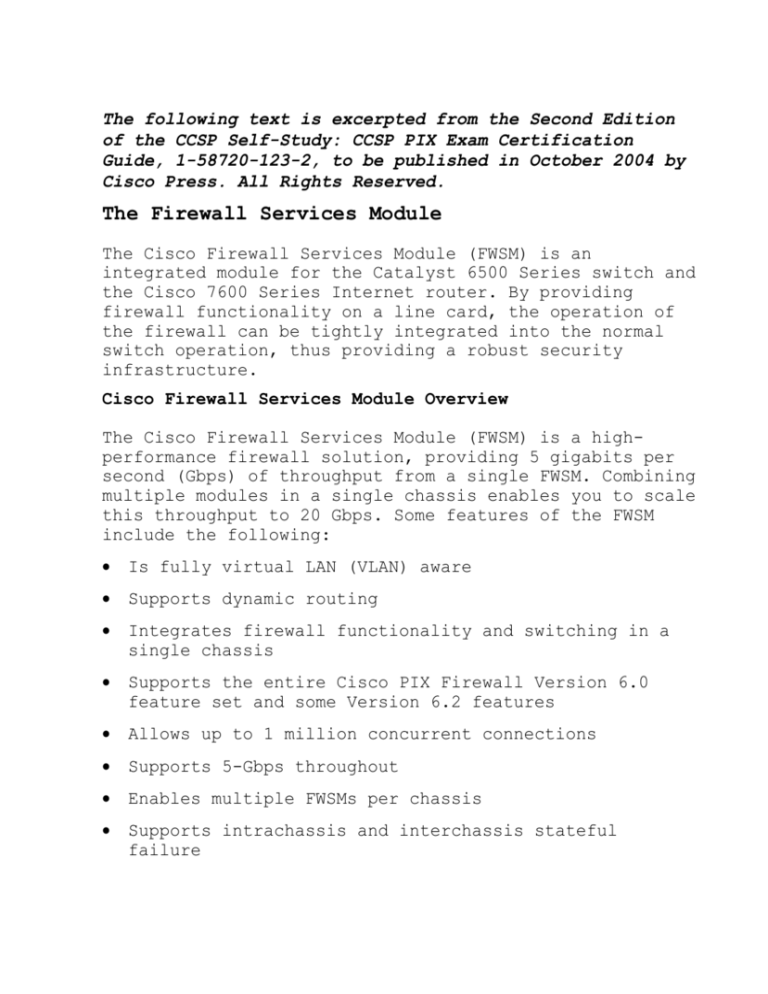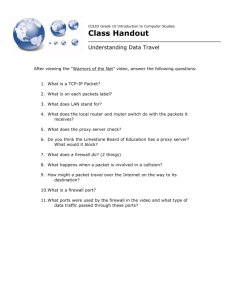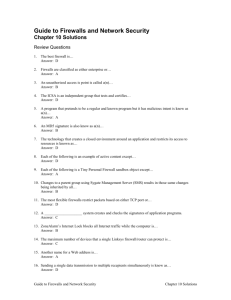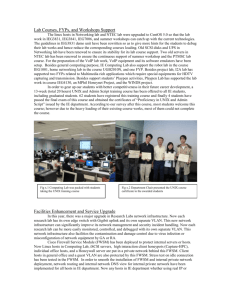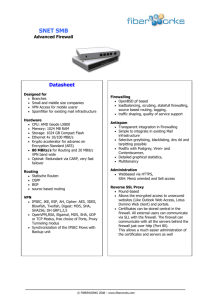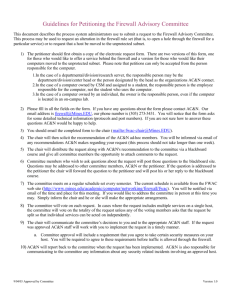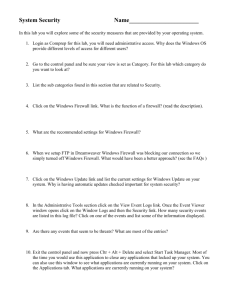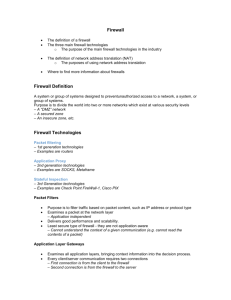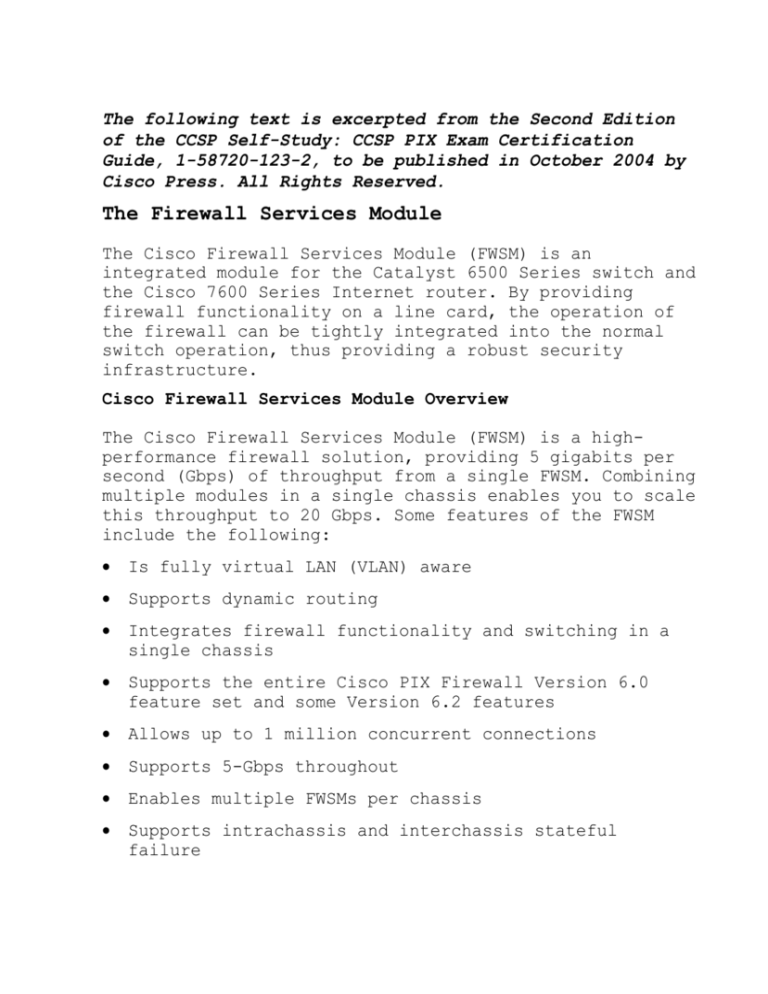
The following text is excerpted from the Second Edition
of the CCSP Self-Study: CCSP PIX Exam Certification
Guide, 1-58720-123-2, to be published in October 2004 by
Cisco Press. All Rights Reserved.
The Firewall Services Module
The Cisco Firewall Services Module (FWSM) is an
integrated module for the Catalyst 6500 Series switch and
the Cisco 7600 Series Internet router. By providing
firewall functionality on a line card, the operation of
the firewall can be tightly integrated into the normal
switch operation, thus providing a robust security
infrastructure.
Cisco Firewall Services Module Overview
The Cisco Firewall Services Module (FWSM) is a highperformance firewall solution, providing 5 gigabits per
second (Gbps) of throughput from a single FWSM. Combining
multiple modules in a single chassis enables you to scale
this throughput to 20 Gbps. Some features of the FWSM
include the following:
Is fully virtual LAN (VLAN) aware
Supports dynamic routing
Integrates firewall functionality and switching in a
single chassis
Supports the entire Cisco PIX Firewall Version 6.0
feature set and some Version 6.2 features
Allows up to 1 million concurrent connections
Supports 5-Gbps throughout
Enables multiple FWSMs per chassis
Supports intrachassis and interchassis stateful
failure
Provides multiple management options
Initially, the FWSM provided several features that were
not available with the PIX software. These included
features such as Open Shortest Path First (OSPF)
functionality and support for VLAN tagging. As of PIX
Firewall Version 6.3, many of these features have been
incorporated into the PIX software. Table 19-2 outlines
the major differences between the FWSM (Version 1.1.2)
and the PIX software (Version 6.3).
FWSM and PIX Feature Comparison
Feature
FWSM
PIX 535
Performance
5 Gbps
1.7 Gbps
Interfaces
100
24
Concurrent Connections
1,000,000
500,000
The PIX software supports both logical and physical
interfaces. The maximum number of interfaces supported
on the PIX 535 is 24. You can have a maximum of 10
physical interfaces and a maximum of 22 logical
interfaces. The total number of interfaces (both
physical and logical) cannot exceed 24. For more
information on logical interfaces, see Chapter 9,
“Routing and the PIX Firewall.”
Because the FWSM command set is derived from the PIX 6.0
feature set, many of the configuration tasks that you use
to configure the FWSM are similar if not identical to the
PIX configuration tasks. Therefore, this chapter focuses
on the following aspects of the FWSM:
Basic deployment scenarios
Initializing the FWSM
Using PIX Device Manager (PDM) with the FWSM
Troubleshooting the FWSM
Basic Deployment Scenarios
Protecting the perimeter of the network with a firewall
is the first step in securing this network configuration.
Securing the flow of traffic between multiple internal
VLANs, however, can be a more difficult task.
Because the FWSM is tightly integrated with the switch,
securing the traffic flowing between multiple VLANs on
your network becomes an easier task to manage. When you
place a FWSM in your central Catalyst 6500 switch, the
configuration has the following characteristics:
Each firewall interface is a Layer 3 interface that is
associated with a VLAN, security level, and Internet
Protocol (IP) address.
Traffic from all nonfirewall VLANs in the switch
(those not part of a firewall group) is routed through
the Multilayer Switch Feature Card (MSFC) without
being examined by the firewall.
The MSFC may be configured as a connected router on
any firewall interface.
Traffic for all VLANs that are part of a firewall
group is protected and controlled by the FWSM, whereas
other VLANs are considered to be outside the firewall.
When integrating the FWSM into your network’s security
configuration, you need to decide on the location of the
MSFC. The MSFC enables your switch to forward traffic
between multiple VLANs because it performs routing or
Layer 3 functionality. You can configure your MSFC in one
of the following three configurations. Each is discussed
in more detail in the following pages.
MSFC as inside router
MSFC as the outside router
MSFC not directly connected to FWSM
Multilayer Switch Feature Card as the Inside Router
VLANs 100, 200, and 700 are configured as firewall VLANs.
The MSFC is connected to VLAN 100 (which is a firewallcontrolled VLAN). In this configuration, traffic between
VLANs 300, 400, 500, and 800 is routed by the MSFC
without passing through the FWSM. All other traffic is
routed through the FWSM.
The MSFC provides multiprotocol routing and multilayer
switching for the Catalyst 6000 family of switches.
Multilayer Switch Feature Card as the Outside Router
Consider a FWSM configuration with the MSFC used as a
router on the network outside the firewall. All of the
VLANs (except VLAN 600 and 700) are controlled by the
FWSM. Therefore, only traffic from the Internet to VLAN
600 is handled by the MSFC. All other traffic is subject
to the rules on the FWSM.
Multilayer Switch Feature Card Not Directly Connected to
FWSM
Besides connecting the MSFC to either the inside or
outside of the FWSM, you can also set up a configuration
in which the MSFC is not directly connected to any of the
FWSM interfaces. In this situation, there is no
interaction between the MSFC and the FWSM.
Initializing the Firewall Services Module
When you configure a PIX Firewall, you can run the setup
command and the firewall is ready to go. The FWSM, on the
other hand, receives traffic directly from the Catalyst
switch’s backplane. This increases the initial
configuration task required to make the FWSM operational.
Initially configuring the FWSM involves the following
tasks:
Switch configuration
Basic FWSM configuration
Switch Configuration
Before you can use the firewall functionality on your
network traffic, you need to perform several
configuration tasks on the switch. To configure the
switch to operate with your FWSM, you need to perform the
following steps:
Step 1. Create VLANs.
Step 2. Define a firewall vlan-group.
Step 3. Associate the firewall vlan-group with a module.
The switch configuration steps outlined in the
following sections assume that your switch is running
Cisco IOS software. If you are using the Catalyst
operating system (CatOS), please refer to the
documentation for the configuration steps.
Create Virtual LANs
Each interface on the FWSM receives traffic from specific
VLAN(s) on your switch. To create VLANs on your switch
you use the vlan command. The syntax for this command is
as follows:
vlan vlan-number
Next you need to be able to route traffic between VLANs
using the MSFC. By default, routers route traffic between
the networks to which they are physically connected. With
the MSFC, you can create virtual interfaces connected to
the various VLANs on your switch. These virtual
interfaces enable your switch to control the flow of
traffic between the different networks defined by the
configured VLANs. To create a virtual interface for a
VLAN, use the interface vlan command. The syntax for this
command is as follows:
interface vlan vlan-number
Define Firewall vlan-group
At a minimum, you need to specify two VLANs when
configuring your FWSM. One of these VLANs represents the
network being protected by the FWSM. All traffic for this
VLAN will be sent through the FWSM for analysis before
being sent to the actual devices on the VLAN. The other
VLAN represents the network outside the FWSM.
Normally, the switch passes traffic to the MSFC, and the
MSFC routes traffic between the various VLANs configured
on the switch. When using the FWSM, however, you want
certain traffic to be sent to the FWSM instead of to the
MSFC. To accomplish this, you need to define a group of
VLANs that will be controlled by the FWSM by using the
firewall vlan-group command. The syntax for this command
is as follows:
firewall vlan-group firewall-group vlan-range
The table below describes the parameters associated with
the firewall vlan-group command.
firewall vlan-group Parameters
Parameter
Description
firewall-group
A number that is used to reference the
set of VLANs associated with this
firewall VLAN group.
vlan-range
A range of VLANs to be included in the
firewall group. Individual VLANs can be
separated by commas, and a range of
VLANs can be specified by using a dash
(for example, 200[en]250).
After the firewall vlan-group is defined, the switch will
then send traffic for these VLANs to the FWSM instead of
to the MSFC. This enables the FWSM to enforce security
policy rules against the traffic from or to these VLANs.
Associate the vlan-group with the Module
Finally, you need to inform the switch in which switch
slot the FWSM is located. You can have multiple FWSMs in
a single switch, so this command is used to identify
which blade will receive the traffic for a specific
firewall vlan-group. This association is defined using
the firewall module switch command, and its syntax is as
follows:
firewall module module-number vlan-group firewall-group
The table below describes the parameters associated with
the firewall module command.
firewall module Parameters
Parameter
Description
module-number
The slot in the switch where the FWSM
is located
firewall-group
The number of the firewall vlan-group
that you want to associate with the
specified module (from the firewall
vlan-group command)
Assume that your FWSM is located in slot 5 on a switch
that is running Cisco IOS software. Example 1 shows the
switch configuration commands necessary to set up a FWSM
configuration with the MSFC as the inside router.
Example 1: Configuring the MSFC on the Inside Interface
Switch# configure terminal
Switch(config)# vlan 100
Switch(config-vlan) no shut
Switch(config-vlan) exit
Switch(config)# interface vlan100
Switch(config-if) ip address 10.10.10.1 255.255.255.0
Switch(config-if) no shut
Switch(config-if)# exit
Switch(config)# vlan 200
Switch(config-vlan) no shut
Switch(config-vlan) exit
Switch(config)# interface vlan200
Switch(config-if) ip address 10.20.10.1 255.255.255.0
Switch(config-if) no shut
Switch(config-if)# exit
Switch(config)# vlan 300
Switch(config-vlan) no shut
Switch(config-vlan) exit
Switch(config)# interface vlan300
Switch(config-if) ip address 10.30.10.1 255.255.255.0
Switch(config-if) no shut
Switch(config-if)# exit
Switch(config)# vlan 400
Switch(config-vlan) no shut
Switch(config-vlan) exit
Switch(config)# interface vlan400
Switch(config-if) ip address 10.40.10.1 255.255.255.0
Switch(config-if) no shut
Switch(config-if)# exit
Switch(config)# vlan 700
Switch(config-vlan) no shut
Switch(config-vlan) exit
Switch(config)# interface vlan700
Switch(config-if) ip address 10.70.10.1 255.255.255.0
Switch(config-if) no shut
Switch(config-if)# exit
Switch(config)# vlan 800
Switch(config-vlan) no shut
Switch(config-vlan) exit
Switch(config)# interface vlan800
Switch(config-if) ip address 10.80.10.1 255.255.255.0
Switch(config-if) no shut
Switch(config-if)# exit
Switch(config)# firewall vlan-group 10 100,200,700
Switch(config)# firewall module 5 vlan-group 10
Switch(config)# exit
Basic Firewall Services Module Configuration
To initially set up the FWSM, perform the following tasks
on it:
Run the setup command
Configure interfaces
Define access lists
Because you are initially configuring the FWSM, you need
to gain access to the command-line interface (CLI) on the
FWSM from the switch CLI. The session slot command
enables you to access the CLI on your various switch
modules. The syntax for this command is as follows:
session slot module-number processor processor-id
When accessing the FWSM, you use a processor ID of 1.
If your FWSM is located in slot 3 on your switch, you
would use the following command to connect to the FWSM
CLI from the switch CLI:
stat-6000#session slot 3 processor 1
The default escape character is Ctrl-^, then x.
You can also type 'exit' at the remote prompt to end the session
Trying 127.0.0.31 ... Open
FWSM passwd:
Welcome to the FWSM firewall
Type help or '?' for a list of available commands.
FWSM>
At the passwd prompt, you need to enter the password for
Telnet console access on the FWSM.
The default password for Telnet console access is
cisco. For security reasons, you should change the
default password using the passwd command from the
privileged mode on the FWSM.
Running the setup Command
Just like on the PIX Firewall, the setup command enables
you to configure many of the basic parameters on the FWSM
quickly, such as the following:
Host name
Domain name
Enable password
Example 2 is a sample of the output and questions
provided by the setup command:
Example 2: Configuring FWSM Using the setup Command
FWSM(config)# setup
Pre-configure FWSM Firewall now through interactive prompts [yes]?
Enable password [<use current password>]:
Inside IP address [10.10.10.2]:
Inside network mask [255.255.255.0]:
Host name [FWSM]: FWModule
Domain name: cisco.com
IP address of host running FWSM Device Manager: 10.10.10.4
The following configuration will be used:
Enable password: <current password>
Clock (UTC): 06:26:43 Feb 13 2004
Inside IP address: 10.10.10.2
Inside network mask: 255.255.255.0
Host name: FWModule
Domain name: cisco.com
IP address of host running FWSM Device Manager: 10.10.10.4
Use this configuration and write to flash? yes
Building configuration...
Cryptochecksum: dc097768 111d2643 5ec3f1a7 b9775f45
[OK]
Configuring the Interfaces
Unlike the PIX Firewall, the FWSM does not have a default
inside and outside interface. Initially, you associate
two or more VLANs with the FWSM (using the firewall vlangroup and firewall module switch commands). On the FWSM,
however, you must assign each VLAN to a specific
interface name and assign each interface an IP address.
To assign a switch VLAN a specific interface name on the
FWSM you use the nameif command. The syntax for this
command is as follows:
nameif vlan-number interface-name security-level
The parameters for the nameif interface commands are
shown in the table below.
nameif Parameters
Parameter
Description
vlan-number
The switch VLAN that will be assigned
to the interface. You can specify only
VLANs that are assigned to the firewall
vlan-group for your FWSM module (from
the firewall vlan-group command).
interface-name
The name of the interface that you want
to assign to the specified VLAN.
security-level
The security level of the interface
being created. Valid values range from
0 to 100, with 0 being the lowest
security level and 100 being the
highest.
After creating your FWSM interfaces by assigning an
interface name to each interface, you need to specify an
IP address for each interface. You use the ip address
command to configure the FWSMs IP address; its syntax is
as follows:
ip address interface-name ip-address netmask
The table below shows the parameters for the ip address
command. Besides the IP address, you need to provide a
netmask that identifies the network portion of the IP
address.
ip address Parameters
Parameter
Description
interface-name
The name of the interface on which you
want to assign an IP address (from the
nameif command)
ip-address
The IP address for the specified
interface
netmask
The netmask for the specified IP
address.
The IP address and netmask for the inside interface
are configured when you run the setup command.
Configuring the Access Lists
Traffic from the protected network through the PIX
Firewall is allowed by default. The FWSM, on the other
hand, explicitly defines access lists on all its
interfaces. Therefore, even traffic from your protected
network is denied unless you create an access list to
allow it. To define access lists, you use the following
two commands:
access-list
access-group
The access-list command defines the traffic that you want
to allow. Then you use the access-group command to assign
your access list to a specific interface. Chapter 7,
“Configuring Access,” explains the commands in more
detail.
Using PIX Device Manager with the Firewall Services
Module
Just like the PIX Firewall, you can manage the FWSM using
the Cisco PDM. Before you can use PDM, however, you need
to perform the following tasks:
Perform initial preparation
Install the PDM image
Launch the PDM
Initial Preparation
The initial switch configuration tasks to use PDM include
the same configuration tasks required to configure the
FWSM initially, such as the following switch
configuration:
Configuring VLANs
Configuring a firewall vlan-group
Associating the firewall vlan-group with a module
You also need to perform the initial FWSM configuration
tasks, which include the following:
Running the setup command
Defining interfaces
Defining access lists
Running the setup command enables access to PDM from the
host that you specify in response to the following
prompt:
IP address of host running FWSM Device Manager: 10.10.10.4
In addition, you must configure your access lists to
enable traffic to reach the PDM web server (HTTP over
SSL, or HTTPS) from the PDM client IP address.
You also can enable Hypertext Transfer Protocol (HTTP)
access using the http server command and define which
systems have HTTP access to the FWSM using the http
<local-ip> command.
Installing the PIX Device Manager Image
The FWSM (Version 1.1) does not come with PDM
preinstalled. You need to place the PDM software image on
your FWSM. The FWSM Version 1.1 requires PDM Version 2.1.
To install the PDM software on your FWSM, you use the
copy tftp command. The syntax for this command is as
follows:
copy tftp://server-location/pathname flash:pdm
For instance, suppose that the following information
matches the PDM image that you want to install on your
FWSM:
Trivial File Transfer Protocol (TFTP)
server[md]10.200.10.10
PDM image file location[md]/pdm/pdm-211.bin
The following command will install this image on your
FWSM:
copy tftp://10.200.10.10/pdm/pdm-211.bin flash:pdm
You can verify that PDM is installed on your FWSM by
using the show version command as shown in the following:
FWSM# show version
FWSM Firewall Version 1.1(2)
FWSM Device Manager Version 2.1(1)
Compiled on Tue 25-Mar-03 17:26 by awatiger
FWSM up 7 days 16 hours
Hardware:
Flash
WS-SVC-FWM-1, 1024 MB RAM, CPU Pentium III 1000 MHz
V1.01
SMART ATA FLASH DISK @ 0xc321, 20MB
0: gb-ethernet0: irq 5
1: gb-ethernet1: irq 7
2: ethernet0: irq 11
Licensed Features:
Failover:
Enabled
VPN-DES:
Enabled
VPN-3DES:
Enabled
Maximum Interfaces:
100
Cut-through Proxy:
Enabled
Guards:
Enabled
Websense:
Enabled
Throughput:
Unlimited
ISAKMP peers:
Unlimited
Serial Number: SAD072806ER
Configuration last modified by enable-15 at 06:05:16 Feb 13 2004
FWSM#
Launching PIX Device Manager
When accessing PDM to configure your FWSM, you use a
secure HTTP connection (HTTPS). The address to which you
connect is one of the IP addresses that you configured
for one of the interfaces on the FWSM.
The browser that you use to connect to PDM must have
Java and JavaScript enabled. For complete details on
the browser requirements, refer to the “Cisco PIX
Device Manager Installation Guide.”
Suppose the address of your FWSM is 10.10.10.1. To
connect to PDM, you would enter in your browser a Uniform
Resource Locator (URL) similar to the following:
https://10.10.10.1
Troubleshooting the Firewall Services Module
Besides the basic software troubleshooting commands
available through the FWSM (similar to PIX debugging
commands), you also can debug the operational status of
the FWSM from the switch. These basic troubleshooting
operations fall into the following categories:
Switch commands
FWSM status LED
Switch Commands
To troubleshoot the operation of your FWSM, you can use
several switch commands. The switch commands to
troubleshoot the operation of the FWSM fall into the
following categories:
Module status
Memory test
Resetting and rebooting
Module Status
To verify that the Catalyst 6500 switch correctly
recognizes the FWSM, you can use the show module switch
command. The syntax for this command is as follows:
show module [module-number|all]
By viewing the output of this command, you can verify
that the switch recognizes the correct card type
(Firewall Module) for the module number where you have
installed the FWSM. You also can check the FWSM status.
Using the show module command without any arguments
provides information on all of the modules on the switch,
as shown in Example 19-3.
Example 19-3: Viewing Module Status
stat-6000#show module
Mod Ports Card Type
Model
Serial No.
--- ----- -------------------------------------- ------------------ ----------1
2
2
48
4
48
5
6
Catalyst 6000 supervisor 2 (Active)
WS-X6K-SUP2-2GE
SAL0605HFH7
48 port 10/100 mb RJ-45 ethernet
WS-X6248-RJ-45
SAD050504C1
48 port 10/100 mb RJ45
WS-X6348-RJ-45
SAD041606Y5
6
Firewall Module
WS-SVC-FWM-1
SAD060300N9
6
Firewall Module
WS-SVC-FWM-1
SAD0707016K
Mod MAC addresses
Hw
Fw
Sw
Status
--- ---------------------------------- ------ ------------ ------------ ------1
0006.d65a.9694 to 0006.d65a.9695
3.5
6.1(3)
7.5(0.6)HUB2 Ok
2
0001.c96d.64d0 to 0001.c96d.64ff
1.4
5.4(2)
7.5(0.6)HUB2 Ok
4
00d0.c0cd.86c8 to 00d0.c0cd.86f7
1.1
5.3(1)
7.5(0.6)HUB2 Ok
5
00e0.b0ff.3438 to 00e0.b0ff.343f
0.201 7.2(1)
2.2(0)6
Ok
6
0002.7ee4.f610 to 0002.7ee4.f617
1.1
2.2(0)6
Ok
Mod Sub-Module
Model
7.2(1)
Serial
Hw
Status
--- --------------------------- --------------- --------------- ------- ------1 Policy Feature Card 2
WS-F6K-PFC2
SAL06100RH2
3.2
Ok
1 Cat6k MSFC 2 daughterboard
WS-F6K-MSFC2
SAL06090F5F
2.2
Ok
4 Inline Power Module
WS-F6K-PWR
1.0
Ok
Mod Online Diag Status
--- ------------------1 Pass
2 Pass
4 Pass
5 Pass
6 Pass
stat-6000#
Memory Test
By default, the FWSM performs only a partial memory test
when the module boots up. You can change this behavior so
that it performs a full memory test. When the FWSM is
configured for a full memory test, it takes longer to
boot. The table below shows the time required to perform
full memory tests for two different memory sizes.
Full Memory Test Times
Memory Size
Test Time
512 MB
3 minutes
1024 MB (1 GB)
6 minutes
To configure a full memory test when using Cisco IOS
software, you use the hw-module command with the
following syntax:
hw-module module module-number mem-test-full
The hw-module command is specific to Cisco IOS and is
not available if your switch is running the Catalyst
operating system (CatOS) software.
Resetting and Rebooting
If you cannot access the FWSM either through Telnet or
the session command on the switch, you need to reset the
module from the switch. For Cisco IOS software, the hwmodule switch command resets individual modules. The
syntax for this command when resetting a module is as
follows:
hw-module module module-number reset
For instance, to reset the FWSM located in slot 4 you
would use the following command on the switch:
hw-module module 4 reset
You also can use the hw-module command to access the
maintenance partition on the FWSM. To reboot the
module into the maintenance partition, you use the
following command:
hw-module module module-number reset cf:1
The hw-module command is available only in Cisco IOS
software. If you are using CatOS, you need to use the
reset command to reset/reboot the FWSM from the switch
command line or access the maintenance partition.
Firewall Services Module Status LED
Each FWSM has a status LED on its front panel that
indicates its current operational state. The table below
describes the different states the status LED indicates.
Status LED States
Color
Description
Green
The FWSM is operational and passed all
of its diagnostic tests.
Red
A diagnostic test (other than the
individual port test) failed.
Orange
The FWSM is in one of the following
states:
Module is running boot and self-test diagnostics.
Module is disabled.
Module is shut down.
Off
The module is powered off.