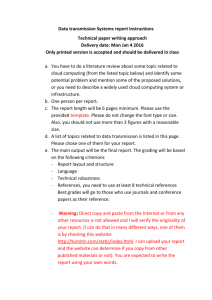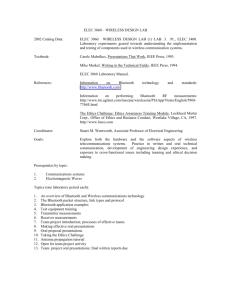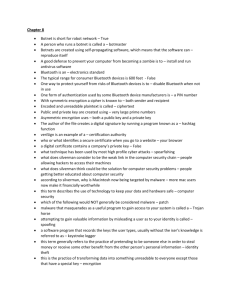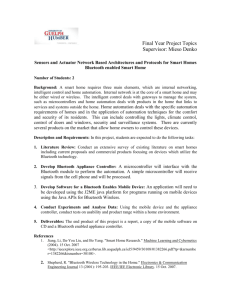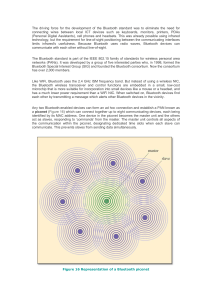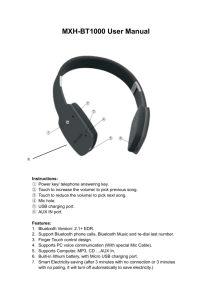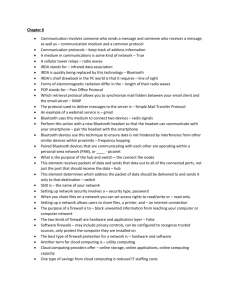Bluetooth Security
advertisement
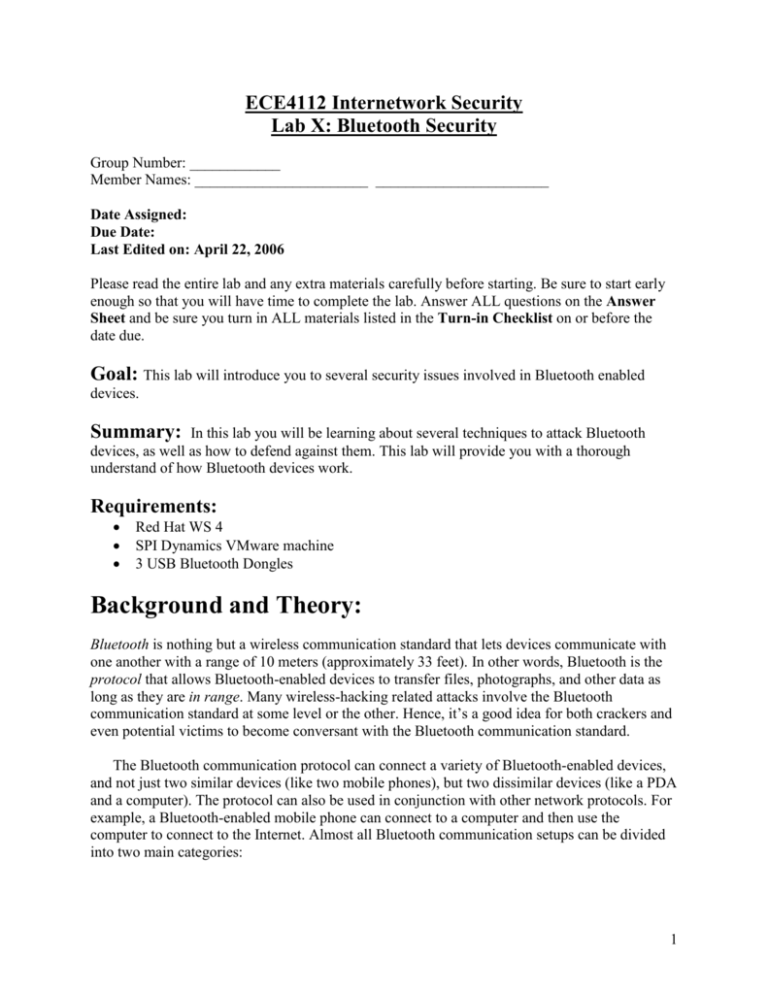
ECE4112 Internetwork Security Lab X: Bluetooth Security Group Number: ____________ Member Names: _______________________ _______________________ Date Assigned: Due Date: Last Edited on: April 22, 2006 Please read the entire lab and any extra materials carefully before starting. Be sure to start early enough so that you will have time to complete the lab. Answer ALL questions on the Answer Sheet and be sure you turn in ALL materials listed in the Turn-in Checklist on or before the date due. Goal: This lab will introduce you to several security issues involved in Bluetooth enabled devices. Summary: In this lab you will be learning about several techniques to attack Bluetooth devices, as well as how to defend against them. This lab will provide you with a thorough understand of how Bluetooth devices work. Requirements: Red Hat WS 4 SPI Dynamics VMware machine 3 USB Bluetooth Dongles Background and Theory: Bluetooth is nothing but a wireless communication standard that lets devices communicate with one another with a range of 10 meters (approximately 33 feet). In other words, Bluetooth is the protocol that allows Bluetooth-enabled devices to transfer files, photographs, and other data as long as they are in range. Many wireless-hacking related attacks involve the Bluetooth communication standard at some level or the other. Hence, it’s a good idea for both crackers and even potential victims to become conversant with the Bluetooth communication standard. The Bluetooth communication protocol can connect a variety of Bluetooth-enabled devices, and not just two similar devices (like two mobile phones), but two dissimilar devices (like a PDA and a computer). The protocol can also be used in conjunction with other network protocols. For example, a Bluetooth-enabled mobile phone can connect to a computer and then use the computer to connect to the Internet. Almost all Bluetooth communication setups can be divided into two main categories: 1 Master-master connection. This setup is one in which all the Bluetooth devices that are a part of the communication have the keyboards and can dynamically communicate with one another. For example, when two mobile phones are connected, both Bluetooth devices have an input device. Hence, the connection is known as a master-master connection. In such connections, you can actively enter data and communicate with the other Bluetooth device. Master-slave connection. This setup has one device without an input device. For example, the connection between a mobile phone and a Bluetooth-enabled headset can be described as a master-slave connection. Since a mobile phone has a keypad, you actively control the data entry and communication with the headset. The device on the other end, which does not have an input device, relies on preprogrammed instructions to carry out the communication. Network Architecture [1] Figure 1. Example Connectivity and Members The Bluetooth system supports both point-to-point and point-to-multi-point connections. Units that are within the range can set up an ad-hoc connection. Two or more Bluetooth units that share the same channel form a piconet. To regulate traffic on the channel, one of the participating units becomes a master of the piconet. Any unit may be a master and the remaining members become slaves. Nodes may request to exchange roles if desired. The master is responsible for synchronization as well as controlling all traffic on the channel. The master employs a polling scheme to avoid collisions and all traffic is routed through the master first. Several Piconets can be established and linked together ad hoc, where each piconet is identified by a different frequency hopping sequence. A collection of piconets constitute a scatternet. All users participating on the same piconet are synchronized to this hopping sequence. The topology can best be described as a multiple piconet structure. Up to eight mobile hosts can actively participate in a piconet but it contains several "sleeping" members. Units may belong to 2 several piconets, but not simultaneously. If a unit is a master and it leaves its piconet to participate in another, then all traffic is suspended until it returns. Bluetooth Protocol Like any other protocol, Bluetooth uses a predefined procedure to establish a connection. Most Bluetooth connections are established by the following setups: 1. Discovery: device scans for target device and hopefully discovers it. 2. Pairing: Devices exchange pairing code and other information. 3. Binding: devices exchange encryption key and make the connection binding. Discovery Before any two Bluetooth-enabled devices can start communicating with one another, they must carry out a procedure known as discovery. In other words, the enabled devices need to find each other. Typically, a Bluetooth device scans for other Bluetooth devices within range. Once a Bluetooth device has discovered the correct destination Bluetooth device, only then can data transfer start. Pairing Pairing comes after Bluetooth device have discovered each other. The pairing process is to Bluetooth what the TCP/IP handshake is to two computers on the Internet. It allows the two Bluetooth-enabled devices (that are trying to setup a communication channel with one another) to exchange important information like address, version, and pairing code. Consider the pairing code to be something like a password. Only once this pairing process has been completed successfully can the two devices communicate with proper access rights and privileges. Without the entry of the correct pairing code, the Bluetooth connection request will not be accepted. It is important to note that in case of a master-master Bluetooth connection, users at both ends are required to enter the pairing code. For example, when two mobile phones are attempting to connect through Bluetooth, users at both ends must enter a pairing code. On the other hand, in case of a master-slave connection, the master user is required to enter the pairing code, while the slave automatically reads the pairing code from its programmed instructions. For example, when a mobile phone is trying to connect to its handset, then the pairing code has to be entered at the phone end. It is automatically read from preprogrammed instructions at the headset end. When users at both ends enter an identical pairing code, a link key is generated. This link key then carries out the third step, known as binding. It is important to node that certain devices may not require pairing for data transfer to start. In other words, pairing is often an optional process that binds connections with only devices that one communicates regularly with. Paired devices are also easier to locate and recognize. Binding Once the pairing codes have been exchanged, the devices dynamically (on the fly) generate and share an encryption key. It is this encryption key that keeps each Bluetooth 3 connection unique and binding. This binding nature also means that a connection between two devices can be used only by those two devices. No other device can interfere, or snoop, on the connection. In other words, if a Blue tooth connection has been established between two mobile phones, then a third, arbitrary, in-range mobile phone cannot eavesdrop on the data transfer. This only means that at any point of time, a Bluetooth-enabled device should technically know all devices with which it is communicating. At the binding stage, the connection between the two Bluetooth devices is said to be established. Readers interested in the detailed functionality of the Bluetooth protocol should refer to chapter 3 of “Bluetooth Demystified” by Nathan J. Muller. Bluetooth Specs In order to bring things to closure on the background information on Bluetooth, the table below gives technical specifications of Bluetooth products. Table 1. Performance Characteristics of Bluetooth Products [4] Feature/Function Connection Type Spectrum Transmission Power Aggregate Data Rate Range Supported Station Voice Channels Data Security Addressing Performance Spread spectrum (frequency hopping) 2.4 GHz ISM band 1 milliwatt (mW) 1 Mbps using frequency hopping Up to 30 feet (3 meters) Up to eight (8) devices per piconet Up to three (3) For authentication, a 128-bit key; for encryption, the key size is configurable between 8 and 128 bits Each device has a 48-bit MAC address that is used to establish a connection with another device. Pre-lab Questions: QPL.1: What is the different between master-master and master-slave connection? QPL.2: Who is required to enter the pairing code during Bluetooth connection? QPL.3: What is the difference between Bluetooth wireless technologies and other technologies, such as UWB, 802.11g, 802.11a, 802.11b, WLAN, Wi-Fi, AirPort, Infrared, and Zigbee? QPL.4: What happens when a master in a piconet switches into another ad-hoc network? 4 Lab Scenario: For this lab you will set up Bluetooth devices on your Red Hat 4.0 host machine and then on two virtual machines (Windows) that will communicate with each other. Beyond transferring files from the NAS, the network connection from the Red Hat 4.0 host and the virtual machines will not be utilized during this lab. Figure 2 describes the setup after all of the Bluetooth devices are connected with the understanding that an actual network connection exists between the host and each of the virtual machines. Note that in the figure due to hardware limitations the Red Hat 4.0 host is only scanning for devices. It will not be able to follow the communication and would have an unlikely chance of even finding the communication at any given time. Figure 2. Lab scenario. Section 1: Setup 1.1 Setting up Bluetooth on Linux Check if BlueZ is installed First, check to make sure that your Red Hat 4.0 host machine has the BlueZ (http://www.bluez.org/) Bluetooth protocol stack installed. Attempt to use the following commands to determine if this is the case: # hciconfig # hcitool # hcidump # (clt+c) 5 If all of these commands ran without any problems (if no output was generated or help was displayed then everything is installed), then you may skip past the section and start setting up the windows virtual machines for Bluetooth connectivity. However, if you begin to experience any problems when using the Linux tools, it is suggested that you use these directions to reinstall BlueZ incase your previous installation has some error. Installing BlueZ on Linux First you will need to obtain the following 4 files from the NAS under the folder for labX: bluez-libs-2.25.tar.gz bluez-utils-2.25.tar.gz bluez-firmware-1.1.tar.gz bluez-hcidump-1.30.tar.gz Place all four archives into the same directory and run the following commands starting in that directory to install all four sets of files. # tar xfzv bluez-libs-2.25.tar.gz # cd bluez-libs-2.25 # ./configure # make && make installing # cd .. # tar xfzv bluez-firmware-1.1.tar.gz # cd bluez-firmware-1.1 # ./configure –libdir=/lib # make && make install # cd .. # tar xfzv bluez-utils-2.25.tar.gz # cd bluez-utils-2.25 # ./configure # make && make install # cd .. # tar xfzv bluez-hcidump-1.30.tar.gz # cd bluez-hcidump-1.30 # ./configure # make && make install Now that the Bluez Bluetooth protocol stack is installed on your Red Hat 4.0 host machine, you are ready to begin working with the Windows virtual machines. 1.2 Setting up Bluetooth on Windows As previously stated, you will be using two Windows virtual machines during this lab to demonstrate some of the possible uses of Bluetooth and some simple exploits that rely on faults in the actual protocol. To set up the virtual machines you will need to do two main things, place the WIDCOMM4.zip file on to each machine and get a separate Bluetooth device connect to each. For the file, simply retrieve the archive from the folder for lab XX on the NAS. The second part will sometimes be a bit tricky. 6 First Method for Connecting USB Bluetooth dongle The simplest way to accomplish this will be to insert the usb Bluetooth dongle while the virtual machine has focus. Typically, this will give device priority to the virtual machine. If you receive an error message indicating that the device is in use from “hci_usb”, then you will need to use the more extensive method for getting the usb dongle connected to the virtual machine. Second Method for Connecting USB Bluetooth dongle If the pervious method failed, then you will need to open a terminal on the Red Hat 4.0 host and run the following command: # rmmod hci_usb On occasion the hci_usb module has been know to cause a segmentation fault at this point which will completely freeze the system. If this occurs your only option is to manually turn off the machine, remove all the usb devices and restart th machine. If after restarting, the mouse and/or keyboard seem to be not functioning, unplug and reconnect each from the usb ports where they are connected and functionality should return. Log back into the Red Hat 4.0 host and before starting up vmware check the directories of each virtual machine for and WRITELOCK files and remove them. Experience has shown the following to work if you had problems with the pervious method. Before starting any virtual machines, insert one usb dongle and run the command # rmmod hci_usb Then insert another usb dongle and run that command again. Run the following command to make sure that neither is connected to the Red Hat 4.0 Host: # hciconfig If nothing happens then you are good. If any devices are listed then try the rmmod command again. The previously mentioned segmentation fault only seems to occur when a virtual machine is started, but if it does occur again, restart the machine once manually, then restart it again cleanly from the operating syetem after logging in. Then repeat the procedures for interesting one and using rmmod, and then inserting the other and using rmmod At this point both usb Bluetooth dongles should be connected to the machine, but neither is claimed by the Red Hat 4.0 host. Now start up both virtual machines. Make XP1 the virtual machine with focus and select from the vmware toolbar menu VM->Removable Devices->USB Devices->Kensington Bluetooth EDR Dongle. Repear for XP2, this time choosing the Kensington Bluetooth EDR Dongle (Port 1). Installing the WIDCOMM Drivers (do for each virtual machine) Now that both windows virtual machines have a Bluetooth device connected to them (windows may have already installed some default drivers for use with the device), you will need to unzip the WIDCOMM4.zip archive and run the setup.exe file located in the “Kensington 4.0.1.2400” folder. You should be presented with the screen shown in Figure 3. 7 Figure 3. Bluetooth installation program. First click the button for “Click to Install”. At this point unless you want to change where the software is installed to on the system, then you should just click through the menu and accept the licensing agreement when prompted. After installing, you will be prompted to restart the virtual machine. You should do so before continuing. Setting up the WIDCOMM Software (do for each virtual machine) After installing WIDCOMM on each of the Windows virtual machines and restarting them, you will notice an additional icon on the taskbar. 1. To get started on configuring the Bluetooth device, right click on the icon as shown in Figure 3. Figure 4. Start Using Bluetooth 2. After selecting to “Start Using Bluetooth” you will be prompted by the “Initial Bluetooth Configuration Wizard”. Click Next. 3. On the next screen (shown in Figure 4) enter “XP1” as the computer name for the first Windows virtual machine and when setting up the second virtual machine use the name “XP2”. Leave the Computer Type as “Desktop”. Click 8 Figure 5. Bluetooth computer name and type setup. 4. Click Next on the following two screens. When you are presented with the option to click Skip do so. Then click Finish. Q1.1: What is the range of Bluetooth transmitter/receivers? Q1.2: How is Bluetooth used? Q1.3: Will Bluetooth and Wireless LAN (WLAN) interfere with each other? Section 2: Friendly BlueJacking BlueJacking is the process of sending an anonymous message from a Bluetooth-enabled phone to another within a range of 10 meter (~33 feet). A recipient won’t know the source of a BlueJacking message. Also, BlueJacking allows people to send free messages to one another. BlueJacking is possible due to a small loophole in the initialization stage of the Bluetooth communication protocol. Before any two Bluetooth-enabled devices can communicate with one another, the devices exchange information during an initial handshake period. During the period, the initiating Bluetooth device’s name is required to be displayed on the target Bluetooth device screen. At that step, the initiating device can send a user-defined field to the target device. This field is used during BlueJacking to send the anonymous message. This attack is sometimes also known as the OBEX push attack, since it allows attackers to push data to the victim mobile phone. Typically BlueJacking does not remove or modify any data stored on the victim’s Bluetooth device. Although BlueJacking cannot cause any permanent damage to a mobile phone, it can definitely be irritating and disruptive. Hence, on most occasions, BlueJacking proves to be a “fun” attack (usually to scare or to flirt) rather than a malicious one. Another limiting factor is 9 that the attacks can be executed only when both the Bluetooth-enabled devices are within 10 meters of one another. Q2.1: How can games utilize OBEX protocol in Bluetooth enabled devices? Friendly BlueJacking Demonstration To perform the most basic BlueJacking simply change the name given to the Bluetooth device on the first virtual machine and attempt to initiate a connection to the second virtual machine. The following procedures will accomplish this: 1. Right Click on the Bluetooth icon on the taskbar and select “Advanced Configuration” 2. The first tab in labeled General. On this tab you are able to change the name of this computer as it is seen by other Bluetooth devices. Change the name to any message you want to appear on the XP2 machine. Then click OK to save the changes and exit the configuration window. 3. Right click on the icon again. This time select Quick Connect->File Transfer->Find Devices (shown in Figure 6). Figure 6. Sending the message via Bluejacking technique. 5. You will be presented for a window and after WIDCOMM is done scanning for local Bluetooth devices you screen should resemble Figure 7. More than the XP2 machine may be listed. Ignore all of the others and select the XP2, then click Open. 10 Figure 7. Remote device list. 5. After a few moments a tool tip will pop up on the Bluetooth icon informing you that the XP2 machine is requesting a PIN code for the connection. Do as the tool tip instructs and click on it. Enter any PIN you would like and click OK. 6. Switch to the XP2 machine. A similar tool tip should have appeared in the same location. This time instead of having the name “XP2” listed, the name you entered in place of XP1 should be present in the message. If it has not already appeared then wait a few seconds. Take a screenshot of the message (Screenshot #1). At this point feel free to change the name of the Bluetooth device on the first Windows virtual machine back to XP1 using the same method employed to change it to the message. The message you sent should have appeared similar to the message shown in Figure 8. Figure 8. You’ve been BlueJacked. In a windows environment, the message appears very small contained in a tool tip; however, on cell phones the senders name would typically be more prominent due to the smaller screen. For this reason, BlueJacking can be used as a form of messaging between blue people using Bluetooth devices on which the name can be modified. Section 3: Contacts and Malicious BlueJacking The second (and possibly malicious) use of BlueJacking is to initiate a business card exchange (a relatively common thing at business conventions). To do this using WIDCOMM and Windows, Outlook Express can be used to create the contact and push it to a nearby Bluetooth enabled device. First you will need to modify a security setting on the device that will be sending the contact. 1. On XP1, right click on the Bluetooth icon and select Advanced Configuration. 2. Select the Client Applications tab. 3. Select PIM Item Transfer and click Properties. 4. Uncheck the box for “Secure Connection”. Intended Usage of Contact Exchange Now you just need to create and send the contact. 1. On XP1, start Outlook Express and click cancel if prompted to create a new user account. 2. Click on the Contacts button near the bottom left and select “New Contact…”. 11 3. Enter all of the fields as shown in Figure 9. First is set to “Henry”. Last is set to “Owen”. And an email address of “henry.owen@ece.gatech.edu” was added to the E-Mail Addresses. Figure 9. New outlook contact. 4. After creating the contact, open the Address Book in Outlook Express. 5. Right Click on the contact and select Action->Send To Bluetooth->Other… 6. You will receive a prompt to select a Bluetooth device to which you will send the contact after a short time spent scanning for nearby devices. Select the XP2 device from the list and click Open. 7. On the XP2 machine, start Outlook Express (again canceling the request to make a new account). Notice that on the contact list an entry has been added for “Henry Owen”. If you want, you can double check that this contact contains all of the information entered on the XP1 machine. If the contact is not already listed then wait a few moments as it transfers from the XP1 machine. Malicious Usage of Contact Exchange When used as intended pushing a contact seems harmless. However, notice that very little indication was given that this contact was sent from XP1. You might have notice a tool tip indicating the PIM item transfer but it disappears very quickly. Now to demonstrate how this information can be used with a malicious intent you will modify the contents of the contact on XP2. 1. On XP1, open the Address Book in Outlook Express, right click on the contact “Henry Owen”, and select Properties. 2. On the Name tab (the second one from the left), you can modify the copy of this contact on XP1. Change the email address and any other fields to anything you like and click OK. 3. Right Click on the contact and select Action->Send To Bluetooth->Other… 4. Select to send the contact to XP2 as you did before. 12 5. After a short time check the contents of the contact on XP2 and notice that it is now a copy of modified contact sent from XP1. Take a screenshot of the modified user on XP2 (Screenshot #2) In the realm of computers the significance of this attack may seem only an annoyance rather than exploitive and damaging; however consider for a moment the typical entries in most cell phone contact lists. Attackers can guess commonly used names such as “Home” or “Work” and replace the number for the contact with a number that charges the caller some arbitrary connection fee. The WIDCOMM software can actually be configured to require a pairing for the contact exchange; however, for cell phones, contact (or business card as it is commonly called) exchange typically just prompts the user to either accept or reject a PIM item transfer from a particular user. Most cell phones do not let users know in advance the contents of the PIM item transfer (i.e., the contact name being sent). At large business conventions, it is fairly common to receive another person’s business card in this manner, so many people may just simply accept the contact without consider that it might be something malicious. BlueJacking Countermeasures Disable Bluetooth: Only enable Bluetooth when it is needed and disable it while in crowded places or upon receiving an anonymous message. Employ Undiscoverable/Hidden mode: Configure Bluetooth settings and putting the Bluetooth device in the Undiscoverable or Hidden mode is a more practical countermeasure. A Bluetooth device can be set to this option after pairing it with any Bluetooth-enabled devices or accessories in use. This ensures that when an attacker (who is not in the allowed list) searches for Bluetooth devices, your Bluetooth device will not show up. At the same time, you can continue using Bluetooth to connect to other devices. Don’t answer: Do not accept any messages while you are in a crowded place. Q3.1 Can changing the phone name in a Bluetooth enabled phone be a countermeasure? Why or why not? Section 4: RedFang When setting up the Bluetooth devices on the Windows virtual machines, you might have noticed an option to make the Bluetooth device undiscoverable. While in this mode, the device will not respond to simple scans; however, a simple and robust proof of concept exists called RedFang that proves that it is possible to discover such a device. Even though the device will not respond to scans, it still will respond to direct requests targeted at its address. RedFang takes advantage of this and performs a brute force traversal of all possible addresses. The process take a very large amount of time when using only one Bluetooth device, but the program supports usage of multiple devices to speed up the process. In this lab to speed up this process but still prove that undiscoverable devices can still be found, you will put the XP1 machine into such a mode, and then use RedFang from the Red Hat 4 host to find the hidden device. 13 First you will need to retrieve the file redfang.2.5.tar.gz from the lab XX folder on the NAS. From the directory where the archive is located, execute the following commands: # tar xfzv redfanf.2.5.tar.gz # cd redfang-2.5 # make At this point you may not actually have a USB Bluetooth Dongle connected and active on the Red Hat 4.0 host. For this section you will need only XP1, so turn off XP2 then unplug and reinsert the USB Bluetooth Dongle that it was being used by that virtual machine. To configure this Bluetooth device on the Red Hat 4 host simply run the following command to bring up the device after inserting it: # hciconfig hci0 up Then to check that it is working # hcitool scan The result should show XP1 and its address (more could be listed if any other Bluetooth enabled devices are nearby). Make note of this address since it will be used when finding the hidden device. Now, follow these directions to place the XP1 device into undiscoverable mode. 1. On XP1, right click on the Bluetooth icon and select Advanced Configuration. 2. Select the Accessibility tab and deselect the option “Let Other Bluetooth devices discover this computer” (Figure 10). Figure 10. Making the Bluetooth device hidden from scans. To prove that the device can still be found, run the following command from the redfang-2.5 directory where “address” is the address of XP1 without all of the colons between the octets: # fang -r address-address 14 The device should have been found and some information displayed about it in the terminal. Take a screen shot of RedFang results (Screenshot #3). Section 5: Additional Bluetooth Vulnerabilities BlueSnarfing Many Bluetooth enabled devices have a variety of sensitive data stored on them: from address book contact to personal photographs, from private messages to business cards. An even larger number of people assume that the data stored on their Bluetooth device is completely secure. Unfortunately, that is not at all true. It is possible for an attacker to connect to your Bluetooth device and gain access to all personal data on it. Bluesnarfing is the process of connecting, via Bluetooth, to a vulnerable mobile phone without the victim’s knowledge and gaining access to sensitive data. If your mobile device has Bluetooth, you are probably vulnerable to BlueSnarf attacks. If an attacker is within 10 meters and has the right tools, he can easily break into your device and steal all data stored on it. In addition, a BlueSnarfer can forward or initiate phone calls, if your mobile device is a Bluetooth enabled phone. The previous section discusses how a BlueJacker can push anonymous messages onto a victim’s mobile phone using OBEX push. BlueSnarfing can be described as the comple opposite. It is an attack wherein the attacker can steal data from a vulnerable mobile phone using OBEX pull. In other words, OBEX protocol pulls data. BlueSnarfing Countermeasure Longer pairing code: The Bluetooth protocol allow s16-digit pairing codes. Unfortunately, many applications continue to use only 4-digit pairing codes. This makes Bluetooth-enabled devices using a short pairing code vulnerable to brute force attacks executed with the help of a Bluetooth-enabled computer. Hence, an attacker can use brute force to crack the pairing code and execute further malicious activities. Unfortunately, most people have the tendency to select and use short pairing codes. Pair Code Cracking We have already seen how important and integral pair codes are to the Bluetooth communication protocol. A very interesting paper titled “Cracking the Bluetooth PIN,” written by Yaniv Shaked and Avishai Wool, explains the process of cracking the PIN of a Bluetooth device. You can find the paper at http://www.eng.tau.ac.il/~yash/shaked-wool-mobisys05/. Counter Measures Use long pairing codes: (covered in previous section) 15 Avoid default pairing codes: Developers and manufactures must avoid using default pairing codes; attackers can easily guess and crack such codes. In other words, it is very important for applications to ensure tha the input values that are used to generate the challenge responses are random enough to make life for an attack tougher. Delete unwanted pairing: Check the paired devices list on your device and remove any Bluetooth pairing you do not want. Unit Key Attacks Several Bluetooth-enabled devices use one unit key for connections with all other devices. This means that the same unit key has to be shared and sent to all devices with which it communicates. Hence, all trusted devices that communicate with such Bluetooth devices must have access to its unit key. A trusted device can be used to impersonate the identity of a vulnerable device and eavesdrop on all data transfer. Although unit keys are not recommended by the latest Bluetooth implementation, they exist to provide backward compatibility. BlueSmacking - “The ping of Death” Each Blutooth-enabled mobile device has a restriction on data packet size. In other words, the Bluetooth implementation is not designed to handle packets greater than a predefined maximum. During a Blusmack Attack, the attacker creates an oversized data packet having a size greater that the maximum allowable size and sends it to the victim mobile device. A mobile phone receiving an oversized packet will likely perform just as the attacker would like. The BlueSmacking MDOS attack makes use of a protocol known as the Logical Link Control and Adaptation Layer Protocol (L2CAP). This protocol is part of the Bluetooth communication suite that conveys quality of service (QoS). In other words, Bluetooth’s L2CAP layer is something like the ICMP function for the TCP/IP protocol suite. Moreover, this protocol has a number of features that check for and prevent any potential errors that could occur during data transfer. Among other things, L2CAP layer allows a Bluetooth-enabled device to request an echo from another device testing its presence. Theoretical BlueSmacking Attack (works on some cell phone) The Linux Bluez package, a Bluetooth implementation for the Linux platform, ships with number of standard tools including l2ping. By default, the l2ping utility normally sends a data packet of 20bytes. However, in BlueSmacking, the attacker manually customizes the size of the outgoing data packer. The data packet’s size is easily customized with l2ping tools’s –s size argument. l2ping [ -S source address ] [ -c count ] [ -s size ] [ -f ] < address > 16 Possible Additions to the Lab Man-in-middle attacks Bluetooth allows the DESTINATION device to authenticate the identity of the SOURCE device by asking it to compute the challenge response (which is required for authentication). However, the DESTINATION identity is never authenticated by the source. This means Bluetooth vulnerable to a number of man-in-middle attacks, where an attacker pretends to be an authentic DESTINATION device. Brute force attacks A number of people set their Bluetooth device to Hidden mode. Such a strategy also protects your privacy by hiding the device’s media access control (MAC) address, which is basically the phone’s device’s unique identity. However, brute force can obtain the MAC address even if it is in Hidden mode. For example, the Redfang tool is one of the most dangerous such crackers. Denial-of-services (DoS attacks) Bluetooth is nothing but radio signals working in the 2.4 GHz frequency range. This makes it vulnerable to interference (jamming) or DoS attacks by a number of other noisy appliances like phones, microwave ovens, and more. Bluetooth uses a process called frequency hopping, changing its operating frequency to make it difficult to carry out a jamming attack, but it is still possible. 17 References [1] Network Architecture <http://bwrc.eecs.berkeley.edu/Research/Pico_Radio/docs/networkTopo/bluetoothTopo.htm> [2] BlueZ: Official Linux Bluetooth protocol stack. <http://www.bluez.org/> [3] Gehrmann, Christian, and Joakim Persson. Bluetooth Security (Artech House Computer Security Series). Colorado: Artech House Publishers, 2004. [4] Muller, Nathan. Bluetooth Demystified. New York: McGraw-Hill Professional Publishing, 2000. [5] RedFang archive <http://zone-h.org/en/download/category=74/> Appendix A Setting up Shared Folders in VMWare 1. 2. 3. 4. 5. 6. 7. 8. 9. 10. Make sure that the virtual machine is “Powered Off” (not just suspended). In the menu go to VM Settings Click on the Options tab Select “Shared Folders” Click “Add…” Name it however you would like. Enter the path of the folder on the host machine that you want to make available to the virtual machine. Typing in “/” will make the entire host filesystem available. Make sure “Enable this share” is selected, and click OK. Click OK again. Power up the virtual machine. In Linux, the share appears under /mnt/hgfs In Windows, access it by typing //.host/Shared Folders in the run box of in the explorer address bar. 18 Answer Sheet Lab 9 Group Number:_____________ Member Names: ______________________ _______________________ Pre-lab: QPL.1: What is the different between master-master and master-slave connection? QPL.2: Who is required to enter the pairing code during Bluetooth connection? QPL.3: What is the difference between Bluetooth wireless technologies and other technologies, such as UWB, 802.11g, 802.11a, 802.11b, WLAN, Wi-Fi, AirPort, Infrared, and Zigbee? QPL.4: What happens when a master in a piconet switches into another ad-hoc network? 19 Section 1: Q1.1: What is the range of Bluetooth transmitter/receivers? Q1.2: How is Bluetooth used? Q1.3: Will Bluetooth and Wireless LAN (WLAN) interfere with each other? Section 2: Screenshot #1 Q2.1: How can games utilize Bluetooth option? 20 Section 3: Screenshot #2 Q3.1: Can changing the phone name in a Bluetooth enabled phone be a countermeasure? Why or why not? Section 4: Screenshot #3 General Questions How long did it take you to complete this lab? Was it an appropriate length lab? What corrections and or improvements do you suggest for this lab? Please be very specific and if you add new material give the exact wording and instructions you would give to future students in the new lab handout. You may cross out and edit the text of the lab on previous pages to make minor corrections/suggestions. General suggestions like add tool xyz to do more capable scanning will not be awarded extras points even if the statement is totally true. Specific text that could be cut and pasted into this lab, completed exercises, and completed solutions may be awarded additional credit. Thus if tool xyz adds a capability or additional or better learning experience for future students here is what you need to do. You should add that tool to the lab by writing new detailed lab instructions on where to get the tool, how to install it, how to run it, what exactly to do with it in our lab, 21 example outputs, etc. You must prove with what you turn in that you actually did the lab improvement yourself. Screen shots and output hardcopy are a good way to demonstrate that you actually completed your suggested enhancements. The lab addition section must start with the title “Lab Addition”, your addition subject title, and must start with a paragraph explaining at a high level what new concept may be learned by adding this to the existing laboratory assignment. After this introductory paragraph, add the details of your lab addition. Turn In Checklist 1) Completed Answer Key 2) 3 Screenshots 22