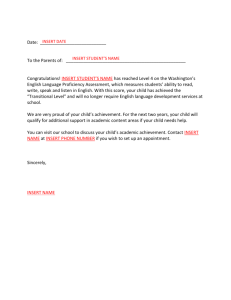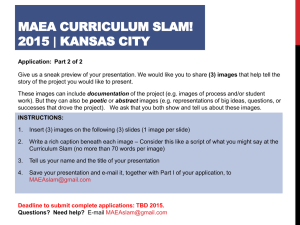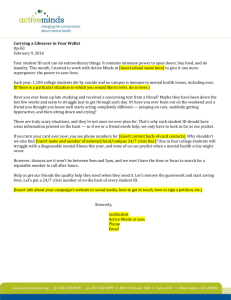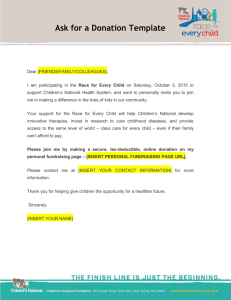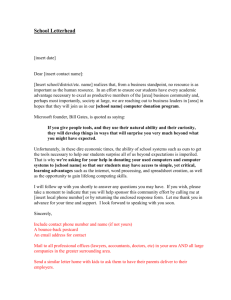Spring Valley High School! - Richland School District Two
advertisement
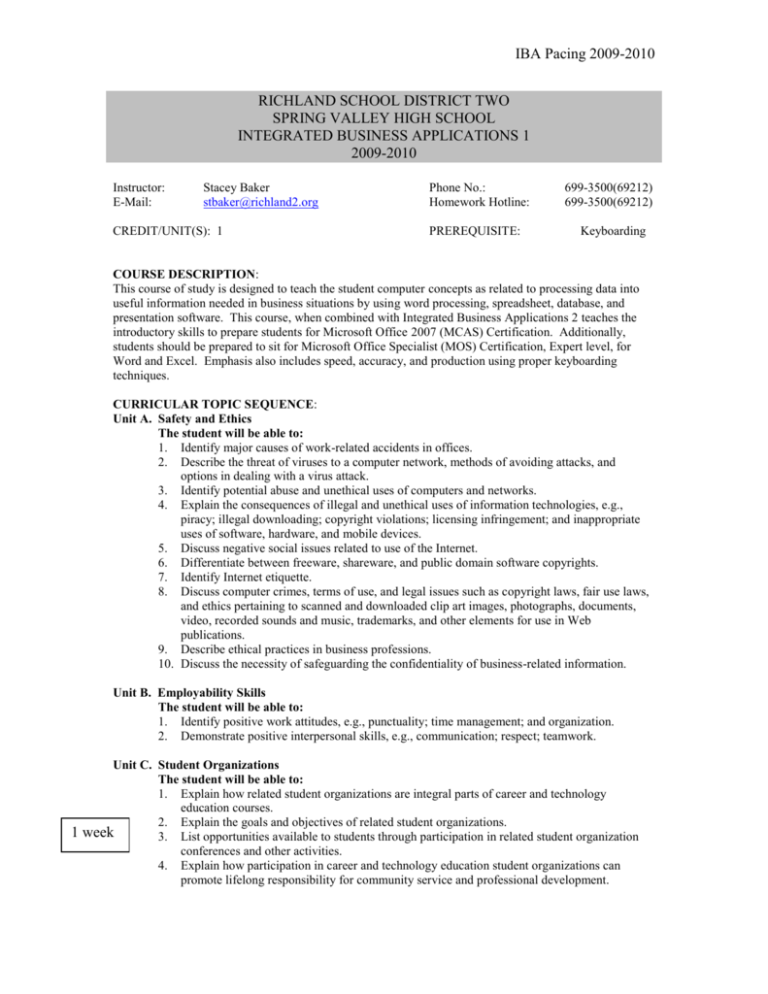
IBA Pacing 2009-2010 RICHLAND SCHOOL DISTRICT TWO SPRING VALLEY HIGH SCHOOL INTEGRATED BUSINESS APPLICATIONS 1 2009-2010 Instructor: E-Mail: Stacey Baker stbaker@richland2.org CREDIT/UNIT(S): 1 Phone No.: Homework Hotline: PREREQUISITE: 699-3500(69212) 699-3500(69212) Keyboarding COURSE DESCRIPTION: This course of study is designed to teach the student computer concepts as related to processing data into useful information needed in business situations by using word processing, spreadsheet, database, and presentation software. This course, when combined with Integrated Business Applications 2 teaches the introductory skills to prepare students for Microsoft Office 2007 (MCAS) Certification. Additionally, students should be prepared to sit for Microsoft Office Specialist (MOS) Certification, Expert level, for Word and Excel. Emphasis also includes speed, accuracy, and production using proper keyboarding techniques. CURRICULAR TOPIC SEQUENCE: Unit A. Safety and Ethics The student will be able to: 1. Identify major causes of work-related accidents in offices. 2. Describe the threat of viruses to a computer network, methods of avoiding attacks, and options in dealing with a virus attack. 3. Identify potential abuse and unethical uses of computers and networks. 4. Explain the consequences of illegal and unethical uses of information technologies, e.g., piracy; illegal downloading; copyright violations; licensing infringement; and inappropriate uses of software, hardware, and mobile devices. 5. Discuss negative social issues related to use of the Internet. 6. Differentiate between freeware, shareware, and public domain software copyrights. 7. Identify Internet etiquette. 8. Discuss computer crimes, terms of use, and legal issues such as copyright laws, fair use laws, and ethics pertaining to scanned and downloaded clip art images, photographs, documents, video, recorded sounds and music, trademarks, and other elements for use in Web publications. 9. Describe ethical practices in business professions. 10. Discuss the necessity of safeguarding the confidentiality of business-related information. Unit B. Employability Skills The student will be able to: 1. Identify positive work attitudes, e.g., punctuality; time management; and organization. 2. Demonstrate positive interpersonal skills, e.g., communication; respect; teamwork. 1 Unit C. Student Organizations The student will be able to: 1. Explain how related student organizations are integral parts of career and technology education courses. 2. Explain the goals and objectives of related student organizations. week 3. List opportunities available to students through participation in related student organization conferences and other activities. 4. Explain how participation in career and technology education student organizations can promote lifelong responsibility for community service and professional development. IBA Pacing 2009-2010 2 Unit D. Basic Computer Concepts The student will be able to: 1. Explain steps in the information processing cycle. 2. Identify and explain the components of a computer system. 3. Categorize software according to function (system and application). 4. Identify functions of input/output devices. weeks 5. Categorize storage as primary or secondary. 6. Define basic computer terminology (hardware, software, program, pixel, resolution, binary, RAM, ROM, bit, and byte). 7. Identify characteristics and limitations of various computers based on size and capabilities. 8. List examples of computer use in business, education, government, industry, and the home. 9. Identify terms commonly found in personal computer advertisements. 10. Describe the steps in purchasing a personal computer. 11. Demonstrate both warm and cold boots. 12. Define path, prompt, root directory, sub-directory, and wildcard. 13. Identify basic functions and terminology associated with operating systems and system software (such as boot, MacIntosh, MS Windows, multitasking, GUI, icon, WYSIWYG, mouse, minimize, and maximize). 14. Define characteristics of LANs, WANs, and MANs. 15. Identify network hardware components. Unit E. Internet Applications The Student will be able to: 1. Explain net addresses. 2. Demonstrate the ability to use search engines. 3. Evaluate Web site integrity and usefulness for the user. 4. Use E-mail. 5. Demonstrate an understanding of basic Web design development and publishing. 6. Describe the types of websites (portal, news, informational, business, educational, entertainment, blog, wiki, and personal). 7. Identify the rules of netiquette. 8. Discuss the issued surrounding information privacy. 9. Analyze the pros and cons of Web 2.0 (blogs, wikis, social networking, podcasts, and Google Apps). 3 Unit F. Word The Student will be able to: 1. Create a document.. 2. Discuss shortcut keys/commands. 3. Use the Undo, Redo, and Repeat Command 4. Apply font formats (bold, italics, underline) 5. Use the SPELLING feature. 6. Use the THESAURUS feature. 7. Use the GRAMMAR feature. 8. Insert page breaks. 9. Distinguish between hard and soft page breaks. 10. Highlight text in document. weeks 11. Insert and move text. 12. Cut, copy, paste, and paste special using the clipboard. 13. Copy formats using the Format Painter. 14. Select and change font and font size. 15. Find and replace text. 16. Apply character effects (color, superscript, subscript, strikethrough, small caps, and outline). 17. Insert date and time. 18. Insert symbols and special characters. IBA Pacing 2009-2010 19. 20. 21. 22. 23. 24. 25. 26. 27. 28. 29. 30. 31. 32. 33. 34. 35. 36. 37. 38. 39. 40. 41. 42. 43. 44. 45. 46. 47. 48. 49. 50. 51. 52. 53. 54. 55. 56. 57. 58. 59. 60. 61. 62. 63. 64. 65. 66. 67. 68. 69. 70. 71. 72. 73. Create and apply frequently used text with AutoCorrect. Align text in paragraphs (center, left, right, and justified). Add bullets and numbering. Set character, line, and paragraph spacing options. Apply borders and shading to paragraphs. Use indentation options (left, right, first line, and hanging). Use TABS command (center, decimal, left, and right). Create an outline style numbered list. Set tabs with leaders. Use the following views: print preview, normal view, page layout view, zoom view, and Web page preview Print a document. Navigate through a document. Insert page numbers. Modify page numbers. Set page orientation. Set margins. Use GoTo to locate specific elements in a document. Create headers and footers. Modify headers and footers. Align text vertically. Create and use newspaper columns. Revise column structure. Create envelopes and labels. Print envelopes, labels, and documents. Apply styles. Create sections with formatting that differs from other sections. Use save. Discuss file properties. Locate and open an existing document. Use Save As (different name, location, or format). Create a folder. Create a new document using a wizard. Save a document as a Web page. Use templates to create a new document. Create hyperlinks. Modify hyperlinks. Use the Help menu. Send a Word document via e-mail, where available. Create tables. Format tables. Add borders and shading to tables. Revise tables (insert and delete rows and columns, and change cell formats). Modify table structure (merge cells and change height and width). Rotate text in a table. Use the drawing toolbar. Insert graphics into a document (WordArt, clip art, and images, diagrams, and charts). Position graphics into a document (WordArt, clip art, images, diagrams, and charts). Size graphics into a document (WordArt, clip art, images, diagrams, and charts). Insert text box into a document. Position text box into a document. Size text box into a document. Create footnotes, endnotes, references, and captions. Format footnotes, endnotes, references, and captions. Revise footnotes, endnotes, references, and captions. Merge documents and data sources. IBA Pacing 2009-2010 74. 75. 76. 3 Use collaboration features. Manage comments by inserting, modifying, deleting, tracking, accepting, and rejecting. Structure content by using Quick Parts (Word 2007). Unit E. Excel The Student will be able to: 1. Use Undo and Redo. 2. Clear cell content. 3. Enter text, dates, and numbers. 4. Edit cell content. 5. Go to a specific cell. 6. Insert and delete selected cells. 7. Cut, copy, paste, paste special, and move selected cells; use the Office Clipboard. 8. Use Find and Replace. 9. Clear cell formats. 10. Work with series (AutoFill). 11. Create hyperlinks. 12. Use Save. 13. Use Save As (different name, location, and format). 14. Locate and open an existing workbook. 15. Create a folder. 16. Use templates to create a new workbook. 17. Save a worksheet/workbook as a Web page. 18. Send a workbook via E-mail. 19. Use the Office Assistant. 20. Apply font styles (typeface, size, color, and styles). 21. Apply number formats (currency, percent, dates, and comma). weeks 22. Modify size of rows and columns. 23. Modify alignment of cell content. 24. Adjust the decimal place. 25. Apply AutoFormat. 26. Use the Format Painter. 27. Apply cell borders and shading. 28. Merge cells. 29. Rotate text and change indents. 30. Define, apply, and remove a style. 31. Preview and print worksheets and workbooks. 32. Use Web Page Preview. 33. Print a selection. 34. Change page orientation and scaling. 35. Set page margins and centering. 36. Insert and remove a page break. 37. Set print and clear a print area. 38. Set up headers and footers. 39. Set print titles and options (gridlines, print quality, and row and column headings). 40. Insert and delete rows and columns. 41. Hide and unhide rows and columns. 42. Freeze and unfreeze rows and columns. 43. Change the zoom setting. 44. Move between worksheets in a workbook. 45. Check spelling. 46. Rename a worksheet. 47. Insert and delete worksheets. 48. Move and copy worksheets. 49. Link worksheets and consolidate data using 3D References. IBA Pacing 2009-2010 50. 51. 52. 53. 54. 55. 56. 57. 58. 59. 60. 61. 62. 63. 64. 65. 3 Enter a range within a formula by dragging. Enter formulas in a cell, and use the formula bar. Revise formulas. Use references (absolute and relative). Use AutoSum. Use Paste Function to insert a function. Use basic functions (AVERAGE, SUM, COUNT, MIN, and MAX). Enter functions using the formula palette. Use date functions (NOW and DATE). Use financial functions (FV and PMT). Use logical functions (IF). Preview and print charts. Use chart wizard to create a chart. Modify charts. Insert, move, and delete an object (picture). Create and modify lines and objects. Unit F. PowerPoint-MOS-Core Level Skill Sets The Student will be able to: 1. Create a presentation from a template and/or a wizard. 2. Create a blank presentation. 3. Create a specified type of slide. 4. Navigate among different views (slide, outline, sorter, and tri-pane). 5. Delete slides. 6. Change the order of slides using Slide Sorter view. 7. Change the layout for one or more slides. 8. Modify slide sequence in the outline pane. 9. Apply a design template. weeks 10. Check spelling. 11. Change and replace text fonts (individual slide and entire presentation). 12. Enter text in tri-pane view. 13. Change the text alignment. 14. Create a text box for entering text. 15. Use the wrap text in text box feature. 16. Promote and demote text in slide and outline panes. 17. Add a picture from the ClipArt Gallery. 18. Apply formatting. 19. Scale and size an object including clip art. 20. Add slide transitions. 21. Animate text and objects. 22. Preview presentation in black and white. 23. Print slides in a variety of formats. 24. Start a slide show on any slide. 25. Use screen navigation tools. 26. Save changes to a presentation. 27. Save as a new presentation. 28. Use Office Assistant. Unit G. Access-MOS-Introduction to Skill Sets The Student will be able to: 1. Determine appropriate data inputs for a database. 2. Determine appropriate data outputs for a database. 3. Create table structure. 4. Establish table relationships. 5. Use the Office Assistant. 6. Select an object using the Objects Bar. 2 weeks IBA Pacing 2009-2010 7. 8. 9. 10. 11. 12. 13. 14. 15. 16. 1 Print database objects (tables, forms, reports, and queries). Navigate through records in a table, query, or form. Create a database (using a wizard or in Design View). Create tables by using the Table Wizard. Set primary keys. Modify field properties. Use multiple data types. Modify tables using Design View. Use the Lookup Wizard. Use the input mask wizard. Unit H. Internet Applications The Student will be able to: 1. Explain net addresses. 2. Demonstrate ability to use search engines. 3. Evaluate Web site integrity and usefulness for the user. week 4. Use E-mail. 5. Demonstrate an understanding of basic Web design development and publishing.