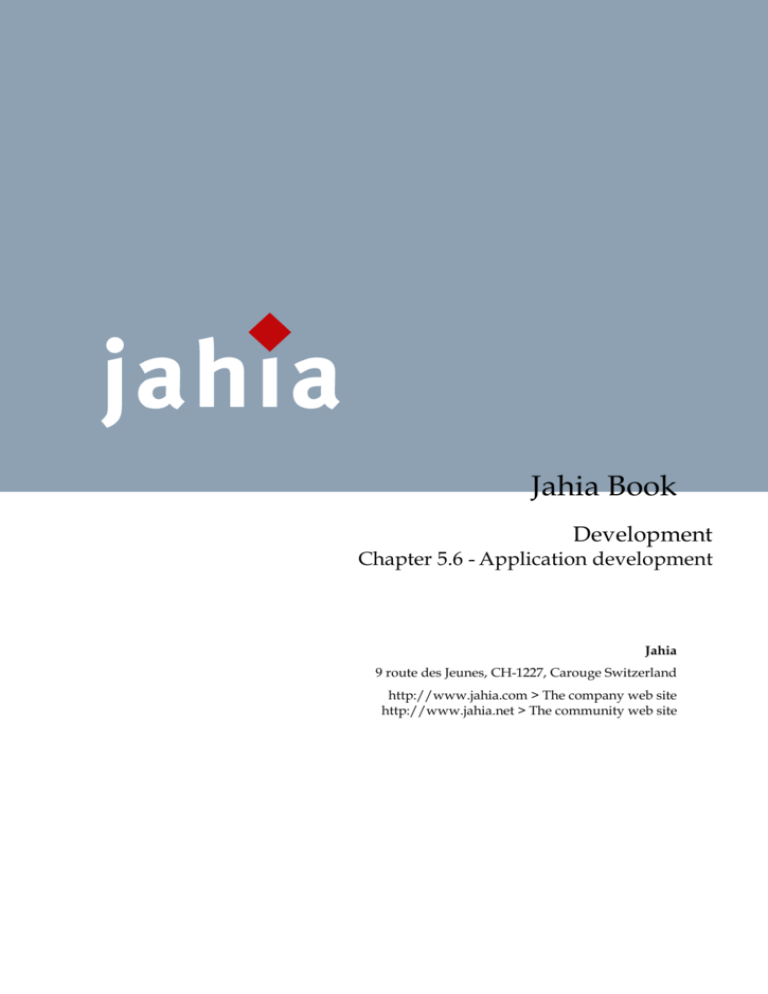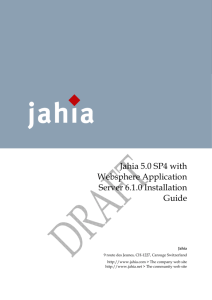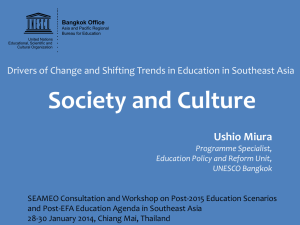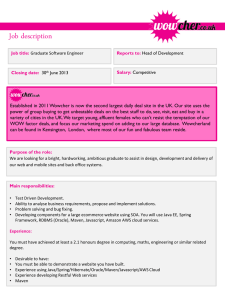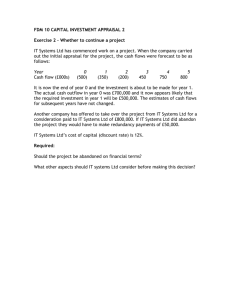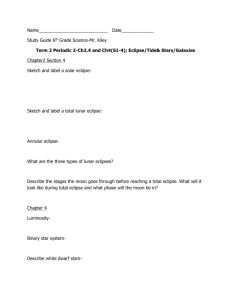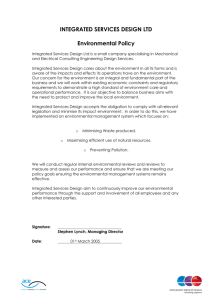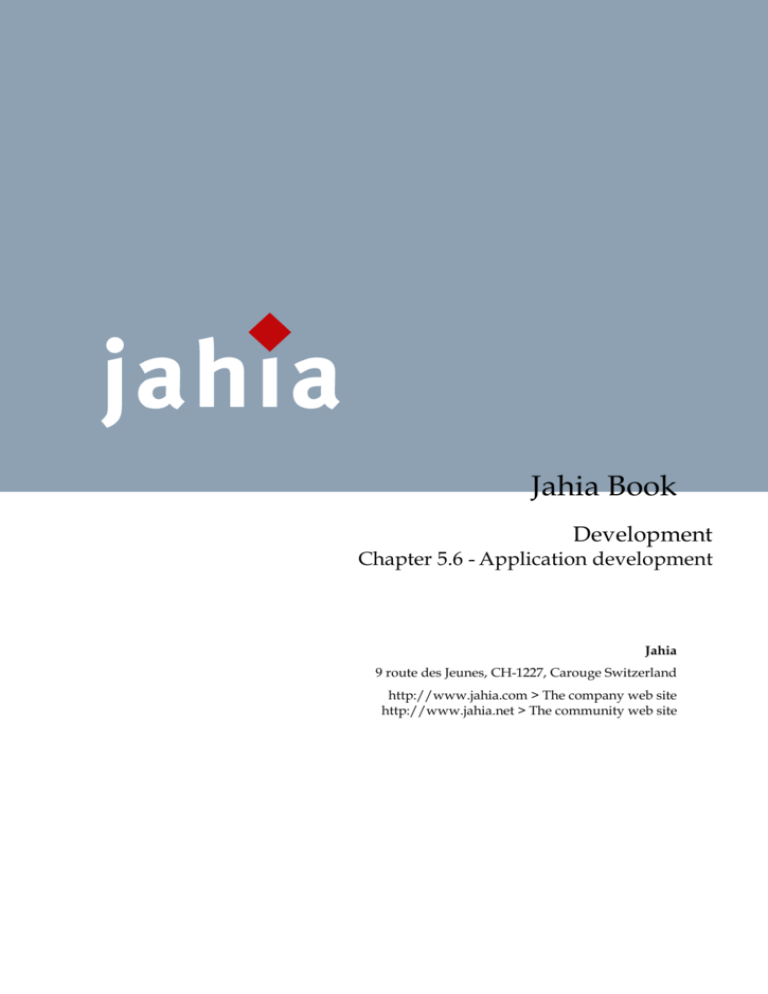
Jahia Book
Development
Chapter 5.6 - Application development
Jahia
9 route des Jeunes, CH-1227, Carouge Switzerland
http://www.jahia.com > The company web site
http://www.jahia.net > The community web site
Jahia Book
V ERSION
This table records the versions of this document and their last updates
Version
1.0
1.1
© 2007 Jahia Ltd. All rights reserved.
Author
Jonathan Coates
Stéphanie Rouaud
Date
2008-03-19
2008-07-11
Modifications
Initial document
Add missing
chapter and cutting
in small chapter
Page 2 of 26
Jahia Book
S UMMARY
Page
Version
2
Summary
3
Working with Jahia
4
Working with Eclipse
Introduction
Requirements
Setup procedure
5
5
5
5
Working with IDEs
16
Advanced Templates
17
AJAX
What it’s good for
Javascript size
DOM manipulation implementation problems (memory leaks)
18
18
18
18
Portlets
Design
Deployment
Performance impact
19
19
19
19
Portlets fine-tuning
During development
In production
20
20
20
Integrating external content
Portlets
21
21
Webclipping
WebClipBuilder
IFrame
Javascript resizing
RSS Feeds
Performance issues
Caching
21
21
21
21
21
21
21
Integrating custom authentification
WebDAV configuration
Customizing error pages
21
21
22
URL Rewriting
Using Apache Web Server
Rewriting URLs without Apache Web Server
23
23
23
Development
Best practices
26
26
© 2007 Jahia Ltd. All rights reserved.
Page 3 of 26
Jahia Book
W ORKING WITH J AHIA
© 2007 Jahia Ltd. All rights reserved.
Page 4 of 26
Jahia Book
W ORKING WITH E CLIPSE
INTRODUCTION
This procedure defines the steps that must be followed to install a
development environment using the Eclipse IDE. The Eclipse IDE is very
interesting because it is now a very strong solution for Java developers, and is
at the same time entirely free. As Jahia is also free for development purposes,
this allows you to have a 100% free CMS and portal development
environment.
Please note that at the time of writing, these steps were all valid, but of course
as software may evolve these might not be as accurate.
REQUIREMENTS
-
Eclipse 3.2.2 or more recent
http://www.eclipse.org/
-
Maven 1.0.2 with any JDK or Maven 1.1 with JDK 5 only (won’t work
with JDK 6 !). Maven 2 is not supported at the moment.
http://maven.apache.org/maven-1.x/
-
Subversive SVN client for Eclipse 1.1.3 or more recent.
http://www.polarion.org/index.php?page=overview&project=subv
ersive
-
JDK 1.4 or more recent (see Maven requirements for limitations with
JDK 6)
http://java.sun.com/javase/downloads/index_jdk5.jsp
SETUP PROCEDURE
1. Install Eclipse 3.2.2 or more recent
2. Modify the eclipse.ini file to change the default –Xmx256M to a
higher value (such as –Xmx512M or –Xmx768M). Under Mac OS X
this file will be found by right-clicking on Eclipse, then “Show
package Contents” -> Contents -> Mac OS -> eclipse.ini
© 2007 Jahia Ltd. All rights reserved.
Page 5 of 26
Jahia Book
3. Install Subversive SVN client for Eclipse, which seems more stable
than Subclipse.
http://www.polarion.org/index.php?page=download&project=subv
ersive
You can find the installation instructions for Subversive here :
http://www.polarion.org/projects/subversive/download/Installati
on_Instructions.pdf
4. Once all is configured, start Eclipse and go into the SVN Repository
Exploring view (can be done by opening in the Window menu the
“Open perspective option)
5. Click on the “Add repository” button in the upper right corner of the
repository view window :
6. In the window, enter the following URL :
https://svndev.jahia.net/svn/common-jahiaprojects/
© 2007 Jahia Ltd. All rights reserved.
Page 6 of 26
Jahia Book
If you get a message asking to confirm the certificate, click on “Trust
always”.
7. Also add the following repository
https://svndev.jahia.net/svn/common-packagedwebapps/ as well
as https://svndev.jahia.net/svn/maven-jahiawar-plugin/
8. Add the Jahia application repository :
https://svndev.jahia.net/svn/jahia/
9. Open each repository and right-click the “trunk” and select “Find/
Check out As …”
© 2007 Jahia Ltd. All rights reserved.
Page 7 of 26
Jahia Book
Select “Check out as a project with the name specified” and retype the
name of the project (trunk is the default input but we need to change
this). So for example for the URL
https://svndev.jahia.net/svn/common-jahiaprojects/trunk, the
project name will be “common-jahiaprojects”. Make sure you type
these correctly as it is important !
If you would have wanted to checkout a branch instead of the trunk,
© 2007 Jahia Ltd. All rights reserved.
Page 8 of 26
Jahia Book
you should first open the branch you want to checkout, and then
right-click and select “Find/Check out As…” and follow the same
process.
You can find more information about the branches here :
http://svn.jahia.org/svn/jahia/branches/
10. Click “Next”
11. You can leave the default workspace location for checkout, it should
do fine :
12. Click “Finish”, which should start the checkout of the project.
13. Repeat steps 9 through 12 for the repositories : “commonpackagedwebapps”, “maven-jahiawar-plugin” and the “jahia” branch
you want.
© 2007 Jahia Ltd. All rights reserved.
Page 9 of 26
Jahia Book
14. Open a command line, and go to your workspace directory. You
should have the following content in this directory :
15. Change into the maven-jahiawar-plugin and launch : maven
plugin:install
16. Define a catalina.home.dir property in your
${user.home}/build.properties that points to your Tomcat installation
(only Tomcat 5 supported for the moment). You will also have to set a
catalina.version.major variable (for Tomcat 5.5 the version should be
“5.5”, for 6 it should be “6”, 5.5 is an exception). It should look like
this :
catalina.home.dir=/Users/loom/java/technologies/jakarta-tomcat5.5.9
catalina.version.major=5.5
17. Download and uncompress XDoclet version 1.2.3 from
http://xdoclet.sourceforge.net/xdoclet/index.html.
18. You must then install the XDoclet Maven plugin, This plug-in is
located in the same folder as the other xdoclet jar files, and is named
maven-xdoclet-plugin-<version>.jar. Just drop it in your
$MAVEN_HOME/plugins directory and you're ready to go. You
might have to delete your $MAVEN_HOME/cache/*.* files and
previous un-zipped XDoclet plug-ins in $MAVEN_HOME/plugins to
be able to get it to work properly.
19. In the “JAHIA-5-0-SP-BRANCH” directory (or whatever directory
you have checkouted from the Jahia SVN, change into the core
directory and type the following command : “maven”
This should trigger the building of the project with Maven. If you see
errors, make sure all the 3 projects were extracted at the same level. If
all goes well you should see a “BUILD SUCCESSFUL” message.
© 2007 Jahia Ltd. All rights reserved.
Page 10 of 26
Jahia Book
20. Still in the command line in the “core” directory, type : “maven –o
eclipse” to generate the Eclipse project file using Maven.
21. (Optional) If you intend to work simultaneously with multiple
branches of Jahia, you will have to modify the generated project name
resulting of the “maven eclipse” command. This is necessary because
Eclipse doesn’t support importing two projects with the same name.
In order to change the project name, you will have to modify with a
text editor the following file : jahia/core/.project and modify the
following lines :
<projectDescription>
<name>jahia</name>
© 2007 Jahia Ltd. All rights reserved.
Page 11 of 26
Jahia Book
to something like :
<projectDescription>
<name>jahia-trunk-core</name>
22. Projects generated by Maven use a variable called MAVEN_REPO in
Eclipse projects, that points to your local copy of the Maven
repository. We now need to set this variable’s value. First open the
Eclipse preferences screen :
23. Then click “New..” and add the Maven repository location as
illustrated below :
© 2007 Jahia Ltd. All rights reserved.
Page 12 of 26
Jahia Book
24. In the “File” menu, select “Import”.
25. Select “General” -> “Existing Projects into workspace”
© 2007 Jahia Ltd. All rights reserved.
Page 13 of 26
Jahia Book
26. Select the “core” directory under the Jahia main directory.
27. Click “Finish”. You should now have two Jahia entries in your
“Package Explorer” view. This is normal, once of them represents the
© 2007 Jahia Ltd. All rights reserved.
Page 14 of 26
Jahia Book
checked-out structure, while the other is the actual Java project that
will be used to compile Jahia from Eclipse.
28. At this point Eclipse will rebuild the workspace, which might take
some time. It is due to the SVN plugin connecting to the repository to
retrieve information for all the files, and there are a lot of these. You
might see messages such as “Updating SVN Cache” or “Generating
workspace” on the bottom status bar of Eclipse. These are normal and
should complete at least once.
29. Once these steps are completed, you are now ready to work with
Eclipse. If you want to deploy Jahia, go back to a command line and
go into the jahia/core directory and type : “maven deploy:tomcat”.
Other interesting maven goals include :
- xdoclet:hibernatedoclet will regenerate all the Hibernate mapping
files. In order for this goal to function properly, make sure you have
properly installed the XDoclet Maven plugin in step 18.
- undeploy:tomcat will undeploy all of Jahia’s files from your Tomcat
install
- reset:tomcat will reset the Jahia deployment in Tomcat so that you
can reconfigure Jahia (will launch the configuration wizard all over
again)
- hotdeploy:tomcat will deploy all the updated classes/JSP, etc,
WITHOUT touching the configuration in Jahia. This is the goal you
will use most often when developing with Jahia, to deploy just what
you modified. Please note that the name may be confusing to JEE
administrators : this goal does NOT perform a undeploy/deploy
cycle on the application server and assumes that you have stopped
your application server before executing it.
All deployment goals should only be executed when the application
server is stopped !
© 2007 Jahia Ltd. All rights reserved.
Page 15 of 26
Jahia Book
W ORKING WITH IDE S
© 2007 Jahia Ltd. All rights reserved.
Page 16 of 26
Jahia Book
A DVANCED T EMPLATES
© 2007 Jahia Ltd. All rights reserved.
Page 17 of 26
Jahia Book
AJAX
WHAT IT’S GOOD FOR
JAVASCRIPT SIZE
DOM
MANIPULATION IMPLEMENTATION PROBLEMS
(MEMORY
LEAKS)
© 2007 Jahia Ltd. All rights reserved.
Page 18 of 26
Jahia Book
P ORTLETS
DESIGN
DEPLOYMENT
PERFORMANCE IMPACT
© 2007 Jahia Ltd. All rights reserved.
Page 19 of 26
Jahia Book
P ORTLETS FINE - TUNING
DURING DEVELOPMENT
1) Render must be really fast
When developing portlets, focus all your efforts on making sure that
whatever your portlets render will be really fast, as this is where your
application will be most stressed, as each time a page is requested, potentially
the render (or do* methods) will be called.
So for example if your portlets are accessing remote data (database or other
external systems), you might want to consider caching the default views to
offer better performance to the end-user. Also using systems such as
Hibernate or EJBs that offer built-in caching can be a good idea.
2) Use renderURLs instead of actionURL
Similar to optimizing rendering, try to avoid as much processAction calls as
possible, especially if no data is being processed, only a default view is
refreshed.
3) External portlet performance guide
You can find more information about portlet performance tuning here :
http://edocs.bea.com/wlp/docs92/portlets/performance.html
It should be noted that some of these points are specific to the application
server and not available on Jahia.
IN PRODUCTION
4) Limit the number of deployed portlets
As each portlet is actually contained in a full-fledged JEE application, it is a
good idea to limit to a minimum the number of deployed portlets, as they
each consume memory not only for their logic operations, but also for all the
classes loaded in memory. Also large application will consume more memory
just for their codebase, so plan your memory sizing accordingly.
© 2007 Jahia Ltd. All rights reserved.
Page 20 of 26
Jahia Book
I NTEGRATING EXTERNAL CONTENT
PORTLETS
Webclipping
WebClipBuilder
IFRAME
Javascript resizing
RSS FEEDS
PERFORMANCE ISSUES
Caching
Avoid deactivating caching
Avoid using two page fields in the same container
INTEGRATING CUSTOM AUTHENTIFICATION
TODO : include external document
WEBDAV CONFIGURATION
Deactivating directory browsing :
In the web.xml file, find on the WebDAV servlet the parameter :
<init-param>
<param-name>directory-browsing</param-name>
<param-value>true</param-value>
© 2007 Jahia Ltd. All rights reserved.
Page 21 of 26
Jahia Book
</init-param>
And set it to “false”.
CUSTOMIZING ERROR PAGES
TODO : describe how to
© 2007 Jahia Ltd. All rights reserved.
Page 22 of 26
Jahia Book
URL R EWRITING
USING APACHE WEB SERVER
REWRITING URLS WITHOUT APACHE WEB SERVER
As an alternative to performing URL rewriting using the Apache Web Server
with the mod_rewrite and mod_proxy plugins, we present here a method
using a J2EE-compatible web filter, that we will integrate with Jahia.
This filter, called the Url Rewrite Filter, is available on the following web site
: http://tuckey.org/urlrewrite/ . We have tested version Beta 3.0.4 with Jahia
5.0SP3 and it seems to work well. Installation is pretty straight-forward,
simply :
1. Extract the ZIP file to a temporary directory.
2. Copy the WEB-INF/urlrewrite.xml file to Jahia’s
tomcat/webapps/jahia/WEB-INF directory
3. Copy the WEB-INF/lib/urlrewrite-VERSION.jar to Jahia’s
tomcat/webapps/jahia/WEB-INF/lib directory
4. Add the following lines to Jahia’s tomcat/webapps/jahia/WEBINF/web.xml file :
Just before :
<filter-mapping>
<filter-name>Set Header Filter</filter-name>
<url-pattern>/jsp/jahia/*</url-pattern>
</filter-mapping>
Add :
<filter>
<filter-name>UrlRewriteFilter</filter-name>
<filterclass>org.tuckey.web.filters.urlrewrite.UrlRewriteFilter</filter-class>
<!-- set the amount of seconds the conf file will be checked for
reload
can be a valid integer (0 denotes check every time,
-1 denotes no reload check, default -1) -->
<init-param>
<param-name>confReloadCheckInterval</param-name>
<param-value>20</param-value>
</init-param>
<!-- sets up log level (will be logged to context log)
can be: TRACE, DEBUG, INFO (default), WARN, ERROR, FATAL, log4j,
commons,
sysout:{level} (ie, sysout:DEBUG)
© 2007 Jahia Ltd. All rights reserved.
Page 23 of 26
Jahia Book
if you are having trouble using normal levels use sysout:DEBUG
(default WARN) -->
<init-param>
<param-name>logLevel</param-name>
<param-value>DEBUG</param-value>
</init-param>
</filter>
Just before :
<!-- Display request URLs - Pattern-->
<filter-mapping>
<filter-name>ESIHeaderFilter</filter-name>
<url-pattern>/*</url-pattern>
</filter-mapping>
Add :
<filter-mapping>
<filter-name>UrlRewriteFilter</filter-name>
<url-pattern>/*</url-pattern>
</filter-mapping>
5. In the tomcat/webapps/jahia/WEB-INF/urlrewrite.xml file, insert the
following rules at the end of the file (just before the closing </urlrewrite>
tag :
<rule>
<from>/(.*?)(/(.*?))?/page_([0-9]+).html</from>
<to>/Jahia/site/$1/$3/pid/$4</to>
</rule>
<outbound-rule>
<from>/Jahia/(site/(.*?)/)?pid/([0-9]+)</from>
<to>/$2/page_$3.html</to>
</outbound-rule>
The above rule is an example, and is of course limited in functionality.
Basically it will rewrite Jahia URLs looking like this :
http://localhost:8080/jahia/Jahia/site/mySite/pid/10
to something like :
http://localhost:8080/jahia/mySite/page_10.html
This rule isn’t fully integrated with Jahia, because it doesn’t support EDIT
mode or cache control parameters, and isn’t fully tested with page URL keys.
But it serves mostly as an illustration of what is possibly with this
technology, and it is relatively easy to expand on this example to configure
more advanced rules. The Url Rewrite Filter is a powerful little tool that can
do everything the mod_rewrite Apache plugin can do and a lot more ! And
the nice thing is that it is Servlet API 2.3 compliant and that it can therefore
be installed on any web application server such as Tomcat, Orion, Resin,
WebLogic, Websphere; provided of course the web application server is
recent enough to support this version of the Servlet API.
© 2007 Jahia Ltd. All rights reserved.
Page 24 of 26
Jahia Book
It should be noted also that Jahia installations that use the ESI cache server
will have to move the Url Rewrite filter to the ESI cache server Tomcat
installation, rather than installing it directly in Jahia. This works exactly the
same way as we have described here, except that the configuration will have
to happen in the ESI’s web application context instead of Jahia’s (specifically
in the tomcat/ROOT directory by default).
As the Url Rewrite Filter supports regular expressions, another useful tool to
develop and test rules is an application such as RegexBuddy (for Windows),
that lets you develop and test regular expressions. You can find this tool here
: http://www.regexbuddy.com/
You might ask why we should configure URL rewriting at the application
server level rather than using an Apache front-end web server? Apart from
the added flexibility (the filter even supports custom rules implemented in
Java), using an Apache front-end server adds an extra indirection processing,
through the mod_jk layer. While this has the advantage of adding loadbalancing, it also has the disadvantage of adding an extra communication
layer before reaching the Jahia CMS server. Therefore, for installations that
are very performance sensitive, but do not require a software load-balancer
(because for example they use a hardware balancer such as an F5,
http://www.f5.com/ ), using this filter still provides the URL rewriting
possibility.
© 2007 Jahia Ltd. All rights reserved.
Page 25 of 26
Jahia Book
D EVELOPMENT
BEST PRACTICES
Describe here the best practices for development on Jahia systems. Using a
Subversion repository, Maven 2, etc…
© 2007 Jahia Ltd. All rights reserved.
Page 26 of 26