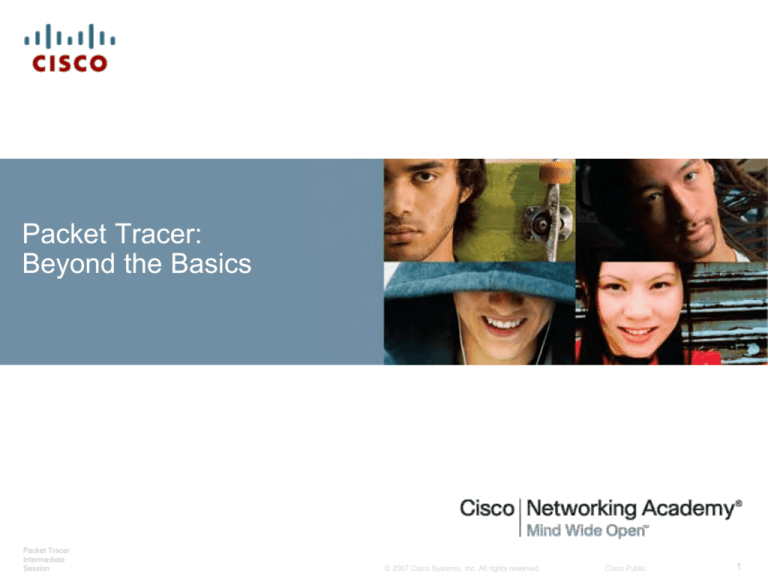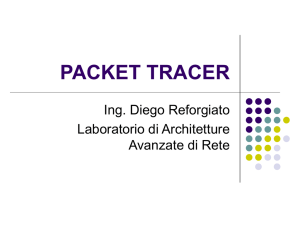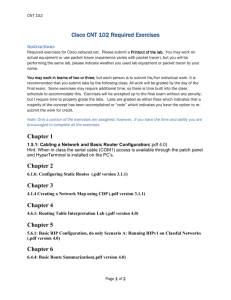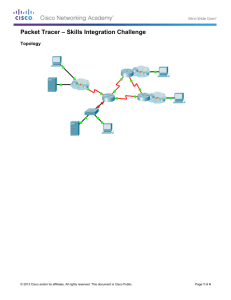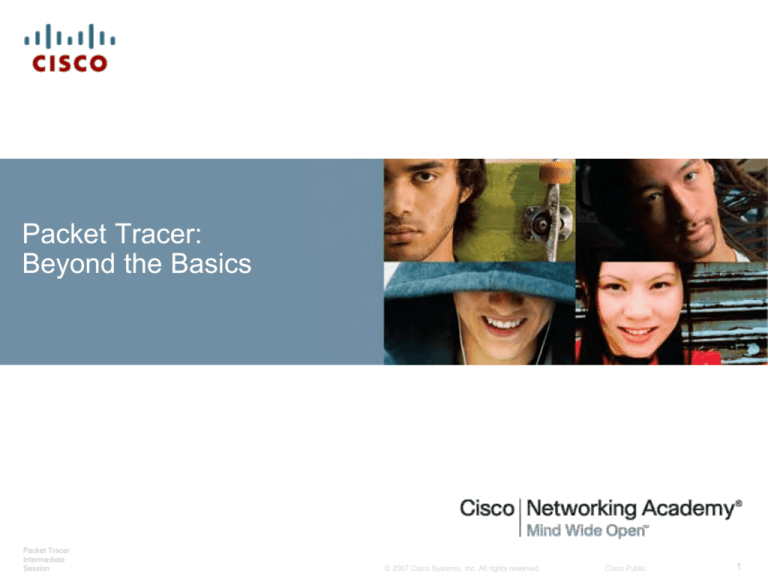
Packet Tracer:
Beyond the Basics
Packet Tracer
Intermediate
Session
© 2007 Cisco Systems, Inc. All rights reserved.
Cisco Public
1
PT Intermediate Session
This presentation will cover these topics
PT Features
Simulation Mode
PDU information
Complex PDUs
Challenge Mode
Scenarios
Packet Tracer 5.x:
Intermediate
Session
© 2007 Cisco Systems, Inc. All rights reserved.
Cisco Public
2
Devices
PT Features
Packet Tracer 5.x:
Intermediate
Session
© 2007 Cisco Systems, Inc. All rights reserved.
Cisco Public
3
Features
Device Template
CopyZoomIn UndoZoomOut
Manager
Cluster
Move
function function
Paste
ZoomReset
Palette
Packet Tracer 5.x:
Intermediate
Session
© 2007 Cisco Systems, Inc. All rights reserved.
Cisco Public
4
Create Bend Point
Packet Tracer 5.x:
Intermediate
Session
© 2007 Cisco Systems, Inc. All rights reserved.
Cisco Public
5
Legacy Devices (PT5.x)
Packet Tracer 5.x:
Intermediate
Session
© 2007 Cisco Systems, Inc. All rights reserved.
Cisco Public
6
New Devices (PT5.x)
• The new device:
laptop-PT
Packet Tracer 5.x:
Intermediate
Session
© 2007 Cisco Systems, Inc. All rights reserved.
Cisco Public
7
Multiuser Cloud and New Laptop
PTMP
TCP/IP
• The Multiuser connection (Peer0 in the picture) can connect
by TCP/IP to a Multiuser connection of another PT (Instance
on a different computer)
Packet Tracer 5.x:
Intermediate
Session
© 2007 Cisco Systems, Inc. All rights reserved.
Cisco Public
8
Device Template Manager
Router1
Packet Tracer 5.x:
Intermediate
Session
© 2007 Cisco Systems, Inc. All rights reserved.
Cisco Public
9
Port Label Options and Other Options
Packet Tracer 5.x:
Intermediate
Session
© 2007 Cisco Systems, Inc. All rights reserved.
Cisco Public
10
Clustering Devices
Packet Tracer 5.x:
Intermediate
Session
© 2007 Cisco Systems, Inc. All rights reserved.
Cisco Public
11
Connect to a Device Within a Cluster
Packet Tracer 5.x:
Intermediate
Session
© 2007 Cisco Systems, Inc. All rights reserved.
Cisco Public
12
Multiple Device Windows
Packet Tracer 5.x:
Intermediate
Session
© 2007 Cisco Systems, Inc. All rights reserved.
Cisco Public
13
Where is the Activity Instructions Window?
Packet Tracer 5.x:
Intermediate
Session
© 2007 Cisco Systems, Inc. All rights reserved.
Cisco Public
14
Simulation
Connecting
Devices
Mode
Basics
Devices
Packet Tracer 5.x:
Intermediate
Session
© 2007 Cisco Systems, Inc. All rights reserved.
Cisco Public
15
What is Simulation Mode?
In Simulation Mode, you have direct control over time
related to the flow of PDUs.
You can see the network run step by step, or event by
event.
Nothing "runs" until you play it. When you play the
simulation, you will see graphical representations of
packets traveling from one device to another.
You can pause the simulation, or step forward or
backward in time, investigating many types of
information on specific objects at specific times.
Packet Tracer 5.x:
Intermediate
Session
© 2007 Cisco Systems, Inc. All rights reserved.
Cisco Public
16
Simulation Mode in Classroom Instruction
A picture is worth a thousand words…
Many students are visual learners. Using “packet” icons
that travel along graphical topologies allows these
students to “see” how the network operates.
Add to this graphical environment the ability to pause
and rewind…
Packet Tracer 5.x:
Intermediate
Session
© 2007 Cisco Systems, Inc. All rights reserved.
Cisco Public
17
Opening Simulation Mode
The Simulation
Panel will open
where you can
control details of
the simulation.
To enter Simulation Mode,
click on the rightmost tab at
the bottom of the window.
Packet Tracer 5.x:
Intermediate
Session
© 2007 Cisco Systems, Inc. All rights reserved.
Cisco Public
18
Adding a Simple PDU
To create a basic ping, click on
the Simple PDU tool.
Click on the source.
A packet icon will be
added to your topology
and to the Event List.
Then click on the destination.
Packet Tracer 5.x:
Intermediate
Session
© 2007 Cisco Systems, Inc. All rights reserved.
Cisco Public
19
Playing the Simulation
The simulation will start when you
click either Auto Capture/Play or
Capture/Forward.
Packet Tracer 5.x:
Intermediate
Session
© 2007 Cisco Systems, Inc. All rights reserved.
Cisco Public
20
ARP Before PING!
If the destination
MAC address is not
in the ARP table, an
ARP request will be
generated.
Packet Tracer 5.x:
Intermediate
Session
© 2007 Cisco Systems, Inc. All rights reserved.
Cisco Public
21
ARP Tables Before…
Use the Play Controls
to play the simulation.
Packet Tracer 5.x:
Intermediate
Session
© 2007 Cisco Systems, Inc. All rights reserved.
Cisco Public
22
ARP Tables after…
The ARP tables are
populated.
First ICMP will fail.
Packet Tracer 5.x:
Intermediate
Session
© 2007 Cisco Systems, Inc. All rights reserved.
Cisco Public
23
Reset and Replay
Second ICMP will
be Successful
Packet Tracer 5.x:
Intermediate
Session
© 2007 Cisco Systems, Inc. All rights reserved.
Cisco Public
24
Event List
Time since simulation began
Device that sent
this packet
Device that
currently has
the packet
Eye indicates which Event is
shown in topology.
Click an Info
box to show
details of the
packet at that
hop.
Packet Tracer 5.x:
Intermediate
Session
© 2007 Cisco Systems, Inc. All rights reserved.
Click an Info
box to show
details of the
packet at that
hop.
Cisco Public
25
Simulation Controls
A timer at the bottom of the Event
List window shows the total time that
has elapsed since the beginning of
the simulation.
Reset Simulation will clear the
Event List so you can start the
process over. However, device
tables are not cleared.
(ARP, MAC, routing, etc.)
Constant Delay can be turned off
so that actual processing delay and
propagation delay is added to the
simulation.
Packet Tracer 5.x:
Intermediate
Session
© 2007 Cisco Systems, Inc. All rights reserved.
Cisco Public
26
More Simulation Controls
3. Power Cycle Devices is a
global power cycle feature. Make
sure your configs are saved!
2. Play Controls
are still available.
Packet Tracer 5.x:
Intermediate
Session
1. You can open and
close the Simulation
Panel by clicking the
“Event List” button.
© 2007 Cisco Systems, Inc. All rights reserved.
Cisco Public
27
Devices
PDU Information
Packet Tracer 5.x:
Intermediate
Session
© 2007 Cisco Systems, Inc. All rights reserved.
Cisco Public
28
What is PDU Information?
The PDU Information window allows you to “open” a
packet and look inside to see how it is being processed
at each layer of the OSI Model.
It’s like a very simple sniffer, presenting CCNA level
information.
Packet Tracer 5.x:
Intermediate
Session
© 2007 Cisco Systems, Inc. All rights reserved.
Cisco Public
29
PDU Information
You can either click on the Info
box for a specific PDU or click
on the PDU in the topology
window to bring up the PDU
Information window.
Packet Tracer 5.x:
Intermediate
Session
© 2007 Cisco Systems, Inc. All rights reserved.
Cisco Public
30
OSI Model
The OSI Model shows the
de-encapsulation and
encapsulation process.
Clicking on a layer will display
detailed information about
decisions made at that layer.
Packet Tracer 5.x:
Intermediate
Session
© 2007 Cisco Systems, Inc. All rights reserved.
Cisco Public
31
How can I use the OSI Model Tab?
Demonstrate how switches process only to layer 2 (no layer 3
switches in PT) and routers process to layer 3.
Show what happens to a packet with no ARP table entry.
Show encapsulation and decapsulation to accommodate different
interfaces. An Ethernet frame is changed to an HDLC frame when
going from an Ethernet interface to a Serial interface.
Show routing decisions. When a packet is at a router, the router
will make a routing decision about the packet…either forwarding it
or dropping based on routing table entries.
Show operation of an ACL.
Show operation of NAT.
Many other ways!
Packet Tracer 5.x:
Intermediate
Session
© 2007 Cisco Systems, Inc. All rights reserved.
Cisco Public
32
Packet at Layer 2 Device
Here the packet is at a
layer 2 switch.
Notice that the packet
is only processed up
through Layer 2 of the
OSI Model.
Packet Tracer 5.x:
Intermediate
Session
© 2007 Cisco Systems, Inc. All rights reserved.
Cisco Public
33
No ARP Table Entry
In this example, the router
does not have an ARP
Table entry for the next
hop.
An ARP is generated.
The packet is dropped.
Packet Tracer 5.x:
Intermediate
Session
© 2007 Cisco Systems, Inc. All rights reserved.
Cisco Public
34
Encapsulation
In this example, a packet
comes in on an Ethernet
interface in an Ethernet II
Header.
The device decapsulates
the packet for processing.
The device then
encapsulates the packet
into the appropriate frame
to be sent out the Serial
interface.
Packet Tracer 5.x:
Intermediate
Session
© 2007 Cisco Systems, Inc. All rights reserved.
Cisco Public
35
Routing
Since this device is a
router, it makes a
routing decision on the
packet.
From the highlighted
layer, we see that the
router finds an entry for
this destination in the
routing table.
Packet Tracer 5.x:
Intermediate
Session
© 2007 Cisco Systems, Inc. All rights reserved.
Cisco Public
36
NAT
In this example, the router
is configured with NAT.
A packet is processed
going from an inside to an
outside interface.
There is no entry in the
NAT table for this
address.
The router creates an
entry and processes the
packet.
Packet Tracer 5.x:
Intermediate
Session
© 2007 Cisco Systems, Inc. All rights reserved.
Cisco Public
37
ACLs
In this example, an ACL
is configured on an
outgoing port of the
router.
The packet is checked
against the ACL.
The packet matches a
“permit” statement in the
ACL and is permitted.
The router processes
the packet.
Packet Tracer 5.x:
Intermediate
Session
© 2007 Cisco Systems, Inc. All rights reserved.
Cisco Public
38
Inbound/Outbound PDU Window
Packet Tracer 5.x:
Intermediate
Session
© 2007 Cisco Systems, Inc. All rights reserved.
Cisco Public
39
Inbound/Outbound PDU Details
Packet Tracer 5.x:
Intermediate
Session
© 2007 Cisco Systems, Inc. All rights reserved.
Cisco Public
40
Complex PDUs
Packet Tracer 5.x:
Intermediate
Session
© 2007 Cisco Systems, Inc. All rights reserved.
Cisco Public
41
Why would I want a Complex PDU?
Creating a Complex PDU allows you to control
parameters of the packet such as:
Protocol
Source and Destination IP
Port
TTL
Sequence number
This granular control allows you to test packets against
ACLs.
This also allows you to test connectivity to specific
interfaces on a device.
Packet Tracer 5.x:
Intermediate
Session
© 2007 Cisco Systems, Inc. All rights reserved.
Cisco Public
42
Creating a Complex PDU
You can choose the
outgoing port.
Select a wide variety
of protocols.
Type the destination IP or click
on the destination device to fill in
the IP address.
Click on the
Complex PDU
tool to configure
more specifics
for a packet.
Configure TTL and port
numbers.
Choose to send one
packet or send a packet at
configured intervals.
Packet Tracer 5.x:
Intermediate
Session
© 2007 Cisco Systems, Inc. All rights reserved.
Cisco Public
43
Editing a PDU
Double click
the (edit) field
to edit an
existing PDU.
Make any changes and
click Apply Changes to
save.
Click the Toggle
PDU List Window
button to get a
better view.
Packet Tracer 5.x:
Intermediate
Session
© 2007 Cisco Systems, Inc. All rights reserved.
Cisco Public
44
Managing Your Workspace
Double-clicking on the title
bar shown here will undock
the Simulation Panel.
Packet Tracer 5.x:
Intermediate
Session
© 2007 Cisco Systems, Inc. All rights reserved.
Cisco Public
45
Using Command Prompt in Simulation
Once undocked, the panel can be
moved so that you can see the pings in
both the Command Prompt window as
well as the Simulation Panel.
Packet Tracer 5.x:
Intermediate
Session
© 2007 Cisco Systems, Inc. All rights reserved.
Cisco Public
46
PDU List Window
Double click Fire to
add a PDU to the
Event List.
Packet Tracer 5.x:
Intermediate
Session
You can change the
color of a PDU by
double clicking on
its color box.
You can Edit or
Delete a PDU by
double clicking here.
© 2007 Cisco Systems, Inc. All rights reserved.
Cisco Public
47
Challenge Mode
Packet Tracer 5.x:
Intermediate
Session
© 2007 Cisco Systems, Inc. All rights reserved.
Cisco Public
48
Challenge Mode
Students can quiz themselves on the encapsulation
process by entering Challenge Mode.
The Challenge Me button from the OSI Model tab of
the PDU Info window starts Challenge Mode.
The layer details are hidden, and the information
window is replaced by a question window that asks
what the device does to a PDU on a given layer.
Students select from a multiple-choice list. If they
answer correctly, the details for that layer are shown
and the question window advances to the next layer.
The Hint button provides hints.
Packet Tracer 5.x:
Intermediate
Session
© 2007 Cisco Systems, Inc. All rights reserved.
Cisco Public
49
Challenge Mode
Float over
answers for
more details.
Click on Challenge Me to
answer the question, “What is
the device decision in this
layer?”
Click Hint
to get help.
Packet Tracer 5.x:
Intermediate
Session
Click Next Layer
to check answer.
© 2007 Cisco Systems, Inc. All rights reserved.
Cisco Public
50
Connecting
Devices
Scenarios
Devices
Packet Tracer 5.x:
Intermediate
Session
© 2007 Cisco Systems, Inc. All rights reserved.
Cisco Public
51
Creating a Named Scenario
You will get an empty
Event List for each new
scenario you create.
Highlight the Scenario
name to type a new name.
Packet Tracer 5.x:
Intermediate
Session
Click the New button to
create a new scenario.
© 2007 Cisco Systems, Inc. All rights reserved.
Cisco Public
52
Adding a Scenario Description
Click on the i to add a
description for this scenario.
Packet Tracer 5.x:
Intermediate
Session
© 2007 Cisco Systems, Inc. All rights reserved.
Cisco Public
53
Interested in More Help?
Packet Tracer 5.x:
Intermediate
Session
© 2007 Cisco Systems, Inc. All rights reserved.
Cisco Public
54
Reference Topologies
Packet Tracer 5.x:
Intermediate
Session
© 2007 Cisco Systems, Inc. All rights reserved.
Cisco Public
55
Q and A
Packet Tracer 5.x:
Intermediate
Session
© 2007 Cisco Systems, Inc. All rights reserved.
Cisco Public
56
Packet Tracer 5.x:
Intermediate
Session
© 2007 Cisco Systems, Inc. All rights reserved.
Cisco Public
57