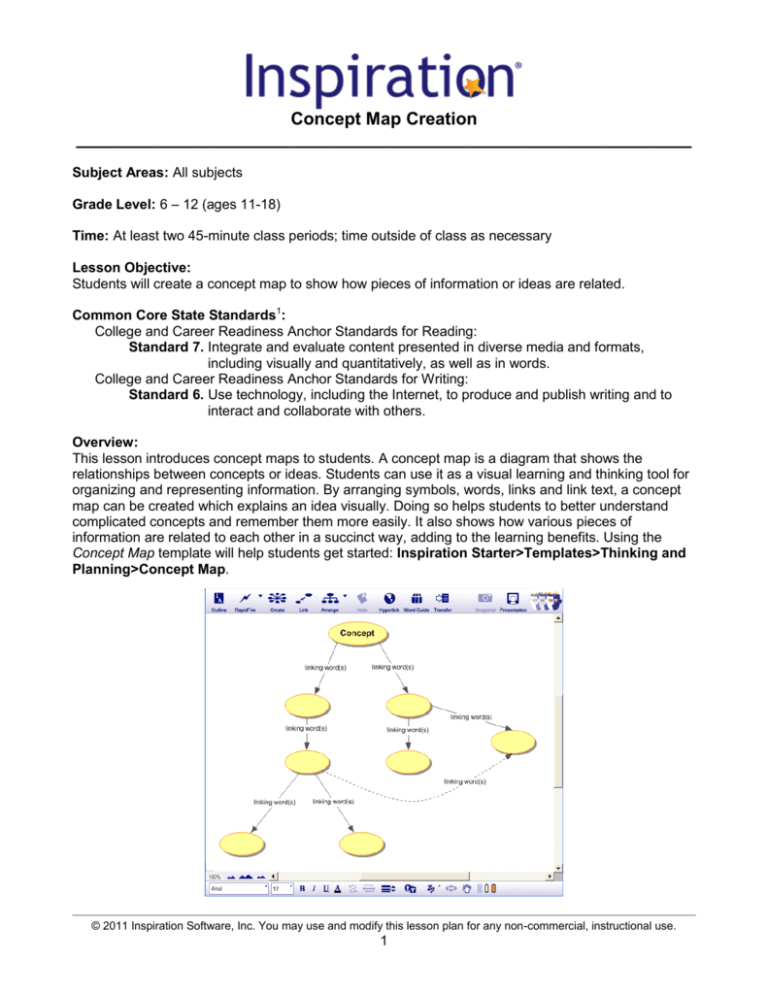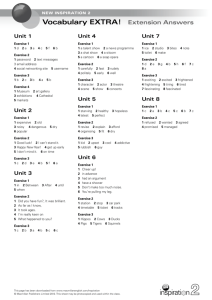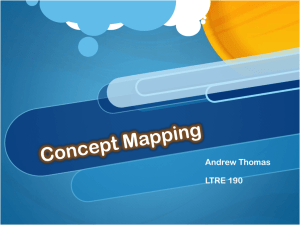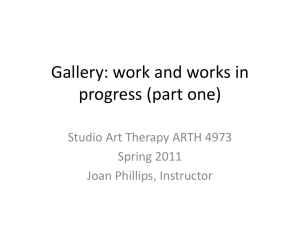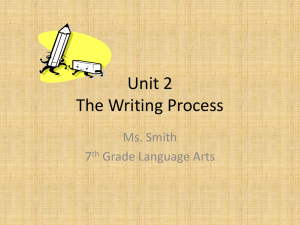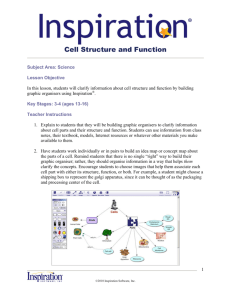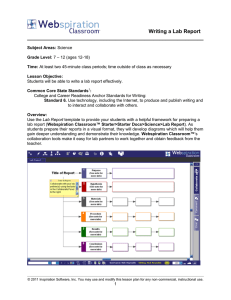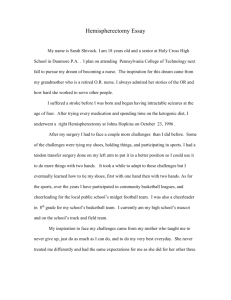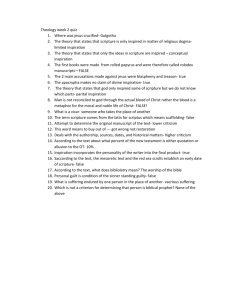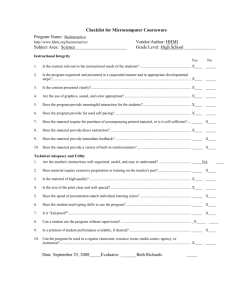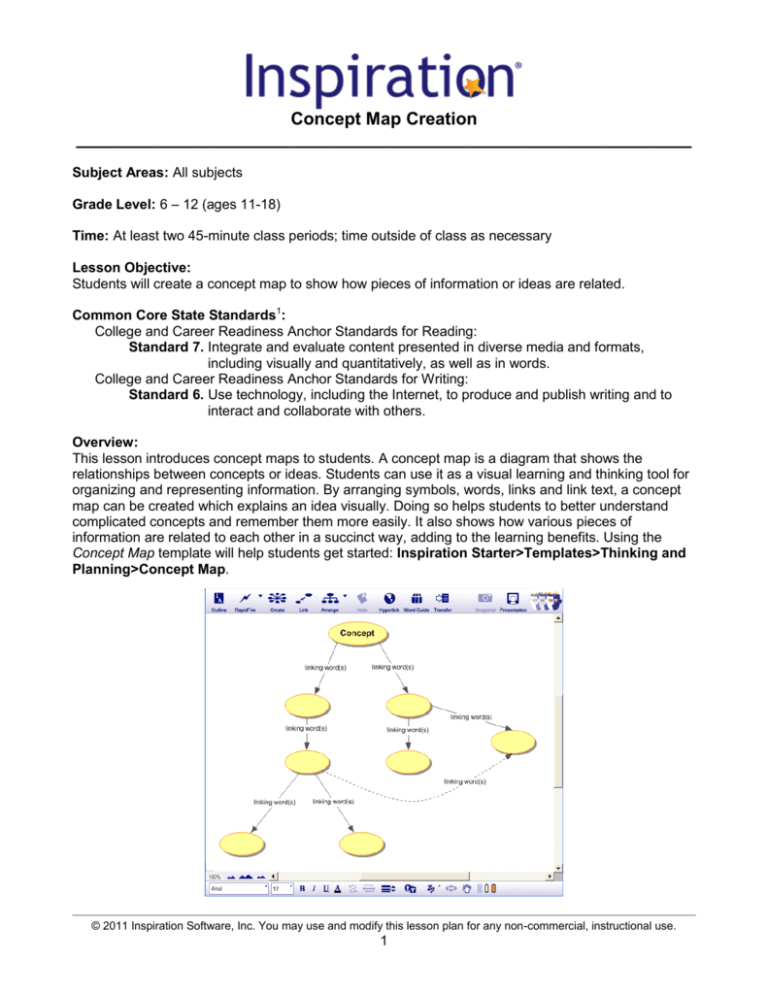
Concept Map Creation
_______________________________________________________________
Subject Areas: All subjects
Grade Level: 6 – 12 (ages 11-18)
Time: At least two 45-minute class periods; time outside of class as necessary
Lesson Objective:
Students will create a concept map to show how pieces of information or ideas are related.
Common Core State Standards1:
College and Career Readiness Anchor Standards for Reading:
Standard 7. Integrate and evaluate content presented in diverse media and formats,
including visually and quantitatively, as well as in words.
College and Career Readiness Anchor Standards for Writing:
Standard 6. Use technology, including the Internet, to produce and publish writing and to
interact and collaborate with others.
Overview:
This lesson introduces concept maps to students. A concept map is a diagram that shows the
relationships between concepts or ideas. Students can use it as a visual learning and thinking tool for
organizing and representing information. By arranging symbols, words, links and link text, a concept
map can be created which explains an idea visually. Doing so helps students to better understand
complicated concepts and remember them more easily. It also shows how various pieces of
information are related to each other in a succinct way, adding to the learning benefits. Using the
Concept Map template will help students get started: Inspiration Starter>Templates>Thinking and
Planning>Concept Map.
© 2011 Inspiration Software, Inc. You may use and modify this lesson plan for any non-commercial, instructional use.
1
Preparation:
• This lesson requires the Inspiration® software application published by Inspiration Software,
Inc. 30-day trials can be downloaded at <http://www.inspiration.com/Inspiration>.
• Access to library resources and/or the Internet would also be helpful for student research.
Lesson:
1. Open the Concept Map Example (Inspiration Starter>Learn to Use>Examples>Thinking &
Planning>Concept Map - Waves) or another example you have created and talk the students
through the diagram. Explain that the diagram is a concept map that describes a concept
visually and reads like a sentence.
2. Explain that by using symbols, words, links and link text, their concept map will illustrate their
concept or idea visually. They will be conducting research focused on a concept or idea and
using Inspiration to help them organize the information.
3. Have students choose an interesting concept or idea they would like to learn more about and
use it as the subject of a concept map that they will create. For example, in language arts they
could choose a literary device, or in science they could choose a concept such as waves, used
in the example.
4. Show students the blank Concept Map template and explain that they can use it to get started
organizing the information they discover in the research process.
5. Tell students they should add Symbols, as well as text, to their diagrams, and encourage
them to use Notes to add additional information as they complete the project.
© 2011 Inspiration Software, Inc. You may use and modify this lesson plan for any non-commercial, instructional use.
2
6. Encourage students to add Hyperlinks to their sources of information, including any
multimedia files available on the Internet.
7. Students can go to Outline View to finish organizing their information.
8. To create a compelling presentation including talking points and elements of their diagrams,
students can finish their work using the Presentation Manager. See the Creating Oral
Presentations I and II lesson plans for more information about this process.
Adaptations / Extensions:
• Ask students to reflect on the process of concept map creation. What parts help them to learn?
•
Students can write a paper about their concept or idea. They can transfer their projects to a
word processor using the Transfer tool.
•
Students can use their concept map as a visual aid during presentations. If a topic has
subtopics connected to it, students can use the Subtopic Quick Control in the upper-right
corner of the Symbol to show or hide the subtopics. This is useful to focus attention on
relevant topics while conducting a presentation.
1
© Copyright 2011. National Governors Association Center for Best Practices and Council of Chief State School
Officers. All rights reserved. Learn more online at http://www.corestandards.org.
© 2011 Inspiration Software, Inc. You may use and modify this lesson plan for any non-commercial, instructional use.
3