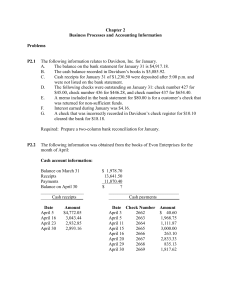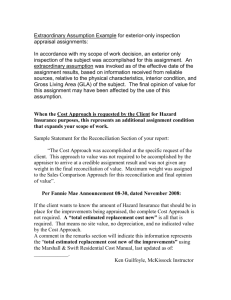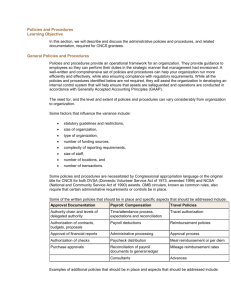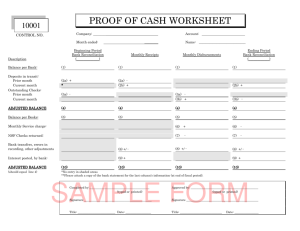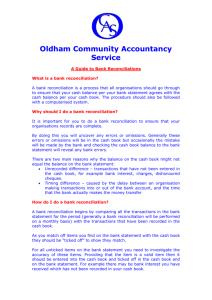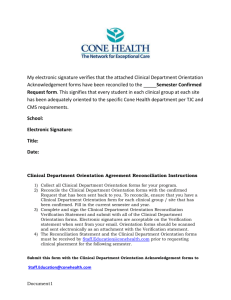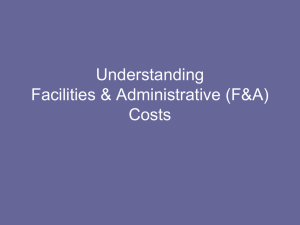Clearing Bank Reconciliation History
advertisement
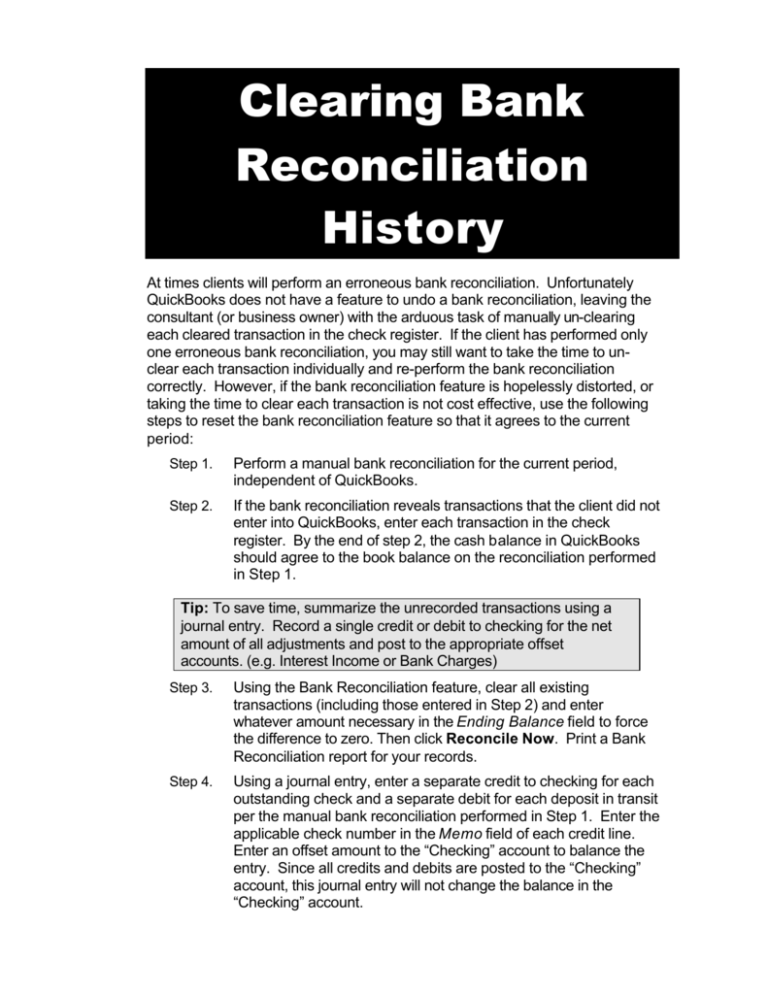
Clearing Bank Reconciliation History At times clients will perform an erroneous bank reconciliation. Unfortunately QuickBooks does not have a feature to undo a bank reconciliation, leaving the consultant (or business owner) with the arduous task of manually un-clearing each cleared transaction in the check register. If the client has performed only one erroneous bank reconciliation, you may still want to take the time to unclear each transaction individually and re-perform the bank reconciliation correctly. However, if the bank reconciliation feature is hopelessly distorted, or taking the time to clear each transaction is not cost effective, use the following steps to reset the bank reconciliation feature so that it agrees to the current period: Step 1. Perform a manual bank reconciliation for the current period, independent of QuickBooks. Step 2. If the bank reconciliation reveals transactions that the client did not enter into QuickBooks, enter each transaction in the check register. By the end of step 2, the cash balance in QuickBooks should agree to the book balance on the reconciliation performed in Step 1. Tip: To save time, summarize the unrecorded transactions using a journal entry. Record a single credit or debit to checking for the net amount of all adjustments and post to the appropriate offset accounts. (e.g. Interest Income or Bank Charges) Step 3. Using the Bank Reconciliation feature, clear all existing transactions (including those entered in Step 2) and enter whatever amount necessary in the Ending Balance field to force the difference to zero. Then click Reconcile Now. Print a Bank Reconciliation report for your records. Step 4. Using a journal entry, enter a separate credit to checking for each outstanding check and a separate debit for each deposit in transit per the manual bank reconciliation performed in Step 1. Enter the applicable check number in the Memo field of each credit line. Enter an offset amount to the “Checking” account to balance the entry. Since all credits and debits are posted to the “Checking” account, this journal entry will not change the balance in the “Checking” account. Step 5. In the “Checking” account register, clear the offsetting credit/debit from Step 4 that you entered to balance the entry. Note If you are using QuickBooks 2002, you will need to clear the offsetting entry through the Bank Reconciliation feature. Open the Bank Reconciliation screen for the account. Using the bank statement from your manual bank reconciliation (Step 1) enter the bank statement ending balance in the Ending Balance field. Enter the bank statement date in the Statement Date field. Then click Continue. Locate and clear the offsetting entry. The difference field should show 0.00. Click Reconcile Now and print a Reconciliation Detail report for your records. Step 6. Open the Bank Reconciliation screen to confirm that the opening balance agrees to the bank. Also confirm that the list of outstanding checks and deposits in transit agrees to the manual bank reconciliation from Step 1.