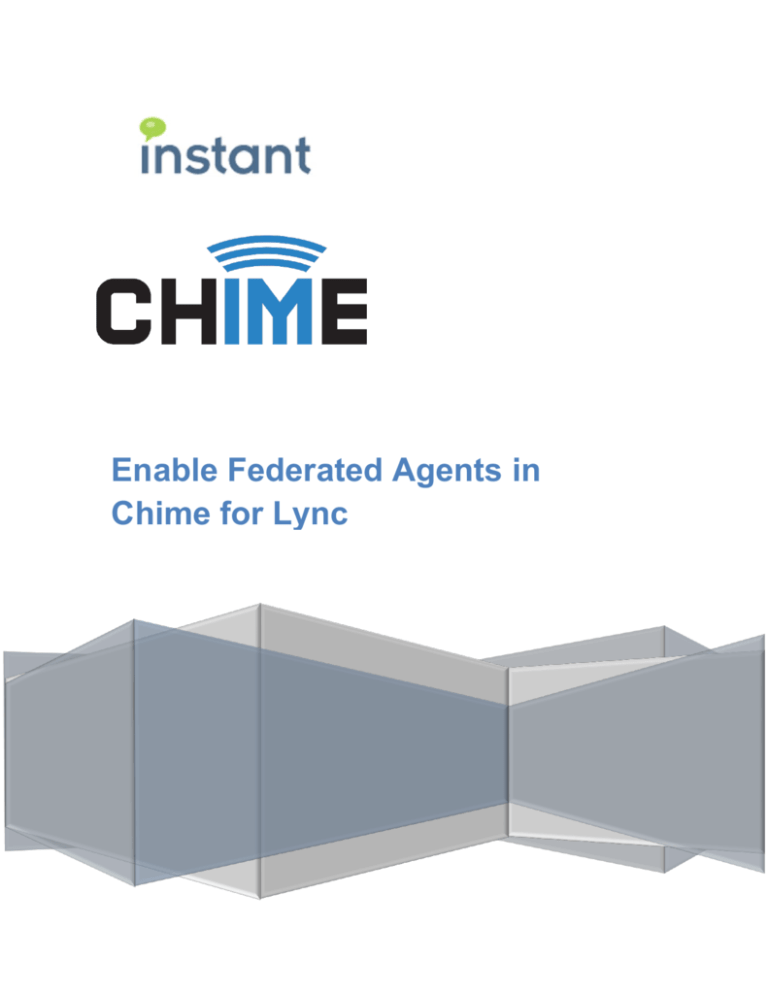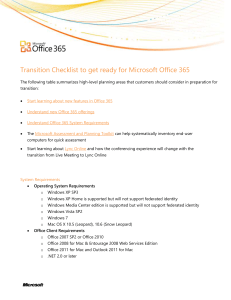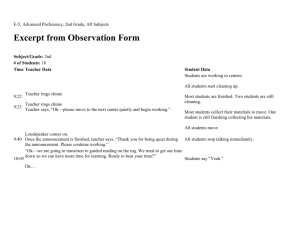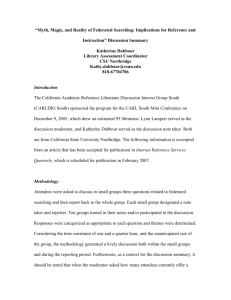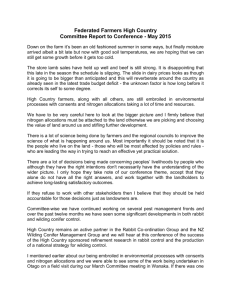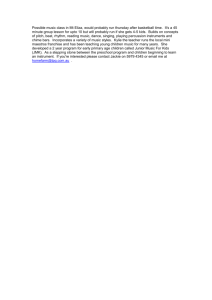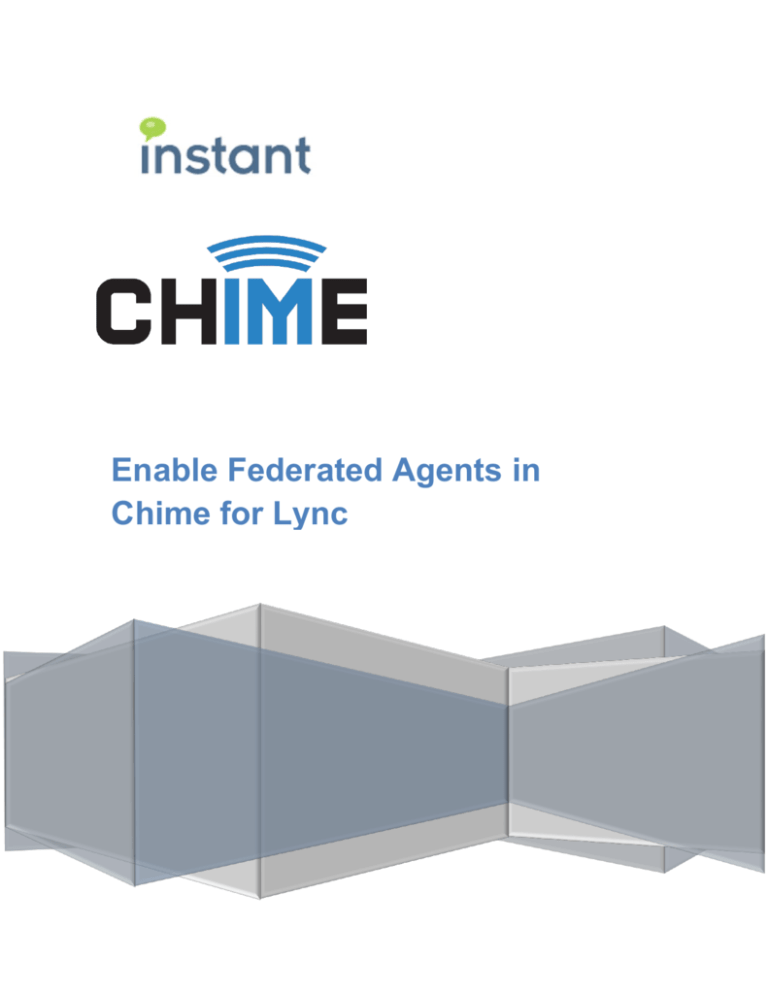
Enable Federated Agents in
Chime for Lync
Copyright and Disclaimer
This document, as well as the software described in it, is furnished under license of the Instant
Technologies Software Evaluation Agreement and may be used or copied only in accordance with the
terms of such license. The content of this document is furnished for informational use only, is subject
to change without notice, and should not be construed as a commitment by Instant Technologies.
Instant Technologies assumes no responsibility or liability for any errors or inaccuracies that may
appear in this document. All information in this document is confidential and proprietary.
Except as permitted by the Software Evaluation Agreement, no part of this document may be
reproduced, stored in a retrieval system, or transmitted in any form or by any means, electronic,
mechanical, recording, or otherwise, without the prior written permission of Instant Technologies .
Copyright © 2005 - 2015 Instant Technologies, All rights reserved.
Trademarks
All other trademarks are the property of their respective owners.
Contact Information
See our Web site for Customer Support information.
http://www.instant-tech.com/
Page | 1
Copyright © 2015 Instant Technologies. All rights reserved.
Rev 1
CONTENTS
Introduction.................................................................................................................................................... 3
Adding federated users to Chime for Lync .................................................................................................... 3
Creating accounts in Active Directory ....................................................................................................... 3
Sample PowerShell Script ..................................................................................................................... 4
Adding federated accounts into Chime for Lync ....................................................................................... 5
Page | 2
Copyright © 2015 Instant Technologies. All rights reserved.
Rev 1
INTRODUCTION
Chime for Lync can support the use of federated users as agents. With a few simple steps, you can add
federated agents to your Chime for Lync application.
In order to take full advantage of Chime for Lync, the federated agents will need to have access to the
Chime for Lync server. This could be through a VPN connection or by having the Chime for Lync server
in a DMZ.
ADDING FEDERATED USERS TO CHIME FOR LYNC
CREATING ACCOUNTS IN ACTIVE DIRECTORY
In order for a federated agent or manager to log into Chime for Lync, they must have an account on the
on premise domain that Chime for Lync is installed on. This will allow agents to access the agent’s
dashboard and context window, and allow managers to run reports, view dashboards, add/remove
provisioned agents.
Page | 3
Copyright © 2015 Instant Technologies. All rights reserved.
Rev 1
SAMPLE POWERSHELL SCRIPT
Here is a sample PowerShell script that can be run to add users to your Active Directory. If you have a
large amount of users to add, the script can be changed to import a csv file in that would contain the
necessary user data.
<#
Here is a sample PowerShell script that will create a new OU and add agents into your on premise domain so they can view the
Chime application. Feel free to edit this script as needed to meet you organization's needs.
#>
$OU = "FederatedAgents";
$DOMAIN = "YourDomain";
$TLD = "TLD";
#A new OU to store the Federated Agents
#On-premise Active Directory Domain
#On-premise TLD of your on premise domain (com, edu, net, local,...)
$Agents = @( `
@{AgentFName = "FirstName";
AgentLName = "LastName" ;
AgentLogin = "login@domain.tld" ;
AgentEmail = "email@FederatedDomain.tld";
AgentPW = "AgentPassword";
#1st Agents First Name
#1st Agents Last Name
#1st Agents On-Premise login (login@domain.tld)
#1st Agents Federate Email address (email@FederatedDomain.tld)
#1st Agents Password for your domain. This does not need to match
their federated domain password
},
@{AgentFName = "FirstName";
AgentLName = "LastName" ;
AgentLogin = "login@domain.tld" ;
AgentEmail = "email@FederatedDomain.tld";
AgentPW = "AgentPassword";
#2nd Agents First Name
#2nd Agents Last Name
#2nd Agents On-Premise login (login@domain.tld)
#2nd Agents Federate Email address (email@FederatedDomain.tld)
#2nd Agents Password for your domain. This does not need to
match their federated domain password
}
);
$OUPath = "DC=" + $DOMAIN + ",DC=" +$TLD;
$AgentPath = "ou=" + $OU + "," + $OUPath;
#Creates the new Organization Unit in your Active Directory
New-ADOrganizationalUnit -Name $OU -Path $OUPath;
#Creates a new AD User account for each agent in the $Agents array
ForEach ($Agent in $Agents)
{
$DisplayName = $Agent.AgentFName + " " + $Agent.AgentLName
New-ADUser -Name $Agent.AgentLogin.Split("@")[0] `
-GivenName $Agent.AgentFName `
-Surname $Agent.AgentLName `
-DisplayName $DisplayName `
-Path $AgentPath `
-UserPrincipalName $Agent.AgentLogin `
-EmailAddress $Agent.AgentEmail `
-Enabled $true `
-accountPassword (ConvertTo-SecureString -AsPlainText $Agent.AgentPW -Force) `
-PasswordNeverExpires:$true
}
Page | 4
Copyright © 2015 Instant Technologies. All rights reserved.
Rev 1
ADDING FEDERATED ACCOUNTS INTO CHIME FOR LYNC
Once you have created the accounts for the federated users in your Active Directory, you can then add
the federated users into your Chime for Lync implementation.
1.
2.
3.
Open your browser and log into the Chime for Lync site using an account that has administrator
privileges.
Click on the “Admin” tab at the top right.
Click on the “New Person” button.
1.
Add the Federated Agent’s first name.
2.
Add the Federated Agent’s last name.
3.
Add the on premise login name for the
Federated Agent.
4.
Add the Federated Agents SIP address. This
should be the address from the federated
domain.
5.
Add the Federated Agents Email address. This
should be the address from the federated
domain.
6.
Change the Max/day amount if required.
7.
Change the Max concurrent setting if required.
8.
Account Type and Platform type can be
changed if required, but are mostly used for the
administrator’s reference.
9.
Press the “Save changes” button.
The federated user can now be added to a queue and will be able to receive chats.
Page | 5
Copyright © 2015 Instant Technologies. All rights reserved.
Rev 1