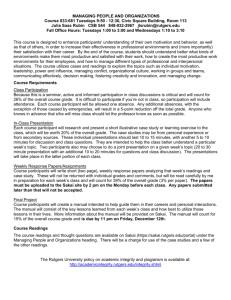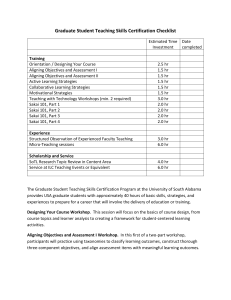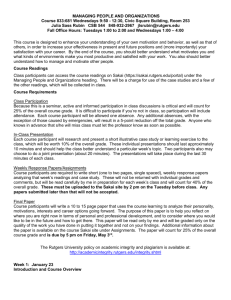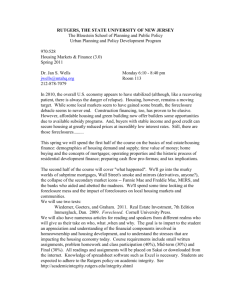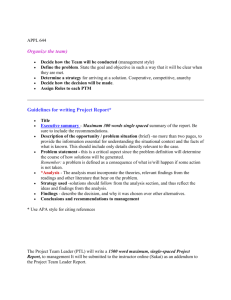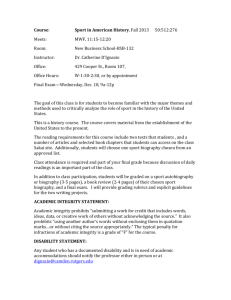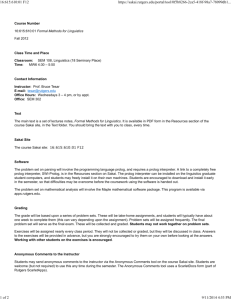Table of Contents - Sakai
advertisement
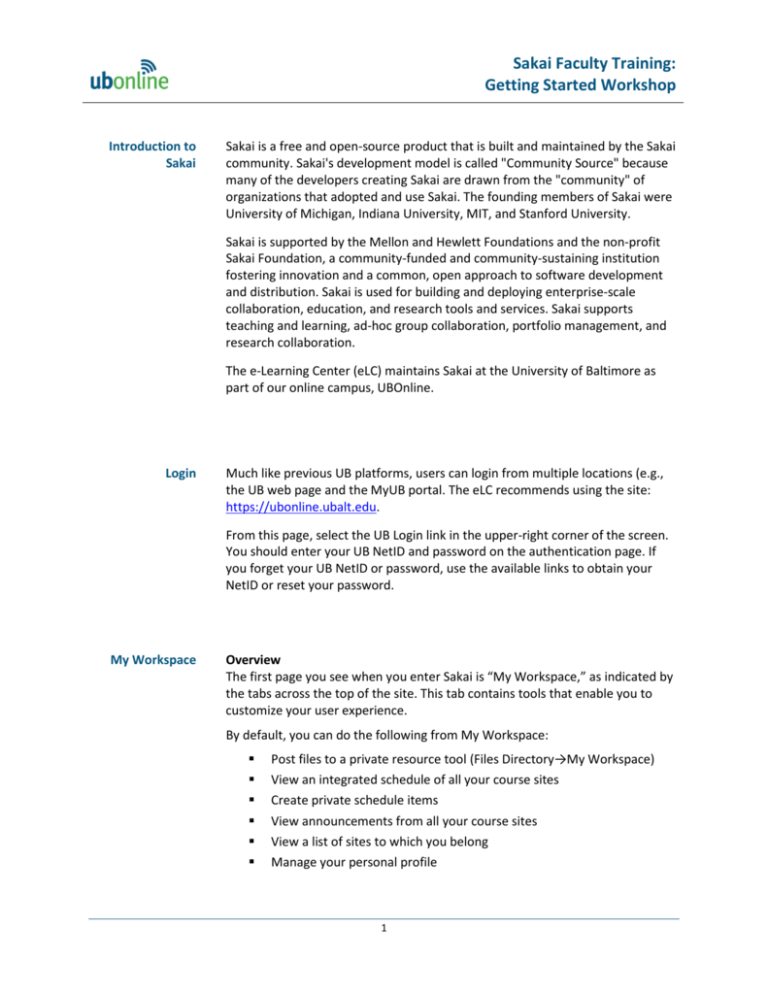
Sakai Faculty Training: Getting Started Workshop Introduction to Sakai Sakai is a free and open-source product that is built and maintained by the Sakai community. Sakai's development model is called "Community Source" because many of the developers creating Sakai are drawn from the "community" of organizations that adopted and use Sakai. The founding members of Sakai were University of Michigan, Indiana University, MIT, and Stanford University. Sakai is supported by the Mellon and Hewlett Foundations and the non-profit Sakai Foundation, a community-funded and community-sustaining institution fostering innovation and a common, open approach to software development and distribution. Sakai is used for building and deploying enterprise-scale collaboration, education, and research tools and services. Sakai supports teaching and learning, ad-hoc group collaboration, portfolio management, and research collaboration. The e-Learning Center (eLC) maintains Sakai at the University of Baltimore as part of our online campus, UBOnline. Login Much like previous UB platforms, users can login from multiple locations (e.g., the UB web page and the MyUB portal. The eLC recommends using the site: https://ubonline.ubalt.edu. From this page, select the UB Login link in the upper-right corner of the screen. You should enter your UB NetID and password on the authentication page. If you forget your UB NetID or password, use the available links to obtain your NetID or reset your password. My Workspace Overview The first page you see when you enter Sakai is “My Workspace,” as indicated by the tabs across the top of the site. This tab contains tools that enable you to customize your user experience. By default, you can do the following from My Workspace: Post files to a private resource tool (Files Directory→My Workspace) View an integrated schedule of all your course sites Create private schedule items View announcements from all your course sites View a list of sites to which you belong Manage your personal profile 1 Sakai Faculty Training: Getting Started Workshop Home The Home page is customizable and includes the most frequently used tools by course site users, such as recent announcements, recent chat messages, recent discussion forums, and a course site information page. Profile The Profile tool allows you to enter personal information and publish this information to other users. All users can search for published user profiles. You can also include a picture in your profile, if you choose. Membership The Membership tool allows you to view a list of all your course sites. In addition, you can search for and join available or open worksites (e.g., student organizations). Once a user joins (or is enrolled in) an open worksite, the worksite name appears as a tab on the top of the menu screen. Schedule The Schedule tool provides a calendar for users. In addition, the Schedule tool displays all scheduled items from all the user’s worksites. This comprehensive calendar reveals all personal appointments, assignment due dates, exam dates, club meetings, etc. Finally, the Schedule tool allows for importing calendar files, such as Meeting Maker, Outlook, and generic CSV calendar files. Files Directory The Files Directory tool allows you to store files in Sakai, eliminating the need to carry a thumb drive. This tool enables you to upload files from a local computer to Sakai. You can add files and create folders for use in any course or project site. Announcements The Announcements tool supplies a summary list of announcements generated from all the worksites to which you belong. Worksite Setup The Worksite Setup area allows worksite owners/creators to manage worksites. This tool enables the worksite owner to edit the worksite’s tools, site information, and groups. Caveat – to change the site’s access settings or to duplicate the site, please contact the e-Learning Center. Preferences The Preferences tool permits Sakai users to manage preferences for Announcements, Email Archive, Resources, and the Syllabus. In addition, this tool allows users to customize time zone and change the language preference. Account The Account tool allows you to change your first and last names. Note: you cannot change your email address; it will revert back to your UB email address. 2 Sakai Faculty Training: Getting Started Workshop Help Sakai includes a system knowledge base offering context-specific help. This tool enables full-text searches within the help documentation. You can access help information from any page, wherever a question mark appears in a small blue circle. There is also a dedicated 24/7 toll-free helpline for UB Sakai issues: 1.855.501.0856 (or email ubsakaisupport@ubalt.edu). Course Tools Overview While some tools seen in the My Workspace area are also found in Course sites, most are specific to the Course experience. The Home page is where users will find recent announcements, chat sessions, messages, and a worksite information display. Announcements The Announcements tool publishes important information to course site participants. The instructor has three options available when determining the access level for an announcement: 1. Announcements can be posted to the public, which allows anyone in Sakai to see the announcements. 2. Announcements can be posted to the entire course site allowing access to all of the course site’s participants. 3. Announcements can be targeted to specific groups or sections within the worksite. In addition, the announcement can be hidden until a specified date/time. You can also include attachments, web site links, or items from the Files Directory in your announcement. Syllabus The Syllabus tool allows instructors to create and post their course syllabus online. There are two ways to create a syllabus: Use the text formatting editor to create the syllabus online Redirect participants to a URL where the syllabus already exists (This option should only be used in unique cases. For pedagogical and legal reasons, it is best to maintain the course syllabus in Sakai.) Weekly Sessions The Weekly Sessions tool is where you organize and present course content to students. Using a template-based approach to course elements, this tool provides an easy way for students to navigate and understand course design and requirements. 3 Sakai Faculty Training: Getting Started Workshop Discussion Forums The Discussions tool provides collaboration among classmates and team members within a given course or project site. You can create discussion topics for the students or grant students the permission to create their own topics. The Discussion tool provides the following capabilities: Organize discussions by category and topic Set permissions for discussion posts, as well as availability by date/time Include attachments within discussions Post replies or save replies as a draft (Drafts will appear in the discussion thread and are viewable only by the author.) Search and view threads in multiple formats Expand and collapse views of discussion items Assignments The Assignments tool allows you to create, distribute, collect, and grade online assignments. Assignments may contain a grading component or not. Due dates can be linked to the Schedule and Announcements. You can also configure the system to notify you by email of new submissions. The Assignments tool communicates directly with the gradebook. For example, when you grade a student assignment and assign a point value, this information automatically transfers to the gradebook. Tests & Quizzes The Tests & Quizzes tool allows you to create, deliver, and grade assessments. It can also be used to gather survey information or informal feedback. Many question types (such as multiple-choice questions) can be graded automatically by Sakai, eliminating some of the grading burden on you. You can also create question pools and export/import questions so that assessment can be used in another course site or at a later date. [See the e-Learning Center for help with this tool.] The Tests & Quizzes tool communicates directly with the Gradebook tool. For example, when you grade an online exam for a student and assign a point value, this information automatically transfers to the gradebook. 4 Sakai Faculty Training: Getting Started Workshop Gradebook The Sakai Gradebook tool allows instructors to record and calculate cumulative student grades online. Students can check their grades at any time to see how they are doing in the course. The Gradebook tool is integrated with the Tests & Quizzes and the Assignments tools, making grade calculations within the gradebook automatic. You can configure the gradebook to use point value, letter grade, or pass/fail scoring. In addition, the Gradebook tool allows you to overwrite a student’s overall course grade. Files Directory The Files Directory tool within each course site acts as an electronic storage area for documents. Instructors can create documents on a local computer and upload files to the Files Directory tool where they are stored and shared with other members of the course site. URLs may also be uploaded and shared. HTML files, however, can be created and edited right in Sakai and shared like any other file. Instructors may also set access permissions for their course site’s Files Directory tool. Messages The Messages tool functions as an internal course site communication center. You can compose messages (with attachments if you want) and send them to a recipient's Sakai message box. The message never leaves Sakai. However, there's also an option to send the message to the recipient’s external UB email address. Users can create folders to organize and sort internal messages. Note: To receive an internal message, the user must login Sakai. Chat Room The Chat Room provides an area for instructors and students to have real-time online conversations with other participants in a course or project site. The Chat tool supports the creation of multiple chat rooms; however, only one chat room can be active at any given time. Instructors can manage permissions for the chat room by clicking on the Permissions link located at the top of the page. Roster The Roster is a list of all currently active course site participants. You can view names, email addresses, and roles. You can also select a “pictures” view that includes participants’ photos. Site Info (and Manage Groups) The Site Info tool allows site participants to see general information about the course site, including a brief description, the site creation date, and a list of users eligible to join. This tool is where you can manage groups. Only the instructor can edit groups/participants, and only the instructor can see the members of a particular group. 5 Sakai Faculty Training: Getting Started Workshop Site Stats Course site statistics provide activity charts by date, by user, and by tool. You can view general or specific data in an overview or a report format. Help Sakai includes a system knowledge base offering context-specific help. This tool enables full-text searches within the help documentation. You can access help information from any page, wherever a question mark appears in a small blue circle. There is also a dedicated 24/7 toll-free helpline for UB Sakai issues: 1.855.501.0856 (or email ubsakaisupport@ubalt.edu). 6