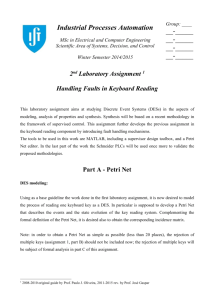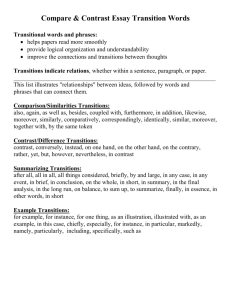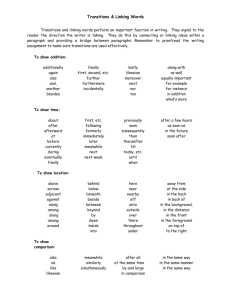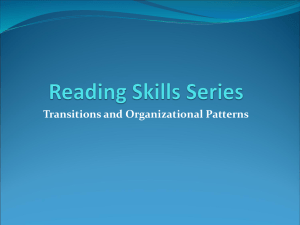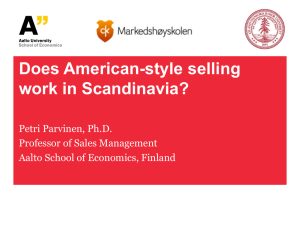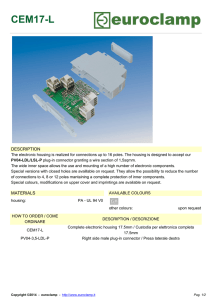Performance Analysis of Business Processes through Process Mining
advertisement
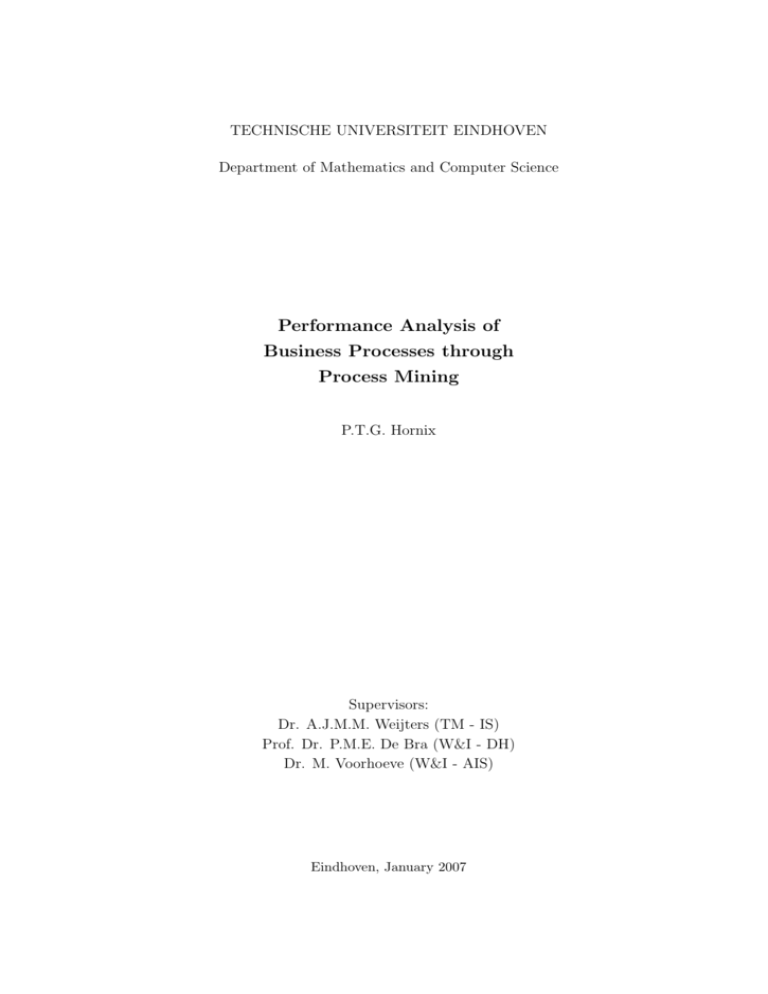
TECHNISCHE UNIVERSITEIT EINDHOVEN
Department of Mathematics and Computer Science
Performance Analysis of
Business Processes through
Process Mining
P.T.G. Hornix
Supervisors:
Dr. A.J.M.M. Weijters (TM - IS)
Prof. Dr. P.M.E. De Bra (W&I - DH)
Dr. M. Voorhoeve (W&I - AIS)
Eindhoven, January 2007
Abstract
Process Mining (or workflow mining) is an important research area of the section Information
Systems (IS/TM) of the department of Technology Management at Eindhoven University of
Technology. The starting point of process mining is registered information about tasks that
are performed in a process (handling of an insurance claim, treatments of a patient in a
hospital etc.). This registered information is typically called an event log. The goal of process
mining is deducing knowledge (e.g. a process model, average throughput time) from such
event logs. The knowledge obtained this way can increase understanding of the processes
within an organization and can help with redesigning them if needed.
Within the section IS/TM a process mining framework has been developed, called the ProM
framework. So far, emphasis within this framework has been on the discovery and validation
of process models (workflows). Herein, the ProM framework is practically unique. The
analysis functionality that is currently present in the framework mainly consists of qualitative
analysis. Main concern of qualitative analysis is the logical correctness of processes (absence of
anomalies, like deadlocks and livelocks). For the practical usability of the framework however,
functionality which supports analysis of the performance of processes (quantitative analysis)
is also required.
The goal of this master’s project is to extend the ProM framework with plug-ins that support
process performance analysis. In this thesis, the research that was done during the project
will be discussed and the plug-ins that have been implemented will be described.
i
Preface
This master’s thesis concludes my study Computer Science at Eindhoven University of Technology. It describes my graduation project, which was issued by, and carried out at the
Business Process Management group of the Department of Technology Management at Eindhoven University of Technology.
During my graduation project there have been many people who have supported and assisted
me. I would like to take this opportunity to thank them. First of all, I would like to thank
my daily supervisor Ton Weijters for giving me the opportunity to work on a very interesting
project. Also all other researchers of the BPM group that helped me or presented me with
their views and thoughts deserve my gratitude. Furthermore, I would like to thank my other
supervisors, Marc Voorhoeve and Paul de Bra, for taking place in my assessment commission.
Finally, I would like to thank my parents, brother, sister, and friends for supporting me
throughout this project and, of course, also for their support beyond this project.
Peter Hornix
Stramproy, January 2007
ii
Contents
1 Research Assignment
1.1 Assignment Background
1.2 Problem Area . . . . . .
1.3 Assignment definition .
1.4 Outline . . . . . . . . .
.
.
.
.
1
1
1
1
2
2 Process Mining
2.1 Introduction . . . . . . . . . . . . . . . . . . . . . . . . . . . . . . . . . . . . .
2.2 Requirements . . . . . . . . . . . . . . . . . . . . . . . . . . . . . . . . . . . .
2.3 The ProM framework . . . . . . . . . . . . . . . . . . . . . . . . . . . . . . .
3
3
5
6
.
.
.
.
.
.
.
.
.
.
.
.
.
.
.
.
.
.
.
.
.
.
.
.
.
.
.
.
.
.
.
.
.
.
.
.
.
.
.
.
3 Process Performance Analysis
3.1 Introduction . . . . . . . . . . . . . . . . .
3.2 Commercial Process Monitoring Tools . .
3.2.1 Graphs and tables . . . . . . . . .
3.2.2 Process model . . . . . . . . . . .
3.2.3 Views . . . . . . . . . . . . . . . .
3.2.4 Reports . . . . . . . . . . . . . . .
3.3 Academic Process Monitoring Tool . . .
3.4 Other Process Performance Functionality
3.4.1 Sequence diagrams . . . . . . . .
3.4.2 Process model related functionality
3.4.3 Dotted charts . . . . . . . . . . .
4 Requirements
4.1 Introduction . . . . . . . . . . . . . . . . .
4.2 Performance analysis with process model
4.2.1 Log replay . . . . . . . . . . . . .
4.2.2 Process-related KPIs . . . . . . .
4.2.3 Place-related KPIs . . . . . . . .
4.2.4 Time between two transitions . .
4.2.5 Activity-related KPIs . . . . . . .
4.2.6 Failing transitions . . . . . . . . .
4.2.7 User-interface . . . . . . . . . . . .
iii
.
.
.
.
.
.
.
.
.
.
.
.
.
.
.
.
.
.
.
.
.
.
.
.
.
.
.
. .
.
.
.
.
.
.
.
.
.
.
.
.
.
.
.
.
.
.
.
.
.
.
.
.
.
.
.
.
.
.
.
.
.
.
.
.
.
.
.
.
.
.
.
.
.
.
.
.
.
.
.
.
.
.
.
.
.
.
.
.
.
.
.
.
.
.
.
.
.
.
.
.
.
.
.
.
.
.
.
.
.
.
.
.
.
.
.
.
.
.
.
.
.
.
.
.
.
.
.
.
.
.
.
.
.
.
.
.
.
.
.
.
.
.
.
.
.
.
.
.
.
.
.
.
.
.
.
.
.
.
.
.
.
.
.
.
.
.
.
.
.
.
.
.
.
.
.
.
.
.
.
.
.
.
.
.
.
.
.
.
.
.
.
.
.
.
.
.
.
.
.
.
.
.
.
.
.
.
.
.
.
.
.
.
.
.
.
.
.
.
.
.
.
.
.
.
.
.
.
.
.
.
.
.
.
.
.
.
.
.
.
.
.
.
.
.
.
.
.
.
.
.
.
.
.
.
.
.
.
.
.
.
.
.
.
.
.
.
.
.
.
.
.
.
.
.
.
.
.
.
.
.
.
.
.
.
.
.
.
.
.
.
.
.
.
.
.
.
.
.
.
.
.
.
.
.
.
.
.
.
.
.
.
.
.
.
.
.
.
.
.
.
.
.
.
.
.
.
.
.
.
.
.
.
.
.
.
.
.
.
.
.
.
.
.
.
.
.
.
.
.
.
.
.
.
.
.
.
.
.
.
.
.
.
.
.
.
.
.
.
.
.
.
.
.
.
.
.
.
.
.
.
.
.
.
.
.
.
.
.
.
.
.
.
.
.
.
.
.
.
.
.
.
.
.
.
.
.
.
.
.
.
.
.
.
.
.
.
.
.
.
.
.
.
.
.
.
.
.
.
.
.
.
.
.
.
.
.
.
.
.
.
.
.
.
.
.
.
.
.
.
.
.
.
.
.
.
.
.
.
.
.
.
.
.
.
.
9
9
10
10
13
13
14
15
17
17
21
21
.
.
.
.
.
.
.
.
.
23
23
24
24
26
27
28
29
30
31
Contents
4.3
Sequence Diagram functionality . . . . . . . . . . . . . . . . . . . . . . . . .
4.3.1 Deriving Sequence Diagrams . . . . . . . . . . . . . . . . . . . . . . .
4.3.2 Deriving Pattern Diagrams . . . . . . . . . . . . . . . . . . . . . . . .
32
32
36
5 Design and Implementation
5.1 Introduction . . . . . . . . . . . . . . . . . . . . . . . . . . . . . . . . . . . . .
5.2 Performance Analysis with Petri net . . . . . . . . . . . . . . . . . . . . . . .
5.3 Performance Sequence Diagram Analysis . . . . . . . . . . . . . . . . . . . .
41
41
41
45
6 Evaluation
48
A Mining XML format
53
B Sequence diagrams
55
C Motivations
57
D User Requirements
60
E Use cases
E.1 Performance Analysis with Petri net . . . . . . .
E.1.1 Find bottleneck locations . . . . . . . . .
E.1.2 View activity-related KPIs . . . . . . . .
E.1.3 View time between two transitions for one
E.1.4 Export throughput times . . . . . . . . .
E.2 Performance Sequence Diagrams Analysis . . . .
E.2.1 View throughput time sequence . . . . . .
E.2.2 Find most frequent pattern . . . . . . . .
E.2.3 Find longest pattern . . . . . . . . . . . .
E.2.4 View average time in period . . . . . . . .
.
.
.
.
.
.
.
.
.
.
63
63
64
64
65
66
67
67
68
68
69
F Prototypes
F.1 Performance Analysis with Petri net . . . . . . . . . . . . . . . . . . . . . . .
F.2 Performance Sequence Diagram Analysis . . . . . . . . . . . . . . . . . . . . .
70
70
72
G Test cases
G.1 Performance Analysis with Petri net . . . . . . .
G.1.1 Find bottleneck locations . . . . . . . . .
G.1.2 View activity-related KPIs . . . . . . . .
G.1.3 View time between two transitions for one
G.1.4 Export throughput times . . . . . . . . .
G.2 Performance Sequence Diagram Analysis . . . .
G.2.1 View throughput time sequence . . . . . .
G.2.2 Find most frequent pattern . . . . . . . .
G.2.3 Find longest pattern . . . . . . . . . . . .
74
74
74
77
79
80
82
82
83
84
iv
. . . . . .
. . . . . .
. . . . . .
case only
. . . . . .
. . . . . .
. . . . . .
. . . . . .
. . . . . .
. . . . . .
. . . . . .
. . . . . .
. . . . . .
case only
. . . . . .
. . . . . .
. . . . . .
. . . . . .
. . . . . .
.
.
.
.
.
.
.
.
.
.
.
.
.
.
.
.
.
.
.
.
.
.
.
.
.
.
.
.
.
.
.
.
.
.
.
.
.
.
.
.
.
.
.
.
.
.
.
.
.
.
.
.
.
.
.
.
.
.
.
.
.
.
.
.
.
.
.
.
.
.
.
.
.
.
.
.
.
.
.
.
.
.
.
.
.
.
.
.
.
.
.
.
.
.
.
.
.
.
.
.
.
.
.
.
.
.
.
.
.
.
.
.
.
.
.
.
.
.
.
.
.
.
.
.
.
.
.
.
.
.
.
.
.
.
.
.
.
.
.
.
.
.
.
.
.
.
.
.
.
.
.
.
.
.
.
.
.
.
.
.
.
.
.
.
.
.
.
.
.
.
.
.
.
.
.
.
.
.
.
.
Contents
G.2.4 View average time in period . . . . . . . . . . . . . . . . . . . . . . . .
85
H User manuals
H.1 User manual: Performance Analysis with Petri net . . . . . . . . . . . . . . .
H.2 User manual: Performance Sequence Diagram Analysis . . . . . . . . . . . .
86
86
97
v
Chapter 1
Research Assignment
1.1
Assignment Background
This assignment forms the graduation project of my study Computer Science at Eindhoven
University of Technology. This assignment was issued by the Business Process Management
(BPM) group of the section Information Systems (IS/TM) of the department of Technology
Management at Eindhoven University of Technology.
1.2
Problem Area
Process Mining (also known as workflow mining) is an important, though relatively young
research area. The starting point of process mining is registered information about tasks
that are performed in a process (e.g. the handling of an insurance claim, the treatments of a
patient in a hospital, requesting a building permit). This registered information is typically
called an event log. The goal of process mining is deducing knowledge (a process model,
average throughput times etc.) from such event logs. The knowledge obtained this way can
increase understanding of the processes within an organization and can help with redesigning
them if needed.
The ProM framework is a framework that was developed to support process mining. This
framework is used by master Technology Management students to analyze comprehensive
event logs of large organizations (e.g. hospitals, government). So far, emphasis within this
framework has been on the discovery and validation of process models (workflows). Herein,
the ProM framework is practically unique.
1.3
Assignment definition
The analysis functionality contained in the ProM framework at this moment, mainly consists
of qualitative analysis. Qualitative analysis focuses on the logical correctness of processes
1
Chapter 1. Research Assignment
(absence of anomalies, like deadlocks and livelocks). In practical situations, a quantitative
analysis is needed as well to determine how (parts of) business processes are actually performing. For obtaining relatively superficial process characteristics (average throughput time,
execution time, etc.) there are commercial tools available (commonly known as process monitoring tools). Extending the ProM framework with such functionality is a first step to enhance
the practical usability of ProM. The first research question therefore is:
Question 1: Which process mining functionality is available in commercially developed process
monitoring tools and which parts of this functionality would be enhancements to the
ProM framework?
The ProM framework can be used to derive an explicit process model from an event log.
It seems possible to combine this process model with the information that is stored in the
event log. For instance, when the process model contains a XOR-split, it could be examined
whether there are case properties with which it is possible to predict the branch that is chosen
at the XOR-split. The second research question is:
Question 2: Since we have a process model at our disposal within the ProM framework, which
additional process mining functionality would qualify for implementation into the ProM
framework?
For the answering of the first question, existing tools and functionality in the area of process
performance analysis should be examined, as well as earlier master theses within the process
mining research area. For answering the second question, discussion with other researchers
within the BPM group is eminent. After answering the questions 1 and 2, decisions are to
be made based on practical arguments (such as usability, implementation effort etc.) as to
which functionality is to be added to the ProM framework (using Java). The implementation
of the chosen functionality is part of the graduation assignment. User-friendliness and ease
of use are of great importance here, because the functionality is to be used by Technology
Management students to analyze practical situations.
1.4
Outline
The remainder of this thesis is structured as follows:
In chapter 2, the concept of process mining and the research in this area will be discussed.
Thereafter, in chapter 3, the concept of process performance analysis will be addressed. Also
the functionality that exists in the process performance analysis area and possible additions
to this functionality will be discussed in chapter 3. Chapter 4 describes the requirements
of the functionality that was chosen for implementation and in chapter 5, the design and
implementation of the plug-ins that contain this functionality will be discussed. Finally, in
chapter 6 conclusions will be presented and the results evaluated.
2
Chapter 2
Process Mining
2.1
Introduction
Since the emergence of disciplines as Business Process Management (BPM) and Business
Process Reengineering (BPR) at the end of the 80’s, organizations have been focusing more
and more on their business processes in order to improve results and reduce costs. A business
process can be defined as a related group of tasks that together create value for a (internal
or external) customer [6]. Examples of business processes are the processing of orders in
a factory or the handling of insurance claims at an insurance company. Before BPR and
BPM, hardly any attention was given to these business processes. Because organizations
often were (and are) divided into functional areas (e.g. accounting, production, sales), the
main focus was on improving and optimizing these individual functions. The relationships
between such functions did not get as much attention. With the emergence of BPR and BPM
however, organizations started to realize that to strengthen their position and to improve
their performance, they would have to improve their cross-functional business processes [8].
To improve and support business processes, many organizations have now installed ProcessAware Information Systems (PAIS). Typical PAIS include Workflow Management (WFM)
systems, Enterprise Resource Planning (ERP) systems, Customer Relationship Management
(CRM) systems, Software Configuration Management (SCM) systems, and Business to Business (B2B) systems. One of the main problems with these information systems however, is
that they require the explicit design of process models that represent the business processes
of the organization [24]. Correctly designing such process models is far from easy, because
it requires much knowledge of the business processes. Gathering knowledge of business processes can cost much time (to discuss with the participants in the business process) and
money. Moreover, in practice, these process models often turn out to be based more on what
managers think that should be done, rather than on what actually is done.
This is where process mining first came into play. The goal of process mining is to extract
3
Chapter 2. Process Mining
information about processes (i.e. a functional model) from event logs. Event logs are lists,
in which information about processes is stored as they are actually executed. Most PAIS
provide a log in which the executions of activities are recorded. In [21, 24, 25, 28], different
methods to distil process models from event logs are described. We will not discuss these
methods here. Instead we will give an example that illustrates how a process model can be
derived from an event log.
Suppose we have the log as displayed in table 2.1. In cases 2, 3, 4, and 5 of this log, the
tasks examine patient, examine blood, make X-ray, and nurse patient are executed. In case
1, the tasks examine patient, perform surgery, and nurse patient are executed. Clearly, all
cases in the log begin with task examine patient and end with task nurse patient. These two
tasks are thus the start and the finish of the process. In between these two tasks, the task
perform surgery can be executed, or the tasks make X-ray and examine blood can be executed
in arbitrary order. Assuming that the log consists of completed cases only and that the cases
are representative and a sufficiently large subset of behaviors is observed, the process model
as shown in figure 2.1 can be derived from this log. Since the tasks examine blood and make
X-ray can occur in any order, they are modeled as parallel tasks. The shown process model is
depicted in Petri net notation. We will not explain the syntax of Petri nets here (see [2, 12, 16]
for a thorough description).
CaseID
4
2
3
4
1
5
3
2
2
1
4
5
3
4
2
5
1
5
3
TaskID
Examine patient
Examine patient
Examine patient
Examine blood
Examine patient
Examine patient
Make X-ray
Make X-ray
Examine blood
Perform surgery
Make X-ray
Examine blood
Examine blood
Nurse patient
Nurse patient
Make X-ray
Nurse patient
Nurse patient
Nurse patient
Originator
Paul
Steve
Paul
Nick
Luigi
Steve
Kevin
Kevin
Nick
Luigi
Kevin
James
James
Kate
Kate
Kevin
Kate
Kate
Kate
Date
07/08/2006
07/08/2006
07/08/2006
07/08/2006
07/08/2006
07/08/2006
07/08/2006
07/08/2006
07/08/2006
07/08/2006
07/08/2006
07/08/2006
07/08/2006
07/08/2006
07/08/2006
07/08/2006
07/08/2006
07/08/2006
07/08/2006
Table 2.1: Example of an event log
4
-
09:03:44
09:05:12
09:06:03
09:06:45
9:07:33
09:08:12
09:09:59
09:13:14
09:15:11
09:15:13
09:17:39
09:17:52
09:21:24
09:25:07
09:27:21
09:28:42
09:28:49
09:30:01
09:32:44
Chapter 2. Process Mining
Figure 2.1: The derived process model in Petri net notation
Deriving process models from event logs is not the only possible form of process mining.
There is much more information related to processes that can be obtained from event logs.
Other possible forms of process mining include conformance testing (described in [17]), social
network analysis (described in [22]), and many more. Conformance testing is a method which
checks whether, and to what extent, activities actually execute as defined in a process model.
Social network analysis focuses on relationships between performers of activities in processes.
At [13], more information about the various forms of process mining can be found.
2.2
Requirements
To be able to perform process mining on event logs, some requirements need to be put on the
event logs that serve as input. The following requirements are mandatory and are assumed
to be met by all event logs that serve as input to process mining [24]:
(i) Each event refers to an activity or task, i.e. a well-defined step in the process
(for instance ‘contact customer’).
(ii) Each event refers to a case, i.e. a process instance (e.g. an insurance claim).
(iii) Events are totally ordered.
Any information system that uses a transactional system will offer this information in some
form. However, recorded events often also contain additional data. This can for instance be
the resource that handled the activity or the timestamp at which the event occurred. When
these data are used, more information can be distilled from event logs than merely a process
model. For instance, in order to determine the organizational model or to analyze the social
network of a process, the following requirement has to be met as well:
(iv) Each event refers to an originator (a person which executes the task).
It will be clear that to be able to deduce basic performance indicators (e.g. arrival rate
of cases, the mean waiting time of an activity, the mean throughput time of a case) from
5
Chapter 2. Process Mining
event logs, a time dimension must be present. Therefore, to be able to derive performance
information from event logs, the following requirement will have to be met as well:
(v) Each event refers to a timestamp (i.e. the time at which it was recorded).
The example log in table 2.1 meets all the requirements as described above.
2.3
The ProM framework
The ProM framework is a framework that was developed to support the various forms of
process mining. It has been designed to facilitate the implementation of new algorithms
and techniques in the field of process mining [26]. New functionality can be added to the
framework by means of plug-ins. A plug-in is a piece of software or functionality that can be
added or removed without affecting the total framework functionality [14]. Plug-ins can be
seen as black boxes with well-defined interfaces.
In figure 2.2 (as presented in [17]), a graphical interpretation of the ProM framework is shown.
At start-up, all plug-ins are loaded into the framework after which they are available to the
Figure 2.2: The derived process model in Petri net notation
6
Chapter 2. Process Mining
user through a graphical user interface. The ProM framework provides high-level access to
so called Provided Objects, e.g. log files or graph structures like Petri nets. These provided
objects can serve as input and/or output to the plug-ins.
The ProM framework distinguishes five different groups of process mining plug-ins [26]:
Mining plug-ins which implement algorithms that mine models from event logs, e.g. the
α-algorithm that distils a process model in Petri net notation from event logs.
Analysis plug-ins which typically implement some property analysis on some mining result.
For example, for Petri nets there is a plug-in which constructs place invariants, transition
invariants, and a coverability graph. However, there are also analysis plug-ins that can
compare a log and a model (i.e. conformance testing) or a log and an LTL formula.
Import plug-ins which implement functionality that makes it possible to import (“open”)
objects of a certain data format, e.g. load instance-EPCs from ARIS PPM.
Export plug-ins which implement functionality that makes it possible to export (“save”)
objects to a certain data format, e.g. save EPCs, Petri nets, spreadsheets, etc.
Conversion plug-ins which implement conversions between different data formats, e.g.
from EPCs to Petri nets.
The log files that can be accessed through the ProM framework need to be stored in the
standard Mining XML (MXML) log format. This format is a generic XML format that has
been developed for the ProM framework. It was based on a thorough comparison of the
required input of various existing (ad-hoc) process mining tools (e.g. EMiT, MinSoN, Little
Thumb) and the information typically contained in the event logs of complex information
systems (e.g. ERP or WFM systems) [26]. In appendix A this MXML log format is described
in more detail. At this moment, what is important to know is that a log in MXML format is
a list of process instances (i.e. cases). Each process instance in turn is a list that contains the
audit trail entries that belong to the process instance. An audit trail entry is a data structure
in which information about one event is stored. This data structure encompasses:
• WorkflowModelElement: the name of the task that was involved in the event (TaskID).
• Event type: for each task, different types of events can occur:
– schedule: occurs when the task is scheduled, i.e. is ready to be executed.
– (re)assign: occurs when the task is (re)assigned to a resource.
– start: occurs when the task actually starts execution.
– complete: occurs when the task is completed, i.e. the execution of the task ends.
– suspend : occurs when the task is suspended, i.e. execution is halted.
7
Chapter 2. Process Mining
– resume: occurs when a suspended task starts executing again, i.e. is resumed.
– skip: occurs when a task is skipped (manually or automatically).
– withdraw : occurs when a task is withdrawn, i.e. decision was made that the task
will not be executed.
– abort: occurs when a task is aborted, i.e. execution of the task is stopped and will
not be continued.
– normal : Some information systems do not keep track of the type of event that
occurs, so when the event type is unknown, it is said to be normal.
• Originator (optional): the person or resource that handled the event.
• Timestamp (optional): the moment at which the event occurred.
• Other data (optional): here any other data that is known about the event can be stored,
e.g. the department at which it was handled.
To bridge the gap between the log formats of the various information systems and the standard
MXML log format, another tool: the ProM-import framework [5], was developed. This tool
makes it possible to convert the logs of the various types of information systems to the
standard MXML log format.
8
Chapter 3
Process Performance Analysis
3.1
Introduction
Process Performance Analysis (PPA) is closely related to disciplines as Performance Measurement, Business Performance Management, Process Monitoring and Business Activity Monitoring (BAM). PPA supports organizations in measuring and analyzing the performance of
their business processes. Although the term performance is commonly used in literature,
few people agree on what it actually means. Definitions of the term “performance” have
appeared e.g. in [3, 4, 11]. We adhere to the definition from [3], namely “the degree in which
an organization carries its objectives into effect”.
The performance of an organization can be measured through quantitative, measurable indicators. These are commonly known as Performance Indicators (PIs). There exist many
different performance indicators, which can be time-related (e.g. throughput time of a process,
service time of an activity), cost-related (e.g. process costs, material costs) or quality-related
(e.g. visiting frequencies, error rates). For every different kind of organization, different performance indicators are of importance. A restaurant that has Michelin stars, for instance,
will most likely find the quality of the food it serves of greater importance than the costs. A
fast-food restaurant on the other hand will focus more on the costs and less on the quality
of the food. The indicators that best represent the mission and strategy of an organization
are called its Key Performance Indicators (KPIs). They reflect the critical success factors
of the organization and help the organization to define and measure progress towards its
organizational goals [15]. The well-known Balanced Scorecard (BSC), as described in [10], is
often used to translate the mission and strategy of an organization into a comprehensive set of
KPIs. The BSC results in a set of planned values for the KPIs of the organization. The actual
values of these KPIs can then be monitored and analyzed to evaluate the performance status
of the organization. The BSC divides KPIs over four perspectives: Financial, Learning and
Growth, Customer and (Internal) Business Processes. PPA focuses on the Business Process
9
Chapter 3. Process Performance Analysis
perspective of the organization. KPIs based on this perspective help to determine how well
business processes are contributing to achieving the goals of the organization.
Process monitoring tools are tools that support PPA by monitoring the actual values of the
KPIs of business processes. In case large deviations occur between the planned and actual
values of these KPIs, process monitoring tools help in finding the causes of these deviations.
Reviewing the actual values of KPIs against planned values of the same indicators may then
lead to corrective actions in order to increase the likelihood of achieving the goals. However,
it may also lead to challenging and adjusting these goals. PPA enhances processes by creating
better feedback loops. This continuous assessment helps to identify and eliminate problems
before they grow. Therefore, PPA can be useful in risk analysis, prediction of outcomes of
various scenarios and making plans to overcome potential problems [29].
In the remainder of this chapter, first the PPA functionality present in commercial process
monitoring tools will be discussed in section 3.2. After that, in section 3.3, the academic
process monitoring tool EMiT will be discussed and finally, in section 3.4, functionality
derived from other (not process monitoring) tools and completely new functionality that
supports PPA will be discussed.
3.2
Commercial Process Monitoring Tools
During our research, the following commercial process monitoring tools and/or their documentation have been examined:
• Aris Process Performance Manager (Aris PPM)
• Business Objects
• HP Business Process Cockpit (HP BPC)
• Hyperion System 9
• ILOG JViews
These tools are among the market leaders in the area of process monitoring. In the remainder of this section, the functionality that was found during research of these tools will be
addressed.
3.2.1
Graphs and tables
All investigated commercial monitoring tools can monitor the values of process-related KPIs
(often in real time), and these tools support many different KPIs (over one hundred in some).
Some process monitoring tools even allow the user to create his own KPIs.
10
Chapter 3. Process Performance Analysis
In most commercial process monitoring tools, the values of the monitored KPIs can be viewed
in tables and graphs. In its simplest form, a graph contains only the current value of a KPI
compared against planned values. In figure 3.1 for instance, the average process cycle time of
the business process under investigation is displayed in a ‘speedometer’. In the example, the
average process cycle time is in the critical area, i.e. it is above a certain bound value. More
detailed analysis is needed to derive the causes of such an extreme value.
Figure 3.1: Speedometer containing the average process cycle time [19]
One way to perform a more detailed analysis is by using dimensions or perspectives against
which KPIs can be measured. Possible dimensions include time, task, originator, department,
country and sold-to party, but there are many more. In this manner it is possible to view a
KPI, such as the total number of cases in the process, in a graph (or table) measured against
a dimension. If for example the time dimension is used, it is possible to analyze the trend
of the KPI (is it going up or down?) and to see if, and when extreme values have occurred.
Such information can help with identifying the causes of deviations of certain KPIs. Suppose
for instance that there is an upward trend for the total number of cases in the process. The
increase in cases to handle may well be one of the causes of an increase in the average process
cycle time.
Many monitoring tools also allow the user to measure a KPI against more than one dimension
at the same time. In the example in figure 3.2 for instance, the KPI average waiting time is
displayed in a 3D-graph, measured against the dimensions task and originator. From such
a graph, various sorts of information can be derived, e.g. the user can quickly see when
(i.e. under the influence of which values for the dimensions) extreme values have occurred,
but also information about relations between dimensions can be derived. In the example in
11
Chapter 3. Process Performance Analysis
figure 3.2, an extreme value for the average waiting time occurs in those process instances
were originator John is involved in task Sell. At the same time one can see that there are no
process instances in which the task Reject order is performed by originator Clara, since there
is no relation between these elements visible in the graph.
Figure 3.2: 3D-graph of average waiting time measured against dimensions originator and task
Process monitoring tools often start by displaying average values of KPIs (e.g. average process
cycle time, average number of cases in the process), but they also allow the user to view the
statistical distribution of these KPIs. An example of a statistical distribution is shown in
figure 3.3. Using such statistical distributions, the user can easily see how many (and in some
tools also which) cases result in an extreme value for the KPI.
Figure 3.3: Statistical distribution of the waiting time
In Aris PPM the user has the possibility to select a group from such a statistical distribution.
After selection of a group, the routings that the selected cases (i.e. cases that belong to the
selected group) follow within the process definition of the business process can be displayed.
12
Chapter 3. Process Performance Analysis
Furthermore, the user can compare these routings with the routings that other cases follow.
This can be useful for detecting whether odd behavior has occurred during processing of the
selected cases, e.g. a task is performed a number of times during processing of the selected
cases.
Let us consider an example that illustrates how the described functionality can assist the user
in finding the causes of extreme values for a KPI. Suppose the user wants more details about
the high value for the average waiting time of task Sell when it is performed by originator
John. The user can select the corresponding bar (the highest one) in the diagram of figure 3.2,
and choose to view the statistical distribution instead of the average value for this KPI. After
this, the user can select the cases for which the waiting time (when task Sell is performed
by John) is the highest, and view the routings of these cases. If the user compares these
routings, with the routings that cases with normal values for this KPI follow, then he can
easily see if odd behavior has occurred (e.g. strange routings followed), and perhaps prevent
such behavior from occurring in the future.
3.2.2
Process model
In some tools, such as ILOG JViews [9], performance information concerning a business
process can be accessed through a (user-defined) process model that represents the business
process. In such a process model, the user can select objects, i.e. a specific task in the model
or the whole model. After selection of an object, performance information that is related to
that particular object is displayed. In the example in figure 3.4, the user has selected the task
1st Level Support. The shown information is the change in the number of pending work items
over time for this task, displayed in a graph.
Using the process model as a user-interface makes it easy to spot bottlenecks within a business
process and to detect the causes thereof. A bottlenecks is a point of congestion in a system
that occurs when workloads arrive at that point more quickly than the point can handle
them. The inefficiencies brought about by the bottleneck often create a queue and a longer
overall cycle time [7]. In JViews a task is colored red if it is considered to be a bottleneck,
else it is colored yellow (perhaps a bottleneck), blue (probably not a bottleneck) or white
(certainly not a bottleneck). In case the user selects a task that is in fact a bottleneck, the
shown information that belongs to the task may well assist in detecting what causes the task
to be a bottleneck.
3.2.3
Views
Many people are involved in monitoring the performance of business processes, this includes:
• Senior management
13
Chapter 3. Process Performance Analysis
Figure 3.4: Example of ILOG JViews in which a process model is used as UI
• Middle management
• Participants (in the business process)
Each of these function roles has its own requirements for the provision and preparation of
information. Senior Management for instance, is more interested in global information such
as the evolution of the performance of one of the business processes. Participants on the other
hand need information to be highly detailed, i.e. participants need information concerning
the specific task(s) in which they are involved. Some monitoring tools, such as ILOG JViews,
support this by providing different views for different users.
3.2.4
Reports
Commercial monitoring tools often offer extensive reporting functionality. With this functionality, the user can easily create reports that contain relevant performance information
and distribute these reports to others. Some tools can even generate reports automatically,
by creating them at predefined moments (e.g. on a daily or weekly basis). Possible output
formats for process monitoring reports include:
• Internet-compatible pages in HTML.
14
Chapter 3. Process Performance Analysis
• Platform independent PDF-documents.
• XML files, which allow for further processing.
• Comma-delimited text files, which can be used by other programs, e.g. MS Excel,
StatGraphics.
3.3
Academic Process Monitoring Tool
There also exist academic tools that support PPA. EMiT, developed at Eindhoven University
of Technology is such a tool. EMiT is a tool which can derive a process model from an event
log by using a mining technique: the α-algorithm (as presented in [25]). The process model
that results from this mining effort is a workflow net. A workflow net is a Petri net which
has exactly one start place and one end place, where every other place or transition in the
net is on a directed path from the start place to the end place [20]. As noted in section
2.3, in event logs different types of events can occur. In workflow nets resulting from mining
such event logs, tasks are often not represented by one transition, but by multiple transitions
with places in between. One transition then represents one event of the activity, e.g. a start,
or a complete event. In the example in figure 3.5 for instance, task D has been split up in
transitions D-Schedule and D-Complete with a place in between these transitions.
EMiT uses the mined workflow net as an intuitive interface through which the values of KPIs
can be accessed, but also as a means to derive the values of these KPIs. EMiT derives these
values by simulating the cases that exist in the event log within the workflow net. During
simulation of a case, the case is represented by tokens in the Petri net. Each event that
refers to the case is then considered in chronological order. When an event that refers to the
case is considered, the transition to which the event corresponds is fired. As argued in [23],
firing of transitions in mined workflow nets is atomic, because each event has a timestamp
instead of a duration attached to it. Tokens thus spend time at places in between transitions,
instead of at the transitions themselves. In EMiT, time-related KPIs are therefore associated
with places instead of with transitions. Of every place in the Petri net, EMiT calculates
the Sojourn time. The sojourn time of place p is the (average, minimum, maximum, and
variance in) time tokens spend in p, between the moment they are created and the moment
they are consumed. EMiT further divides the sojourn time in:
Synchronization time : Time that passes from the partial enabling of a transition (i.e.
at least one input place marked) until full enabling (i.e. all input places are marked).
In other words: the time that a token spends in a place, between the moment of its
creation and the moment at which the transition that is going to consume the token
is fully enabled (i.e. has a token in each input place). Synchronization times are only
greater than 0 when the transition to fire is an AND-join.
15
Chapter 3. Process Performance Analysis
Figure 3.5: Screenshot of the EMiT tool
Waiting time : Time that passes from the enabling of a transition until its firing, i.e. the
time between the moment at which the transition that is going to consume the token
is enabled, and the moment at which this transition actually fires and consumes the
token.
To clarify this, let us look at an example. Suppose we have the WF net of figure 3.5 and during
replay of a case in this net, transition D-Complete first fires, then transition E-Complete, and
after that transition G-Schedule. For p, the place that is located between D-Complete and
G-Schedule, the sojourn time in this example is the time between the firing of D-Complete
and the firing of G-Schedule. The synchronization time of place p is then the time between
the firing of D-Complete and the firing of E-Complete. The waiting time of place p is the
time between the firing of E-Complete and the firing of G-Schedule.
In EMiT, the user can summon the values of the KPIs that are related to a place, by selecting
the place within the Petri net. In the example in figure 3.5, the user has selected the place
between D-Complete and G-Schedule. The KPIs are displayed below the workflow net. Next
to the already described KPIs, also the following KPIs are available in the EMiT tool:
• Process flow time: Throughput time of the process, i.e. (average, minimum, maxi16
Chapter 3. Process Performance Analysis
mum, variance in) time that cases spend in the process.
• Probabilities: At each outgoing arc of XOR-splits (i.e. places that are input to more
than one transition): the probability that a token in the XOR-split is consumed by the
transition to which the arc leads. Suppose for instance that place p0 is input to two
transitions: A and B. The probability that a token in place p0 is consumed by transition
A is for instance 0.20 and the probability that the token is consumed by transition B
is 0.80.
• Number of observations: The number of recorded values of each time-related KPI.
3.4
Other Process Performance Functionality
Next to the functionality available in process monitoring tools, also functionality that may
assist in PPA and is contained in other tools was found. Furthermore, some completely
new functionality that supports PPA was discovered. In this section we will describe this
additional functionality.
3.4.1
Sequence diagrams
IBM Web Services Navigator (WSN ), as described in [1], is a tool that was created to foster a
better understanding of service-oriented architecture (SOA) applications. These days, systems
often consist of components (e.g. servers), which communicate with each other. WSN is a
tool that mines communication between servers from logs and displays this communication
within sequence diagrams (see appendix B for more information about sequence diagrams).
In these sequence diagrams, the components that communicate (services) are put along the
horizontal axis as classifier roles. Along the vertical axis time is measured, increasing from top
to bottom. The time can be displayed as conventional time (seconds, minutes etc.) or as logic
steps. In a sequence diagram, a set of transactions or scenarios – which are separate flows
of connected arrows and vertical blocks – is displayed. An arrow in a transaction represents
communication between services, i.e. a web service request or respond, and a block represents
a period of activity of a certain service. Each transaction in a sequence diagram represents a
communication sequence and is drawn in a unique color.
Next to the basic sequence diagrams, WSN also provides the user with a Flow Patterns view,
which classifies similar transaction flows into flow patterns, i.e. transactions that represent
similar behavior are classified in the same pattern. By doing such, the information that the
user must digest is decreased dramatically. In figure 3.6 an example of a flow patterns view
is shown. In this view the flow patterns are displayed sorted descendingly on the frequency
of their appearance in the sequence diagram. WSN helps to solve problems, ranging from
17
Chapter 3. Process Performance Analysis
Figure 3.6: IBM Websight Flow Patterns view
business logic misunderstandings to performance bottlenecks, to semantic and syntactic errors, by visualizing how applications really execute. This enables businesses to understand
how their applications actually behave.
WSN led to the idea to use sequence and pattern diagrams for process performance analysis
in ProM. An event log in MXML format is taken as starting point of this type of performance
analysis. Each event log consists of a number of process instances or cases. Let us suppose each
such process instance describes one transaction flow. To be able to display process instances
in sequence diagrams however, we also need classification roles or components. Good options
for components can be tasks (how is work transferred between tasks), originators (how do
originators communicate, i.e. how is work transferred between originators), or departments
(how is work transferred between departments). The typical place where such information is
stored in logs is within audit trail entries. In an audit trail entry, information about one event
is stored, e.g. who performed it, which task is involved. The communication that should be
mined is the transfer of work between instances of data-elements. For instance when the
data-element (i.e. the component) is Originator, then instances thereof can be Jack or Paul
or another person. These persons are then the ‘components’ that communicate.
Let us look at an example. Suppose we have a log as in table 3.1. When we examine the
communication between departments for these traces, it may be possible to derive a sequence
diagram as the one displayed in figure 3.7. The sequences that visualize case 0 and case 2
bare strong resemblance. The sequence that visualizes case 1 is different from the beginning
18
Chapter 3. Process Performance Analysis
Case 0:
TaskID
Receive order
Send production request
Calculate number of needed goods
Request purchase of goods
Order goods
Deliver goods
Create product
Finish product
Sell product
File order
Originator
Nick
Nick
James
James
Fred
Fred
James
James
Nick
Nick
Department
Sales
Sales
Production
Production
Purchase
Purchase
Production
Production
Sales
Sales
Timestamp
1/1/2006 - 0:15:00
1/1/2006 - 1:00:00
1/1/2006 - 1:00:00
1/1/2006 - 1:25:00
1/1/2006 - 1:25:00
1/1/2006 - 2:20:00
1/1/2006 - 2:20:00
1/1/2006 - 3:05:00
1/1/2006 - 3:05:00
1/1/2006 - 4:03:00
Case 1:
TaskID
Order goods
Deliver goods
Create product
Finish product
Use product
Request product sell
Sell product
File order
Originator
David
David
John
John
David
David
Nick
Nick
Department
Purchase
Purchase
Production
Production
Purchase
Purchase
Sales
Sales
Timestamp
1/1/2006 - 3:00:00
1/1/2006 - 3:51:00
1/1/2006 - 3:51:00
1/1/2006 - 4:57:00
1/1/2006 - 4:57:00
1/1/2006 - 5:30:00
1/1/2006 - 5:30:00
1/1/2006 - 6:22:00
Case 2:
TaskID
Receive Order
Send Production Request
Calculate number of needed goods
Request purchase of goods
Order goods
Deliver goods
Create product
Finish product
Sell product
File Order
Originator
Jim
Jim
James
James
Fred
Fred
John
John
Jim
Jim
Department
Sales
Sales
Production
Production
Purchase
Purchase
Production
Production
Sales
Sales
Timestamp
1/1/2006 - 4:17:00
1/1/2006 - 5:01:00
1/1/2006 - 5:01:00
1/1/2006 - 5:44:00
1/1/2006 - 5:44:00
1/1/2006 - 6:51:00
1/1/2006 - 6:51:00
1/1/2006 - 7:42:00
1/1/2006 - 7:42:00
1/1/2006 - 8:50:00
Table 3.1: Example event log
however, since it starts with the purchase department being active. It is thus clear that there
are two different patterns in this diagram. These patterns are displayed separately in the
diagram in figure 3.8 along with their corresponding frequency, i.e. the number of sequences
that follow the pattern.
The communication patterns between data-elements can be useful for the analysis of processes.
With these patterns, common behavior can easily be distinguished from rare behavior. If also
additional performance information is included, such as the average throughput time, then
wanted behavior (patterns with a low average throughput time) can be distinguished from
unwanted behavior (patterns with a high average throughput time) as well. The discovered
patterns can also assist in finding the causes of certain behavior (e.g. a large period in which
a specific data-element instance is active). Measures may then be taken to prevent unwanted
behavior from occurring in the future and to stimulate wanted behavior. For example, suppose
there is a pattern with a high average throughput time in which work is transferred from
originator John to Ben. If there is also a pattern where instead work is transferred from John
to Mike, and which results in a low average throughput time, then it may be worthwhile to
request John to transfer work to Mike rather than to Ben, if possible.
19
Chapter 3. Process Performance Analysis
Figure 3.7: Sequence diagram of communication between departments
Figure 3.8: Sequence diagram of communication patterns between departments
20
Chapter 3. Process Performance Analysis
3.4.2
Process model related functionality
When we have a process model at our disposal, there is some additional functionality that
can be useful, next to the functionality already discussed.
One of these additions involves XOR-splits. A XOR-split in a process model is a decision
point. At such a location it is decided if a certain task if going to be performed on a case or
another task (but never both). Often, choice at these XOR-splits is not done randomly, but
is dependent on certain case properties. Suppose for instance that the cases in the business
process under investigation are in fact orders. A case property can then be the size of the
order, the client who made the order, or the employee that approved the order. At a certain
XOR-split, choice can be based on such case properties. It is for instance possible that orders
bigger than a thousand pieces follow a different routing within a process than orders smaller
than a thousand pieces. For those event logs in which such case properties are registered,
it may be possible to determine the case properties that are responsible for choice at each
XOR-split. When the case properties on which choice is dependent can be summoned for
each XOR-split, this can be of great use when trying to detect the causes of extreme values
of certain KPIs, e.g. all orders bigger than a thousand pieces follow a certain route in the
process model, which always results in a high throughput time.
In case Petri nets are used as process models (as in EMiT), a feature may be added that allows
users to select two transitions in the Petri net. The time (average, minimum, maximum, and
variance) that elapses between the firing of the one transition and the firing of the other
transition can then be displayed along with the number of observations, i.e. the number of
times both transitions fire. The user can then derive time-related KPIs himself. For instance,
in the situation where in the Petri net a task is represented by a start transition and a complete
transition, the user can select these two transitions and the time between the firing of these
two transitions will be given. This time in fact is the service time of the corresponding task,
where the service time of a task is the time in which the task is actually being executed.
Another option here is to allow the user to fill in bound values for the time that may elapse
at most, and the time that should elapse at least between the firing of the two transitions.
After filling in these bound values, the number of cases, the average (and the min, max, var)
time between the transitions, and the distinguishing case properties (e.g. size of all cases in
the range is bigger than 1000) of those cases that fall in the range, can be displayed.
3.4.3
Dotted charts
Another type of functionality that is not contained in any other monitoring tool, is a chart
similar to a Gantt chart. This dotted chart has two dimensions: time and component. The
time should be measured along the horizontal axis of the chart. Along the vertical axis,
in boxes, components should be put. The components that we will focus on are again the
21
Chapter 3. Process Performance Analysis
instances of data-elements that can be found at the audit trail entry level of logs.
The user should select a data-element (e.g. Task, Originator, Department) and an event-type
(e.g. complete, schedule, normal ). A marking (i.e. a dot) should then be drawn in the chart
for each event in the log that refers to an instance of the selected data-element and to the
selected event-type. This marking should be positioned at the data-element instance to which
the event refers, at the timestamp (relative to the first event of the process instance) to which
the event refers. Suppose for instance that the user has selected event-type complete and
data-element task. For every event that refers to the completion of a task, a dot should then
be drawn in the chart, positioned at the task in question and at the (relative) timestamp to
which the event refers. For a certain log, this may result in the dotted chart as depicted at the
top of figure 3.9. Dotted charts like this one can be used for purpose of analysis. From the top
chart of figure 3.9 one can for instance derive that task Buy always is completed before task
Sell. It becomes more interesting when you compare a dotted chart with other dotted charts
that are derived from the same event log and with the same event-type, but with another
data-element selected. See for instance the other dotted charts in figure 3.9. From these
charts one can derive that Mike always performs task Sell, and that Jack and Mike both can
handle task Buy, but that Jack seems to be faster in completing it. Furthermore, one can
derive that Jack and Mike both work at the Production department. Dotted charts can help
in finding the causes of certain performance problems (e.g. all cases where Mike performs
task Buy results in a high average completion time of that task).
Figure 3.9: examples of dotted charts
22
Chapter 4
Requirements
4.1
Introduction
Although the second research question (as defined in section 1.3) leaves room for functionality
that supports other forms of process mining, the main focus of this graduation project has
been on functionality that supports Process Performance Analysis (PPA). As seen in the
previous chapter, there is plenty of PPA functionality available that could be great additions
to the ProM framework. If all this functionality would be implemented, the user could do
a more than excellent analysis. Unfortunately however, the ProM-group does not have the
resources available to complete such a large task. Therefore, decisions had to be made about
which functionality should be added to the ProM framework.
The chosen approach was to start by implementing the functionality that is the most essential
for analyzing the performance of the business processes of an organization. Such functionality
should help to detect possible problems within the (performance of) business processes, and
should assist in finding the causes of these problems.
In this chapter, the selected functionality and requirements placed thereon will be described.
The functionality has been divided over two plug-ins. In section 4.2 the functionality that
makes use of a process model, next to an event log in the standard MXML-format, is described.
In section 4.3 the other part, that consists of the functionality that only makes use of an
event log, is described. Both types of functionality, require the input log to meet (at least)
requirements (i), (ii), (iii) and (v) as described in section 2.2.
Motivations for choosing to implement, or dropping certain functionality are given in appendix
C. Explicit requirements are listed in appendix D.
23
Chapter 4. Requirements
4.2
Performance analysis with process model
The main purpose of the ‘performance analysis with process model’ functionality is to provide
the user with a means to obtain the values of a selected group of key performance indicators
(KPIs) out of an event log. The values of the selected KPIs are obtained by means of the log
replay method. When defining the selected KPIs, we first need to consider this method.
4.2.1
Log replay
The input of the log replay method is a Petri net model and an event log in MXML format.
In addition, a relation R must be given between the event classes that are registered in the log
and the transitions in the Petri net. An event class encloses all events that refer to the same
WorkflowModelElement (i.e. task, activity) and the same Event type (e.g. start, complete).
The relation R is needed to be able to replay the cases that are registered in the log, in the
Petri net. The ProM framework provides two ways to establish such a relation:
• The Petri net is mined out of the event log by a mining plug-in of the framework.
When this is the case, a relation between the mined transitions and the event classes in
the log is automatically established by the mining algorithm.
• The Petri net is loaded into the framework in combination with the event log.
When this is the case, the user has to establish which transitions in the Petri net should
be related to which event classes in the log.
An event class can be related to zero or more transitions. Likewise, a transition can be related
to zero or more event classes. Transitions that are related to no event classes are said to be
invisible. Such transitions can for instance be used for routing purposes. Events in class e in
the log may correspond to firing any transition t in the net satisfying (e, t) ∈ R.
When the required input is present, log replay can start. The log replay method simulates
cases within the Petri net. We refer to the set of all cases in the log as C. Replaying a case
c ∈ C starts with setting the Petri net to its initial marking M0 . After this, the events that
refer to case c are replayed in the Petri net in chronological order. When an event of class
e is replayed and e is related to at least one transition in the net, then one of the related
transitions in {t ∈ T | (e, t) ∈ R} should fire. When a transition fires, a token is removed
from each of its input places and a token is added to each of its output places. To determine
which transition in {t ∈ T | (e, t) ∈ R} should fire, we need to establish which transitions in
this set can fire. A transition t can only fire when it is enabled, i.e. when there is a token in
each of its input places. However, the Petri net may contain (enabled) invisible transitions
which can fire in such a sequence that t becomes enabled, when it was not before. See for
instance the Petri net in figure 4.1, where the current marking is M = [p3, p4]. Suppose that
24
Chapter 4. Requirements
Figure 4.1: log replay example
the class of the event that is currently replayed is only related to transition E in the Petri
net. This transition is not fully enabled in this example, because place p5 does not contain a
token. E can be enabled however by firing the invisible, black transition.
We refer to the set of transitions in {t ∈ T | (e, t) ∈ R} that are enabled or can be enabled by
firing a sequence of invisible transitions as T 0 . One of the following three propositions holds
for T 0 :
• #T 0 = 0 : none of the related transitions is or can be enabled.
When this occurs, a random transition t0 is chosen out of the set {t ∈ T | (e, t) ∈ R}.
The chosen transition t0 is said to fail execution and is artificially enabled, i.e. a token
is added to each of its input places that did not contain a token yet. After this, t0 is
fired.
• #T 0 = 1, one of the related transitions is or can be enabled. If this transition t0 is
enabled, it is fired. Else the transitions, that are in the shortest sequence of invisible
transitions that can enable t0 , are fired first. In [17], the author describes how to find
this shortest sequence of invisible transitions. After the transitions in the sequence have
fired, t0 is enabled and is fired.
• #T 0 > 1, more than one of the related transitions is or can be enabled. The most
suitable candidate t0 ∈ T 0 is selected. In [17], the author describes how the most
suitable candidate is selected. If t0 is enabled, it is fired. Else the transitions, that are
in the shortest sequence of invisible transitions that enables t0 , are fired first. After the
transitions in the sequence have fired, t0 is enabled and is fired.
At each transition firing that takes place during log replay, the following information about
the firing is stored:
trans
case
time
:
:
:
Identifier of the transition that fired.
Identifier of the case that was being replayed when the transition fired.
The timestamp of the event that was being replayed when the transition fired.
25
Chapter 4. Requirements
act
:
type
:
failed
:
Identifier of the activity to which the event, that is related to and replayed by
the firing transition, refers.
The event-type of the event that is related to, and replayed by the firing
transition.
Boolean, set to true if trans failed execution for this firing.
Note that when an invisible transition fires, no value is stored for act or type. The time that
is stored when an invisible transition fires is the same as the time stored for the transition
that is enabled by the (sequence of) invisible transition(s). We thus assume that invisible
transitions are not eager to fire, i.e. they fire at the latest possible moment.
The log replay method has as output a list L, that contains the information of each transition
firing that took place during log replay. The list L can be used for the calculation of the
values of the selected KPIs.
4.2.2
Process-related KPIs
In this section the KPIs that are related to the performance of the entire process will be
described.
Throughput time of the process
The throughput time of a case is the total time that the case spends in the process. Given
replay output L and case c, the definition of the throughput time T (c) of case c is equal to:
M AX(x∈L
∧ case(x)=c)
time(x) − M IN(x∈L
∧ case(x)=c)
time(x)
For the throughput time of the process the following statistical values should be calculated:
-
AV Gc∈C T (c)
the average throughput time.
M INc∈C T (c)
the minimum throughput time.
M AXc∈C T (c)
the maximum throughput time.
ST DEVc∈C T (c) the standard deviation in throughput time.
AV Glow (x, T (c)) = AV Gc∈Clow (x) T (c), where Clow (x) is defined by:
-
≤ 100
Clow (x) contains the x% cases in C that have the lowest throughput times.
The user should have the possibility to set the value of x, where x ≤ 100.
AV Ghigh (y, T (c)) = AV Gc∈Chigh (y) T (c), where Chigh (y) is defined by:
c ∈ Clow (x) ⇐⇒
c ∈ Chigh (y) ⇐⇒
-
#{d∈C|
T (d)≤T (c)}
x
#C
#{d∈C|
T (d)≥T (c)}
y
≤ 100
Chigh (y) contains the y% cases in C that have the highest throughput times.
The user should have the possibility to set the value of y, where y ≤ 100 − x.
AV Gnormal (x, y, T (c)) = AV Gc∈Cnormal (x,y) T (c), where Cnormal (x, y) is defined by:
S
Cnormal (x, y) = C\(Clow (x) Chigh (y))
Cnormal (x, y) contains the cases in C that are fast nor slow.
#C
26
Chapter 4. Requirements
Furthermore, the user should have the possibility to export the values in {T (c) | c ∈ C} to a
comma-separated text-file.
Arrival rate of cases
The arrival rate of cases is equal to the number of cases that arrive to the process per time
unit. Given replay output L and case c, the arrival time T 0 (c) of case c is:
M IN(x∈L
∧ case(x)=c)
time(x)
The (average) arrival rate of cases to the process then is:
#C
M AXc∈C T 0 (c) − M INc∈C T 0 (c)
Number of cases
The number of cases in the log should also be available to the user. This number is equal to
#C .
Number of fitting cases
To give the user an idea about the conformance between the Petri net and the event log, the
number of cases that ‘fit’ in the Petri net should be given as well. The fitting cases are those
cases in which no transition fails execution during log replay. The number of fitting cases can
be defined as: #{c∈C| @x∈L (case(x)=c∧f ailed(x)=true)}
For more detailed information about the conformance between the used Petri net and event
log, the Conformance Checker plug-in of the framework should be used.
4.2.3
Place-related KPIs
Firing of transitions during log replay is atomic, since events have a timestamp and not a
duration attached to them. Therefore we can say that the tokens, that represent a case during
log replay, spend time in places. In this section, the KPIs that are related to places will be
discussed.
Since the timestamp at which transitions fire is known, also the creation timestamp of each
token that is added to an output place of the transition is known. For each token that is
consumed by the firing transition, the consumption timestamp is also known. However, when
an input place of a firing transition contains multiple tokens, then we cannot tell which token
is removed exactly. A pseudo-random function with equal weight is used to select a token
from each input place. Note that this may affect the KPIs defined below.
Sojourn time of place p
The sojourn time of a token in place p is equal to the total time a token spends in p, i.e. the
time between creation and consumption of the token. Statistical values should be calculated
for the sojourn time of place p, based on the sojourn times of all tokens that are added to place
p during log replay. This calculation can be done in a similar manner as for the throughput
27
Chapter 4. Requirements
time of the process. Note that all statistical values besides the average sojourn time of p may
be influenced by the random choice when p contains multiple tokens at firing of a transition.
This also holds for the synchronization and waiting time of p in which the sojourn time can
be divided.
Synchronization time of place p
The synchronization time of a token is the time between the moment at which the token is
created and the moment at which the transition that consumes the token is fully enabled
(i.e. there is a token in each input place). Statistical values should be calculated for the
synchronization time of place p, based on the synchronization times of all tokens that are
added to place p during log replay.
Waiting time of place p
The waiting time of a token is the time between the moment at which the transition that
consumes the token is fully enabled and the moment at which the token is actually consumed.
Statistical values should be calculated for the waiting time of place p, based on the waiting
times of all tokens that are added to place p during log replay.
Arrival rate of tokens to place p
The average arrival rate of tokens to place p should be calculated, based on the creation times
of the tokens that are added to p. The arrival rate can then be calculated in a similar manner
as the arrival rate of cases.
Frequency of tokens in place p
The number of tokens that are added to place p during log replay should be available to the
user.
Probabilities at XOR-splits
A special KPI should be depicted at places with multiple outgoing arcs, more commonly
known as XOR-splits. Each outgoing arc of a place p ends in a transition t. We define the
probability for each outgoing arc (p, t) of XOR-split p as:
#{x∈L| trans(x)=t}
#{x∈L| trans(x)∈{t0 | (p,t0 )∈A)}} , where A is the set of all arcs in the Petri net.
4.2.4
Time between two transitions
Another KPI that should be calculated is the time between two transitions, where the user
should have the possibility to select the two transitions. Given replay output L and case c,
the definition of the (absolute) time between transition u and t, T (c, u, t), is equal to:
|M IN(x∈L
∧ case(x)=c ∧ trans(x)=u)
time(x) − M IN(x∈L
∧ case(x)=c ∧ trans(x)=t)
time(x)|
Based on the time between u and t for all cases in which both transitions fire at least once,
28
Chapter 4. Requirements
statistical values for the time between the transitions should be calculated. Furthermore, the
number of cases in which both transitions u and t fire at least once during log replay should
be available to the user. Note that for each case, at most one time between two transitions is
calculated.
4.2.5
Activity-related KPIs
In event logs, an activity is often represented by multiple events with different event-types.
Because of this, various activity-related KPIs can be discovered.
Waiting time of activity a
The time between schedule and start events of activity a. For each activity a, the waiting
time of all registered executions of a should be calculated. This is done as follows:
Each element x ∈ L, where act(x) = a and type(x) = schedule, is compared with the nearest
following element x0 ∈ L for which act(x0 ) = a and type(x0 ) = start. When in list L, in
between x and x0 , no element x00 ∈ L is registered for which act(x00 ) = a and type(x00 ) =
schedule holds, then the waiting time of this ‘execution’ is defined to be: time(x0 ) − time(x).
Note that we assume here that an activity cannot be executed in parallel with the same
activity.
Statistical values should be calculated for the waiting time of a, based on the waiting times of
all registered executions of a. Next to these values, the number of waiting time measurements
for activity a should also be available to the user.
Execution time of activity a
The time between start and complete events of activity a, without the time that a is suspended
in between (i.e. without the time between the suspend and resume events of a that occurred
in between). For each activity a, the execution time of all registered executions of a should
be calculated. This is done as follows:
Each element x ∈ L, where act(x) = a and type(x) = start, is compared with the nearest
following element x0 ∈ L for which act(x0 ) = a and type(x0 ) = complete. When in list L,
in between x and x0 , no element x00 ∈ L is registered for which holds: act(x00 ) = a and
type(x00 ) = start, then the execution time with suspended time of the execution is defined to
be: time(x0 ) − time(x). The total suspended time in between x and x0 , Tsusp (x, x0 ) needs to
be deducted from this. All elements y ∈ L located in between x and x0 in the list, for which
act(y) = a and type(y) = suspend holds, should be compared against the nearest following
y 0 ∈ L (registered before x0 in L) for which act(y 0 ) = a and type(y 0 ) = resume holds. When
there is no y 00 ∈ L located between y and y 0 for which act(y 00 ) = a and type(y 00 ) = suspend
holds, then Tsusp (x, x0 ) should be raised with time(y 0 )−time(y). The execution time (without
suspended time) of the execution is defined as: time(x0 ) − time(x) − Tsusp (x, x0 )
29
Chapter 4. Requirements
Statistical values should be calculated for the execution time of a, based on the execution
times of all registered executions of a. Next to these values, the number of execution time
measurements for activity a should also be available to the user.
Sojourn time of activity a
The time between schedule and complete events of activity a. For each activity a, the sojourn
time of all registered executions of a should be calculated. This is done as follows:
Each element x ∈ L, where act(x) = a and type(x) = schedule, is compared with the
nearest following element x0 ∈ L for which act(x0 ) = a and type(x0 ) = complete. When
in list L, in between x and x0 , no element x00 ∈ L is registered for which act(x00 ) = a
and type(x00 ) = schedule holds, then the sojourn time of the execution is defined to be:
time(x0 ) − time(x).
Statistical values should be calculated for the sojourn time of a, based on the sojourn times of
all registered executions of a. Next to these vales, the number of sojourn time measurements
for activity a should be also available to the user.
Arrival rate of a
The number of times activity a is scheduled (on average) per time unit should be calculated.
Upper bound values
Not in all event logs schedule, start, and complete events will be present for each execution
of an activity. In some event logs for instance, only complete events are registered. In such
case, the waiting time, execution time, sojourn time and arrival rate of the activities cannot
be calculated. However, the Petri net defines how transitions, and thus also activities, are
interrelated. That is why an upper bound for the value of the sojourn time can be calculated
in this case. This bound is equal to the time between the enabling and the firing of the
transition that is related to the complete event of the activity. In table 4.1 is depicted which
values should be calculated for an activity, dependent on the event-types that are registered
in the log for that activity. When a bound value has been calculated for a certain KPI, then
it should be made clear to the user that this is a bound value and not an exact value.
4.2.6
Failing transitions
When during log replay a transition is not (and cannot be) enabled when it should fire, we say
it fails execution. When this occurs, tokens are created artificially to enable the transition
and log replay continues. The creation timestamp of the artificially created tokens is set
to the same timestamp as the firing timestamp of the transition that consumes the tokens.
This clearly has its effect on the measurements taken. To cope with this, the user should be
presented with options with which (s)he can set and adjust the manner in which the plug-in
deals with these failing transitions. At least the following options should be available:
30
Chapter 4. Requirements
Event-types in log:
Exact values for:
Upper bound values for:
schedule, start, complete
sojourn time
waiting time
execution time
-
schedule, start
waiting time
sojourn time
execution time
schedule, complete
sojourn time
-
start, complete
execution time
sojourn time
waiting time
schedule
-
sojourn time
start
-
sojourn time
execution time
waiting time
complete
-
sojourn time
Table 4.1: Values of activity-related KPIs
• All measurements are used for calculation of values of KPIs.
• Only measurements taken in ‘fitting’ cases are used for calculation of the values of KPIs.
A case ‘fits’ if no transition fails execution during log replay of the case.
• All measurements taken in ‘fitting’ cases, as well as all measurements taken for ‘nonfitting’ cases, that are taken before a transition fails execution during replay of the case,
are used for calculation of the values of KPIs.
4.2.7
User-interface
User-friendliness is of high importance for this plug-in. The plug-in should help the user to
spot problems within processes in an intuitive manner. One way in which this is established
is by using the input Petri net as an interface.
The plug-in should extend the input Petri net by giving the places in the net a color that
corresponds to the average waiting time of the place. At least three waiting time levels should
be distinguished: low, medium, and high. The user should have the possibility to change the
bounds of these levels, as well as the color that corresponds to each of these levels. Coloring
places can help the user to discover bottlenecks, because bottlenecks are typically locations
in the process where a lot of time is spend.
Next to this, at each outgoing arc of places that are XOR-splits, the probability should be
displayed that a token in the place is consumed by the transition to which the arc leads.
31
Chapter 4. Requirements
This can help to determine the causes of certain behavior, because the probabilities give an
indication of the routings that cases follow within the process model.
The Petri net should also be used as a means to access the values of KPIs. It should be
possible to access the values of the place-related KPIs of a certain place, by selecting the place
within the Petri net. The time between two transitions should be accessible by selecting the
transitions in the Petri net. When a transition is selected, the activity-related KPIs of the
activities to which related event classes of the transition refer, should be displayed.
Furthermore, the user should also have the possibility to select and deselect process instances.
All KPIs should be based only on the selected process instances.
4.3
Sequence Diagram functionality
The sequence and pattern diagrams, as described in section 3.4.1, should be implemented in a
separate plug-in. This type of functionality appears to be very promising, since communication patterns can give the user a clear view of what is normal and what is exceptional behavior
within a business process. It can also assist in detecting the causes of certain behavior. The
plug-in requires an event log in standard MXML format as input. To be able to define requirements on this plug-in, we need to understand how sequence and pattern diagrams can
be derived from an event log.
4.3.1
Deriving Sequence Diagrams
In a sequence diagram the process instances that occur in a log can be displayed as transactions
(i.e. sequences), which represent the transfer of work between data-element instances over
time. Such sequences can of course only be derived after a data-element has been selected.
The user should have the possibility to select this data-element out of a list that contains all
data-elements that appear at the audit trail entry level in the log. Examples of data-elements
are task, originator, department etc.
To be able to determine when during an execution of a process (i.e. when in a process
instance) there is a transfer of work from one instance of a data-element to another, the
relations between the events in that process instance are needed. Such relations can be
obtained in a similar manner as is done by another plug-in of the ProM framework: the
multi-phase miner. This plug-in establishes an instance ordering for each process instance in
the log. In [27], the authors describe how to obtain instance orderings. Therefore, we will not
dig into this here. What is important for us to know is that for a process instance σ, where
σ is a (chronologically ordered) trail of events e1 ...en , an instance ordering σ on the domain
of σ, Dσ = {1...n} can be obtained. This ordering is irreflexive (∀a∈Dσ (a σ a)), asymmetric
(∀a0 ,a1 ∈Dσ (a0 σ a1 ⇒ a1 σ a0 )) and acyclic (∀a0 ,a1 ∈Dσ (a0 σ a1 ⇒ @a2 ,...,an ∈Dσ (a1 a2 32
Chapter 4. Requirements
... an a0 ))) and defines how events in σ are interrelated. This information can be used
to determine how work is transferred between data-element instances in σ. When there are
two events ea and eb in σ and in the instance ordering a σ b appears, then ea is said to be a
closest causal predecessor of eb . An event can only appear in a process instance, after all its
closest causal predecessors have appeared.
When determining how work is transferred between data-element instances in a process instance, each event in the process instance should be compared against its closest causal
predecessors. When event eb is compared against closest causal predecessor ea (a σ b), two
situations can occur:
• ea and eb refer to the same data-element instance. If this is the case, we know that
the data-element instance to which both refer, is active at least from the timestamp to
which ea refers, until the timestamp to which eb refers.
• ea and eb refer to different data-element instances. If this is the case, we know that there
is an arrow, i.e. a transfer of work from the data-element instance to which ea refers
to the data-element instance to which eb refers. This arrow starts at the timestamp to
which ea refers and ends at the timestamp to which eb refers.
The comparison of all events of a process instance against all their closest causal predecessors
results in a collection of arrows and periods of activity. These arrows and blocks (i.e. periods)
together form a sequence. It is possible that the periods in which a certain data-element
instance is active in a sequence overlap. In a department for instance, more than one activity
for the same case can be executed at the same time. When overlap occurs, the blocks that
overlap should be combined, because a data-element instance is active or not and cannot be
active a number of times. Now we can define:
Definition Sequence : A sequence sσ represents the transfer of work between the set of
data-element instances Isσ , that occur in process instance σ, over time. The sequence
consists of a set of blocks Bsσ and a set of arrows ARsσ , where:
Bsσ : a set of blocks or periods in which the data-element instances in Isσ are active.
Each block b ∈ Bsσ has a begin timestamp, Tbegin (b) an end timestamp Tend (b),
and a data-element instance di(b), associated with it.
ARsσ ⊆ Bsσ × Bsσ : a set of arrows that connect the blocks and represent the transfer
of work between data-element instances. Each arrow ar ∈ ARsσ has associated
with it a begin timestamp Tbegin (ar), an end timestamp Tend (ar), a source block
bsrc (ar) from which it originates, and a destination block bdest (ar) in which it ends.
Let us consider an example that illustrates how a sequence can be derived from a process
instance by means of an instance ordering. Suppose we have the process instance σ and the
33
Chapter 4. Requirements
TaskID
A
B
C
D
E
F
G
H
Department
Production
Production
Sales
Purchase
Sales
Purchase
Sales
Production
Timestamp
1:00
2:00
3:00
3:00
4:00
4:00
5:00
5:00
Instance Ordering
1 σ 2
2 σ 3
2 σ 4
3 σ 5
4 σ 6
5 σ 7
6 σ 7
7 σ 8
Table 4.2: Process instance σ and its instance ordering
instance ordering of this process instance, as displayed in table 4.2. Suppose also that we
want to study how work is transferred between departments.
We go through the events in the process instance in chronological order, starting with the
first event (event 1). This event does not have a closest causal predecessor. However, from
this event we can deduce that the production department is active at least for a moment at
te1 , where te1 is the timestamp associated with the first event (in this case timestamp 1:00).
Therefore, a block b0 is created and we set:
di(b0 )
Tbegin (b0 )
Tend (b0 )
=
=
=
Production
te1
te1
Since we have the relation 1 σ 2, we compare the department of the first event with the
department of the second event. These are the same, so we now know that the production
department is active at least from te1 to te2 . This overlaps with b0 however, so we combine
these periods by setting Tend (b0 ) to te2 . We then move on to the third event. For this event
the following relation can be found: 2 σ 3. The third event does not refer to the production
department, but to the sales department. The sales department is thus active for at least a
moment at te2 . Therefore we create block b1 , where:
di(b1 )
Tbegin (b1 )
Tend (b1 )
=
=
=
Sales
te2
te2
Because the second and third event refer to different departments, also an arrow ar0 is created,
where we set:
Tbegin (ar0 )
Tend (ar0 )
bsrc (ar0 )
bdest (ar0 )
=
=
=
=
te1
te2
b0
b1
If we continue with the other events in this same manner, the result will be the sequence
34
Chapter 4. Requirements
Figure 4.2: The derived sequence
as depicted in figure 4.2. This sequence contains four periods (blocks) in which one of the
departments is active and four arrows which represent a transfer of work from one department
to another. In figure 4.2, the sequence is displayed in a sequence diagram. We define:
Definition (Performance) Sequence Diagram : a sequence diagram is a diagram in
which a set of sequences S is displayed, which represent the transfer of work between
data-element instances over time. Each sequence in a sequence diagram is displayed in
a different color and sequences can overlap, i.e. a data-element instance can be active
in more than one sequence at the same time. A sequence diagram has two dimensions:
I : the set of all data-element instances in S: {i ∈ Isσ | sσ ∈ S}.
The data-element instances that occur in this set are displayed as lifelines along
the horizontal axis.
T : the time that passes from the beginning of the first sequence in S until the
end of the last sequence in S. The time dimension is displayed along the
vertical axis. The time axis begins at M IN(b∈Bsσ ∧sσ ∈S) Tbegin (b) and ends at
M AX(b∈Bsσ ∧sσ ∈S) Tend (b)
It should be possible for the user to view a sequence diagram that contains all sequences that
can be derived from the input event log. Furthermore, for each sequence sσ ∈ S, the following
information should be accessible:
• Throughput time of sσ : Time between the beginning and end of the sequence sσ .
This can be defined as:
T (sσ ) = M AXb∈Bsσ Tend (b) − M INb∈Bsσ Tbegin (b)
35
Chapter 4. Requirements
For each block b ∈ Bsσ , also the following should be available:
• Time in block b
Time between begin and end of block b, this can be defined as:
Tend (b) − Tbegin (b)
For each arrow ar ∈ ARsσ , also the following should be available:
• Time in arrow ar
Time between begin and end of arrow ar. This can be defined as:
Tend (ar) − Tbegin (ar)
4.3.2
Deriving Pattern Diagrams
To diminish the load of information that the user has to search through, pattern diagrams
should be available to the user. In pattern diagrams, sequences that follow similar behavior
are represented by one pattern. To be able to group sequences in this way however, it first
has to be clear how sequences can be distinguished from other sequences.
Comparing two sequences starts with checking whether the number of blocks in the two
sequences is equal, and if the number of arrows in the sequences is equal as well. When this is
the case, it should be possible to compare each block in the one sequence with a block in the
other sequence, and an arrow in the one sequence with an arrow in the other sequence. That
is why the blocks and the arrows in these sequences should be sorted. For each sequence sσ ,
blocks should be sorted first alphabetically on the name of the data-element instance that
it is part of. If there is more than one block active in the same data-element instance, the
blocks should further be sorted (ascendingly) on their begin timestamp. Since there are no
two blocks active in the same data-element instance at the same time in the same sequence,
the blocks do not have to be sorted any further. By sorting, each block b ∈ Bσ gets a unique
index. When comparing two sequences, each block in the one sequence should be compared
against the block in the other sequence that has the same index. For a block b ∈ Bσ , we refer
to its peer, i.e. block with the same index, in another sequence sσ0 as sim(b, sσ0 ).
In a similar manner the arrows should be sorted. First on the name of the data-element
instance in which the source block is active, then on the name of the destination, then on the
begin timestamp and finally on the end timestamp. However, sometimes it can occur that
arrows have the same values for all these attributes. If this is the case, a random order is
chosen for these arrows. This can be done, because the arrows are equal anyway. After the
sorting, each arrow in ARσ has a unique index, which should be used to compare the arrows
(with the same index) of different sequences. For an arrow ar ∈ ARσ , we refer to its peer,
i.e. arrow with the same index, in sequence sσ0 as sim(ar, sσ0 ).
36
Chapter 4. Requirements
Figure 4.3: Example of sequences
When the orderings of the blocks and the arrows are known, it is possible to compare sequences. There are still different ways to do this however. Suppose we have the sequences as
depicted in figure 4.3. If we compare these two sequences in a strict manner, these sequences
are different, because in the left sequence block b0 begins (and ends) before block c0 , while
in the right sequence block c0 begins (and ends) before block b0 . However, suppose that
what these sequences represent is the transfer of work between tasks. It is easy to imagine
that after task A, task B and C are executed in parallel, so it can happen that at one time
task B begins execution first, and the other time task C begins execution first. It is a valid
option then to place these sequences in the same pattern. Therefore two different ways of
comparing sequences should be distinguished: one using strict-equivalence, and one using
flexible-equivalence. The user should have the possibility to select which of both equivalence
types should be used.
Definition Sequence Equivalence:
Two sequences sσ and sσ0 are equivalent, i.e. follow the same pattern, if and only if the
following requirements are met:
(i) The sequences contain the same data-element instances: Isσ ≡ Isσ0
(ii) Equivalent blocks are present in the sequences. This is dependent on the type of equivalence (strict or flexible) used though. For both the equivalence types, the data-element
instance of each block in the one sequence must be equal to the data-element instance
of the block in the other sequence that has the same index. The following function
evaluates to true if this requirement is met:
37
Chapter 4. Requirements
(a) #Bsσ ≡ #Bs
σ0
∧ ∀b∈Bsσ (di(b) ≡ di(sim(b, sσ0 )))
Strict-equivalence furthermore requires the blocks in both sequences to begin and end
in exactly the same order. The following function evaluates to true if this requirement
is met:
(b) ∀b0 ,b1 ∈Bsσ ((Tbegin (b0 ) ≥ Tbegin (b1 ) ⇒ Tbegin (sim(b0 , sσ0 )) ≥ Tbegin (sim(b1 , sσ0 )))
∧ (Tend (b0 ) ≥ Tend (b1 ) ⇒ Tend (sim(b0 , sσ0 )) ≥ Tend (sim(b1 , sσ0 ))))
Flexible-equivalence instead adds the requirement that for each block b1 in sequence
sσ that begins after block b0 ends, its peer in sσ0 , sim(b1 , sσ0 ), should begin after or at
the same time the peer of b0 , sim(b0 , sσ0 ), ends. Or formally:
(c) ∀b0 ,b1 ∈Bσ (Tbegin (b1 ) > Tend (b0 ) ⇒ Tbegin (sim(b1 , sσ0 )) ≥ Tend (sim(b0 , sσ0 )))
(iii) Equivalent arrows should exist. This again is dependent on the type of equivalence
used. At least the source block of each arrow in the one sequence must be equal to (i.e.
have the same index as) the source block of the arrow with the same index in the other
sequence, and the same for the destination block. The following function evaluates to
true if this requirement is met:
(a) #ARsσ ≡ #ARs 0 ∧ ∀ar∈ARsσ (bsrc (ar) ≡ sim(bsrc (sim(ar, sσ0 )), sσ )
σ
∧ bdest (ar) ≡ sim(bdest (sim(ar, sσ0 )), sσ ))
This is the only requirement placed on arrows for flexible-equivalence.
Strict-equivalence also requires arrows to start and end in exactly the same order.
The following function evaluates to true if this is the case:
(b) ∀ar0 ,ar1 ∈ARsσ ((Tbegin (ar0 ) ≥ Tbegin (ar1 ) ⇒ Tbegin (sim(ar0 , sσ0 )) ≥ Tbegin (sim(ar1 , sσ0 )))
∧ (Tend (ar0 ) ≥ Tend (ar1 ) ⇒ Tend (sim(ar0 , sσ0 )) ≥ Tend (sim(ar1 , sσ0 ))))
In the example in figure 4.3, the requirements (i), (iia), (iic) and (iiia) are met, but requirements (iib) and (iiib) are not. The sequences are thus flexible-equivalent, but not strictequivalent.
Using sequence equivalence, all sequences derived from the input log, should be grouped
in patterns, i.e. groups of sequences that follow similar behavior. This should be done by
examining the sequences one by one and comparing each sequence with the patterns that were
found thus far. If the sequence is sequence equivalent with the sequences that follow a certain
pattern, then the sequence should be added to the list of sequences that follow that pattern.
If the sequence is not sequence equivalent with any of the (sequences in the) existing patterns,
a new pattern should be created of which the sequence becomes the initial sequence. Each
pattern thus consists of at least one (initial) sequence and possibly of a group of sequences
that follow the same behavior as this first sequence. Furthermore, each sequence is part of
exactly one pattern.
Definition Pattern A pattern p consists of a set of sequences Sp that are sequence equivalent. A pattern, just like a sequence represents the transfer of work between a set of
38
Chapter 4. Requirements
data-element instances Ip (= {i ∈ Isσ | sσ ∈ Sp }), and consists of a set of blocks Bp , and
a set of arrows ARp , where:
Bp : a set of blocks or periods in which the data-element instances in Ip are active. Bp
contains the same blocks as each of the sequences in Sp . For each block b ∈ Bp ,
sim(b, s) refers to the block in sequence s ∈ Sp that has the same index as b. Then
dib is of course equal to disim(b,s) . Each block b ∈ Bp , does not have a begin (or
end) timestamp associated with it, but an average begin (and end) time. The
average begin time is the average time between the begin timestamp of a sequence
and the begin timestamp of the block sim(b, s) in the sequence. For each b ∈ Bp ,
we define:
T̄begin (b) = AV Gs∈Sp (Tbegin (sim(b, s)) − M INb∈Bs Tbegin (b))
T̄end (b) = AV Gs∈Sp (Tend (sim(b, s)) − M INb∈Bs Tbegin (b))
ARp ⊆ Bp × Bp : a set of arrows that connect the blocks and represent the transfer
of work. ARp contains the same arrows as each of the sequences in Sp . Each
arrow ar ∈ ARp has an arrow sim(ar, s) in each sequence s ∈ Sp , that has the
same index as ar and the ‘same’ source block, sim(bsrc (ar), s) ≡ bsrc (sim(ar, s))
and destination block sim(bdest (ar), s) ≡ bdest (sim(ar, s)) Just like with blocks,
the average time from the begin timestamp of each sequence is calculated for the
begin and end of each arrow ar ∈ ARp :
T̄begin (ar) = AV Gs∈Sp (Tbegin (sim(ar, s)) − M INb∈Bs Tbegin (b))
T̄end (ar) = AV Gs∈Sp (Tend (sim(ar, s)) − M INb∈Bs Tbegin (b))
The patterns obtained this way should be placed in a pattern diagram. In such a diagram,
each pattern that occurs in the input log is displayed separately. In the diagram the patterns
are sorted descendingly based on the frequency. The frequency of a pattern p is the number
of sequences that it contains (#Sp ).
Definition Pattern Diagram : a pattern diagram is a diagram in which a set of patterns P
is displayed. Each pattern is displayed separately from the other patterns. The pattern
with the highest frequency is displayed at the top of the diagram, and the one with the
lowest frequency at the bottom. A pattern diagram has two dimensions:
I : the set of all data-element instances in P : {i ∈ Ip | p ∈ P }.
The data-element instances that occur in this set are displayed as lifelines along
the horizontal axis.
T : the time dimension. For each pattern p the time starts at 0, and ends at:
M AXb∈Bp T̄end (b) − M INb∈Bp T̄begin (b)
39
Chapter 4. Requirements
The user should have the possibility to view the pattern diagram, which contains all different
patterns that occur in the sequence diagram. Furthermore, for each pattern the following
information should be available:
• Throughput time of pattern p: The time between the begin and end of sequences
that belong to p. The following statistical values are calculated for the throughput time
of pattern p:
- AV Gs∈Sp T (s)
the average throughput time.
the minimum throughput time.
- M INs∈Sp T (s)
- M AXs∈Sp T (s)
the maximum throughput time.
- ST DEVs∈Sp T (s) the standard deviation in throughput time.
For each block b ∈ Bp the following information should be available:
• Time in block b: average duration of block b:
T̄end (b) − T̄begin (b)
For each arrow ar ∈ ARp the following information should be available:
• Time in arrow ar: average time between the begin and end of arrow ar:
T̄end (ar) − T̄begin (ar)
40
Chapter 5
Design and Implementation
5.1
Introduction
In this chapter, the plug-ins that have been implemented during this graduation project and
their design will be discussed.
This graduation project has resulted in the implementation of two separate analysis plug-ins,
which have been added to the ProM framework:
1. Performance Analysis with Petri net
(described in section 5.2)
2. Performance Sequence Diagram Analysis
(described in section 5.3)
5.2
Performance Analysis with Petri net
The purpose of the Performance Analysis with Petri net plug-in is to provide the user with
a means to assess the performance of business processes. Main focus here is to provide the
user with the values of key performance indicators in an intuitive manner.
A design of the plug-in was made, based on the requirements that were established in section
4.2. Design of the plug-in started with setting up use cases (described in appendix E.1)
and creating prototypes (described in appendix F.1). After this, UML class diagrams were
designed that describe the structure and interfaces of the plug-in. In class diagrams the
classes with their most important methods and the relationships between these classes are
depicted. Figures 5.1 and 5.2 depict the class diagrams of the Performance analysis with
Petri net plug-in. The classes located in the lower part of the diagrams are actually part of
the plug-in. The classes in the upper part of the diagrams are not part of the plug-in, but
can be accessed by the plug-in through the ProM framework.
41
Chapter 5. Design and Implementation
Figure 5.1: Class diagram Performance Analysis with Petri net plug-in
All analysis plug-ins of the ProM framework need to implement the AnalysisPlugin interface. As can be seen in 5.1, the PerformanceAnalysisPlugin class implements this interface for the Performance Analysis with Petri net plug-in. The interface requires four
methods: one specifying the name of the plug-in, one which returns the user documentation in HTML, one which specifies the required input items, and finally the analyse()
method, which is called as soon as the plug-in is invoked. When the analyse() method
of the PerformanceAnalysisPlugin is called, first the PerformanceAnalysisGUI, i.e. the
GUI of the plug-in, is created. Through this GUI the user can set certain options before
starting the actual analysis. When the analysis is started, the logReplay() method of the
PerformanceLogReplayMethod is called. The PerformanceLogReplayMethod extends the
LogReplayMethod with performance analysis functionality. The results of the logReplay()
method are obtained as a PerformanceLogReplayResult, which provides access to the data
that has been collected.
As can be seen in figure 5.2, the PerformanceLogReplayResult consists of an extension of
the input log and an extension of the input Petri net with performance information. Methods
that start with getValues return the statistical values of the time-related KPI in question.
Note that activity-related KPIs can only be accessed through an ExtendedTransition. Each
ExtendedTransition is related to zero or more Activity objects. A visualization of the
Petri net is available through the ExtendedPetriNet class and can be displayed in the GUI
of the plug-in.
42
Chapter 5. Design and Implementation
Figure 5.2: Class diagram Results of performance log replay
Based on the design, the plug-in was implemented and added to the ProM framework after
thorough testing. In figure 5.3 the main graphical user interface of the plug-in is shown. In
the example shown here, a place has been selected and the KPIs related to this place are
depicted below the Petri net. More details on how to use the plug-in can be found in the user
manual as presented in appendix H.1.
During the tests, the use cases that were defined in E.1 were performed with the plug-in. A
description of these test cases can be found in appendix G.1. The test cases were performed
with various logs and Petri nets as input. In general the plug-in performed well during
these tests and results where obtained within reasonable time. However, in some situations
problems arose. In the cases where the input Petri net was large and contained many invisible
transitions, the log replay method took much time. Research learned that the building of
coverability graphs during log replay was the main cause of this. Coverability graphs are
built during log replay to obtain the shortest sequence of invisible transitions at every time
the ‘transition to fire’ is not immediately enabled. The building of a coverability graph takes
much time in those cases where many markings can be reached by firing invisible transitions.
This typically appears in large Petri nets that contain many invisible transitions. To be able
to get results from the plug-in within reasonable time in all cases, an option was added which,
43
Chapter 5. Design and Implementation
Figure 5.3: Screenshot of the Performance Analysis with Petri net plug-in, where a place is selected
if enabled, makes sure that the log replay method does not build coverability graphs. Instead,
all the ‘transitions to fire’ that are not immediately enabled fail execution. This clearly has
its effect on the obtained results though, because cases that actually fit in the process model
can become non-fitting. Especially the values of the KPIs that are calculated based on the
structure of the Petri net, such as place-related KPIs and bound values for activity-related
KPIs, are affected by this. A possible solution may be to perform log replay in heuristic nets
instead of in Petri nets. Heuristic nets are process models as well, but they do not contain
places nor ‘invisible’ transitions or tasks. Because the concept of places does not exist, the
place-related KPIs will be lost when using heuristic nets and ‘bottleneck coloring’ cannot be
done then. On the plus side, the bound values of activity-related KPIs can be calculated more
accurately when using heuristic nets and results will likely be found faster. Further research
will be needed to see if using heuristic nets is feasible and useful.
Another issue that requires attention is the consumption of a token from each input place
at firing of transitions during log replay. When an input place contains multiple tokens, the
log replay method selects a token from this place (pseudo-)randomly. In real life situations,
selection often is not done randomly at all. The First In First Out (FIFO) principle is for
instance frequently used instead. Certain statistical values of KPIs can be affected by the
used selection method, e.g. the minimum, maximum, and standard deviation value of the
sojourn time of a place. It may be worthwhile to extend the log replay method with support
for other selection methods, such as FIFO. The user can then be given the choice on which
principle to use for each place.
44
Chapter 5. Design and Implementation
Furthermore, we discovered that the log replay method in some (exceptional) situations may
cause a transition to fail when it should not. Take for instance the Petri net in figure 5.4 in
which trace abc is replayed. Using the current log replay method, first transition a fires, and
then b. Transition c is not enabled after this and cannot be enabled by firing a sequence of
invisible transitions, so c fails execution. However, when after firing transition a, the invisible
transition t is fired before transition b is, then after firing b, c is enabled and can fire normally.
Note that this a very specific situation, which does not appear very often in practice. Still,
research should be done to find a solution for this.
Figure 5.4: Exception
5.3
Performance Sequence Diagram Analysis
The purpose of the Performance Sequence Diagram analysis plug-in is to provide the user
with a means to assess the performance of business processes. The main focus here is to assist
in finding the causes of certain (e.g. extreme or common) behavior. This is done by means
of diagrams in which the hand-over of work between data-element instances is displayed.
A design of this plug-in was made, based on the requirements that were established in section
4.3. Again, design started with creating use cases (described in appendix E.2) and prototypes
(described in appendix F.2) for the plug-in. In figure 5.5 the class diagram that resulted from
the design effort is shown. The classes in the lower part of the diagram are actually part of
the Performance Sequence Diagram Analysis plug-in. The classes in the upper part of the
diagram are not part of the plug-in, but can be accessed by the plug-in through the ProM
framework. The PerformanceSequenceAnalysisPlugin class is the implementation of the
AnalysisPlugin interface for this analysis plug-in. When the analyse() method of this plugin is invoked, the GUI of the plug-in (PerformanceSequenceAnalysisGUI) is built. Through
this GUI initial options (data-element, equivalence type, time unit) can be set. When the
deriveDiagrams() method is called, a sequence and a pattern diagram are derived from the
input event log, using the options and the InstanceMiner. The InstanceMiner is a plug-in
of the ProM framework which can derive log relations from a log. These log relations can
45
Chapter 5. Design and Implementation
Figure 5.5: Class diagram Performance Sequence Diagram plug-in
be used to obtain instance orderings, which are needed to be able to derive sequences. The
resulting SequenceDiagram contains the derived Sequences which consist of SequenceBlocks
and SequenceArrows. The PatternDiagram contains Patterns, which represent a number of
Sequences. Patterns consist of PatternBlocks and PatternArrows.
Based on the design, the plug-in was implemented and added to the ProM framework after
thorough testing. In figure 5.6 the GUI of the plug-in is shown. In the depicted example the
pattern diagram is shown. For more details on how to use the plug-in, see the user manual
as presented in appendix H.2.
During the tests, the use cases that were defined in E.2 were performed with the plug-in. A
description of these test cases can be found in appendix G.2. The test cases were performed
with various logs. The plug-in performed well during the tests and results were obtained
46
Chapter 5. Design and Implementation
Figure 5.6: Screenshot of Performance Sequence Analysis plug-in (Pattern diagram view)
within reasonable time. One of the things that we learned from the tests was that some
of the pattern diagrams that were derived contained many different patterns. A downside
of having many patterns in a diagram is that the user still has to search through a lot of
information to determine the causes of certain behavior. To diminish the load of information
that the user has to consider, filtering options were added to the plug-in. Filtering allows the
user to examine only those sequences and/or patterns that are relevant to him. The filtering
options that were introduced use process instance selection. The sequence and the pattern
diagram are derived from the selected process instances only. The following options to select
process instances were made available to the user:
• Select process instances by selecting their names in a table.
• Select all process instances that are represented by sequences that have a throughput
time above/below a certain bound value.
• Select all process instances that are represented by sequences that follow one of the
patterns that have an average throughput time above/below a certain bound value.
• Select all process instances that are represented by sequences that follow a certain
pattern (or one of group of patterns), by selecting the pattern (or a group of patterns).
47
Chapter 6
Evaluation
Throughout this graduation project, the emphasis of our research has been on the analysis of
the performance of business processes. In chapter 1 of this document, two research questions
were defined, which aim was to guide the research in the right direction. During our research
we have tried to answer these questions. The first research question was defined as:
Which process mining functionality is available in commercially developed process monitoring
tools and which parts of this functionality would be enhancements to the ProM framework?
In order to answer this research question, tools were investigated that are among the market
leaders in the field of process performance analysis: Aris Process Performance Manager,
Business Objects, HP Business Process Cockpit, Hyperion System 9, and ILOG JViews. An
overview of the most important functionality present in these tools was presented in section
3.2 of this thesis. Next to the investigation of these commercial tools, our research aimed at
answering the second research question, which was defined as:
Since we have a process model at our disposal within the ProM framework, which additional
process mining functionality would qualify for implementation into the ProM framework?
Although this question left room for investigation of functionality in other process mining
areas, our main focus here was also on the analysis of the performance of business processes.
The reason for this was that the need for performance analysis functionality in the ProM
framework at that moment was particularly high. During research we detected that the
second question partly overlaps with the first, since some commercial process monitoring
tools, such as ILOG JViews, do make use of process models. In these tools a user-defined
process model is used as an interface through which performance information can be accessed.
An advantage of the ProM framework is that next to user-defined process models, also process
models that are mined from event logs can be obtained and used for this purpose. Discussion
with other researchers and investigation of the academic tool EMiT led us to believe that
process models, next to being used as a user interface, can also be used as a means to derive
certain performance information. Functionality that supports process performance analysis
48
Chapter 6. Evaluation
and that makes use of a process model, was presented in sections 3.2.2, 3.3, and 3.4.2 of this
thesis.
Next to answering the research questions, our research aimed at finding more functionality
that could assist in analyzing the performance of business processes. Research of related tools
(IBM Web Services Navigator ) and discussion with other researchers at the BPM section led
to new ideas for functionality in this area. The sequence and pattern diagrams (as presented
in section 3.4.1) and the dotted charts (as presented in section 3.4.3) were for instance found
this way.
The main conclusion that we drew from our research was that tools that support process
performance analysis, and thus also our plug-ins, should mainly serve the following purposes:
• Monitor the performance status of processes, by keeping track of the values of KPIs.
• Assist in detecting the causes of possible deviations in the values of the monitored KPIs.
After discussion with other researchers at the BPM section, the functionality that was found
most suitable for achieving this was selected. The selected functionality and the requirements
placed thereon are discussed in chapter 4 of this document. Eventually, our research has led
to the implementation of two plug-ins, which have been added to the ProM framework and
can be used for analyzing the performance of business processes.
The Performance Analysis with Petri net plug-in, is a plug-in which derives the values of
certain KPIs from event logs by using a process model (a Petri net). This process model is
also used as an intuitive interface in which problem areas can easily be spotted. In section
5.2 of this document, the design and implementation of the plug-in was discussed.
The Performance Sequence Diagram Analysis plug-in assists in Process Performance Analysis
by visualizing the transfer of work between the components that collaborate in a business
process. This can be particularly useful for detecting the causes of certain rare or unwanted
behavior. In section 5.3 of this document, the design and implementation of the plug-in was
discussed.
The overall conclusion that we can draw is that this project has resulted in the extension of
the ProM framework with plug-ins that enable the analysis of the performance of business
processes. Therefore we can establish that the goals that were set at the beginning of the
project have been largely achieved.
49
Bibliography
[1] M. de Pauw, W.and van Lei, E. Pring, L. Villard, M. Arnold, and J.F. Morar. Web
services navigator: Visualizing the execution of web services. IBM Systems Journal,
2005.
[2] J. Desel and J. Esparza. Free choice petri nets. Cambridge Tracts in Theoretical Computer
Science, 40, 1995.
[3] S.D.P. Flapper, L. Fortuin, and P.P.M. Stoop. Towards consistent performance management systems. International Journal of Operations And Production Management,
16:27–37, 1996.
[4] Nonprofit Good Practice Guide. Performance. http://www.npgoodpractice.org/
CompleteGlossary.aspx?ID=-1&curLetter=P, 18-8-2006.
[5] C.W. Gunther and W.M.P. van der Aalst. A generic import framework for process event
logs. 2006.
[6] M. Hammer and J. Champy. Reengineering the Corporation - A Manifesto for Business
Revolution. Harper Collins Publishers, 1993.
[7] Investopedia.com. Bottleneck. http://www.investopedia.com/terms/b/bottleneck.
asp, 22-8-2006.
[8] J. Jeston and J. Nelis. Business Process Management: Practical Guidelines to Successful
Implementations. Elsevier, 1st edition, 2006.
[9] ILOG JViews. Business process management visualization with ilog jviews. technical
whitepaper. 2004.
[10] R.S. Kaplan and D.P. Norton. Translating Strategy into Action: The Balanced Scorecard.
Harvard Business School Press, Boston, 1996.
[11] M.J. Lebas. Performance measurement and performance management. International
Journal of Production Economics, 41:23–35, 1995.
50
Bibliography
[12] T. Murata. Petri nets: Properties, analysis and applications. Proceedings of the IEEE,
77-4:541–580, 1989.
[13] Processmining.org. Process mining website. http://www.processmining.org, 5-122006.
[14] A. Ramesh. Process mining in peoplesoft. Master’s thesis, 2006.
[15] F.J. Reh. Management: You can’t manage what you don’t measure. http://
management.about.com/cs/generalmanagement/a/keyperfindic.htm, 22-8-2006.
[16] W. Reizig and G. Rosenberg. Lectures on petri nets 1, basic models. Lecture notes in
Computer Science, 1491, 1998.
[17] A. Rozinat and W.M.P. van der Aalst. Conformance testing: Measuring the alignment
between event-logs and process models. BETA Working Paper Series, WP 144, 2005.
[18] J. Rumbaugh, I. Jacobson, and G. Booch. The Unified Modeling Language Reference
Manual. Addison Wesley, 1999.
[19] IDS Scheer. Aris process performance manager. measure, analyze and optimize your
business process performance (whitepaper). IDS Scheer, 2002.
[20] W.F.M. van der Aalst and K.M. van Hee. Workflow Management: Models, Methods,
and Systems. The MIT Press, Cambridge, 2002.
[21] W.M.P. van der Aalst, A.K. Alves de Medeiros, and A.J.M.M Weijters. Genetic
process mining. 26th International Conference on Applications and Theory of Petri
Nets (ICATPN 2005), G. Ciardo and P. Darondeau, LNCS 3536, 2005.
[22] W.M.P. van der Aalst and M. Song. Mining social networks: Uncovering interaction patterns in business processes. International Conference on Business Process Management
(BPM 2004), 2004.
[23] W.M.P. van der Aalst and B.F. van Dongen. Discovering workflow performance models
from timed logs. Lecture Notes in Computer Science, 2002.
[24] W.M.P. van der Aalst, B.F. van Dongen, J. Herbst, L. Maruster, G. Schimm, and
A.J.M.M. Weijters. Workflow mining: A survey of issues and approaches. Data and
Knowledge Engineering, 2003.
[25] W.M.P. van der Aalst, A.J.M.M. Weijters, and L. Maruster. Workflow mining: Which
processes can be rediscovered? BETA Working Paper Series, 2002.
51
Bibliography
[26] B.F. van Dongen, A.K.A. de Medeiros, H.M.W. Verbeek, A.J.M.M. Weijters, and W.M.P.
van der Aalst. The ProM framework: A new era in process mining tool support. 6th
International Conference on Applications and Theory of Petri Nets, G. Ciardo and P.
Darondeau, LNCS 3536:444–454, 2005.
[27] B.F. van Dongen and W.M.P van der Aalst. Multi-phase process mining: Building
instance graphs. In Atzeni, P., Chu, W., Lu, H., Zhou, S., Ling, T., eds.: Conceptual
Modeling - ER 2004. LNCS 3288, pages 362–376, 2004.
[28] B.F. van Dongen and W.M.P van der Aalst. Multi-phase process mining: Aggregating
instance graphs into epcs and petri nets. 2nd International Workshop on Applications
of Petri Nets to Coordination, Worklflow and Business Process Management (PNCWB)
at the ICATPN 2005, 2005.
[29] Wikipedia.org. Business performance management. http://en.wikipedia.org/wiki/
Business_Performance_Management, 18-8-2006.
52
Appendix A
Mining XML format
This appendix describes the Mining XML (MXML) format as introduced in [26], to which
logs that serve as input to the ProM framework have to comply. In figure A.1(a) a visual
description of the MXML format is given. The root element in this format is the WorkflowLog
element, which indicates that the log is a workflow log. Each WorkflowLog element contains an
optional Data element, which can be used to store arbitrary textual data, an optional Source
element, which can be used to store information about the source of this log (the information
Figure A.1: The Mining XML (MXML) format (a) and transactional model (b)
53
Appendix A. Mining XML format
system that created it), and a number of Process elements (at least one), in which information
about a specific process is stored. A Process element contains a number of Process Instance
elements and an optional Data element, which again can be used to store arbitrary textual
data. One Process Instance contains one case, i.e. one execution of the Process. In a Process
Instance a number of events is described in AuditTrailEntry elements. An AuditTrailEntry
consists of a WorkflowModelElement (an activity or task ID), an EventType, a (optional)
Timestamp and an (optional) Originator (a person performing the event). Furthermore,
additional information about the event may be stored in Data elements.
There can exist various possible EventTypes in an event log. In figure A.1(b) the different
event-types that can occur for an activity are shown, as well as the possible orderings in
which they can appear for one activity. An activity starts by being scheduled or by being
skipped automatically (autoskip). When an activity has been scheduled, the control over that
activity is put into the information system, which can then assign the activity to someone
or to a group of persons. It is possible to reassign an assigned activity, which can be done
by the information system, or by a user. A user can then start working on an activity that
was assigned to him, or can decide to withdraw the activity or skip it (manualskip). This
can be done before the activity was assigned even. A person that is working on an activity
can suspend and resume it several times, but in the end he either has to complete or abort
(ate abort) it. An activity can get aborted (pi abort) during its entire life cycle.
Some information systems do not keep track of the type of event that occurred though. In
such cases, each event is said to be of type normal.
54
Appendix B
Sequence diagrams
A sequence diagram is a Unified Modeling Language (UML) diagram. UML is the standard
notation for modeling software-intensive systems [18]. UML sequence diagrams are used
to model the dynamic behavior of systems, i.e. the behavior of a system over time. A
sequence diagram shows the sequence of messages, which are exchanged between the roles
that implement the behavior of a system, arranged in time. It visualizes the flow of control
across the objects that collaborate in the context of a scenario.
A sequence diagram is a chart which has two dimensions. The vertical dimension is the
time dimension (time increases from top to bottom) and the horizontal dimension shows the
classifier roles that represent individual objects in the collaboration. Classifier roles include
classes, components and nodes. Each classifier role is shown as a lifeline - i.e. a vertical line
that represents the role over time. During the time an object exists, the lifeline is depicted
as a dashed line. During the time an object is active, the lifeline is drawn as a double line.
A message between two classifier roles is shown as an arrow from the lifeline of the source
object to that of the destination object.
In figure B.1, an example of a sequence diagram is shown. This sequence diagram displays
a scenario of possible behavior of a bank system after the request of a customer to get the
balance of his bank account. Classifier roles in this example are Customer, Bank, Account
Ledger and Account. After the request of the customer to the bank, the bank becomes active.
The bank requests the account of the customer from the account ledger, which becomes active
and sends the account to the bank. The bank then gets the balance from the account, which
it then sends to the customer, who can examine it. After having handled the request, the
bank stops being active.
55
Appendix B. Sequence diagrams
Figure B.1: Sequence diagram of a process at a bank
56
Appendix C
Motivations
It is not possible for us to implement all the functionality as described in chapter 3 of this
document. That is why decisions had to be made about which functionality to implement
and which not. These decisions were made, based on a contemplation between the Pros and
the Cons of each type of functionality. In the table below the functionality has been listed,
guided with a motivation why it should or should not be implemented.
Functionality:
Motivation:
Key Performance
Indicators
The most relevant KPIs, which can be distilled from most event logs
will be implemented. Adding more KPIs will make the functionality
more useful, but will also result in an increase in the amount of effort
needed. Furthermore, extra restrictions on the log may be required to
be able to derive the values of these additional KPIs.
Using Petri
net as UI
A process model gives a clear overview of the process. The user can
easily relate this model to the process, and the placing of
performance information herein will thus make sense to the user.
Another advantage is that bottlenecks can be detected at a glance.
Next to this, ProM its greatest strength is deriving process models
from event logs. Making use of the process model as UI thus fits
within the concept of ProM. Petri nets are chosen because all other
process models can be converted to Petri nets in ProM.
Time in
between two
transitions
This functionality increases the flexibility of the performance
analysis, because it can be used for the user to derive the values
of additional time-related performance indicators.
57
Appendix C. Motivations
Functionality:
Motivation:
Graphs and
Dimensions
Graphs and tables increase insight into the performance of processes,
and the causes of extreme values in KPIs. This functionality can
become very complex however, and would probably require a huge
effort. Other functionality that can assist in cause detection
will be implemented instead.
Statistical
distributions
of KPIs
Increases insight into how many and which process instances cause
extreme behavior. We will only state the average, minimum,
maximum and standard deviation of time-related KPIs, and the
averages of the fastest, slowest, and normal cases, where the user
can determine which percentage of cases is fast, slow or normal. If
a statistical distribution is required, then the user can make use of
exporting to comma-separated lists. These lists can be used by other
tools, for instance Statgraphics, to derive the statistical distribution.
The functionality that will be implemented is therefore considered
to be sufficient.
Routings
Probabilities will be shown at XOR-splits within the Petri net, so
the routings that are followed by cases can easily be determined.
Views
When there are many KPIs to monitor, then the use of views can
be very useful, but in our situation it is not worth the burden.
Displaying
case properties
responsible for
choice at XORsplits
This can be very useful for detection of the root causes of problems,
but it requires a large effort and goes beyond performance analysis.
It may be added to the ProM framework in the future though.
Reporting and
exporting
functionality
PDF and HTML reports can be very useful, but this functionality
is not essential and costs much time to implement. Exporting
performance information to comma-separated lists is deemed to be
more useful and will be implemented. It can be used to export
performance information which can then be used in other tools
(e.g. to get a statistical distribution).
58
Appendix C. Motivations
Functionality:
Motivation:
Sequence, and
Pattern
Diagrams
Sequence and pattern diagrams provide insight in how work is
normally transferred within business processes, but also about
which behavior is rare. What is more, these diagrams, and the
additional information (e.g. average throughput time) can assist
in detecting the causes of rare or unwanted behavior. This
information may be used to prevent such behavior from occurring
in the future.
Dotted charts
Dotted charts can give the user an idea on how data-elements are
related, and can therefore help to discover the causes of certain
extreme behavior. Furthermore, this functionality is unique, it
is not present in any other tool. However, these charts can be
quite useless at times as well and this functionality, of course, also
requires some effort to implement. That is why this functionality
will not be implemented.
59
Appendix D
User Requirements
In this appendix the original requirements placed upon the Process Performance Analysis
functionality are listed along with their priority. Priorities have been assigned to requirements
based on the relevance of the functionality. The following priority levels exist:
1 : the highest priority level, requirements of this priority level must be met.
2 : the middle priority level, requirements of this priority level should be met.
3 : the lowest priority level, requirements of this priority level may be met.
Functional requirements (URCAR):
Performance Analysis with process model functionality1 :
Number
URCAR 1
URCAR 2
URCAR 3
URCAR 4
URCAR 5
URCAR 6
URCAR 7
URCAR 8
URCAR 9
URCAR 10
URCAR 11
URCAR 12
1
Requirement
The input Petri net must be used as a user interface.
The user can select a place in the Petri net.
The user can select up to two transitions in the Petri net.
The user can view the throughput time of the process.
The user can view the arrival rate of the process.
The user can view the total number of cases in the event log.
The user can view the waiting time of each place in the Petri
net
The user can view the synchronization time of each place in
the Petri net.
The user can view the sojourn time of each place in the Petri
net.
The user can view the total number of measurements taken for
each place.
The user can view the arrival rate of each place.
The user can see in the Petri net which places are considered
to be bottlenecks.
This functionality is described in more detail in section 4.2
60
Priority
1
1
1
1
1
1
1
1
1
1
1
1
Appendix D. User Requirements
Number
URCAR 13
URCAR 14
URCAR 15
URCAR 16
URCAR 17
URCAR 18
URCAR 19
URCAR 20
URCAR 21
URCAR 22
URCAR 23
Requirement
The user can view the the time it takes cases to get from one
selected transition to another.
The user can view the waiting time of each activity that
appears in the log. If no exact values are recorded, then
bound values will be displayed instead (if possible).
The user can view the execution time of each activity that
appears in the log. If no exact values are recorded, then
bound values will be displayed instead (if possible).
The user can view the sojourn time of each activity that
appears in the log. If no exact values are recorded, then
bound values will be displayed instead (if possible).
The user can view for each time-related KPIs (e.g. throughput
time of the process, waiting time of a place): the average,
minimum, maximum, and standard deviation, as well as the
average of the x% of measurements that are counted as fast
(i.e. have a low value), the average of the y% of measurements
that are counted as being slow (i.e. have a high value), and the
average of the 100 − x − y% of measurements that are counted
as being normal.
The user can adjust the percentage of measurements that are
counted as fast and the percentage of measurements that are
counted as slow, for each time-related KPI.
The user can change the classifications which define at which
average waiting time a place is considered to be a bottleneck.
The user can view the routing probabilities per branch at each
XOR-split in the Petri net.
The user can select process instances.
The user can view the values of KPIs, that are based on only
the selected process instances.
The user can export the values of time-related KPIs to commadelimited text-files.
Priority
1
1
1
1
1
2
1
1
1
1
3
Performance Sequence diagram functionality 2 :
Number
URCAR 24
URCAR 25
URCAR 26
URCAR 27
Requirement
The user can view the communication behavior between
instances of data-elements in a sequence diagram.
The user can set the sequence diagrams to real time or to logic
steps.
The user can view the throughput time of each sequence.
The user can view the time that is spend in blocks, i.e. in
periods of activity of a data-element instance, for each
sequence.
61
Priority
1
3
1
2
Appendix D. User Requirements
Number
URCAR 28
URCAR 29
URCAR 30
URCAR 31
URCAR 32
URCAR 33
Requirement
The user can view the time that is spend in arrows, i.e. in
periods in which there is a transfer of work, for each
sequence.
The user can view all patterns existing in a sequence diagram
in a separate diagram.
The user can view the number of times that each pattern occurs
within a sequence diagram.
The user can view the average, minimum, and maximum
throughput time for each pattern and the standard
deviation.
The user can view the average time that is spend in blocks, i.e.
periods of activity of a data-element instance, for each pattern.
The user can view the average time that is spend in arrows, i.e.
periods in which there is a transfer of work, for each pattern.
Priority
2
1
1
1
2
2
Restriction requirements (URCOR)
Interface requirements:
Number
URCOR 1
URCOR 2
URCOR 3
URCOR 4
Requirement
The Process Performance Analysis functionality must be added
to the ProM framework in form of plug-ins.
A timed event log in MXML-format is required as input for both
performance analysis plug-ins.
A Petri net is required as input for ‘performance analysis with
Petri net’.
Values of time-related KPIs can be exported to comma-separated
Priority
1
1
1
3
Quality requirements:
Number
URCOR 5
URCOR 6
Requirement
The source-code should conform to the coding standards in use at
the ProM-group
The plug-ins should be accompanied by suitable user guides,
integrated in the Plug-in Help System of ProM
62
Priority
1
1
Appendix E
Use cases
In this appendix the use cases that were developed for the two plug-ins will be described.
These use cases have been used to set up tests for the plug-ins.
E.1
Performance Analysis with Petri net
In figure E.1 a diagram containing the use cases that were defined for the Performance
Analysis with Petri net plug-in is depicted. Only one very general actor is defined: user.
This can be anyone that uses the plug-in, e.g. managers, process analysts, students. In the
remainder of this section the defined use cases will be described in detail.
Figure E.1: Use cases Performance Analysis with Petri net
63
Appendix E. Use cases
E.1.1
Find bottleneck locations
Brief Description:
The plug-in can assist in finding bottleneck locations within the process. A bottleneck location
in a Petri net is a place with a relatively high average waiting time.
Preconditions:
A Petri net, a log, and a relation between event classes in the log and transitions in the Petri
net can be accessed through the ProM framework.
Main Path:
1. User starts the plug-in.
2. Plug-in requests the user to set bounds and colors for the low, medium, and high
waiting time level of places.
3. User sets bounds and colors for low, medium, and high waiting time level and in this
manner defines when a place is considered to be a bottleneck (i.e. has a high waiting
time level).
4. Plug-in requests the user to set the non-conformance option that defines how the
plug-in should deal with failing transitions (see also section 4.2.6).
5. User sets the non-conformance option.
6. Plug-in provides a visualization of the input Petri net, but enhanced in such a way
that places are colored according to their average waiting time.
Postcondition:
A Petri net visualization is available, in which places are colored according to their waiting
time level. Places with a high waiting time level are considered to be bottlenecks.
Alternative Paths:
• At step 3, instead of setting bounds values and colors, the user can let the plug-in choose
the bound values and colors. Approximately one third of the places is contained in each
waiting time level when the plug-in uses these ‘standard settings’. This does not affect
the remainder of the path.
• After step 6, the user has the possibility to adjust the bounds and colors of the waiting
time levels. After the settings have been adjusted, the visualization is updated.
• In the visualization that results from following the main path, also probabilities at
XOR-splits are shown.
E.1.2
View activity-related KPIs
Brief Description:
The values of the activity-related KPIs of each activity can be viewed. The activity related
KPIs are defined in section 4.2.5.
64
Appendix E. Use cases
Preconditions:
A Petri net, a log, and a relation between event classes in the log and transitions in the Petri
net can be accessed through the ProM framework.
Main Path:
1. User starts the plug-in.
2. Plug-in requests the user to set the non-conformance option that defines how the
plug-in should deal with failing transitions.
3. User sets the non-conformance option.
4. Plug-in provides a way to select activities.
5. User selects the activity (s)he is interested in.
6. Plug-in displays the activity-related KPIs of the selected activity.
Postcondition:
Activity-related KPIs of the selected activity are displayed.
Alternative Paths:
• Next to the values of activity-related KPIs, also the values of process-related KPIs
(defined in 4.2.2), place-related KPIs (defined in 4.2.3), and the time between two
transitions (defined in 4.2.4) can be viewed.
The values of process-related KPIs are provided after step 3 in the main path, at the
same time as the plug-in provides a way to select activities. Values of place-related KPIs
and the time between two transitions can be viewed in a similar manner as the values of
activity-related KPIs. At step 4 of the main path, the plug-in provides a way to select
places and transitions. When the user selects a place, the values of the place-related
KPIs of the selected place are displayed. When the user selects two transitions, the
time between these two transitions is displayed.
E.1.3
View time between two transitions for one case only
Brief Description:
Instead of the statistical values for the time between two transitions, measured over all replayed cases in the log, also the time between two transitions for one case only can be viewed.
Preconditions:
A Petri net, a log, and a relation between event classes in the log and transitions in the Petri
net can be accessed through the ProM framework.
Main Path:
1. User starts the plug-in.
2. Plug-in requests the user to set the non-conformance option that defines how
the plug-in should deal with failing transitions.
3. User sets the non-conformance option.
65
Appendix E. Use cases
4.
5.
6.
7.
8.
Plug-in provides a way to select two transitions.
User selects the transitions (s)he is interested in.
Plug-in provides a way to select cases.
User selects a case.
The plug-in shows the time between the two selected transitions for the selected case.
Postcondition:
The time between the selected transitions for the selected case is displayed, provided that
both transitions fire at least once during replay of the case.
Alternative Paths:
• At step 7, instead of one process instance, the user can also select multiple process
instances. All KPIs are based only on the selected process instance(s).
• Activity-related KPIs, process-related KPIs, and place-related KPIs can also be based
on one or multiple of the registered cases in the log.
E.1.4
Export throughput times
Brief Description:
The throughput times of all cases can be exported to a comma-separated text-file.
Preconditions:
A Petri net, a log, and a relation between event classes in the log and transitions in the Petri
net can be accessed through the ProM framework.
Main Path:
1.
User starts the plug-in.
2.
Plug-in requests the user to set the non-conformance option that defines how the
plug-in should deal with failing transitions.
User sets the non-conformance option.
Plug-in shows process-related KPIs, including the statistical values for the throughput
time.
User requests to export the throughput times.
Plug-in asks for a filename.
The user provides filename.
Plug-in creates a comma-separated file with the specified name, which contains the
throughput times of all cases.
3.
4.
5.
6.
7.
8.
Postcondition:
A comma-separated file exists, which contains the throughput times of all cases.
Alternative Paths:
66
Appendix E. Use cases
• The values of all time-related KPIs can be exported to comma-separated text-files in a
similar manner.
E.2
Performance Sequence Diagrams Analysis
In figure E.2 a diagram containing the use cases that were defined for the Performance
Sequence Diagram Analysis plug-in is depicted. Again only one very general actor is defined:
user. In the remainder of this section the defined use cases will be described in detail.
Figure E.2: Use cases Performance Sequence Diagram Analysis
E.2.1
View throughput time sequence
Brief Description:
The throughput time of all derived sequences can be viewed.
Preconditions:
A log in which events are registered is accessable through the ProM framework.
Main Path:
1. User starts the plug-in.
2. Plug-in provides a list of the available data-elements that appear on the audit
trail level in the log and requests the user to choose one.
3. User selects a data-element.
4. Plug-in shows the sequence diagram.
5. User selects the sequence (s)he is interested in.
6. Plug-in displays the throughput time of the selected sequence.
Postcondition:
The throughput time of the selected sequence is displayed.
67
Appendix E. Use cases
E.2.2
Find most frequent pattern
Brief Description:
The most frequent pattern is the pattern that represents the most sequences, i.e. the pattern
that represents the most common behavior.
Preconditions:
A log in which events are registered is accessable through the ProM framework.
Main Path:
1. User starts the plug-in.
2. Plug-in provides a list of the available data-elements that appear on the audit
trail level in the log and requests the user to choose one.
3. User selects a data-element.
4. Plug-in asks which equivalence type to use: flexible-equivalence or strict-equivalence.
5. User selects an equivalence type.
6. Plug-in shows the pattern diagram and the frequency of each pattern. The first
pattern is the most frequent one.
Postcondition:
Plug-in shows the pattern diagram and the frequency of each pattern. The pattern at the
top of the diagram is the most frequent one. When there are a number, say x, most frequent
patterns, then of course the first x patterns in the diagram are the most frequent ones.
E.2.3
Find longest pattern
Brief Description:
The longest pattern is the pattern with the highest average throughput time.
Preconditions:
A log in which events are registered is accessable through the ProM framework.
Main Path:
1.
User starts the plug-in.
2.
Plug-in provides a list of the available data-elements that appear on the audit
trail level in the log and requests the user to choose one.
User selects a data-element.
Plug-in asks which equivalence type to use: flexible-equivalence or strict-equivalence.
User selects an equivalence type.
Plug-in shows the pattern diagram and a list of the statistical values of the
throughput time of each pattern.
3.
4.
5.
6.
Postcondition:
The pattern with the highest average throughput time is the longest pattern. This can be
more than one pattern.
68
Appendix E. Use cases
E.2.4
View average time in period
Brief Description:
View the average time-length of a period of activity of a data-element instance in a pattern.
Preconditions:
A log in which events are registered is accessable through the ProM framework.
Main Path:
1. User starts the plug-in.
2. Plug-in provides a list of the available data-elements that appear on the audit
trail level in the log and requests the user to choose one.
3. User selects a data-element.
4. Plug-in asks which equivalence type to use: flexible-equivalence or strict-equivalence.
5. User selects an equivalence type.
6. Plug-in shows the pattern diagram.
7. User selects a block, i.e. a period in the pattern diagram.
8. Plug-in shows the average duration of the selected period.
Postcondition:
The average duration of the selected period of activity is shown.
Alternative Paths:
• At step 7, instead of selecting a block, an arrow could have been selected, after which the
source data-element instance, the destination data-element instance, and the average
time between beginning and end of the arrow is shown.
69
Appendix F
Prototypes
In this appendix, prototypes for the Performance Analysis plug-ins are described. In section
F.1, prototypes for the Performance Analysis with Petri net plug-in are discussed. In section
F.2, prototypes for the Performance Sequence Diagram Analysis plug-in are discussed.
F.1
Performance Analysis with Petri net
Before the values of the various KPIs can be obtained by means of the log replay method,
some options need to be set. Therefore, at start-up of the plug-in, a window should appear
in which these options can be set. In figure F.1 a prototype of such a window is shown.
At the top of the window, one of the non-conformance options must be selected. The nonconformance options define what the plug-in should do with measurements taken during
replay of cases that do not fit in the Petri net. Furthermore, waiting time level settings can
Figure F.1: Prototype of options screen
70
Appendix F. Prototypes
Figure F.2: Prototype of main GUI
be set in this window. The user can choose between using standard waiting time level settings
or to manually specify these settings. When the latter option is chosen, the user can set the
bound values and the colors of each waiting time level.
In figure F.2 a prototype is shown of the GUI that may appear after log replay is completed.
In this GUI, the input Petri net is displayed, but with the places colored according to their
average waiting time level and probabilities shown at XOR-splits. Below the Petri net a legend
is depicted which describes which color belongs to which level. The settings for these waiting
time levels can be changed by clicking on the Change Settings button below the legend, after
which a window (similar to the initial options window) pops-up in which the current settings
can be adjusted.
Left of the Petri net, the identifier names of the process instances that are contained in the
input log are shown in a table. These process instances can be selected or deselected. The
displayed performance information should be based only on the selected process instances.
On the right side of the Petri net, information concerning the whole process is displayed, such
as the arrival rate of cases and the average throughput time.
Places and transitions can be selected in the selection boxes on the lower right side of the
window, but can also be selected within the Petri net itself. In the example in figure F.2 the
place d3 is selected, and below the Petri net, performance information (e.g. waiting time,
71
Appendix F. Prototypes
synchronization time, sojourn time) of the selected place is shown. When two transitions are
selected instead, the time cases spend in between these two transitions is shown. When one
transition is selected, the performance information of the activity that is (referred to by the
event class that is) related to the transition is shown.
F.2
Performance Sequence Diagram Analysis
A prototype of the GUI of the Performance Sequence Diagram Analysis plug-in is displayed
in figure F.3. On the left side of this window, the (initial) options can be set and/or changed.
The options available here are the component type (i.e. data-element) on which the plug-in
should focus and the type of equivalence that should be used when deriving patterns. After
the options have been set, the user can press the Show diagram button. The sequence and
pattern diagram are derived then and can be viewed by selecting the corresponding tab (at
the top of the window). In figure F.3 the sequence diagram is displayed. It is depicted on the
right side of the window. Information about each sequence (throughput time of the sequence,
name of the process instance that is represented by the sequence) can be viewed by moving
the mouse cursor over the sequence. The information will then be displayed in a tooltip.
Specific information about the arrows (duration of arrow) and the periods/blocks (duration
of block) of a sequence can be summoned by moving the mouse cursor over the object (arrow
or block) of interest.
Figure F.3: Prototype: Performance Analysis Sequence Diagram
72
Appendix F. Prototypes
Figure F.4: Prototype: Performance Analysis Pattern Diagram
In figure F.4 an example of the GUI is shown where the pattern diagram has been selected.
The pattern diagram is displayed in the center of the window. On the right side of the pattern
diagram, the statistical values of the throughput time of each pattern and the frequency of
sequences that follow this pattern are shown. Specific information of the arrows (average
duration of arrow) and the periods/blocks (average duration of block) of a pattern can be
summoned by moving the mouse cursor over the object of interest.
73
Appendix G
Test cases
In this appendix test cases will be described. In these test cases we will verify whether the use
cases, which were defined in appendix E, can be performed with the implemented plug-ins.
G.1
Performance Analysis with Petri net
All use cases of the Performance Analysis with Petri net plug-in have the same precondition:
A Petri net, a log, and a relation between event classes in the log and transitions in the Petri
net can be accessed through the ProM framework. We assume the precondition is met at
the start of each test case. In the remainder of this section we will address the use cases
of appendix E.1 one by one, to verify whether they can be performed with the Performance
Analysis with Petri net plug-in.
G.1.1
Find bottleneck locations
1. User starts the plug-in.
Start the plug-in by first selecting Analysis from the menu bar of the ProM framework
and then selecting the Performance Analysis with Petri net item from the menu that
appears.
2. Plug-in asks the user to set bounds and colors for the low, medium, and high waiting
time level of places.
The window as depicted in figure G.1a appears. In this window you can choose between
Use auto bottleneck settings and Use manualbottleneck settings. When the latter option
is chosen, the window will show options to define waiting time levels (see figure G.1b).
3. User sets bounds and colors for low, medium, and high waiting time level and in this
manner defines when a place is considered to be a bottleneck.
74
Appendix G. Test cases
Figure G.1: (a) Settings window (standard )
(b) Settings window (manual bottleneck settings)
Below the General settings, select Use manual settings. At Low level settings, set the
upper bound to the wanted value. In our example, we will set this value to 300 seconds.
All places with an average waiting time equal to or below this value will then be given
the color of the low level after log replay. At Medium level settings, set the upper bound
to the wanted value. In our example we will use 1200 seconds. All places with an
average waiting time equal to or below 1200 seconds, and above 300 seconds, will then
be given the color of the medium level. All places with an average waiting time above
1200 seconds, will be given the color of the high level. For this test case, we will keep
the standard colors (these can be changed by pressing the Change button behind the
color that you wish to change).
Note that instead of the Use manual settings option, also the Use auto settings option
could have been chosen. In that case, the plug-in would set the bound values for the
waiting time levels in such a manner that after log replay approximately one third of
the places would belong to each of the waiting time levels.
In the windows of figure G.1 also general options can be set. The following general
options are available:
• Time measured in: the time unit in which the values of time-related KPIs are
75
Appendix G. Test cases
given. The standard value of this option is seconds, other possible values are:
milliseconds, minutes, hours, days, weeks, months (30 days) and years (365 days).
• Decimal number : the number of decimal places that the values of KPIs can have
at most. The standard value of this option is 2.
In this test case, we will use the standard general settings.
4. Plug-in requests the user to set the non-conformance option that defines how the plug-in
should deal with failing transitions.
The plug-in uses standard non-conformance options, but these can be viewed and
changed through the window that appears after pressing the Advanced Settings button.
5. User sets non-conformance option.
Press the Advanced Settings button. The window as depicted in figure G.2 will appear.
Figure G.2: Screenshot: Advanced settings window
Here you can specify how the plug-in should deal with measurements that are taken
in those cases that do not ‘fit’ in the Petri net (i.e. where at least one transition fails
during log replay). Instead of one general option, the plug-in has a different option for
each type of KPI (where the types of KPIs are: process-related, place-related, activityrelated, and time between two transitions). Since bottlenecks are places, we focus on
the settings for place-related KPIs. For this test case, we select the following option:
All measurements taken in each trace before the trace fails.
76
Appendix G. Test cases
The idea behind this option is that, when a case does not fit in the Petri net, all
measurements that are taken during replay of the case before a deviation (i.e. a failing
transition) occurs are not influenced by this deviation. Those measurements can then
be used normally in calculations. Take for instance the average waiting time of a place.
This time is calculated based on the waiting times of the tokens that ‘visit’ the place
during log replay. When during replay of a case a token is added to and removed from
the place before a transition fails execution, then the waiting time of that token can
be included in the calculation of the average waiting time. If a token is (added to or)
removed from the place after a transition fails, then the waiting time of that token
should not be used for the calculation of the average waiting time, because it may have
been influenced by the deviation that occurred before.
Note that selecting another option here does not influence the remainder of this test
case, but only the results. Proceed by pressing the Apply changes button. The previous
window (figure G.1a) is then visible again. In this window, press the Start analysis
button to continue.
6. Plug-in provides a visualization of the input Petri net, but enhanced in such a way that
places are colored according to their average waiting time.
In the center of the window that appears (similar to the one depicted in G.3), a visualization of the Petri net is shown. In this Petri net visualization the places are colored
according to the waiting time levels. Below the Petri net a legend is shown, which shows
which color corresponds to which level.
Bounds and colors of the levels can be adjusted by pressing the Settings button below
the legend. A window very similar to the settings window (figure G.1b) will then appear.
G.1.2
View activity-related KPIs
1. User starts the plug-in.
Start the plug-in by first selecting Analysis from the menu bar of the ProM framework
and then selecting the Performance Analysis with Petri net item from the menu that
appears.
2. Plug-in requests the user to set the non-conformance option that defines how the plug-in
should deal with failing transitions.
At start-up of the plug-in the Settings window as depicted in figure G.1a is created. To
view the non-conformance settings, press the Advanced settings button. The window in
figure G.2 appears.
77
Appendix G. Test cases
Figure G.3: Screenshot: Main window
3. User sets non-conformance option.
At Activity metrics, select a non-conformance option. In this test case we will use the All
measurements taken in fitting traces option. Only the measurements for activity-related
KPIs that are taken during replay of cases that fit (i.e. no transition fails during log
replay) are then used for calculation of the values of these KPIs. Proceed by pressing
the Apply changes button. The previous window (figure G.1a) is then visible again.
For this example we will use the standard general settings and auto bottleneck settings.
Press the Start analysis button to continue.
4. Plug-in provides a way to select activities.
When the analysis (i.e. the log replay method) has completed, a window similar to the
one depicted in figure G.3 will appear. An activity can be selected here by selecting
one of the transitions that is related to (an event class that refers to) the activity. A
transition can be selected by selecting its name in the upper selectionbox on the lower
right side of the window. Another way to select a transition is by ‘clicking’ on it in the
Petri net visualization in the center of the window.
5. User selects the activity (s)he is interested in.
Select one of the transitions that is related to the activity. In our example, we select
78
Appendix G. Test cases
the Ax-complete transition.
6. Plug-in displays the activity-related KPIs of the selected activity.
Below the Petri net, the activity-related KPIs of the selected activity will be displayed.
In the example in figure G.4, the KPIs related to activity Ax are displayed. In this
example bound values are given for the statistical values of the sojourn and the waiting time of this activity (bound values are colored red). The statistical values of the
execution time of activity Ax are exact values.
Figure G.4: Screenshot: Activity selected in main window
In a similar manner the values of place-related KPIs can be viewed (by selecting the
place in the selectionbox or in the Petri net) and the time between two transitions (by
selecting the transitions in the two selectionboxes or in the Petri net). The values of
these KPIs are displayed below the Petri net as well.
G.1.3
View time between two transitions for one case only
The first two steps of this use case are the same as the first two steps of the previous use case.
At that point the advanced settings are shown (as displayed in figure G.2).
3. User sets non-conformance option.
Select the non-conformance option for Time between two transitions. In this test case we
will set the option to All measurements taken. The calculations of this time will then
79
Appendix G. Test cases
be based on the time between the two transitions of all cases (fitting or not) during
replay of which the transitions both fire at least once. Press the Apply changes button
to proceed. When the plug-in returns to the general options window (similar to figure
G.1a), press the Start analysis button.
4. Plug-in provides a way to select two transitions.
A window similar to the one displayed in figure G.3 appears. Transitions can be selected
in the Petri net or in the selectionboxes on the lower right side of the window.
5. User selects the transitions (s)he is interested in.
Select the two transitions within the Petri net or in the selectionboxes. In our example,
we have chosen transition Ax-complete and transiton Tireopel-start.
6. Plug-in provides a way to select cases.
On the left side of the window, the identifier names of the cases can be (de)selected in
a table.
7. User selects a case.
Select the name of the case in which you are interested (in our example case 1001 ) and
press the Update button below the table.
8. The plug-in shows the time between the two selected transitions for the selected case.
The time between the two selected transitions for the selected case will be shown below
the Petri net (see figure G.5), if such a time is recorded for the selected case.
G.1.4
Export throughput times
The first two steps of this use case are again the same as the first two steps of the previous
two use cases. At that point the advanced settings are shown (as displayed in figure G.2).
3. User sets non-conformance option.
Since this use case is about the throughput time, a process-related KPI, set the nonconformance option for process metrics to the required value. In our example we will
use All measurements taken. The throughput times of all cases, fitting or not will then
be used for calculation of the statistical values of the throughput time of the process.
Press the Apply changes button to proceed. When the plug-in returns to the general
options window (figure G.1a), press the Start analysis button.
80
Appendix G. Test cases
Figure G.5: Screenshot: Two transitions selected in main window
4. Plug-in shows process-related KPIs, including the statistical values for the throughput
time.
On the right side of the window that appears (similar to figure G.3), the process-related
KPIs are depicted.
5. User requests to export the throughput times.
Press the Export time-metrics button that is located below the table in which the
statistical values of the throughput time of the process are shown.
6. Plug-in asks for a filename.
The window as depicted in figure G.6 appears.
7. The user provides filename.
At File Name fill in file (or another name of your liking). In this window, below the
filename, also the file extension (.txt or .csv) can be set. In this example we keep the
standard setting for the file extension: .csv. Press the Export button.
8. Plug-in creates a comma-separated file, which contains the throughput times of all cases
in the log.
81
Appendix G. Test cases
Figure G.6: Screenshot: Export window
The plug-in creates a comma-separated file with name file, which contains the throughput times of all cases in the log. Comma-separated text-files can be loaded into other
programs, such as Microsoft Excel or Statgraphics, and can be used for further analysis.
G.2
Performance Sequence Diagram Analysis
All use cases of the Performance Sequence Diagram Analysis plug-in have the same precondition: A log can be accessed through the ProM framework. We assume the precondition is met
at the start of each test case. In the remainder of this section we will address the use cases
of appendix E.2 one by one, to verify whether they can be performed with the Performance
Sequence Diagram Analysis plug-in.
G.2.1
View throughput time sequence
1. User starts the plug-in.
Start the plug-in by first selecting Analysis from the menu bar of the ProM framework
and then selecting the Performance Sequence Diagram Analysis item from the menu
that appears.
2. Plug-in provides a list of the available data-elements that appear on the audit trail level
in the log and requests the user to choose one.
At start-up of the plug-in, the window as depicted in figure G.7 is displayed. On the
left side of this window, options can be set.
3. User selects a data-element.
At Component type, select the data-element that your are interested in. In our example
82
Appendix G. Test cases
Figure G.7: Screenshot: Main window Performance Sequence Diagram Analysis
we will use the Originator data-element, which is present in most logs. After selecting
the data-element, press the Show Diagrams button.
4. Plug-in shows the sequence diagram.
On the right side of the window, the derived sequence diagram appears. See for instance
figure G.8.
5. User selects the sequence (s)he is interested in.
Move the mouse cursor over the sequence in which you are interested.
6. Plug-in displays the throughput time of the selected sequence.
As can be seen in figure G.8, in a tooltip information about the sequence will appear.
This information includes the throughput time of the sequence.
G.2.2
Find most frequent pattern
The first two steps of this use case are equal to the first two steps of the previous use case.
3. User selects a data-element.
At Component type, select the data-element that your are interested in.
4. Plug-in asks which equivalence type to use: flexible-equivalence or strict-equivalence.
On the left side of the window (as depicted in figure G.7) a Pattern type can be selected.
83
Appendix G. Test cases
Figure G.8: Screenshot: Sequence diagram
5. User selects an equivalence type.
At Pattern type choose between flexible-equivalent and strict-equivalent. In this example
we will use flexible-equivalent. Press the Show diagrams button and select the Pattern
diagram tab at the top of the screen.
6. Plug-in shows the pattern diagram and the frequency of each pattern. The first pattern
is the most frequent one.
The window will now look similar to the one depicted in figure G.9. In the centre of the
window, the pattern diagram is shown. The top pattern is the most frequent one. In
the example in figure G.9, the top pattern has a frequency of 153, i.e. there exist 153
sequences in the sequence diagram that belong to this pattern.
G.2.3
Find longest pattern
The first five steps of this use case are equal to the first five steps of the previous use case.
At that point, the window will look similar to the one depicted in figure G.9.
6. Plug-in shows the pattern diagram and a list of the statistical values of the throughput
time of each pattern.
On the right side of the window, KPIs are displayed including the statistical values
of the throughput time. The pattern with the highest average throughput time is the
longest pattern.
84
Appendix G. Test cases
Figure G.9: Screenshot pattern diagram
G.2.4
View average time in period
The first five steps of this use case are equal to the first five steps of the previous use case.
6. Plug-in shows the pattern diagram and a list of the statistical values of the throughput
time of each pattern.
The window will look similar to the one depicted in figure G.9.
7. User selects a block, i.e. a period in the pattern diagram.
Move the mouse cursor over the block that you are interested in.
8. Plug-in shows the average duration of the selected period.
In the tooltip, information about the ‘selected’ block will appear, including the average
time spend in the block, i.e. the average duration of the selected period.
85
Appendix H
User manuals
This appendix contains the user manuals of the Performance Analysis with Petri net plug-in
and the Performance Sequence Diagram Analysis plug-in.
H.1
User manual: Performance Analysis with Petri net
1. Introduction
The purpose of the Performance Analysis with Petri net plug-in is to provide you with a
means to assess the performance of your processes. Main focus here is to provide you with
Key Performance Indicators (KPIs), which can be summoned in an intuitive way. This is done
with help of an event log and a process model (in form of a Petri net) of the process under
consideration. The process model that is used for this can be user-defined (and imported
into the ProM-framework) or obtained by process mining. By replaying the log traces of the
event log in the process model, the plug-in retrieves the values of various KPIs. When the
log traces have been replayed, the values of these can be accessed through the process model.
2. Performance Information
The log replay method (also used in the conformance checker plug-in) is used to derive
performance information from a log with help of a process model. The log replay method
simulates the process instances in the input log in the Petri net. To be able to do this, events
in the log have to be associated with transitions in the Petri net. During log replay, every
time an event occurs in a log trace, (one of) its corresponding transition(s) in the Petri net
is fired and measurements are taken. In this way, performance information can be obtained,
like for instance routing probabilities at XOR-splits and the time that cases, represented by
tokens, spend at certain places within the process. We distinguish four groups of performance
information:
• Process metrics
• Place metrics
86
Appendix H. User manuals
• Two-transition metrics
• Activity metrics
Process metrics
The values of the following process metrics (i.e. process-related KPIs) are derived by this
plug-in:
• Total number selected: the total number of process instances.
• Number fitting: the number of process instances that complete properly and successfully, i.e. the number of instances that can be replayed in the Petri net without
any problems. For details about fitness, see the Conformance Checker help file and
documentation.
• Arrival rate: the number of arrivals of cases to the process per time unit.
• Throughput time: the statistical values (average, minimum, maximum, etc.) of the
time cases spend in the process.
Place metrics
The values of the following place-related KPIs are derived:
• Frequency: the number of visits of tokens to the place during replay of the process
instances in the Petri net.
• Arrival rate: the rate at which tokens arrive to the place per time unit.
• Place time metrics:
– Sojourn time: the statistical values of the total time tokens spend in the place
(Waiting time + Synchronization time).
– Waiting time: the statistical values of the time that passes from the (full) enabling of a transition until its firing, i.e. time that tokens spend in the place waiting
for a transition (to which the place is an input place) to fire and consume them.
– Synchronization time: the statistical values of the time that passes from the
partial enabling of a transition (i.e. at least one input place marked) until full
enabling (i.e. all input places are marked). Time that tokens spend in a place,
waiting for the transition (to which this place is an input place) to be fully enabled.
– Probability at each outgoing arc of XOR-splits: The probability that tokens
that are in the XOR-split (i.e. place with multiple outgoing arcs) are consumed
by the transition that is connected to the place by the arc.
87
Appendix H. User manuals
Two-transition metrics
For each two (visible) transitions in the Petri net, the following metrics are available:
• Frequency: the number of process instances in which both transitions fire at least
once.
• Time in between: the statistical values of the (absolute) time between the first firing of the one transition and the first firing of the other transition during replay of cases.
Activity metrics
Often transitions are part of an activity, i.e. a task. For instance, an activity clean can be
represented by the transitions clean-schedule, clean-start and clean-complete. In such case,
activity metrics can be derived. These are:
• Arrival rate: rate at which work-items arrive to the activity.
• Activity time metrics:
– Waiting time: the statistical values of the time between the moment at which the
activity is scheduled and the moment at which execution of the activity is started.
(Statistical values of the time between schedule and start events of the activity).
– Execution time: the statistical values of the time in which the activity is actually
executed. (Statistical values of the time between start and complete events of the
activity, without the time the activity was suspended in between the start and
complete).
– Sojourn time: the statistical values of the time between the moment at which
the activity is scheduled and the moment at which it finishes execution (Statistical
values of the time between schedule and complete events of the activity).
The exact values of activity time metrics (waiting, execution and sojourn time) can only be
calculated when in the used log and Petri net there are schedule, start and complete events
present for all activities. However, when you are using a log and a Petri net which contain less
information, upper bounds of the values of activity time metrics are calculated and displayed
instead. This can be done because the process model that we have at our disposal, defines
how activities are interrelated. For instance, suppose the log and the Petri net only contain
start and complete events/transitions. In such case, execution times can be calculated in
a regular fashion. Since we do not know when the activity was scheduled, we can at best
calculate an upper bound for the waiting time and the sojourn time of the activity. This can
be done by pretending that a schedule did take place at the moment that the last activity
that is a direct precessor of this activity was completed. The current activity may actually
88
Appendix H. User manuals
have been scheduled at every moment after this moment and before the start event. The
precise moment is unknown.
It is not always possible to calculate upper bounds for all activity metrics however. When
for instance, in a log only complete events exist, only an upper bound for the sojourn time
(which then naturally is also an upper bound for the waiting time and execution time) can
be calculated. On the other hand, if only start events occur, it is possible to calculate upper
bounds for all activity metrics, but in this case the upper bounds of execution time and
sojourn time of each activity do overlap with the upper bounds of waiting time and sojourn
time of its direct successor(s). To show the difference between normal (i.e. exact) values and
bound values for activity metrics, bound values are displayed in red.
3. Getting Started
This plug-in requires a Petri net and an associated log as input. Associating a log to a Petri
net can be done in the following way:
First, open the log file (in MXML format). Then import the process model via choosing:
File → Open [process format] file → With: [log] from the menu.
This process model must either be available in some Petri net format (a .tpn or .pnml file)
or in another modeling paradigm that can be read by ProM (such as an EPC or a YAWL
model), which can then be converted into a Petri net by dedicated conversion plug-ins within
the framework. Another possibility is of course to mine a process model from the event log
using one of the mining plug-ins.
When a Petri net and an associated log have been provided, and the plug-in has been started,
you will first see a screen where you can specify the initial settings. In the example below,
the user has chosen to have all values of the time-related KPIs to be given in days and to
have the KPIs given with an accuracy of up to five decimal places. Instead of days, the user
could have selected: milliseconds, seconds, minutes, weeks, months (30 days) and years (365
days)
The user has also specified to use ‘manual bottleneck settings’. A bottleneck in a process
is a place with a high average waiting time. Three bottleneck levels are distinguished: low,
medium and high and each of these levels has its own settings. After calculation, the used
Petri net will be visualized with places colored according to their waiting time level.
At low level and medium level, you can specify the upper bound of the levels. In the example,
the user has specified the upper bound at low level to be 2 days, which means that every
place that has an average waiting time associated to it of 2 days or less is considered to be
of low level, and will be colored blue (you can change this color, by clicking on the ‘Change’
button and choosing the color of your liking). At medium level the user has set the upper
bound to 5 days, so every place with an average waiting time between 2 and 5 days (including
5, excluding 2) is considered to be of medium level and will be colored yellow (or the color
89
Appendix H. User manuals
Figure H.1: Screenshot of the options screen of the plug-in
you selected) and all places with an average waiting time above 5 days will be colored purple
(or the color you selected).
If you have no clue on which upper bound values you want to use, you are advised to select the
‘use auto bottleneck settings’ option instead. Values for upper bounds will then be estimated
by the plug-in and standard coloring will be used. Each level will then contain approximately
one third of the places.
4. Advanced Settings
From the options screen, you have the possibility to access the ‘advanced settings’ by pressing
the corresponding button. In the window (as depicted in figure H.2) that pops up you can
specify which conformance settings you wish to use and if you wish to use the ‘time saving’
option here.
Dealing with non-conformance
As mentioned, when calculating the values of the KPIs, all process instances in the input log
are replayed in the input Petri net. When doing this, it can happen that a process instance
does not fit in the Petri net, i.e. it can happen that when a process instance is replayed, an
event occurs in the log at a moment at which the corresponding transition in the Petri net is
not yet enabled. Since process instances are replayed in the Petri net using the non-blocking
log replay method, in such case the transition is artificially enabled by creating the missing
90
Appendix H. User manuals
Figure H.2: Screenshot of the advanced settings screen of the plug-in
tokens, and then fired anyway. This has its consequences for the measurements taken. There
are many ways to deal with this non-conformance, which may be appropriate in different
situations. It is therefore possible to set up how you want the plug-in to deal with this
behavior. These advanced settings are related to the different metric-types.
Process metrics can be based on:
• All measurements taken: the process instances that fit in the Petri net, as well as
the ones that do not are used when calculating the values of process metrics. Beware
however, that using non-fitting traces may lead to strange results. For example, in case
the log contains incomplete traces, then the calculated average throughput time may
be much lower than expected.
• All measurements taken in fitting traces: only those process instances that fit are used
in calculation. This is the standard setting for process metrics.
Place metrics can be based on:
• All measurements taken: all measurements taken in the process instances that fit in the
Petri net, as well as the ones that do not are used when calculation the values of place
metrics.
• All measurements taken in each trace before the trace fails: all measurements which
are taken when replaying process instances that fit in the Petri net are used, as well as
91
Appendix H. User manuals
the measurements taken in the traces that do not completely fit in the Petri net, but
which are taken before the moment at which an event occurs in the log that does not
fit in the Petri net, i.e. when the transition corresponding to the event is not enabled.
One can expect these measurements, taken before a failure occurs, to not be influenced
by the non-conformance of the trace in which they were taken. That is why this is the
standard setting.
• All measurements taken in each trace where no related transition has failed execution:
In case a related transition (a transition of which this place is an input or output place
is) of the place fails in a trace, all measurements which are taken in this trace are not
used in calculations.
• All measurements taken in fitting traces: only those process instances that fit are used
in calculation.
Time-in-between metrics can be based on:
• All measurements taken: all measurements taken in the process instances that fit in the
Petri net, as well as the ones that do not are used when calculating the time between
two transitions. Note that in all traces at most one measurement is taken for the
time-in-between is taken.
• All measurements taken in each trace before the trace fails: all measurements belonging
to the two transitions that are taken in fitting traces are used when calculating timebetween metrics and next to these, of each non-fitting trace: the measurements that
are taken during replay of the trace, before the moment at which an event occurs in the
log that does fit with the Petri net. This means that when a transition fails before the
last of the two transitions fires during log replay, the measurement is not used. One
can expect that these measurements, taken before a failure occurs, are not influenced
by the non-conformance of the trace in which they were taken. That is why this is the
standard setting.
• All measurements taken in each trace where both transitions do not fail: all time in
between measurements taken in traces where both the selected transitions fire regularly
(so do not fail). Note that this does not exclude the measurements taken when a transition fails which is located in between these two transitions, which can be of influence
to the results of calculations.
• All measurements taken in fitting traces: only those process instances that fit are used
in calculation.
Activity metrics can be based on:
92
Appendix H. User manuals
• All measurements taken: measurements taken in fitting as well as in non-fitting traces,
are used when calculating activity metrics.
• All measurements taken in each trace before the trace fails: all measurements belonging
to the activity that are taken in fitting traces are used when calculating activity metrics
and next to these, of each non-fitting trace: the measurements that are taken during
replay of the trace, before the moment at which an event occurs in the log that does
not fit in the Petri net. One can expect that these measurements, taken before a failure
occurs, are not influenced by the non-conformance of the trace in which they were taken.
That is why this is the standard setting.
• All measurements taken where no transition corresponding to the activity fails: all
measurements taken in traces where no transition, which corresponds to the activity,
has to be artificially enabled. For example, when a ‘complete’-transition of an activity
fails, not only the sojourn time and execution time measurements are discarded, but
also the waiting time measurement even though the ‘schedule’ and the ‘start’ transition
do not fail.
• All measurements taken where no transition corresponding to a metric of the activity
fails: the same as the last option, though now the measurements of the metrics that
are not influenced by failing transitions are taken into account. In the example of the
previous option, the waiting time measurement is used.
• All measurements taken in fitting traces: only those process instances that fit are used
in calculation.
Time saving option
When the Petri net that is used as input to this plug-in is large and contains many invisible
transitions, the replaying of the log may take much time due to the method used. This method
builds a coverability graph every time that a transition is not immediately enabled, i.e. not
all input places contain a token. This is done to discover if there is a sequence of invisible
transitions that does enable the transition. When there are many invisible transitions in the
Petri net or the Petri net is very complex, then this may take much time. If time is not
on your side, you can select the ‘use time saving option’. This will result in no coverability
graphs being build during log replay. Note however that this may have its affect on the values
of the varying performance metrics, since process instances that would normally conform to
the Petri net can now become ‘non-fitting’.
5. Starting the analysis
When all options have been set, you can press the ‘Start Analysis’ button, the program will
then start the performance analysis using the specified settings. As you can see (in figure
93
Appendix H. User manuals
Figure H.3: Screenshot of the Performance Analysis with Petri net plug-in
H.3, a visualization of the used Petri net is displayed at the center of the screen. Within the
shown Petri net, at XOR-splits, (i.e. places with more than one outgoing arc), the probability
that a token is consumed by the transition (to which the arc leads) is shown. At the XORsplit in the example above, you can see that the probability that a token is consumed by
transition ‘Raising Cleaning3 - Start’ is 0.51 and the probability that a token is consumed by
‘Raising Cleaning2 - Start’ is 0.49. Furthermore, places in the Petri net are colored according
to their average waiting time. This should make it easier for you to spot the location of
possible bottlenecks within your process. Below the Petri net, a legend is shown in which you
can see which color belongs to which waiting time level. In the example, the purple-colored
places are said to have a high average waiting time and may thus be bottlenecks.
Left of the Petri net visualization, a table is displayed that contains the identifier names of
all process instances in the input log. You can select or deselect these (identifier names of)
process instances. Initially all process instances are selected. If you press the ‘Update’ button
after selecting process instances, the displayed performance information will be based on the
selected instances only. If you press the ‘Invert Selection’ button all the process instances that
are currently not selected get selected and all process instances that are currently selected,
get deselected.
On the right hand side of the window, the values process-related metrics are displayed. Note
that not only the average throughput time is displayed, but also the minimum, the maximum,
94
Appendix H. User manuals
the standard deviation and the average time of the fastest process instances (initially 25%
of the total number of selected process instances) which have the lowest throughput time,
the average time of the slowest process instances (also 25% initially) and the average time
of all other process instances (obviously 50% initially). You can adjust the percentages, by
pressing the ‘Change Percentages’ button below the throughput time table and filling in the
new percentages in the dialogs that will appear. Next to this, you also have the possibility
to export the throughput times of all selected process instances to a comma-separated text
file (.csv or .txt) by pressing the ‘Export Time-Metrics’ button and filling in or selecting a
filename. Such files can be loaded into Microsoft Excel or StatGraphics for further analysis.
The values of metrics belonging to places can be viewed by selecting the place that you want
to study more closely. You can select it, by selecting its name in the (upper) selection box
on the lower right side of your screen or by clicking on the place within the Petri net. In the
example below (figure H.4), the user has selected the (possible bottleneck) place with name
p2.
Figure H.4: Screenshot of the Performance Analysis with Petri net plug-in, where a place is selected
In a similar manner two transitions can be selected, after which the statistical values of the
absolute time tokens spend in between these two transitions is displayed. Note that per
process instance only one measurement is taken, namely the time between the first firing of
the one transition during log replay and the first firing of the other transition. The values of
metrics belonging to an activity can be viewed by selecting a transition that is related to the
activity. Each normal (visible) transition is associated with an activity.
95
Appendix H. User manuals
Just like with the throughput time, of each time metric (time-between, activity and place
time metrics) the average, minimum, maximum, standard deviation and the average time
of the fastest measurements (initially 25% of the total number of visits to the place), i.e.
measurements with the lowest times, the average time of the slowest measurements (also
25% initially), i.e. measurements with the highest times, and the average time of all other
visits (obviously 50% initially) is calculated. The time metrics are displayed in the table
on the panel below the Petri net. You can adjust the percentages of slow, fast and normal
measurements, by pressing the ‘Change Percentages’ button below the table, and filling in
the percentages that you want to use in the dialogs that will appear. Next to this, you also
have the possibility to export the times of all measurements of a time metric to a commaseparated text file (.csv or .txt) by pressing the ‘Export Time Metrics’ button and filling in
or selecting a filename. Comma-separated files can be loaded into other tools, such as for
example Microsoft Excel or StatGraphics, for further analysis.
6. Adjusting Settings
When you press the ‘Change Settings’ button below the waiting time legend, a window will
appear which looks quite similar to the ‘Initial Settings’ window. Here you can set (adjust)
the following options:
• The timesort, i.e. time unit, in which metrics are displayed (milliseconds, seconds,
minutes, hours, days, weeks, months, years).
• The accuracy of the displayed metrics, i.e. the number of decimal places that a metric
can have at most.
• The values of the bounds between the waiting time levels.
• The colors corresponding to the waiting time levels.
If a place was selected when you pressed the ‘Change Settings’ button, then you can also
choose to apply the filled in bound-values and selected level colors to all places in the Petri
net, or to apply them only to the selected place.
Furthermore, you can press the ‘Advanced Settings’ button after which you can specify in the
window that pop-ups how the plug-in should deal with non-fitting traces.
96
Appendix H. User manuals
H.2
User manual: Performance Sequence Diagram Analysis
Introduction
The purpose of the performance sequence diagram plug-in is to provide you with a means
to assess the performance of your processes. This plug-in can especially be of help if you
want to know what behavior in your processes is common, what behavior is rare and what
behavior may result in extreme situations (e.g. instances with extremely high throughput
times). What is more, it can assist you in finding the causes of such behavior.
In the logs of today’s information systems, a lot of information is recorded. This plug-in will
focus on information that is stored on the audit trail entry level of the logs. In an audit trail
entry, information about one event is recorded. Common information stored at the audit trail
entry level includes:
• TaskID: Name of the task involved in the event.
• Event type: Type of the event, e.g. schedule, start, complete.
• Timestamp: Timestamp at which the event took place.
• Originator: Name of the originator involved in the event.
Though one could also think of other information that may be stored here, such as:
• Department: Name of the department at which the event was handled.
• Part: Name of the part of the case that is currently being handled. For instance,
suppose the process under consideration is the production line of a car. A case is then
the production of one car. Parts currently handled may be: doors, wheels, windows etc.
• Country: Name of the country in which the event took place.
This plug-in allows you to focus on a certain data-element (such as taskID, originator, department) and see how transfer of work between instances of the selected data-element (for
instance in case of originator this can be Nick or John or another person) takes place for each
case. The transfer of work is displayed in a sequence diagram, in which you can easily see
which data-elements cooperate. What is more, this plug-in takes the sequences that visualize
the transfer of work, and compares them against each other to see if they follow the same
pattern. The found patterns are then displayed in a separate diagram: the pattern diagram.
Here the patterns are displayed, sorted based on the frequency of sequences that follow the
pattern (the pattern with the highest frequency if displayed at the top). Furthermore, information such as the mean throughput time of the patterns is available as well here. Using
this information, you can easily determine which patterns appear often (common behavior),
97
Appendix H. User manuals
which appear rarely (rare, maybe even unwanted behavior), and which patterns result in a
high average throughput time, and thus may indicate unwanted behavior. With help of the
patterns, you may be able to understand the causes of this unwanted behavior (much time
spend at a certain data-element instance perhaps). This can help you with preventing the
behavior from appearing in the future.
How to use
For this plug-in only an event log is required as input. When you start the plug-in, first log
relations will be derived from this log. When this is done, you will see a screen as the one
depicted below (figure H.5).
Figure H.5: Screenshot of the Performance Sequence Diagram Analysis plug-in at start-up
On the left-hand side of this screen, there are a number of options that you can set. At the
top you can choose the data-element that you wish to use. Note that the types available
here are dependent on the information contained in the log. Clearly, if departments are not
mentioned in the log, then the department data-element type will not be available.
The second option available is the time sort, here you can select the unit in which the available
times should be displayed. Time sorts available here are: milliseconds, seconds, minutes,
hours, days, months (30 days) and years (365 days).
The last setting that is available is the pattern type. You can choose between using the
flexible-equivalent or the strict-equivalent pattern type. The difference between the both
is that when using the strict-equivalent pattern type, sequences are defined to be different
if data-element blocks do not start and end in exactly the same order. When using the
98
Appendix H. User manuals
flexible-equivalent pattern type this is not needed. Instead, for each block in the pattern the
requirement is set that all blocks that begin after the block ends, should begin after the block
ends in the compared sequence as well. Let us look at an example (figure H.6):
Figure H.6: Example of two sequences
When using the strict-equivalent type, the sequences in the example above are considered to
be different, because in the left sequence block b0 starts (and ends) before block c0 and in the
right sequence block c0 starts (and ends) before block b0. When using the flexible-equivalent
type though, they are considered to be equal, because although blocks b0 and c0 do not start
in the same order, the flexible-equivalent requirement is met. For both sequences we have the
following:
After the end of block a0, blocks b0, c0, d0 and a1 start.
After the end of block b0, blocks d0 and a1 start.
After the end of block c0, blocks d0 and a1 start.
After the end of block d0, block a1 starts.
No block starts after block a1 ends.
When you have selected the settings that you wish to use, you can click on the ‘Show Diagram’
button. The sequence diagram will then be displayed. See for instance the example below (in
figure H.7).
When you move your mouse cursor over a sequence, information about the sequence will
be displayed in the tooltip. In the example, the mouse is above two overlapping sequences.
Information about both these sequences is displayed. This information encompasses:
99
Appendix H. User manuals
Figure H.7: Example of a sequence diagram in the plug-in
• The name of the process instance of which the sequence is a visualization.
• The throughput time of the sequence.
If the cursor points to an arrow:
• The name of the data-element from which the arrow originates, i.e. the data-element
that is the source of the arrow.
• The name of the data-element in which the arrow ends, i.e. the destination of the arrow.
• The time spend between the moment at which the arrow begins and the moment at
which the arrow ends.
If the cursor points to a block (as in the example):
• The name of the data-element to which the block belongs.
• The time spend in the block.
You can switch between the sequence diagram and the pattern diagram, by selecting the
corresponding tab at the top of the screen. An example of what a pattern diagram can look
like is shown below (figure H.8).
As you can see, information about each pattern, such as throughput time and frequency
is shown on the right hand side of the screen. You can also see information belonging to
the pattern in a tooltip when you move the cursor of your mouse over the pattern. The
information in the tooltip encompasses:
100
Appendix H. User manuals
Figure H.8: Example of a pattern diagram in the plug-in
• The pattern number of the pattern.
• The mean throughput time of the pattern.
If the cursor points to an arrow:
• The name of the data-element from which the arrow originates, i.e. the data-element
that is the source of the arrow.
• The name of the data-element in which the arrow ends, i.e. the data-element that is
the destination of the arrow.
• The mean time spend between the moment at which the arrow begins and the moment
at which the arrow ends.
If the cursor points to a block:
• The name of the data-element to which the block belongs.
• The mean time spend in the block.
If the results still contain many patterns, and you only wish to view a limited number, you
can click on the ‘Filter Options’ button. You will then see the screen below (figure H.9).
Here you can select the process-instances that you wish to use by selecting them in the table
on the left side of the screen. You can also select instances by selecting one of the following
options, and pressing the ‘Update’ button afterwards. The following option is always available:
101
Appendix H. User manuals
Figure H.9: Screenshot of filter options screen
• All Process instances: Selects all the process instances.
The following option is available after the ‘Show Diagram’ button has been clicked at least
once:
• Sequences with a certain throughput time: Selects all process instances that have a
throughput time above/below the filled in bound value.
The following options are available after the pattern diagram has been drawn at least once:
• All Patterns: Selects all process instances that match one of the patterns from the
pattern diagram.
• Interval of patterns: Selects all process instances that match one of the patterns in the
interval.
• Patterns with a certain mean throughput time: Selects all process instances that match
one of the patterns of which the mean throughput time lies above/below the filled in
bound value.
After you have selected the process instances that you wish to use, you can click the ‘Use
selected instances’ button, after which the sequence diagram and pattern diagram will be
redrawn.
102