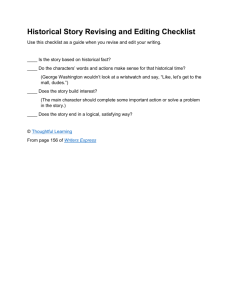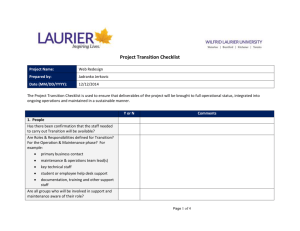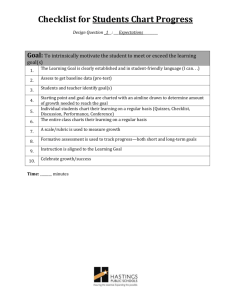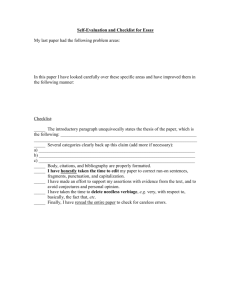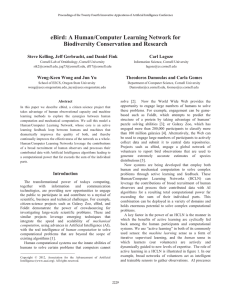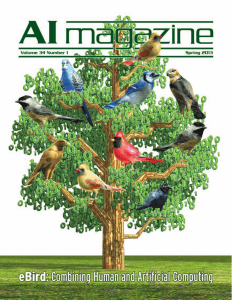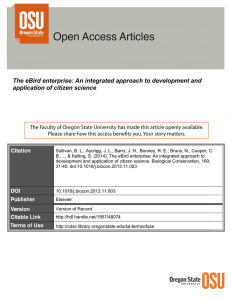Using eBird Flow Chart - Grass River Natural Area
advertisement
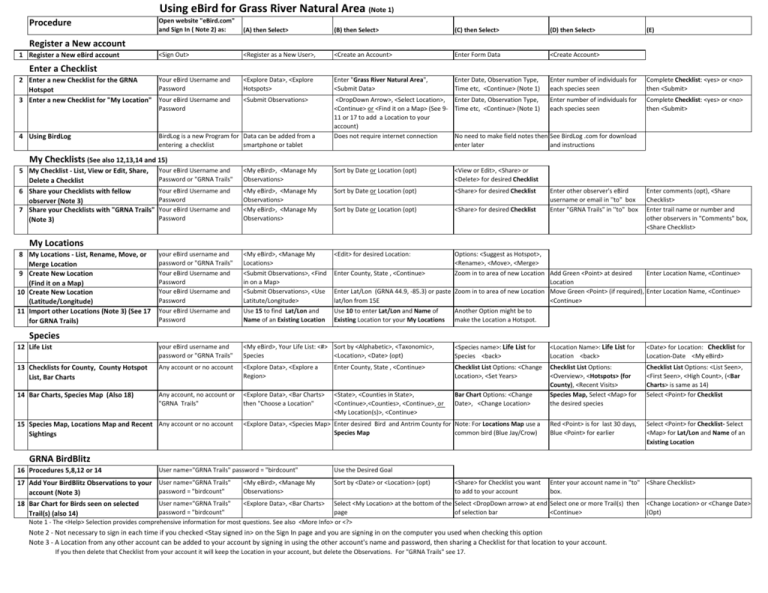
Using eBird for Grass River Natural Area (Note 1) Procedure Open website "eBird.com" and Sign In ( Note 2) as: (A) then Select> (B) then Select> (C) then Select> (D) then Select> <Sign Out> <Register as a New User>, <Create an Account> Enter Form Data <Create Account> <Explore Data>, <Explore Hotspots> Enter "Grass River Natural Area", <Submit Data> Enter Date, Observation Type, Time etc, <Continue> (Note 1) Enter number of individuals for each species seen Complete Checklist: <yes> or <no> then <Submit> <Submit Observations> <DropDown Arrow>, <Select Location>, Enter Date, Observation Type, <Continue> or <Find it on a Map> (See 9- Time etc, <Continue> (Note 1) 11 or 17 to add a Location to your account) Does not require internet connection No need to make field notes then enter later Enter number of individuals for each species seen Complete Checklist: <yes> or <no> then <Submit> (E) Register a New account 1 Register a New eBird account Enter a Checklist Your eBird Username and 2 Enter a new Checklist for the GRNA Password Hotspot 3 Enter a new Checklist for "My Location" Your eBird Username and Password 4 Using BirdLog BirdLog is a new Program for Data can be added from a entering a checklist smartphone or tablet My Checklists (See also 12,13,14 and 15) 5 My Checklist - List, View or Edit, Share, Your eBird Username and Password or "GRNA Trails" Delete a Checklist Your eBird Username and 6 Share your Checklists with fellow Password observer (Note 3) 7 Share your Checklists with "GRNA Trails" Your eBird Username and Password (Note 3) See BirdLog .com for download and instructions <My eBird>, <Manage My Observations> Sort by Date or Location (opt) <View or Edit>, <Share> or <Delete> for desired Checklist <My eBird>, <Manage My Observations> <My eBird>, <Manage My Observations> Sort by Date or Location (opt) <Share> for desired Checklist Sort by Date or Location (opt) <Share> for desired Checklist your eBird username and password or "GRNA Trails" <My eBird>, <Manage My Locations> <Edit> for desired Location: Options: <Suggest as Hotspot>, <Rename>, <Move>, <Merge> Your eBird Username and Password Your eBird Username and Password <Submit Observations>, <Find in on a Map> <Submit Observations>, <Use Latitute/Longitude> Enter County, State , <Continue> Your eBird Username and Password Use 15 to find Lat/Lon and Name of an Existing Location Use 10 to enter Lat/Lon and Name of Existing Location tor your My Locations List 12 Life List your eBird username and password or "GRNA Trails" <My eBird>, Your Life List: <#> Sort by <Alphabetic>, <Taxonomic>, Species <Location>, <Date> (opt) <Species name>: Life List for Species <back> <Location Name>: Life List for Location <back> <Date> for Location: Checklist for Location-Date <My eBird> 13 Checklists for County, County Hotspot List, Bar Charts Any account or no account <Explore Data>, <Explore a Region> Enter County, State , <Continue> Checklist List Options: <Change Location>, <Set Years> 14 Bar Charts, Species Map (Also 18) Any account, no account or "GRNA Trails" <Explore Data>, <Bar Charts> then "Choose a Location" <State>, <Counties in State>, <Continue>,<Counties>, <Continue>, or <My Location(s)>, <Continue> Bar Chart Options: <Change Date>, <Change Location> Checklist List Options: <Overview>, <Hotspots> (for County), <Recent Visits> Species Map, Select <Map> for the desired species Checklist List Options: <List Seen>, <First Seen>, <High Count>, (<Bar Charts> is same as 14) Select <Point> for Checklist Red <Point> is for last 30 days, Blue <Point> for earlier Select <Point> for Checklist- Select <Map> for Lat/Lon and Name of an Existing Location Enter other observer's eBird username or email in ''to" box Enter "GRNA Trails" in ''to" box Enter comments (opt), <Share Checklist> Enter trail name or number and other observers in "Comments" box, <Share Checklist> My Locations 8 My Locations - List, Rename, Move, or Merge Location 9 Create New Location (Find it on a Map) 10 Create New Location (Latitude/Longitude) 11 Import other Locations (Note 3) (See 17 for GRNA Trails) Species 15 Species Map, Locations Map and Recent Any account or no account Sightings Zoom in to area of new Location Add Green <Point> at desired Enter Location Name, <Continue> Location Enter Lat/Lon (GRNA 44.9, -85.3) or paste Zoom in to area of new Location Move Green <Point> (if required), Enter Location Name, <Continue> lat/lon from 15E <Continue> Another Option might be to make the Location a Hotspot. <Explore Data>, <Species Map> Enter desired Bird and Antrim County for Note: For Locations Map use a Species Map common bird (Blue Jay/Crow) GRNA BirdBlitz 16 Procedures 5,8,12 or 14 User name="GRNA Trails" password = "birdcount" 17 Add Your BirdBlitz Observations to your User name="GRNA Trails" password = "birdcount" account (Note 3) <My eBird>, <Manage My Observations> Use the Desired Goal Sort by <Date> or <Location> (opt) <Share> for Checklist you want to add to your account Enter your account name in "to" <Share Checklist> box. User name="GRNA Trails" <Explore Data>, <Bar Charts> Select <My Location> at the bottom of the Select <DropDown arrow> at end Select one or more Trail(s) then password = "birdcount" page of selection bar <Continue> Note 1 - The <Help> Selection provides comprehensive information for most questions. See also <More Info> or <?> 18 Bar Chart for Birds seen on selected Trail(s) (also 14) Note 2 - Not necessary to sign in each time if you checked <Stay signed in> on the Sign In page and you are signing in on the computer you used when checking this option Note 3 - A Location from any other account can be added to your account by signing in using the other account's name and password, then sharing a Checklist for that location to your account. If you then delete that Checklist from your account it will keep the Location in your account, but delete the Observations. For "GRNA Trails" see 17. <Change Location> or <Change Date> (Opt)