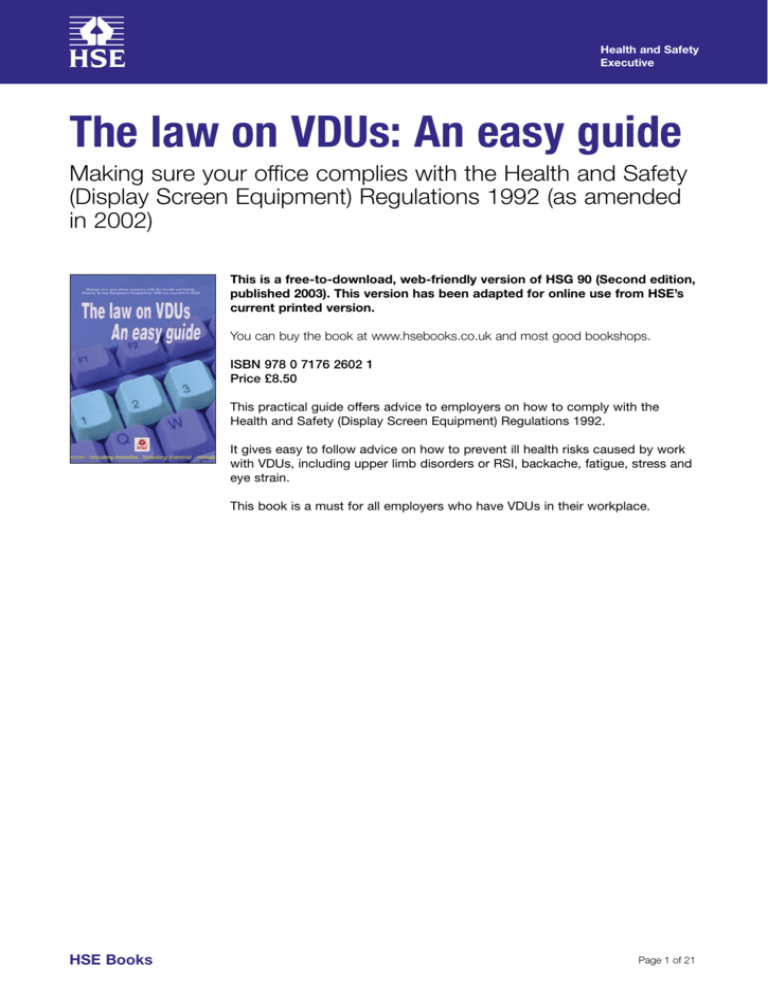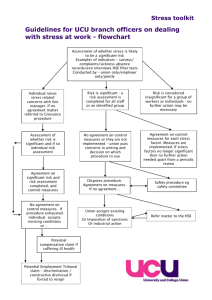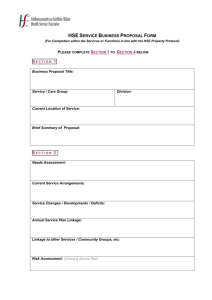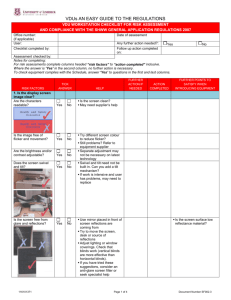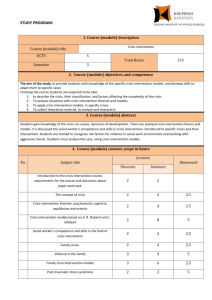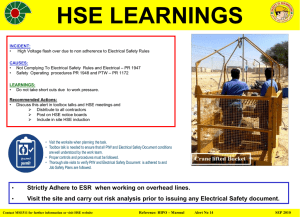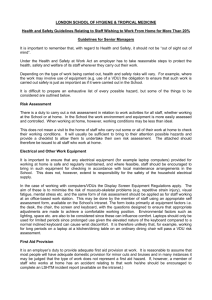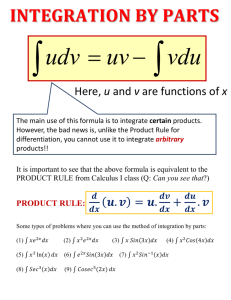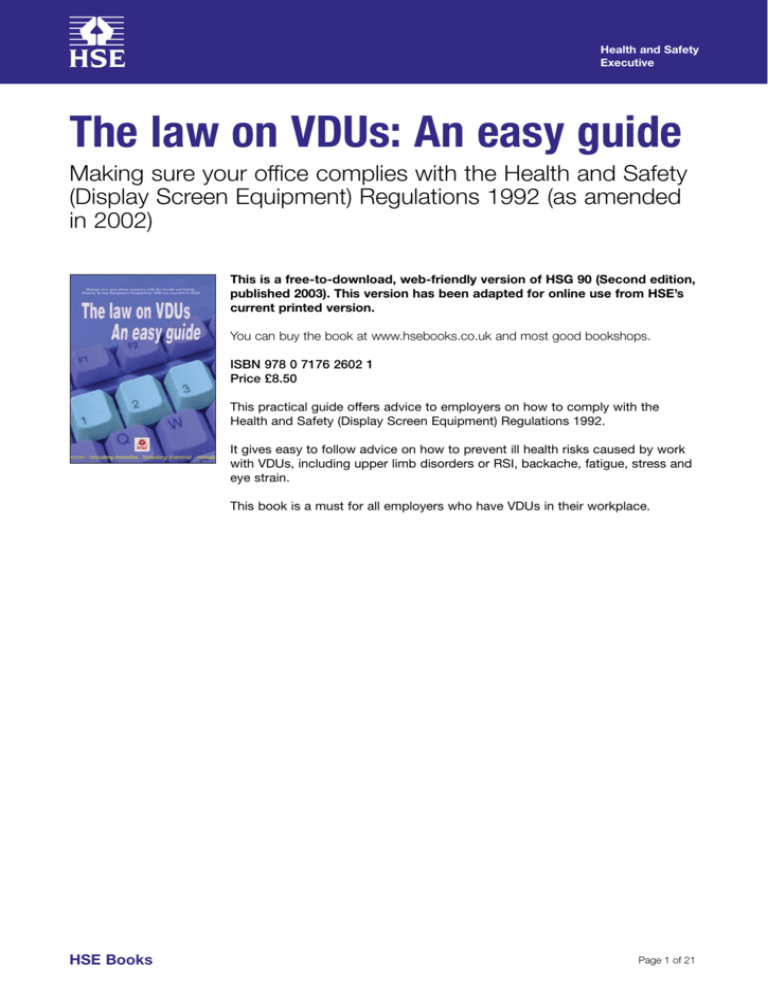
Health and Safety
Executive
The law on VDUs: An easy guide
Making sure your office complies with the Health and Safety
(Display Screen Equipment) Regulations 1992 (as amended
in 2002)
This is a free-to-download, web-friendly version of HSG 90 (Second edition,
published 2003). This version has been adapted for online use from HSE’s
current printed version.
You can buy the book at www.hsebooks.co.uk and most good bookshops.
ISBN 978 0 7176 2602 1
Price £8.50
This practical guide offers advice to employers on how to comply with the
Health and Safety (Display Screen Equipment) Regulations 1992.
It gives easy to follow advice on how to prevent ill health risks caused by work
with VDUs, including upper limb disorders or RSI, backache, fatigue, stress and
eye strain.
This book is a must for all employers who have VDUs in their workplace.
HSE Books
Page 1 of 21
Health and Safety
Executive
© Crown copyright 2003
First published 1994
Second edition 2003
Reprinted 2003, 2006, 2009
ISBN 978 0 7176 2602 1
All rights reserved. No part of this publication may be reproduced, stored in
a retrieval system, or transmitted in any form or by any means (electronic,
mechanical, photocopying, recording or otherwise) without the prior written
permission of the copyright owner.
Applications for reproduction should be made in writing to:
The Office of Public Sector Information, Information Policy Team,
Kew, Richmond, Surrey TW9 4DU or e-mail: licensing@opsi.gov.uk
Page 2 of 21
Health and Safety
Executive
Contents
Notes on the second edition 4
Introduction 5
Step 1: Decide who is covered by the Regulations 6
Step 2: Train users and assessors 7
Step 3: Assess workstations and reduce the risks 8
Step 4: Make sure workstations and equipment comply with minimum
requirements 10
Step 5: Plan changes of activity or breaks for users 11
Step 6: Provide eye tests and any necessary spectacles for VDU work 12
Step 7: Tell users what you have done 12
VDU workstation checklist 14
Further publications and sources of advice 20
Further Information 21
The law on VDUs: An easy guide
Page 3 of 21
Health and Safety
Executive
Notes on the second edition
This booklet has been revised to bring it up to date, and we have made some
changes in its structure, but the advice it contains is fundamentally the same as
that in the first edition.
This guidance is issued by the Health and Safety Executive. Following the guidance
is not compulsory and you are free to take other action. But if you do follow the
guidance you will normally be doing enough to comply with the law. Health and
safety inspectors seek to secure compliance with the law and may refer to this
guidance as illustrating good practice.
The law on VDUs: An easy guide
Page 4 of 21
Health and Safety
Executive
Introduction
This booklet is for employers who need to comply with the Health and Safety
(Display Screen Equipment) Regulations 1992. You may know them as the ‘VDU
Regulations’ or ‘Display Screen Regulations.’ It is a practical guide, with easy to
follow steps, on what to do if you have ordinary office VDUs (visual display units,
such as computer screens).
If you have equipment other than office type VDUs which you think may be
covered, or if you want more information, you should refer to HSE’s detailed
guidance booklet L26 which contains the full Regulations (see ‘Further publications
and sources of advice’).
The health problems associated with VDU work are:
■■ upper limb disorders (including pains in the neck, arms, elbows, wrists, hands,
fingers). Often known as repetitive strain injury or ‘RSI’;
■■ back ache;
■■ fatigue and stress;
■■ temporary eye strain (but not eye damage) and headaches.
The causes may not always be obvious and can be due to a combination of
factors. But enough is known about the importance of some measures - for
example, the need to sit properly and take breaks - to allow the risks to be tackled
effectively.
The Regulations came into force on 1 January 1993 (some minor changes were
made in 2002). They put into UK law a European Community Directive which seeks
to protect the health of your workers by reducing risks from VDU work. Briefly, the
Regulations require employers to:
■■
■■
■■
■■
■■
analyse workstations to assess and reduce risks;
ensure that workstations meet specified minimum requirements;
plan work activities so that they include breaks or changes of activity;
provide eye and eyesight tests on request, and special spectacles if needed;
provide information and training.
If your workplace doesn’t already comply, you should take action. Following the
advice, in the seven steps in this booklet, will help you comply. Each step tells
you what you have to do and offers advice about the easiest ways to do it. The
checklist on page 13 can be used to assess workstations (with their equipment,
furniture and surroundings). It gives solutions to some common problems.
Some of the advice in this guide takes the form of suggestions on how to comply.
Where these are steps not actually required by law, this is made clear, eg:
■■
■■
■■
■■
■■
‘you may want to set a timetable’;
‘consider using videos’;
‘these guidelines may be helpful’;
‘the following points may help’;
‘checklists are one way to do assessments’.
The law on VDUs: An easy guide
Page 5 of 21
Health and Safety
Executive
Decide who is to be responsible for the following steps.
Step 1: Decide who is covered by the Regulations
Step 2: Train users and assessors
Step 3: Assess workstations and reduce the risks
Step 4: Make sure workstations and equipment comply with minimum requirements
Step 5: Plan changes of activity or breaks for users
Step 6: Provide eye tests and any necessary spectacles for VDU work
Step 7: Tell users what you have done
You may want to set a timetable for action.
Employees and their safety representatives should be fully involved in implementing
the Regulations. They can be particularly useful in providing early warning of health
problems, and helping to assess risks, as they have detailed knowledge of day-today conditions.
Don’t assume you must use consultants to help you comply. You will probably need
outside help for eye testing and any investigations of serious aches and pains. But
simple problems don’t require specialist expertise. Use the in-house knowledge
that already exists.
Make sure whoever you choose (it may be more than one person)
agrees their responsibilities and knows what is expected of them.
Get them to read this booklet. Check later that action has been
taken.
Step 1
DECIDE WHO IS COVERED BY THE REGULATIONS
The Regulations apply where there are people who ‘habitually use display screen
equipment as a significant part of their normal work’. So, not everyone who uses a
VDU is covered by the Regulations - only those most likely to be at risk. You need
to decide who these people are. Remember to include homeworkers and agency
‘temps’, if you have any (there is more advice on these special groups in our other
guidance booklet L26).
People using a VDU more or less continuously on most days will be covered by the
Regulations. So, usually, are others who:
■■ normally use a VDU for continuous or near-continuous spells of an hour
or more at a time; and
■■ use it in this way more or less daily; and
■■ have to transfer information quickly to or from the display screen equipment;
and also need to apply high levels of attention and concentration; or are highly
dependent on VDUs to do the job or have little choice about using them; or need
special training or skills to use the equipment.
The law on VDUs: An easy guide
Page 6 of 21
Health and Safety
Executive
Such people are called users in this guidance. Users may include, for example,
people who do word processing or data input, secretaries, telesales personnel,
journalists, librarians, graphic designers, and many others.
The Regulations distinguish between employees (users) and self-employed
workers (operators). This distinction is not used here - where certain obligations
do not apply to the self-employed, this is made clear in the text.
Who are your VDU users?
Have you identified them all?
Step 2
TRAIN USERS AND ASSESSORS
Arrange training for:
■■ users on the risks, and safe behaviour and practices. For example, adjustable
chairs only reduce risk if users know how to adjust them and sit properly. If big
changes are made to workstations, users may need retraining;
■■ workstation assessors. Step 3 requires you to assess workstations. Assessors
will need to recognise risky workstation layouts, environments and practices.
You can train your own staff to do this job.
Good user training should normally cover:
■■
■■
■■
■■
■■
■■
■■
■■
■■
the risks from DSE work (see Introduction);
the importance of good posture and changing position;
how to adjust furniture to help avoid risks;
organising the workplace to avoid awkward or frequently repeated stretching
movements;
avoiding reflections and glare on or around the screen;
adjusting and cleaning the screen and mouse;
organising work for activity changes or breaks if necessary;
who to contact for help and to report problems or symptoms;
contributing to the risk assessment, eg completing checklists.
Consider using:
■■ videos;
■■ computer-based training;
■■ the HSE leaflet Working with VDUs (see ‘Further publications and sources of
advice’);
■■ wall charts;
■■ seminars.
Make sure users can ask about points that aren’t clear. For example, if you show
a video, allow time for questions at the end and have someone present who will
know the answers.
The law on VDUs: An easy guide
Page 7 of 21
Health and Safety
Executive
Good training for workstation assessors will cover the points above, plus:
■■ how to review checklists;
■■ how to identify obvious and less obvious hazards;
■■ deciding when additional information and help is needed, and where to go for
it;
■■ how to draw conclusions from assessments and identify steps to reduce risks;
■■ recording problems;
■■ how to tell those who need to take action on findings, and give feedback to
users.
Methods of training assessors include:
■■ professionally arranged seminars;
■■ getting familiar with HSE guidance Display screen equipment work: Guidance
on Regulations (see ‘Further publications and sources of advice’);
■■ computer-based training.
Whatever training methods you use, you should check afterwards that assessors
have understood the information and have reached an adequate level of
competence.
You do not have to give health and safety training to self-employed
people using your workstations. That is their responsibility.
Step 3
ASSESS WORKSTATIONS AND REDUCE THE RISKS
Checklists (like the one on page 13) are one easy way to do workstation
assessments, and enable users to take an active part. After training, users can
fill in the checklist themselves. They know what the problems are, and whether
or not they are comfortable. For example, a workstation assessor could assess a
workstation in the morning and find no glare on the screen; only the user would
know that glare is bad in the afternoon.
Remember, the user filling in the checklist is only the first stage, not the whole
assessment. A properly trained assessor should go over the completed
checklists, clarify any doubtful points, and tackle problems that the user
can’t solve.
Make arrangements to review assessments when there is a significant change to
the workstation, for example when it is relocated or a different screen is installed.
Users can answer the questions in the first column of the checklist, making
adjustments as they go, to reduce any problems they find. Where they answer
‘Yes’, no further action is necessary.
Standard workstation items (for example display screens, keyboards, chairs) do not
need individually assessing but users will need to check that their items function
properly. For example, if all chairs are the same make and model you will know
whether they have an adjustment mechanism, but users will need to check that
their own chair mechanism works.
The law on VDUs: An easy guide
Page 8 of 21
Health and Safety
Executive
Assessors may find the following guidelines helpful:
■■ deal with the biggest problems first;
■■ take seriously and investigate reports of aches and pains from users;
■■ look for the less obvious causes of risk. For example, poor (ie risky) posture
may be due to bad seating, or sitting awkwardly to avoid glare on the screen, or leaning forward to key because arm rests prevent the chair being close to
the workstation, or a poorly positioned mouse;
■■ remember to assess all the risks - look at things like task demands and rest
breaks, as well as the physical aspects of the workstation;
■■ take account of any special needs of individuals, such as users with a disability;
■■ consider different ways of tackling risks, eg if keyboard and screen are fixed (as
they are with many portables), risks could be reduced by increasing job variety,
for example, by including more time working away from the computer;
■■ check later to see that action identified by the assessment has in fact been taken, and that it is not causing other problems (see below);
■■ sign-off the checklist on its first page to show that everything has been done.
You do not have to use checklists to do assessments, but many
people find them useful.
Beware of misinformation and exaggerated claims from suppliers of products that
are supposed to reduce risks. They may oversimplify issues or talk up health ‘risks’
to persuade people to buy accessories. Not everything advertised as ‘ergonomic’
has been properly tested and found to be helpful. Beware in particular the
following, which are unnecessary:
■■ tinted VDU spectacles;
■■ over-elaborate adjustable tables;
■■ radiation-reducing devices (filters, lead aprons).
Having taken action to reduce the risks, check with the user that no new problems
have arisen, for example:
■■ to have forearms in the correct keying position, a short user raises the chair
height, but feet can’t now be placed flat on the floor. A footrest is needed;
■■ workstation layout is reorganised to give more space but one user is now
sitting next to a source of noise or glare.
Completed assessments will need to be reviewed when:
■■ major changes are made to the equipment, furniture, work environment or
software;
■■ new users start work, or change workstations;
■■ workstations are relocated;
■■ the nature of work tasks changes considerably.
Focus on the aspects that have changed. For example:
■■ the environmental factors are important if the workstation location changes;
■■ different users have different needs - replacing a tall person with a short one
may mean a footrest is required;
■■ users working from a number of source documents need more desk space
than users who just use the computer and telephone.
Use your assessment to decide what needs to be done. Check that
action has reduced the risk
The law on VDUs: An easy guide
Page 9 of 21
Health and Safety
Executive
Step 4
MAKE SURE WORKSTATIONS AND EQUIPMENT COMPLY WITH
MINIMUM REQUIREMENTS
The Schedule to the Regulations sets out some minimum requirements for
ergonomic features that workstations should have (whether or not they are used by
a user). You can use the checklist on page 13 to help you comply. Manufacturers
and suppliers can assist, but remember that you as the employer have the duty to
ensure items comply.
The Schedule covers broad design factors for furniture; the VDU hardware,
software and accessories; and the workstation environment. It applies to equipment
bought second-hand and new. It does not include detailed measurements and
specifications. There is no requirement for equipment to comply with British or
international standards. (However, choosing things that do comply with relevant
standards - such as BS EN ISO 9241 - can help make sure they will satisfy or go
beyond the requirements in the Schedule.)
You don’t need to take measurements of furniture, temperature,
noise levels, radiation, etc to comply with the schedule. Adjustable
tables are not a legal requirement.
The questions and ‘Things to consider’ in the checklist cover the requirements
of the Schedule. If you can answer ‘Yes’ in the second column against all the
questions, having taken account of the ‘Things to consider’, you are complying.
You will not be able to address some of the questions and ‘Things to consider’, eg
on reflections on the screen, or the user’s comfort, until the workstation has been
installed. These will be covered in the risk assessment that you have to do once
the workstation is installed. Follow Step 3 to complete the assessment and reduce
any risks you find.
Note that because of the way the Schedule is worded, you don’t have to comply
with all the detailed requirements in the checklist if:
■■ the workstation doesn’t have a particular item.
For example, some kinds of display screen work do not need a document
holder. Complying with the Schedule doesn’t mean you always have to provide
a document holder;
■■ it would not be helpful to comply with one (or more) of the requirements as this
would not improve health and safety in a particular case.
For example, some users may have certain back complaints that benefit from
having a chair without a backrest. In this case providing a chair with a backrest
could do more harm than good;
■■ the nature of the task makes it inappropriate.
For example to preview page layout on screen, it may not be necessary for
characters to be well defined because reading the words is not the priority.
Many workstations have a mouse, trackball or other pointing device. Advice on
things to look for to ensure users’ health is included in the checklist.
The law on VDUs: An easy guide
Page 10 of 21
Health and Safety
Executive
Portable computers are subject to the Regulations if they are in prolonged
use. You should give their users adequate training. Unless you have made other
arrangements, this should include training them to make a risk assessment when
setting up a portable away from the office. Risk assessments should consider
potential risks from manual handling, if portable computer users have to carry
heavy equipment and papers. You should also consider possible risks from violent
theft, as well as the normal risks of all display screen work described in Step 3.
Design features of portables can lead to postural and other problems. To avoid
these, tell users to take more frequent breaks, and avoid using the portable in
locations such as a car, which are not ideal. Whenever possible, users should be
encouraged to use their portable at a docking station. Or, they can use the portable
with a plug-in full-sized keyboard and mouse, enabling the height and position of
the portable’s screen to be adjusted by placing it on raiser blocks.
When selecting a portable, look for low weight (including any accessories) and
a large clear screen which can be used comfortably for the tasks to be done.
Other ergonomic features may be required for the tasks to be done (for example,
equipment for use outdoors needs to be waterproof, with a screen that can be
read in bright sun).
Step 5
PLAN CHANGES OF ACTIVITY OR BREAKS FOR USERS
Breaking up long spells of VDU work helps prevent fatigue, eye strain, upper
limb problems and backache. Where possible, include spells of other work, eg
telephone calls, filing, photocopying etc. If such changes of activity are not possible
the law requires you to plan for users to take rest breaks.
When organising users’ work the following points may help:
■■ vary the tasks, eg encourage users to walk across to a colleague to get
information, rather than e-mailing or using the phone;
■■ remind users to stretch and change position;
■■ encourage users to look into the distance from time to time, and to blink often;
■■ breaks should be taken before users get tired, rather than to recover;
■■ short frequent breaks are better than longer, infrequent ones;
■■ individual control over work patterns is the ideal - but make sure users don’t:
–– get carried away and work intensely for too long;
–– save breaks to take a few longer ones or go home early; or
–– use breaks for other computer activities, like surfing the Internet.
■■ imposed rest breaks may sometimes be the only solution, eg in some data
preparation or call centre work;
■■ breaks should be taken away from the screen if possible.
Timing and length of breaks is not set down in the law. Needs vary
depending on the work done. You are not responsible for providing
breaks for the self-employed.
The law on VDUs: An easy guide
Page 11 of 21
Health and Safety
Executive
Step 6
PROVIDE EYE TESTS AND ANY NECESSARY SPECTACLES FOR
VDU WORK
If you employ users, or those about to become users, they can request an eye
and eyesight test that you have to pay for. If the test shows they need glasses
specifically for their VDU work, you have to pay for a basic pair of frames and
lenses.
Users are entitled to further tests at regular intervals after the first test, and in
between if they are having visual difficulties which may reasonably be considered to
be caused by their VDU work.
VDU work does not cause permanent damage to eyes or eyesight.
Eye tests are provided to ensure that users can comfortably see the
screen, to work effectively without visual fatigue.
You can decide what arrangements to make to provide eye and eyesight tests. For
example, some employers let users arrange tests for themselves (and hand the
employer the bill); others prefer to send all their staff to be tested by one optician.
When setting up a system for providing users with eye and eyesight tests, these
points might help:
■■ contact a number of opticians and ask what they charge for tests and basic
glasses;
■■ ask if they will come to the firm to test users;
■■ ask for standard information about each user they test (ie if they need glasses
for VDU work, and when they should be re-tested);
■■ tell users what arrangements you have made;
■■ make sure users understand what you will and won’t pay for (eg tinted lenses,
or glasses not required for the VDU work are not your responsibility).
If users’ normal glasses for other work are suitable for VDU work
you don’t need to pay for them. You don’t have to pay for fancy
frames or lenses. Eye tests are not an entitlement for the selfemployed.
Step 7
TELL USERS WHAT YOU HAVE DONE
Give users information on:
■■
■■
■■
■■
health and safety relating to their workstations;
risk assessment and steps taken to reduce risks;
breaks and changes of activity;
eye and eyesight tests.
For self-employed workers you do not need to cover the last two points
The law on VDUs: An easy guide
Page 12 of 21
Health and Safety
Executive
You can pass on the required information by:
■■
■■
■■
■■
■■
telling staff;
putting information in staff instructions on health and safety;
circulars;
wall charts;
computer-based information systems (if staff are trained and can use them).
Make sure you have told your VDU users about the issues
relevant to their health and safety
The law on VDUs: An easy guide
Page 13 of 21
Health and Safety
Executive
VDU workstation checklist
Workstation location and number (if applicable): .................................................
User: .................................................
Checklist completed by: .................................................
Assessment checked by: .................................................
Date of assessment: ..................................................
Any further action needed:?
YES/NO
Follow up action completed on: .................................................
This checklist can be used as an aid to risk assessment and to help comply
with the Schedule to the Health and Safety (Display Screen Equipment)
Regulations.
Work through the checklist, ticking either the ‘yes’ or ‘no’ column against each risk
factor:
n ‘Yes’ answers require no further action.
n ‘No’ answers will require investigation and/or remedial action by the workstation
assessor. They should record their decisions in the ‘Action to take’ column.
Assessors should check later that actions have been taken and have resolved
the problem.
Remember the checklist only covers the workstation and work
environment. You also need to make sure that risks from other aspects
of the work are avoided, for example by giving users health and safety
training, and providing for breaks or changes of activity. Advice on these is
given in the main text of the guidance.
The law on VDUs: An easy guide
Page 14 of 21
Health and Safety
Executive
RISK FACTORS
Tick answer
YES
THINGS TO CONSIDER
ACTION TO TAKE
NO
1 Display screens
Are the characters clear and readable?
Health
and safety
Health
and safety
4
Make sure the screen is clean and cleaning
materials are made available.
Check that text and background colours work well
together.
8
Is the text size comfortable to read?
Software settings may need adjusting to change
text size.
Is the image stable, ie free of flicker and
jitter?
Try using different screen colours to reduce flicker,
eg darker background and lighter text.
If problems still exist, get the set-up checked, eg by
the equipment supplier.
Is the screen’s specification suitable for its
intended use?
For example, intensive graphic work or work
requiring fine attention to small details may require
large display screens.
Are the brightness and/or contrast
adjustable?
Separate adjustment controls are not essential,
provided the user can read the screen easily at all
times.
Does the screen swivel and tilt?
Swivel and tilt need not be built in; you can add a
swivel and tilt mechanism.
However, you may need to replace the screen if:
n swivel/tilt is absent or unsatisfactory;
n work is intensive; and/or
n the user has problems getting the screen to
a comfortable position.
Is the screen free from glare and
reflections?
Use a mirror placed in front of the screen to check
where reflections are coming from.
You might need to move the screen or even the
desk and/or shield the screen from the source of
reflections.
Screens that use dark characters on a light
background are less prone to glare and
reflections.
Check that blinds work. Blinds with vertical
slatscan be more suitable than horizontal ones.
Are adjustable window coverings provided
and in adequate condition?
If these measures do not work, consider anti-glare
screen filters as a last resort and seek specialist
help.
The law on VDUs: An easy guide
Page 15 of 21
Health and Safety
Executive
RISK FACTORS
Tick answer
YES
THINGS TO CONSIDER
ACTION TO TAKE
NO
2 Keyboards
Is the keyboard separate from the screen?
This is a requirement, unless the task makes it
impracticable (eg where there is a need to use a
portable).
Does the keyboard tilt?
Tilt need not be built in.
Is it possible to find a comfortable keying
position?
Try pushing the display screen further back to
create more room for the keyboard, hands and
wrists.
4
Users of thick, raised keyboards may need a wrist
rest.
8
8
8
Does the user have good keyboard
technique?
Training can be used to prevent:
n hands bent up at wrist;
n hitting the keys too hard;
n overstretching the fingers.
Are the characters on the keys easily
readable?
Keyboards should be kept clean. If characters still
can’t be read, the keyboard may need modifying or
replacing.
Use a keyboard with a matt finish to reduce glare
and/or reflection.
The law on VDUs: An easy guide
Page 16 of 21
Health and Safety
Executive
RISK FACTORS
Tick answer
YES
THINGS TO CONSIDER
ACTION TO TAKE
NO
3 Mouse, trackball etc
Is the device suitable for the tasks it is
used for?
If the user is having problems, try a different device. The mouse and trackball are generalpurpose devices suitable for many tasks, and
available in a variety of shapes and sizes.
Alternative devices such as touchscreens may
be better for some tasks (but can be worse for
others).
Is the device positioned close to the user?
Most devices are best placed as close as
possible, eg right beside the keyboard.
4
Training may be needed to:
n prevent arm overreaching;
n tell users not to leave their hand on the
device when it is not being used;
n encourage a relaxed arm and straight wrist.
8
Is there support for the device user’s wrist
and forearm?
Support can be gained from, for example, the
desk surface or arm of a chair. If not, a separate
supporting device may help.
The user should be able to find a comfortable
working position with the device.
Does the device work smoothly at a
speed that suits the user?
See if cleaning is required (eg of mouse ball and
rollers).
Check the work surface is suitable. A mouse mat
may be needed.
Can the user easily adjust software settings
for speed and accuracy of pointer?
Users may need training in how to adjust device
settings.
4 Software
Is the software suitable for the task?
Software should help the user carry out the task ,
minimise stress and be user-friendly.
Check users have had appropriate training in
using the software.
Software should respond quickly and clearly to
user input, with adequate feedback, such as clear
help messages.
The law on VDUs: An easy guide
Page 17 of 21
Health and Safety
Executive
RISK FACTORS
Tick answer
YES
THINGS TO CONSIDER
ACTION TO TAKE
NO
5 Furniture
Is the work surface large enough for
all the necessary equipment, papers etc?
4
Create more room by moving printers, reference
materials etc elsewhere.
If necessary, consider providing new power and
telecoms sockets, so equipment can be moved.
There should be some scope for flexible
rearrangement.
8
Can the user comfortably reach all the
equipment and papers they need to use?
Rearrange equipment, papers etc to bring
frequently used things within easy reach.
A document holder may be needed, positioned to
minimise uncomfortable head and eye movements.
Are surfaces free from glare and reflection?
Consider mats or blotters to reduce reflections and
glare.
Is the chair suitable?
Is the chair stable?
Does the chair have a working:
The chair may need repairing or replacing if
the user is uncomfortable, or cannot use the
adjustment mechanisms.
n
n
n
n
seat back height and tilt adjustment?
seat height adjustment?
swivel mechanism?
castors or glides?
Is the chair adjusted correctly?
The user should be able to carry out their work
sitting comfortably.
4
8
Consider training the user in how to adopt suitable
postures while working.
The arms of chairs can stop the user getting close
enough to use the equipment comfortably.
Move any obstructions from under the desk.
8
Is the small of the back supported by the
chair’s backrest?
The user should have a straight back, supported
by the chair, with relaxed shoulders.
Are forearms horizontal and eyes at roughly the same height as the top of the
VDU?
Adjust the chair height to get the user’s arms in
the right position, then adjust the VDU height, if
necessary.
Are feet flat on the floor, without too much
pressure from the seat on the backs of the
legs?
If not, a foot rest may be needed.
The law on VDUs: An easy guide
Page 18 of 21
Health and Safety
Executive
RISK FACTORS
Tick answer
YES
THINGS TO CONSIDER
ACTION TO TAKE
NO
6 Environment
Is there enough room to change position
and vary movement?
Space is needed to move, stretch and fidget.
Consider reorganising the office layout and check
for obstructions.
Cables should be tidy and not a trip or snag
hazard.
Is the lighting suitable, eg not too bright or
too dim to work comfortably?
Users should be able to control light levels, eg by
adjusting window blinds or light switches.
Consider shading or repositioning light sources or
providing local lighting, eg desk lamps (but make
sure lights don’t cause glare by reflecting off walls
or other surfaces).
Does the air feel comfortable?
VDUs and other equipment may dry the air. Circulate fresh air if possible. Plants may help.
Consider a humidifier if discomfort is severe.
Are levels of heat comfortable?
Can heating be better controlled? More ventilation
or air-conditioning may be required if there is a lot
of electronic equipment in the room. Or, can users
be moved away from the heat source?
Are levels of noise comfortable?
Consider moving sources of noise, eg printers,
away from the user. If not, consider soundproofing.
7 Final questions to users...
n Ask if the checklist has covered all the problems they may have working with their VDU.
n Ask if they have experienced any discomfort or other symptoms which they attribute to
working with their VDU.
n Ask if the user has been advised of their entitlement to eye and eyesight testing.
n Ask if the user takes regular breaks working away from VDUs.
Write the details of any problems here:
The law on VDUs: An easy guide
Page 19 of 21
Health and Safety
Executive
Further publications and sources
of advice
Publications
■■ Aching arms (or RSI) in small businesses: Is ill health due to upper limb
disorders a problem in your workplace? Leaflet INDG171(rev1)
HSE Books 2003 (single copy free or priced packs of 15
ISBN 978 0 7176 2600 7) www.hse.gov.uk/pubns/indg171.pdf
■■ Understanding ergonomics at work: Reduce accidents and ill health and
increase productivity by fitting the task to the worker Leaflet INDG90(rev2) HSE
Books 2003 (single copy free or priced packs of 15 ISBN 978 0 7176 2599 4)
www.hse.gov.uk/pubns/indg90.pdf
■■ Work with display screen equipment. Health and Safety (Display Screen
Equipment) Regulations 1992.Guidance on Regulations L26 (Second edition)
HSE Books 2003 ISBN 978 0 7176 2582 6
■■ Working with VDUs Leaflet INDG36(rev3) HSE Books 2005 (single copy free or
priced packs of 10 ISBN 978 0 7176 2222 7)
www.hse.gov.uk/pubns/indg36.pdf
■■ Tackling stress: The Management Standards approach Leaflet INDG406 HSE
Books 2005 (single copy free or priced packs of 10 ISBN 978 0 7176 6140 4)
www.hse.gov.uk/pubns/indg406.pdf
Further copies of the checklist in this guide are available: VDU workstation checklist
Leaflet HSE Books (priced packs of 5 ISBN 978 0 7176 2617 5)
Advice from Health and Safety Authorities:
■■ For businesses in office or retail premises, contact the Environmental Health
Department at the local Council.
■■ For other premises, contact HSE’s Infoline on 0845 345 0055.
The law on VDUs: An easy guide
Page 20 of 21
Health and Safety
Executive
Further information
HSE priced and free publications can be viewed online or ordered from
www.hse.gov.uk or contact HSE Books, PO Box 1999, Sudbury, Suffolk
CO10 2WA Tel: 01787 881165 Fax: 01787 313995. HSE priced publications
are also available from bookshops.
For information about health and safety ring HSE’s Infoline Tel: 0845 345 0055
Fax: 0845 408 9566 Textphone: 0845 408 9577 e-mail: hse.infoline@natbrit.com or
write to HSE Information Services, Caerphilly Business Park, Caerphilly CF83 3GG.
Published by HSE
09/09
Page 21 of 21