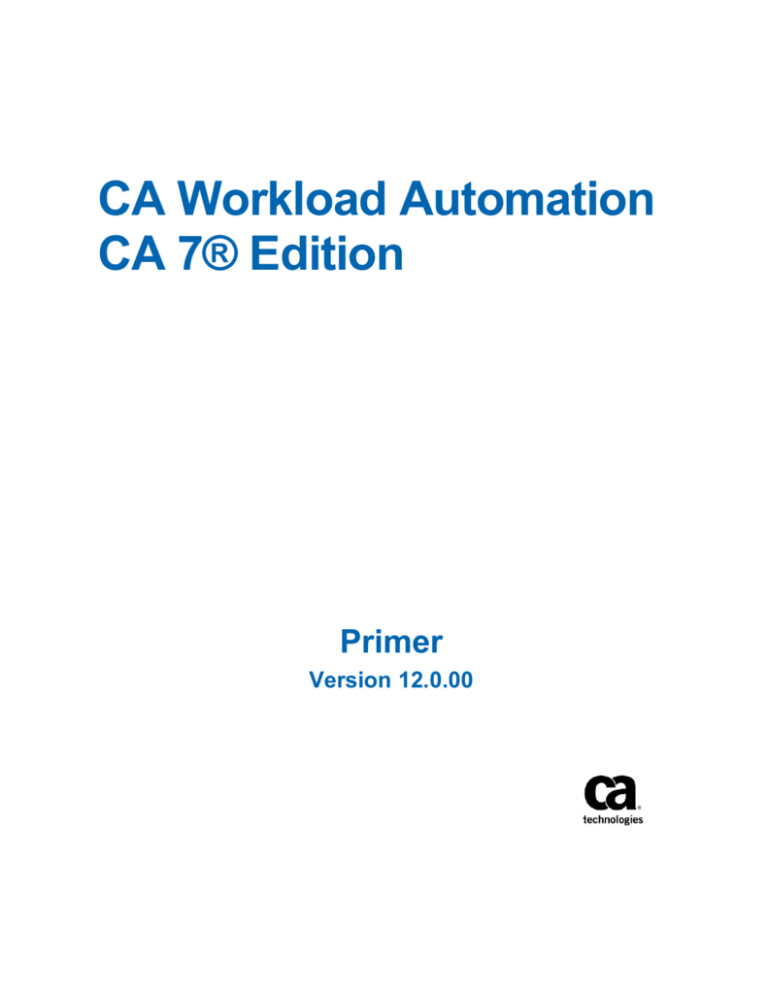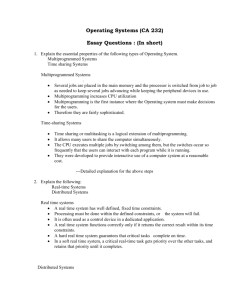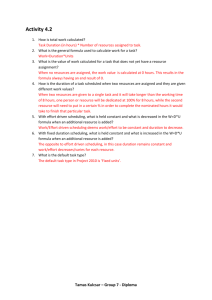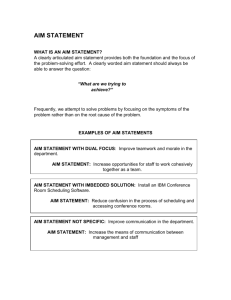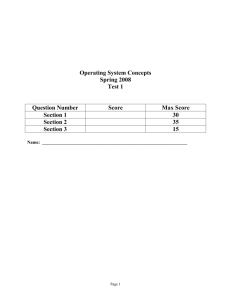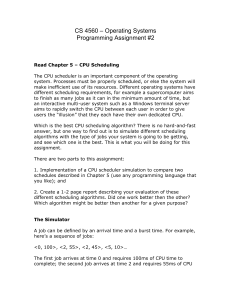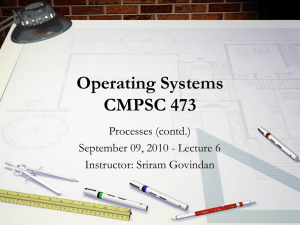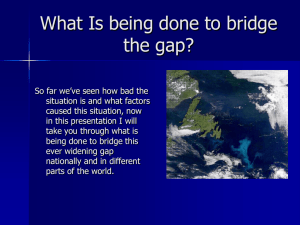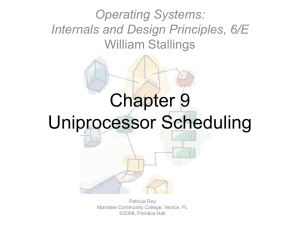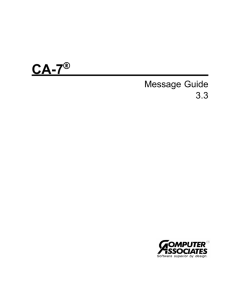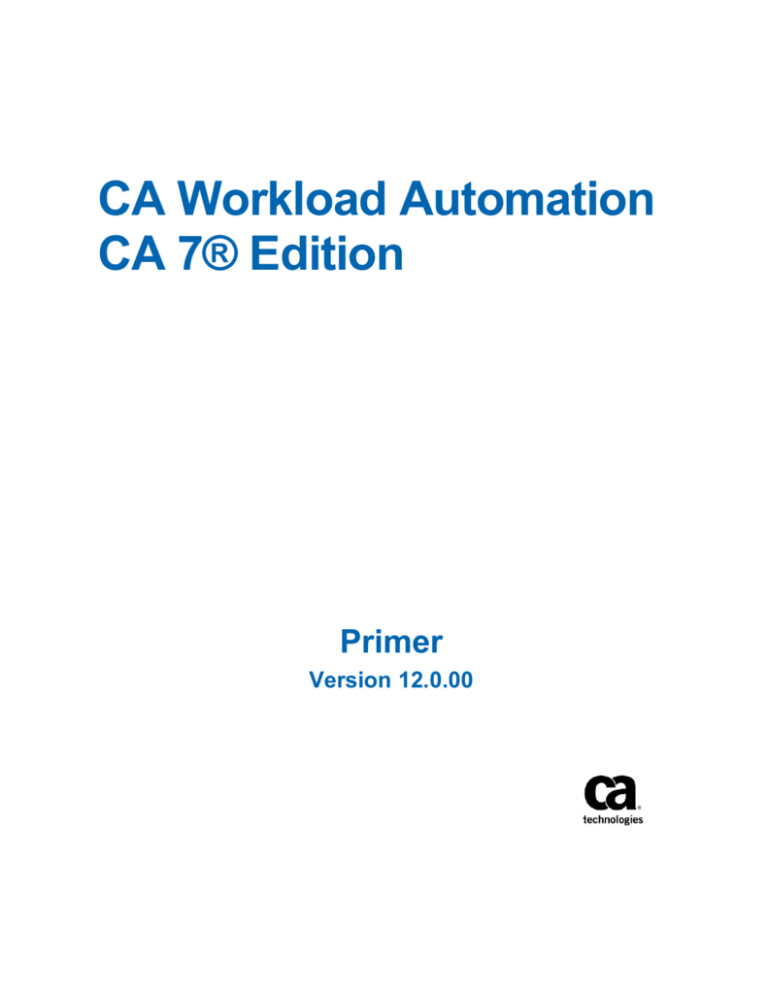
CA Workload Automation
CA 7® Edition
Primer
Version 12.0.00
This Documentation, which includes embedded help systems and electronically distributed materials (hereinafter referred to as
the “Documentation”), is for your informational purposes only and is subject to change or withdrawal by CA at any time. This
Documentation is proprietary information of CA and may not be copied, transferred, reproduced, disclosed, modified or
duplicated, in whole or in part, without the prior written consent of CA.
If you are a licensed user of the software product(s) addressed in the Documentation, you may print or otherwise make
available a reasonable number of copies of the Documentation for internal use by you and your employees in connection with
that software, provided that all CA copyright notices and legends are affixed to each reproduced copy.
The right to print or otherwise make available copies of the Documentation is limited to the period during which the applicable
license for such software remains in full force and effect. Should the license terminate for any reason, it is your responsibility to
certify in writing to CA that all copies and partial copies of the Documentation have been returned to CA or destroyed.
TO THE EXTENT PERMITTED BY APPLICABLE LAW, CA PROVIDES THIS DOCUMENTATION “AS IS” WITHOUT WARRANTY OF ANY
KIND, INCLUDING WITHOUT LIMITATION, ANY IMPLIED WARRANTIES OF MERCHANTABILITY, FITNESS FOR A PARTICULAR
PURPOSE, OR NONINFRINGEMENT. IN NO EVENT WILL CA BE LIABLE TO YOU OR ANY THIRD PARTY FOR ANY LOSS OR DAMAGE,
DIRECT OR INDIRECT, FROM THE USE OF THIS DOCUMENTATION, INCLUDING WITHOUT LIMITATION, LOST PROFITS, LOST
INVESTMENT, BUSINESS INTERRUPTION, GOODWILL, OR LOST DATA, EVEN IF CA IS EXPRESSLY ADVISED IN ADVANCE OF THE
POSSIBILITY OF SUCH LOSS OR DAMAGE.
The use of any software product referenced in the Documentation is governed by the applicable license agreement and such
license agreement is not modified in any way by the terms of this notice.
The manufacturer of this Documentation is CA.
Provided with “Restricted Rights.” Use, duplication or disclosure by the United States Government is subject to the restrictions
set forth in FAR Sections 12.212, 52.227-14, and 52.227-19(c)(1) - (2) and DFARS Section 252.227-7014(b)(3), as applicable, or
their successors.
Copyright © 2013 CA. All rights reserved. All trademarks, trade names, service marks, and logos referenced herein belong to
their respective companies.
CA Technologies Product References
This document references the following CA Technologies products:
■
CA Workload Automation CA 7® Edition, (CA WA CA 7 Edition), formerly CA
Workload Automation SE and CA 7® Workload Automation
■
CA Librarian®
■
CA Panvalet® for z/OS (CA Panvalet)
■
CA Workload Automation Restart Option for z/OS Schedulers (CA WA Restart
Option), formerly CA 11™ Workload Automation Restart and Tracking
Contact CA Technologies
Contact CA Support
For your convenience, CA Technologies provides one site where you can access the
information that you need for your Home Office, Small Business, and Enterprise CA
Technologies products. At http://ca.com/support, you can access the following
resources:
■
Online and telephone contact information for technical assistance and customer
services
■
Information about user communities and forums
■
Product and documentation downloads
■
CA Support policies and guidelines
■
Other helpful resources appropriate for your product
Providing Feedback About Product Documentation
If you have comments or questions about CA Technologies product documentation, you
can send a message to techpubs@ca.com.
To provide feedback about CA Technologies product documentation, complete our
short customer survey which is available on the CA Support website at
http://ca.com/docs.
Contents
Chapter 1: Introduction
9
Getting Started ............................................................................................................................................................. 9
Using This Book .......................................................................................................................................................... 10
Logging On .................................................................................................................................................................. 11
Accessing the Database .............................................................................................................................................. 13
Displaying Command Output ..................................................................................................................................... 19
Logging Off ................................................................................................................................................................. 21
Chapter 2: Defining Jobs
23
Displaying the CPU Job Definition Screen .................................................................................................................. 23
Adding a Job ............................................................................................................................................................... 24
Adding Another Job .................................................................................................................................................... 27
Displaying Job Records ............................................................................................................................................... 28
Copying Job Records .................................................................................................................................................. 29
Chapter 3: Scheduling Jobs
31
Selecting a Calendar ................................................................................................................................................... 31
Scheduling a Job To Run On Certain Days .................................................................................................................. 34
Displaying the CPU Job Scheduling Screen.......................................................................................................... 35
Defining the Scheduling Criteria ......................................................................................................................... 38
Seeing When the Job Will Run ............................................................................................................................ 41
Scheduling a Job To Run After Another Job ............................................................................................................... 43
Triggering Jobs .................................................................................................................................................... 44
Displaying the Triggers ........................................................................................................................................ 46
Scheduling a Job Differently ....................................................................................................................................... 46
Resolving the Revised Schedule .......................................................................................................................... 50
Checking Schedule IDs......................................................................................................................................... 52
Triggering Other Jobs ................................................................................................................................................. 53
Other Scheduling Methods ........................................................................................................................................ 55
Chapter 4: Adding Requirements to Jobs
57
Defining a Predecessor ............................................................................................................................................... 57
Preventing Jobs From Running Together ................................................................................................................... 60
Defining a Manual Predecessor.................................................................................................................................. 62
Displaying Requirements............................................................................................................................................ 65
Contents 5
Connecting Resources to Jobs .................................................................................................................................... 66
Chapter 5: Scheduling Non-CPU Tasks
69
Defining Networks ...................................................................................................................................................... 69
For Input Tasks .................................................................................................................................................... 70
For Output Tasks ................................................................................................................................................. 72
Scheduling the Networks ........................................................................................................................................... 72
Input Network ..................................................................................................................................................... 73
Output Network .................................................................................................................................................. 79
Defining the Input Network as a Predecessor ............................................................................................................ 82
Defining the Output Network as a Successor ............................................................................................................. 84
Displaying Network Data ............................................................................................................................................ 85
Chapter 6: Checking Schedule Definitions
87
Seeing When Jobs Will Run ........................................................................................................................................ 87
Seeing Which Jobs Will Run on Specific Days ............................................................................................................. 89
Seeing Which Workstations Will Be Scheduled on Specific Days ............................................................................... 90
Displaying Trigger Streams ......................................................................................................................................... 91
Chapter 7: Adding Documentation
95
Documenting Networks ............................................................................................................................................. 95
Displaying the Documentation ................................................................................................................................. 101
Documenting Systems .............................................................................................................................................. 102
Displaying System Documentation .......................................................................................................................... 105
Documenting Jobs .................................................................................................................................................... 106
Displaying a Segment ............................................................................................................................................... 108
Chapter 8: Tracking Scheduled Work
109
Listing Current Jobs .................................................................................................................................................. 110
Listing By Status or Queue ................................................................................................................................ 112
Listing More About One Job .............................................................................................................................. 113
Listing Requirements......................................................................................................................................... 114
Listing Current Networks.......................................................................................................................................... 115
Listing Completed Work ........................................................................................................................................... 116
Chapter 9: Controlling Work in Progress
119
Running Jobs By Request.......................................................................................................................................... 119
Showing Jobs That Are Waiting ................................................................................................................................ 120
6 Primer
Posting Requirements .............................................................................................................................................. 124
Restarting a Failed Job ............................................................................................................................................. 127
Changing JCL for a Waiting Job................................................................................................................................. 128
Posting Networks ..................................................................................................................................................... 129
Chapter 10: Deleting What You Defined
133
Deleting Jobs ............................................................................................................................................................ 134
Deleting Networks .................................................................................................................................................... 136
Deleting Documentation .......................................................................................................................................... 138
Appendix A: Concepts
139
Appendix B: Schedule ID Examples
143
Understanding Schedule IDs .................................................................................................................................... 143
Flowcharts ................................................................................................................................................................ 145
Appendix C: Data Collection Worksheets
151
Sample Worksheet 1 ................................................................................................................................................ 152
Sample Worksheet 2 ................................................................................................................................................ 155
Sample Worksheet 3 ................................................................................................................................................ 159
Glossary
165
Contents 7
Chapter 1: Introduction
This Primer teaches new CA WA CA 7 Edition users how to use CA WA CA 7 Edition to
perform basic scheduling functions. The Primer is designed to be used either offline or
online.
This section contains the following topics:
Getting Started (see page 9)
Using This Book (see page 10)
Logging On (see page 11)
Accessing the Database (see page 13)
Displaying Command Output (see page 19)
Logging Off (see page 21)
Getting Started
This section explains the following:
■
Using the Primer.
■
Logging on and off.
■
Using screens to define the CA WA CA 7 Edition database.
■
Displaying command output.
Chapter 1: Introduction 9
Using This Book
Using This Book
This CA WA CA 7 Edition Primer introduces you to the basic CA WA CA 7 Edition tasks
and shows you how to perform those tasks online. We recommend that you perform
the tasks on your CA WA CA 7 Edition system as you go through the book. The tasks
sometimes require you to perform functions that you do not perform as part of your
job. Ask the CA WA CA 7 Edition security administrator at your installation for temporary
authorization (or for the use of a training ID) to let you perform these functions.
In case you cannot perform the tasks in this book online, we have included pictures of
all the screens you would see online. You can still use this book to learn CA WA CA 7
Edition. If you do perform the tasks online, the data you see on your screens can be
different from the data you see in this book. This difference is especially true for either
of the following situations:
■
A number of jobs in your shop are already under CA WA CA 7 Edition control.
■
Your shop has defined defaults that are different from the defaults supplied with CA
WA CA 7 Edition.
Ignore these differences. They do not prevent you from completing the exercises in this
book.
If CA WA CA 7 Edition does not seem to be working the way the book describes, look at
your screen for error messages. Look them up in the Message Reference Guide, and
follow the actions suggested there. If no error message appears on your screen, check
with your CA WA CA 7 Edition administrator or systems programmer. They can
determine whether user exits or security restrictions that are in effect at your shop
cause the problem. If the problem persists, contact CA Technologies for technical
support.
You can skip the chapters in this book that do not apply to your job. Do not skip the last
chapter, which tells you how to delete the entries you have made in the database. You
can also stop reading this book at any point and continue another time. Follow the
directions for logging off, and then when you are ready to start again, follow the
directions for logging on again.
More information:
Logging Off (see page 21)
10 Primer
Logging On
Logging On
Ask your CA WA CA 7 Edition administrator or systems programmer how to display this
screen on your terminal.
If your shop uses CA WA CA 7 Edition under ISPF, follow these instructions to log on to
CA WA CA 7 Edition:
1.
Select CA WA CA 7 Edition from your ISPF menu.
2.
When the CA-7 Primary Option Menu is displayed, select the ONLINE option.
3.
You see a message telling you that you are automatically logged on to CA WA CA 7
Edition. If your TSO ID has not been defined to CA WA CA 7 Edition, you see a
message telling you that your ID is unauthorized. Ask your CA WA CA 7 Edition
security administrator to authorize your ID or give you an ID that you can use to
complete the exercises in this Primer.
If CA WA CA 7 Edition is not an option on your ISPF menu, ask your systems programmer
how to select the CA WA CA 7 Edition application under ISPF.
Use this logon screen to log on to CA WA CA 7 Edition:
--------------------*** CUSTOMER NEW R12 CA-7 INSTALL
***--------------------
PLEASE ENTER LOGON DATA OR PRESS PF3 TO DISCONNECT
USERID
PASSWORD
NEW PASSWORD
UID RESOURCE
PARMS
:
:
:
:
:
TERMINAL NAME : VTM001
VTAM APPLID
: A99IL99
LUNAME
: A99TU031
C A
W O R K L O A D
C A
7
DATE : yy.111
TIME : 16:04:36
LEVEL : r12
A U T O M A T I O N
E D I T I O N
Copyright (c) 2013 CA.
All rights reserved.
When it is displayed, enter your USERID and a PASSWORD, when one is required. Press
Enter. (If you do not know your USERID and PASSWORD, ask your CA WA CA 7 Edition
administrator.)
Chapter 1: Introduction 11
Logging On
The CA WA CA 7 Edition logon screen appears. Notice MENU in the upper-left corner of
the screen. MENU is the top line command that takes you to the CA-7 Function Menu.
MENU
---------------------*** CUSTOMER NEW R12 CA-7 INSTALL
***-------------------
CA-7.023 LOGON ACCEPTED, PRESS ENTER FOR MENU OR ENTER COMMAND
USERID
:
JOEUSER
C A
TERMINAL NAME : VTM001
VTAM APPLID
: A99IL99
LUNAME
: A99TU031
W O R K L O A D
C A
7
DATE : yy.111
TIME : 16:05:07
LEVEL : r12
A U T O M A T I O N
E D I T I O N
Copyright (c) 2013 CA.
All rights reserved.
Press Enter to get to the next screen, which displays the CA WA CA 7 Edition function
menu. At any time, you can enter the top line command MENU to transfer to this
screen.
---------------------------- CA-7 FUNCTION MENU -----------------------------FUNCTION ===>
APA
AR
DB
QM
RM
UT
PS
-
AUTOMATED PERFORMANCE ANALYSIS
AUTOMATED RECOVERY FACILITY
DATA BASE MAINTENANCE
QUEUE MAINTENANCE
VIRTUAL RESOURCE MANAGEMENT
UTILITIES
PERSONAL SCHEDULING
HELP - TUTORIAL
PROGRAM: MNU0
MSG-INDX: 00
-- MENU
-yy.ddd / hh:mm:ss
MESSAGE: SPECIFY DESIRED FUNCTION OR ENTER A COMMAND ON THE TOP LINE
12 Primer
Accessing the Database
More information:
Logging Off (see page 21)
Accessing the Database
All of the screens you use to add information to the CA WA CA 7 Edition database can be
accessed from the Data Base Maintenance Menu. Display this menu now by typing this
command on the top line of your screen (above the message telling you that your logon
was accepted):
DB
When you press Enter, this screen is displayed:
--------------------FUNCTION ===>
CA-7 DATA BASE MAINTENANCE MENU
----------------------
DATA BASE DEFINITION FOR:
1 - CPU JOB
A - CROSS PLATFORM (XPS) JOB DEFINITION
2 - SCHEDULING
3 - JOB PREDECESSOR/SUCCESSOR
4 - WORKLOAD DOCUMENTATION
5 - INPUT/OUTPUT NETWORK
6 - DATA SET
OTHER FUNCTIONS AVAILABLE:
7 - JCL LIBRARY MAINTENANCE
8 - TEXT EDITOR
9 - CLEAR THE TEXT EDITOR ACTIVE AREA
ACTIVE AREA NOW CONTAINS 0000 LINES OF TEXT
PROGRAM: SDM0
MSG-INDX: 00
-- DB
-yy.ddd / hh:mm:ss
MESSAGE: SPECIFY DESIRED OPTION OR ENTER A COMMAND ON THE TOP LINE
Chapter 1: Introduction 13
Accessing the Database
The menu lets you select nine different functions. Four of the functions take you directly
to formatted screens which you use for various database maintenance tasks, like
defining jobs or networks. Display the screen that defines jobs now by typing 1 in the
FUNCTION field.
When you press Enter, this screen is displayed:
------------------------- CA-7 CPU JOB DEFINITION -------------------------FUNCTION:
(ADD,DELETE,DD,PURGE,DELPRRN,FORMAT,LIST,UPD)
JOB:
GENERAL:
SYSTEM:
JOBNET:
OWNER:
UID:
JOBL:
JCL:
ID:
MEMBER:
RELOAD:
EXEC:
RETAIN-JCL:
LIB:
REQUIREMENTS: HOLD:
JCL-OVRD:
USE-OVRD-LIB:
VERIFY:
MAINT:
SATISFACTION LEAD-TIME: JOB:
DSN:
ARFSET:
EXECUTION:
MAINID:
INSERT-RMS:
DONT SCHEDULE -- BEFORE:
COND-CODE:
AFTER:
RO:
MESSAGES:
LTERM:
REQUIREMENT-LIST:
PROMPTS:
ERROR MSGS -- RQMTS NOT USED:
DSN NOT FOUND:
RESOURCES:
REGION:
CLOCK-TIME:
CPU-TIME:
CLASS:
PRTY:
MSGCLASS:
DRCLASS:
TAPE DRIVES...TYPE1:
M
C
TYPE2:
M
C
PROGRAM: SM20
MSG-INDX: 00
-- DB.1
-yy.ddd / hh:mm:ss
MESSAGE: ENTER FUNCTION, TRANSFER OR ENTER A COMMAND ON THE TOP LINE
This screen contains the following information:
14 Primer
■
The top line is blank. You can use it to issue CA WA CA 7 Edition commands. We see
how this line works when we display command output. (A command entered here
overrides any other entries on the screen.)
■
The next line gives the name of the screen.
■
The next line contains the FUNCTION field. This field is where you tell CA WA CA 7
Edition what you want to do with the information in the rest of the screen. For
example, you would enter ADD to add a new job to the database.
■
The body of the screen contains information that is stored in the CA WA CA 7
Edition database.
■
The third line from the bottom of the screen contains CA WA CA 7 Edition program
data, the screen ID, and the date and time. Each screen has a unique ID. The ID is
DB.1 on this screen. You can enter this ID on any other screen to transfer directly to
this screen. This process is illustrated when we copy job records.
Accessing the Database
■
The last two lines can contain messages. Be sure to read them. They tell you if
there is some action you have to take next or if there was an error in the action you
took. Messages are described in the Message Reference Guide. The message
number consists of the contents of the PROGRAM field in the preceding line,
followed by the contents of the MSG-INDX field. For example, the number of the
message that is shown on this screen is SM20-00.
To return to the menu now, enter DB in the FUNCTION field and press Enter. Instead of
typing DB, you can press PF3 to return to the menu. You cannot press PF3 when you are
using CA WA CA 7 Edition under ISPF and you have defined PF3 for another function.
You are returned to the menu:
--------------------FUNCTION ===>
CA-7 DATA BASE MAINTENANCE MENU
----------------------
DATA BASE DEFINITION FOR:
1 - CPU JOB
A - CROSS PLATFORM (XPS) JOB DEFINITION
2 - SCHEDULING
3 - JOB PREDECESSOR/SUCCESSOR
4 - WORKLOAD DOCUMENTATION
5 - INPUT/OUTPUT NETWORK
6 - DATA SET
OTHER FUNCTIONS AVAILABLE:
7 - JCL LIBRARY MAINTENANCE
8 - TEXT EDITOR
9 - CLEAR THE TEXT EDITOR ACTIVE AREA
ACTIVE AREA NOW CONTAINS 0000 LINES OF TEXT
PROGRAM: SDM0
MSG-INDX: 00
-- DB
-yy.ddd / hh:mm:ss
MESSAGE: SPECIFY DESIRED OPTION OR ENTER A COMMAND ON THE TOP LINE
Continuing down the menu, functions 2, 3, and 4 take you to submenus. You can use
submenus to select formatted scheduling, predecessor/successor, or workload
documentation screens. Display the scheduling submenu now by typing 2 in the
FUNCTION field.
Chapter 1: Introduction 15
Accessing the Database
When you press Enter, this screen is displayed:
--------------------------- CA-7 SCHEDULING MENU
FUNCTION ===>
----------------------------
DATE/TIME SCHEDULING FOR:
1 - CPU JOB
2 - INPUT NETWORK
3 - OUTPUT NETWORK
TRIGGER SCHEDULING FOR:
4 - JOB TRIGGERING OTHER CPU JOB(S)
5 - INPUT NETWORK TRIGGERING CPU JOB(S)
6 - DATA SET TRIGGERING CPU JOB(S)
OTHER FUNCTIONS AVAILABLE:
7 - MODIFICATION TO RESOLVED SCHEDULE DATES
8 - BASE CALENDAR MAINTENANCE
PROGRAM: SM70
MSG-INDX: 00
-- DB.2
-yy.ddd / hh:mm:ss
MESSAGE: ENTER OPTION, TRANSFER OR ENTER A COMMAND ON THE TOP LINE
This screen contains the following information:
16 Primer
■
The top line is blank, like on the CPU Job Definition screen, so you can use it to
enter commands.
■
The next line gives the name of the screen.
■
The next line contains the FUNCTION field. This field is where you select the
scheduling screen that you want to display.
■
The body of the screen lists the scheduling screens and the function codes that
select them.
■
The three lines at the bottom contain program data and messages, the same as the
CPU Job Definition screen. The ID of this screen is DB.2.
Accessing the Database
Now select the first formatted scheduling screen by typing 1 in the FUNCTION field.
When you press Enter, the CPU Job Scheduling screen is displayed:
------------------------- CA-7 CPU JOB SCHEDULING --------------------------FUNCTION:
(CLEAR,DELETE,EDIT,FE,FETCH,REPL,RESOLV,SAVE)
JOB:
JOBL:
SCAL:
(DEFAULT SCAL ID FOR ADDS)
SCHID-COUNT: 000
PROGRAM: SM71
MSG-INDX: 00
-- DB.2.1
-yy.ddd / hh:mm:ss
MESSAGE: ENTER FUNCTION, TRANSFER OR ENTER A COMMAND ON THE TOP LINE
Chapter 1: Introduction 17
Accessing the Database
This screen is the screen you use to schedule CPU jobs after you add them to the
database. We learn how to schedule in Chapter 3. Enter DB in the FUNCTION field and
press Enter to return to the main menu (or press PF3 twice):
--------------------FUNCTION ===>
CA-7 DATA BASE MAINTENANCE MENU ----------------------
DATA BASE DEFINITION FOR:
1 - CPU JOB
A - CROSS PLATFORM (XPS) JOB DEFINITION
2 - SCHEDULING
3 - JOB PREDECESSOR/SUCCESSOR
4 - WORKLOAD DOCUMENTATION
5 - INPUT/OUTPUT NETWORK
6 - DATA SET
OTHER FUNCTIONS AVAILABLE:
7 - JCL LIBRARY MAINTENANCE
8 - TEXT EDITOR
9 - CLEAR THE TEXT EDITOR ACTIVE AREA
ACTIVE AREA NOW CONTAINS 0000 LINES OF TEXT
PROGRAM: SDM0
MSG-INDX: 00
-- DB
-yy.ddd / hh:mm:ss
MESSAGE: SPECIFY DESIRED OPTION OR ENTER A COMMAND ON THE TOP LINE
This time, enter 7 to display the JCL screen.
18 Primer
Displaying Command Output
When you press Enter, this screen is displayed:
----------------------- CA-7 JCL LIBRARY MAINTENANCE -----------------------FUNCTION:
(APPEND,CLEAR,DELETE,EDIT,FE,FETCH,
RENAME,REPL,RUN,RUNH,SAVE)
MEMBER:
NEWNAME/OPTION:
DSN:
VOLSER:
JCL-ID:
JCLLIB:
ACTIVE SIZE: 0000
PROGRAM: SM50
MSG-INDX: 00
-- DB.7
-yy.ddd / hh:mm:ss
MESSAGE: ENTER FUNCTION, TRANSFER OR ENTER A COMMAND ON THE TOP LINE
You can use this screen to display the JCL for any of your jobs. Provide is the member
name of the JCL (usually the same as the job name) and the number of the library (if
other than 0) where the JCL is stored. When you press Enter, the JCL is displayed and
you can edit it.
Note: For more information about this screen or other screens, see the Database
Maintenance Guide.
Displaying Command Output
The formatted screens let you edit JCL and add information to the CA WA CA 7 Edition
database. Also, you can get information from CA WA CA 7 Edition by typing various
commands on the top line of any screen. The command that you enter usually stays on
the top line of the screen. The information that you request is displayed below it. Try
this process now. Move the cursor to the top line of the JCL Library Maintenance screen
(above the FUNCTION field and the screen name). Type the following command:
/DISPLAY,ST=KEY
Chapter 1: Introduction 19
Displaying Command Output
Press Enter. You see a screen that lists the PF and PA keys. The screen also tells you the
commands that are executed by pressing those keys:
/DISPLAY,ST=KEY
*** KEY DISPLAY ***
KEY
FUNCTION
PF12
PF01
PF02
PF03
PA01
PA02
(SD1001 )
PAGE 0001
--- INITIALIZATION --VTAM LOGOFF KEY
--- DEFAULT --/PURGPG
/COPY
/NXTMSG (FORMATTED SCREENS USE PF3 TO RETURN TO MENU)
/PAGE+1 (FORMATTED SCREENS USE PF8 FOR /PAGE+1)
/PAGE-1 (FORMATTED SCREENS USE PF7 FOR /PAGE-1)
The screen that you see can vary, depending on the way PF and PA keys were defined in
your shop.
If the output from this command cannot all fit on one screen, press Enter to scroll to the
next screen.
When you are finished looking at the output, you have three choices:
20 Primer
■
You can repeat your command by simply retyping the first character. This command
shows any data that has changed after you first entered the command.
■
You can enter another command by typing the new command directly over the old
command on the top line of the screen. This command can be either a request for
different output or DB to return to the Data Base Maintenance Menu. (If your new
command is shorter than the old command, use the Erase EOF key to erase the
characters you do not need.)
■
Sometimes your new command is similar to the old command. In this case, you can
modify the parts of the command that are different.
Logging Off
Try the third choice now by typing JCL over KEY. When you press Enter, the output on
your screen changes to look like the following example:
/DISPLAY,ST=JCL
*** JCL DISPLAY ***
DATASET NAME
CAI.CA7.CAIHELP
CAI.L200.OVERRIDE
CAI.L200.JCLLIB
CAI.L200.PDSLIB
INDEX ALT DSORG
255
254
200
000
N/A
N/A
N/A
N/A
PDS
PDS
PDS
PDS
PAGE 0001
VOLSER
LTERM
M80008
M80008
M80008
M80008
MASTER
MASTER
MASTER
MASTER
This screen lists the JCL libraries that have been defined to CA WA CA 7 Edition. The list
that you see is different, depending on the JCL libraries that are used in your shop. Each
library has an index number in addition to its name. This number is the number that you
use to tell CA WA CA 7 Edition where JCL is stored.
Return to the Data Base Maintenance Menu now. Type DB over the /DISPLAY command.
Use your Erase EOF key to blank out the characters at the end of the /DISPLAY
command. Then press Enter to display the menu.
Logging Off
To log out from CA WA CA 7 Edition, enter this command on the top line of any CA WA
CA 7 Edition screen:
/LOGOFF
To return to VTAM or the CA-7 Primary Option menu under ISPF, enter this command:
/CLOSE
Chapter 1: Introduction 21
Chapter 2: Defining Jobs
This section tells you how to define computer jobs to CA WA CA 7 Edition.
This section contains the following topics:
Displaying the CPU Job Definition Screen (see page 23)
Adding a Job (see page 24)
Adding Another Job (see page 27)
Displaying Job Records (see page 28)
Copying Job Records (see page 29)
Displaying the CPU Job Definition Screen
The CPU jobs are defined to CA WA CA 7 Edition on the CPU Job Definition screen. To
display the CPU Job Definition screen again, enter 1 in the FUNCTION field of the Data
Base Maintenance Menu like the following example:
--------------------FUNCTION ===>
CA-7 DATA BASE MAINTENANCE MENU
----------------------
DATA BASE DEFINITION FOR:
1 - CPU JOB
A - CROSS PLATFORM (XPS) JOB DEFINITION
2 - SCHEDULING
3 - JOB PREDECESSOR/SUCCESSOR
4 - WORKLOAD DOCUMENTATION
5 - INPUT/OUTPUT NETWORK
6 - DATA SET
OTHER FUNCTIONS AVAILABLE:
7 - JCL LIBRARY MAINTENANCE
8 - TEXT EDITOR
9 - CLEAR THE TEXT EDITOR ACTIVE AREA
ACTIVE AREA NOW CONTAINS 0000 LINES OF TEXT
PROGRAM: SDM0
MSG-INDX: 00
-- DB
-yy.ddd / hh:mm:ss
MESSAGE: SPECIFY DESIRED OPTION OR ENTER A COMMAND ON THE TOP LINE
Chapter 2: Defining Jobs 23
Adding a Job
When you press Enter, the CPU Job Definition screen is displayed:
------------------------- CA-7 CPU JOB DEFINITION -------------------------FUNCTION:
(ADD,DELETE,DD,PURGE,DELPRRN,FORMAT,LIST,UPD)
JOB:
GENERAL:
SYSTEM:
JOBNET:
OWNER:
UID:
JOBL:
JCL:
ID:
MEMBER:
RELOAD:
EXEC:
RETAIN-JCL:
LIB:
REQUIREMENTS: HOLD:
JCL-OVRD:
USE-OVRD-LIB:
VERIFY:
MAINT:
SATISFACTION LEAD-TIME: JOB:
DSN:
ARFSET:
EXECUTION:
MAINID:
INSERT-RMS:
DONT SCHEDULE -- BEFORE:
COND-CODE:
AFTER:
RO:
MESSAGES:
LTERM:
REQUIREMENT-LIST:
PROMPTS:
ERROR MSGS -- RQMTS NOT USED:
DSN NOT FOUND:
RESOURCES:
REGION:
CLOCK-TIME:
CPU-TIME:
CLASS:
PRTY:
MSGCLASS:
DRCLASS:
TAPE DRIVES...TYPE1:
M
C
TYPE2:
M
C
PROGRAM: SM20
MSG-INDX: 00
-- DB.1
-yy.ddd / hh:mm:ss
MESSAGE: ENTER FUNCTION, TRANSFER OR ENTER A COMMAND ON THE TOP LINE
The panel lets you enter all of the information about a job, although not all of this
information is required to define every job. We practice defining jobs by supplying a
minimum of information.
Note: For more information about the fields on the CPU Job Definition screen, see the
Database Maintenance Guide.
Adding a Job
We start by defining a job with the following characteristics:
24 Primer
■
The job name is your name followed by the letter A.
■
The job is assigned to a system named PRIMER.
■
The job is not submitted or executed on the CPU.
■
The job does not send prompting messages to the operator when it is going to be
late.
Adding a Job
Use the following fields on the CPU Job Definition screen for defining this information to
CA WA CA 7 Edition:
FUNCTION:
Enter ADD.
JOB:
Give the name of the job. Use the first seven letters of your name followed by the
letter A. We use the job name NAMEA in the rest of this book, but it is important to
use your own name instead of the letters NAME. This method lets everyone who
performs the exercises in this book have a unique set of jobs. If two people in your
shop have the same name, add an initial so that each name is unique.
SYSTEM:
Enter PRIMER.
EXEC:
Enter N to indicate that this job must not execute. If you leave this field blank, it
defaults to Y.
PROMPTS:
Enter N to indicate that prompting messages are not sent if the job is late. If you
leave this field blank, it defaults to Y.
Leave the rest of the fields blank.
Chapter 2: Defining Jobs 25
Adding a Job
When you have entered this information in your screen, press Enter. Your screen now
looks like the following example, with the ADD SUCCESSFUL message at the bottom of
the screen.
------------------------- CA-7 CPU JOB DEFINITION -------------------------FUNCTION:
(ADD,DELETE,DD,PURGE,DELPRRN,FORMAT,LIST,UPD)
JOB: NAMEA
GENERAL:
SYSTEM: PRIMER
JOBNET:
OWNER:
UID: 0
JOBL:
JCL:
ID: 0
MEMBER: NAMEA
RELOAD: N EXEC: N RETAIN-JCL: N
LIB:
REQUIREMENTS: HOLD: N JCL-OVRD: N USE-OVRD-LIB: N VERIFY: N MAINT: N
SATISFACTION LEAD-TIME: JOB: 0
DSN: 0
ARFSET:
EXECUTION:
MAINID: ALL
INSERT-RMS: N COND-CODE: 0
RO: 0
DONT SCHEDULE -- BEFORE: 00000 0000 AFTER: 99999 0000
MESSAGES:
LTERM:
REQUIREMENT-LIST: Y PROMPTS: N
ERROR MSGS -- RQMTS NOT USED: Y DSN NOT FOUND: Y
RESOURCES:
REGION: 0
CLOCK-TIME: 0000 CPU-TIME: 00000
CLASS:
PRTY: 000
MSGCLASS:
DRCLASS:
TAPE DRIVES...TYPE1: 000 M 000 C
TYPE2: 000 M 000 C
PROGRAM: SM20
MSG-INDX: 00
MESSAGE: ADD SUCCESSFUL
-- DB.1
--
yy.ddd / hh:mm:ss
Compare your screen with this picture to verify that you have filled in the values
correctly (especially N in the EXEC field).
CA WA CA 7 Edition automatically fills in many of the other fields for you with default
values. Defaults are the values that the product assumes that you want unless you
specify something different. For example, it assumes that the member name of the JCL
is the same as the job name and automatically fills in the MEMBER field with the job
name. For more information about these default values, see the description of the CPU
Job Definition screen in the Database Maintenance Guide.
Note: The default values filled in on your screen are different from the default values
shown here if a default job record has been customized at your shop. These differences
do not affect the exercises in this book.
26 Primer
Adding Another Job
Adding Another Job
With NAMEA still displayed on your terminal, we can easily add another job with similar
characteristics. Type the following values on your screen, right over the values that are
there:
FUNCTION:
Enter the A in ADD again.
JOB:
Change the job name to NAMEB.
Assume that you want to leave all the other values the same and press Enter:
------------------------- CA-7 CPU JOB DEFINITION -------------------------FUNCTION:
(ADD,DELETE,DD,PURGE,DELPRRN,FORMAT,LIST,UPD)
JOB: NAMEB
GENERAL:
SYSTEM: PRIMER
JOBNET:
OWNER:
UID: 0
JOBL:
JCL:
ID: 0
MEMBER: NAMEB
RELOAD: N EXEC: N RETAIN-JCL: N
LIB:
REQUIREMENTS: HOLD: N JCL-OVRD: N USE-OVRD-LIB: N VERIFY: N MAINT: N
SATISFACTION LEAD-TIME: JOB: 0
DSN: 0
ARFSET:
EXECUTION:
MAINID: ALL
INSERT-RMS: N COND-CODE: 0
RO: 0
DONT SCHEDULE -- BEFORE: 00000 0000 AFTER: 99999 0000
MESSAGES:
LTERM:
REQUIREMENT-LIST: Y PROMPTS: N
ERROR MSGS -- RQMTS NOT USED: Y DSN NOT FOUND: Y
RESOURCES:
REGION: 0
CLOCK-TIME: 0000 CPU-TIME: 00000
CLASS:
PRTY: 000
MSGCLASS:
DRCLASS:
TAPE DRIVES...TYPE1: 000 M 000 C
TYPE2: 000 M 000 C
PROGRAM: SM20
MSG-INDX: 00
MESSAGE: ADD SUCCESSFUL
-- DB.1
--
yy.ddd / hh:mm:ss
The ADD SUCCESSFUL message is displayed at the bottom of the screen again. The
message indicates that NAMEB has been added to the database with the same values as
NAMEA. The only exception is MEMBER, which automatically changes to match the job
name.
Chapter 2: Defining Jobs 27
Displaying Job Records
Displaying Job Records
To ensure that NAMEA and NAMEB are both added to the database, move the cursor to
the top line of your screen and enter this command:
LJOB,JOB=NAME*
When you press Enter, this output screen is displayed:
LJOB,JOB=NAME*
JOB=NAME*
JOB
NAME
NAMEA
NAMEB
----JCL---ID MEMBER
000 NAMEA
000 NAMEB
DATE=yy.ddd
SYSTEM
-NAMEPRIMER
PRIMER
USR MAIN PROSE
-ID -ID- DSNBR
000 ALL
000 ALL
PAGE 0001
SCHED
--NUMBER OFSTP DDS RUNS
LAST-RUN
DATE/TIME
NO
NO
000 000 0000
000 000 0000
00000/0000
00000/0000
*NONE*
*NONE*
SLIA-00 REQUEST COMPLETED AT hh:mm:ss ON yy.ddd
The screen gives the basic information for NAMEA followed by the basic information for
NAMEB. If any other jobs in your database start with the letters NAME, they are listed
too.
28 Primer
Copying Job Records
Copying Job Records
You can decide to add similar jobs later. To do so, copy a job like NAMEA that has
already been defined. To copy a job, list the NAMEA record on your screen, make your
changes, and then add the new job to the database. To illustrate this process, enter
DB.1 on the top line of your screen and press Enter. A blank CPU Job Definition screen is
displayed:
------------------------- CA-7 CPU JOB DEFINITION -------------------------FUNCTION:
(ADD,DELETE,DD,PURGE,DELPRRN,FORMAT,LIST,UPD)
JOB:
GENERAL:
SYSTEM:
JOBNET:
OWNER:
UID:
JOBL:
JCL:
ID:
MEMBER:
RELOAD:
EXEC:
RETAIN-JCL:
LIB:
REQUIREMENTS: HOLD:
JCL-OVRD:
USE-OVRD-LIB:
VERIFY:
MAINT:
SATISFACTION LEAD-TIME: JOB:
DSN:
ARFSET:
EXECUTION:
MAINID:
INSERT-RMS:
DONT SCHEDULE -- BEFORE:
COND-CODE:
AFTER:
RO:
MESSAGES:
LTERM:
REQUIREMENT-LIST:
PROMPTS:
ERROR MSGS -- RQMTS NOT USED:
DSN NOT FOUND:
RESOURCES:
REGION:
CLOCK-TIME:
CPU-TIME:
CLASS:
PRTY:
MSGCLASS:
DRCLASS:
TAPE DRIVES...TYPE1:
M
C
TYPE2:
M
C
PROGRAM: SM20
MSG-INDX: 00
-- DB.1
-yy.ddd / hh:mm:ss
MESSAGE: ENTER FUNCTION, TRANSFER OR ENTER A COMMAND ON THE TOP LINE
To display NAMEA, enter values in two fields:
FUNCTION:
Enter LIST.
JOB:
Enter the name of a job you have already defined, in this case NAMEA.
Chapter 2: Defining Jobs 29
Copying Job Records
When you press Enter, the screen displays the NAMEA record:
------------------------- CA-7 CPU JOB DEFINITION -------------------------FUNCTION:
(ADD,DELETE,DD,PURGE,DELPRRN,FORMAT,LIST,UPD)
JOB: NAMEA
GENERAL:
SYSTEM: PRIMER
JOBNET:
OWNER:
UID: 0
JOBL:
JCL:
ID: 0
MEMBER: NAMEA
RELOAD: N EXEC: N RETAIN-JCL: N
LIB:
REQUIREMENTS: HOLD: N JCL-OVRD: N USE-OVRD-LIB: N VERIFY: N MAINT: N
SATISFACTION LEAD-TIME: JOB: 0
DSN: 0
ARFSET:
EXECUTION:
MAINID: ALL
INSERT-RMS: N COND-CODE: 0
RO: 0
DONT SCHEDULE -- BEFORE: 00000 0000 AFTER: 99999 0000
MESSAGES:
LTERM:
REQUIREMENT-LIST: Y PROMPTS: N
ERROR MSGS -- RQMTS NOT USED: Y DSN NOT FOUND: Y
RESOURCES:
REGION: 0
CLOCK-TIME: 0000 CPU-TIME: 00000
CLASS:
PRTY: 000
MSGCLASS:
DRCLASS:
TAPE DRIVES...TYPE1: 000 M 000 C
TYPE2: 000 M 000 C
PROGRAM: SM20
MSG-INDX: 00
MESSAGE: LIST SUCCESSFUL
-- DB.1
--
yy.ddd / hh:mm:ss
To add a similar job to the database, fill in these fields:
FUNCTION:
Change LIST to ADD.
JOB:
Enter the name of the new job. In this case, call it NAMEC.
Then press Enter and wait for the ADD SUCCESSFUL message at the bottom of the
screen.
Now add NAMED to the database by retyping the A in the FUNCTION field and changing
the JOB field to NAMED. Repeat these steps for NAMEE. Now we can use these jobs to
learn how to schedule jobs to run automatically.
30 Primer
Chapter 3: Scheduling Jobs
So far, we have defined some jobs to CA WA CA 7 Edition. The next step is to schedule
them so they automatically run on the right day in the right order. One way to schedule
a job to run is by telling CA WA CA 7 Edition when you want it to run. Next, let CA WA
CA 7 Edition find it and submit it then. To do this scheduling, you must have one or more
calendars.
This section contains the following topics:
Selecting a Calendar (see page 31)
Scheduling a Job To Run On Certain Days (see page 34)
Scheduling a Job To Run After Another Job (see page 43)
Scheduling a Job Differently (see page 46)
Triggering Other Jobs (see page 53)
Other Scheduling Methods (see page 55)
Selecting a Calendar
Calendars tell CA WA CA 7 Edition which days are normal processing days and which
days are nonprocessing days (weekends or holidays). Your CA WA CA 7 Edition
administrator or systems programmer define them to reflect the normal processing
days and holidays in your shop. (Some sample calendars are also provided with CA WA
CA 7 Edition.)
To see the calendars in your shop, enter this command on the top line of any CA WA CA
7 Edition screen:
/DISPLAY, FM=SCAL
Chapter 3: Scheduling Jobs 31
Selecting a Calendar
When you press Enter, the screen lists all of your calendars:
/DISPLAY,FM=SCAL
*** FMTBLK DISPLAY ***
ENTRY
NAME
POINT
TTR
USE
CNT
STRGE
REQRD
FLAG
0
SCAL13PE
SCAL13WD
SCAL13WE
SCAL1303
SCAL135D
SCAL135R
SCAL137D
SCAL137R
SCAL14PE
SCAL14WD
SCAL14WE
SCAL1403
SCAL145D
SCAL145R
SCAL147D
SCAL147R
000
000
000
000
000
000
000
000
000
000
000
000
000
000
000
000
000000
000000
000000
000000
000000
000000
000000
000000
000000
000000
000000
000000
000000
000000
000000
000000
21
21
21
21
21
21
21
21
21
21
21
21
21
21
21
A1
000000
000000
000000
000000
000000
000000
000000
000000
000000
000000
000000
000000
000000
000000
000000
000000
E2C300
E2C300
E2C300
E2C300
E2C300
E2C300
E2C300
E2C300
E2C300
E2C300
E2C300
E2C300
E2C300
E2C300
E2C300
E2C300
----LOADS---TOTAL ACTUAL
000000
000000
000000
000000
000000
000000
000000
000000
000000
000000
000000
000000
000000
000000
000000
000000
PAGE 0001
STATUS
000000 RELINK,
000000 RELINK,
000000 RELINK,
000000 RELINK,
000000 RELINK,
000000 RELINK,
000000 RELINK,
000000 RELINK,
000000 RELINK,
000000 RELINK,
000000 RELINK,
000000 RELINK,
000000 RELINK,
000000 RELINK,
000000 RELINK,
000000 RELINK,
To complete the exercises in this book, use a calendar that defines weekdays as normal
processing days and has at least one holiday. To see the processing days and holidays
that are defined on each of your calendars, enter this command on the top line of any
screen:
PRINT,YEAR=yy,SCAL=xx
yy
Indicates the year that the fifth and sixth characters identify.
xx
Indicates the last two characters in the calendar name.
For example, we are going to use SCAL145D to schedule the jobs in this book. To see the
way that this calendar is defined, enter this command on your screen:
PRINT,YEAR=14,SCAL=5D
32 Primer
Selecting a Calendar
Enter this command on your screen now. Substitute the year and name of one of your
calendars for 14 and 5D, if you do not have a calendar named SCAL145D.
When you press Enter, you see the first month of the calendar you specified. For
example, here is January on the SCAL145D calendar:
PAGE NO. 0001
*******************************************************************************
*
CA-7 BASE CALENDAR
SCAL145D
*
*
YEAR 2014
GEN DATE yy.ddd
*
*
SCHD DAY ONLY = N
*
*******************************************************************************
**
MONTH 01 JAN
**
**
SUN
MON
TUE
WED
THU
FRI
SAT
**
**
(B01)
02
03
*
**
06
07
08
09
10
*
**
13
14
15
16
17
*
**
20
21
22
23
24
*
**
27
28
29
30
.E01.
*
*******************************************************************************
If the displayed year is a leap year, a note to that effect is shown in the flower box
before listing the days.
Only the processing days (workdays) are displayed. In this case, they are every weekday
except January 1 which was defined as a holiday on SCAL145D. In addition, the first and
last days of January are identified:
■
The characters B01 in place of 01 identify the first day of the first month. Because
this day is a nonprocessing day, the characters are enclosed in parentheses.
■
The characters E01 in place of 31 identify the last day of the first month. Because
this day is a processing day, the characters are enclosed in periods.
Chapter 3: Scheduling Jobs 33
Scheduling a Job To Run On Certain Days
To scroll forward to the next month, press Enter. The February SCAL145D calendar looks
like the following example:
PAGE NO. 0002
******************************************************************************
*
CA-7 BASE CALENDAR
SCAL145D
*
*
YEAR 2014
GEN DATE yy.ddd
*
*
SCHD DAY ONLY = N
*
*******************************************************************************
**
MONTH 02 FEB
**
**
SUN
MON
TUE
WED
THU
FRI
SAT
**
**
(B02)
*
**
03
04
05
06
07
*
**
10
11
12
13
14
*
**
18
19
20
21
*
**
24
25
26
27
.E02.
*
*******************************************************************************
Because February 17 is a holiday on this calendar, it is not displayed.
Keep scrolling through as many months as you want to see. You can stop at any point
and can go on to the next exercise.
Scheduling a Job To Run On Certain Days
You can schedule a job to run on certain days.
34 Primer
Scheduling a Job To Run On Certain Days
Displaying the CPU Job Scheduling Screen
Now we learn how to schedule a job to run. The job runs Tuesdays and Thursdays by 9
p.m. or the next available processing day when Tuesday or Thursday is a holiday.
Return to the Data Base Maintenance Menu by typing DB on the top line of your current
screen. When you press Enter, the menu is displayed again:
--------------------FUNCTION ===>
CA-7 DATA BASE MAINTENANCE MENU
----------------------
DATA BASE DEFINITION FOR:
1 - CPU JOB
A - CROSS PLATFORM (XPS) JOB DEFINITION
2 - SCHEDULING
3 - JOB PREDECESSOR/SUCCESSOR
4 - WORKLOAD DOCUMENTATION
5 - INPUT/OUTPUT NETWORK
6 - DATA SET
OTHER FUNCTIONS AVAILABLE:
7 - JCL LIBRARY MAINTENANCE
8 - TEXT EDITOR
9 - CLEAR THE TEXT EDITOR ACTIVE AREA
ACTIVE AREA NOW CONTAINS 0000 LINES OF TEXT
PROGRAM: SDM0
MSG-INDX: 00
-- DB
-yy.ddd / hh:mm:ss
MESSAGE: SPECIFY DESIRED OPTION OR ENTER A COMMAND ON THE TOP LINE
Chapter 3: Scheduling Jobs 35
Scheduling a Job To Run On Certain Days
Now, we want to go to the scheduling screens. Enter 2 in the FUNCTION field, and press
Enter.
The Scheduling Menu is displayed:
--------------------------- CA-7 SCHEDULING MENU
FUNCTION ===>
----------------------------
DATE/TIME SCHEDULING FOR:
1 - CPU JOB
2 - INPUT NETWORK
3 - OUTPUT NETWORK
TRIGGER SCHEDULING FOR:
4 - JOB TRIGGERING OTHER CPU JOB(S)
5 - INPUT NETWORK TRIGGERING CPU JOB(S)
6 - DATA SET TRIGGERING CPU JOB(S)
OTHER FUNCTIONS AVAILABLE:
7 - MODIFICATION TO RESOLVED SCHEDULE DATES
8 - BASE CALENDAR MAINTENANCE
PROGRAM: SM70
MSG-INDX: 00
-- DB.2
-yy.ddd / hh:mm:ss
MESSAGE: ENTER OPTION, TRANSFER OR ENTER A COMMAND ON THE TOP LINE
To select scheduling for the CPU jobs, enter 1 in the FUNCTION field.
When you press Enter, the CPU Job Scheduling screen is displayed:
------------------------- CA-7 CPU JOB SCHEDULING --------------------------FUNCTION:
(CLEAR,DELETE,EDIT,FE,FETCH,REPL,RESOLV,SAVE)
JOB:
JOBL:
SCAL:
(DEFAULT SCAL ID FOR ADDS)
SCHID-COUNT: 000
PROGRAM: SM71
MSG-INDX: 00
-- DB.2.1
-yy.ddd / hh:mm:ss
MESSAGE: ENTER FUNCTION, TRANSFER OR ENTER A COMMAND ON THE TOP LINE
36 Primer
Scheduling a Job To Run On Certain Days
We use this screen to tell CA WA CA 7 Edition what job we are scheduling and what
calendar it is based on. To provide this information, fill in the following fields on this
screen:
FUNCTION:
Enter EDIT to define scheduling information.
JOB:
Enter NAMEA to identify the job.
SCAL:
Give the two-character name of a calendar that has been defined in your shop. The
rest of the illustrations in this book are based on calendar 5D. If 5D is not defined in
your shop for the current year, you can use another calendar. (You can get this
information from the calendars you listed when you selected a calendar.)
More information:
Selecting a Calendar (see page 31)
Chapter 3: Scheduling Jobs 37
Scheduling a Job To Run On Certain Days
Defining the Scheduling Criteria
When you press Enter, this edit screen is automatically displayed:
------------------ CA-7 CPU JOB SCHEDULING PARAMETER EDIT -----------------FUNCTION:
(ADD,DELETE,EXIT,FORMAT,LIST,REPL,SAVE,SR,SS)
JOB: NAMEA
SCHID:
SCAL:
ROLL:
INDEX:
DOTM LDTM SBTM
---------------------REPEAT---------------------INTERVAL:
TYPE:
COUNT:
STOP:
__
__
__ DAILY
__ WEEKLY
__
__ MONTHLY
WEEK:
RDAY:
SUN:
MON:
TUE:
WED:
THU:
FRI:
JAN:
JUL:
FEB:
AUG:
MAR:
APR:
SEP:
OCT:
DAY-OF-WEEK:
MAY:
NOV:
JUN:
DEC:
__
__ ANNUAL
DAY:
__
__ SYMETRIC
START:
SPAN:
SAT:
DEFAULT SCAL: 5D
SCHID-COUNT: 000
PROGRAM: SM72
MSG-INDX: 00
-- DB.2.1-E -yy.ddd / hh:mm:ss
MESSAGE: ENTER FUNCTION, TRANSFER OR ENTER A COMMAND ON THE TOP LINE
Fill in the fields on this screen as follows:
FUNCTION:
Enter ADD.
SCHID:
Enter 1 to indicate that this schedule is the first schedule we have defined for
NAMEA. (We learn more about this field when we schedule a job differently.)
ROLL:
Enter F. This value rolls the scheduling of NAMEA forward to the next day when
Tuesday or Thursday happens to be a holiday on calendar 5D.
DOTM
Use your tab key to place the cursor under this heading. The value tells what time
the job has to end (its due-out time). Specify 2100.
38 Primer
Scheduling a Job To Run On Certain Days
LDTM
Use this field to tell how many minutes it typically takes to process the job (its lead
time). Specify 30 to let the job have a half hour to run. CA WA CA 7 Edition uses this
number to figure out when it has to start the job to complete on time. In this case,
it has to start the job by 2030 so it completes by 2100.
WEEKLY
Tab to this field and enter an X to the left of the word WEEKLY and more Xs to the
right of TUE and THU.
Press Enter and watch for the ADD FUNCTION SUCCESSFUL message at the bottom of
the screen:
------------------ CA-7 CPU JOB SCHEDULING PARAMETER EDIT -----------------FUNCTION:
(ADD,DELETE,EXIT,FORMAT,LIST,REPL,SAVE,SR,SS)
JOB: NAMEA
SCHID: 1
SCAL:
ROLL: F
INDEX: 000
DOTM LDTM SBTM
---------------------REPEAT---------------------2100 0030
INTERVAL:
TYPE:
COUNT:
STOP:
__
__ DAILY
__ X __ WEEKLY
__
__ MONTHLY
WEEK:
RDAY:
SUN:
MON:
TUE: X
JAN:
JUL:
FEB:
AUG:
MAR:
APR:
SEP:
OCT:
DAY-OF-WEEK:
__
__ ANNUAL
DAY:
__
__ SYMETRIC
START:
WED:
SPAN:
PROGRAM: SM72
MSG-INDX: 00
-- DB.2.1-E -MESSAGE: ADD FUNCTION SUCCESSFUL
THU: X FRI:
MAY:
NOV:
SAT:
JUN:
DEC:
DEFAULT SCAL: 5D
SCHID-COUNT: 000
yy.ddd / hh:mm:ss
Chapter 3: Scheduling Jobs 39
Scheduling a Job To Run On Certain Days
Now that you have defined the scheduling criteria for NAMEA, save it by typing SS after
FUNCTION and pressing Enter. This command automatically returns you to the CPU Job
Scheduling screen:
------------------------- CA-7 CPU JOB SCHEDULING --------------------------FUNCTION: SAVE
(CLEAR,DELETE,EDIT,FE,FETCH,REPL,RESOLV,SAVE)
JOB: NAMEA
JOBL:
SCAL:
5D
(DEFAULT SCAL ID FOR ADDS)
SCHID-COUNT: 001
PROGRAM: SM71
MSG-INDX: 00
-- DB.2.1
MESSAGE: SAVE FUNCTION SUCCESSFUL
SCHEDULE MUST BE RESOLVED
--
yy.ddd / hh:mm:ss
See the two messages at the bottom of the screen? They inform you that your schedule
has been saved and that it must now be resolved.
More information:
Scheduling a Job Differently (see page 46)
40 Primer
Scheduling a Job To Run On Certain Days
Seeing When the Job Will Run
Resolving the schedule means telling CA WA CA 7 Edition to compare it to the calendar
you specified and determine the exact days to process the job. To resolve the schedule,
issue the RESOLV command. To issue the command, enter RESOLV in the FUNCTION
field and press Enter. The next screen that you see has the RESOLV command on the top
line. Move the cursor to the end of the RESOLV command and enter:
,YEAR=yy
where yy is the current year. Press Enter.
When you press Enter, the screen looks something like the following example:
RESOLV,TEST=NO,PRINT=YES,OLDYR=*,JOB=NAMEA,YEAR=13
CA-7 SCHEDULE / BASE CALENDAR RESOLUTION
DATE yy.ddd
TIME hh:mm:ss
OPTIONS: YEAR=13
SCAL=5D JOB=NAMEA
OLDYR=* TEST=NO PRINT=YES DUPDATE=NO
PAGE NO. 0001
0001 SCHEDULES SELECTED FOR RESOLUTION
*****SCHEDULE RESOLUTION STARTED FOR JOB=NAMEA
**SCHEDULE DATA :
ID=001
ROLL=F INDEX=+000
SCAL=
DOTM=2100 LEADTM=0030 STARTM=2030
WEEKLY
DAY=TUE,THU
**SCHEDULE DAYS ROLL STARTED : ROLL=F
SRC1-113 JAN 01 (DAY# 001) ROLLED FORWARD TO JAN 02 (DAY# 002)
SRC1-113 JUL 04 (DAY# 186) ROLLED FORWARD TO JUL 05 (DAY# 187)
**SCHEDULE DAYS ROLL COMPLETED
*****SCHEDULE RESOLUTION COMPLETED
SCAL=135D JOB=NAMEA
The middle of the screen displays SCHEDULE DATA. You defined these values on the CPU
Job Scheduling Parameter Edit screen.
Chapter 3: Scheduling Jobs 41
Scheduling a Job To Run On Certain Days
The dates that are listed under SCHEDULE DAYS ROLL STARTED are different from the
dates that are shown here unless you are also using SCAL135D with holidays defined on
January 1 and July 4. These dates show you what happens to NAMEA when Tuesday or
Thursday is a holiday. NAMEA is processed on the following day (because we specified F
in the ROLL field).
Note: If you are resolving jobs during the July-December time frame and the next year
calendar is not defined, you receive a message. The message is SCALxxyy not available
(with the yy being the next year). If you receive this message, then move the cursor to
the end of the command. The command remains at the top of the screen. Enter
,YEAR=yy where yy is the current year. Press Enter.
Press Enter to scroll forward to this screen:
RESOLV,TEST=NO,PRINT=YES,OLDYR=*,JOB=NAMEA,YEAR=13
CA-7 SCHEDULE / BASE CALENDAR RESOLUTION
DATE yy.ddd
TIME hh:mm:ss
OPTIONS: YEAR=13
SCAL=5D JOB=NAMEA
OLDYR=* TEST=NO PRINT=YES DUPDATE=NO
PAGE NO. 0002
*******************************************************************************
*
CA-7 SCHEDULE CALENDAR
*
*
DATE yyddd
*
* BASE CALENDAR SCAL135D (DEFAULT)
*
*******************************************************************************
*
MONTH 01 JAN
*
*
SUN
MON
TUE
WED
THU
FRI
SAT
*
*
02
03
*
*
08
10
*
*
15
17
*
*
22
24
*
*
29
31
*
*******************************************************************************
This screen shows you when NAMEA is processed in January. NAMEA is processed every
Tuesday and Thursday except for January 1 which is a holiday. Press Enter to scroll
forward again, to this screen:
42 Primer
Scheduling a Job To Run After Another Job
RESOLV,TEST=NO,PRINT=YES,OLDYR=*,JOB=NAMEA,YEAR=13
CA-7 SCHEDULE / BASE CALENDAR RESOLUTION
DATE yy.ddd
TIME hh:mm:ss
OPTIONS: YEAR=13
SCAL=5D JOB=NAMEA
OLDYR=* TEST=NO PRINT=YES DUPDATE=NO
PAGE NO. 0003
*******************************************************************************
*
CA-7 SCHEDULE CALENDAR
*
*
DATE yyddd
*
* BASE CALENDAR SCAL135D (DEFAULT)
*
*******************************************************************************
*
MONTH 02 FEB
*
*
SUN
MON
TUE
WED
THU
FRI
SAT
*
*
*
*
05
07
*
*
12
14
*
*
19
21
*
*
26
28
*
*******************************************************************************
This screen shows you that NAMEA is processed every Tuesday and Thursday in
February. You can scroll through the rest of the months or can stop at any time and can
go on to the next exercise.
Scheduling a Job To Run After Another Job
You can schedule jobs to run after other jobs.
Chapter 3: Scheduling Jobs 43
Scheduling a Job To Run After Another Job
Triggering Jobs
Some jobs must be scheduled after other jobs, regardless of what day those other jobs
run. For example, assume that NAMEB has to run after NAMEA, regardless of whether
NAMEA runs on Tuesday and Thursday or is rolled forward to Wednesday or Friday. CA
WA CA 7 Edition lets you schedule NAMEA to trigger NAMEB. This triggering means that
NAMEB is automatically scheduled whenever NAMEA ends successfully. Here is how to
define this triggering:
1.
Enter DB.2 at the top of any screen to return to the Scheduling Menu.
The Scheduling Menu is displayed.
2.
Enter 4 in the FUNCTION field to select job triggering.
When you press Enter, this screen is displayed:
--------------------------- CA-7 JOB TRIGGERING
FUNCTION:
(FORMAT,LIST,UPD)
JOB:
OPT SCHID TRGD-JOB TRGID DOTM QTM
LDTM SBTM
---------------------------PAGE 0001
*---- EXCEPTIONS ----*
OPTIONS: A=ADD,D=DELETE,U=UPDATE,*=PROCESSED,?=ERROR
PROGRAM: SM75
MSG-INDX: 00
-- DB.2.4
-yy.ddd / hh:mm:ss
MESSAGE: ENTER FUNCTION, TRANSFER OR ENTER A COMMAND ON THE TOP LINE
To trigger NAMEB from NAMEA, fill in the fields on this screen as follows:
FUNCTION:
Enter UPD (because you are updating the NAMEA record).
JOB:
Identify the job that runs first, in this case NAMEA.
OPT
Tab down to the line under the OPT heading and enter A to add the triggered job.
44 Primer
Scheduling a Job To Run After Another Job
SCHID
Enter 1.
TRGD-JOB
Identify the job that is to run when NAMEA ends, in this case NAMEB.
QTM
Specify 30 to indicate that NAMEB is late when it has to wait more than 30 minutes
before it starts processing. The due-out time of the job is calculated for you, based
on this number.
LDTM
Assume that NAMEB also takes 30 minutes to process.
When these fields are filled in, press Enter and watch for the UPD FUNCTION
SUCCESSFUL message at the bottom of the screen:
--------------------------- CA-7 JOB TRIGGERING
FUNCTION:
(FORMAT,LIST,UPD)
JOB:
OPT SCHID TRGD-JOB TRGID DOTM QTM
LDTM SBTM
*
001 NAMEB
000
0030 0030
---------------------------PAGE 0001
*---- EXCEPTIONS ----*
OPTIONS: A=ADD,D=DELETE,U=UPDATE,*=PROCESSED,?=ERROR
PROGRAM: SM75
MSG-INDX: 00
-- DB.2.4
-yy.ddd / hh:mm:ss
MESSAGE: ENTER FUNCTION, TRANSFER OR ENTER A COMMAND ON THE TOP LINE
From now on, whenever NAMEA ends successfully, NAMEB is scheduled.
Chapter 3: Scheduling Jobs 45
Scheduling a Job Differently
Displaying the Triggers
To ensure that NAMEA triggers NAMEB, move the cursor to the top line of your screen
and enter this command:
LJOB,JOB=NAMEA,LIST=TRIG
When you press Enter, this output screen is displayed:
LJOB,JOB=NAMEA,LIST=TRIG
JOB=NAMEA
LIST=TRIG
JOB
NAME
NAMEA
----JCL---ID MEMBER
000 NAMEA
SYSTEM
-NAMEPRIMER
DATE=yy.ddd
USR MAIN PROSE
-ID -ID- DSNBR
000 ALL
PAGE 0001
SCHED
--NUMBER OFSTP DDS RUNS
LAST-RUN
DATE/TIME
YES
000 000 0000
00000/0000
*NONE*
--------------------------- TRIGGERED JOBS ---------------------------JOB=NAMEB
SCHID=001
QTM=0030 LEADTM=0030 SUBMTM=0000
SLIA-00 REQUEST COMPLETED AT hh:mm:ss ON yy.ddd
The screen gives the basic information for NAMEA across the middle of the screen and
then lists all jobs that it triggers. So far, the only job we have defined is NAMEB.
Scheduling a Job Differently
Now assume that we receive instructions to schedule NAMEA on Mondays in addition to
Tuesdays and Thursdays, to run it every Monday even if Monday is a holiday, and to run
NAMED after NAMEA on Mondays only. How do we go about this scheduling?
To begin with, we do not need to change the way we defined NAMEA on the CPU Job
Definition screen in the last chapter. The definition of NAMEA stays the same,
regardless of when it runs and what jobs run after it. (In fact, we cannot add another
definition for NAMEA, because there is only one job by that name.)
What we must do is to add another schedule for NAMEA. To keep this schedule
separate from the original schedule, we are going to give it a different schedule ID.
Previously, we used the number 1 when we scheduled NAMEA for Tuesdays and
Thursdays. Now we are going to use the schedule ID 2 to schedule NAMEA on Mondays.
To change the record, we must return to the CPU Job Scheduling screen and must
change the NAMEA scheduling record.
46 Primer
Scheduling a Job Differently
Return to the CPU Job Scheduling screen now by typing DB.2.1 on the top line of your
screen. When you press Enter, this screen is displayed:
------------------------- CA-7 CPU JOB SCHEDULING --------------------------FUNCTION:
(CLEAR,DELETE,EDIT,FE,FETCH,REPL,RESOLV,SAVE)
JOB:
JOBL:
SCAL:
(DEFAULT SCAL ID FOR ADDS)
SCHID-COUNT: 000
PROGRAM: SM71
MSG-INDX: 00
-- DB.2.1
-yy.ddd / hh:mm:ss
MESSAGE: ENTER FUNCTION, TRANSFER OR ENTER A COMMAND ON THE TOP LINE
What we must do now is fetch (get) the NAMEA scheduling record and add to it. To get
the record, fill in these two fields:
FUNCTION:
Enter FE to fetch the scheduling record and go into edit mode.
Chapter 3: Scheduling Jobs 47
Scheduling a Job Differently
JOB:
Enter NAMEA to identify the job you want to edit.
When you press Enter, the CPU Job Scheduling edit screen is automatically displayed
with the scheduling criteria we defined the scheduling criteria.
------------------ CA-7 CPU JOB SCHEDULING PARAMETER EDIT -----------------FUNCTION: LIST
(ADD,DELETE,EXIT,FORMAT,LIST,REPL,SAVE,SR,SS)
JOB: NAMEA
SCHID: 1
SCAL:
ROLL: F
INDEX: 000
DOTM LDTM SBTM
---------------------REPEAT---------------------2100 0030
INTERVAL:
TYPE:
COUNT:
STOP:
__
__ DAILY
__ X __ WEEKLY
__
__ MONTHLY
WEEK:
RDAY:
SUN:
MON:
TUE: X
JAN:
JUL:
FEB:
AUG:
MAR:
APR:
SEP:
OCT:
DAY-OF-WEEK:
__
__ ANNUAL
DAY:
__
__ SYMETRIC
START:
WED:
SPAN:
PROGRAM: SM72
MSG-INDX: 00
-- DB.2.1-E -MESSAGE: LIST FUNCTION SUCCESSFUL
THU: X FRI:
MAY:
NOV:
SAT:
JUN:
DEC:
DEFAULT SCAL: 5D
SCHID-COUNT: 001
yy.ddd / hh:mm:ss
We change this screen to tell CA WA CA 7 Edition to run NAMEA on Mondays under
schedule ID 2. To do this adjustment, change the following fields:
FUNCTION:
Change LIST to ADD.
SCHID:
Change 1 to 2.
ROLL:
Change F to N. This change tells CA WA CA 7 Edition to run NAMEA on Mondays
even if Monday is a holiday.
LDTM
Change 0030 to 0040 because NAMEA takes a little longer to run on Mondays.
WEEKLY
Leave the X in this field but add an X after Monday and erase the Xs after TUE and
THU.
48 Primer
Scheduling a Job Differently
Press Enter and watch for the ADD FUNCTION SUCCESSFUL message at the bottom of
the screen:
------------------ CA-7 CPU JOB SCHEDULING PARAMETER EDIT -----------------FUNCTION: ADD
(ADD,DELETE,EXIT,FORMAT,LIST,REPL,SAVE,SR,SS)
JOB: NAMEA
SCHID: 2
SCAL:
ROLL: N
INDEX: 000
DOTM LDTM SBTM
---------------------REPEAT---------------------2100 0040
INTERVAL:
TYPE:
COUNT:
STOP:
__
__ DAILY
__ X __ WEEKLY
__
__ MONTHLY
WEEK:
RDAY:
SUN:
MON: X
TUE:
WED:
THU:
FRI:
JAN:
JUL:
FEB:
AUG:
MAR:
APR:
SEP:
OCT:
DAY-OF-WEEK:
MAY:
NOV:
JUN:
DEC:
__
__ ANNUAL
DAY:
__
__ SYMETRIC
START:
SAT:
DEFAULT SCAL: 5D
SCHID-COUNT: 002
SPAN:
PROGRAM: SM72
MSG-INDX: 00
-- DB.2.1-E -MESSAGE: ADD FUNCTION SUCCESSFUL
yy.ddd / hh:mm:ss
Now the NAMEA scheduling record is expanded to include another scheduling variation.
To replace the original scheduling record with the expanded record, enter SR (for
save/replace) after FUNCTION and press Enter. This action returns you to the CPU Job
Scheduling screen:
------------------------- CA-7 CPU JOB SCHEDULING --------------------------FUNCTION: REPL
(CLEAR,DELETE,EDIT,FE,FETCH,REPL,RESOLV,SAVE)
JOB: NAMEA
JOBL:
SCAL:
5D
(DEFAULT SCAL ID FOR ADDS)
SCHID-COUNT: 002
PROGRAM: SM71
MSG-INDX: 00
-- DB.2.1
MESSAGE: REPL FUNCTION SUCCESSFUL
SCHEDULE MUST BE RESOLVED
--
yy.ddd / hh:mm:ss
See how the schedule ID count is now set to 2? This count indicates that NAMEA has
two scheduling variations.
Chapter 3: Scheduling Jobs 49
Scheduling a Job Differently
More information:
Defining the Scheduling Criteria (see page 38)
Resolving the Revised Schedule
The next step is to resolve the schedule again to include the days that are defined under
schedule ID 2. To do this resolve, enter RESOLV in the FUNCTION field again and press
Enter.
This time the output screens that you see describe schedule ID 2 after schedule ID 1.
They look something like the following screens.
Note: If you are resolving jobs during the July to December time frame and the next
year calendar has not been defined, you receive a message. The message is SCALxxyy
not found (with the yy being the next year). If you receive this message, move the cursor
to the end of the command. The command remains at the top of the screen. Enter
,YEAR=yy where yy is the current year. Press Enter.
RESOLV,SCAL=5D,TEST=NO,PRINT=YES,OLDYR=*,JOB=NAMEA,YEAR=13
CA-7 SCHEDULE / BASE CALENDAR RESOLUTION
DATE yy.ddd
TIME hh:mm:ss
OPTIONS: YEAR=13
SCAL=5D JOB=NAMEA
OLDYR=* TEST=NO PRINT=YES DUPDATE=NO
0001 SCHEDULES SELECTED FOR RESOLUTION
*****SCHEDULE RESOLUTION STARTED FOR JOB=NAMEA
**SCHEDULE DATA :
ID=001
ROLL=F INDEX=+000
SCAL=
DOTM=2100 LEADTM=0030 STARTM=2030
WEEKLY
DAY=TUE,THU
**SCHEDULE DAYS ROLL STARTED : ROLL=F
SRC1-113 JAN 01 (DAY# 001) ROLLED FORWARD TO JAN 02 (DAY# 002)
SRC1-113 JUL 04 (DAY# 186) ROLLED FORWARD TO JUL 05 (DAY# 187)
**SCHEDULE DAYS ROLL COMPLETED
**SCHEDULE DATA :
ID=002
ROLL=N INDEX=+000
SCAL=
DOTM=2100 LEADTM=0040 STARTM=2020
WEEKLY
DAY=MON
**SCHEDULE DAYS ROLL STARTED : ROLL=N
50 Primer
PAGE NO. 0001
Scheduling a Job Differently
RESOLV,SCAL=5D,TEST=NO,PRINT=YES,OLDYR=*,JOB=NAMEA,YEAR=13
CA-7 SCHEDULE / BASE CALENDAR RESOLUTION
DATE yy.ddd
TIME hh:mm:ss
OPTIONS: YEAR=13
SCAL=5D JOB=NAMEA
OLDYR=* TEST=NO PRINT=YES DUPDATE=NO
FEB 18 (DAY# 049) FALLS ON
MAY 26 (DAY# 147) FALLS ON
SEP 01 (DAY# 245) FALLS ON
OCT 13 (DAY# 287) FALLS ON
**SCHEDULE DAYS ROLL COMPLETED
*****SCHEDULE RESOLUTION COMPLETED
SCAL=135D JOB=NAMEA
A
A
A
A
NON-SCHEDULE
NON-SCHEDULE
NON-SCHEDULE
NON-SCHEDULE
DAY
DAY
DAY
DAY
:
:
:
:
PAGE NO. 0002
SCHEDULE
SCHEDULE
SCHEDULE
SCHEDULE
DAY
DAY
DAY
DAY
RETAINED
RETAINED
RETAINED
RETAINED
Keep scrolling until you get to the calendars. Our sample calendar shows you that
Monday has been added to Tuesday and Thursday as the regular processing days for
NAMEA. These calendars do not distinguish between schedule IDs; they show all the
days that NAMEA is scheduled:
RESOLV,SCAL=5D,TEST=NO,PRINT=YES,OLDYR=*,JOB=NAMEA,YEAR=13
CA-7 SCHEDULE / BASE CALENDAR RESOLUTION
DATE yy.ddd
TIME hh:mm:ss
OPTIONS: YEAR=13
SCAL=5D JOB=NAMEA
OLDYR=* TEST=NO PRINT=YES DUPDATE=NO
PAGE NO. 0003
*******************************************************************************
*
CA-7 SCHEDULE CALENDAR
*
*
DATE yyddd
*
* BASE CALENDAR SCAL135D (DEFAULT)
*
*******************************************************************************
*
MONTH 01 JAN
*
*
SUN
MON
TUE
WED
THU
FRI
SAT
*
*
02
03
*
*
07
08
10
*
*
14
15
17
*
*
21
22
24
*
*
28
29
31
*
*******************************************************************************
*
MONTH 02 FEB
*
*
SUN
MON
TUE
WED
THU
FRI
SAT
*
*
*
*
04
05
07
*
*
11
12
14
*
*
18
19
21
*
*
25
26
28
*
*******************************************************************************
Chapter 3: Scheduling Jobs 51
Scheduling a Job Differently
Checking Schedule IDs
Before you go on, verify that two schedule IDs are defined for NAMEA. To list all defined
schedule IDs, enter this command on the top line of your screen:
LJOB,JOB=NAMEA,LIST=SCHD
When you press Enter, this screen is displayed:
LJOB,JOB=NAMEA,LIST=SCHD
JOB=NAMEA
LIST=SCHD
JOB
NAME
NAMEA
----JCL---ID MEMBER
000 NAMEA
SYSTEM
-NAMEPRIMER
DATE=yy.ddd
USR MAIN PROSE
-ID -ID- DSNBR
000 ALL
PAGE 0001
SCHED
--NUMBER OFSTP DDS RUNS
LAST-RUN
DATE/TIME
YES
000 000 0000
00000/0000
*NONE*
------------------------------ SCHEDULES -----------------------------CALENDAR SCAL135D
ID=001
ROLL=F INDEX=+000
SCAL=
DOTM=2100 LEADTM=0030 STARTM=2030
WEEKLY
DAY=TUE,THU
ID=002
ROLL=N INDEX=+000
SCAL=
DOTM=2100 LEADTM=0040 STARTM=2020
WEEKLY
DAY=MON
SLIA-00 REQUEST COMPLETED AT hh:mm:ss ON yy.ddd
The middle of this screen shows all schedules that have been defined for NAMEA. In this
case there are two: schedule ID 1 and schedule ID 2.
52 Primer
Triggering Other Jobs
Triggering Other Jobs
We now use the schedule ID 2 to tell CA WA CA 7 Edition to run NAMED after NAMEA
on Mondays. We do this triggering by returning to the Job Triggering screen for NAMEA
and adding NAMED to it. Enter DB.2.4. When you press Enter, the Job Triggering screen
is displayed again:
--------------------------- CA-7 JOB TRIGGERING
FUNCTION:
(FORMAT,LIST,UPD)
JOB:
OPT SCHID TRGD-JOB TRGID DOTM QTM
LDTM SBTM
---------------------------PAGE 0001
*---- EXCEPTIONS ----*
OPTIONS: A=ADD,D=DELETE,U=UPDATE,*=PROCESSED,?=ERROR
PROGRAM: SM75
MSG-INDX: 00
-- DB.2.4
-yy.ddd / hh:mm:ss
MESSAGE: ENTER FUNCTION, TRANSFER OR ENTER A COMMAND ON THE TOP LINE
To display the jobs that NAMEA currently triggers, enter LIST in the FUNCTION field and
NAMEA in the JOB field.
When you press Enter, the NAMEA triggering record is displayed:
--------------------------- CA-7 JOB TRIGGERING
FUNCTION: LIST
(FORMAT,LIST,UPD)
JOB: NAMEA
OPT SCHID TRGD-JOB TRGID DOTM QTM
LDTM SBTM
001 NAMEB
0030 0030
---------------------------PAGE 0001
*---- EXCEPTIONS ----*
OPTIONS: A=ADD,D=DELETE,U=UPDATE,*=PROCESSED,?=ERROR
PROGRAM: SM75
MSG-INDX: 00
-- DB.2.4
-yy.ddd / hh:mm:ss
MESSAGE: LIST FUNCTION SUCCESSFUL
END OF DATA REACHED
Chapter 3: Scheduling Jobs 53
Triggering Other Jobs
To trigger NAMED from NAMEA on Mondays, fill in these fields:
FUNCTION:
Change LIST to UPD.
OPT
Tab down to the line below NAMEB and enter A under OPT.
SCHID
Enter 2 because we want to trigger NAMED on Mondays when NAMEA runs under
schedule ID 2.
TRGD-JOB
Identify the job that is to run after NAMEA under schedule ID 2: NAMED.
QTM
Specify 15 to indicate that NAMED is late when it has to wait more than 15 minutes
before it starts processing.
LDTM
Assume that NAMED takes one hour to process (0100).
When these fields are filled in, press Enter and watch for the UPD FUNCTION
SUCCESSFUL message at the bottom of the screen:
--------------------------- CA-7 JOB TRIGGERING
FUNCTION: UPD
(FORMAT,LIST,UPD)
JOB: NAMEA
OPT SCHID TRGD-JOB TRGID DOTM QTM
LDTM SBTM
001 NAMEB
0030 0030
*
002 NAMED
000
0010 0100
---------------------------PAGE 0001
*---- EXCEPTIONS ----*
OPTIONS: A=ADD,D=DELETE,U=UPDATE,*=PROCESSED,?=ERROR
PROGRAM: SM75
MSG-INDX: 00
-- DB.2.4
-yy.ddd / hh:mm:ss
MESSAGE: UPD FUNCTION SUCCESSFUL
ENTER INPUT FOR NEXT REQUEST
The time entries for NAMED are displayed.
The 15 minutes you specified for QTM is automatically rounded down to 10 minutes.
From now on, whenever NAMEA ends successfully on Monday (when it runs under
schedule ID 2) NAMED is scheduled.
54 Primer
Other Scheduling Methods
Other Scheduling Methods
This chapter showed you two ways to schedule a job to run automatically:
■
You can use the CPU Job Scheduling screen and calendars to tell CA WA CA 7 Edition
to schedule it on certain days.
■
You can use the Job Triggering screens to tell CA WA CA 7 Edition to schedule it
whenever another job ends successfully.
Note: You can also trigger jobs from the creation of a data set or the completion of
an input network. These techniques are not illustrated here.
In addition to scheduling jobs to run automatically, you can run them on request by
issuing DEMAND or RUN commands.
Note: For more information about these scheduling methods, see the CA WA CA 7
Edition Database Maintenance Guide.
More information:
Running Jobs By Request (see page 119)
Chapter 3: Scheduling Jobs 55
Chapter 4: Adding Requirements to
Jobs
This section shows you how to ensure that jobs run in order by adding predecessor
requirements to them. Also, it shows you how to prevent two jobs from running
simultaneously.
This section contains the following topics:
Defining a Predecessor (see page 57)
Preventing Jobs From Running Together (see page 60)
Defining a Manual Predecessor (see page 62)
Displaying Requirements (see page 65)
Connecting Resources to Jobs (see page 66)
Defining a Predecessor
We learned in the last chapter how to ensure that jobs run in the right order by
triggering one job from another. We triggered NAMED from NAMEA to ensure that
NAMED does not run before NAMEA ends successfully.
But what if another job, NAMEC, also provides input to NAMED? To ensure that NAMED
runs with the right input, it must also wait for NAMEC to end successfully.
We can define this relationship to CA WA CA 7 Edition by defining NAMEC as a
requirement which must be satisfied before NAMED can run. Because NAMEC must
precede NAMED, it is a predecessor requirement. We see how to define NAMEC as a
predecessor to NAMED on the following pages.
Chapter 4: Adding Requirements to Jobs 57
Defining a Predecessor
Start by typing DB on any CA WA CA 7 Edition screen to display the Data Base
Maintenance Menu:
--------------------FUNCTION ===>
CA-7 DATA BASE MAINTENANCE MENU
----------------------
DATA BASE DEFINITION FOR:
1 - CPU JOB
A - CROSS PLATFORM (XPS) JOB DEFINITION
2 - SCHEDULING
3 - JOB PREDECESSOR/SUCCESSOR
4 - WORKLOAD DOCUMENTATION
5 - INPUT/OUTPUT NETWORK
6 - DATA SET
OTHER FUNCTIONS AVAILABLE:
7 - JCL LIBRARY MAINTENANCE
8 - TEXT EDITOR
9 - CLEAR THE TEXT EDITOR ACTIVE AREA
ACTIVE AREA NOW CONTAINS 0000 LINES OF TEXT
PROGRAM: SDM0
MSG-INDX: 00
-- DB
-yy.ddd / hh:mm:ss
MESSAGE: SPECIFY DESIRED OPTION OR ENTER A COMMAND ON THE TOP LINE
Enter 3 in the FUNCTION field of the Data Base Maintenance Menu to define a
predecessor. When you press Enter, the Job Predecessor/Successor Menu is displayed:
------------------FUNCTION ===>
CA-7 JOB PREDECESSOR/SUCCESSOR MENU
-------------------
EXECUTION REQUIREMENTS DEFINED BY:
1 - DATA SET PREDECESSORS
2 - CPU JOB PREDECESSORS OR
MUTUALLY EXCLUSIVE JOBS (CAN NOT RUN AT SAME TIME)
4 - INPUT NETWORK PREDECESSORS OR
OUTPUT NETWORK SUCCESSORS
6 - USER MEMO-FORM PREDECESSORS
PROGRAM: SM60
MSG-INDX: 00
-- DB.3
-yy.ddd / hh:mm:ss
MESSAGE: SPECIFY OPTION, TRANSFER OR ENTER A COMMAND ON THE TOP LINE
Enter 2 in the FUNCTION field of the Job Predecessor/Successor Menu to define the
predecessor for a CPU job.
58 Primer
Defining a Predecessor
When you press Enter, the CPU Job Predecessors screen is displayed:
------------------------ CA-7 CPU JOB PREDECESSORS ------------------------FUNCTION:
(FORMAT,LIST,UPD)
PAGE 0001
PRED FOR JOB:
LIST-SCHID:
OPT SCHID LEADTM
PRED-JOB NEXT-RUN
OPTIONS: A=ADD,D=DELETE,U=UPDATE,*=PROCESSED,?=ERROR
PROGRAM: SM61
MSG-INDX: 00
-- DB.3.2
-yy.ddd / hh:mm:ss
MESSAGE: ENTER FUNCTION, TRANSFER OR ENTER A COMMAND ON THE TOP LINE
Fill in this screen as follows:
FUNCTION:
Enter UPD.
PRED FOR JOB:
Identify NAMED because this job is the job that must run after a predecessor.
OPT
Enter A under OPT.
LEADTM
Enter 6 to tell CA WA CA 7 Edition that NAMEC must have run within the last six
hours to satisfy the requirement that it runs before NAMED. (This value ensures
only a recent run of NAMEC satisfies the requirement, not an old run.)
PRED-JOB
Identify NAMEC because this job is the predecessor (the job that must run before
NAMED can run).
Chapter 4: Adding Requirements to Jobs 59
Preventing Jobs From Running Together
When you press Enter, you probably see the UPD FUNCTION SUCCESSFUL at the bottom
of your screen, like the following sample:
------------------------ CA-7 CPU JOB PREDECESSORS ------------------------FUNCTION: UPD
(FORMAT,LIST,UPD)
PAGE 0001
PRED FOR JOB: NAMED
LIST-SCHID:
OPT SCHID LEADTM
PRED-JOB NEXT-RUN
*
0
0006
NAMEC
YES
OPTIONS: A=ADD,D=DELETE,U=UPDATE,*=PROCESSED,?=ERROR
PROGRAM: SM61
MSG-INDX: 00
-- DB.3.2
-yy.ddd / hh:mm:ss
MESSAGE: UPD FUNCTION SUCCESSFUL
ENTER INPUT FOR NEXT REQUEST
From now on, NAMED is not submitted before NAMEC has started and ended within the
last six hours (and has run after the last time NAMED ran).
Preventing Jobs From Running Together
We can also use the same screen to tell CA WA CA 7 Edition not to run two jobs
simultaneously. For example, assume that NAMEE has been scheduled around the same
time as NAMED. However, we do not want it to run simultaneously as NAMED because
they update the same data set. Define mutually exclusive jobs to CA WA CA 7 Edition by
using these fields on the same screen:
FUNCTION:
Reenter the U in UPD.
OPT
Tab down to the first blank line under these headings and enter another A under
OPT.
PRED-JOB
Identify NAMEE as being mutually exclusive with NAMED. Type its name and
precede the name with a slash, like the following example: /NAMEE.
60 Primer
Preventing Jobs From Running Together
When you press Enter, the screen looks like the following sample:
------------------------ CA-7 CPU JOB PREDECESSORS ------------------------FUNCTION: UPD
(FORMAT,LIST,UPD)
PAGE 0001
PRED FOR JOB: NAMED
LIST-SCHID:
OPT SCHID LEADTM
PRED-JOB NEXT-RUN
*
0
0006
NAMEC
YES
*
0
0000
/NAMEE
YES
OPTIONS: A=ADD,D=DELETE,U=UPDATE,*=PROCESSED,?=ERROR
PROGRAM: SM61
MSG-INDX: 00
-- DB.3.2
-yy.ddd / hh:mm:ss
MESSAGE: UPD FUNCTION SUCCESSFUL
ENTER INPUT FOR NEXT REQUEST
Because mutual exclusion requires a definition both ways, now we have to complete the
same definition for NAMEE. We can do this definition on the same screen. First enter
FORMAT in the FUNCTION field and press Enter to clear the screen. Then fill in the fields
as follows:
FUNCTION:
Enter UPD.
PRED FOR JOB:
Enter NAMEE.
OPT
Tab down to the first line and enter A.
PRED-JOB
Identify NAMED as being mutually exclusive with NAMEE. Type its name and
precede the name with a slash, like the following example: /NAMED.
Chapter 4: Adding Requirements to Jobs 61
Defining a Manual Predecessor
When you press Enter, the screen looks like the following sample:
------------------------ CA-7 CPU JOB PREDECESSORS ------------------------FUNCTION: UPD
(FORMAT,LIST,UPD)
PAGE 0001
PRED FOR JOB: NAMEE
LIST-SCHID:
OPT SCHID LEADTM
PRED-JOB NEXT-RUN
*
0
0000
/NAMED
YES
OPTIONS: A=ADD,D=DELETE,U=UPDATE,*=PROCESSED,?=ERROR
PROGRAM: SM61
MSG-INDX: 00
-- DB.3.2
-yy.ddd / hh:mm:ss
MESSAGE: UPD FUNCTION SUCCESSFUL
ENTER INPUT FOR NEXT REQUEST
Now if NAMED and NAMEE are both ready for submission simultaneously, CA WA CA 7
Edition makes one job wait until the other job ends successfully.
Defining a Manual Predecessor
Not all predecessors are CPU jobs. Sometimes a job has to wait to run until a manual
task is performed. For example, a tape is received, output is examined, or someone
verifies that the input is complete. All of these conditions can be defined to CA WA CA 7
Edition on the User Memo-Form Predecessors screen. CA WA CA 7 Edition then waits
for someone to indicate that the manual task is performed before it allows the job to
run.
To display the User Memo-Form Predecessors screen, follow these steps:
62 Primer
1.
Enter DB.3 to display the Job Predecessor/Successor Menu again.
2.
Enter 6 in the FUNCTION field to display the User Memo-Form Predecessors screen.
Defining a Manual Predecessor
This screen is displayed:
--------------------- CA-7 USER MEMO-FORM PREDECESSORS --------------------FUNCTION:
(FORMAT,LIST,UPD)
PAGE 0001
PRED FOR JOB:
LIST-SCHID:
OPT SCHID
*--- MEMO-FORM USER PREDECESSOR ---* NEXT-RUN
OPTIONS: A=ADD,D=DELETE,U=UPDATE,*=PROCESSED,?=ERROR
PROGRAM: SM61
MSG-INDX: 00
-- DB.3.6
-yy.ddd / hh:mm:ss
MESSAGE: ENTER FUNCTION, TRANSFER OR ENTER A COMMAND ON THE TOP LINE
Now assume that we also have to contact a programmer before running NAMED. Here
is how to define that requirement to CA WA CA 7 Edition:
FUNCTION:
Enter UPD.
PRED FOR JOB:
Identify NAMED because this job is the job with a requirement.
Chapter 4: Adding Requirements to Jobs 63
Defining a Manual Predecessor
OPT
Enter A under OPT to add a requirement to NAMED.
MEMO-FORM USER PREDECESSOR
State the manual requirement that must be satisfied before NAMED can run: CALL
DAVE AT X234 BEFORE RUNNING. This field now accepts mixed case memos;
however when using the top line POST command, case is ignored.
When you press Enter, you probably see the UPD FUNCTION SUCCESSFUL at the bottom
of your screen, like the following sample:
--------------------- CA-7 USER MEMO-FORM PREDECESSORS --------------------FUNCTION: UPD
(FORMAT,LIST,UPD)
PAGE 0001
PRED FOR JOB: NAMED
LIST-SCHID:
OPT SCHID
*--- MEMO-FORM USER PREDECESSOR ---* NEXT-RUN
*
0
CALL DAVE AT X234 BEFORE RUNNING.
YES
OPTIONS: A=ADD,D=DELETE,U=UPDATE,*=PROCESSED,?=ERROR
PROGRAM: SM61
MSG-INDX: 00
-- DB.3.6
-yy.ddd / hh:mm:ss
MESSAGE: UPD FUNCTION SUCCESSFUL
ENTER INPUT FOR NEXT REQUEST
Now in addition to its other requirements, NAMED is not submitted until someone
satisfies this manual requirement. (We see in posting requirements how this task is
done.)
More information:
Posting Requirements (see page 124)
64 Primer
Displaying Requirements
Displaying Requirements
Before we finish this exercise, display all the requirements for NAMED to verify that we
have defined them correctly. To display requirements, enter this command on the top
line of your screen:
LJOB,JOB=NAMED,LIST=RQMT
Pressing Enter displays a screen like the following sample:
LJOB,JOB=NAMED,LIST=RQMT
JOB=NAMED
LIST=RQMT
JOB
NAME
NAMED
----JCL---ID MEMBER
000 NAMED
SYSTEM
-NAMEPRIMER
DATE=yy.ddd
USR MAIN PROSE
-ID -ID- DSNBR
000 ALL
PAGE 0001
SCHED
--NUMBER OFSTP DDS RUNS
LAST-RUN
DATE/TIME
NO
000 000 0000
00000/0000
*NONE*
---------------- REQUIREMENTS AND NETWORK CONNECTIONS ----------------JOB=NAMEC
SCHID=000
VRSN=yy065/1617
LEADTM=06
JOB=/NAMEE
SCHID=000
VRSN=yy065/1618
USR=CALL DAVE AT X234 BEFORE RUNNING.
SCHID=000
SLIA-00 REQUEST COMPLETED AT hh:mm:ss ON yy.ddd
You can see from the list of requirements that NAMED has two job requirements:
■
NAMEC must have run within six hours before NAMED is scheduled or must run
while NAMED is in the queues waiting to be submitted.
■
NAMED cannot run simultaneously with NAMEE.
NAMED also has one user requirement: To contact Dave before running the job.
Chapter 4: Adding Requirements to Jobs 65
Connecting Resources to Jobs
Connecting Resources to Jobs
The Virtual Resource Management (VRM) facility lets you control job submission that is
based on resource availability. A job to resource connection can be defined using VRM
which establishes resource use at the job level. The resource can be a data set, started
task, or any virtual resource name. During the job submission process, the resource
availability and the job to resource relationship determine the eligibility of the job for
submission.
-------------------- CA-7 VIRTUAL RESOURCE MANAGEMENT MENU ------------------FUNCTION ==>
RESOURCE MANAGEMENT OPTIONS:
1
2
3
4
5
6
7
-
JOB RESOURCE MANAGEMENT
JOB RESOURCE CROSS REFERENCE LIST
ACTIVE JOB RESOURCES DISPLAY
PENDING RESOURCES JOB DISPLAY
JOBS WAITING ON RESOURCES DISPLAY
COREQUISITE RESOURCES LIST
RESOURCE COUNT RESOURCE MANAGEMENT
PROGRAM: RSC0
MSG-INDX: 00
-- RM
-yy.ddd / hh:mm:ss
MESSAGE: SPECIFY DESIRED OPTION OR ENTER A COMMAND ON THE TOP LINE
The VRM facility provides the following features:
66 Primer
■
Resource control at the system, job, or step level.
■
Job submission control for jobs that use shared or exclusive resources.
■
Job corequisite requirements that can exist internally or externally to CA WA CA 7
Edition.
■
Resource count resources which control job submission that is based on the
availability of a total number of predefined resource count occurrences for this
resource.
Connecting Resources to Jobs
Resource Use Types:
■
Shared
■
Exclusive
■
Corequisite
■
Address space
■
Resource count resources
Note: For more information about Virtual Resource Management, see the Database
Maintenance Guide.
Chapter 4: Adding Requirements to Jobs 67
Chapter 5: Scheduling Non-CPU
Tasks
Not all of the tasks in your data center are computer jobs. Often various input tasks are
required before a job is run on the CPU. Other tasks are required after the job ends on
the CPU. CA WA CA 7 Edition allows you to schedule these tasks too.
Non-CPU tasks are grouped together and defined to CA WA CA 7 Edition as networks:
■
Tasks performed before a job is run on the CPU (preprocessing tasks) make up an
input network. For example, a number of different data entry tasks can be grouped
together into an input network named DATAPREP.
■
Tasks performed after a job is run on the CPU (postprocessing tasks) make up an
output network. For example, all the tasks required to decollate, burst, and
distribute reports can be grouped together into an output network named
REPORTS. Other tasks performed on checks can make up an output network named
CHEKPREP.
Once these networks are defined to CA WA CA 7 Edition, it is possible to associate them
with one or more computer jobs
■
Either as predecessors if they are performed before the job runs on the computer
■
Or as successors if they are performed after the job runs on the computer.
For example, we assume that NAMEE is a payroll job that requires both of the data
entry tasks in the DATAPREP input network. The paychecks it prints also require
processing by the CHEKPREP output network. (NAMEE could have more than one of
each type of network, but we are going to assume that it only requires one of each.)
This chapter shows you how to define and schedule these two networks and associate
them with NAMEE.
This section contains the following topics:
Defining Networks (see page 69)
Scheduling the Networks (see page 72)
Defining the Input Network as a Predecessor (see page 82)
Defining the Output Network as a Successor (see page 84)
Displaying Network Data (see page 85)
Defining Networks
You can define networks for both input and output tasks.
Chapter 5: Scheduling Non-CPU Tasks 69
Defining Networks
For Input Tasks
The first step is to define each network. To define a network, enter DB on any CA WA CA
7 Edition screen to display the Data Base Maintenance Menu:
--------------------FUNCTION ===>
CA-7 DATA BASE MAINTENANCE MENU
----------------------
DATA BASE DEFINITION FOR:
1 - CPU JOB
A - CROSS PLATFORM (XPS) JOB DEFINITION
2 - SCHEDULING
3 - JOB PREDECESSOR/SUCCESSOR
4 - WORKLOAD DOCUMENTATION
5 - INPUT/OUTPUT NETWORK
6 - DATA SET
OTHER FUNCTIONS AVAILABLE:
7 - JCL LIBRARY MAINTENANCE
8 - TEXT EDITOR
9 - CLEAR THE TEXT EDITOR ACTIVE AREA
ACTIVE AREA NOW CONTAINS 0000 LINES OF TEXT
PROGRAM: SDM0
MSG-INDX: 00
-- DB
-yy.ddd / hh:mm:ss
MESSAGE: SPECIFY DESIRED OPTION OR ENTER A COMMAND ON THE TOP LINE
Enter 5 in the FUNCTION field.
When you press Enter, the Input/Output Network Definition screen is displayed:
------------------- CA-7 INPUT/OUTPUT NETWORK DEFINITION
FUNCTION:
(ADD,DELETE,FORMAT,LIST,UPD)
NETWORK:
SUB-ID:
STATION
STATION
STATION
STATION
STATION
STATION
STATION
STATION
STATION
TYPE:
JOB:
--------------------
SCHD PROSE:
1:
2:
3:
4:
5:
6:
7:
8:
9:
PROGRAM: SM40
MSG-INDX: 00
-- DB.5
-yy.ddd / hh:mm:ss
MESSAGE: SPECIFY DESIRED OPTION OR ENTER A COMMAND ON THE TOP LINE
70 Primer
Defining Networks
We use this screen first to define the input network.
Fill in this screen as follows:
FUNCTION:
Enter ADD.
NETWORK:
Give the name of the input network: DATAPREP
TYPE:
Enter INPUT to indicate that the tasks in this network must be performed before a
job runs on the CPU.
STATION 1:
Identify the workstation where the data entry is performed. Call it DATAENT.
STATION 2:
Identify the workstation where the data is verified. Call it VERIFY.
When you press Enter, you see the ADD FUNCTION SUCCESSFUL FOR NW DATAPREP
message at the bottom of your screen, like the following:
------------------- CA-7 INPUT/OUTPUT NETWORK DEFINITION
FUNCTION:
(ADD,DELETE,FORMAT,LIST,UPD)
NETWORK: DATAPREP
SUB-ID:
STATION
STATION
STATION
STATION
STATION
STATION
STATION
STATION
STATION
TYPE: INPUT
JOB:
--------------------
SCHD PROSE:
1: DATAENT
2: VERIFY
3:
4:
5:
6:
7:
8:
9:
PROGRAM: SM40
MSG-INDX: 00
-- DB.5
-yy.ddd / hh:mm:ss
MESSAGE: ADD FUNCTION SUCCESSFUL FOR NW DATAPREP
Chapter 5: Scheduling Non-CPU Tasks 71
Scheduling the Networks
For Output Tasks
Now we use this same screen to define the output network. Change the fields on this
screen as follows:
FUNCTION:
Reenter the A.
NETWORK:
Change the name of the network to CHEKPREP.
TYPE:
Change INPUT to OUTPUT to indicate that the tasks in this network must be
performed after a job runs on the CPU.
STATION 1:
Identify the workstation where the checks are signed. Call it SIGNCHKS.
STATION 2:
This output network only has one workstation, so erase VERIFY and leave this field
blank.
When you press Enter, you see the ADD FUNCTION SUCCESSFUL FOR CHECKPREP
message at the bottom of your screen, like this:
------------------- CA-7 INPUT/OUTPUT NETWORK DEFINITION
FUNCTION: ADD
(ADD,DELETE,FORMAT,LIST,UPD)
NETWORK: CHEKPREP
SUB-ID:
STATION
STATION
STATION
STATION
STATION
STATION
STATION
STATION
STATION
TYPE: OUTPUT
JOB:
SCHD PROSE:
1: SIGNCHKS
2:
3:
4:
5:
6:
7:
8:
9:
PROGRAM: SM40
MSG-INDX: 00
-- DB.5
-MESSAGE: ADD FUNCTION SUCCESSFUL FOR CHECKPREP
Scheduling the Networks
You can schedule both input and output networks.
72 Primer
--------------------
yy.ddd / hh:mm:ss
Scheduling the Networks
Input Network
Networks must be scheduled, as do jobs. To see how to schedule a network, enter DB.2
in the FUNCTION field to display the Scheduling Menu again:
--------------------------- CA-7 SCHEDULING MENU
FUNCTION ===>
----------------------------
DATE/TIME SCHEDULING FOR:
1 - CPU JOB
2 - INPUT NETWORK
3 - OUTPUT NETWORK
TRIGGER SCHEDULING FOR:
4 - JOB TRIGGERING OTHER CPU JOB(S)
5 - INPUT NETWORK TRIGGERING CPU JOB(S)
6 - DATA SET TRIGGERING CPU JOB(S)
OTHER FUNCTIONS AVAILABLE:
7 - MODIFICATION TO RESOLVED SCHEDULE DATES
8 - BASE CALENDAR MAINTENANCE
PROGRAM: SM70
MSG-INDX: 00
-- DB.2
-yy.ddd / hh:mm:ss
MESSAGE: ENTER OPTION, TRANSFER OR ENTER A COMMAND ON THE TOP LINE
This time, enter 2 in the FUNCTION field to select scheduling for input networks.
When you press Enter, the Input Network Scheduling screen is displayed:
---------------------- CA-7 INPUT NETWORK SCHEDULING -----------------------FUNCTION:
(CLEAR,DELETE,EDIT,FE,FETCH,REPL,RESOLV,SAVE)
NETWORK:
SCAL:
(DEFAULT SCAL ID FOR ADDS)
SCHID-COUNT: 000
PROGRAM: SM71
MSG-INDX: 00
-- DB.2.2
-yy.ddd / hh:mm:ss
MESSAGE: ENTER FUNCTION, TRANSFER OR ENTER A COMMAND ON THE TOP LINE
Chapter 5: Scheduling Non-CPU Tasks 73
Scheduling the Networks
To schedule the input network we just defined, fill in the following fields:
FUNCTION:
Enter EDIT to define scheduling information.
NETWORK:
Enter DATAPREP to identify the network.
SCAL:
Give the two-character name of the calendar you are using. For example, we have
been using 5D.
Press Enter.
This edit screen is displayed. We use it to tell CA WA CA 7 Edition that we want to
schedule the input network two days before payday. Payday is the 15th of the month.
--------------- CA-7 INPUT NETWORK SCHEDULING PARAMETER EDIT --------------FUNCTION:
(ADD,DELETE,EXIT,FORMAT,LIST,REPL,SAVE,SR,SS)
NWK: DATAPREP
SCHID:
SCAL:
ROLL:
INDEX:
STATION DOTM LDTM DODY
STATION DOTM LDTM DODY
1 DATAENT
2 VERIFY
__
__
__ DAILY
__ WEEKLY
__
__ MONTHLY
WEEK:
RDAY:
SUN:
MON:
TUE:
WED:
THU:
FRI:
JAN:
JUL:
FEB:
AUG:
MAR:
APR:
SEP:
OCT:
DAY-OF-WEEK:
MAY:
NOV:
JUN:
DEC:
__
__ ANNUAL
DAY:
__
__ SYMETRIC
START:
SPAN:
SAT:
DEFAULT SCAL: 5D
SCHID-COUNT: 000
PROGRAM: SM72
MSG-INDX: 00
-- DB.2.2-E -yy.ddd / hh:mm:ss
MESSAGE: ENTER FUNCTION, TRANSFER OR ENTER A COMMAND ON THE TOP LINE
Fill in the following fields:
FUNCTION:
Enter ADD.
SCHID:
Enter 1.
ROLL:
Enter B. This value rolls DATAPREP backward if payday falls on a weekend or
holiday.
74 Primer
Scheduling the Networks
INDEX:
Enter -2 to indicate that this network is scheduled two workdays before the date
described on the rest of the screen.
DOTM
Use your tab key to place the cursor under this field next to the name of the first
workstation. (Station names are filled in for you.) Specify 1200 to indicate that the
data entry tasks must be completed by noon.
LDTM
Specify 300 to indicate that the data entry task takes around 3 hours.
DOTM
Move your cursor under the DOTM field for station 2 and enter 1600 to indicate
that the data entry must be verified by 4:00 p.m.
LDTM
Specify 400 to indicate that you are allowing 4 hours for the verification task.
MONTHLY
Tab down to this field and enter an X to the left of the word MONTHLY.
RDAY
Tab down to this field and enter 15 because payday is the 15th of the month.
Press Enter and watch for the ADD FUNCTION SUCCESSFUL message at the bottom of
the screen:
--------------- CA-7 INPUT NETWORK SCHEDULING PARAMETER EDIT --------------FUNCTION: ADD
(ADD,DELETE,EXIT,FORMAT,LIST,REPL,SAVE,SR,SS)
NWK: DATAPREP
SCHID: 1
SCAL:
ROLL: B
INDEX: -002
STATION DOTM LDTM DODY
STATION DOTM LDTM DODY
1 DATAENT 1200 0300
2 VERIFY
1600 0400
__
__
__ DAILY
__ WEEKLY
__ X __ MONTHLY
SUN:
MON:
TUE:
JAN: X
JUL: X
FEB: X
AUG: X
MAR: X APR: X
SEP: X OCT: X
DAY-OF-WEEK:
WEEK:
RDAY: 15
__
__ ANNUAL
DAY:
__
__ SYMETRIC
START:
WED:
THU:
FRI:
MAY: X
NOV: X
JUN: X
DEC: X
SAT:
DEFAULT SCAL: 5D
SCHID-COUNT: 001
SPAN:
PROGRAM: SM72
MSG-INDX: 00
-- DB.2.2-E -MESSAGE: ADD FUNCTION SUCCESSFUL
yy.ddd / hh:mm:ss
Chapter 5: Scheduling Non-CPU Tasks 75
Scheduling the Networks
DATAPREP now has the following schedule criteria:
■
DATAPREP is scheduled two workdays before the 15th of every month (because we
specified -2 in the INDEX field and 15 in the RDAY field). This date is typically the
13th of the month but could be the 11th or 12th, depending on the month. We see
how this method works when we resolve the schedule.
■
DATAPREP is scheduled at the data entry workstation at 9:00 a.m., so that the job
finishes by noon.
■
DATAPREP is then scheduled at the verification workstation so that the data is
verified by 4:00 p.m.
To save it, enter SS after FUNCTION and press Enter.
This action automatically returns you to the Input Network Scheduling screen:
---------------------- CA-7 INPUT NETWORK SCHEDULING -----------------------FUNCTION: SAVE
(CLEAR,DELETE,EDIT,FE,FETCH,REPL,RESOLV,SAVE)
NETWORK: DATAPREP
SCAL:
5D
(DEFAULT SCAL ID FOR ADDS)
SCHID-COUNT: 001
PROGRAM: SM71
MSG-INDX: 00
-- DB.2.2
MESSAGE: SAVE FUNCTION SUCCESSFUL
SCHEDULE MUST BE RESOLVED
--
yy.ddd / hh:mm:ss
Now enter RESOLV in the FUNCTION field to resolve the schedule.
Note: If you are resolving input networks during the July to December time frame and
the next year calendar is not defined, you receive a message. The message says
SCALxxyy is not available (where yy is the next year). If you receive this message, move
the cursor to the end of the command. The command remains at the top of the screen.
Enter ,YEAR=yy where yy is the current year. Press Enter.
The output screens that you see contain SCHEDULE DATA for network DATAPREP. Under
this data, you see the processing days that are moved backwards because they fall on
holidays on your calendar. The dates that are listed here are based on SCAL135D. You
probably see different dates.
76 Primer
Scheduling the Networks
Press Enter to scroll through the output screens:
RESOLV,SCAL=5D,TEST=NO,PRINT=YES,OLDYR=*,NW=DATAPREP,YEAR=13
CA-7 SCHEDULE / BASE CALENDAR RESOLUTION
DATE yy.ddd
TIME hh:mm:ss
OPTIONS: YEAR=13
SCAL=5D NETWORK=NW.DATAPREP
OLDYR=* TEST=NO PRINT=YES DUPDATE=NO
PAGE NO. 0001
0001 SCHEDULES SELECTED FOR RESOLUTION
*****SCHEDULE RESOLUTION STARTED FOR NW=DATAPREP
**SCHEDULE DATA :
ID=001
ROLL=B INDEX=-002
SCAL=
WKSTA=(01,DOTM=1200,LEADTM=0300,DAY=000)
WKSTA=(02,DOTM=1600,LEADTM=0400,DAY=000)
MONTHLY
RDAY=15 MONTH=ALL
**SCHEDULE DAYS ROLL STARTED : ROLL=B
SRC1-113 MAR 15 (DAY# 075) ROLLED BACKWARD TO MAR 14 (DAY# 074)
SRC1-113 JUN 15 (DAY# 167) ROLLED BACKWARD TO JUN 13 (DAY# 165)
SRC1-113 NOV 15 (DAY# 320) ROLLED BACKWARD TO NOV 14 (DAY# 319)
**SCHEDULE DAYS ROLL COMPLETED
**SCHEDULE DAYS ADJUSTMENT FOR INDEX DAY(S) STARTED : INDEX = -002 DAYS
**SCHEDULE DAYS ADJUSTMENT FOR INDEX DAY(S) COMPLETED
RESOLV,SCAL=5D,TEST=NO,PRINT=YES,OLDYR=*,NW=DATAPREP,YEAR=13
CA-7 SCHEDULE / BASE CALENDAR RESOLUTION
DATE yy.ddd
TIME hh:mm:ss
OPTIONS: YEAR=13
SCAL=5D NETWORK=NW.DATAPREP
OLDYR=* TEST=NO PRINT=YES DUPDATE=NO
*****SCHEDULE RESOLUTION COMPLETED
SCAL=135D NW=DATAPREP
PAGE NO. 0002
This screen shows when DATAPREP is scheduled in January:
RESOLV,SCAL=5D,TEST=NO,PRINT=YES,OLDYR=*,NW=DATAPREP,YEAR=13
CA-7 SCHEDULE / BASE CALENDAR RESOLUTION
DATE yy.ddd
TIME hh:mm:ss
OPTIONS: YEAR=13
SCAL=5D NETWORK=NW.DATAPREP
OLDYR=* TEST=NO PRINT=YES DUPDATE=NO
PAGE NO. 0003
*******************************************************************************
*
CA-7 SCHEDULE CALENDAR
*
*
DATE yyddd
*
* BASE CALENDAR SCAL135D (DEFAULT)
*
*******************************************************************************
*
MONTH 01 JAN
*
*
SUN
MON
TUE
WED
THU
FRI
SAT
*
*
*
*
11
*
*
*
*
*
*
*
*******************************************************************************
Chapter 5: Scheduling Non-CPU Tasks 77
Scheduling the Networks
In our example, January 15 falls on a Tuesday. One workday before Tuesday is Monday,
and one workday before Monday is Friday. Therefore, DATAPREP is scheduled on Friday,
January 11.
Scroll forward again to see February:
*******************************************************************************
*
MONTH 02 FEB
*
*
SUN
MON
TUE
WED
THU
FRI
SAT
*
*
*
*
*
*
13
*
*
*
*
*
*******************************************************************************
In our example, February 15 is a Friday. Therefore DATAPREP is scheduled on the 13th.
Scroll forward one more time to display the March calendar:
*******************************************************************************
*
MONTH 03 MAR
*
*
SUN
MON
TUE
WED
THU
FRI
SAT
*
*
*
*
*
*
12
*
*
*
*
*
*
*
*******************************************************************************
In our example, March 15 falls on a Saturday so payday is rolled backward one day to
Friday. Therefore, DATAPREP is scheduled on Wednesday the 12th, which is two
workdays before payday.
78 Primer
Scheduling the Networks
Output Network
Output networks are scheduled on the Output Network Scheduling screen.
To display this screen, follow these steps:
1.
Enter DB.2 on your current screen to return to the Scheduling Menu.
2.
Enter 3 in the FUNCTION field to display the scheduling screen for output networks:
---------------------- CA-7 OUTPUT NETWORK SCHEDULING ----------------------FUNCTION:
(CLEAR,DELETE,EDIT,FE,FETCH,REPL,RESOLV,SAVE)
NETWORK:
SCHID-COUNT: 000
PROGRAM: SM71
MSG-INDX: 00
-- DB.2.3
-yy.ddd / hh:mm:ss
MESSAGE: ENTER FUNCTION, TRANSFER OR ENTER A COMMAND ON THE TOP LINE
Fill in this screen as follows:
FUNCTION:
Enter EDIT to define scheduling information.
NETWORK:
Enter CHEKPREP to identify the network.
Chapter 5: Scheduling Non-CPU Tasks 79
Scheduling the Networks
Did you notice that there is no SCAL field on this screen? That is, because output
networks are scheduled with their CPU jobs; therefore you do not have to resolve them
against a calendar.
When you press Enter, this edit screen is displayed:
-------------- CA-7 OUTPUT NETWORK SCHEDULING PARAMETER EDIT --------------FUNCTION:
(ADD,DELETE,EXIT,FORMAT,LIST,REPL,SAVE,SR,SS)
NWK: CHEKPREP
SCHID:
STATION DOTM LDTM DODY
1 SIGNCHKS
SCHID-COUNT: 000
PROGRAM: SM72
MSG-INDX: 00
-- DB.2.3-E -yy.ddd / hh:mm:ss
MESSAGE: ENTER FUNCTION, TRANSFER OR ENTER A COMMAND ON THE TOP LINE
Because the output network is scheduled when its CPU job is scheduled, this screen
does not contain the usual scheduling criteria. We use it to tell CA WA CA 7 Edition how
long the various tasks in the output network take and when they must be done. To
describe the tasks and time, fill in the following fields:
FUNCTION:
Enter ADD.
SCHID:
Enter 1.
DOTM
Assume that someone must sign the checks by noon the day after the CPU job runs
so they can be distributed on the 15th. Specify 1200.
LDTM
Specify 300 to give whoever signs the checks 3 hours to complete the task.
DODY
Enter 1 to indicate that these times are one day later than the times on the CPU job.
(The CPU job is scheduled to run the evening before. Therefore, one midnight
passes between the CPU job and the output network.)
When you press Enter, the screen looks like the following example:
80 Primer
Scheduling the Networks
-------------FUNCTION: ADD
NWK: CHEKPREP
STATION DOTM
1 SIGNCHKS 1200
CA-7 OUTPUT NETWORK SCHEDULING PARAMETER EDIT --------------(ADD,DELETE,EXIT,FORMAT,LIST,REPL,SAVE,SR,SS)
SCHID: 1
LDTM DODY
0300 0001
SCHID-COUNT: 001
PROGRAM: SM72
MSG-INDX: 00
-- DB.2.3-E -MESSAGE: ADD FUNCTION SUCCESSFUL
yy.ddd / hh:mm:ss
Enter SS to save these times. When you press Enter, you are returned to the Output
Network Scheduling screen:
---------------------- CA-7 OUTPUT NETWORK SCHEDULING ----------------------FUNCTION: SAVE
(CLEAR,DELETE,EDIT,FE,FETCH,REPL,RESOLV,SAVE)
NETWORK: CHEKPREP
SCHID-COUNT: 001
PROGRAM: SM71
MSG-INDX: 00
-- DB.2.3
MESSAGE: SAVE FUNCTION SUCCESSFUL
--
yy.ddd / hh:mm:ss
Because the output network is automatically scheduled when its CPU job is scheduled,
you do not have to resolve it.
We now have an input network and an output network. The next step is to associate
them with a CPU job that requires their services.
Chapter 5: Scheduling Non-CPU Tasks 81
Defining the Input Network as a Predecessor
Defining the Input Network as a Predecessor
We do not want NAMEE to run on the CPU until its data entry and verification are
complete. To keep this situation from happening, we can define the input network
DATAPREP as a predecessor to NAMEE. This definition is done on the Input/Output
Network Tasks screen. Here is how to display this screen:
1.
Return to the main menu by typing DB on any screen.
2.
When the menu is displayed, enter 3 in the FUNCTION field to define a job
predecessor or successor.
3.
When the Job Predecessor/Successor Menu is displayed, enter 4 in the FUNCTION
field to define the input network as a predecessor.
When you press Enter, this screen is displayed:
--------------------- CA-7 INPUT/OUTPUT NETWORK TASKS ---------------------FUNCTION:
(FORMAT,LIST,UPD)
PAGE 0001
TASK FOR JOB:
LIST-SCHID:
OPT SCHID LEADTM
NETWORK
SUB-ID
NWK-SCHID DESCRIPTION NEXT-RUN
OPTIONS: A=ADD,D=DELETE,U=UPDATE,*=PROCESSED,?=ERROR
PROGRAM: SM61
MSG-INDX: 00
-- DB.3.4
-yy.ddd / hh:mm:ss
MESSAGE: ENTER FUNCTION, TRANSFER OR ENTER A COMMAND ON THE TOP LINE
82 Primer
Defining the Input Network as a Predecessor
To define the input network as a predecessor for NAMEE, fill in the fields on this screen
as follows:
FUNCTION:
Enter UPD.
TASK FOR JOB:
Identify NAMEE.
OPT
Enter A under OPT to add a requirement.
NETWORK
Identify DATAPREP.
When these fields are filled in, press Enter and watch for the UPD FUNCTION
SUCCESSFUL message at the bottom of the screen:
--------------------- CA-7 INPUT/OUTPUT NETWORK TASKS ---------------------FUNCTION: UPD
(FORMAT,LIST,UPD)
PAGE 0001
TASK FOR JOB: NAMEE
LIST-SCHID:
OPT SCHID LEADTM
NETWORK
SUB-ID
NWK-SCHID DESCRIPTION NEXT-RUN
*
0
0000
DATAPREP
0
YES
OPTIONS: A=ADD,D=DELETE,U=UPDATE,*=PROCESSED,?=ERROR
PROGRAM: SM61
MSG-INDX: 00
-- DB.3.4
-yy.ddd / hh:mm:ss
MESSAGE: UPD FUNCTION SUCCESSFUL
ENTER INPUT FOR NEXT REQUEST
DATAPREP is now defined as a requirement for NAMEE. Because DATAPREP is an input
network and an input network must precede CPU processing, CA WA CA 7 Edition knows
that we want DATAPREP as a predecessor to NAMEE. It enforces this relationship for us
by not letting NAMEE run on the computer until the people at the DATAENT and VERIFY
workstations indicate that they have completed their tasks.
Chapter 5: Scheduling Non-CPU Tasks 83
Defining the Output Network as a Successor
Defining the Output Network as a Successor
Before the payroll checks produced by NAMEE can be distributed, they have to be
signed. To help ensure that this manual task is scheduled at the same time that NAMEE
is scheduled, we can define the CHEKPREP output network as another requirement for
NAMEE. Because an output network follows CPU processing, CA WA CA 7 Edition
assumes that it is a successor to the CPU job. CA WA CA 7 Edition schedules it for
processing at the same time as it schedules NAMEE at the CPU.
We define successor requirements on the Input/Output Network Tasks screen too.
Because this screen is already displayed with the predecessor requirement, simply add
these fields:
FUNCTION:
Reenter the U.
OPT
Tab down to the blank line and enter A to add another requirement.
NETWORK
Identify CHEKPREP. Because CHEKPREP is an output network, CA WA CA 7 Edition
knows that it is a successor to NAMEE.
NWK-SCHID
Enter 1 because this SCHID is the schedule ID for CHEKPREP.
When you press Enter, you should see the UPD FUNCTION SUCCESSFUL message at the
bottom of your screen, like the following:
--------------------- CA-7 INPUT/OUTPUT NETWORK TASKS ---------------------FUNCTION: UPD
(FORMAT,LIST,UPD)
PAGE 0001
TASK FOR JOB: NAMEE
LIST-SCHID:
OPT SCHID LEADTM
NETWORK
SUB-ID
NWK-SCHID DESCRIPTION NEXT-RUN
*
0
0000
DATAPREP
0
YES
*
0
0000
CHEKPREP
1
YES
OPTIONS: A=ADD,D=DELETE,U=UPDATE,*=PROCESSED,?=ERROR
PROGRAM: SM61
MSG-INDX: 00
-- DB.3.4
-yy.ddd / hh:mm:ss
MESSAGE: UPD FUNCTION SUCCESSFUL
ENTER INPUT FOR NEXT REQUEST
84 Primer
Displaying Network Data
From now on, whenever NAMEE is scheduled for processing, the CHEKPREP network is
scheduled too.
Displaying Network Data
To display all jobs that have input network DATAPREP as a predecessor, enter this
command on the top line of your screen:
LNTWK,NW=DATAPREP,LIST=USERS
When you press Enter, this screen is displayed:
NTWK,NW=DATAPREP,LIST=USERS
LIST=USERS
DSN=NW.DATAPREP
*------- NETWORK ------*
NAME
DSNBR
TYPE
DATAPREP
N/A
INPUT
DATE=yy.ddd
PAGE 0001
SCHED
PROSE
DSNBR
NUMBER LAST MAINTENANCE
NETWORK
ST JOB YYDDD/HHMMSS TYPESUBID
YES
*NONE*
02 001 yyddd/hhmmss DBM
. LAST MAINTENANCE ON yy.ddd AT hh:mm:ss VIA DBM BY OPERATOR: xxxxxx
--------------------- NETWORK/JOB CROSS REFERENCE --------------------JOB=NAMEE
NUMBER OF TIMES USED=01
SLIH-00 REQUEST COMPLETED AT hh:mm:ss ON yy.ddd
This screen shows that the only job that uses the DATAPREP input network so far is
NAMEE, but many jobs can use the same input network.
Chapter 5: Scheduling Non-CPU Tasks 85
Displaying Network Data
To display all jobs that have output network CHEKPREP as a successor, change the
command on the top line of your screen from DATAPREP to CHEKPREP, like the
following:
LNTWK,NW=CHEKPREP,LIST=USERS
When you press Enter, this screen is displayed:
LNTWK,NW=CHEKPREP,LIST=USERS
LIST=USERS
DSN=NW.CHEKPREP
*------- NETWORK ------*
NAME
DSNBR
TYPE
CHEKPREP
N/A
DATE=yy.ddd
PAGE 0001
SCHED
PROSE
DSNBR
NUMBER LAST MAINTENANCE
NETWORK
ST JOB YYDDD/HHMMSS TYPESUBID
YES
*NONE*
01 001 yyddd/hhmmss DBM
OUTPT
. LAST MAINTENANCE ON yy.ddd AT hh:mm:ss VIA DBM BY OPERATOR: xxxxxx
--------------------- NETWORK/JOB CROSS REFERENCE --------------------JOB=NAMEE
NUMBER OF TIMES USED=01
SLIH-00 REQUEST COMPLETED AT hh:mm:ss ON yy.ddd
This screen shows that the only job that uses the CHEKPREP output network so far is
NAMEE, but, again, many jobs can use the same output network.
To display the relationship between NAMEE and its networks, enter this command on
the top line of your screen:
LJOB,JOB=NAMEE,LIST=RQMT
When you press Enter, this screen is displayed:
LJOB,JOB=NAMEE,LIST=RQMT
JOB=NAMEE
LIST=RQMT
JOB
NAME
NAMEE
----JCL---ID MEMBER
000 NAMEE
SYSTEM
-NAMEPRIMER
DATE=yy.ddd
USR MAIN PROSE
-ID -ID- DSNBR
000 ALL
PAGE 0001
SCHED
--NUMBER OFSTP DDS RUNS
LAST-RUN
DATE/TIME
NO
000 000 0000
00000/0000
*NONE*
---------------- REQUIREMENTS AND NETWORK CONNECTIONS ----------------JOB=/NAMED
SCHID=000
VRSN=yy065/1619
NWK=DATAPREP
SCHID=000
NWKSCHID=000
LEADTM=0000
SUBID=
** INPUT **
NWK=CHEKPREP
SCHID=000
NWKSCHID=001
LEADTM=0000
** OUTPUT **
SLIA-00 REQUEST COMPLETED AT hh:mm:ss ON yy.ddd
The screen lists both the input network DATAPREP and the output network CHEKPREP
as requirements for NAMEE.
86 Primer
Chapter 6: Checking Schedule
Definitions
This section tells you how to use various CA WA CA 7 Edition commands to see when
jobs run, when workstations are scheduled, and how jobs are triggered.
This section contains the following topics:
Seeing When Jobs Will Run (see page 87)
Seeing Which Jobs Will Run on Specific Days (see page 89)
Seeing Which Workstations Will Be Scheduled on Specific Days (see page 90)
Displaying Trigger Streams (see page 91)
Seeing When Jobs Will Run
When we learned about resolving a schedule, the output screen (seeing when the job
runs) showed us the exact dates the job would run. We can see the same type of display
at any time for any job. Enter this command on the top line of any screen, with the
name of the job you want to see:
LSCHD,LIST=CALS,JOB=NAMEA
When you press Enter, you see a screen like the following example:
LSCHD,LIST=CALS,JOB=NAMEA
LIST=CALS JOB=NAMEA
JOB
NAME
NAMEA
SYSTEM
NAME
SCHEDULE #SCH
IDS
DATE=yy.ddd
-BASE CALENDARUSERID B-DATE
PROSE
NUM
PAGE 0001
COMMENTS
PRIMER
YES
002 SCALyy5D yy001
*NONE*
JANUARY SCHEDULE
. LAST MAINTENANCE ON yy.ddd AT hh:mm:ss VIA DBM BY OPERATOR: USERX
------------------------------ SCHEDULES -----------------------------ID=001
ROLL=F INDEX=+000
SCAL=
DOTM=2100 LEADTM=0030 STARTM=2030
WEEKLY
DAY=TUE,THU
ID=002
ROLL=N INDEX=+000
SCAL=
DOTM=2100 LEADTM=0040 STARTM=2020
WEEKLY
DAY=MON
--------------------------- TRIGGERED JOBS ---------------------------JOB=NAMEB
SCHID=001
QTM=0030 LEADTM=0030 SUBMTM=0000
JOB=NAMED
SCHID=002
QTM=0010 LEADTM=0100 SUBMTM=0000
The screen summarizes the scheduling and triggering information that we defined for
NAMEA.
Chapter 6: Checking Schedule Definitions 87
Seeing When Jobs Will Run
Press Enter to scroll forward until you come to a screen that looks like the following
example:
LSCHD,LIST=CALS,JOB=NAMEA
LIST=CALS JOB=NAMEA
DATE=yy.ddd
PAGE 0002
*******************************************************************************
**
CA-7 SCHEDULE CALENDAR
FOR JOB=NAMEA
**
**
DATE yyddd
**
** BASE CALENDAR SCAL135D (DEFAULT)
**
*******************************************************************************
**
**
** MONTH 01
JAN
**
**
**
**
SUN
MON
TUE
WED
THU
FRI
SAT
**
**
**
**
02
03
**
**
07
08
10
**
**
14
15
17
**
**
21
22
24
**
**
28
29
31
**
**
**
*******************************************************************************
The screen shows you the exact days in January when this job runs. To see the rest of
the months, continue to scroll forward as long as you want.
88 Primer
Seeing Which Jobs Will Run on Specific Days
Seeing Which Jobs Will Run on Specific Days
Another way to see when jobs run is to use the FJOB command to forecast scheduled
jobs. The FJOB command lists all jobs that are scheduled during a specified time. For
example, assume that you want to see which jobs will be scheduled on January 2. Enter
this command on the top line of your screen:
FJOB,FROM=0102,SPAN=24
When you press Enter, you see a screen like the following example:
FJOB,FROM=0102,SPAN=24
FJOB
PERIOD
DATE mm-dd-yy PAGE 0001
FORECAST FOR CA-7 JOBS
: 01-02-yy AT 0000 HRS TO 01-02-yy AT 2400 HRS
JOB(S)
: ALL
SYSTEM(S)
: ALL
OPTIONS
: JOB-TRIGGERED JOBS INCLUDED
DSN-TRIGGERED JOBS NOT INCLUDED
CONNECTED OUTPUT NETWORKS NOT INCLUDED
JOBNET(S)
HIGHEST JOB DATE AND TIME
HIGHEST JOB NAME
:
:
: ALL
yy002/2130
NAMEB
Scroll to the next screen.
This screen lists the jobs that are scheduled throughout the one day that is specified on
the forecast command. (The contents of your screen vary, depending on your database.)
FJOB,FROM=0102,SPAN=24
FJOB
PERIOD
START DTTM END DTTM
yy002/2100 yy002/2100
yy002/2130 yy002/2130
DATE mm-dd-yy
FORECAST FOR CA-7 JOBS
: 01-02-yy AT 0000 HRS TO 01-02-yy AT 2400 HRS
JOB
NAMEA
NAMEB
SYS
PRIMER
PRIMER
SCHED
YES
LEV001
PAGE 0001
SID TRIGGERING JOB/DSN RQMT
001
NOEX
001 NAMEA
NOEX
SFC1-00 REQUEST COMPLETED AT hh:mm:ss ON yy.ddd
As you can see, you can use the FJOB command to see any of the following items:
■
The schedule of the next day.
■
The schedule of the next week.
■
The number of jobs that are scheduled for Christmas day.
■
A time in the past, like the forecasted schedule for last Saturday.
Chapter 6: Checking Schedule Definitions 89
Seeing Which Workstations Will Be Scheduled on Specific Days
Seeing Which Workstations Will Be Scheduled on
Specific Days
You can also forecast the workload at workstations. Assume that you want to see which
workstations are scheduled on January 11. Enter this command on the top line of your
screen:
FSTN,FROM=0111,TO=0111
When you press Enter, you see a screen like the following:
FSTN,FROM=0111,TO=0111
FSTN
PERIOD
DATE mm-dd-yy PAGE 0001
FORECAST FOR CA-7 STATIONS
: 01-11-yy AT 0000 HRS TO 01-11-yy AT 2359 HRS
STATION(S) : ALL
NETWORK(S) : ALL
OPTIONS
: JOB-TRIGGERED JOBS INCLUDED
DSN-TRIGGERED JOBS NOT INCLUDED
DETAILED STATION RECORDS PROVIDED
HIGHEST STATION DATE AND TIME :
HIGHEST STATION NAME
:
yy011/1600
VERIFY
Scroll to the next screen.
The screen lists the workstations that are scheduled on January 11, with the times each
one is scheduled:
FSTN,FROM=0111,TO=0111
FSTN
PERIOD
START DTTM
yy011/0900
yy011/1200
DATE mm-dd-yy
FORECAST FOR CA-7 STATIONS
: 01-11-yy AT 0000 HRS TO 01-11-yy AT 2359 HRS
END DTTM STN #/NAME NETWORK
yy011/1200 1 DATAENT DATAPREP
yy011/1600 2 VERIFY
DATAPREP
SUBID
SFC1-00 REQUEST COMPLETED AT hh:mm:ss ON yy.ddd
90 Primer
SCHED
YES
YES
PAGE 0001
SID CONNJOB/SID
001
001
Displaying Trigger Streams
Displaying Trigger Streams
In Chapter 3, we defined two different schedules for NAMEA:
■
In the first schedule, NAMEA triggers NAMEB.
■
In the second schedule, NAMEA triggers NAMED.
To verify that we have defined each schedule correctly, we can use the FSTRUC
command to display the "structure" of each schedule. To display the first schedule,
enter this command on the top line of your screen:
FSTRUC,JOB=NAMEA,SCHID=1
When you press Enter, an output screen like this one is displayed:
FSTRUC,JOB=NAMEA,SCHID=1
FSTRUC
DATE mm-dd-yy
FORECAST FOR CA-7 JOBS
START TIME : mm-dd-yy AT hhmm HRS
JOB(S)
: NAMEA
SYSTEM(S)
: ALL
OPTIONS
: BOTH JOB- AND DSN-TRIGGERED JOBS INCLUDED
CONNECTED OUTPUT NETWORKS NOT INCLUDED
JOBNET(S)
HIGHEST JOB DATE AND TIME
HIGHEST JOB NAME
:
:
PAGE 0001
: ALL
yyddd/hhmm
NAMEB
The screen contains general information about NAMEA, including the name of the last
job it triggers when it runs under schedule ID 1.
Chapter 6: Checking Schedule Definitions 91
Displaying Trigger Streams
Scroll forward to display this screen:
FSTRUC,JOB=NAMEA,SCHID=1
FSTRUC
DATE mm-dd-yy
NETWORK STRUCTURE FOR CA-7 JOBS
START TIME : mm-dd-yy AT hhmm HRS
LEV#
JOB NAME
SYS
--- NAMEA
............ PRIMER
001
NAMEB
.......... PRIMER
PAGE 0001
START DTTM END DTTM TRIGGERING JOB/DSN/SID
yyddd/hhmm yyddd/hhmm
:001
yyddd/hhmm yyddd/hhmm NAMEA
:001
SFC1-00 REQUEST COMPLETED AT hh:mm:ss ON yy.ddd
The left side of this screen shows NAMEA at the top of a list. All of the jobs that are
triggered from it are indented under it. In this example, the only job we have defined is
NAMEB. However, when CA WA CA 7 Edition is in full production at your shop, you can
use this command to examine long lists of triggered jobs. This method is also a good
way to examine triggering changes before putting them into production.
The right column identifies NAMEA as the trigger for NAMEB.
92 Primer
Displaying Trigger Streams
To display the second schedule, move the cursor to the end of the FSTRUC command
and change SCHID=1 to SCHID=2. When you press Enter, these two screens are
displayed:
FSTRUC,JOB=NAMEA,SCHID=2
FSTRUC
DATE mm-dd-yy
FORECAST FOR CA-7 JOBS
START TIME : mm-dd-yy AT hhmm HRS
JOB(S)
: NAMEA
SYSTEM(S)
: ALL
OPTIONS
: BOTH JOB- AND DSN-TRIGGERED JOBS INCLUDED
CONNECTED OUTPUT NETWORKS NOT INCLUDED
JOBNET(S)
HIGHEST JOB DATE AND TIME
HIGHEST JOB NAME
:
:
: ALL
yyddd/hhmm
NAMED
FSTRUC,JOB=NAMEA,SCHID=2
FSTRUC
DATE mm-dd-yy
NETWORK STRUCTURE FOR CA-7 JOBS
START TIME : mm-dd-yy AT hhmm HRS
LEV#
JOB NAME
SYS
--- NAMEA
............ PRIMER
001
NAMED
.......... PRIMER
PAGE 0001
PAGE 0001
START DTTM END DTTM TRIGGERING JOB/DSN/SID
yyddd/hhmm yyddd/hhmm
:002
yyddd/hhmm yyddd/hhmm NAMEA
:002
SFC1-00 REQUEST COMPLETED AT hh:mm:ss ON yy.ddd
Here NAMEA triggers NAMED, the way we intended it to.
Chapter 6: Checking Schedule Definitions 93
Chapter 7: Adding Documentation
CA WA CA 7 Edition lets you define documentation for jobs, systems, networks, data
sets, and DD statements. This documentation is free-form and almost unlimited, and
can be used to store descriptions, instructions, or call lists.
The next few pages show you how to define documentation for the network we defined
previously.
This section contains the following topics:
Documenting Networks (see page 95)
Displaying the Documentation (see page 101)
Documenting Systems (see page 102)
Displaying System Documentation (see page 105)
Documenting Jobs (see page 106)
Displaying a Segment (see page 108)
Documenting Networks
Enter DB on any CA WA CA 7 Edition screen to display the Data Base Maintenance
Menu:
--------------------FUNCTION ===>
CA-7 DATA BASE MAINTENANCE MENU
----------------------
DATA BASE DEFINITION FOR:
1 - CPU JOB
A - CROSS PLATFORM (XPS) JOB DEFINITION
2 - SCHEDULING
3 - JOB PREDECESSOR/SUCCESSOR
4 - WORKLOAD DOCUMENTATION
5 - INPUT/OUTPUT NETWORK
6 - DATA SET
OTHER FUNCTIONS AVAILABLE:
7 - JCL LIBRARY MAINTENANCE
8 - TEXT EDITOR
9 - CLEAR THE TEXT EDITOR ACTIVE AREA
ACTIVE AREA NOW CONTAINS 0000 LINES OF TEXT
PROGRAM: SDM0
MSG-INDX: 00
-- DB
-yy.ddd / hh:mm:ss
MESSAGE: SPECIFY DESIRED OPTION OR ENTER A COMMAND ON THE TOP LINE
Chapter 7: Adding Documentation 95
Documenting Networks
Enter 4 in the FUNCTION field of the Data Base Maintenance Menu to select workload
documentation. When you press Enter, the Workload Documentation Menu is
displayed:
--------------------FUNCTION ===>
CA-7 WORKLOAD DOCUMENTATION MENU
---------------------
DOCUMENTATION FOR:
1 - CPU JOB
2 - INPUT/OUTPUT NETWORK
3 - USER-DEFINED ITEM
4 - DATA SET
5 - DD STATEMENT
6 - APPLICATION SYSTEM
PROGRAM: SM10
MSG-INDX: 00
-- DB.4
-yy.ddd / hh:mm:ss
MESSAGE: SPECIFY OPTION, TRANSFER OR ENTER A COMMAND ON THE TOP LINE
Enter 2 in the FUNCTION field of the documentation menu to select networks.
When you press Enter, the Input/Output Network Documentation screen is displayed:
----------------FUNCTION:
CA-7 INPUT/OUTPUT NETWORK DOCUMENTATION -----------------(APPEND,CLEAR,DELETE,EDIT,FE,FETCH,LIST,REPL,SAVE,UPD)
JOB:
SYSTEM:
NETWORK:
DESC:
STEP:
REPORT-ID:
FORM:
LINK:
DDNAME:
TRAIN:
CARRIAGE:
COPIES:
ACTIVE SIZE: 0000
PROGRAM: SM11
MSG-INDX: 00
MESSAGE: ENTER INPUT DATA
96 Primer
-- DB.4.2
--
yy.ddd / hh:mm:ss
Documenting Networks
Fill in this screen as follows:
FUNCTION:
Enter CLEAR and press Enter to verify that the work area is clear. Then enter EDIT.
NETWORK:
Identify the network that you are documenting: DATAPREP.
When you press Enter, a blank input screen like this one is displayed unless you are
using CA WA CA 7 Edition under ISPF.
Note: If you are using CA WA CA 7 Edition under ISPF, an ISPF editor screen is displayed.
You can use standard ISPF edit commands and techniques to enter your documentation.
PF
----+----10---+----20---+----30---+----40---+----50---+----60---+----70*
UPPER NOFILL I(010)
----+----10---+----20---+----30---+----40---+----50---+----60---+----70*
EDTK-15 EWF EMPTY.
Chapter 7: Adding Documentation 97
Documenting Networks
Without moving the cursor, enter the word INSERT on top of the PF, under the scale line
at the top of the screen. When you press Enter, the screen is formatted with numbered
lines, like the following example:
----+----10---+----20---+----30---+----40---+----50---+----60---+----70--+----8
00010
00020
00030
00040
00050
00060
00070
00080
00090
00100
*** INSERT MODE ***
EDTB-00 COMMAND PROCESSED.
Enter your documentation on these lines. To illustrate how this process works, enter
something on the 00010 line. Then move the cursor to line 00020 and enter something
on that line. When you are finished typing, press Enter.
98 Primer
Documenting Networks
Now your screen looks something like this screen, depending on what data that you
entered:
----+----10---+----20---+----30---+----40---+----50---+----60---+----70*
PF
UPPER NOFILL I(010)
00010 THIS INPUT NETWORK PREPARES THE DATA FOR THE PAYROLL JOB AND IS
00020 SCHEDULED TWO WORKDAYS BEFORE PAYDAY.
----+----10---+----20---+----30---+----40---+----50---+----60---+----70*
Chapter 7: Adding Documentation 99
Documenting Networks
To save your documentation, enter SS over PF. (Under ISPF, enter CA7SS.) When you
press Enter, you are returned to the Input/Output Network Documentation screen. The
screen now looks like the following example:
----------------FUNCTION: SAVE
CA-7 INPUT/OUTPUT NETWORK DOCUMENTATION -----------------(APPEND,CLEAR,DELETE,EDIT,FE,FETCH,LIST,REPL,SAVE,UPD)
JOB:
SYSTEM:
NETWORK: DATAPREP
DESC:
STEP:
REPORT-ID:
FORM:
LINK: 0
DDNAME:
TRAIN:
CARRIAGE:
COPIES: 0
ACTIVE SIZE: 0002
PROGRAM: SM11
MSG-INDX: 00
-- DB.4.2
-yy.ddd / hh:mm:ss
MESSAGE: SAVE FUNCTION SUCCESSFUL FOR PPnnnnnnnn
The ACTIVE SIZE field near the bottom of the screen tells you how many lines of
documentation were entered for this network. In this example, it was two lines.
100 Primer
Displaying the Documentation
Displaying the Documentation
To display the documentation you recently entered, enter the following command on
the top line of your screen:
LPROS,NW=DATAPREP
This output screen is displayed with your network documentation at the bottom:
LPROS,NW=DATAPREP
DSN=PP.DATAPREP.NW
DATE yy.ddd
------------- PROSE DATASET NAME ------------
PPNBR
PP.DATAPREP.NW .............................
PPnnnnnnnn
.
.
.
.
.
PAGE 0001
PROS-TYPE
NETWORK
PROSE-TYPE=NWK,NETWORK=DATAPREP
DESC=
LAST MAINTENANCE ON yy.ddd AT hh:mm:ss BY OPERATOR: USERX
FORM=,CARRIAGE=,TRAIN=,COPIES=
RPTNAME=
THIS INPUT NETWORK PREPARES THE DATA FOR THE PAYROLL JOB AND IS
SCHEDULED TWO WORKDAYS BEFORE PAYDAY.
SLIB-00 REQUEST COMPLETED AT hh:mm:ss ON yy.ddd.
The LPROS command can be used at any time to display the documentation.
Chapter 7: Adding Documentation 101
Documenting Systems
Documenting Systems
Now add the documentation to the system that all of your jobs belong to. To display the
Application System Documentation screen, follow these directions:
1.
Return to the Workload Documentation Menu by typing DB.4 on any screen.
2.
When the menu is displayed, enter 6 in the FUNCTION field to select APPLICATION
SYSTEM.
When you press Enter, this screen is displayed:
-----------------FUNCTION:
CA-7 APPLICATION SYSTEM DOCUMENTATION ------------------(APPEND,CLEAR,DELETE,EDIT,FE,FETCH,LIST,REPL,SAVE,UPD)
SYSTEM:
DESC:
LINK:
ACTIVE SIZE: 0002
PROGRAM: SM11
MSG-INDX: 00
MESSAGE: ENTER INPUT DATA
-- DB.4.6
--
yy.ddd / hh:mm:ss
Fill in this screen as follows:
FUNCTION:
Enter CLEAR and press Enter to clear out the work area. Then enter EDIT.
SYSTEM:
Identify your system as PRIMER.
When you press Enter, a blank input screen displays like this one unless you are using CA
WA CA 7 Edition under ISPF.
Note: If you are using CA WA CA 7 Edition under ISPF, an ISPF editor screen is displayed.
You can use standard ISPF edit commands and techniques to enter your documentation.
102 Primer
Documenting Systems
PF
----+----10---+----20---+----30---+----40---+----50---+----60---+----70*
UPPER NOFILL I(010)
----+----10---+----20---+----30---+----40---+----50---+----60---+----70*
EDTK-15 EWF EMPTY.
Enter INSERT over PF. When you press Enter, the screen is formatted with numbered
lines, like this example:
----+----10---+----20---+----30---+----40---+----50---+----60---+----70--+----8
00010
00020
00030
00040
00050
00060
00070
00080
00090
00100
*** INSERT MODE ***
EDTB-00 COMMAND PROCESSED.
Enter some documentation about your system on the numbered lines. When you are
finished typing, press Enter.
Your screen looks something like this example:
Chapter 7: Adding Documentation 103
Documenting Systems
----+----10---+----20---+----30---+----40---+----50---+----60---+----70*
PF
UPPER NOFILL I(010)
00010 THIS SYSTEM CONTAINS SAMPLE JOBS FOR THE EXERCISES IN THE PRIMER.
----+----10---+----20---+----30---+----40---+----50---+----60---+----70*
To save your documentation, enter SS over PF. (Under ISPF, enter CA7SS.) This action
returns you to the Application System Documentation screen:
-----------------FUNCTION:
CA-7 APPLICATION SYSTEM DOCUMENTATION ------------------(APPEND,CLEAR,DELETE,EDIT,FE,FETCH,LIST,REPL,SAVE,UPD)
SYSTEM:
DESC:
LINK:
ACTIVE SIZE: 0002
PROGRAM: SM11
MSG-INDX: 00
-- DB.4.6
-yy.ddd / hh:mm:ss
MESSAGE: SAVE FUNCTION SUCCESSFUL FOR PPnnnnnnnn
104 Primer
Displaying System Documentation
Displaying System Documentation
To display the documentation you recently entered, enter the following command on
the top line of your screen:
LPROS,SYS=PRIMER
This output screen is displayed with your system documentation at the bottom:
LPROS,SYS=PRIMER
DSN=PP.PRIMER.SYS
DATE yy.ddd
------------- PROSE DATASET NAME ------------
PPNBR
PP.PRIMER.SYS ..............................
PPnnnnnnnn
PAGE 0001
PROS-TYPE
SYSTEM
. PROSE-TYPE=SYS,SYS=PRIMER
. DESC=
. LAST MAINTENANCE ON yy.ddd AT hh:mm:ss BY OPERATOR: USERX
THIS SYSTEM CONTAINS SAMPLE JOBS FOR THE EXERCISES IN THE PRIMER.
SLIB-00 REQUEST COMPLETED AT hh:mm:ss ON yy.ddd.
Chapter 7: Adding Documentation 105
Documenting Jobs
Documenting Jobs
Finally add documentation for NAMEA, including restart instructions which can be
displayed separately. Follow these steps to display the CPU Job Documentation screen:
1.
Return to the Workload Documentation Menu by typing DB.4 on any screen.
2.
When the menu is displayed, enter 1 in the FUNCTION field to select job
documentation.
When you press Enter, this screen is displayed:
------------------------ CA-7 CPU JOB DOCUMENTATION -----------------------FUNCTION:
(APPEND,CLEAR,DELETE,EDIT,FE,FETCH,LIST,REPL,SAVE,UPD)
JOB:
SYSTEM:
DESC:
LINK:
ACTIVE SIZE: 0001
PROGRAM: SM11
MSG-INDX: 00
MESSAGE: ENTER INPUT DATA
-- DB.4.1
--
yy.ddd / hh:mm:ss
Fill in this screen as follows:
FUNCTION:
Enter CLEAR and press Enter to clear out the work area. Then enter EDIT.
JOB:
Enter NAMEA.
When you press Enter, a blank input screen like this one is displayed.
Note: If you are using CA WA CA 7 Edition under ISPF, an ISPF editor screen is displayed.
You can use standard ISPF edit commands and techniques to enter your documentation.
106 Primer
Documenting Jobs
PF
----+----10---+----20---+----30---+----40---+----50---+----60---+----70*
UPPER NOFILL I(010)
----+----10---+----20---+----30---+----40---+----50---+----60---+----70*
EDTK-15 EWF EMPTY.
Enter INSERT over PF.
When you press Enter, the screen is formatted with numbered lines, like this example:
----+----10---+----20---+----30---+----40---+----50---+----60---+----70--+----8
00010
00020
00030
00040
00050
00060
00070
00080
00090
00100
*** INSERT MODE ***
EDTB-00 COMMAND PROCESSED.
Enter one line of general job documentation. Then move the cursor to line 00020 and
enter:
#RESTART
Chapter 7: Adding Documentation 107
Displaying a Segment
Then move the cursor to line 00030 and enter this line:
THIS JOB IS ONLY RESTARTABLE FROM STEP 1.
Now move the cursor to line 00040 and enter:
#END,RESTART
Next, press Enter. Enter SS over PF to save it and return to the CPU Job Documentation
screen. (Under ISPF, enter CA7SS.)
Displaying a Segment
Now move the cursor to the top line of your screen. Use this command to display only
the restart instructions for NAMEA, not the first line of general documentation:
LPROS,JOB=NAMEA,SEG=RESTART
The output screen shows only the line of restart instructions you entered on the edit
screen. By introducing them with the #RESTART, you can display only that segment of
the documentation that applies to restart. The segment looks like this example:
LPROS,JOB=NAMEA,SEG=RESTART
DSN=PP.NAMEA.JOB
SEG=(RESTART)
DATE yy.ddd
------------- PROSE DATASET NAME ------------
PPNBR
PP.NAMEA.JOB ...............................
PPnnnnnnnn
PROS-TYPE
JOB
. PROSE-TYPE=JOB,JOB=NAMEA,SYS=
. DESC=
. LAST MAINTENANCE ON yy.ddd AT hh:mm:ss BY OPERATOR: USERX
THIS JOB IS ONLY RESTARTABLE FROM STEP 1.
SLIB-00 REQUEST COMPLETED AT hh:mm:ss ON yy.ddd.
108 Primer
PAGE 0001
Chapter 8: Tracking Scheduled Work
This section describes various CA WA CA 7 Edition commands that you can use to list
current and completed work.
This section contains the following topics:
Listing Current Jobs (see page 110)
Listing Current Networks (see page 115)
Listing Completed Work (see page 116)
Chapter 8: Tracking Scheduled Work 109
Listing Current Jobs
Listing Current Jobs
When the CPU jobs are scheduled for processing, CA WA CA 7 Edition places them in a
Request queue. In the Request queue, they wait until all of their requirements are
satisfied. When all of their requirements are satisfied, they move into a Ready queue.
From there, they are submitted to the computer. When they start running, they move
into an Active queue. To see a list of the jobs in these three queues, enter this command
on the top line of your screen:
LQ
When you press Enter, you see a screen like this example.
Note: The number of jobs on your list can vary, depending on the number of jobs that
CA WA CA 7 Edition is processing currently at your shop. If your queues display no jobs,
use this sample to see the information that the LQ command displays.
LQ
LIST=
DATE=yy.ddd
JOB QUEUE CA-7 -DAY(DDD) AND TIME(HHMM)-CPU
NAME NAME JOB# DEADLINE SUB/START DUE-OUT SPEC/RUN
JOBX
DLBR2
JOBY
M123
FYW883
EOM
REQ
REQ
REQ
RDY
ACT
RDY
0003
0005
0001
0002
0037
0045
326/1025
326/1125
326/1154
326/1155
326/1324
326/1524
*NONE*
*NONE*
*NONE*
*NONE*
*NONE*
326/1500
326/1030 ALL326/1126 *NOEX*
326/1200 ALL326/1200 SY1 326/1345 ALL326/1530 ALL-
PAGE 0001
SCH ENTRY MSTR JOB
ID MODE REQ STATUS
001
001
001
001
001
001
SSCN
DEMD
AUTO
SSCN
AUTO
AUTO
001
001
008
000
000
000
LATE
SLIF-00 REQUEST COMPLETED AT hh:mm:ss ON yy.ddd
The second column identifies the queue that each job is in at the current time:
REQ
Indicates the Request queue.
RDY
Indicates the Ready queue.
ACT
Indicates the Active queue.
The ENTRY MODE column tells how the job got into the queue:
SSCN
The job was brought in automatically when CA WA CA 7 Edition scanned the
database looking for jobs that are scheduled for processing in the next few hours.
110 Primer
Listing Current Jobs
DEMD
Someone used the DEMAND command to tell CA WA CA 7 Edition to run the job
now.
AUTO
Another job, a network, or a data set triggered the job.
The last column gives the current status of the job. The status can tell you like the job is
late, has abended, or has failed with a JCL error.
Note: For more information about the JOB STATUS field, see the Command Reference
Guide.
Chapter 8: Tracking Scheduled Work 111
Listing Current Jobs
Listing By Status or Queue
Instead of listing all of the jobs in the three queues, you can list only jobs with a
particular status. Add the ST parameter to the LQ statement, like this example:
LQ,ST=LATE
This command lists only late jobs. Another useful variation of this command is this
example:
LQ,ST=RSTR
This command lists all jobs that require a restart. These jobs are back in the request
queue after abending or ending with JCL errors or bad condition codes.
If you want to list the jobs in each queue separately, you can do so with these
commands:
LREQ
Lists the jobs in the request queue, either waiting for all of their requirements to be
satisfied or waiting to be restarted. Jobs that end successfully also appear in this
queue briefly while their job completion is processed.
LRDY
Lists these types of jobs:
■
Jobs that have been submitted to the CPU but are not yet active.
■
Jobs that are ready to submit to the CPU but are waiting for resources to
become available.
LACT
Lists the jobs that are currently executing on a CPU.
Try issuing each of these commands at your terminal now. If you do not see any jobs, no
jobs are currently in the specified queue.
112 Primer
Listing Current Jobs
Listing More About One Job
If you want to see the queue information about a particular job, you can add the JOB
parameter to the LQ statement, like this example:
LQ,JOB=NAMED
Assuming the job that you specify is in one of the queues at the time, the screen you see
look like this example:
LQ,JOB=NAMED
LIST=STATUS JOB=NAMED
DATE=yy.ddd
JOB QUEUE CA-7 -DAY(DDD) AND TIME(HHMM)-CPU
NAME NAME JOB# DEADLINE SUB/START DUE-OUT SPEC/RUN
NAMED
REQ 0008 068/1538 *NONE*
068/1538
*NOEX*
PAGE 0001
SCH ENTRY MSTR JOB
ID MODE REQ STATUS
001 DEMD
002
------------------------- REQUIREMENTS STATUS ------------------------_______ INTERNAL JOB=NAMEC
DATE/TIME=yy068/0838
_______ EXTERNAL USR=CALL DAVE AT X234 BEFORE RUNNING.
DATE/TIME=yy068/1438
SLIF-00 REQUEST COMPLETED AT hh:mm:ss ON yy.ddd
This display shows you the queue the job is in (REQ for request). The display lists the
requirements that must be satisfied so that this job can move to the ready queue.
Chapter 8: Tracking Scheduled Work 113
Listing Current Jobs
Listing Requirements
To list the satisfied and unsatisfied requirements, add the LIST parameter to the
command like this example:
LQ,JOB=NAMED,LIST=RQMT
LQ,JOB=NAMED,LIST=RQMT
LIST=RQMT JOB=NAMED
DATE=yy.ddd
JOB QUEUE CA-7 -DAY(DDD) AND TIME(HHMM)-CPU
NAME NAME JOB# DEADLINE SUB/START DUE-OUT SPEC/RUN
NAMED
REQ 0008 068/1538 *NONE*
068/1538
*NOEX*
PAGE 0001
SCH ENTRY MSTR JOB
ID MODE REQ STATUS
001 DEMD
002
------------------------- REQUIREMENTS STATUS ------------------------_______ INTERNAL JOB=NAMEC
DATE/TIME=yy068/0838
___X___ INTERNAL JOB=/NAMEE
DATE/TIME=yy065/1618
_______ EXTERNAL USR=CALL DAVE AT X234 BEFORE RUNNING.
DATE/TIME=yy068/1438
SLIF-00 REQUEST COMPLETED AT hh:mm:ss ON yy.ddd
The satisfied requirements have an X in front of them. The unsatisfied ones are without
the X.
114 Primer
Listing Current Networks
Listing Current Networks
When input networks are scheduled for processing, as defined previously, CA WA CA 7
Edition places them in a Preprocessing queue where they wait to be posted. To see a list
of these networks, enter this command on the top line of your screen:
LPRE
You see a screen like this example:
LPRE
LIST=
CA-7
REF#
DATE=yy.ddd
NETWORK
SUBID
0010001
0010002
NETWORK
DESC
STATION
NAME
DATAPREP DATAENT
DATAPREP VERIFY
JOB
NAME
PAGE 0001
*-----DAY(DDD) AND TIME(HHMM)-----*
DEADLINE
LOGIN
DUE-OUT NW/LGOUT
DMD#0010 068/1442
DMD#0010 068/1742
*NONE*
*NONE*
068/1742 DATAPREP
068/2142 DATAPREP
SLIF-00 REQUEST COMPLETED AT hh:mm:ss ON yy.ddd
The number of networks on your list varies, depending on the number of networks that
CA WA CA 7 Edition schedules at your shop. If your queues show no networks, you can
use this picture to see the information in this display. Each workstation in the network is
listed separately.
Output networks are placed in a Postprocessing queue. This placement happens
automatically if the output network is defined on the Input/Output Network Tasks
screen as a successor to a CPU job. When the CPU job is placed in the request queue, its
output network is automatically placed in the postprocessing queue.
To see a list of networks in the postprocessing queue, enter this command on the top
line of your screen:
LPOST
You see a screen like this example:
LPOST
LIST=
CA-7
REF#
0011011
DATE=yy.ddd
NETWORK
SUBID
NETWORK
DESC
STATION
NAME
JOB
NAME
PAGE 0001
*-----DAY(DDD) AND TIME(HHMM)-----*
DEADLINE
LOGIN
DUE-OUT NW/LGOUT
SIGNCHKS DMD#0011 068/1442
*NONE*
068/1742 CHEKPREP
SLIF-00 REQUEST COMPLETED AT hh:mm:ss ON yy.ddd
Chapter 8: Tracking Scheduled Work 115
Listing Completed Work
Again, the number of networks on your list can vary, depending on the number of
networks that CA WA CA 7 Edition schedules at your shop. If your queues show no
networks, you can use this picture to see the information in this display. Again, each
workstation in the network is listed separately.
Listing Completed Work
Two more list commands show you jobs that already ran. When a job ends successfully,
its queue record moves into the Prior-run queue. To list the jobs currently in your
prior-run queue, use this command:
LPRRN
Depending on the number of jobs that have run in your shop, you see a screen similar to
this example:
LPRRN
LIST=
JOB
NAME
WHIDO951
WHIDO952
WHIDO511
WHIDO521
A
WHIDO981
WHIDO961
WHIDO971
WHIDO982
XWHIDO
XXWHIDO
AWHIDO
WHIDO96A
WHIDO96B
WHIDO96C
WHIDO962
DATE=yy.ddd
PAGE 0001
CA-7 DEADLINE
START
DUE-OUT COMPLETE
CPU
SCH ENTRY JOB
JOB# DDD/HHMM DDD/HHMM DDD/HHMM YYDDD/HHMM SPEC/RUN ID MODE STATUS
0001
0002
0004
0005
0121
0048
0060
0050
0051
0052
0053
0061
0062
0063
0064
0065
068/1104
068/1103
068/1104
068/1103
047/1207
067/0920
067/0915
067/0915
067/0905
067/1100
067/0850
067/1100
067/0914
067/0913
067/0912
067/0905
068/1014
068/1014
068/1014
068/1014
047/1115
067/0415
067/0615
067/0415
067/0415
067/0415
067/0415
067/0615
067/0615
067/0615
067/0615
067/0615
068/1200
068/1200
068/1200
068/1200
047/1207
067/0930
067/0930
067/0930
067/0930
067/1150
067/0940
067/1150
067/0930
067/0930
067/0930
067/0930
yy068/1014
yy068/1014
yy068/1014
yy068/1014
yy047/1115
yy067/0415
yy067/0615
yy067/0415
yy067/0415
yy067/0415
yy067/0415
yy067/0615
yy067/0615
yy067/0615
yy067/0615
yy067/0615
ALL-IPO1
ALL-IPO1
ALL-IPO1
ALL-IPO1
ALL-IPO1
ALL-IPO1
ALL-IPO1
ALL-IPO1
ALL-IPO1
ALL-IPO1
ALL-IPO1
ALL-IPO1
ALL-IPO1
ALL-IPO1
ALL-IPO1
ALL-IPO1
001
001
001
001
001
001
001
001
001
001
001
001
001
001
001
001
SSCN
SSCN
AUTO
AUTO
DEMD
SSCN
SSCN
SSCN
AUTO
AUTO
AUTO
AUTO
AUTO
AUTO
AUTO
AUTO
C-C0000
C-C0000
C-C0000
C-C0000
C-C0000
C-C0000
C-C0000
C-C0000
C-C0000
C-C0000
C-C0000
C-C0000
C-C0000
C-C0000
C-C0000
C-C0000
This screen lists the last good run of every CA WA CA 7 Edition submitted job.
116 Primer
Listing Completed Work
You can use the LRLOG command to list the jobs and networks that have been
processed in your shop in the last five days. You can issue the command without a job
name to see all the jobs that have been processed. Alternately, you can specify a job
name to track a specific job or group of jobs. Here is how you would use the command
to track a group of jobs:
LRLOG,JOB=WHIDO95*,DATE=*
The output shows all the occurrences of WHIDO951 and WHIDO952 in the last five days,
including restarts:
LRLOG,JOB=WHIDO95*,DATE=*
DATE=*
DATE=yy.ddd
EVENT
TYPE TIME
OBJECT
TYPE NAME
CA7# SCH SYSTEM
C
C
C
C
C
C
C
C
C
C
J
J
J
J
J
J
J
J
J
J
0008
0013
0069
0070
0031
0032
0086
0088
0126
0128
yy066/0815
yy066/0825
yy067/0815
yy067/0825
yy068/0813
yy068/0823
yy069/0815
yy069/0825
yy070/0813
yy070/0823
WHIDO951
WHIDO952
WHIDO951
WHIDO952
WHIDO951
WHIDO952
WHIDO951
WHIDO952
WHIDO951
WHIDO952
001
001
001
001
001
001
001
001
001
001
ENTRY TRGR
STATUS MODE CA7#
COMP
COMP
COMP
COMP
COMP
COMP
COMP
COMP
COMP
COMP
SSCN
SSCN
SSCN
SSCN
SSCN
SSCN
SSCN
SSCN
SSCN
SSCN
0000
0000
0000
0000
0000
0000
0000
0000
0000
0000
START
yy066/0812
yy066/0822
yy067/0811
yy067/0820
yy068/0809
yy068/0818
yy069/0812
yy069/0822
yy070/0809
yy070/0818
PAGE 0001
END
LATE
yy066/0813
yy066/0824
yy067/0812
yy067/0822
yy067/0812
yy067/0821
yy069/0813
yy069/0824
yy070/0812
yy070/0821
SLIF-00 REQUEST COMPLETED AT hh:mm:ss ON yy.ddd
Do you know the name of a job that has run in your shop in the last five days? If so, try
this command with your job name in the JOB field. If you do not specify a job name, the
output from this command can be long. If this long output happens, you can stop
scrolling through it at any time. You can go on to the next exercise.
Chapter 8: Tracking Scheduled Work 117
Chapter 9: Controlling Work in
Progress
This section shows you how to demand jobs and networks and how to use the various
queue maintenance screens to control jobs and networks in the queues.
This section contains the following topics:
Running Jobs By Request (see page 119)
Showing Jobs That Are Waiting (see page 120)
Posting Requirements (see page 124)
Restarting a Failed Job (see page 127)
Changing JCL for a Waiting Job (see page 128)
Posting Networks (see page 129)
Running Jobs By Request
Most of the jobs in your shop are either scheduled or triggered, the way we scheduled
and triggered jobs in Chapter 3. But sometimes a job must run on a different day or
must run only by special request. These jobs can be demanded in to the system by
issuing the DEMAND command. Demanding in two of our jobs illustrates this method.
Enter this command on the top line of your screen:
DEMANDH,JOB=NAMED
You see a message like this example on your screen:
DEMANDH,JOB=NAMED
SPO7-00 JOB NAMED
(nnnn) ADDED TO THE REQ/Q BY DEMANDH
REQUEST COMPLETED AT hh:mm:ss ON yy.ddd.
Then enter this command:
DEMANDH,JOB=NAMEC
You see this message:
DEMANDH,JOB=NAMEC
SPO7-00 JOB NAMEC
(nnnn) ADDED TO THE REQ/Q BY DEMANDH
REQUEST COMPLETED AT hh:mm:ss ON yy.ddd.
Chapter 9: Controlling Work in Progress 119
Showing Jobs That Are Waiting
Showing Jobs That Are Waiting
Now we can see these jobs in the Request queue and can learn how to control them.
Start by displaying the Queue Maintenance Menu. To display this menu, enter this
command (either on the top line or in the FUNCTION field):
QM
This menu is displayed:
----------------------FUNCTION ===>
CA-7 QUEUE MAINTENANCE MENU
-----------------------
MAINTENANCE TO BE PERFORMED ON:
1 - CPU JOBS STATUS
2 - CPU JOB PREDECESSORS
3 - CPU JOB ATTRIBUTES
4 - CPU JOB IN RESTART STATUS
5 - QUEUED JCL
6 - INPUT NETWORKS
7 - OUTPUT NETWORKS
PROGRAM: QM00
MSG-INDX: 00
-- QM
-yy.ddd / hh:mm:ss
MESSAGE: ENTER FUNCTION, TRANSFER OR ENTER A COMMAND ON THE TOP LINE
To see the status of your CPU jobs, enter 1 in the FUNCTION field.
When you press Enter, this screen is displayed:
120 Primer
Showing Jobs That Are Waiting
------------FUNCTION ===>
CA-7 QUEUE MAINTENANCE - CPU JOBS STATUS PROMPT
(LEAVE BLANK EXCEPT TO TRANSFER)
DESIRED JOB(S)
CA-7 SYSTEM
LIST SEQUENCE
CA-7 QUEUE ID
DISPLAY RQMTS
RQMT CRITERIA
=>
=>
=>
=> REQ
=> NO
=>
FILL
C
F
H
J
P
Q
-------------
SPECIFIC, MASK OR CA-7# (DEFAULT ALL)
SPECIFIC OR MASK (DEFAULT ALL)
J=JOBNAME, N=JOB#, E=QUEUE ENTRY (DEFAULT)
RDY OR ACT (DEFAULT IS REQ)
(DISPLAY REQUIREMENT INFORMATION)
(ALL,ANY,JOB,INT,EXT,USR,NWK,SUB,HLD,JCLO,
VER,SKEL,REST,BINT)
FUNCTION =>
(OPTIONAL)
= CANCEL
R = RELEASE FROM HOLD STATUS
= GO TO RESTART SCREEN
S = SATISFY SUBMIT TIME RQMT
= PLACE IN HOLD
U = GO TO ATTRIBUTE UPDATE SCREEN
= REVERSE JCL OVERRIDE RQMT
V = REVERSE VERIFY RQMT STATUS
= RESPOND TO PROMPTING
X = GO TO JOB PREDECESSOR SCREEN
= REQUEUE FOR A RESTART
E = FETCH QUEUED JCL AND EDIT
PROGRAM: QM2F
MSG-INDX: 00
-- QM.1
-yy.ddd / hh:mm:ss
MESSAGE: ENTER VALUES, TRANSFER OR ENTER A COMMAND ON THE TOP LINE
The panel asks you the jobs that you want to see, the order you want them listed, and
the queues you want to see. To see all jobs in the Request queue in the order they
reside in the queue, press Enter.
This screen is displayed:
----------------F-JOBNAME--CA7#
NAMED
nnnn
NAMEC
nnnn
CA-7 QUEUE MAINTENANCE - CPU JOBS STATUS
PROGRAM: QM20
MSG-INDX: 00
-- QM.1-X
MESSAGE: ENTER FUNCTION IN 'F' FIELD OR
-----------------
JOB: *
SYS: *
SEQ: ENTRY
QUEUE: REQ
LIST: ALL
FUNCTIONS:
C=CANCEL
F=RESTART
H=HOLD
J=JCLOVRD
P=RSVP
Q=REQUEUE
R=RELEASE
S=SUBTM OFF
U=UPDATE
V=VERIFY
X=RQMT POST
E=EDIT QJCL
-yy.ddd / hh:mm:ss
ENTER A COMMAND ON THE TOP LINE
The jobs that you see listed on your screen depend on the number of actual jobs in your
Request queue currently. You can also see NAMEC and NAMED, which you recently
added to the Request queue by the DEMANDH command. (If not, scroll forward until
you do.)
Chapter 9: Controlling Work in Progress 121
Showing Jobs That Are Waiting
This screen not only lists the jobs in the queue, it also lets you change their status, their
JCL, or the way they are processed. The right side of the screen lists the function codes
that you can use for changes.
The best way to see why a job is sitting in the Request queue is to use the LQ command
to list its requirements. This way is the same way we did previously. Try this method
now with NAMED by typing this command on the top line of your screen:
LQ,JOB=NAMED
When you press Enter, this screen is displayed:
LQ,JOB=NAMED
LIST=STATUS JOB=NAMED
DATE=yy.ddd
JOB QUEUE CA-7 -DAY(DDD) AND TIME(HHMM)-CPU
NAME NAME JOB# DEADLINE SUB/START DUE-OUT SPEC/RUN
NAMED
REQ nnnn 068/1828 *NONE*
068/1828
*NOEX*
PAGE 0001
SCH ENTRY MSTR JOB
ID MODE REQ STATUS
001 DEMD
003
------------------------- REQUIREMENTS STATUS ------------------------_______ JOB ON HOLD
_______ INTERNAL JOB=NAMEC
DATE/TIME=yy068/1727
_______ EXTERNAL USR=CALL DAVE AT X234 BEFORE RUNNING.
DATE/TIME=yy068/1728
SLIF-00 REQUEST COMPLETED AT hh:mm:ss ON yy.ddd
As you can see, NAMED has the same requirements it did in the (listing more than one
job) sample screen. NAMED also has the additional requirement that it is on hold. The
job is on hold because we added it to the Request queue with the DEMANDH command.
Another way to see what requirements are holding a job in the Request queue is to use
the XQM command. If you go to the top of the screen and you enter XQM, the CPU Jobs
Status (RQMTS) screen is displayed:
122 Primer
Showing Jobs That Are Waiting
-------------- CA-7 QUEUE MAINTENANCE - CPU JOBS STATUS (RQMTS) -------------F-JOBNAME---J--I--E--U--N-SHJV
NAMEC
. . . . . H
JOB: *
NAMED
1 . . 1 . H
SYS: *
SEQ: JOBNAME
QUEUE: REQ
LIST: ALL
FUNCTIONS:
C=CANCEL
F=RESTART
H=HOLD
J=JCLOVRD
P=RSVP
Q=REQUEUE
R=RELEASE
S=SUBTM OFF
U=UPDATE
V=VERIFY
X=RQMT POST
E=EDIT QJCL
PROGRAM: QM20
MSG-INDX: 00
-- QM.1-M
-yy.ddd / hh:mm:ss
MESSAGE: ENTER FUNCTION IN 'F' FIELD OR ENTER A COMMAND ON THE TOP LINE
The CPU Jobs Status (RQMTS) screen shows you a summary of the outstanding
requirements for each job listed. The screen shows counts for the number of job
requirements (J), internal data set requirements (I), external data set requirements (E),
user requirements (U), and network requirements (N). The screen also has flags (SHJV)
for submit time requirement (S), hold requirement (H), JCL override requirement (J), and
verify requirement (V).
For NAMED to move from the request queue to the ready queue, all of its requirements
must be posted. We can illustrate how to do this method by returning to the CPU Jobs
Status screen. (You can also post them the same way from the XQM screen.)
Chapter 9: Controlling Work in Progress 123
Posting Requirements
Posting Requirements
To return directly to the CPU Jobs Status screen, enter XQ on the top line of your screen.
When you press Enter, this screen is redisplayed:
----------------F-JOBNAME--CA7#
NAMED
nnnn
NAMEC
nnnn
CA-7 QUEUE MAINTENANCE - CPU JOBS STATUS
PROGRAM: QM20
MSG-INDX: 00
-- QM.1-X
MESSAGE: ENTER FUNCTION IN 'F' FIELD OR
-----------------
JOB: *
SYS: *
SEQ: ENTRY
QUEUE: REQ
LIST: ALL
FUNCTIONS:
C=CANCEL
F=RESTART
H=HOLD
J=JCLOVRD
P=RSVP
Q=REQUEUE
R=RELEASE
S=SUBTM OFF
U=UPDATE
V=VERIFY
X=RQMT POST
E=EDIT QJCL
-yy.ddd / hh:mm:ss
ENTER A COMMAND ON THE TOP LINE
Because NAMEC is one of the NAMED requirements, it must run before NAMED can run.
For NAMEC to run, we must satisfy its requirements. To satisfy them, tab down to the F
field next to NAMEC and enter X.
When you press Enter, the CPU Job Predecessors screen is displayed:
-------------- CA-7 QUEUE MAINTENANCE - CPU JOB PREDECESSORS
JOB: NAMEC
CA-7#: nnnn
MCNT: 001
F-TYP-NUMBER-E-DESCRIPTION
HLD
JOB HELD IN REQUEST QUEUE
---------------
PROGRAM: QM30
MSG-INDX: 00
-- QM.2-X
-yy.ddd / hh:mm:ss
MESSAGE: SET 'F' = 'X' TO POST OR ENTER A COMMAND ON TOP LINE
124 Primer
Posting Requirements
The screen lists the only requirement that is keeping NAMEC in the Request queue: the
job is on hold. To satisfy this requirement, simply tab down to the requirement and
enter X next to it. When you press Enter, you are returned to the CPU Jobs Status
screen:
----------------F-JOBNAME--CA7#
NAMED
nnnn
* NAMEC
nnnn
CA-7 QUEUE MAINTENANCE - CPU JOBS STATUS
----------------JOB: *
SYS: *
SEQ: ENTRY
QUEUE: REQ
LIST: ALL
FUNCTIONS:
C=CANCEL
F=RESTART
H=HOLD
J=JCLOVRD
P=RSVP
Q=REQUEUE
R=RELEASE
S=SUBTM OFF
U=UPDATE
V=VERIFY
X=RQMT POST
E=EDIT QJCL
PROGRAM: QM20
MSG-INDX: 00
-- QM.1-X
MESSAGE: ENTER FUNCTION IN 'F' FIELD OR
-yy.ddd / hh:mm:ss
ENTER A COMMAND ON THE TOP LINE
The asterisk next to NAMEC indicates that its requirement was posted. You can now
post 'the remaining requirements for NAMED by typing X next to it.
When you press Enter, the CPU Job Predecessors screen is displayed with the
outstanding requirements for NAMED:
-------------- CA-7 QUEUE MAINTENANCE - CPU JOB PREDECESSORS
JOB: NAMED
CA-7#: nnnn
MCNT: 003
F-TYP-NUMBER-E-DESCRIPTION
HLD
JOB HELD IN REQUEST QUEUE
JOB
NAMEC
USR
CALL DAVE AT X234 BEFORE RUNNING.
---------------
PROGRAM: QM30
MSG-INDX: 00
-- QM.2-X
-yy.ddd / hh:mm:ss
MESSAGE: SET 'F' = 'X' TO POST OR ENTER A COMMAND ON TOP LINE
Chapter 9: Controlling Work in Progress 125
Posting Requirements
Assume that we call Dave to ensure that we can release NAMED. Now we can post this
requirement as having been satisfied. To post this requirement, enter X in front of it.
Also assume that you are ready to remove the hold on NAMED. To do that, enter X next
to that requirement. When you press Enter, you are returned to the CPU Jobs Status
screen:
----------------F-JOBNAME--CA7#
* NAMED
nnnn
NAMEC
nnnn
CA-7 QUEUE MAINTENANCE - CPU JOBS STATUS
PROGRAM: QM20
MSG-INDX: 00
-- QM.1-X
MESSAGE: ENTER FUNCTION IN 'F' FIELD OR
----------------JOB: *
SYS: *
SEQ: ENTRY
QUEUE: REQ
LIST: ALL
FUNCTIONS:
C=CANCEL
F=RESTART
H=HOLD
J=JCLOVRD
P=RSVP
Q=REQUEUE
R=RELEASE
S=SUBTM OFF
U=UPDATE
V=VERIFY
X=RQMT POST
E=EDIT QJCL
-yy.ddd / hh:mm:ss
ENTER A COMMAND ON THE TOP LINE
The asterisk next to NAMED indicates that its requirements were posted.
126 Primer
Restarting a Failed Job
Restarting a Failed Job
If you must restart a job, the job is also listed on the CPU Jobs Status screen. To restart
it, you would enter F next to the job name. (We do not have any jobs to restart. Do not
do this command online.) This restart would display this screen (or a shorter version if
your shop does not use CA WA Restart Option):
-----------JOB: NAMEC
CA-7#: nnnn
CA-7 QUEUE MAINTENANCE - CPU JOB IN RESTART STATUS
CODE: JCLERR LAST-STEP:
MCNT: 001
JES#: nnnn
NODE-NAME: LOCAL
JNODE:
----------CA 11:
REASON:
--
-- RESUBMIT FOR PRODUCTION
--
-- FORCE COMPLETE
--
-- CA-11 RESTART/RERUN
START:
CC:
BYPGDG:
CMT STATUS:
PSEUDO:
END:
USAGE:
--
-- SET PARM DATA FOR RMS AND RESUBMIT
PARM:
--
-- DO NOT INSERT RMS PROC BUT RESUBMIT
LRTCD:
= 0
#
PROGRAM: QM50
MSG-INDX: 01
-- QM.4-X
-yy.ddd / hh:mm:ss
MESSAGE: 'X' THE DESIRED FUNCTION OR ENTER A COMMAND ON THE TOP LINE
The name of the job you want to restart would be filled in for you at the top of the
screen. All that you would have to do is give the reason for the restart and select one of
the listed options on the screen.
Chapter 9: Controlling Work in Progress 127
Changing JCL for a Waiting Job
Changing JCL for a Waiting Job
Previously, we saw the JCL Library Maintenance screen that you can use to change the
JCL of a job. You can only use that screen to change JCL when the job is not yet in the
Request queue. To change the JCL of a job already in the request queue, type E next to
the job name on the CPU Jobs Status screen. (Our sample jobs do not have JCL, so do
not do this process online.)
The JCL is displayed, either on a screen similar to this one or on an ISPF editor screen
when you are using CA WA CA 7 Edition under ISPF:
PF
00010
00020
00030
00040
00050
00060
----+----10---+----20---+----30---+----40---+----50---+----60---+----70*
NOFILL XSEQ (NONUM) I(010)
//JOBA
JOB ...
//*
TESTING
/*JOBPARM R=5070,T=1
/*ROUTE PRINT USDALSP8
//STEP1 EXEC PGM=IEFBR14
/*
----+----10---+----20---+----30---+----40---+----50---+----60---+----70*
You would change the JCL right on this screen and then enter SR over PF to save your
changes (or CA7SR under ISPF), and return to the CPU Jobs Status screen.
More information:
Accessing the Database (see page 13)
128 Primer
Posting Networks
Posting Networks
You can also change the status of networks when they are in the queues waiting to be
processed. To illustrate this process, add a network to your preprocessing queue now by
typing this command on the top line of your screen:
DMDNW,NW=DATAPREP
You see a message similar to this one on your screen:
DMDNW,NW=DATAPREP
SPOE-00 JOB DMD#0001(nnnn) ADDED TO THE PRE/Q
FOR NETWORK=DATAPREP
REQUEST COMPLETED AT hh:mm:ss ON yy.ddd.
To see the network in the queue, start by typing QM on the top line of your screen to
return to the Queue Maintenance Menu.
----------------------FUNCTION ===>
CA-7 QUEUE MAINTENANCE MENU
-----------------------
MAINTENANCE TO BE PERFORMED ON:
1 - CPU JOBS STATUS
2 - CPU JOB PREDECESSORS
3 - CPU JOB ATTRIBUTES
4 - CPU JOB IN RESTART STATUS
5 - QUEUED JCL
6 - INPUT NETWORKS
7 - OUTPUT NETWORKS
PROGRAM: QM00
MSG-INDX: 00
-- QM
-yy.ddd / hh:mm:ss
MESSAGE: ENTER FUNCTION, TRANSFER OR ENTER A COMMAND ON THE TOP LINE
When the menu is displayed, enter 6 in the function field to select INPUT NETWORKS.
When you press Enter, this prompting screen is displayed:
Chapter 9: Controlling Work in Progress 129
Posting Networks
-------------FUNCTION ===>
CA-7 QUEUE MAINTENANCE - INPUT NETWORKS PROMPT
(LEAVE BLANK EXCEPT TO TRANSFER)
-------------
NETWORK(S) =>
SPECIFIC OR GENERIC
(DEFAULT ALL)
SUBID(S) ===>
SPECIFIC OR GENERIC
(DEFAULT ALL)
JOB(S) =====> *
SPECIFIC, GENERIC OR CA-7#
STATION(S) =>
SPECIFIC, GENERIC OR * (DEFAULT IS ALL THE
STATIONS ASSIGNED TO THIS TERMINAL)
2-UP ? =====> N
Y = 2-UP
FILL WITH ==>
(OPTIONAL)
C = CANCEL
H = HOLD
I = LOGIN
(DEFAULT ALL)
(DEFAULT IS 1-UP)
O = LOGOUT
P = RESPOND TO PROMPTING
R = RELEASE FROM HOLD
PROGRAM: QM10
MSG-INDX: 00
-- QM.6
-yy.ddd / hh:mm:ss
MESSAGE: ENTER VALUES, TRANSFER OR ENTER A COMMAND ON THE TOP LINE
The panel asks you questions, like which networks you want to see. To see all networks
that are scheduled at all stations, enter * in the STATION(S) field and press Enter. This
screen is displayed:
-----------------
CA-7 QUEUE MAINTENANCE - INPUT NETWORKS ----------------*
POS:
FL:
INITS:
F --REF-- JOBNAME- NETWORK- STATION- SUBID--- DESC---- REMARKS--------------*
0013001 DMD#0001 DATAPREP DATAENT
DATAPREP FIRST STATION
PROGRAM: QM10
MSG-INDX: 00
-- QM.6-X
-yy.ddd / hh:mm:ss
MESSAGE: ENTER FUNCTION (C,F,H,I,O,P, OR R) IN 'F' FIELD
OR
ENTER A COMMAND ON THE TOP LINE
The panel lists the first workstation in the network and provides a function field for you
to log in and out of this station. Assume that you are ready to process the work at the
DATAENT station now. To log in to this station, enter I in the F field.
When you press Enter, the screen looks like this example:
130 Primer
Posting Networks
-----------------
CA-7 QUEUE MAINTENANCE - INPUT NETWORKS ----------------*
POS:
FL:
INITS:
F --REF-- JOBNAME- NETWORK- STATION- SUBID--- DESC---- REMARKS--------------*
0013001 DMD#0001 DATAPREP DATAENT
DATAPREP IN PROCESS
PROGRAM: QM10
MSG-INDX: 00
-- QM.6-X
MESSAGE: 01 TRANSACTIONS PROCESSED
--
yy.ddd / hh:mm:ss
Now, assume that you have completed the work at the first station. Log off it by typing
O in the F field and pressing Enter. The screen now looks like this example:
-----------------
CA-7 QUEUE MAINTENANCE - INPUT NETWORKS ----------------*
POS:
FL:
INITS:
F --REF-- JOBNAME- NETWORK- STATION- SUBID--- DESC---- REMARKS--------------*
0013001 DMD#0001 DATAPREP DATAENT
DATAPREP SEND TO VERIFY
0013002 DMD#0001 DATAPREP VERIFY
DATAPREP FROM DATAENT
PROGRAM: QM10
MSG-INDX: 00
-- QM.6-X
-yy.ddd / hh:mm:ss
MESSAGE: ENTER FUNCTION (C,F,H,I,O,P, OR R) IN 'F' FIELD
OR
ENTER A COMMAND ON THE TOP LINE
Now log in to the second workstation by typing I in the F field on the line with the
VERIFY station.
The screen now looks like this example:
Chapter 9: Controlling Work in Progress 131
Posting Networks
-----------------
CA-7 QUEUE MAINTENANCE - INPUT NETWORKS ----------------*
POS:
FL:
INITS:
F --REF-- JOBNAME- NETWORK- STATION- SUBID--- DESC---- REMARKS--------------*
0013001 DMD#0001 DATAPREP DATAENT
DATAPREP SEND TO VERIFY
0013002 DMD#0001 DATAPREP VERIFY
DATAPREP IN PROCESS
PROGRAM: QM10
MSG-INDX: 00
-- QM.6-X
MESSAGE: 01 TRANSACTIONS PROCESSED
--
yy.ddd / hh:mm:ss
Now, log out from the second workstation by typing O in the F field on the second line.
The screen now looks like this example:
-----------------
CA-7 QUEUE MAINTENANCE - INPUT NETWORKS ----------------*
POS:
FL:
INITS:
F --REF-- JOBNAME- NETWORK- STATION- SUBID--- DESC---- REMARKS--------------*
0013001 DMD#0001 DATAPREP DATAENT
DATAPREP SEND TO VERIFY
0013002 DMD#0001 DATAPREP VERIFY
DATAPREP NETWORK COMPLETE
PROGRAM: QM10
MSG-INDX: 00
-- QM.6-X
MESSAGE: 01 TRANSACTIONS PROCESSED
The network has now been completely posted.
132 Primer
--
yy.ddd / hh:mm:ss
Chapter 10: Deleting What You
Defined
This section deletes the records you added to the database.
This section contains the following topics:
Deleting Jobs (see page 134)
Deleting Networks (see page 136)
Deleting Documentation (see page 138)
Chapter 10: Deleting What You Defined 133
Deleting Jobs
Deleting Jobs
When you have finished all of the exercises, delete everything that you added to the
database. Start by typing XQ command on the top line of your screen to see if any of
your jobs are in the request queue. If they are, tab down to them. Enter C next to them
to cancel them.
Then start deleting the jobs that you have defined by following these steps:
1.
Display the CPU Job Definition screen by typing DB.1 on any screen.
2.
When the CPU Job Definition screen is displayed, enter LIST in the FUNCTION field
and NAMEA in the JOB field to display the NAMEA values.
When you press Enter, this screen is displayed:
------------------------- CA-7 CPU JOB DEFINITION -------------------------FUNCTION: LIST
(ADD,DELETE,DD,PURGE,DELPRRN,FORMAT,LIST,UPD)
JOB: NAMEA
GENERAL:
SYSTEM: PRIMER
JOBNET:
OWNER:
UID: 0
JOBL:
JCL:
ID: 0
MEMBER: NAMEA
RELOAD: N EXEC: N RETAIN-JCL: N
LIB:
REQUIREMENTS: HOLD: N JCL-OVRD: N USE-OVRD-LIB: N VERIFY: N MAINT: N
SATISFACTION LEAD-TIME: JOB: 0
DSN: 0
ARFSET:
EXECUTION:
MAINID: ALL
INSERT-RMS: N COND-CODE: 0
RO: 0
DONT SCHEDULE -- BEFORE: 00000 0000 AFTER: 99999 0000
MESSAGES:
LTERM:
REQUIREMENT-LIST: Y PROMPTS: N
ERROR MSGS -- RQMTS NOT USED: Y DSN NOT FOUND: Y
RESOURCES:
REGION: 0
CLOCK-TIME: 0000 CPU-TIME: 00000
CLASS:
PRTY: 000
MSGCLASS:
DRCLASS:
TAPE DRIVES...TYPE1: 000 M 000 C
TYPE2: 000 M 000 C
PROGRAM: SM20
MSG-INDX: 00
MESSAGE: LIST SUCCESSFUL
-- DB.1
--
yy.ddd / hh:mm:ss
To delete this record, simply enter DD in the FUNCTION field and press Enter.
The screen now looks like this example:
134 Primer
Deleting Jobs
------------------------- CA-7 CPU JOB DEFINITION -------------------------FUNCTION: DD
(ADD,DELETE,DD,PURGE,DELPRRN,FORMAT,LIST,UPD)
JOB: NAMEA
GENERAL:
SYSTEM: PRIMER
JOBNET:
OWNER:
UID: 0
JOBL:
JCL:
ID: 0
MEMBER: NAMEA
RELOAD: N EXEC: N RETAIN-JCL: N
LIB:
REQUIREMENTS: HOLD: N JCL-OVRD: N USE-OVRD-LIB: N VERIFY: N MAINT: N
SATISFACTION LEAD-TIME: JOB: 0
DSN: 0
ARFSET:
EXECUTION:
MAINID: ALL
INSERT-RMS: N COND-CODE: 0
RO: 0
DONT SCHEDULE -- BEFORE: 00000 0000 AFTER: 99999 0000
MESSAGES:
LTERM:
REQUIREMENT-LIST: Y PROMPTS: N
ERROR MSGS -- RQMTS NOT USED: Y DSN NOT FOUND: Y
RESOURCES:
REGION: 0
CLOCK-TIME: 0000 CPU-TIME: 00000
CLASS:
PRTY: 000
MSGCLASS:
DRCLASS:
TAPE DRIVES...TYPE1: 000 M 000 C
TYPE2: 000 M 000 C
PROGRAM: SM20
MSG-INDX: 00
-- DB.1
-yy.ddd / hh:mm:ss
MESSAGE: DELETE SUCCESSFUL. 000 DATA SET(S) DELETED
Deleting the job also deletes all of the following information you added to the record of
this job.
■
Any scheduling information that is defined on the CPU Job Scheduling screens for
all schedule IDs
■
Any triggers that are defined on the Job Triggering screen (but not the jobs
triggered; they must be deleted separately)
■
Any requirements that are defined on the predecessor/successor screens, including
network requirements that are defined on the Input/Output Network Tasks screen
(but not the networks themselves)
■
Any documentation that is defined on the CPU Job Documentation screen
To delete NAMEB, NAMEC, NAMED, and NAMEEN, follow the same steps now. Listing
the job first is not required. You can delete the job by typing DD in the FUNCTION field
and the name of the job in the JOB field. We suggest listing the job first to ensure that
you are deleting the right job!
Chapter 10: Deleting What You Defined 135
Deleting Networks
Deleting Networks
The next thing that we have to delete is the two networks we defined. To delete them,
follow these steps:
1.
Display the Input/Output Network Definition screen by typing DB.5.
2.
When the Input/Output Network Definition screen is displayed, enter LIST in the
FUNCTION field and the name of your input network in the NETWORK field:
DATAPREP.
When you press Enter, this screen is displayed:
------------------- CA-7 INPUT/OUTPUT NETWORK DEFINITION
FUNCTION: LIST
(ADD,DELETE,FORMAT,LIST,UPD)
NETWORK: DATAPREP
SUB-ID:
STATION
STATION
STATION
STATION
STATION
STATION
STATION
STATION
STATION
TYPE: INPUT
JOB:
--------------------
SCHD PROSE:
1: DATAENT
2: VERIFY
3:
4:
5:
6:
7:
8:
9:
PROGRAM: SM40
MSG-INDX: 00
-- DB.5
-yy.ddd / hh:mm:ss
MESSAGE: LIST FUNCTION SUCCESSFUL FOR NW DATAPREP
When you are sure that this record is the right record, enter DELETE in the FUNCTION
field and press Enter.
This screen is displayed:
136 Primer
Deleting Networks
------------------- CA-7 INPUT/OUTPUT NETWORK DEFINITION
FUNCTION: DELETE
(ADD,DELETE,FORMAT,LIST,UPD)
NETWORK: DATAPREP
SUB-ID:
STATION
STATION
STATION
STATION
STATION
STATION
STATION
STATION
STATION
TYPE: INPUT
JOB:
--------------------
SCHD PROSE:
1: DATAENT
2: VERIFY
3:
4:
5:
6:
7:
8:
9:
PROGRAM: SM40
MSG-INDX: 00
-- DB.5
-yy.ddd / hh:mm:ss
MESSAGE: DELETE FUNCTION SUCCESSFUL FOR NW DATAPREP
Now, delete the output network by retyping the D in the FUNCTION field and changing
NETWORK to CHEKPREP. Deleting the networks also deletes all of their scheduling
information and documentation.
Chapter 10: Deleting What You Defined 137
Deleting Documentation
Deleting Documentation
The only documentation that has not been deleted automatically is the documentation
that you defined for your system. To delete it, follow these steps:
1.
Display the Application System Documentation screen by typing DB.4.6.
2.
When the Application System Documentation screen is displayed, enter DELETE in
the FUNCTION field and PRIMER in the SYSTEM field.
When you press Enter, this screen is displayed:
-----------------FUNCTION: DELETE
CA-7 APPLICATION SYSTEM DOCUMENTATION ------------------(APPEND,CLEAR,DELETE,EDIT,FE,FETCH,LIST,REPL,SAVE,UPD)
SYSTEM: PRIMER
DESC:
LINK: 0
ACTIVE SIZE: 0014
PROGRAM: SM11
MSG-INDX: 00
-- DB.4.6
-yy.ddd / hh:mm:ss
MESSAGE: DELETE FUNCTION SUCCESSFUL FOR PPnnnnnnnn
When you have finished deleting all of your records, you can return to any chapter in
this book for review, keep the book for reference, or return it to your installation's CA
WA CA 7 Edition administrator.
138 Primer
Appendix A: Concepts
Calendar
Base calendars define the processing days (workdays) and nonprocessing days
(weekends and holidays) in your data center. They can also define the beginning
and end of each month when you do not use the standard Gregorian months. They
also tell CA WA CA 7 Edition how to count relative days: whether to count every day
or only processing days.
At least one calendar is required for every year. Coding keyword values in a CA WA
CA 7 Edition macro defines a calendar. Next, assemble and link edit the macro into
the CA WA CA 7 Edition calendar library or load library. Once a calendar is defined,
any number of jobs can reference it. For more information about calendars, see the
Systems Programming Guide.
Documentation
Free-form, card-image documentation about any part of the workload can be
stored in the CA WA CA 7 Edition database and then either displayed online or
printed (through the batch-terminal interface). Relevant documentation can also be
routed to a terminal and displayed there when a job is scheduled. Documentation
can be defined for a CPU job, an application system, a data set, a network, a DD
statement, or any other user-defined item. It can be manually entered into the
database using the documentation screens or transferred to the database from
other online sources. Documentation members can be divided into segments for
easier retrieval.
JCL
When a job is ready to be processed under CA WA CA 7 Edition control, CA WA CA 7
Edition automatically finds its JCL and submits a copy of it to the computer for
execution. Therefore, the JCL for each job under CA WA CA 7 Edition control must
be stored in a CA Librarian, CA Panvalet for z/OS, or partitioned data set that CA WA
CA 7 Edition can dynamically access.
Each library that you use to store JCL must have a unique ID number and must be
defined to CA WA CA 7 Edition on a JCL statement in the initialization file. Each
library can have an alternate library which can be used to store temporary JCL; this
alternate library is automatically searched before the permanent JCL library.
One-time overrides can be stored in a special override library. Other overrides can
be made by adding special statements to the JCL or by using the CA WA CA 7 Edition
text editor to change the JCL before it is submitted for execution.
Appendix A: Concepts 139
Deleting Documentation
Job
A job is a task or unit of work directed to a CPU. Although CA WA CA 7 Edition can
bypass CPU execution, a job usually includes a set of JCL control statements with
one JOB statement and one or more steps that are executed on the computer. Jobs
are defined to CA WA CA 7 Edition on the CPU Job Definition screen, either online
or in batch mode. Each job's individual scheduling criteria can also be defined to CA
WA CA 7 Edition so that the job can be automatically selected for processing on the
right day, at the right time, in the right order.
Jobs that are defined to CA WA CA 7 Edition but do not have defined scheduling
criteria can be run on request by issuing online commands. Jobs that have not been
defined to CA WA CA 7 Edition can also be run on request; they are added to the
database with default values the first time they are run by request. The LOAD
command can be used to add jobs to the database without running them.
Network
A network is a group of non-computer tasks that must be performed either before a
job runs on the computer (input network) or after a job runs on the computer
(output network). Each network consists of from one to nine workstations, listed in
the order in which their tasks are performed. Input networks can be scheduled like
CPU jobs and can trigger CPU jobs. Input networks can also be defined as
predecessors of CPU jobs so that the CPU job cannot run until its input network is
complete. The output networks can be defined as successors of CPU jobs so that
the output network is placed in the postprocessing queue when its CPU job is
placed in the request queue.
140 Primer
Deleting Documentation
Queue
The active workload, also known as the queues, holds records of the CPU jobs
during different phases of processing. A job starts in the request queue. The job is
put there because of one of the following reasons:
■
The schedule scan program reads the database and finds out the job is
scheduled for processing.
■
An event triggers the job.
■
The LOAD, DEMAND, or RUN command requests the job.
At the same time, the job's JCL is found in the appropriate JCL library and a copy is
written to the trailer queue.
When all of the job's requirements are satisfied, the job record is moved from the
request queue to the ready queue. When resources are available, the JCL is
submitted to JES. When the job goes active on the system, the job record is moved
to the active queue. At job termination, CA WA CA 7 Edition returns the job record
to the request queue. If the termination was not successful, the record is held for
operator intervention, and the JCL remains in the trailer queue so the job can be
restarted. If the termination was successful, the job record is moved to the
prior-run queue and the JCL is deleted from the trailer queue.
Two more areas in the active workload hold records of noncomputer tasks:
■
The preprocessing queue lists all input networks that are scheduled for
processing
■
The postprocessing queue lists all output networks that are waiting for their
CPU jobs to end so that they can be processed.
Requirement
Requirements are things that must happen before a job can run. They are called
predecessors because they must precede the job. They can be the completion of
another job, the completion of an input network, the completion of a manual task,
or the creation of a data set. They can be defined for each job, in addition to its
scheduling criteria.
When the job is brought into the queues for processing, its requirements are
attached to it, and it cannot be released for processing until all of its requirements
are satisfied (either automatically or manually). The requirements screens can also
be used to define mutually exclusive jobs or output networks that are successors to
CPU jobs.
Schedule ID
Schedule IDs are numbers from 1 to 999 that are used to identify scheduling
variations. Scheduling variations allow you to schedule the same job in different
ways: at different dates and times, with different triggers, with different
requirements, with different due-out times, and with different JCL overrides.
Appendix A: Concepts 141
Deleting Documentation
Schedule Scan
The schedule scan program scans the database as often as you specify, selects jobs
that are scheduled for processing in the next few hours, and brings them into the
request queue.
Scheduling
Each job can have its own unique scheduling criteria. This scheduling criteria is
defined to CA WA CA 7 Edition on the scheduling screens and stored in the
database with the job's definition. The scheduling criteria can be based on either
dates and times or events. Date-and-time scheduling tells CA WA CA 7 Edition when
to run a job. For example, the last workday of every month. CA WA CA 7 Edition
then uses the calendar that is referenced on the scheduling screen to determine the
exact processing days. Triggering tells CA WA CA 7 Edition to process a job after an
event, regardless of when that event takes place. The event can be the completion
of another job, the completion of an input network, or the creation of a data set.
The first job in a job stream is scheduled by date and time, and the rest of the jobs
are then triggered. This method ensures that jobs run in the proper order, while
reducing calendar maintenance, schedule-scan activity, requirement posting, and
the number of jobs in the queues at one time.
Workstation
A workstation is the place where a non-computer task is performed. Workstations
where pre-CPU tasks are performed are grouped together as input networks.
Workstations where post-CPU tasks are performed are grouped together as output
networks. CA WA CA 7 Edition monitors each workstation and sends messages
prompting the workstation terminal operator if its task is not started or completed
on time. When a task at one workstation is finished, it must be manually posted as
complete before the task at the next workstation can be started.
142 Primer
Appendix B: Schedule ID Examples
This section explains schedule IDs and contains sample scheduling flowcharts in two
different formats.
This section contains the following topics:
Understanding Schedule IDs (see page 143)
Flowcharts (see page 145)
Understanding Schedule IDs
Schedule IDs are 1- to 3-digit numbers that are used to identify scheduling variations.
These variations allow you to schedule the same job in different ways. Here is an
example:
Appendix B: Schedule ID Examples 143
Understanding Schedule IDs
JOBA always uses the same JCL and has the same requirements, but it triggers different
jobs depending on what day it is. To define each of these scheduling variations to CA
WA CA 7 Edition, JOBA must be given three different schedule IDs:
■
It is scheduled with schedule ID 1 Monday through Friday when it triggers JOBB
which then triggers JOBC.
■
It is scheduled with schedule ID 2 on the first Monday of the month when JOBB
triggers JOBE.
■
It is scheduled with schedule ID 3 at the end of the month when it triggers JOBE.
Schedule IDs can also be used to allow other scheduling variations:
■
Data set or network triggers instead of job triggers on certain days
■
Different requirements on different days
■
Different due-out or processing times on different days
■
Special JCL on certain days (the inclusion or exclusion of JCL statements is
predefined in the JCL library using #J or #X control statements)
The same job can even be triggered under one schedule ID and calendar-scheduled
under another schedule ID.
The schedule ID is defined in the SCHID field on the Job Schedule Parameter Edit screen
when you schedule the job. It is then entered on the screens where you define triggers
and requirements. It could also be included when you issue the DEMAND and RUN
commands. If it is not, it defaults to the first schedule ID defined in the database. If no
schedule has been defined for the job in the database, it defaults to 1.
144 Primer
Flowcharts
Flowcharts
This topic contains examples of the kind of flowcharts you can use to organize your jobs
into groups. They illustrate an accounts payable system with three different scheduling
variations:
SCHID=1
The first flowchart shows the daily processing flow. This flow runs Monday through
Friday, except the first and last days of the month.
SCHID=2
The second flowchart shows the first day of the month. This flow processes the
normal daily jobs, and several monthly jobs.
SCHID=3
The third flowchart shows the last day of the month. This flow processes some of
the normal daily jobs and some different monthly jobs.
The only job in this sample system that is calendar-scheduled is JOB01:
■
It must be scheduled with a due-out time (DOTM) of 1600 under schedule IDs 1 and
2 and a due-out time of 1800 under schedule ID 3.
■
Its lead time (LDTM) should be defined as one hour.
■
It also has an extra requirement that the online systems are down; this must be
defined to CA WA CA 7 Edition on the User Memo-Form Predecessors screen.
The rest of the jobs are triggered in:
■
The word JTRG next to the flowchart identifies the trigger relationship. These
relationships must be defined to CA WA CA 7 Edition on the Job Triggering screen.
■
The word PRED on the flowchart identifies requirements that must be defined to
CA WA CA 7 Edition on the CPU Job Predecessors screen.
Following the three standard flowcharts are three alternate flowcharts. They reflect the
same relationships as the standard flowcharts but use a format that is similar to the
output from the CA WA CA 7 Edition FSTRUC command. If you find it easier to work
with, you can use this format. You can then use the output from the FSTRUC command
to ensure that you defined your schedules correctly.
Appendix B: Schedule ID Examples 145
Flowcharts
The following is a sample flowchart for SCHID=1.
146 Primer
Flowcharts
The following is a sample flowchart for SCHID=2.
Appendix B: Schedule ID Examples 147
Flowcharts
The following is a sample flowchart for SCHID=3.
148 Primer
Flowcharts
The following is an alternate flowchart for SCHID=1, daily flow.
Jobname
DOTM/LDTM
Requirements
JOB01
JOB02
JOB03
JOB05
JOB04
1600/0100
Online down
JOB04
The following is an alternate flowchart for SCHID=2, first day of month.
Jobname
DOTM/LDTM
Requirements
JOB01
JOB02
JOB06
JOB03
JOB08
JOB05
JOB07
JOB04
1600/0100
Online down
JOB04
The following is an alternate flowchart for SCHID=3, last day of month.
Jobname
DOTM/LDTM
Requirements
JOB01
JOB02
JOB06
JOB09
JOB10
JOB13
JOB14
JOB07
JOB11
JOB12
JOB05
1800/0100
Online down
JOB09, JOB11
JOB14
Appendix B: Schedule ID Examples 149
Appendix C: Data Collection
Worksheets
This section contains examples of several different worksheets you can use to get the
information you need to define your jobs and schedules to CA WA CA 7 Edition. Because
every data center is different, you will probably have to combine and modify these
examples to meet your needs.
The worksheets with entries like #JOB and #END,JOB are designed to help you gather
the documentation you will define on the Workload Documentation screens.
Note: For more information about using the # to identify documentation segments, see
the Database Maintenance Guide.
This section contains the following topics:
Sample Worksheet 1 (see page 152)
Sample Worksheet 2 (see page 155)
Sample Worksheet 3 (see page 159)
Appendix C: Data Collection Worksheets 151
Sample Worksheet 1
Sample Worksheet 1
JOBNAME _______________
SYSTEM _______________
RUN FREQUENCY
___ MONDAY - FRIDAY
___ TUESDAY - SATURDAY
___ WEEKLY
DAY ______________
___ BI-WEEKLY
DAY ______________
___ MONTHLY
DAY ______________
___ QUARTERLY
WHEN _____________
___ ANNUAL
WHEN _____________
___ OTHER
DESCRIBE REQUIREMENTS _______________________________
_____________________________________________________
_____________________________________________________
TIME OF DAY RUN (24-HOUR CLOCK) _________________
IF JOB IS SCHEDULED ON A HOLIDAY, SHOULD IT
___ BE RUN THE PREVIOUS BUSINESS DAY
___ NOT RUN AT ALL
___ BE RUN THE NEXT BUSINESS DAY
___ RUN ANYWAY
LIST ALL IMMEDIATE PREDECESSORS TO THIS JOB:
____________
____________ ____________ ____________
____________
____________ ____________ ____________
____________
____________ ____________ ____________
____________
____________ ____________ ____________
LIST ANY JOBS THAT CANNOT RUN WITH THIS JOB:
____________
____________ ____________ ____________
____________
____________ ____________ ____________
LIST ANY JOBS THAT WILL BE RELEASED BY THIS JOB:
____________
____________ ____________ ____________
____________
____________ ____________ ____________
WHAT CONDITION CODES ARE CONSIDERED SUCCESSFUL FOR ALL STEPS OF THIS JOB?
__________
152 Primer
Sample Worksheet 1
WHAT CONDITION CODES ARE CONSIDERED SUCCESSFUL FOR INDIVIDUAL STEPS OF THIS JOB?
STEP ____________
CONDITION CODE __________
STEP ____________
CONDITION CODE __________
STEP ____________
CONDITION CODE __________
STEP ____________
CONDITION CODE __________
STEP ____________
CONDITION CODE __________
STEP ____________
CONDITION CODE __________
PREPROCESSING REQUIREMENTS (CHECK ALL THAT APPLY):
___ CARD INPUT
WHO SUPPLIES IT ________________________ WHEN ___________
___ TAPE INPUT (FROM OUTSIDE COMPUTER CENTER)
WHO SUPPLIES IT ________________________ WHEN ___________
___ CONTROL CARDS (DATES/BATCH TOTALS)
WHO SUPPLIES IT ________________________ WHEN ___________
AUTHORIZATIONS:
USER WILL TELL US WHEN TO RUN JOB
WHO/DEPT. ____________________________ WHEN ___________
MANUAL VERIFICATION BY OPERATOR
DESCRIBE ______________________________________________
______________________________________________
______________________________________________
PROCESSING REQUIREMENTS:
RERUN/RESTART PROCEDURES
___ ON RESTART DATABASE
___ NOT ON DATABASE - DESCRIBE
______________________________________________
______________________________________________
______________________________________________
PREVIOUS INFORMATION SUPPLIED AND/OR VERIFIED BY:
PRODUCTION CONTROL ______________________________
Appendix C: Data Collection Worksheets 153
Sample Worksheet 1
USER ____________________________________________
APPLICATION PROGRAMMER __________________________
LOADED ON TO CA 7 DATABASE
DATE _____________________________________
SIGNATURE ________________________________
PARALLEL TEST OF JOB UNDER CA 7
DATE _____________________________________
SIGNATURE ________________________________
DATE IN PRODUCTION UNDER CA 7 ___________________
154 Primer
Sample Worksheet 2
Sample Worksheet 2
___________________________________________________________________________
#JOB
LAST UPDATED
___________
JOBNAME ____________
JOB SUMMARY:
WHO IS RESPONSIBLE FOR PROBLEMS OTHER THAN THE ON-CALL PERSON?
____________________
HAVE ALL INDEXES BEEN BUILT?
____________________
HAS VOL=RETAIN BEEN USED WHERE POSSIBLE?
____________________
HAS FREE=CLOSE BEEN USED WHERE POSSIBLE?
____________________
ARE THERE NORMAL CONDITION CODES OTHER THAN 000?
____________________
IF YES, EXPLAIN
_____________________________________________________
IS THE OUTPUT DISTRIBUTION HOT?
____________________
DO ALL REPORTS HAVE BANNER PAGES?
____________________
ARE ANY PRINT TAPES CREATED?
____________________
IF YES, IS THE NEXT STEP A TAPEPRINT STEP?
____________________
#END,JOB
___________________________________________________________________________
___________________________________________________________________________
#SCHED
SCHEDULE SUMMARY:
WHAT IS THE ESTIMATED RUN TIME?
_________________________________
WHEN DOES THIS JOB RUN?
_________________________________
WHICH JOBS MUST IT RUN AFTER?
_________________________________
WHICH JOBS MUST IT RUN BEFORE?
_________________________________
WHICH JOBS CAN IT NOT RUN WITH?
_________________________________
IF DEPENDENT ON ONLY ONE JOB, AFTER WHICH STEP CAN THIS JOB START?
Appendix C: Data Collection Worksheets 155
Sample Worksheet 2
_________________________________
CAN IT RUN ON ANY CPU?
_________________________________
CAN THE JOB RUN WITH THE ONLINE UP?
_________________________________
IF NO, WHICH FILES NEED TO BE DISABLED SO THAT IT CAN RUN?
_________________________________
LIST ALL DATABASE FILES UPDATED
_________________________________
LIST ALL OUTSIDE CONDITIONS ON WHICH THIS JOB IS DEPENDENT
(WANG, SERIES1, OTHER)
_________________________________
WHAT TIME ARE INPUT TRANSMISSIONS EXPECTED? __________________________
WHAT TIME ARE OUTPUT TRANSMISSIONS EXPECTED? _________________________
WHAT IS THE TRANSMISSION VOLUME?
_________________________________
WHAT LOCATIONS ARE AFFECTED?
_________________________________
IF WE ARE LATE, WHOM DO WE NOTIFY?
_________________________________
#END,SCHED
___________________________________________________________________________
___________________________________________________________________________
#SETUP
SETUP INSTRUCTIONS ________________________________________________________
___________________________________________________________________________
___________________________________________________________________________
#END,SETUP
___________________________________________________________________________
#BALANCE
BALANCING INSTRUCTIONS:
REPORT NUMBER:
REPORT TITLE:
PROGRAM NAME:
INSTRUCTIONS:
______________________________________________________
______________________________________________________
______________________________________________________
______________________________________________________
#END,BALANCE
___________________________________________________________________________
156 Primer
Sample Worksheet 2
#DIST
DISTRIBUTION INSTRUCTIONS:
BANNER PAGE KEY:
REPORT ID:
REPORT TITLE:
INSTRUCTIONS:
_____________________________________________
_____________________________________________
_____________________________________________
_____________________________________________
COPY
1
2
3
4
LOCATION
_____________________________________________
_____________________________________________
_____________________________________________
_____________________________________________
RECIPIENT
___________________
___________________
___________________
___________________
BANNER PAGE KEY:
REPORT ID:
REPORT TITLE:
INSTRUCTIONS:
_____________________________________________
_____________________________________________
_____________________________________________
_____________________________________________
COPY
1
2
3
4
LOCATION
_____________________________________________
_____________________________________________
_____________________________________________
_____________________________________________
RECIPIENT
___________________
___________________
___________________
___________________
#END,DIST
___________________________________________________________________________
___________________________________________________________________________
#OFFSITE
CRITICAL DATA SETS CREATED OR UPDATED
________________________________________________
________________________________________________
________________________________________________
________________________________________________
CODE
_________________________
_________________________
_________________________
_________________________
#END,OFFSITE
___________________________________________________________________________
#ERRORS
PROGRAM
____________
____________
____________
____________
ERROR MSG
__________________
__________________
__________________
__________________
A C T I O N
_________________________________________
_________________________________________
_________________________________________
_________________________________________
#END,ERRORS
___________________________________________________________________________
Appendix C: Data Collection Worksheets 157
Sample Worksheet 2
#RESTART
RESTART PROCEDURES:
CA 11 RESTARTABLE
__________________________
CA 11 NONRESTARTABLE - RESTART IN STEP XX
__________________________
USER NONRESTARTABLE - VSAM UPDATE - RESTART IN STEP XX RUN JOB XXXXXX TO RECOVER
__________________________
CA 11 RESTARTABLE - DATABASE UPDATE - RECOVER DATABASE BEFORE RESTARTING
__________________________
#END,RESTART
___________________________________________________________________________
158 Primer
Sample Worksheet 3
Sample Worksheet 3
_________________________________________________________________________
#SCHEDULE
SCHEDULING CRITERIA:
FREQUENCY OF JOB TO BE SCHEDULED:
________________________________
SCHEDULED RELEASE WORKDAY TO USER: ________________________________
TEAM NO.:
________________________________
RESTART INSTRUCTIONS (O/S OR CA 11):________________________________
JOB MUST RUN BEFORE/AFTER JOB:
________________________________
OUTPUT TO BALANCING (YES OR NO):
________________________________
#END,SCHEDULE
_________________________________________________________________________
#JCL
LIST OF PRODUCTION JCL, DATE CARDS, AND REQUIRED OVERRIDES:
EXECUTION JCL LISTING:
________________________________________
DATE CARD FORMAT:
________________________________________
SPECIAL OVERRIDES REQUIRED: ________________________________________
#END,JCL
_________________________________________________________________________
#MESSAGES
PROGRAM ERROR MESSAGES:
STEP NO:
PGM ID:
COND-CODE:
MESSAGE DISPLAYED:
CAUSE:
ACTION:
_________________________________________________
_________________________________________________
_________________________________________________
_________________________________________________
_________________________________________________
_________________________________________________
#END,MESSAGES
_________________________________________________________________________
_________________________________________________________________________
Appendix C: Data Collection Worksheets 159
Sample Worksheet 3
#RESTART
OS RESTART PROCEDURES: __________________________________________________
_________________________________________________________________________
_________________________________________________________________________
#END,RESTART
_________________________________________________________________________
#VITAL
VITAL RECORDS PROGRAM FOR MAGNETIC TAPE:
FILE NO:
FILE DESCRIPTION:
ESTIMATED VOLUME:
RETENTION PERIOD:
ROTATION INSTRUCTIONS:
_____________________________________________
_____________________________________________
_____________________________________________
_____________________________________________
_____________________________________________
#END,VITAL
_________________________________________________________________________
#DISASTER
DISASTER RECOVERY PLAN: _________________________________________________
_________________________________________________________________________
_________________________________________________________________________
DISASTER RECOVERY RESTART REQUIREMENTS:
JOB STREAM NO.:
NAME:
RESTART AT STEP NO.:
NAME:
NORMAL RUN TIME(CPU):
CLOCK:
RUN FREQUENCY:
PERIPHERALS NEEDED:
MEMORY NEEDED:
______________________________________________
______________________________________________
______________________________________________
______________________________________________
______________________________________________
______________________________________________
______________________________________________
______________________________________________
______________________________________________
BACKUP FILES NEEDED: ______________________________________________
AGE (CURRENT,PREV,OTHER): __________________________________________
WHERE LOCATED:
______________________________________________
REPORTS PRODUCED:
______________________________________________
NUMBER:
______________________________________________
NAME:
______________________________________________
FREQUENCY:
______________________________________________
USER DEPT.:
______________________________________________
DELIVER TO:
______________________________________________
#END,DISASTER
160 Primer
Sample Worksheet 3
_________________________________________________________________________
_________________________________________________________________________
#PRINT
COMPUTER PRINTER AND CARD DISPOSITION SHEET:
STEP NO.:
_____________________________________________
JOB NAME:
_____________________________________________
EFFECTIVE DATE:
_____________________________________________
JOB STEP NAME:
_____________________________________________
DATA SET NAME:
_____________________________________________
ENGLISH DATA SET NAME: _____________________________________________
NO. OF COPIES:
_____________________________________________
SPECIAL FORM:
_____________________________________________
PRINTER OUTPUT:
DECOLLATE:
BURST:
STRIP:
LEFT:
RIGHT:
OTHER:
_________________________________________________________
_________________________________________________________
_________________________________________________________
_________________________________________________________
_________________________________________________________
_________________________________________________________
DISTRIBUTION TO USER:
ORIGINAL:
1ST COPY:
2ND COPY:
3RD COPY:
4TH COPY:
_________________________________________________________
_________________________________________________________
_________________________________________________________
_________________________________________________________
_________________________________________________________
BALANCING DATA:
THIS O/P IS USED TO BALANCE:
OUT OF BALANCE NOTIFY:
MANUAL BALANCING TIME:
DATA USED TO BALANCE THIS OUTPUT:
RETENTION OF O/P AND BALANCE WORKSHEET:
____________________________
____________________________
____________________________
____________________________
____________________________
INPUT CARDS:
DATA SET NAME: _____________________________________________________
DISPOSITION:
_____________________________________________________
OUTPUT CARDS:
DATA SET NAME: _____________________________________________________
DISPOSITION:
_____________________________________________________
INPUT TAPES:
Appendix C: Data Collection Worksheets 161
Sample Worksheet 3
DATA SET NAME: _____________________________________________________
DISPOSITION:
_____________________________________________________
OUTPUT TAPES:
DATA SET NAME: _____________________________________________________
DISPOSITION:
_____________________________________________________
#END,PRINT
_________________________________________________________________________
#BALFORM
BALANCING FORMULA:
STEP NUMBER: _______________________________________________________
#END,BALFORM
_________________________________________________________________________
#BALSHEET
BALANCE WORKSHEET:
STEP NUMBER: _______________________________________________________
#END,BALSHEET
_________________________________________________________________________
#PRINTSPE
COMPUTER PROGRAM PRINTER SPECIFICATION:
JOB STEP NO.:
JOB STEP NAME:
DATA SET NAME:
FORM DESCRIPTION:
NO. OF COPIES:
__________________________________________________
__________________________________________________
__________________________________________________
__________________________________________________
__________________________________________________
CARRIAGE CONTROL
TAPE NO.:
____________________________________________________
LINES PER INCH: ____________________________________________________
LENGTH:
____________________________________________________
CHANNEL:
____________________________________________________
ALIGNMENT INSTRUCTIONS:
#END,PRINTSPE
_________________________________________________________________________
162 Primer
Sample Worksheet 3
Appendix C: Data Collection Worksheets 163
Glossary
A
ACT
See active queue.
active area
The active area is a temporary work area that the CA WA CA 7 Edition text editor and CA
WA CA 7 Edition schedule editor use.
active queue
The active queue is a file that contains a record of all jobs currently executing on your
CPUs.
agent job
An agent job is a set of job types that are routed from CA WA CA 7 Edition to execute on
an operating environment under a CA WA agent.
AGJOB
See agent job.
alternate master terminal
An alternate master terminal is one or more terminals defined to CA WA CA 7 Edition
with special capabilities such as issuing the /SHUTDOWN command.
APA
See Automated Performance Analysis.
ARF
See Automated Recovery Facility.
Automated Performance Analysis
The Automated Performance Analysis facility provides statistical graphs that report on
job, system, network, and database activity.
Automated Recovery Facility
The Automated Recovery Facility in CA WA CA 7 Edition monitors exception conditions
for jobs and schedules recovery actions to execute near or at the point of failure.
B
base calendars
See calendars.
Glossary 165
batch card load program
The batch card load program is a CA WA CA 7 Edition program that loads card input or
card-image data to a file to satisfy data set requirements or perform data set triggers.
batch terminal
A batch terminal is a set of files that perform the same as a physical terminal using the
SASSBSTR program.
BCLP
See batch card load program.
browse data set
The browse data set is a wraparound file used to replace the master station printer for
CA WA CA 7 Edition. The master station receives messages about schedule scan, submit,
and SMF feedback activity. The file also receives messages about any job not directed to
a specific station.
C
CA Datacom/AD
CA Datacom/AD is a relational database that CA Technologies creates and uses this
database format to contain data about the workload that CA Technologies processes
during normal operations.
CA General Transaction Services (CA GTS)
CA GTS is a component of CA Workload Automation mainframe products for various
functions. These functions include monitoring USS file creations, transmitting messages
between LPARs, and more.
CAICCI terminal
A CAICCI terminal is a special terminal definition to CA WA CA 7 Edition that uses the CA
Common Services CAICCI interface to send commands and receive output from the CA
WA CA 7 Edition online system.
calendars
The calendars are load modules built using CA WA CA 7 Edition macros. They define
which days are considered processing days in your data center and which days are not
processing days. Perpetual calendars let you specify criteria to generate calendars
automatically.
completion processing
Completion processing occurs when a job under the control of CA WA CA 7 Edition ends
successfully. Requirements are posted. Other jobs are triggered. The database, prior-run
queue, and run log are updated.
CPM
See Critical Path Monitor.
166 Primer
CPU job
A CPU job is a task or unit of work directed to a CPU. The job usually includes a set of JCL
control statements with one JOB statement and additional statements that execute one
or more steps.
Critical Path Monitor
A Critical Path Monitor is the monitoring of a flow of jobs deemed critical. The last job of
the flow must complete within certain date and time requirements.
cross-platform scheduling (XPS)
Cross-platform scheduling occurs when one CA scheduling solution requesting the
execution and tracking of work on another CA scheduling solution on another operating
system/platform.
Cross-system Communications Facility
The Cross-system Communications Facility of the IBM operating system sends messages
from one z/OS operating system to another z/OS operating system using
channel-to-channel communications. Also called XCF.
cyclic scheduling
See repeat scheduling.
D
data set number
A data set number is a unique number assigned to each data set by CA WA CA 7 Edition.
data set requirement
A data set requirement is a condition that a job cannot be submitted until a data set is
marked as updated.
data set trigger
A data set trigger selects and submits a job based on the creation of a data set.
database
The database represents three files (job, index, and data set) that contain the
information defined to CA WA CA 7 Edition.
database maintenance
Database maintenance is the adding, deleting, or changing the information in the CA
WA CA 7 Edition database.
DB
The DB command that you can enter on any CA WA CA 7 Edition screen displays the
Data Base Maintenance Menu.
deadline start time
See start time.
Glossary 167
demand
To demand a job is to schedule manually a job that typically runs on a different day or
runs only by request.
dependent job
A dependent job is a job that must wait for another job to complete successfully so that
it can run.
DLDT
DLDT is the deadline-date and time. See start time.
DOTM
DOTM is the due-out time.
DSNBR
DSNBR is the data set number.
DTTM
DTTM is the date and time.
due-out time
The due-out time is the time when a job or network should be finished processing, as
defined on the schedule screens.
E
event scheduling
See triggering.
F
forecast
A forecast is a list that shows what you want to process during a specified time, based
on what is defined in the database.
G
GTS
See CA General Transaction Server.
I
IAS
See Integrated Agent Services.
ICOM
See Independent Communications Manager.
168 Primer
Independent Communications Manager
The Independent Communications Manager is a program that passes SMF data from
each CPU to CA WA CA 7 Edition.
index
An index is a field on the scheduling criteria panels that let you adjust the scheduling day
so that it falls a certain number of processing days before or after the day described in
the initialization file.
index number
The index number is a number that you assign to each JCL library that CA WA CA 7
Edition can access. The number is assigned in the initialization file.
initialization file
The initialization file is a set of control parameters that you use to customize CA WA CA
7 Edition to your data center.
input network
An input network consists of up to nine sequential preprocessing tasks that are
performed before a job is run on the CPU.
input network trigger
An input network trigger is the selection and submission of a CPU job when its
preprocessing tasks are complete.
Integrated Agent Services
Integrated Agent Services is a CA scheduling common component that interfaces with
the CA WA agents.
J
JFM
See Jobflow Monitor.
JI
See Jobflow Illustrator.
job
A job is a task or unit of work directed to an operating system for execution.
job requirement
A job requirement is condition that a job cannot be submitted until a previous job has
completed successfully.
job stream
A job stream is a group of related jobs each with its own job definition.
Glossary 169
job trigger
The job trigger selects and submits a job based on the successful completion of another
job.
Jobflow Illustrator
Jobflow Illustrator is a batch feature of CA WA CA 7 Edition used to forecast and provide
simulations for jobs defined to the database. Also has an interface to the Microsoft Visio
product.
Jobflow Monitor
Jobflow Monitor is the monitoring feature that monitors the active and near-future
workload that one or more CA WA CA 7 Edition systems are processing.
L
late
A late job or network is one that has not started by its deadline start time or has not
completed by its due-out time.
lead time
The lead time is an amount of clock time required to complete a task.
load
The load process adds job and data set definitions to the CA WA CA 7 Edition database.
This process is how CA WA CA 7 Edition knows which data sets that each job creates and
uses.
M
master station
A master station is a terminal defined to CA WA CA 7 Edition that receives special
messages related to job activity. This terminal is usually the browse data set.
master terminal
A master terminal is the terminal defined to CA WA CA 7 Edition that has special
capabilities such as issuing the /SHUTDOWN command.
mutual exclusion
Mutual exclusion is a job requirement that prevents two jobs from running at the same
time, possibly because they update the same data set. One job cannot be submitted
until the other ends successfully.
N
network
A network is a group of non-computer tasks that must be performed either before or
after the job runs on the computer.
170 Primer
network requirement
A network requirement is a condition that a CPU job cannot be submitted until all
preprocessing tasks are complete.
nonexecutable job
A nonexecutable job that does not require JCL and is not submitted to a CPU. In all other
respects, it is exactly like a CPU job; it can be scheduled like a CPU job or defined as a
requirement for other jobs.
nonprocessing days
The nonprocessing days are days when CA WA CA 7 Edition schedules no work. The days
are typically used for all weekends or holidays.
NOSCHDAY
NOSCHDAY is a nonprocessing day defined in a base calendar. This day is typically used
to identify all weekends and holidays.
NWK
NWK means network.
O
on request job
An on request job is defined to CA WA CA 7 Edition but never scheduled automatically.
operator ID
The operator ID is a logon ID for CA WA CA 7 Edition.
output network
The output network is a group of preprocessing tasks performed after a job is run on the
CPU.
P
perpetual calendars
See calendars.
post
A post satisfies a requirement, either by issuing the POST command or by typing X on
the CPU Jobs Status panel.
postprocessing queue
A postprocessing queue is a file that contains a record of each workstation in an output
network that is currently scheduled.
PRE
See preprocessing queue.
Glossary 171
predecessor
A predecessor is a requirement that must be satisfied before a job can be submitted to
the CPU.
preprocessing queue
The preprocessing queue is a file that contains a record of each workstation in an input
network that is currently scheduled.
primary log
The primary log is a file that contains records of activity under CA WA CA 7 Edition
control.
prior-run queue
The prior-run queue is a file that contains a record of the last successful run of each job
under CA WA CA 7 Edition control.
processing days
The processing days are the days when you can schedule jobs for processing by CA WA
CA 7 Edition.
PROSE
PROSE is freeform documentation added to jobs, networks, systems, and data sets.
PRRN
See prior-run queue.
PST
See postprocessing queue.
Q
QDWELL
The QDWELL is a time factor added to the scan span to prevent jobs from becoming late
as soon as they enter the request queue.
QTM
See queue time.
queue
A queue is a file that contains CA WA CA 7 Edition control information.
queue time
The queue time is the amount of time that a job can remain in the request queue before
the job is considered late.
R
RDY
See ready queue.
172 Primer
ready queue
The ready queue is a file that contains job records for jobs that are submitted to the CPU
but are not yet active. The file also contains jobs that are ready for submission to the
CPU but are waiting for resources to become available.
repeat scheduling
Repeat scheduling lets you schedule jobs to run multiple times in a single day while
using a single schedule ID.
REQ
See request queue.
request queue
The request queue is a file that contains a record of all jobs waiting for the satisfaction of
their requirements so that they can be submitted to the CPU. Also includes jobs that
require restart because they abended or ended with JCL errors or bad condition codes.
Briefly includes jobs that ended successfully and are going through completion
processing.
requirement
A requirement is a condition that must be satisfied before a job can run. Requirements
include the completion of CPU jobs, the completion of input networks, the creation of
data sets, or the completion of manual tasks.
resolving a schedule
Resolving a schedule tells CA WA CA 7 Edition to compare the scheduling criteria to the
base calendar specified on the CPU Job Scheduling panel to determine the exact days to
process a job.
RLOG
See run log.
run log
The run log contains a record of all occurrences of all jobs and networks completed or
restarted under the control of CA WA CA 7 Edition in the last five days.
S
satisfaction lead time
The satisfaction lead time is a time limit within which a job requirement must be met to
be satisfied at queue entry. If not met, the requirement must be posted while the job is
in the request queue.
SBTM
See submit time.
scan increment
The scan increment is the amount of time that passes before CA WA CA 7 Edition scans
the database looking for jobs to bring into the request queue.
Glossary 173
scan span
The scan span is the amount of time that CA WA CA 7 Edition looks forward in the
database when it looks for jobs to bring into the request queue.
SCHD DAY ONLY
SCHD DAY ONLY is a value specified on the OPTIONS statement in the calendar macro.
The value tells CA WA CA 7 Edition to include only workdays when counting relative
days.
schedule
A schedule is a set of instructions defined for a job that tell CA WA CA 7 Edition when to
process the job.
schedule ID
A schedule ID is a scheduling variation. A job can have up to 999 different scheduling
variations. Each variation can have its own schedule ID, scheduling criteria,
requirements, and triggers.
schedule resolution
See resolving a schedule.
schedule scan
The schedule scan is the process that scans the database and brings jobs into the
request queue at the right time on the right day. Also brings networks into the
preprocessing and postprocessing queues.
SCHID
See schedule ID.
secondary log
The secondary log is a file that contains records of activity under CA WA CA 7 Edition.
segment
A segment is a part of documentation that a label introduces so that is displays
separately. To display the segment, issue the LPROS command and specify the segment
name in the SEG parameter.
SID
See schedule ID.
SMF
SMF is the IBM System Management Facility that generates records for all activities on
the CPU.
SSCN
See schedule scan.
174 Primer
start time
The start time is the deadline start time. This time is when a job should start so that it
finishes by its due-out time. CA WA CA 7 Edition calculates this time by subtracting the
lead time of the job from its due-out time.
station
See workstation.
STTM
See start time.
submit time
The submit time is a requirement that CA WA CA 7 Edition does not submit the job until
this time is reached.
successor
A successor is a job that runs after another job or an output network whose tasks must
be performed after a job ends on the CPU.
system
A system is a name assigned to a group of jobs, usually jobs that belong to the same
application.
T
TCP/IP terminal
A TCP/IP terminal is a special terminal definition to CA WA CA 7 Edition that uses the
TCP/IP network to send commands and receive output from the CA 7 Online system.
terminal
A terminal is an input/output path to CA WA CA 7 Edition. This path includes IBM
3270-compatible CRTs (VTAM), system consoles, batch data sets, and a special trailer
terminal.
time scheduling
Time scheduling is the scheduling of jobs for processing at certain times on certain days.
Time Zone Normalization
The Time Zone Normalization feature normalizes the time zone to the same time zone in
which CA WA CA 7 Edition executes. A job can be routed to a different time zone, and
generally the job initiation and termination data is kept to the time zone where the job
executes. Normalization modifies these dates/times to the same time zone where CA
WA CA 7 Edition executes.
Time Zone Offset
The Time Zone Offset is the difference between the time zone where the job executes
and the Universal Time Coordinated (UTC). CA WA CA 7 Edition normalizes time zones
through this UTC value.
Glossary 175
top line command
A top line command is a command entered on the first line of any CA WA CA 7 Edition
screen except the CA WA CA 7 Edition text editor. This value can be the name of a
formatted screen or any other CA WA CA 7 Edition command. See the Quick Reference
Guide for syntax.
trailer queue
The trailer queue is a file that contains JCL, control records, and predecessor
information.
trailer terminal
The trailer terminal is a nonphysical terminal for processing input from the trailer step
and U7SVC program. Input comes through the communications data set. Output is sent
to the master station.
transfer
A transfer goes directly to a formatted screen when you type its screen ID on another
screen.
TRGID
See trigger ID.
trigger
A trigger is an event that causes a job to be brought into the request queue.
trigger ID
A trigger ID is the schedule ID a job is to use when it gets triggered into the request
queue.
triggering
Triggering is event scheduling. Triggering brings jobs into the request queue based on
the successful completion of an activity, like the end of another job or the creation of a
data set.
TRLR
See trailer queue.
TZO
See Time Zone Offset.
U
U7SVC
The U7SVC is a facility in CA WA CA 7 Edition that lets a user request that certain actions
are performed in CA WA CA 7 Edition.
user dependency
See user requirement.
176 Primer
user requirement
A user requirement is a manual requirement that must be satisfied before a job can be
submitted.
V
Virtual Resource Management
The Virtual Resource Management is the facility in CA WA CA 7 Edition that defines
conditions on job submission based on resource availability.
VRM
See Virtual Resource Management.
W
WLB
See workload balancing.
WLP
See workload planning.
work area
See active area.
workday
A workday is day when work is scheduled for processing by CA WA CA 7 Edition
workload balancing
The workload balancing facility in CA WA CA 7 Edition prevents jobs from being
submitted until resources are available to process them.
workload planning
The workload planning facility in CA WA CA 7 Edition lets you model your workload
against your resources to project the processing outcome.
workstation
The workstation is the place where a non-CPU task is performed.
X
XCF
See Cross-system Communications Facility.
XPJOB
An XPJOB is a cross-platform job type using CAICCI communications to a CA universal
agent or another CA scheduling manager solution. For example, other scheduling
manager solutions include CA Workload Automation AE, CA Scheduler, or CA Jobtrac.
Glossary 177
XPS
See cross-platform scheduling.
178 Primer