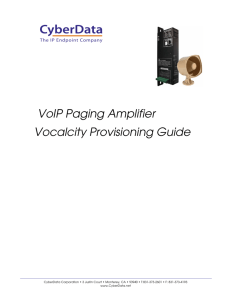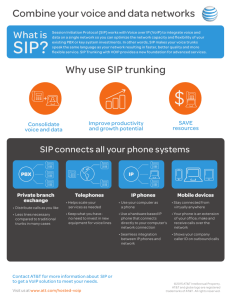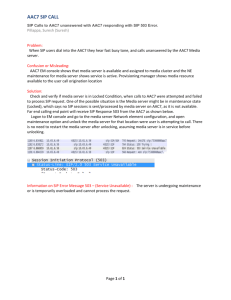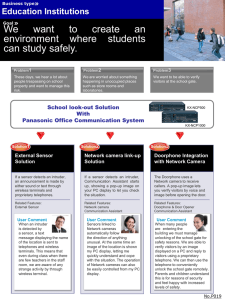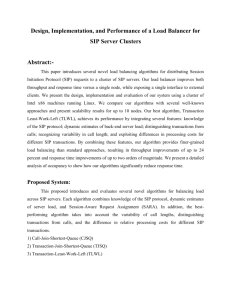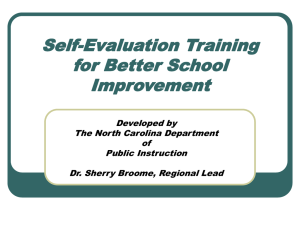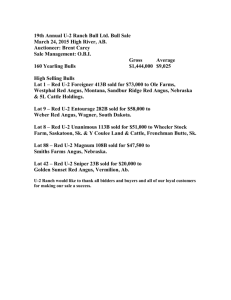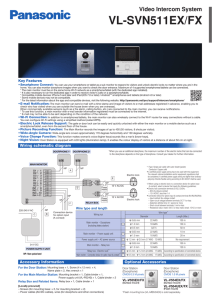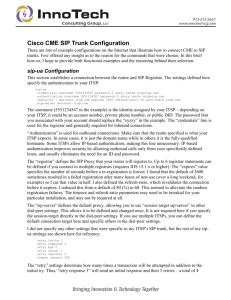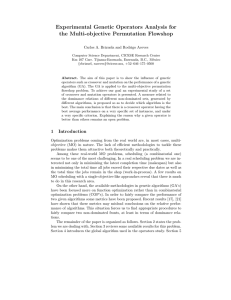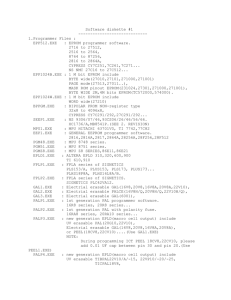Provisioning Guide – Algo SIP Doorphone
advertisement
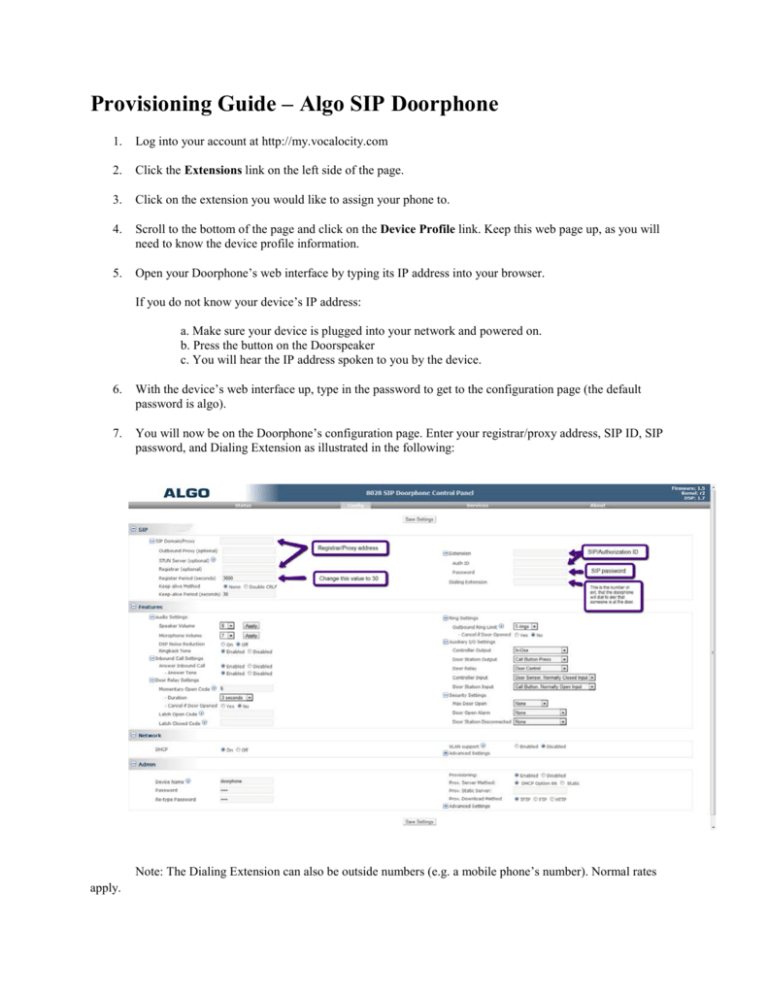
Provisioning Guide – Algo SIP Doorphone 1. Log into your account at http://my.vocalocity.com 2. Click the Extensions link on the left side of the page. 3. Click on the extension you would like to assign your phone to. 4. Scroll to the bottom of the page and click on the Device Profile link. Keep this web page up, as you will need to know the device profile information. 5. Open your Doorphone’s web interface by typing its IP address into your browser. If you do not know your device’s IP address: a. Make sure your device is plugged into your network and powered on. b. Press the button on the Doorspeaker c. You will hear the IP address spoken to you by the device. 6. With the device’s web interface up, type in the password to get to the configuration page (the default password is algo). 7. You will now be on the Doorphone’s configuration page. Enter your registrar/proxy address, SIP ID, SIP password, and Dialing Extension as illustrated in the following: Note: The Dialing Extension can also be outside numbers (e.g. a mobile phone’s number). Normal rates apply. Completed Config Page Example: • Please Note: In the image above, the domain information is formatted like sipXXXXX.accounts.vocalocity.com. The XXXXX represents your five-digit Vocalocity account number. This will also be listed above your SIP ID in the Device Profile section of the Vocalocity web portal. For example, if your account number was 20202 you would use sip-20202.accounts.vocalocity.com. Again, this is your account number, not your phone number, extension number, or anything else. 8. Click Save Settings 9. You are now ready to use your Algo Doorphone.