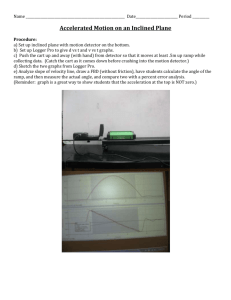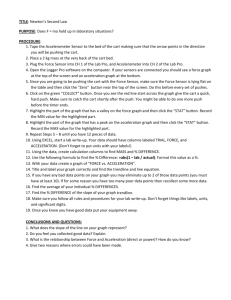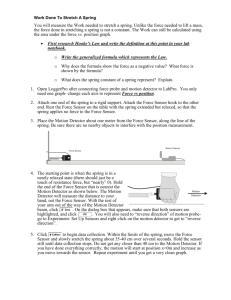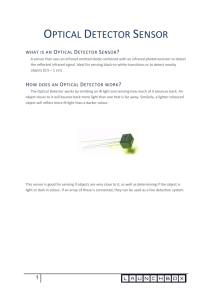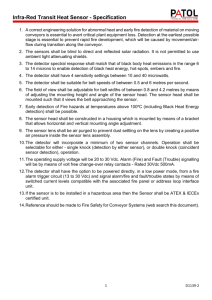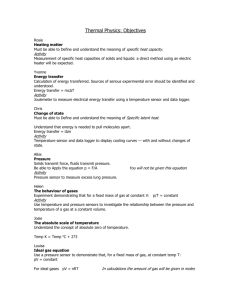Work and Energy
advertisement
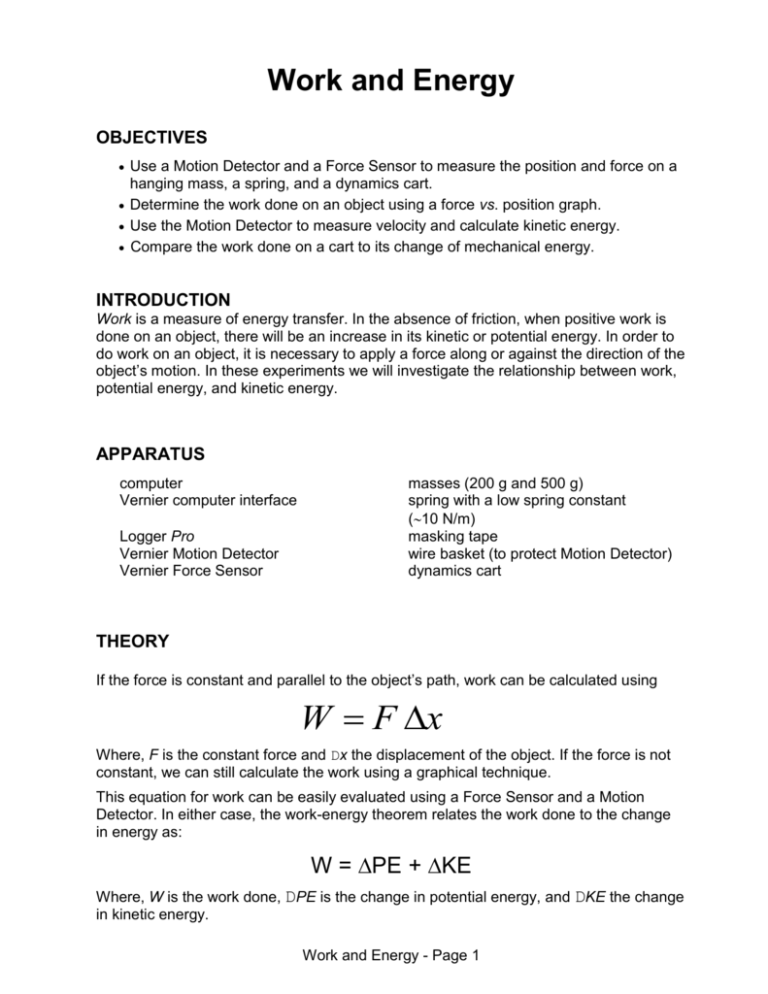
Work and Energy
OBJECTIVES
Use a Motion Detector and a Force Sensor to measure the position and force on a
hanging mass, a spring, and a dynamics cart.
Determine the work done on an object using a force vs. position graph.
Use the Motion Detector to measure velocity and calculate kinetic energy.
Compare the work done on a cart to its change of mechanical energy.
INTRODUCTION
Work is a measure of energy transfer. In the absence of friction, when positive work is
done on an object, there will be an increase in its kinetic or potential energy. In order to
do work on an object, it is necessary to apply a force along or against the direction of the
object’s motion. In these experiments we will investigate the relationship between work,
potential energy, and kinetic energy.
APPARATUS
computer
Vernier computer interface
Logger Pro
Vernier Motion Detector
Vernier Force Sensor
masses (200 g and 500 g)
spring with a low spring constant
(10 N/m)
masking tape
wire basket (to protect Motion Detector)
dynamics cart
THEORY
If the force is constant and parallel to the object’s path, work can be calculated using
W F x
Where, F is the constant force and Dx the displacement of the object. If the force is not
constant, we can still calculate the work using a graphical technique.
This equation for work can be easily evaluated using a Force Sensor and a Motion
Detector. In either case, the work-energy theorem relates the work done to the change
in energy as:
W = PE + KE
Where, W is the work done, DPE is the change in potential energy, and DKE the change
in kinetic energy.
Work and Energy - Page 1
In particular, we define Kinetic Energy as the energy of motion. In equation form that is:
1
𝐾𝐸 = 𝑚𝑣 2
2
Where, m [kg] is the mass of the object and v [m/s] is its velocity. Therefore, KEf - KEi =
Work or Work = DKE. We call this the Work/kinetic energy theorem; Net Work done on
the object = Change in kinetic energy of the object.
Potential Energy is define as stored energy; this can actually take many forms (unlike
the KE). In the context of our experiments, we'll concentrate on two forms of PE:
gravitational and spring.
For any conservative force we can define a potential energy function due to gravity, PEg,
such that:
PEg = mgh
Where m [kg] is the mass of the object, g [m/s2] is the acceleration due to gravity, and h
[m] is the height to which the object has moved. Therefore, DPEg = PEgf – PEgi = -W net.
The potential energy is based on the position of an object rather than any motion (kinetic
energy) that it may have. You can choose the location where PEg = 0 to be anywhere
convenient.
For an elastic object (like a spring) we define the potential energy, PEs, such that:
1 2
𝑃𝐸𝑠 = 𝑘𝑥
2
Where, k [N/m] is the spring constant (relative measure of the stiffness of the spring) and
x [m] is the displacement of the spring from equilibrium (stretched or compressed). This
gives the relationship for the work done by a spring as:
1
Ws k x 2f xo2
2
The negative sign comes from the relationship for a spring that Fx = -kx.
Work and Energy - Page 2
PROCEDURE
PART I: Work When The Force Is Constant
In this part you will measure the work needed to lift an object straight upward at
constant speed. The force you apply will balance the weight of the object, and so is
constant. The work can be calculated using the displacement and the average
force, and also by finding the area under the force vs. position graph.
1. Connect the Motion Detector to DIG/SONIC 1 of the interface. Connect the Vernier
Force Sensor to Channel 1 of the interface. Set the range switch to 10 N.
2. Start Logger Pro. Three graphs will appear on the screen: position vs. time, velocity
vs. time, and force vs. time.
You need to change the velocity vs. time graph to a force vs. position graph
You need to change the data collection time to 5s.
You need to change the position to 1m.
3. Calibrate the Force Sensor:
a. Choose Calibrate CH1: Dual Range Force from the Experiment menu. Click
.
b. Remove all force from the Force Sensor. Enter a 0 (zero) in the Value 1 field. Hold
the sensor vertically with the hook downward and wait for the reading shown for
Reading 1 to stabilize. Click
. This defines the zero force condition.
c. Hang the 500 g mass from the Force Sensor. This applies a force of 4.9 N. Enter
4.9 in the Value 2 field, and after the reading shown for Reading 2 is stable, click
. Click
to close the calibration dialog.
4. Hold the Force Sensor with the hook pointing downward, but with no mass hanging
from it. Click
, select only the Force Sensor from the list, and click
set the Force Sensor to zero.
Work and Energy - Page 3
to
5. Hang a 200 g mass from the Force Sensor.
6. Place the Motion Detector on the floor, away from table
legs and other obstacles. Place a wire basket over it as
protection from falling weights.
Dual-Range
Force Sensor
7. Hold the Force Sensor and mass about 0.5 m above the
Motion Detector. Click
to begin data
collection. Wait about 1.0 s after the clicking sound starts,
and then slowly raise the Force Sensor and mass about
0.5 m straight upward. Then hold the sensor and mass still
until the data collection stops at 5 s.
8. Examine the position vs. time graph graph by clicking the
Examine button,
. Identify when the weight started to
move upward at a constant speed. Record this starting
time and height in the data table.
“Cart” setting
9. Again, examine the position vs. time graph to identify when
the weight stopped moving upward. Record this stopping
time and height in the data table.
Autoscale, enlarge, and print a copy of the position vs. time graph for your
laboratory report {Graph #1}.
10. Determine the average force exerted while you were lifting the mass. Do this by
selecting the portion of the force vs. time graph corresponding to the time you were
lifting (refer to the position graph to determine this time interval). Do not include the
brief periods when the up motion was starting and stopping. Click the Statistics
button,
, to calculate the average force. Record the value in your data table.
You'll need to have a printout of this force vs. time graph, showing the analysis
box, included as part of your laboratory report {Graph #2}.
11. On the force vs. position graph select the region corresponding to
the upward motion of the weight. (Click and hold the mouse button at the
starting position, then drag the mouse to the stopping position and release the
button.) Click the Integrate button,
, to determine the area under the force vs.
position curve during the lift!! Record this area in the data table.
You'll need to have a printout of this force vs. position graph, showing the
analysis box, included as part of your laboratory report {Graph #3}.
PART II: Work Done To Stretch A Spring
Work and Energy - Page 4
In Part II you will measure the work needed to stretch a spring. Unlike the force
needed to lift a mass, the force done in stretching a spring is not a constant. The
work can still be calculated using the area under the force vs. position graph.
13. Open a new Logger Pro file. As before, three graphs will appear on the screen:
position vs. time, velocity vs. time, and force vs. time.
Again, you’ll need to change the velocity vs. time graph to a force vs. position
graph
Again, you’ll need to change the data collection time to 5s.
Again, you’ll need to change the position to 1m.
14. Attach one end of the spring to a rigid support. Attach the Force Sensor hook to the
other end. Rest the Force Sensor on the table with the spring extended but relaxed,
so that the spring applies no force to the Force Sensor.
15. Place the Motion Detector about one meter from the Force Sensor, along the line of
the spring. Be sure there are no nearby objects to interfere with the position
measurement.
“Cart” setting
Motion Detector
Force Sensor
Dual-Range
Force Sensor
Figure 2
Read this next procedure (#16) VERY CAREFULLY!!!!
16. Using tape, mark the position of the leading edge of the Force Sensor on the table.
The starting point is when the spring is in a relaxed state. Hold the end of the Force
Sensor that is nearest the Motion Detector as shown in Figure 3. The Motion
Detector will measure the distance to your hand, not the Force Sensor. With the rest
of your arm out of the way of the Motion Detector beam, click
. On the dialog
box that appears, make sure that both sensors are highlighted, and click
. Logger Pro will now use a coordinate system which is positive towards
the Motion Detector with the origin at the Force Sensor.
Work and Energy - Page 5
Force Sensor
Motion
Detector
Figure 3
17. Click
to begin data collection. Within the limits of the spring,
move the Force Sensor and slowly stretch the spring about 50 cm
over several seconds. Hold the sensor still until data collection stops. Do not
get any closer than 40 cm to the Motion Detector.
18. Examine the position vs. time and force vs. time graphs by clicking the Examine
button,
. Identify the time when you started to pull on the spring. Record this
starting time and position in the data table.
19. Examine the position vs. time and force vs. time graphs and identify the time when
you stopped pulling on the spring. Record this stopping time and position in the data
table.
Autoscale, enlarge, and print a copy of the position vs. time graph for your
laboratory report {Graph #4}. Do the same for the force vs. time graph {Graph
#5}.
20. Click the force vs. position graph, then click the Linear Fit button,
, to determine
the slope of the force vs. position graph. The slope is the spring constant, k. Record
the slope in the data table.
You'll need to have a printout of this force vs. position graph, showing the
analysis box, included as part of your laboratory report {Graph #6}.
21. The area under the force vs. position graph is the work done to stretch the spring. On
the force vs. position graph select the region corresponding to the first 10 cm stretch
of the spring. (Click and hold the mouse button at the starting position, then drag the
mouse to 10 cm and release the button.) Click the Integrate button,
, to
determine the area under the force vs. position graph during the stretch. Record this
area in the data table.
You'll need to have a printout of this force vs. position graph, showing the
analysis box, included as part of your laboratory report {Graph #7}.
Work and Energy - Page 6
22. Now select the portion of the graph corresponding to the first 20 cm of stretch (twice
the stretch). Find the work done to stretch the spring 20 cm. Record the value in the
data table.
You'll need to have a printout of this force vs. position graph, showing the
analysis box, included as part of your laboratory report {Graph #8}.
23. Select the portion of the graph corresponding to the maximum stretch of 50 cm. Find
the work done to stretch the spring this far. Record the value in the data table.
You'll need to have a printout of this force vs. position graph, showing the
analysis box, included as part of your laboratory report {Graph #9}.
PART III: Work Done To Accelerate A Cart
In Part III you will push on the cart with the Force Sensor, causing the cart to
accelerate. The Motion Detector allows you to measure the initial and final velocities;
along with the Force Sensor, you can measure the work you do on the cart to
accelerate it.
25. Open a new Logger Pro file. As before, three graphs will appear on the screen:
position vs. time, velocity vs. time, and force vs. time.
Again, you’ll need to change the velocity vs. time graph to a force vs. position
graph
Again, you’ll need to change the data collection time to 5s.
This time, you’ll need to change the position to 1.5m.
26. The mass of the cart is 250 g. Record in the data table.
27. Place the cart at rest about 1.5 m from the Motion Detector, ready to roll toward the
detector.
28. Click
. Check to see that both sensors are highlighted in the Zero Sensors
Calibration box and click
. Logger Pro will now use a coordinate system
which is positive towards the Motion Detector with the origin at the cart, and a push
on the Force Sensor is positive.
29. Prepare to gently push the cart toward the Motion Detector using the Force Sensor.
Hold the Force Sensor so the force it applies to the cart is parallel to the sensitive
axis of the sensor. The push should last about half a second; actually, push the cart
with the force sensor....do not just nudge the cart! Let the cart roll toward the Motion
Detector, but catch it before it strikes the detector.
30. Click
to begin data collection. When you hear the Motion Detector begin
clicking, gently push the cart toward the detector using only the hook of the Force
Sensor.
Work and Energy - Page 7
31. Examine the position vs. time and force vs. time graphs by clicking the Examine
button,
. Identify when you started to push the cart. Record this time and
position in the data table.
32. Examine the position vs. time and force vs. time graphs and identify when you
stopped pushing the cart. Record this time and position in the data table.
Autoscale, enlarge, and print a copy of the position vs. time graph for your
laboratory report {Graph #10}. Do the same for the force vs. time graph {Graph
#11}.
33. Click the position vs. time graph, then click the Linear Fit button,
, to determine
the slope of the position vs. time graph. The slope is the final velocity of the cart after
the push. Record the slope in the data table.
You'll need to have a printout of this position vs. time graph, showing the analysis
box, included as part of your laboratory report {Graph #12}.
34. From the force vs. position graph, determine the work you did to accelerate the cart.
To do this, select the region corresponding to the push (but no more). Click the
Integrate button,
the data table.
, to measure the area under the curve. Record the value in
You'll need to have a printout of this force vs. position graph, showing the
analysis box, included as part of your laboratory report {Graph #13}.
.
REPORT ITEMS
(To be submitted and stapled in the order indicated below)
(-5 points if this is not done properly)
COVER PAGE
Lab Title
Each lab group member’s first and last name printed clearly
Date
DATA (worth up to 10 points)
Data tables available as a downloadable Excel file
Work and Energy - Page 8
DATA ANALYSIS (worth up to 20 points)
Required sample calculations, to be shown on a separate sheet of
paper in your laboratory report, are highlighted in yellow on the
downloadable Excel data table spreadsheet
PART I
In Part I, the work you did lifting the mass did not change its kinetic energy. The work
then had to change the potential energy of the mass. Calculate the increase in
gravitational potential energy [The Actual Work Done] using the following equation:
PE = mgh
where h is the distance the mass was raised. Record your value in the data table.
Compare this value to the Average Work Done [using the relation that W = F * x], and
to the Integral During Lift.
PART II
The elastic potential energy stored by a spring is given by:
PE = ½ kx2
where x is the distance. Compare the work you measured to stretch the spring to 10 cm,
20 cm, and the 50 cm maximum stretch to the stored potential energy predicted by this
expression. Record your values in the data table.
PART III
In Part III you did work to accelerate the cart. In this case the work went to changing the
kinetic energy. Since no spring was involved and the cart moved along a level surface,
there is no change in potential energy. Here, since the initial velocity is zero,
KE = ½ mv2
where m is the total mass of the cart and v is the final velocity. Record your value in the
data table.
Work and Energy - Page 9
GRAPHS (worth up to 25 points)
PART I
Graph #1 = Position vs. Time
Graph #2 = Force vs. Time with Statistics
Graph #3 = Force vs. Position with Integration
PART II
Graph #4 = Position vs. Time
Graph #5 = Force vs. Time
Graph #6 = Force vs. Position with Slope
Graph #7 = Force vs. Position with 10cm Integration
Graph #8 = Force vs. Position with 20cm Integration
Graph #9 = Force vs. Position with 50cm Integration
PART III
Graph #10 = Position vs. Time
Graph #11 = Force vs. Time
Graph #12 = Position vs. Time with Slope
Graph #13 = Force vs. Position Integration
GRAPH ANALYSIS (worth up to 0 points)
None necessary
CONCLUSION (worth up to 25 points)
See the Physics Laboratory Report Expectations document for detailed
information related to each of the four questions indicated below.
1. What was the lab designed to show?
2. What were your results?
3. How do the results support (or not support) what the lab was supposed to
show?
4. What are some reasons that the results were not perfect?
Work and Energy - Page 10
QUESTIONS (worth up to 10 points)
DO NOT forget to include the answers to any questions that were asked within
the experimental procedure
PART I
1) Does the work done on the mass correspond to the change in gravitational
potential energy? Should it?
PART II
2) How does the work depend on the amount of the stretch?
The graph of force vs. position depends on the particular spring you used, but for most
springs will be a straight line. This corresponds to Hooke’s law, or F = – kx, where F is
the force applied by the spring when it is stretched a distance x. k is the spring constant,
measured in N/m.
3) From your graph, does the spring follow Hooke’s Law?
4) Do you think it will always follow Hooke’s Law no matter how far you stretch it?
5) How should the spring potential energy compare to the integral of the work done
to stretch the spring?
PART III
6) How does the work you did compare to the change in kinetic energy?
Work and Energy - Page 11