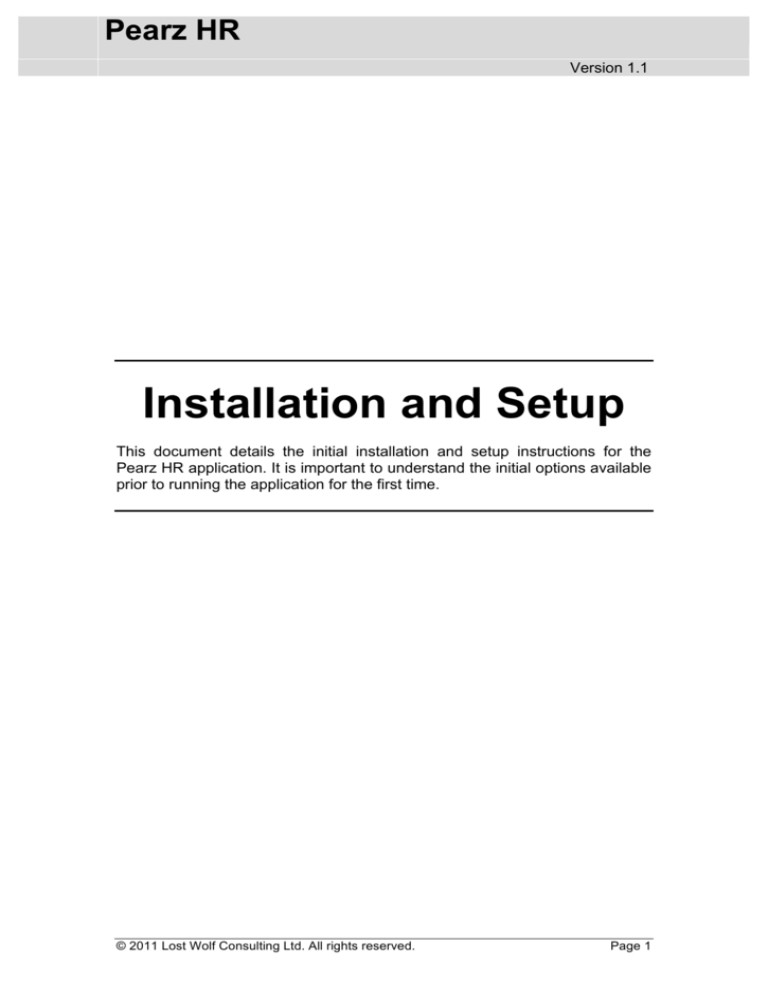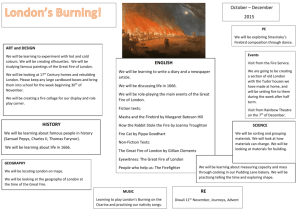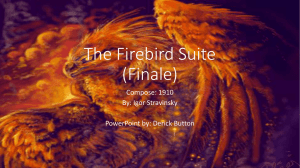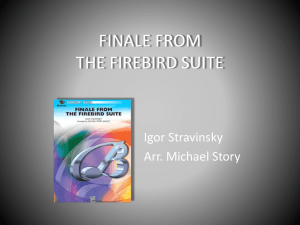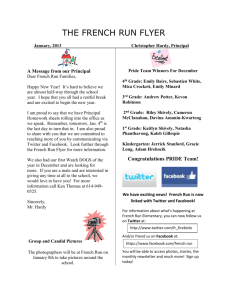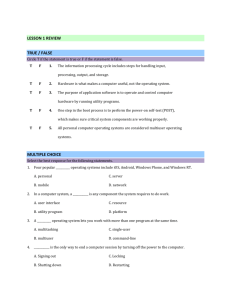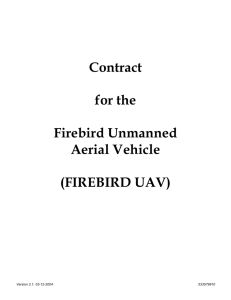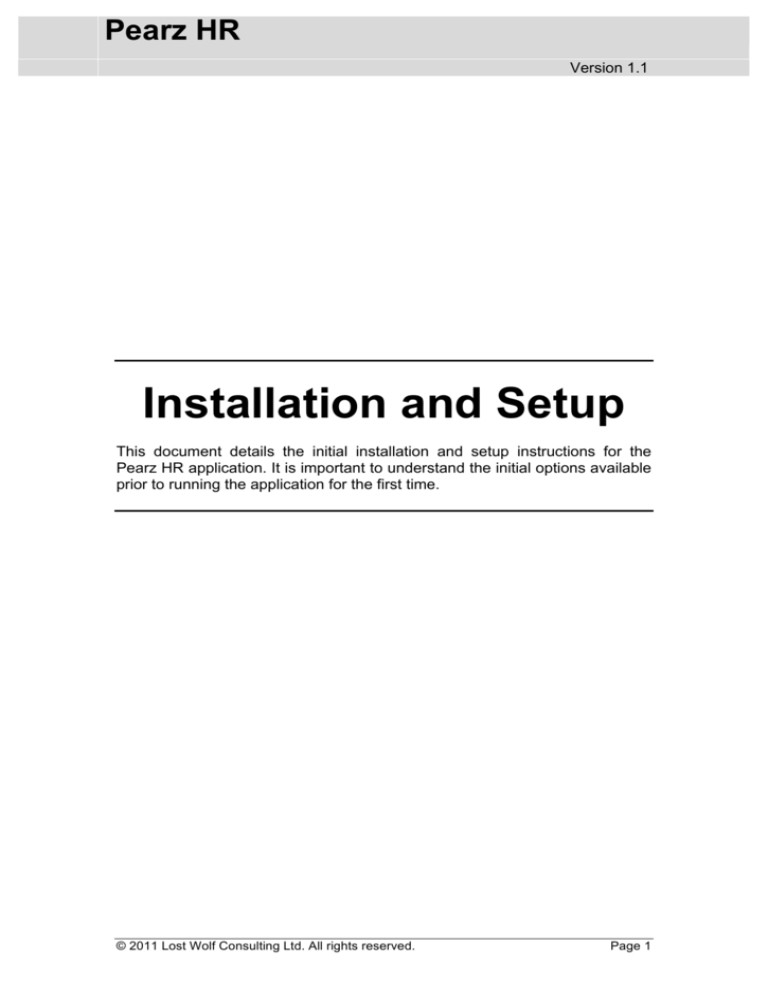
Pearz HR
Version 1.1
Installation and Setup
This document details the initial installation and setup instructions for the
Pearz HR application. It is important to understand the initial options available
prior to running the application for the first time.
© 2011 Lost Wolf Consulting Ltd. All rights reserved.
Page 1
Pearz HR Installation and Setup
Table of Contents Table of Contents ................................................................................................... 2 Application Startup ................................................................................................ 3 Single User Setup .................................................................................................... 3 Creating the Database ...................................................................................................................................... 3 Securing the Database ...................................................................................................................................... 4 Multiuser Setup ...................................................................................................... 4 Downloading the Firebird Database Server ........................................................................................... 4 Creating the Database ...................................................................................................................................... 5 Securing the Database ...................................................................................................................................... 6 Single User vs. Multiuser ........................................................................................ 7 Importing from another Pearz HR Database ........................................................... 7 © 2011 Lost Wolf Consulting Ltd. All rights reserved.
Page 2
Pearz HR Installation and Setup
Application Startup When you first run Pearz HR you will need to decide whether you want to use
the application as a standalone, single user or in a multiuser environment.
The default option is for a single user so you can start using the application
immediately after downloading it. No additional downloads are required for
this option.
The multiuser option requires the Firebird database server application to be
downloaded and installed before the Pearz HR database can be created. This
option will allow multiple users to connect to the same database and allow the
main user to create additional logins with restricted access to the various
features within the application.
Single User Setup The single user setup can be used immediately after downloading the
application. When you run the application you will see the screen below:
Creating the Database Leave the User Mode option set to ‘Single User’ and enter the path to the
database you wish to create, e.g. /users/username/documents/pearz.db
© 2011 Lost Wolf Consulting Ltd. All rights reserved.
Page 3
Pearz HR Installation and Setup
If you don’t enter a file extension (i.e. “.db”) then the application will
automatically append it. You don’t need to use “.db” as the extension but this
is the default.
The database can be located on computer’s network if you wish to store it in a
central location. This will then be accessible from other computers should you
need to connect to the database from different locations.
Please make sure your computer’s user account has full read and write
permissions on the folder where you wish to create the database.
If the database has already been created or you wish to connect to a different
database, click on the button to the right of the Database field and select the
database you wish to open.
Change the Database Option to ‘Create New Database’ and click on
Connect. The application will create a new database and automatically
connect to it.
Securing the Database To secure the database from unauthorised access, make sure your
computer’s user account is the only one with read and write permissions on
the database file. This will prevent another user downloading the application
and connecting to your database or logging in to your computer and running
the application.
Please make sure you know where the database is located after you create it.
You will need to copy this file to a secure location when you wish to make a
backup. It is highly recommended you include the database file in your
existing backup strategy and routinely check that it is being copied
successfully.
You should backup the database to a different drive to the one where the live
database is located. This could be a removable drive, tape system or just
another drive that your computer can connect to.
Multiuser Setup Downloading the Firebird Database Server Before the multiuser version can be used, the Firebird database server must
be downloaded and installed. Firebird is an open source database that is
available for free from the Firebird website www.firebirdsql.org
The link to the downloads page is www.firebirdsql.org/en/server-packages/
and you should download the package that is suitable for your server. Pearz
HR was designed and developed using the 32-bit Firebird 2.5
Superclassic/Classic package for MacOSX.
© 2011 Lost Wolf Consulting Ltd. All rights reserved.
Page 4
Pearz HR Installation and Setup
Installation instructions for MacOSX can be found using the link
www.firebirdsql.org/file/documentation/papers_presentations/html/paper-fbmacosx-install.html and the general Firebird documentation can be accessed
from www.firebirdsql.org/en/documentation/
If you are installing Firebird on a server instead of the local computer please
read the “Database Aliases” section of this article
www.firebirdsql.org/file/documentation/papers_presentations/html/paper-fbmacosx-adv.html
Installing the Firebird server will create a user count called “Firebird”. This
account will need to have read and write permissions on the folder where the
database is to be created. Please make it has read permission on all of the
folders in the path, e.g. if the path is
/users/username/documents/database/pearz.fdb then the Firebird user will
need read permission on the users, username, documents and database
folders plus write permission on the database folder.
Creating the Database After running the application for the first time, change the User Mode option
to ‘Multiuser’. The options available will change to those in the following
screenshot:
Host/IP Address – this is the network name for the computer where Firebird
database server was installed. If this was installed locally you can normally
use the values localhost or 127.0.0.1 to connect.
© 2011 Lost Wolf Consulting Ltd. All rights reserved.
Page 5
Pearz HR Installation and Setup
Database – this is the path to the Pearz HR database, e.g.
/users/username/documents/pearz.fdb. If the database is on the server you
can (and should) use a database alias earlier as mentioned in the previous
section.
Database Option – change this to Create New Database if this is the first
time you have used the application.
Username – the default username is sysdba.
Password – the password for the sysdba user is set to masterkey unless it
was changed after the Firebird server was installed.
Click on Connect and the application will then create a new database and
automatically connect to it. If there are problems creating the database in a
network folder, please try creating the database in a local folder and then
moving it to the network folder.
Securing the Database If the password hasn’t been changed then it is highly recommended the first
thing you do after creating the database and logging in to the Pearz HR
application is select the System Setup option at the top of the screen
followed by the User icon on the bottom row. Highlight the sysdba user and
click on the Edit button. Enter the new password and click on the Done
button.
The sysdba user is the system administrator for the Firebird database server
and is not unique to the Pearz HR application. This is why the default
password should be changed as soon as possible.
Like the sysdba user, the users listed within Pearz HR are not unique to the
application but unlike the sysdba user, they will be unique to your installation
of Firebird. The users exist within the Firebird database server and are
therefore shared with other databases that may exist within the Firebird
server. You can however configure the user settings using the Pearz HR
application to prevent access to the HR data.
Please make sure you know where the database is located after you create it.
You will need to copy this file to a secure location when you wish to make a
backup. It is highly recommended you include the database file in your
existing backup strategy and routinely check that it is being copied
successfully.
You should backup the database to a different drive to the one where the live
database is located. This could be a removable drive, tape system or just
another drive that your computer can connect to.
© 2011 Lost Wolf Consulting Ltd. All rights reserved.
Page 6
Pearz HR Installation and Setup
Single User vs. Multiuser The table below summarises the benefits of single and multiuser setups. The
type of configuration you should go for depends on your requirements.
Single User
Easy to setup.
No additional files need to be
installed.
Smaller, compact database uses less
disk space and memory.
Ideal for single user HR teams or
where different users do not need
different permissions.
Multiuser
Server side processing for improved
performance.
Robust, reliable database when using
multiple connections.
Configurable user security to allow for
different levels of access.
Better for larger HR teams where
limited access needs to be given to
certain users.
The single user option is aimed at small companies where the HR department
consists of one person who is responsible for the employee data. It can also
be used by small HR departments where the users do no need different levels
of access to the data.
The multiuser option should be used when a larger number of users require
access to the data, or require different levels of access, e.g. the HR manager
needs access to all of the data but another HR user only requires access to
the holidays and absences of everyone but not for the company directors.
Importing from another Pearz HR Database If you have multiple Pearz HR databases you want to combine or wish to
move from the default single user database to a multi user database using the
Firebird database server, you can use the import option from the application’s
main menu.
If you are importing into a multi user database, please make sure you are
logged in to Pearz HR with full administrator permissions. You can only import
data into the areas you have access to. For example, if you do not have
permission to change the system preferences then you won’t be able to
import any information into those options.
Login to the database you want to import the existing information into (or
create a new database) and select the File Import menu option from the
top of the screen. You will be shown the screen below:
© 2011 Lost Wolf Consulting Ltd. All rights reserved.
Page 7
Pearz HR Installation and Setup
Click on the Import from Database button and you will be prompted to select
and login to the database you want to import the data from. As with the first
database, please make sure you have full administrator permissions on the
selected database because you will only be able to import data you have
access to.
Once connected to the database, the import will begin. The Import Log field
will show the results of the import and tell you when it is complete. If there are
any problems then these will also be listed in the log.
© 2011 Lost Wolf Consulting Ltd. All rights reserved.
Page 8