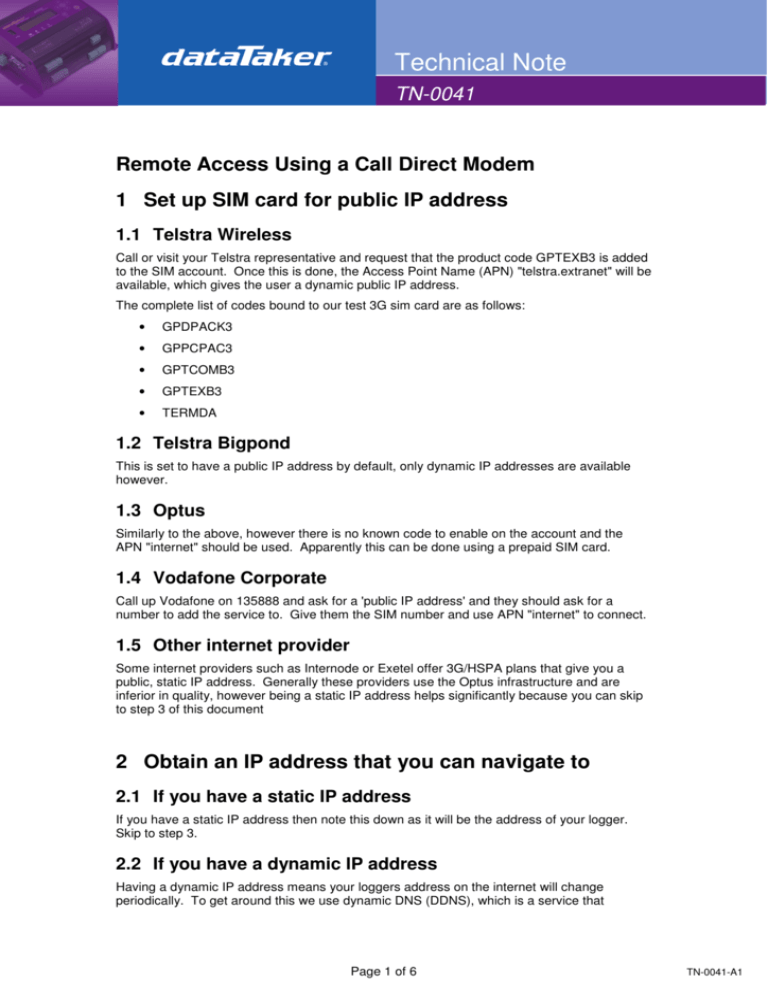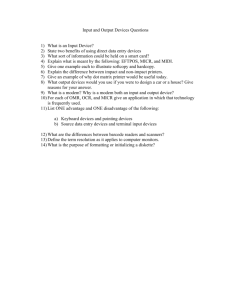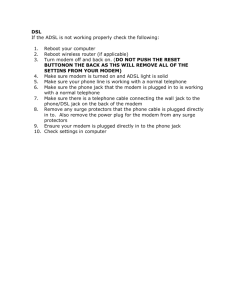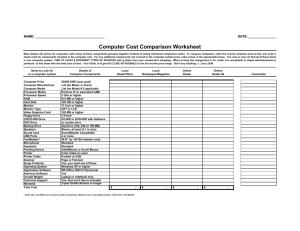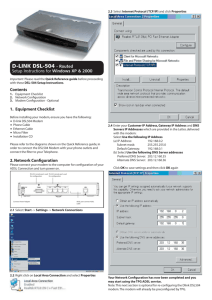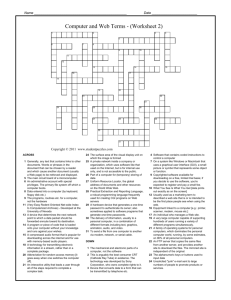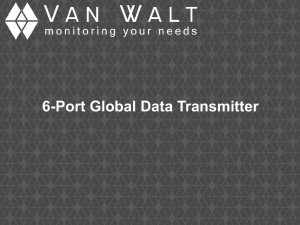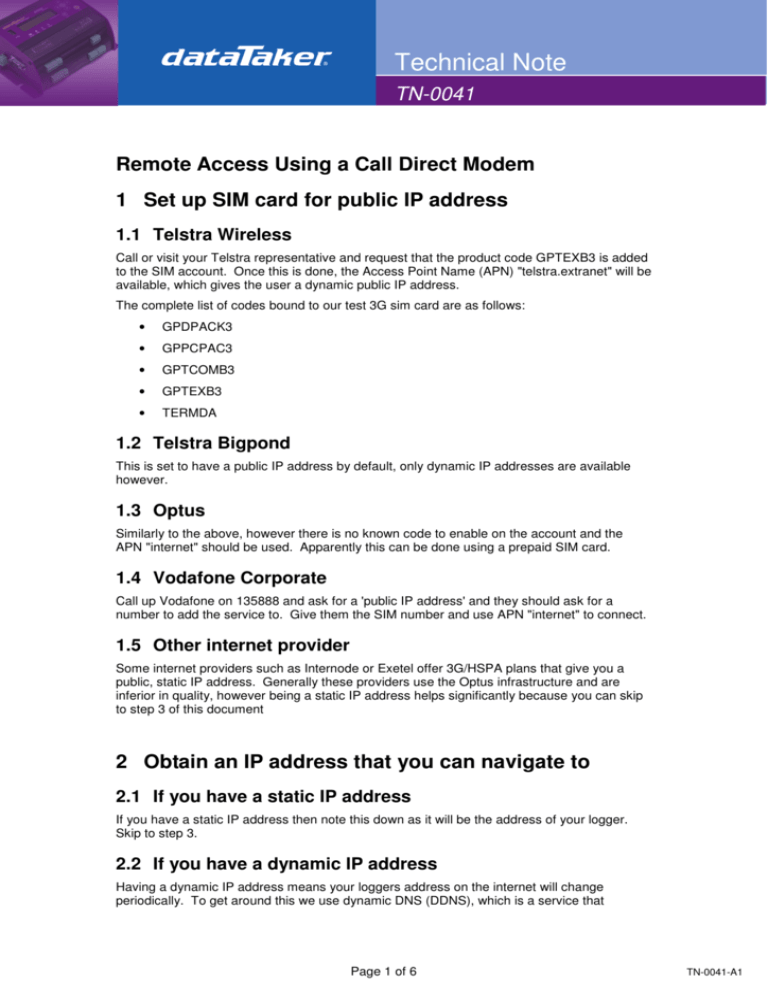
Technical Note
TN-0041
Remote Access Using a Call Direct Modem
1 Set up SIM card for public IP address
1.1 Telstra Wireless
Call or visit your Telstra representative and request that the product code GPTEXB3 is added
to the SIM account. Once this is done, the Access Point Name (APN) "telstra.extranet" will be
available, which gives the user a dynamic public IP address.
The complete list of codes bound to our test 3G sim card are as follows:
•
GPDPACK3
•
GPPCPAC3
•
GPTCOMB3
•
GPTEXB3
•
TERMDA
1.2 Telstra Bigpond
This is set to have a public IP address by default, only dynamic IP addresses are available
however.
1.3 Optus
Similarly to the above, however there is no known code to enable on the account and the
APN "internet" should be used. Apparently this can be done using a prepaid SIM card.
1.4 Vodafone Corporate
Call up Vodafone on 135888 and ask for a 'public IP address' and they should ask for a
number to add the service to. Give them the SIM number and use APN "internet" to connect.
1.5 Other internet provider
Some internet providers such as Internode or Exetel offer 3G/HSPA plans that give you a
public, static IP address. Generally these providers use the Optus infrastructure and are
inferior in quality, however being a static IP address helps significantly because you can skip
to step 3 of this document
2 Obtain an IP address that you can navigate to
2.1 If you have a static IP address
If you have a static IP address then note this down as it will be the address of your logger.
Skip to step 3.
2.2 If you have a dynamic IP address
Having a dynamic IP address means your loggers address on the internet will change
periodically. To get around this we use dynamic DNS (DDNS), which is a service that
Page 1 of 6
TN-0041-A1
Technical Note
TN-0041
redirects internet traffic from a named address (eg. datataker.dyndns.org) to the dynamic IP
address of the modem. How this works is as follows:
•
The modem obtains a new IP address when it connects to the cellular network
•
The modem logs into the DDNS host and tells it what the new IP address is
•
When a user navigates to their modem, they type in the named address, which routes
through the DDNS host to your modem
The process is analogous to a person (modem) changing addresses and the post office
(DDNS host) redirecting mail (internet traffic) to the new address.
To use DDNS you will have to sign up for either a free or paid service. Both account types
are available from www.dyndns.org
3 Enter new settings into modem
3.1 DHCP Range
DHCP determines the range of IP addresses of devices connected to the modem, given that
the logger will be the only device attached, if you want to use a DHCP server then you should
only have an IP pool size of 1.
Figure 1 - DHCP Configuration Window
To configure the DHCP settings in the CDR-790:
•
Click the DHCP menu item
•
Ensure that the DHCP start and stop ranges are the same, use the number
192.168.1.2
Page 2 of 6
TN-0041-A1
Technical Note
TN-0041
3.2 Access Point Name (APN) Settings
The APN you enter will depend on which provider you are using (see the above sections)
Figure 2 - Data Connection Configuration Window
To configure the APN in the CDR-790:
•
Click the ‘Data Connection’ menu item
•
Enable ‘Auto Connect’
•
Change ‘Profile to connect to’ to 4
•
Select Profile Number 4
•
Enter the APN into the box provided
•
Leave the rest of the settings as default
•
Click ‘Modify Entry’
3.3 Dynamic DNS (DDNS) settings
Dynamic DNS provides a method for the cellular router to update and external name server
with the routers cellular WAN IP address.
Page 3 of 6
TN-0041-A1
Technical Note
TN-0041
Figure 3 - DDNS Configuration Window
To configure dynamic DNS in the CDR-790:
•
Click the DDNS menu item
•
Check the enable box
•
Select the Dynamic DNS service that you wish to use (www.dyndns.org)
•
Enter your dynamic DNS account credentials:
•
o
Host name = your address (eg. test.dyndns.org)
o
User Name = your DDNS user name
o
Password = your DDNS password
Click Save
.
3.4 Port forwarding
By default the modem rejects incoming connections from your computer. However we intend
to communicate to the logger through the modem. Therefore the modem must be configured
to forward certain connection types to the logger.
Figure 4 - NAT Configuration Window
Page 4 of 6
TN-0041-A1
Technical Note
TN-0041
To forward a port in the CDR-790:
•
Click the NAT menu item
•
Enter each port or range individually
•
o
Mapping no = an arbitrary number. For convenience enter them sequentially.
o
Protocol = TCP
o
Source IP address = 0.0.0.0 (allow access from any computer)
o
Incoming port range = (see Table 1below for which ports to forward)
o
Destination port range = 192.168.1.2 (the address of your logger)
o
Destination port range = same as incoming port range (usually automatic)
Click Save
Model
DT80 Series
DT800
Service
Port(s)
Basic web server
80
dEX web applications
80, 843
Command Interface
7700
FTP Push
Nil Required
FTP Server (Incl. Firmware upgrades)
21,1024-5000
Modbus Client
502
Command Interface (TCP mode)
8
FTP Server (Incl. Firmware upgrades)
21,1024-5000
Table 1 - Ports to Forward
Note: The hyphenated values represent a port range. Only enter the values that are required
by your system.
4 Set up a System Monitor on the Modem
A system monitor will periodically test to ensure that the cellular data connection is still active.
If it fails the test then the modem will reset, which will force the modem to re-connect to the
service provider.
Figure 5 - System Monitor Configuration Window
•
Click the System Monitor menu item
Page 5 of 6
TN-0041-A1
Technical Note
TN-0041
•
Enter the following settings
o
Destination Address = a reliable server which will always be working, in this
example we have chosen www.google.com
o
Second Address = a secondary server which will be tested against if the
primary address fails to respond
o
Periodic PING Timer = 1800 seconds (half hour)
o
Accelerated Timer = 30 seconds
o
Fail Count = 3 (number of retries before resetting)
o
Force Reset Every = (OPTIONAL) this value is specified in minutes and in
the above example 1440 minutes is used so that the modem will reset once
per day. It is recommended that this value not be more frequent than this.
5 Enhance Security (Optional)
Please read the technical note “Securing the dataTaker DT80 Series Web Services” for more
information about increasing the levels of security on the DT80 series loggers.
For customer service, call 1300-735-292
To fax an order, use 1800- 067- 639
Visit us online: www.thermofisher.com.au
©2010 Thermo Fisher Scientific Australia Pty Ltd. All rights reserved. A.B.N. 52 058 390 917
TN-0041-A1