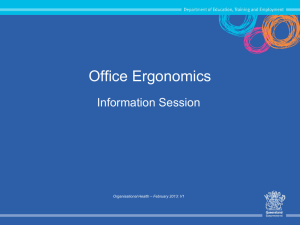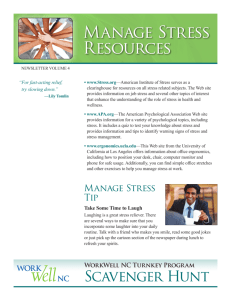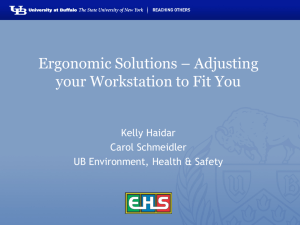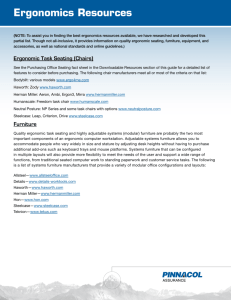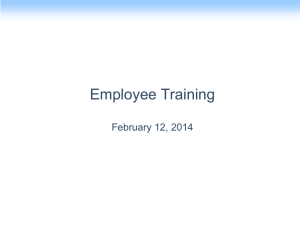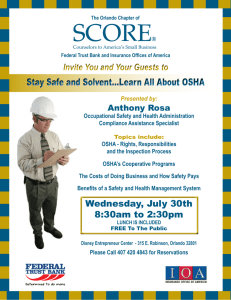Hazards and risks associated with manual handling in the workplace
advertisement
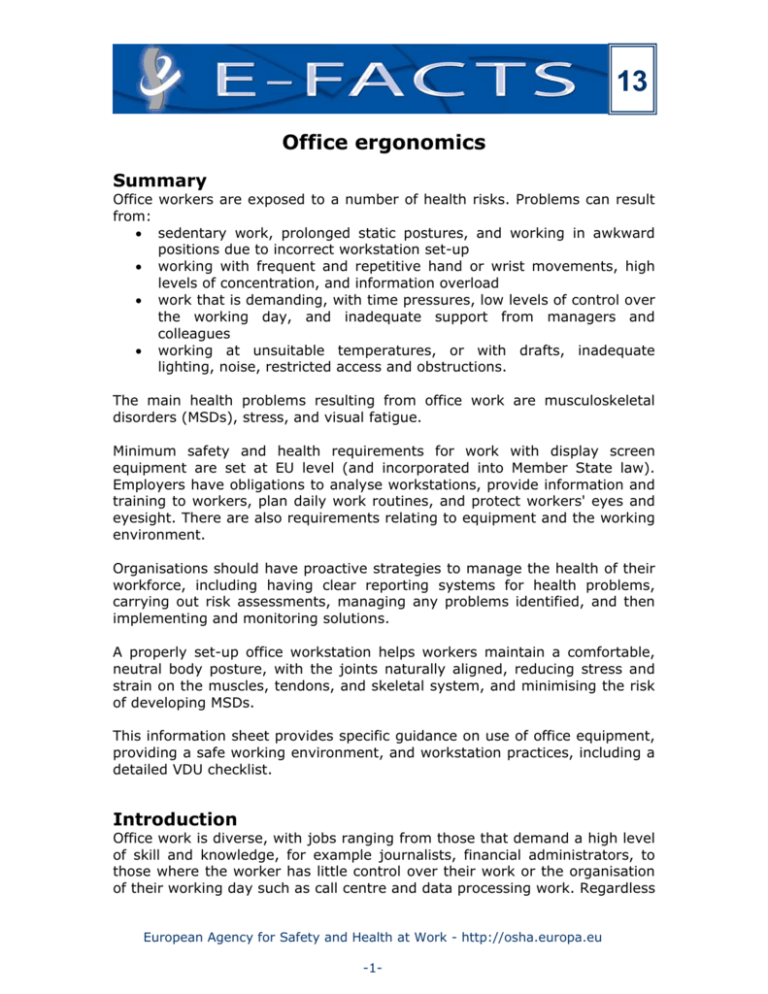
13 Office ergonomics Summary Office workers are exposed to a number of health risks. Problems can result from: • sedentary work, prolonged static postures, and working in awkward positions due to incorrect workstation set-up • working with frequent and repetitive hand or wrist movements, high levels of concentration, and information overload • work that is demanding, with time pressures, low levels of control over the working day, and inadequate support from managers and colleagues • working at unsuitable temperatures, or with drafts, inadequate lighting, noise, restricted access and obstructions. The main health problems resulting from office work are musculoskeletal disorders (MSDs), stress, and visual fatigue. Minimum safety and health requirements for work with display screen equipment are set at EU level (and incorporated into Member State law). Employers have obligations to analyse workstations, provide information and training to workers, plan daily work routines, and protect workers' eyes and eyesight. There are also requirements relating to equipment and the working environment. Organisations should have proactive strategies to manage the health of their workforce, including having clear reporting systems for health problems, carrying out risk assessments, managing any problems identified, and then implementing and monitoring solutions. A properly set-up office workstation helps workers maintain a comfortable, neutral body posture, with the joints naturally aligned, reducing stress and strain on the muscles, tendons, and skeletal system, and minimising the risk of developing MSDs. This information sheet provides specific guidance on use of office equipment, providing a safe working environment, and workstation practices, including a detailed VDU checklist. Introduction Office work is diverse, with jobs ranging from those that demand a high level of skill and knowledge, for example journalists, financial administrators, to those where the worker has little control over their work or the organisation of their working day such as call centre and data processing work. Regardless European Agency for Safety and Health at Work - http://osha.europa.eu -1- Office ergonomics of type, many office jobs are now dependent on the use of computers. In addition to completing computer work tasks (e.g. editing, inputting), communication via email and instant messaging also requires workers to spend time at the computer screen: in the past, the need to communicate ensured that workers moved away from their desks and interacted with other members of the workforce. The increasing use of palm-held devices (e.g. blackberries), and the use of computers at home also adds to the screendependent workload. This summary aims to inform occupational safety and health (OSH) practitioners, labour inspectors, employers and workers about office ergonomics and the risks and hazards associated with office work, as well as providing guidance on legal duties and risk assessments, and information and further resources on good ergonomics practice. Risks and hazards facing office workers Working in an office is often regarded as low-risk, but there are in fact a number of risks that office workers are exposed to: • Postural problems: due to sedentary work, prolonged static postures, and working in awkward positions due to incorrect workstation set-up • Duration, intensity and design of office work: working for long periods with keyboard, non-keyboard input devices and computers, with frequent and repetitive hand / wrist movements, high levels of concentration, and information overload • Psychosocial factors (workers’ subjective perceptions of the organisation of work): working with a perception that work is demanding, or with time pressure, low levels of control over the working day, and inadequate support from managers and colleagues • Environment: working at unsuitable temperatures, or with drafts, inadequate lighting, noise, restricted access and obstructions. For example, open plan offices can create difficulties for workers in terms of communication and concentration. The main health problems that may result from these risks in the office environment are: • Musculoskeletal disorders (MSDs): conditions affecting the muscles, tendons, ligaments, nerves and other soft tissues and joints of the neck, upper limbs (shoulders, arms, hands, wrists, fingers), back or lower limbs (knees, hips, feet). Symptoms include pain, swelling, tingling and numbness, and may result in difficulty moving or long-term disability if no action is taken. The term covers conditions with specific medical diagnoses (e.g. frozen shoulder, carpal tunnel syndrome), and others where there is pain without specific symptoms. Neck, upper limb and back pain are of particular concern for office workers given the repetitive, European Agency for Safety and Health at Work - http://osha.europa.eu -2- Office ergonomics • • static and intensive nature of their work. Repetitive Strain Injury (RSI) is a commonly-used term for these disorders Stress: ‘the adverse reaction people have to excessive pressure or other types of demand placed on them' (Health and Safety Executive, UK, 2005). We all experience pressure in our work, but excessive pressure can lead to stress, which undermines performance, is costly to employers and can lead to physical and/or mental illness Visual fatigue: although medical evidence indicates that using computers is not associated with permanent damage to the eyes, some workers may experience temporary visual fatigue. This can lead to impaired visual performance, headaches, and tired, red or sore eyes. These symptoms may be caused by concentrating on the screen for a long time, poor positioning of the computer, flickering screens, inadequate lighting, glare and refection, or poor legibility of paper or screen documents. Legislation In the late 80s the Council of the European Communities launched a programme concerning safety, hygiene and health at work, focusing particularly on new technologies. Subsequently the minimum safety and health requirements for work with display screen equipment were defined in Council Directive 90/270/EEC. These minimum requirements were designed to encourage improvements, especially in the working environment, to ensure a better level of protection of safety and health for workers who use display screens. The key definitions in the Directive are: • Display screen equipment - an alpha-numeric or graphic display screen, regardless of the display process employed • Workstation - an assembly comprising display screen equipment, which may be provided with a keyboard or input device and/or software determining the operator/machine interface, optional accessories, peripherals including the diskette drive, telephone, modem, printer, document holder, work chair and work desk or work surface, and the immediate work environment • Worker - any worker who habitually uses display screen equipment as a significant part of their normal work. The same Directive sets out employers' obligations regarding the analysis of workstations, the provision of information and training to workers, the planning of daily work routines, the consultation and participation of workers, and the protection of workers' eyes and eyesight. Other obligations laid down in the Directive apply to equipment components present in the workstation, specifically display screens, keyboards, work desks or work European Agency for Safety and Health at Work - http://osha.europa.eu -3- Office ergonomics surfaces, and work chairs. The Directive further specifies environmental requirements regarding space, lighting, reflections and glare, noise, heat, radiation, and humidity. The Directive also outlines principles for the operator/computer interface, particularly regarding the suitability of software for tasks, ease of use, feedback to workers on their performance, adequacy of display information format and pace, and the application of software ergonomics to take account of human data processing. At the national level, Member States’ legislation brought into force the provisions necessary to comply with this Directive. Examples of such legislation are: • ES: Real Decreto 488/1997 (14 April) [sobre disposiciones mínimas de seguridad y Salud relativas al trabajo con equipos que incluye pantallas de visualización] • PT: Decreto-Lei n.º 349/1993 transposes the Directive and Portaria n.º 989/93 (6 October) sets out the minimum requirements for work with display screen equipment • UK: Display Screen Equipment Regulations 1992 (DSER) (as amended 2002) See the Agency’s website for more information on the European legislation relating to the protection of workers: http://osha.eu.int/legislation Developing a proactive organisational strategy It is important for any organisation to have a proactive strategy in place to manage the health of their workforce. This should include having clear reporting systems for health problems, carrying out risk assessments, managing any problems identified, and then implementing and monitoring solutions. The organisational strategy must identify important issues for the administration and practical execution of the assessments, such as: who should undertake risk assessments, how will they be trained, how will the assessment be conducted and recorded, how will changes be implemented and monitored, and what will be the timescales for the process, including when reassessment will be undertaken. An example of a comprehensive organisational process for assessment of risk in any industry is outlined in ‘Upper limb disorders (ULDs) in the workplace’ (Health and Safety Executive, UK, 2002) in a seven stage framework: • Understanding the issues and making a commitment to act, e.g. workplace risks should be recognised and the management committed to minimising them • Creating the right environment in the organisation, e.g. worker participation should be sought and valued, responsibilities for risk European Agency for Safety and Health at Work - http://osha.europa.eu -4- Office ergonomics assessment and management should be clearly allocated, and clear reporting procedures should be put in place • Assessing the risk of ULDs • Reducing the risk of ULDs • Educating and informing the workforce, e.g. to help workers understand the causes of risk and to identify desirable/undesirable workstation features • Managing any episodes of ULDs • Carrying out regular checks on programme effectiveness. This framework is thorough, and encourages participation in the workplace, so that workers, supervisors, managers, health and safety personnel, and safety and union representatives are all engaged in workplace programmes and interventions. Conducting risk assessments The purpose of conducting a ‘suitable and sufficient’ assessment is to identify work activities and workstation set-up where the health and safety of users is at risk. Employers must eliminate the risks that are identified or reduce them as far as is reasonably practicable, by introducing control measures, recording actions taken, and monitoring how the control measures work in practice. It is important to be systematic when carrying out a risk assessment, and to take into account all aspects of the work situation. As well as investigating furniture and equipment, software, the environment and health issues with workers, the risk assessment should also explore the way that tasks are organised. It is important to understand what a person is required to do at work in order to conduct a comprehensive risk assessment, and to ask users about the nature and duration of the tasks that are carried out (e.g. the requirement to meet performance targets or to sit in the same position for many hours). Workers' views should be taken into account throughout the risk assessment process (e.g. in the identification, assessment and controlling of risks). Health and safety professionals can conduct assessments, as can other trained staff who are familiar with the main Regulation requirements, who are able to identify hazards and assess risks, who draw valid and reliable conclusions from the data collected and identify steps to reduce risk, who keep clear records and who recognise their own limitations (i.e. they know when to ask for help). It is essential to check that assessors understand information and have reached a suitable level of competence. Using a checklist can help you identify hazards and evaluate risks. It also provides a record of the risk assessment. There are many checklists European Agency for Safety and Health at Work - http://osha.europa.eu -5- Office ergonomics available for performing risk assessments, and examples are included in some Member State legislation. Annex A provides one example of a Video Display Unit (VDU) Workstation Checklist, and outlines the issues that should be explored in an assessment. Re-assessment should be conducted at intervals set by the employer according to need and resources. Most importantly, risk assessment should take place where changes occur to the workforce, equipment, work tasks or conditions, or to software. Ergonomics good practice – reducing hazards and risks A properly set-up office workstation helps workers maintain a neutral body posture. This is a comfortable working posture, in which the joints are naturally aligned, reducing stress and strain on the muscles, tendons, and skeletal system, and minimising the risk of developing MSDs. An adequate workstation also helps to prevent fatigue, eye strain, headaches and stress by controlling environmental conditions. A neutral body posture has the following characteristics: • The head is level, or bent slightly forward, looking straight at the screen and generally in line with the torso • The shoulders are relaxed and the upper arms hang normally at the side of the body • The back is fully supported, with appropriate lumbar support when sitting vertically or leaning back slightly • The elbows stay close to the body, bent between 90 and 120 degrees • The hands, wrists, and forearms are straight, in line and roughly parallel to the floor • The thighs and hips are supported by a well-padded seat, and generally parallel to the floor • The knees are about the same height as the hips, with the feet slightly forward • The feet are fully supported by the floor or by a footrest. In order to achieve adequate working conditions, the work space and equipment must be carefully selected and positioned. Aspects to consider when setting up a workstation Computer screen • The top of the screen should be at or just below the worker’s eye level (bifocal wearers may need to lower the monitor) • It should be placed at arm’s length, and aligned with the trunk European Agency for Safety and Health at Work - http://osha.europa.eu -6- Office ergonomics • • • Keyboard • • Mouse/other input device • • • Chair • • • • Work space • • Work surface • • Document holder • • Telephone • • It should be positioned perpendicular to windows and/or below light sources It should be tilted back Laptops are subject to Regulations if they are in prolonged use This should be aligned with the user (with key B in front of the belly button) It should be positioned at or slightly below elbow level This should be positioned at or slightly below elbow level It should be close to the keyboard (some people use a keyboard without a numeric pad, to ensure that the mouse is in a good position to adopt a good posture) The hand should be taken off the device when not in use This must be adjustable and have good stability It should allow smooth movement The seat pan should be adequately cushioned Armrests should be positioned away from the front edge of the chair, or be adjustable in height, so that the chair can be pulled into the desk This must provide adequate room for keyboard and mouse Frequently used items (telephone, documents, staplers, calculator) should be placed within easy reach inside the normal work area Arms, wrists or elbows must be kept away from sharp edges Adequate leg clearance must be provided under the desk The surface should be non-reflective This should be positioned next to the screen and at the same angle This must be kept within comfortable arm's reach If frequently used, a hands-free headset should be considered European Agency for Safety and Health at Work - http://osha.europa.eu -7- Office ergonomics Environmental conditions • • • Adequate lighting should be provided to avoid glare and eye strain Noise levels should be kept low, preventing hearing loss and stress Temperature, humidity and air flow should be kept at comfortable levels. According to part 6 of ISO 9241, workplace environmental conditions should be kept within the following limits: Temperature 19 - 23ºC Humidity 40 - 60% Ventilation 1,3 l/s/m2 Air speed < 0.25 m/s Noise < 55dB(A) if the task requires concentration < 60dB(A) for other tasks Illumination General: 300 – 500 lux in the work area Local: this can be controlled by the operator, but any extra lighting should not adversely affect nearby workstations Glare Avoid excessive contrast Nowadays, special reference to the use of laptops is required, since an increasing number of workers use this type of computer all day. Laptop design does not comply with the basic ergonomic requirement for computers to have a separate keyboard and screen. As a result, if the keyboard is in an optimal position for the user, the screen is not, and if the screen's position is optimal the keyboard's is not. The use of laptops can lead to musculoskeletal discomfort, particularly in the neck and wrist, due to the postures that are adopted. The safe use of a laptop as the main computer at work requires: • Positioning the laptop on the desk in front of the user, so that the screen can be seen without bending the neck. This may require the elevation of the laptop above the desk surface using a stable support, such as a computer monitor pedestal. Laptop stands are also available • Using a separate negative-tilt keyboard and mouse connected directly to the back of the laptop or to a docking station • Emphasising the importance of breaks and changes in activity for laptop users. European Agency for Safety and Health at Work - http://osha.europa.eu -8- Office ergonomics Regardless of how good the working position is, prolonged static postures are not healthy. Thus, work activity must allow for pauses and micro-pauses, during which workers can: • Change their working posture frequently by making small adjustments to the chair or backrest • Stretch their fingers, hands, arms, and torso • Perform different tasks, like filing • Stand up and walk around • Blink and focus their eyes on objects away from the screen. Physical variety and regular breaks from the computer during the working day will help to relax muscles. Performing exercises and stretches will also help to reinvigorate the body and mind. Such procedures both increase productivity and reduce discomfort and complaints among computer users, and minimise the risks related to computer usage. Case Study: Office Work Environment – Ferranti Summary of ergonomic concerns Problems associated with new technology, health and well-being, legislation. Introduction of new technology In the Sixties, visual display units were first introduced into the office environment. This new technology was capable of vastly improving clerical functions, and was often installed using existing desks, chairs and lighting. Its rapid adoption in the Seventies was accompanied by a variety of problems for operators. Complaints of eye strain, back problems, and musculoskeletal strain were noted by Ferranti's Medical Centre and Personnel Department. New problems arose, due partly to the inexperience of those purchasing the machines. Large amounts of capital were spent on the equipment, but little or no thought had been given to operators' needs. Review of ergonomic practice An in-depth review of ergonomics at the interface between the operators and their equipment was carried out by the Industrial Design Unit at Ferranti. Areas were identified where health and performance could be affected. The chief factors contributing to problems were posture, glare, the environment, and misuse of the equipment itself. To safeguard the welfare of operators, and at the same time help improve their performance, the Industrial Design Unit produced a set of guidelines. Implementation of guidelines Because of the complexity of their working environment, operators were trained in the beneficial use of a range of newly-introduced, adjustable European Agency for Safety and Health at Work - http://osha.europa.eu -9- Office ergonomics features in chairs and VDU screens. Seat pans able to tilt both forwards and backwards, as well as swivel, met the important need to change posture, and adjustable lumber supports were incorporated to fit snugly against the operator’s back at waist level. Foot rests were available where needed. Worktop designs took account of the reach of operators. Ambient lighting To cut down on glare, neither the operators themselves nor their VDU screens faced windows, and equipment was positioned away from direct sunlight. Overhead lighting was fitted with baffles. Adjustable screen angles, brightness and contrast controls, and the fitting of polarised screens were also introduced. Task lights were made available for close examination of drawings and documents, and recommended lux levels were set for VDU workplaces. Avoiding injury One of the current major health threats to keyboard operators is RSI (repetitive strain injury), caused by a mixture of poor hand position at the keyboard and prolonged and intensive use of the keyboard. If untreated, this can lead to thickening of muscles and tendons, which pinch nerves and cause pain and weakness in the hand and wrists. Recommendations to avoid this include taking regular breaks, switching tasks and activities, and taking breaks after periods of intensive screen work. Improved performance and well-being The implementation of these guidelines and the introduction of regular eye tests led to a reduction in absenteeism among the operators, and an improvement in their well-being. The operators also felt that an effort had been made on their behalf to improve their working conditions, which in turn led to better performance. Current practice Since the Seventies, many improvements in the specification and design of office systems have been encouraged or enforced by new legislation. It is only recently that ergonomic concerns have been formalised and developed into legal requirements for the workplace. Today there are many booklets available from Health and Safety organisations giving recommendations for the use of VDUs in industry, which echo those introduced at Ferranti in the late Seventies. For instance, EU Directive 90/270 deals specifically with computers that are in general use in the office, and includes recommendations for the legibility of displays, spacing between lines, and character size. http://www.co-design.co.uk/teachers/curriculum/ergonomics/case_studies.html European Agency for Safety and Health at Work - http://osha.europa.eu -10- Office ergonomics Further information Checklists • • • • • Checklists for the Use of Visual Display Units in the Workplace: www.osh.govt.nz/order/catalogue/pdf/vdu-checklist.pdf ESP/OfficeSafe™ Workstation Evaluation and Ergonomic Assessment Form: www.officesafe.net/pdf/ANLYSFOR.PDF OSHA's VDT Checklist: ergo.human.cornell.edu/VDTchecklist.html VDU Workstation Checklist: www.yorkcvs.org.uk/vduchecklist.doc University of Lancaster. Manual of safety: www.lancs.ac.uk/depts/safety/download/sect-13.doc Books/leaflets • • Working with VDUs: www.hse.gov.uk/pubns/indg36.pdf Woods, V., Hastings, S., Buckle, P. and Haslam, R. 2002, Ergonomics of Using a Mouse or Other Non-keyboard Input Device , HSE Books, RR045, ISBN 0 7176 2162 6. www.hse.gov.uk/research/rrhtm/rr045.htm Websites • • • • • • The Agency’s MSDs Single Entry Point: http://osha.europa.eu/topics/msds Musculoskeletal Disorders: www.hse.gov.uk/msd/index.htm Visual fatigue: www.tifaq.com/information/vision.html Office health and safety: www.hse.gov.uk/office/index.htm Tools to control breaks: Wellnomics WorkPace®: www.workpace.com/ 5 Tips for Using a Laptop Computer: ergo.human.cornell.edu/culaptoptips.html References • ISO 9241-6:1999 Ergonomic requirements for office work with visual display terminals (VDTs) -- Part 6: Guidance on the work environment • Health and Safety Executive (2002). Upper limb disorders in the workplace (HSG60). Suffolk, England: HSE Books • Health and Safety Executive (2005) Work-related stress: www.hse.gov.uk/stress/index.htm European Agency for Safety and Health at Work - http://osha.europa.eu -11- Office ergonomics ANNEX A: VDU WORKSTATION CHECKLIST Complete the checklist, ticking either the ‘yes’ or ‘no’ column against each risk factor: ‘Yes’ answers require no further action. ‘No’ answers will require investigation and/or remedial action by the workstation assessor. A. TASK Yes No Is the job varied? Are performance targets achievable? Is staffing adequate for the volume of work? Can breaks/changes of activity be fitted into your work day? Is there the opportunity to vary your posture during the day? Is there the opportunity to vary the focus of your eyes during the day? Have you been informed about the benefits of breaks and changes in activity? Do you have adequate opportunities for regular computer breaks? B. EQUIPMENT 1. Display screen Yes Are the characters clear and readable? Does the text size make it comfortable to read? Is the image stable (free from flicker and jitter)? Is the specification of the screen suitable for its intended use? Is brightness and/or contrast adjustable? Does the screen swivel and tilt? Is the screen free from glare and reflections? Are adjustable window coverings provided and in adequate condition? 2. Keyboard Yes Is the keyboard separate from the screen? Is the keyboard tiltable? Is it possible to find a comfortable keying position? Can the worker locate and activate keys quickly and accurately? Is there adequate space in front of the keyboard to rest the hands while not typing? European Agency for Safety and Health at Work - http://osha.europa.eu -12- No No Office ergonomics 3. Non-keyboard input device (e.g. mouse) Yes Is the device suitable for the tasks it is used for? Is there support for the user’s wrist and forearm? Can the device be positioned to avoid awkward postures? Does the device work smoothly at a speed that suits you? Do you know how to adjust the settings for pointer speed/accuracy? No C. SOFTWARE Yes No Is the software suitable for the task(s) it is used for? Is the software easy to use? Is the feedback on system performance (e.g. relevant error messages) adequate? Do you know how to use all the software you use or need to use? Can the software be adapted to your needs? If applicable, is the user aware of performance monitoring facilities? D. FURNITURE Yes Is the work surface large enough for all necessary equipment, paper etc? Can you comfortably reach all the equipment and paper you need? Are surfaces free from glare and reflection? Is the chair suitable? Is the chair stable? Is the chair comfortable? Does the chair have: - seat back height and tilt adjustment? - seat height adjustment? - a swivel mechanism? - castors or glides? Is the chair adjusted correctly? Is the lower back supported by the chair’s backrest? Are the forearms horizontal? Are your eyes roughly at the same height as the top of the VDU? Can you place your feet flat on the floor or on a footrest, without too much pressure from the seat on the backs of the legs? European Agency for Safety and Health at Work - http://osha.europa.eu -13- No Office ergonomics E. ENVIRONMENT Yes No Is there enough room to change position and vary movement? Is the lighting suitable to work comfortably (not too bright or too dim)? Are the air ventilation and humidity comfortable? Is heat level comfortable? Is noise level comfortable? F. HEALTH and CONSULTATION Yes Are you aware of the procedures to follow in the event of a health or safety problem or concern? Have you been given information and training on the safe use of computers and the importance of adopting a comfortable position? Are you aware of your entitlement to, and arrangements for, eye testing, and where appropriate, provision of corrective glasses? Yes to the following 2 questions will require further investigation Do you experience eye discomfort when reading from the screen or from documents? Do you have any aches, pains or discomfort? RISK ASSESSMENT ACTIONS European Agency for Safety and Health at Work - http://osha.europa.eu -14- No