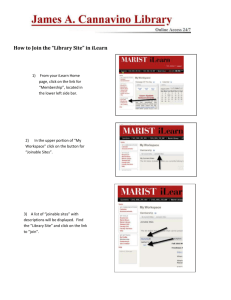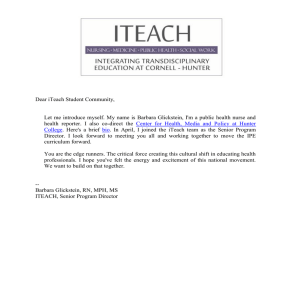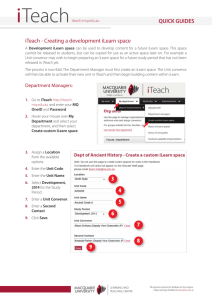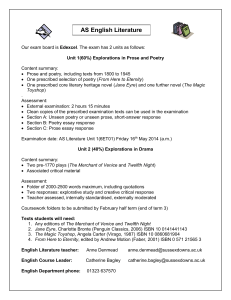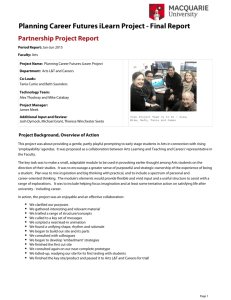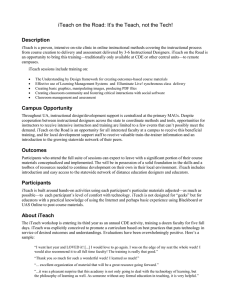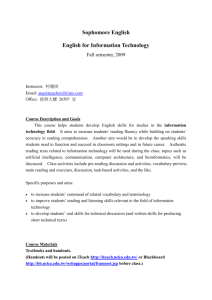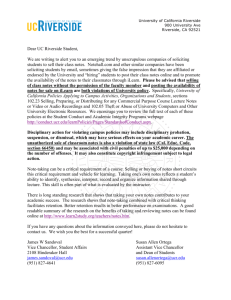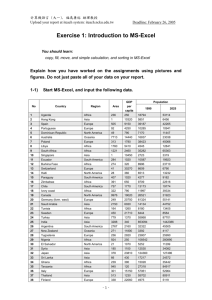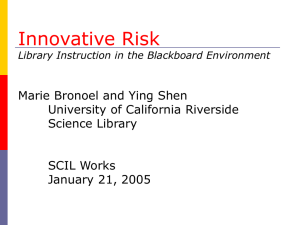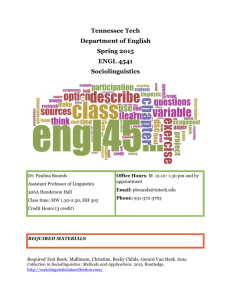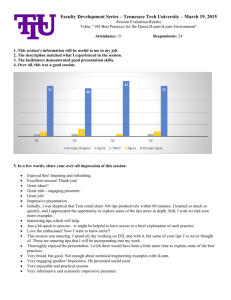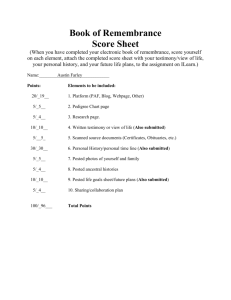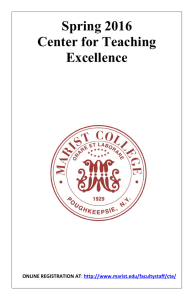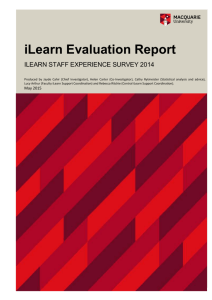QUICK GUIDES iTeach - Managing staff access in an iLearn space
advertisement
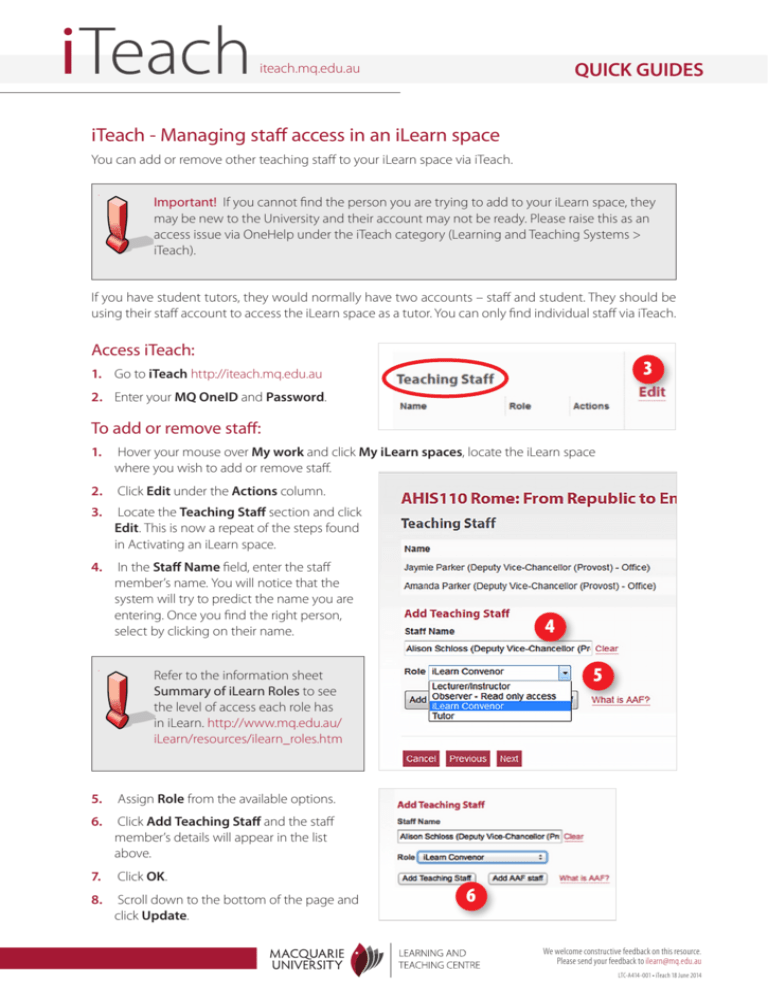
QUICK GUIDES iteach.mq.edu.au iTeach - Managing staff access in an iLearn space You can add or remove other teaching staff to your iLearn space via iTeach. Important! If you cannot find the person you are trying to add to your iLearn space, they may be new to the University and their account may not be ready. Please raise this as an access issue via OneHelp under the iTeach category (Learning and Teaching Systems > iTeach). If you have student tutors, they would normally have two accounts – staff and student. They should be using their staff account to access the iLearn space as a tutor. You can only find individual staff via iTeach. Access iTeach: 3 1. Go to iTeach http://iteach.mq.edu.au 2. Enter your MQ OneID and Password. To add or remove staff: 1. Hover your mouse over My work and click My iLearn spaces, locate the iLearn space where you wish to add or remove staff. 2. Click Edit under the Actions column. 3. Locate the Teaching Staff section and click Edit. This is now a repeat of the steps found in Activating an iLearn space. 4. In the Staff Name field, enter the staff member’s name. You will notice that the system will try to predict the name you are entering. Once you find the right person, select by clicking on their name. 4 5 Refer to the information sheet Summary of iLearn Roles to see the level of access each role has in iLearn. http://www.mq.edu.au/ iLearn/resources/ilearn_roles.htm 5. Assign Role from the available options. 6. Click Add Teaching Staff and the staff member’s details will appear in the list above. 7. Click OK. 8. Scroll down to the bottom of the page and click Update. 6 We welcome constructive feedback on this resource. Please send your feedback to ilearn@mq.edu.au LTC-A414-001 • iTeach 18 June 2014