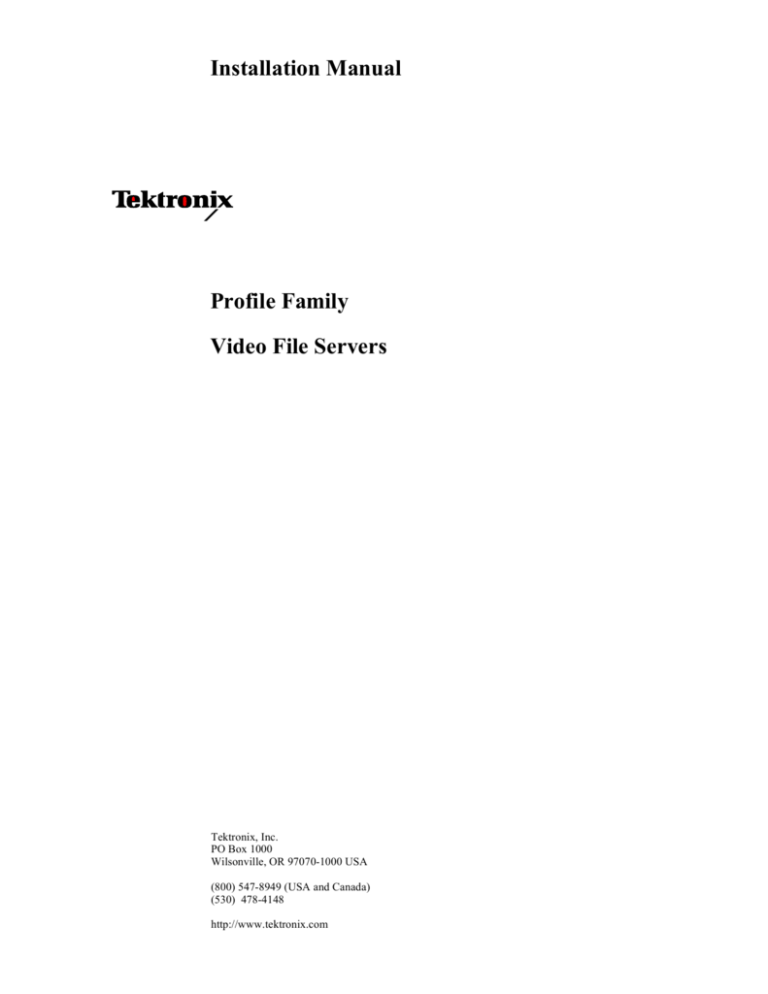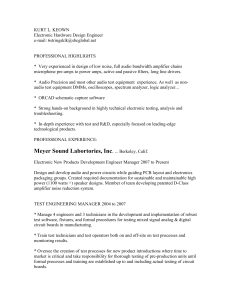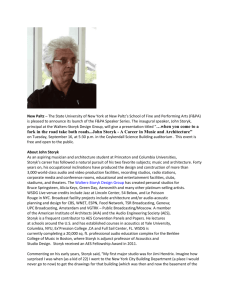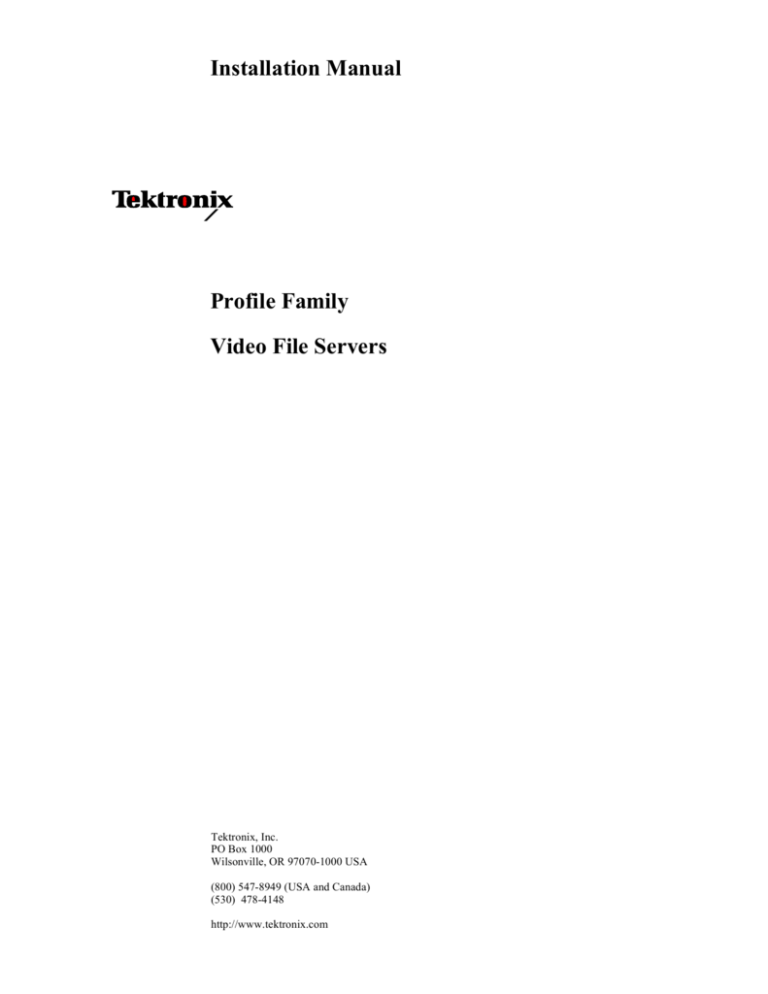
Installation Manual
Profile Family
Video File Servers
Tektronix, Inc.
PO Box 1000
Wilsonville, OR 97070-1000 USA
(800) 547-8949 (USA and Canada)
(530) 478-4148
http://www.tektronix.com
Manual Revision Status
PRODUCT: Profile Family
Video File Servers
REV DATE
DESCRIPTION
April, 1997
Initial release of Installation Manual 070-9676-00
May, 1997
Procedure change, roll Part Number to 070-9676-01
September, 1997
January, 1998
June, 1998
October, 1998
Add Analog Composite I/O and Monitor Boards, remove Fibre Channel user information, roll
P/N to 070-9676-02
Change slot positions for systems above S/N B030000, roll P/N to 070-9676-03
Added PDR300 with MPEG, PDR200 slot positions change for systems above S/N B040000,
roll P/N to 070-9676-04.
Added support for PDR200 Option DV and PDR304. Roll P/N to 070-9676-05.
November, 1998
Modified sections to support changes to the CPU board for PDR200 systems above
S/N B050000 and PDR300 systems above S/N B020000. Roll P/N to 070-9676-06.
December, 1998
Modified sections to support 18GByte drives, for PDR200 systems above S/N B060000 and
PDR300 systems above S/N B030000. Roll P/N to 070-9676-07.
April, 1999
October, 1999
Modified manual title and added support for the PDR400 with DVCPRO.
Roll P/N to 070-9676-08
Added six-channel DVCPRO support.
Roll P/N to 070-9676-09.
Copyright 1999 Tektronix, Inc. Wilsonville, Oregon.
Printed in the United States of America or the United Kingdom. All rights reserved. This document may not be copied in whole or
in part, or otherwise reproduced except as specifically permitted under U.S. copyright law, without the prior written consent of
Tektronix, Inc., P.O. Box 1000, Wilsonville, Oregon 97070-1000 USA.
TEKTRONIX, TEK and Profile are registered trademarks of Tektronix, Inc. Other trade names used in this document are
trademarks or registered trademarks of the manufacturers or vendors of the associated products.
Tektronix Product Support
You can get technical assistance, check on the status of problems, or report new problems by
contacting our Product Support Group.
United States and Canada
Monday–Friday 5:30AM–5:00PM Pacific Time
(800) 547-8949
Europe
Monday–Friday 9:00AM–5:30PM
France
Germany
Italy
01 69 86 83 47
0221 9477 446
02 25086606
United Kingdom
Other
01628 405830
+44 1628 405840
02-9888 0100
61-2-9888 0100
86-10-62351230
ext. 711
55-11-3741-8422
852-25856655
Japan
Korea
Mexico
Singapore
Taiwan
81-3-3448-3111
82-2-528-5299
52-5-666-6333
65-356-3900
886-2-27571571
Asia and South America
Australia
- from overseas
Beijing
Brazil
Hong Kong
World Wide
24-hour Emergency Hotline (530) 478-4148 (Contract and warranty customers)
World Wide Web
FTP Site
Email
Users Group
http://www.tektronix.com/VND
ftp.tektronix.com
ProfileSupport@tektronix.com
profile-users@tektronix.com
Profile Video File Server Installation
iii
Tektronix Product Support
iv
Profile Video File Server Installation
Contents
Tektronix Product Support ..................................................................................................... iii
Chapter 1
Introduction
Scope..................................................................................................................................... 1-1
Related Documentation ......................................................................................................... 1-2
Organization of the Manual.................................................................................................... 1-2
Product Description ............................................................................................................... 1-3
Product Features .............................................................................................................. 1-4
Front Panel Controls and Indicators ................................................................................. 1-5
Accessories ........................................................................................................................... 1-6
Standard Accessories ....................................................................................................... 1-6
Optional Accessories ........................................................................................................ 1-7
Configurations........................................................................................................................ 1-8
Configuration Labels.............................................................................................................. 1-14
Maximum Video Data Rates .................................................................................................. 1-15
Storage Capacity Estimates .................................................................................................. 1-16
DVCPRO System Timing Considerations.............................................................................. 1-17
Chapter 2
Mechanical Installation
Rack Mounting ....................................................................................................................... 2-1
Mounting the Slide Tracks in the Rack ............................................................................. 2-2
Mounting the Profile Video File Server ............................................................................. 2-5
Making Rack Slide Adjustments ....................................................................................... 2-6
Mounting Panels and Audio Chassis ................................................................................ 2-6
Making Rear Panel Connections ........................................................................................... 2-7
Connecting the Mouse and Keyboard............................................................................... 2-8
Connecting the Monitor..................................................................................................... 2-8
Connecting the Reference Genlock .................................................................................. 2-9
Connecting Video.............................................................................................................. 2-10
Connecting Serial Digital Video.................................................................................... 2-10
Connecting Analog Composite Video I/O..................................................................... 2-11
Connecting Analog Composite Monitor........................................................................ 2-12
Connecting Analog Composite Video Out.................................................................... 2-13
Connecting Component Analog Video ......................................................................... 2-14
Connecting Audio.............................................................................................................. 2-15
Connecting 16 Channels AES/EBU Digital Audio (XLR216 or BNC216) .................... 2-16
Connecting 32 Channels AES/EBU Digital Audio (XLR216 or BNC216) .................... 2-18
Connecting 8 Analog and 8 Digital Channels (PAC208).............................................. 2-20
Connecting 16 Analog/Digital Channels (PAC216)...................................................... 2-22
Connecting 32 Analog/Digital Channels (PAC216)...................................................... 2-24
Connecting SCSI Devices................................................................................................. 2-26
Connecting RS-422 Devices............................................................................................. 2-32
Connecting Network Devices ............................................................................................ 2-33
Connecting Fibre Channel ........................................................................................... 2-33
Connecting to Ethernet ................................................................................................ 2-33
Making Power Connections .............................................................................................. 2-34
Power Source............................................................................................................... 2-34
Source Power Frequency and Voltage Ranges ........................................................... 2-34
Profile Video File Server Installation
v
Contents
Chapter 3
Starting Your Profile System
Power On/Off ......................................................................................................................... 3-1
Logging On ....................................................................................................................... 3-1
Automatic Logon .......................................................................................................... 3-1
Logon as Administrator ................................................................................................ 3-2
Logon as Profile ........................................................................................................... 3-2
Turning Power On ............................................................................................................. 3-2
Turning Power Off ............................................................................................................. 3-4
System Set-up ....................................................................................................................... 3-5
Configuring Your Profile System ....................................................................................... 3-6
Updating an Emergency Repair Disk ................................................................................ 3-6
Installation Verification ........................................................................................................... 3-7
Initial Power On Checks ........................................................................................................ 3-7
System Board Diagnostics..................................................................................................... 3-9
Chapter 4
Networking Your Profile System
Network Configurations ......................................................................................................... 4-1
Network Models ..................................................................................................................... 4-1
Networking Several Profile Systems ................................................................................. 4-2
Cascading Several Hubs .................................................................................................. 4-2
Point to Point Network Connection ................................................................................... 4-3
Connecting Ethernet .............................................................................................................. 4-4
Ethernet Interface Configuration ....................................................................................... 4-4
Configuring Ethernet for TCP/IP ....................................................................................... 4-5
Testing Your Ethernet Connection .................................................................................... 4-5
Connecting Fibre Channel ..................................................................................................... 4-6
Appendix A
Specifications
General Information ............................................................................................................... A-1
Test Equipment...................................................................................................................... A-1
Electrical Specifications ......................................................................................................... A-2
Environmental Criteria ........................................................................................................... A-10
Mechanical Specifications ..................................................................................................... A-11
PAC 208/216 Power Requirements ....................................................................................... A-11
Appendix B
Connector Pin-outs
S-VGA Connector .................................................................................................................. B-1
Ethernet Connector................................................................................................................ B-2
Parallel Port Connector.......................................................................................................... B-3
RS-232 Connectors ............................................................................................................... B-4
SCSI Connector..................................................................................................................... B-5
Fibre Channel Connector....................................................................................................... B-7
Fibre Channel Cable Specifications .................................................................................. B-7
Reference Genlock D-Connector........................................................................................... B-8
Audio Signal Processing Board Connector............................................................................ B-9
vi
Profile Video File Server Installation
Contents
Figures
1-1
1-2
1-3
2-1
2-2
2-3
2-4
2-5
2-6
2-7
2-8
2-9
2-10
2-11
2-12
2-13
2-14
2-15
2-16
2-17
2-18
2-19
2-20
2-21
2-22
2-23
2-24
2-25
2-26
2-27
3-1
3-2
3-3
4-1
4-2
4-3
4-4
4-5
4-6
B-1
B-2
B-3
B-4
B-5
B-6
B-7
B-8
The Profile Video File Server ...............................................................................................
Profile Video File Server Front Panel ...................................................................................
Configuration Labels Locations ............................................................................................
Rack Slide Set for Right Side of Profile Chassis and Rack ..................................................
Spacing Specification for Mounting Holes in a Rack ............................................................
Front Rail Mounting Detail ....................................................................................................
Rear Rail Mounting Detail ....................................................................................................
Rack Slide Stop Latch ..........................................................................................................
BNC Connection With EMI Gasket.......................................................................................
Mouse, Keyboard, and S-VGA Monitor Connections ...........................................................
Reference Genlock Cable Connections ...............................................................................
Breakout Cable.....................................................................................................................
Serial Digital I/O Cable Connections ....................................................................................
Analog Composite I/O Cable Connections ...........................................................................
Analog Composite Monitor Cable Connections....................................................................
Analog Composite Out Cable Connections ..........................................................................
Analog Component Video In Cable Connections .................................................................
ASPB Connections for 16 Channels of AES/EBU Digital Audio...........................................
ASPB Connections for 32 Channels of AES/EBU Digital Audio...........................................
ASPB Connections for 8 Analog and 8 Digital Audio Channels ...........................................
ASPB Connections for 16 Analog and 16 Digital Audio Channels .......................................
ASPB Connections for 32 Analog and 32 Digital Audio Channels .......................................
SCSI Cable Connections......................................................................................................
Example 1: Connecting a PDX218 Disk Expansion Chassis ...............................................
Example 2: Connecting two PDX218 Disk Expansion Chassis ...........................................
Example 3: Profile Video File Server to PLS 200 Connections ............................................
Example 4: Profile Video File Server to PDX 218 and PLS 200 Connections......................
Example 5: Profile Video File Server to Multiple RAIDs and PLS 200 Connections ............
Profile Video File Server and RS-422 Connector Panel Cable Connection .........................
Power Cord Connector.........................................................................................................
Rear Panel Main Power Switch ............................................................................................
Front Panel Power Switch ....................................................................................................
Profile VdrPanel ...................................................................................................................
Basic Hub Connections ........................................................................................................
Cascading Several Hubs ......................................................................................................
Point-to-Point Network Connection ......................................................................................
System Ethernet Connector .................................................................................................
Example of Profile System and Fibre Channel Connections................................................
Fibre Channel Board and Hub Connection ..........................................................................
S-VGA Monitor Connector....................................................................................................
Ethernet RJ-45 Connector....................................................................................................
Parallel Port Connector ........................................................................................................
RS-232 Connector Pin-outs .................................................................................................
68 Pin SCSI Connector ........................................................................................................
Fibre Channel Connector .....................................................................................................
Reference Genlock 25-pin Connector ..................................................................................
ASPB Connector ..................................................................................................................
1-1
1-5
1-14
2-2
2-3
2-4
2-4
2-5
2-7
2-8
2-9
2-9
2-10
2-11
2-12
2-13
2-14
2-17
2-19
2-21
2-23
2-25
2-26
2-27
2-28
2-29
2-30
2-31
2-32
2-35
3-3
3-3
3-5
4-2
4-3
4-3
4-4
4-6
4-7
B-1
B-2
B-3
B-4
B-5
B-7
B-8
B-9
Profile Video File Server Installation
vii
Contents
Tables
1-1
1-2
1-3
1-4
1-5
1-6
1-7
1-8
1-9
1-10
2-1
2-2
2-3
3-1
A-1
A-2
A-3
A-4
A-5
A-6
A-7
A-8
A-9
A-10
A-11
A-12
A-13
A-14
A-15
A-16
A-17
viii
Profile Video File Server Model Descriptions ..................................................................1-8
PDR202 and PDR204 Factory Standard Configurations with Installable Options ..........1-9
PDR304 and PDR308 Factory Standard Configurations with Installable Options ..........1-10
PDR312 and PDR316 Factory Standard Configurations with Installable Options ..........1-11
PDR324 Factory Standard Configurations with Installable Options ...............................1-12
PDR404 Factory Standard Configurations with Installable Options ................................1-13
Maximum Video Data Rates Per Channel With Non-RAID Storage ................................1-15
Maximum Video Data Rates Per Channel With PRS255 RAID Storage Chassis ...........1-15
Maximum Video Data Rates Per Channel With PRS255M RAID Storage Chassis ........1-15
Profile Video File Server Storage Capacity Estimates ....................................................1-16
Audio Interface Chassis Summary ..................................................................................2-15
RS-422 Interface Board Connector .................................................................................2-32
Power Cords for the Profile Video File Server and PAC 208 ..........................................2-35
Rear Panel Board Indicators ...........................................................................................3-8
Serial Digital Video Input/Output .....................................................................................A-2
Analog Composite Video Output ....................................................................................A-3
Analog Composite Video I/O ..........................................................................................A-4
Component Analog Video Input .......................................................................................A-5
Component Analog Video Performance .........................................................................A-5
Format Voltage Level Definitions for CAVmtrxN Colorbar Matrix Test Clip ....................A-6
Format Voltage Level Definitions for CAVmtrxP Colorbar Matrix Test Clip .....................A-7
Program Input Genlock ....................................................................................................A-8
Reference Genlock ..........................................................................................................A-8
Time Code .......................................................................................................................A-8
Analog Audio ...................................................................................................................A-9
Digital Audio ....................................................................................................................A-9
Profile Video File Server Power Source ..........................................................................A-9
Profile Video File Server Power Supply Specifications (from Manufacturer) ...................A-10
Environmental Criteria .....................................................................................................A-10
Profile Video File Server Mechanical Specifications .......................................................A-11
PAC208/216 Power Requirements ..................................................................................A-11
Profile Video File Server Installation
Safety Summaries
General Safety Summary
Review the following safety precautions to avoid injury and prevent damage
to this product or any products connected to it.
Only qualified personnel should perform service procedures.
While using this product, you may need to access other parts of the system.
Read the General Safety summary in other system manuals for warnings and
cautions related to operating the system.
Injury Precautions
Use Proper Power
Cord
Ground the Product
Do Not Operate
Without Covers
Do Not operate in
Wet/Damp
Conditions
Do Not Operate in an
Explosive
Atmosphere
Avoid Exposed
Circuitry
To avoid fire hazard, use only the power cord specified for this product.
This product is grounded through the grounding conductor of the power
cord. To avoid electric shock, the grounding conductor must be connected
to earth ground. Before making connections to the input or output terminals
of the product, ensure that the product is properly grounded.
To avoid electric shock or fire hazard, do not operate this product with
covers or panels removed.
To avoid electric shock, do not operate this product in wet or damp
conditions.
To avoid injury or fire hazard, do not operate this product in an explosive
atmosphere.
To avoid injury, remove jewelry such as rings, watches, and other metallic
objects. Do not touch exposed connections and components when power is
present.
Product Damage Precautions
Use Proper Power
Source
Provide Proper
Ventilation
Do Not Operate With
Suspected Failures
Do not operate this product from a power source that applies more than the
voltage specified.
To prevent product overheating, provide proper ventilation.
If you suspect there is damage to this product, have it inspected by qualified
service personnel.
Profile Video File Server Installation
ix
Safety Summaries
Safety Terms and Symbols
Terms in This
Manual
These terms may appear in this manual:
!
WARNING: Warning statements identify conditions or practices that can
result in personal injury or loss of life.
!
CAUTION: Caution statements identify conditions or practices that can
result in damage to the equipment or other property.
Terms on the
Product
These terms may appear on the product:
DANGER indicates a personal injury hazard immediately accessible as one
reads the marking.
WARNING indicates a personal injury hazard not immediately accessible
as you read the marking.
CAUTION indicates a hazard to property including the product.
Symbols on the
Product
The following symbols may appear on the product:
DANGER high voltage
Protective ground (earth) terminal
!
ATTENTION – refer to manual
Service Safety Summary
Do Not Service
Alone
Do not perform internal service or adjustment of this product unless another
person capable of rendering first aid and resuscitation is present.
Disconnect Power
To avoid electric shock, disconnect the main power by means of the power
cord or, if provided, the power switch.
Use Care When
Servicing With
Power On
Dangerous voltages or currents may exist in this product. Disconnect power
and remove battery (if applicable) before removing protective panels,
soldering, or replacing components.
To avoid electric shock, do not touch exposed connections
x
Profile Video File Server Installation
Certifications and Compliances
Certifications and Compliances
Canadian Certified
Power Cords
Canadian approval includes the products and power cords appropriate for
use in the North America power network. All other power cords supplied are
approved for the country of use.
FCC Emission
Control
This equipment has been tested and found to comply with the limits for a
Class A digital device, pursuant to Part 15 of the FCC Rules. These limits
are designed to provide reasonable protection against harmful interference
when the equipment is operated in a commercial environment. This
equipment generates, uses, and can radiate radio frequency energy and, if
not installed and used in accordance with the instruction manual, may cause
harmful interference to radio communications. Operation of this equipment
in a residential area is likely to cause harmful interference in which case the
user will be required to correct the interference at his own expense. Changes
or modifications not expressly approved by Tektronix can affect emission
compliance and could void the user’s authority to operate this equipment.
Canadian EMC
Notice of
Compliance
This digital apparatus does not exceed the Class A limits for radio noise
emissions from digital apparatus set out in the Radio Interference
Regulations of the Canadian Department of Communications.
Le présent appareil numérique n’émet pas de bruits radioélectriques
dépassant les limites applicables aux appareils numériques de la classe A
préscrites dans le Règlement sur le brouillage radioélectrique édicté par le
ministère des Communications du Canada.
Canadian Certified
AC Adapter
Canadian approval includes the AC adapters appropriate for use in the
North America power network. All other AC adapters supplied are
approved for the country of use.
EN55022 Class A
Warning
For products that comply with Class A. In a domestic environment this
product may cause radio interference in which case the user may be
required to take adequate measures.
Laser Compliance
Laser Safety
Requirements
The device used in this product is a Class 1 certified laser product.
Operating this product outside specifications or altering its original design
may result in hazardous radiation exposure, and may be considered an act
of modifying or new manufacturing of a laser product under U.S.
regulations contained in 21CFR Chapter 1, subchapter J or CENELEC
regulations in HD 482 S1. People performing such an act are required by
law to recertify and reidentify this product in accordance with provisions of
21CFR subchapter J for distribution within the U.S.A., and in accordance
with CENELEC HD 482 S1 for distribution within countries using the IEC
825 standard.
Profile Video File Server Installation
xi
Safety Summaries
Laser Safety
Laser safety in the United States is regulated by the Center for Devices and
Radiological Health (CDRH). The laser safety regulations are published in
the “Laser Product Performance Standard,” Code of Federal Regulation
(CFR), Title 21, Subchapter J.
The International Electrotechnical Commission (IEC) Standard 825,
“Radiation of Laser Products, Equipment Classification, Requirements and
User’s Guide,” governs laser products outside the United States. Europe and
member nations of the European Free Trade Association fall under the
jurisdiction of the Comité Européen de Normalization Electrotechnique
(CENELEC).
For the CDRH: The radiant power is detected through a 7 mm aperture at a
distance of 200 mm from the source focused through a lens with a focal
length of 100 mm.
For IEC compliance: The radiant power is detected through a 7 mm aperture
at a distance of 100 mm from the source focused through a lens with a focal
length of 100 mm.
FCC Emission
Limits
This device complies with Part 15 of the FCC Rules. Operation is subject to
the following two conditions: (1) This device may not cause harmful
interference, and (2) this device must accept any interference received,
including interference that may cause undesirable operation. This device
has been tested and found to comply with FCC Part 15 Class B limits for a
digital device when tested with a representative laser-based fiber optical
system that complies with ANSI X3T11 Fiber Channel Standard.
Certification
Category
Standard
Safety
Designed/tested for compliance with:
UL1950 - Safety of Information Technology Equipment, including Electrical Business
Equipment (Third Edition, 1995)
IEC 950 - Safety of Information Technology Equipment, including Electrical Business
Equipment (Second edition, 1991)
CAN/CSA C22.2, No. 950-95 - Safety of Information Technology Equipment,
including Electrical Business Equipment
EN60950 - Safety of Information Technology Equipment, including Electrical Business
Equipment
xii
Profile Video File Server Installation
Chapter
1
Introduction
Scope
This is the Installation manual for the Tektronix Profile Family of Video File Servers.
The Profile family of products includes the PDR200 JPEG Video File Server, the
PDR 300 MPEG Video File Server, and the PDR400 DVCPRO Video File Server.
This Installation manual provides an overview of the Profile Video File Server
(shown in Figure 1-1) and descriptions of the tasks listed below:
• Installing the video file server into an equipment rack.
• Connecting Video and Audio I/O.
• Connecting SCSI devices.
• Connecting Fibre Channel and Ethernet.
• Configuring Ethernet IP Address.
• Power On/Off procedures.
9675-10
Figure 1-1. The Profile Video File Server
Profile Video File Server Installation
1-1
Chapter 1 Introduction
Related Documentation
Profile Family User Manual
PDR 200 Service Manual
Profile System Software Release Notes
PDX 218 Disk Expansion Chassis Instruction Manual
Windows NT Instruction Manual
Organization of the Manual
The Installation manual is divided into the chapters identified and described below.
Chapter 1 - Introduction: This chapter describes the contents of the manual and
provides a brief overview of the Profile Video File Server. It includes configuration
and board location information.
Chapter 2 - Mechanical Installation: This chapter describes the physical
installation of the system up to initial power-on.
Chapter 3 - Starting Your Profile System: This chapter consists of procedures to
turn system power On and Off, to set up the system, and to verify correct installation
of the Profile Video File Server.
Chapter 4 - Networking Your Profile System: This chapter describes the Ethernet
and Fibre Channel networking used in the Profile Video File Server, including
connections.
Appendix A - Specifications: This appendix consists of physical and electrical
specifications and environmental criteria.
Appendix B - Connector Pin-outs: This appendix identifies certain connectors and
the signals present and the pins of those connectors.
1-2
Profile Video File Server Installation
Product Description
Product Description
The Profile Video File Server is a disk-based video file server with enhanced record
and playback quality, and rapid storage/retrieval capabilities. In addition to the
advantage of not having to load tape as with VTRs, the Profile Video File Server
occupies less rack space and is fully computer controlled.
The PDR200 provides up to four Motion-JPEG encoders/decoders (CODECs) in a
flexible system which starts with four base configurations: two are for 2-channel
Profile systems and two are for 4-channel Profile systems. These base configurations
can be ordered with analog or digital inputs and outputs. Each configuration is then
tailored, through factory installed options, to meet your site-specific needs. Many
options may be easily added to your PDR 200 as your needs change and expand. For
information on adding options, contact your Tektronix representative.
A two-channel system (PDR 202) is equipped with a single Master Enhanced Disk
Recorder board, which provides two JPEG codecs, and two SCSI busses, SCSI A and
SCSI B, although SCSI B may not be available on all models. A four-channel system
(PDR204) adds a Slave Enhanced Disk Recorder, which provides two additional
JPEG codecs and two more SCSI busses (SCSI C and SCSI D).
The PDR300 adds factory-installed MPEG encoders and decoders to the Profile
Video File Server, while retaining all the capabilities and optional configurations of
the PDR200. Two MPEG boards, one with one encoder and two decoders, the other
with four decoders, provide many combinations of capabilities to meet your needs.
The JPEG codecs on the Master and Slave Enhanced Disk Recorder boards remain
available as resources for record/play channels or for transcoding clips between JPEG
and MPEG.
The PDR 400 adds factory-installed DVCPRO boards to the Profile Video File Server,
while retaining the same capabilities and optional configurations of the PDR 200. The
DVCPRO boards includes up to six DVCPRO 25 codecs arranged in pairs. Because
of this paired codec architecture, some system timing restrictions apply. These
restrictions are discussed in “DVCPRO System Timing Considerations” on
page 1-17. The JPEG codecs on the Master and Slave Enhanced Disk Recorder boards
remain available as resources for record/play channels or for transcoding clips
between JPEG and DVCPRO. In some configurations, the operation of one of the
JPEG codecs may be restricted as described in “Configurations” on page 1-8.
The Profile Video File Server is mounted on rack slides for installation in a standard
electronic equipment rack. All connections to the Profile Video File Server are on the
rear panel (see Chapter 2, “Mechanical Installation”). Also see Appendix A,
“Specifications”, for physical and electrical specifications and environmental criteria.
Profile Video File Server Installation
1-3
Chapter 1 Introduction
Product Features
Record/playback and storage/retrieval applications for the Profile Video File Server
run in the Windows NTTM environment. The Windows NT operating software is
loaded on the dedicated system hard disk, which is also used for application storage.
Control is via an internal Pentium-based CPU board.
Other features include:
• Super-VGA monitor output
• Auto switching 10/100BASE-T Ethernet network support
• Control interfaces:
- RS-232 (two rear panel ports)
- RS-422 (eight ports through breakout panel)
- Keyboard and mouse
- Parallel port
• Front panel controls and indicators.
1-4
Profile Video File Server Installation
Front Panel Controls and Indicators
Front Panel Controls and Indicators
The Profile Video File Server front panel, shown in Figure 1-2, consists of the
controls and indicators keyed to Figure 1-2 and briefly described below.
Ê
Ë
Ì
Í
Î
Floppy Disk Drive access for loading operating system software or specific
application software. The drive accepts standard 3-1/2-inch double density
(720KB) or high density (1.44MB) floppy diskettes.
Green LED indicator lighted when both the power switch on the rear panel and the
one on the front panel (see Î below) are On.
Eight green LED indicators, labeled DISK ACCESS, show disk activity. They are
mapped right to left to the physical location of each hard disk drive in the chassis
and flash on when activity occurs on the associated disk. A LED should flash on
for every disk installed in the unit. If a LED fails to flash on for each disk in the
unit or if a LED remains lit, there may be a problem with the one of the disks. If
you do not have any internal disk storage, which is an option, these LEDs remain
off.
Three red Trouble LED indicators. When lighted they provide warnings of
(from the left):
SYS FAULT (not used)
FAN FAULT (failure of one or more fans)
OVER TEMP (power supply over temperature)
The STANDBY/ON switch provides system On/Off control (the same as pressing
the rear panel On/Off switch). Both must be On for operation of the Profile Video
File Server.
Profile
9676-2
1
2
3
4
5
Figure 1-2. Profile Video File Server Front Panel
Profile Video File Server Installation
1-5
Chapter 1 Introduction
Accessories
There are two types of accessories for the Profile Video File Server: Standard and
Optional. Standard Accessories are those items required to install and operate the
Profile Video File Server. They are shipped with your Profile system. Optional
accessories expand Profile Video File Server capabilities, simplify installation, or aid
in servicing. Optional accessories are available through Tektronix.
Standard Accessories
A Profile Video File Server shipment includes the following items:
• 1 Manual, Profile Family User
• 1 Manual, Installation
• Profile System Software Release Notes
• Software Package which includes the latest version of Profile System Software and
an Emergency Repair diskette.
• Windows NT software package
• 1 Keyboard (Tektronix part number 119-4899-XX)
• 1 Mouse (Tektronix part number 119-4330-XX)
•
EMI Suppression Gaskets for BNC Connectors (Tektronix part number
016-1448-XX)
• Cable Assemblies, Power (161-0123-00 for US and Japan; 161-0066-09 for
Europe; 161-0066-10 for the United Kingdom; or 161-0066-11 for Australia)
• 1 RS-422 Connector Panel and cable
• 1 Set of rack-mounting slides
• Ethernet cable
1-6
Profile Video File Server Installation
Optional Accessories
Optional Accessories
If ordered, Tektronix provides the optional accessories listed below. Contact your
nearest field office or distributor for more information.
• Ethernet Hub (for Ethernet connections)
• Fibre Channel Hub (for Fibre Channel networking)
• Optical Media Interface Adapter (copper-to-fiber) for fibre channel networking.
• S-VGA Monitor
• PAC208/216 Analog/Digital Profile Audio Chassis
• XLR216 or BNC216 Digital Audio Breakout Panel
• PDX 218 Disk Drive Expansion Chassis
• 1 SCSI Terminator (011-0166-00)
• Eight-connector DB25-XLR breakout cable for longitudinal time code I/O, 6 ft.
(Tektronix part number 174-3249-XX)
• Eight-connector breakout cable, with DB25 connector, 24 ft. (Tektronix part
number 174-3481-XX)
• External CD ROM drive (Tektronix part number PDRFCD)
• Service Manual (070-9675-XX)
Profile Video File Server Installation
1-7
Chapter 1 Introduction
Configurations
The Profile Video File Server is available in several factory installed configurations.
Table 1-1 lists the available JPEG codecs, MPEG encoders, MPEG decoders and
DVCPRO25 codecs that are available on each model.
Table 1-1. Profile Video File Server Model Descriptions
Model
Number
Number
of JPEG
CODECs
Number of
MPEG
Encoders
Number of
MPEG
Decoders
Number of
DVCPRO25
CODECs
Video I/O
Type
PDR202A
2
0
0
0
Analog
PDR204A
4
0
0
0
Analog
PDR202D
2
0
0
0
Digital
PDR204D
4
0
0
0
Digital
PDR304A
2
0
4
0
Analog
PDR304D
2
0
4
0
Digital
PDR308A
2
0
8
0
Analog
PDR308D
2
0
8
0
Digital
PDR312A
2
a
1
2
0
Analog
PDR312D
2a
1
2
0
Digital
PDR316A
2
a
1
6
0
Analog
PDR316D
2
a
1
6
0
Digital
PDR324A
4
2
4
0
Analog
PDR324D
4
2
4
0
Digital
4
b
0
0
4
Analog
4
b
0
0
4
Digital
PDR406A
4
b
0
0
6
Analog
PDR406D
4b
0
0
6
Digital
PDR404A
PDR404D
a.
b.
4 if Slave Disk Recorder is installed
If JPEG #2 and DVCPRO25 #4 are used, they must both be connected to the same video
input via the internal video crosspoint router, otherwise, the wrong video input may be
recorded. To avoid this restriction, use one of the other three JPEG codecs available in
the system.
Tables 1-2 through 1-6, on pages 1-9 through 1-13, list the various video I/O
configurations, as well as the locations of all the boards in the system. In the tables,
note that factory installable option boards are shaded.
1-8
Profile Video File Server Installation
Configurations
Table 1-2. PDR202 and PDR204 Factory Standard Configurations with Installable Options
Slot
PDR202A
PDR202D
PDR204A
PDR204D
J1
System CPU
System CPU
System CPU
System CPU
J2
Parallel Port
Parallel Port
Parallel Port
Parallel Port
J4
System SCSI
System SCSI
System SCSI
System SCSI
J5
Audio I/O
Digital AES/EBU
Audio I/O
Digital AES/EBU
Audio I/O
Digital AES/EBU
Audio I/O
Digital AES/EBU
J6
Video Mixer
Video Mixer
Video Mixer
Video Mixer
J7
Audio I/O
Digital AES/EBU
Audio I/O
Digital AES/EBU
Audio I/O
Digital AES/EBU
Audio I/O
Digital AES/EBU
J8
Video I/O
Serial Digital Component
Video I/O
Analog Composite
Video I/O
Serial Digital Component
Video I/O
Analog Composite
J9
Fibre Channel
Fibre Channel
Fibre Channel
Fibre Channel
J10
Disk Recorder Master
Disk Recorder Master
Disk Recorder Master
Disk Recorder Master
Disk Recorder Slave
Disk Recorder Slave
J3
J11
J12
Video Out
Picture Monitor (Analog)
or
Video Out
Analog Composite
Video Out
Picture Monitor (Analog)
or
Video Out
Analog Composite
Video Out
Picture Monitor (Analog)
or
Video Out
Analog Composite
Video Out
Picture Monitor (Analog)
or
Video Out
Analog Composite
J13
Video In
Analog Component
Video In
Analog Component
Video In
Analog Component
Video In
Analog Component
J14
Video I/O
Analog Composite
Video I/O
Serial Digital Component
Video I/O
Analog Composite
Video I/O
Serial Digital Component
Video I/O
Analog Composite
Video I/O
Serial Digital Component
J15
J16
Reference / Timecode
Reference / Timecode
Reference / Timecode
Reference / Timecode
J17
Remote I/O
RS422
Remote I/O
RS422
Remote I/O
RS422
Remote I/O
RS422
Profile Video File Server Installation
1-9
Chapter 1 Introduction
Table 1-3. PDR304 and PDR308 Factory Standard Configurations with Installable Options
Slot
PDR304A
PDR304D
PDR308A
PDR308D
J1
System CPU
System CPU
System CPU
System CPU
J2
Parallel Port
Parallel Port
Parallel Port
Parallel Port
J4
System SCSI
System SCSI
System SCSI
System SCSI
J5
Audio I/O
Digital AES/EBU
Audio I/O
Digital AES/EBU
Audio I/O
Digital AES/EBU
Audio I/O
Digital AES/EBU
J6
Video Out
Analog Composite
Video Out
Picture Monitor (Analog)
Video Out
Analog Composite
Video I/O
Serial Digital Component
J7
Audio I/O
Digital AES/EBU
or
Video Out
Picture Monitor (Analog)
Audio I/O
Digital AES/EBU
or
Video Out
Picture Monitor (Analog)
Audio I/O
Digital AES/EBU
or
Video Out
Picture Monitor (Analog)
Audio I/O
Digital AES/EBU
or
Video Out
Picture Monitor (Analog)
J8
MPEG Video
Decoder
MPEG Video
Decoder
MPEG Video
Decoder
MPEG Video
Decoder
J9
Fibre Channel
Fibre Channel
Fibre Channel
Fibre Channel
J10
Disk Recorder Master
Disk Recorder Master
Disk Recorder Master
Disk Recorder Master
MPEG Video
Decoder
MPEG Video
Decoder
Video I/O
Serial Digital Component
Video I/O
Serial Digital Component
J3
J11
J12
J13
1-10
Video I/O
Serial Digital Component
J14
Video I/O
Serial Digital Component
Video I/O
Analog Composite
Video I/O
Serial Digital Component
J15
Video I/O
Serial Digital Component
Video I/O
Analog Composite
Video I/O
Serial Digital Component
J16
Reference / Timecode
Reference / Timecode
Reference / Timecode
Reference / Timecode
J17
Remote I/O
RS422
Remote I/O
RS422
Remote I/O
RS422
Remote I/O
RS422
Profile Video File Server Installation
Configurations
Table 1-4. PDR312 and PDR316 Factory Standard Configurations with Installable Options
Slot
PDR312A
PDR312D
PDR316A
PDR316D
J1
System CPU
System CPU
System CPU
System CPU
J2
Parallel Port
Parallel Port
Parallel Port
Parallel Port
J4
System SCSI
System SCSI
System SCSI
System SCSI
J5
Audio I/O
Digital AES/EBU
Audio I/O
Digital AES/EBU
Audio I/O
Digital AES/EBU
Audio I/O
Digital AES/EBU
J6
Video Mixer
or
Video Out
Picture Monitor (Analog)
Video Mixer
or
Video Out
Picture Monitor (Analog)
Video Out
Analog Composite
Video Mixer
or
Video Out
Picture Monitor (Analog)
J7
Audio I/O
Digital AES/EBU
or
Video Out
Picture Monitor (Analog)
Audio I/O
Digital AES/EBU
or
Video Out
Picture Monitor (Analog)
Audio I/O
Digital AES/EBU
or
Video Out
Picture Monitor (Analog)
Audio I/O
Digital AES/EBU
or
Video Out
Picture Monitor (Analog)
J8
MPEG Video
Encoder/Decoder
MPEG Video
Encoder/Decoder
MPEG Video
Encoder/Decoder
MPEG Video
Encoder/Decoder
J9
Fibre Channel
Fibre Channel
Fibre Channel
Fibre Channel
J10
Disk Recorder Master
Disk Recorder Master
Disk Recorder Master
Disk Recorder Master
J11
Disk Recorder Slave
Disk Recorder Slave
Disk Recorder Slave
Disk Recorder Slave
MPEG Video
Decoder
MPEG Video
Decoder
Video I/O
Serial Digital Component
Video I/O
Serial Digital Component
Video I/O
Analog Composite
Video I/O
Serial Digital Component
J3
J12
J13
Video I/O
Serial Digital Component
J14
Video I/O
Analog Composite
Video I/O
Serial Digital Component
J15
Video I/O
Serial Digital Component
J16
Reference / Timecode
Reference / Timecode
Reference / Timecode
Reference / Timecode
J17
Remote I/O
RS422
Remote I/O
RS422
Remote I/O
RS422
Remote I/O
RS422
Profile Video File Server Installation
1-11
Chapter 1 Introduction
Table 1-5. PDR324 Factory Standard Configurations with Installable Options
Slot
PDR324A
PDR324D
J1
System CPU
System CPU
J2
Parallel Port
Parallel Port
J4
System SCSI
System SCSI
J5
Audio I/O
Digital AES/EBU
Audio I/O
Digital AES/EBU
J6
Video Mixer
or
Video Out
Picture Monitor (Analog)
Video Mixer
or
Video Out
Picture Monitor (Analog)
J7
Audio I/O
Digital AES/EBU
or
Video Out
Picture Monitor (Analog)
Audio I/O
Digital AES/EBU
or
Video Out
Picture Monitor (Analog)
J8
MPEG Video
Encoder/Decoder
MPEG Video
Encoder/Decoder
J9
Fibre Channel
Fibre Channel
J10
Disk Recorder Master
Disk Recorder Master
J11
Disk Recorder Slave
Disk Recorder Slave
J12
MPEG Video
Encoder/Decoder
MPEG Video
Encoder/Decoder
J13
Video I/O
Serial Digital Component
J14
Video I/O
Analog Composite
Video I/O
Serial Digital Component
J15
Video I/O
Analog Composite
Video I/O
Serial Digital Component
J16
Reference / Timecode
Reference / Timecode
J17
Remote I/O
RS422
Remote I/O
RS422
J3
1-12
Profile Video File Server Installation
Configurations
Table 1-6. PDR404 Factory Standard Configurations with Installable Options
Slot
PDR404A
PDR404D
PDR406A
PDR406D
J1
System CPU
System CPU
System CPU
System CPU
J2
Parallel Port
Parallel Port
Parallel Port
Parallel Port
J4
System SCSI
System SCSI
System SCSI
System SCSI
J5
Audio I/O
Digital AES/EBU
Audio I/O
Digital AES/EBU
Audio I/O
Digital AES/EBU
Audio I/O
Digital AES/EBU
J6
Video Mixer
or
Video Out
Picture Monitor (Analog)
Video Mixer
or
Video Out
Picture Monitor (Analog)
Video Mixer
or
Video Out
Picture Monitor (Analog)
Video Mixer
or
Video Out
Picture Monitor (Analog)
J7
Audio I/O
Digital AES/EBU
or
Video Out
Picture Monitor (Analog)
Audio I/O
Digital AES/EBU
or
Video Out
Picture Monitor (Analog)
Audio I/O
Digital AES/EBU
or
Video Out
Picture Monitor (Analog)
Audio I/O
Digital AES/EBU
or
Video Out
Picture Monitor (Analog)
J8
Disk Recorder Slave
Disk Recorder Slave
Disk Recorder Slave
Disk Recorder Slave
J9
Fibre Channel
Fibre Channel
Fibre Channel
Fibre Channel
J10
Disk Recorder Master
Disk Recorder Master
Disk Recorder Master
Disk Recorder Master
J11
DVCPRO Four-codec
DVCPRO Four-codec
DVCPRO Four-codec
DVCPRO Four-codec
J12
DVCPRO Two-codec
DVCPRO Two-codec
DVCPRO Two-codec
DVCPRO Two-codec
J13
Video I/O
Analog Composite
Video I/O
Serial Digital Component
Video I/O
Analog Composite
Video I/O
Serial Digital Component
J14
Video I/O
Analog Composite
Video I/O
Serial Digital Component
Video I/O
Analog Composite
Video I/O
Serial Digital Component
J15
Video I/O
Analog Composite
Video I/O
Serial Digital Component
Video I/O
Analog Composite
Video I/O
Serial Digital Component
J16
Reference / Timecode
Reference / Timecode
Reference / Timecode
Reference / Timecode
J17
Remote I/O
RS422
Remote I/O
RS422
Remote I/O
RS422
Remote I/O
RS422
J3
Profile Video File Server Installation
1-13
Chapter 1 Introduction
Configuration Labels
You may check/identify your configuration, including factory installed options, by
looking at the bottom panel just below the rear panel board connectors. A
configuration label, which identifies the board installed in the slot above the label, has
been attached to assist you in making connections to your Profile system. Figure 1-3
shows the location of the configuration label.
9676-26
Labels
Figure 1-3. Configuration Labels Locations
1-14
Profile Video File Server Installation
Maximum Video Data Rates
Maximum Video Data Rates
This section describes the maximum video data rate available per channel on the
Profile Video File Server when all channels are in use. The maximum video data rate
per channel depends on the Profile model, the type of storage, and the number of
storage disk drives in the system. The Profile Video File Server can be configured
with either RAID or non-RAID storage. Refer to Table 1-7, Table 1-8, and Table 1-9
to determine the maximum video data rates for various Profile models and storage
options.
Table 1-7. Maximum Video Data Rates Per Channel With Non-RAID Storage
Profile Models
with Non-RAID
Storage
Maximum Video Data Rate Per Channel
(When All Channels Are In Use)
3 Internal Drives
5 Internal Drives
8 Drives
(Internal or PDX218)
PDR202
48Mb/s
48Mb/s
48Mb/s
PDR204
not available
48Mb/s
48Mb/s
PDR312
24Mb/s
50Mb/s
50Mb/s
PDR304
24Mb/s
50Mb/s
50Mb/s
PDR324
not available
24Mb/s
24Mb/s
PDR 316
not available
24Mb/s
24Mb/s
PDR308
not available
18Mb/s
24Mb/s
Table 1-8. Maximum Video Data Rates Per Channel With PRS255 RAID Storage Chassis
Profile Models
with the
PRS255 RAID
Storage Chassis
Maximum Video Data Rate Per Channel
(When All Channels Are In Use)
5 Drives
10 Drives
15 Drives
20 Drives
PDR202
24Mb/s
48Mb/s
48Mb/s
48Mb/s
PDR204
not allowed
36Mb/s
36Mb/s
48Mb/s
PDR312
24Mb/s
24Mb/s
24Mb/s
50Mb/s
PDR304
24Mb/s
24Mb/s
24Mb/s
24Mb/s
Table 1-9. Maximum Video Data Rates Per Channel With PRS255M RAID Storage Chassis
Profile Models
with the
PRS255M RAID
Storage Chassis
10 Drives
15 Drives
20 Drives
PDR312
50Mb/s
50Mb/s
50Mb/s
PDR304
24Mb/s
50Mb/s
50Mb/s
PDR324
24Mb/s
24Mb/s
24Mb/s
PDR 316
not allowed
24Mb/s
24Mb/s
PDR308
not allowed
18Mb/s
24Mb/s
Maximum Video Data Rate Per Channel
(When All Channels Are In Use)
Profile Video File Server Installation
1-15
Chapter 1 Introduction
You can select the video data rate the Profile system uses to record the video signal,
unless you are using DVCPRO25 codecs which operate at a fixed 25Mb/s. When
selecting video data rates, be sure not to exceed the total Profile system bandwidth.
Fibre channel transfers, archive operations, and high bandwidth recording or playout
may require that you reduce the data rate on other channels or operate fewer channels
at one time. Although playout and recording take priority over other operations,
exceeding your Profile system bandwidth may result in record or playback problems.
For information on setting the video data rate in Profile applications software, refer to
the appropriate sections of the Profile Family User Manual
Storage Capacity Estimates
The Profile Video File Server storage capacity is determined by the number of disk
drives in the system and the video data rate selected to record the video signal. The
Profile Video File Server can be configured with three, five, or eight internal 18GB
disk drives. You can refer to Table 1-10 for storage estimates based on the number of
disk drives installed and the video data rate. All Profile applications allow you to
select the video data rate used to record the video signal, unless you are using
DVCPRO25 compression which operates at a fixed 25Mb/s data rate. For more
information about setting the video data rate, refer the appropriate sections of the
Profile Family User Manual.
Table 1-10. Profile Video File Server Storage Capacity Estimates
Number of
Internal
Drives
JPEG Factory Preset
Data Rate Targets
MPEG-2 Factory Preset
Data Rate Targets
DVCPRO 25
Data Rate
48Mb/s
24Mb/s
24Mb/s
15Mb/s
8Mb/s
25Mb/s
100KB/fld
50KB/fld
102KB/frm
66KB/frm
37KB/frm
120KB/frm
525/60
120KB/fld
60KB/fld
123KB/frm
78KB/frm
41KB/frm
144KB/frm
625/50
3 disks
2 hrs
4 hrs
4 hrs
6.1 hrs
10.2 hrs
not available
5 disks
3.5 hrs
6.5 hrs
6.5 hrs
10.2 hrs
17 hrs
not available
8 disks
5.5 hrs
10.5 hrs
10.5 hrs
16.3 hrs
27.2 hrs
9
Video storage times are estimates (within 10%) and include 2 audio channels and 1 timecode channel.
Adding 2 more channels of audio adds approximately 1.5 Mb/s to the total data rate.
The Profile Video File Server storage space can be expanded by adding one or two
PDX 218 Disk Expansion Chassis containing eight 18GB disk drives each. You can
refer to entries for eight drive systems in Table 1-10 to determine the storage capacity
of a PDX218 at various video data rates.
NOTE: Storage capacity estimates for the PRS 255 RAID Storage Chassis are
located in the PRS255 RAID Storage Instruction Manual.
1-16
Profile Video File Server Installation
DVCPRO System Timing Considerations
DVCPRO System Timing Considerations
The DVCPRO 25 codecs used in Profile systems are actually pairs of codecs. Because of this
paired codec architecture, some restrictions apply to the DVCPRO codecs which require the
following system timing limitations:
1. You must supply a Reference In signal to the Profile system.
2. All video signals that you want to record with a DVCPRO codec must be synchronous with
the Reference In signal.
3. If you want to use the DVCPRO25 codecs as independent codecs, all of your video inputs
must be auto-timed to the Reference input. In Configuration Manager, select Enable
Auto-Timing for each input. You must ensure that each input actually auto-times by
checking that the Auto-Timed indicator in the Video Input dialog box is lit. Refer to “Using
the Profile Configuration Manager” in the Profile Family User Manual for more
information on Auto-Timing.
4. If you are unable to auto-time an input, or if you wish to use the DVCPRO codecs for BVW
Insert/Edit operations, you may only use one of the codecs from each pair, DVCPRO25 #1,
DVCPRO25 #3, and DVCPRO25 #5. Note that the second DVCPRO25 codec from each
pair must not be used.
Profile Video File Server Installation
1-17
Chapter 1 Introduction
1-18
Profile Video File Server Installation
Chapter
2
Mechanical Installation
This chapter describes the mechanical installation of your Profile Video File Server
into an equipment rack and the connection of cables to the rear panel. The chapter
includes examples of connections to peripheral equipment such as the PDX 218
storage expansion chassis, the PRS 250 RAID Storage chassis. See the appropriate
manuals for installation instructions for peripheral equipment. The information here
covers:
• Mounting the Profile Video File Server in the rack.
• Mounting the RS-422 Connector Panel.
• Mounting the audio interface chassis (XLR 216, BNC216, or PAC208/216).
• Making Profile Video File Server rear panel cable connections.
• Making other system connections.
Rack Mounting
The equipment for the Profile Video File Server system installs in a standard 19-inch
equipment rack. Rack slide tracks shipped with the Profile Video File Server and the
Profile Audio Chassis allow them to slide in and out without having to remove them
from the rack. However, if the rack does not already have rack slides installed, or if
the slides are not correctly positioned, you will have to use those shipped with the
Profile Video File Server.
When determining the location of the Profile Video File Server in the rack, bear in
mind that the chassis with a full complement of disk drives weighs approximately 70
pounds. Observe the following warnings:
!
WARNING: To prevent injury, two people are required to lift the Profile Video File
Server. The Profile Video File Server is too heavy for one person to install in the
rack.
!
WARNING: To prevent serious injury, insure that the rack is anchored to the floor
so that it cannot tip over when the Profile Video File Server is extended out of the
rack.
Profile Video File Server Installation
2-1
Chapter 2 Mechanical Installation
Mounting the Slide Tracks in the Rack
Figure 2-1 shows the components of a right-hand rack slide set. Note that the chassis
sections are already attached to the Profile Video File Server and PAC208/216. When
mounting rack slides in the equipment rack, bear the following in mind:
• The Profile Video File Server occupies 5 rack units (RUs).
• The PAC208/216 occupies 2 RUs
10-32 PHS
Automatic
Profile Chassis Section
Flat
Nut
Rear
Stationary
Rack
Section
Flat Nut Bar
10-32 PHS
Stop Latch
Intermediate
NOTE: Right-hand and left-hand stationary section is designated by the
RH and the LH marked on the rails. Stop latch holes should be towards
Figure 2-1. Rack Slide Set for Right Side of Profile Chassis and Rack
2-2
Profile Video File Server Installation
Mounting the Slide Tracks in the Rack
From Figure 2-2, choose the proper set of rail mounting holes on the rack. Notice that
the hole spacing can vary with the rack type. When mounting the slides in racks with
EIA spacing, make sure that the slides are attached to the 0.5-inch spaced holes.
“UNIVERSAL” SPACING
MIL STD 189
1.250 in
1.250 in
0.500 in
0.625 in
1.250 in
0.625 in
Figure 2-2. Spacing Specification for Mounting Holes in a Rack
Profile Video File Server Installation
2-3
Chapter 2 Mechanical Installation
Figure 2-3 and Figure 2-4 show front and rear rail mounting details for both deep and
shallow racks. Mount the rails using the enclosed hardware. Make sure the stationary
sections are horizontally aligned and are level, as well as parallel to each other.
BAR NUT
(Use if the front rail is not tapped)
Figure 2-3. Front Rail Mounting Detail
BAR NUT
PNH
REAR RACK RAIL
Figure 2-4. Rear Rail Mounting Detail
2-4
Profile Video File Server Installation
Mounting the Profile Video File Server
Mounting the Profile Video File Server
In addition to room to make cable connections, the Profile Video File Server requires
six inches (15.25 cm) of clearance behind the rear panel for connectors and cable
bends. Insure adequate air flow around the chassis to provide sufficient cooling.
(Operating ambient temperature will affect the amount of air circulation required to
keep the Profile Video File Server within its temperature limitations.)
1. Pull the slide-out track section to the fully extended position. See Figure 2-5.
!
WARNING: To prevent injury, two people are required to lift the Profile Video File
Server. It is too heavy for one person to install in the rack.
!
WARNING: To prevent serious injury, insure that the rack is anchored to the floor
so that it cannot tip over when the Profile Video File Server is extended out of the
rack.
2. Insert the ends of the chassis sections into the slide-out sections.
3. Push the chassis toward the rack until the chassis sections lock into the intermediate
sections.
4. Press the stop latches in the intermediate sections and push the chassis toward the
rack until the latches snap into their holes.
Stop Latch
Figure 2-5. Rack Slide Stop Latch
5. Again, press the stop latches and push the cabinet fully into the rack.
6. Insert and tighten the front panel retaining screws.
Profile Video File Server Installation
2-5
Chapter 2 Mechanical Installation
Making Rack Slide Adjustments
After installation, binding may occur if the slide tracks are not properly adjusted. To
adjust the tracks:
1. Slide the chassis out approximately 10 inches.
2. Slightly loosen the mounting screws holding the tracks to the front of the rails and
allow the tracks to seek an unbound position.
3. Tighten the mounting screws and check the tracks for smooth operation by sliding
the chassis in and out of the rack several times.
4. Tighten the front panel retaining screws once the cabinet is in place within the rack
to complete the installation.
Mounting Panels and Audio Chassis
Refer to the information that follows when mounting panels and audio chassis:
• The RS-422 Connector Panel is 1 RU high with the mounting holes spaced 1.250
inches (3.175 cm) apart.
• The XLR 216 is 2 RUs high with holes spaced 3.000 inches (7.62 cm) apart.
• The BNC216 is 1 RU high with holes spaced 3.000 inches (7.62 cm) apart.
• The PAC208 and PAC 216 Audio Breakout panels are 2 RUs high with holes
spaced 3.000 inches (7.62 cm) apart.
The RS-422, XLR 216 and BNC216 panels mount at the back of the rack with four
pan head screws. Ensure that there is room to make cable connections and mount in
any order which allows connection to the PRO Series Video Disk Recorder.
2-6
Profile Video File Server Installation
Making Rear Panel Connections
Making Rear Panel Connections
Because of the flexible configurations of the Profile Video File Server, not all of the
rear panel connections described here may apply to your Profile system. The
connections are described as though all factory installable options were in fact
installed. As you go through these instructions, simply ignore a board you do not have
installed. Note that any rear panel slot which does not have a board installed will have
a blank cover over the rear panel slot.
NOTE: Insure that power switches of all equipment to be installed are in the
Off (O) positions.
To insure compliance with EMI standards, all BNC cable connections require that an
EMI suppression gasket be attached as shown in Figure 2-6. Your Profile system
shipment included a set of gaskets.
9040-1
Figure 2-6. BNC Connection With EMI Gasket
Profile Video File Server Installation
2-7
Chapter 2 Mechanical Installation
Connecting the Mouse and Keyboard
The Profile system mouse and keyboard connectors are located on the rear panel as
shown in Figure 2-7.
Connect the mouse and keyboard as shown in Figure 2-7.
J14 J13 J12 J11 J10 J9 J8 J7 J6 J5 J4 J3 J2 J1
9676-68
Mouse
Keyboard
Monitor
Parallel System
Port
CPU
Figure 2-7. Mouse, Keyboard, and S-VGA Monitor Connections
Connecting the Monitor
The S-VGA monitor connector is located on the System CPU board located in slot J1.
Connect the S-VGA Monitor cable to the 15-pin connector as shown in Figure 2-7.
2-8
Profile Video File Server Installation
Connecting the Reference Genlock
Connecting the Reference Genlock
The Profile Video File Server provides a Reference Genlock board, standard on all
configurations, with two BNC connectors and a 25-pin DIN connector. The BNC
connectors form a bridging, high impedance loop-through for the analog black burst
house reference signal. This signal is used to synchronize the system video clock and
provide frame reference. The 25-pin DIN provides Longitudinal Time Code
interfaces, four in and four out. See Figure 2-8.
J17 J16 J15 J14 J13 J12 J11 J10 J9 J8 J7 J6 J5 J4
75Ω Terminator
House Reference
LTC Breakout Cable
9676-9
Reference Analog Video
Figure 2-8. Reference Genlock Cable Connections
To make cable connections to the Reference Genlock board, refer to Figure 2-8 and:
1. Attach the optional Longitudinal Time Code breakout cable (Figure 2-9) to the
25-pin DIN connector.
9040-5
Figure 2-9. Breakout Cable
2. Place EMI gaskets on the BNC connectors as shown in Figure 2-6, page 2-7.
3. Attach the House Reference (Black Burst) BNC cable to the lower BNC connector.
4. Attach a 75Ω End-line Terminator to the upper BNC connector.
Profile Video File Server Installation
2-9
Chapter 2 Mechanical Installation
Connecting Video
The Profile Video File Server supports Serial Digital I/O, Analog Composite I/O, and
Analog Component Inputs. The video connections you make depends on your Profile
Video File Server configuration.
Connecting Serial Digital Video
The Profile Video File Server allows Serial Digital Video I/O board installations for
two channels of serial digital input and output per board. Figure 2-10 shows serial
digital cable connections for a typical location, slot J14. Refer to the rear panel labels
or Tables 1-2 through 1-6 in Chapter 1, pages 1-9 through 1-13, to determine the slot
location of this board in your system.
1. Place EMI gaskets on the four BNC connectors as shown in Figure 2-6, page 2-7.
2. Attach two BNC cables from serial digital sources to the IN A and IN B connectors.
3. Attach two BNC cables to serial digital sources to the OUT A and OUT B
connectors.
J17 J16 J15 J14 J13 J12 J11 J10 J9 J8 J7 J6 J5 J4 J3 J2 J1
In A
In B
Out A
Out B
9676-56
Video I/O Serial Digital Component
Figure 2-10. Serial Digital I/O Cable Connections
2-10
Profile Video File Server Installation
Connecting Video
Connecting Analog Composite Video I/O
The Profile Video File Server may include one or more an Analog Composite Video
In/Output boards. Figure 2-11 shows analog composite video cable connections for a
typical location, slot J14. Refer to the rear panel labels or Tables 1-2 through 1-6 in
Chapter 1, pages 1-9 through 1-13, to determine the slot location of this board in your
system.
The Analog Composite I/O board accepts two composite analog video inputs, and
provides two composite analog video outputs. The board is also equipped with an
S-Video connector, which allows video input to the Profile system directly from a
source such as a video cassette recorder. However, the S-Video device takes the place
of one of the inputs (either In A or In B). The board provides time base correction for
any one input. If the Analog Composite Video I/O board is installed, refer to
Figure 2-11 for an example and:
1. Place an EMI gasket on the BNC connectors being used as shown in Figure 2-6,
page 2-7.
2. Connect analog composite input and output cables to the Analog Composite I/O
board. See Figure 2-11 for an example.
J17 J16 J15 J14 J13 J12 J11 J10 J9 J8 J7 J6 J5 J4 J3 J2 J1
In A
In B
S-video In
Out A
Out B
9676-58
Video I/O
Analog Composite
Figure 2-11. Analog Composite I/O Cable Connections
Profile Video File Server Installation
2-11
Chapter 2 Mechanical Installation
Connecting Analog Composite Monitor
The Profile Video File Server may include an Analog Composite Monitor board
which provides four channels of analog composite video output with time code
burn-in and text overlay. With this board you can simultaneously display independent
time code of each playback channel on a picture monitor display. Each channel also
provides text overlay for source identification.
Figure 2-12 shows composite monitor cable connections for a typical location, slot
J12. Refer to the rear panel labels or Tables 1-2 through 1-6 in Chapter 1, pages 1-9
through 1-13, to determine the slot location of this board in your system.
1. Place an EMI gasket on each BNC connector as shown in Figure 2-6, page 2-7.
2. Attach four BNC cables for composite video outputs to the OUT A, OUT B,
OUT C, and OUT D connectors.
J17 J16 J15 J14 J13 J12 J11 J10 J9 J8 J7 J6 J5 J4 J3 J2 J1
Out A
Out B
Out C
Out D
9676-60
Video Out
Analog Composite (Monitor)
Figure 2-12. Analog Composite Monitor Cable Connections
2-12
Profile Video File Server Installation
Connecting Video
Connecting Analog Composite Video Out
The Profile Video File Server may include an Analog Composite Video Out board
which provides up to four channels of analog composite video output. The board also
has a Monitor D connector which is the Out D video with time code burn-in available.
Figure 2-13 shows analog composite video out cable connections for a typical
location, slot J6. Refer to the rear panel labels or Tables 1-2 through 1-6 in Chapter 1,
pages 1-9 through 1-13, to determine the slot location of this board in your system.
1. Place an EMI gasket on each BNC connector as shown in Figure 2-6, page 2-7.
2. Attach four BNC cables for composite video outputs to the OUT A, OUT B,
OUT C, and OUT D connectors.
3. Attach a BNC cable for the Out D output with time code burned-in to the
Monitor D connector (optional)
J17 J16 J15 J14 J13 J12 J11 J10 J9 J8 J7 J6 J5 J4 J3 J2 J1
Out A
Out B
Out C
Out D
Monitor D
9676-21
Video Out
Analog Composite
Figure 2-13. Analog Composite Out Cable Connections
Profile Video File Server Installation
2-13
Chapter 2 Mechanical Installation
Connecting Component Analog Video
The Profile Video File Server may include an Component Analog Video In board
which accepts a single source of component analog video input.
Figure 2-14 shows component analog video in cable connections for a typical
location, slot J13. Refer to the rear panel labels or Tables 1-2 through 1-6 in Chapter
1, pages 1-9 through 1-13, to determine the slot location of this board in your system.
To make connections to the Analog Component Video In board, refer to the example
in Figure 2-14 and:
1. Place an EMI gasket on the three BNC connectors as shown in Figure 2-6,
page 2-7.
2. Attach three BNC cables from an appropriate component analog video source to
the connectors.
J17 J16 J15 J14 J13 J12 J11 J10 J9 J8 J7 J6 J5 J4 J3 J2 J1
Video In
Analog Component
Y/G
B -Y/B
R -Y/R
9676-57
Figure 2-14. Analog Component Video In Cable Connections
2-14
Profile Video File Server Installation
Connecting Audio
Connecting Audio
Your Profile Video File Server can have one or two Audio I/O boards installed. All units have
at least one Audio I/O board, called Audio Signal Processor Board (or ASPB), which provides
16 channels of audio I/O. A second ASPB can be installed, adding 16 more channels for a total
of 32 channels of audio I/O.
If you have two Audio I/O boards installed, the first one (or ASPB1) resides in the lowest
numbered board slot and is labelled “AUDIO I/O IN/OUT CH 1-16”. The second ASPB (or
ASPB2), if installed, is in the higher numbered board slot and is labelled “AUDIO I/O IN
OUT CH 17-32”. Refer to the rear panel labels or Tables 1-2 through 1-6 in Chapter 1, pages
1-9 through 1-13, to determine the slot location of these boards in your system.
The Audio Signal Processor Board (ASPB) can be configured to operate with analog, AES/
EBU digital, and digital embedded (SMPTE 272M Level A) audio. If you are using only
embedded audio, no interface chassis is required.
An interface chassis is required for Analog and AES/EBU Audio. Table 2-1 contains a
summary of interface chassis available.
NOTE:
- Interface chassis must be connected to both ASPBs for operation with 32 channels
of analog or AES/EBU digital audio.
- To determine if the PAC 200 Analog Audio Chassis is a PAC 208 or PAC216, look
at the identification tag toward the rear on the left side of the chassis.
Table 2-1. Audio Interface Chassis Summary
PAC200 Chassis
Models
Number of
Analog
Audio
Channels
Number of
AES/EBU
Audio
Channels
Comments
PAC208
8
(Ch 1 to 8)
8
(Ch 9 to 16)
ASPB audio channels 1 to 8 are always
assigned to PAC208 analog channels 1 to 8.
ASPB audio channels 9 to 16 are always
assigned to PAC208 AES/EBU digital
channels 9 to 16.
16
16
The 16 ASPB audio channels are divided into
four audio groups (4 channels each). You can
assign the input for each audio group to either
the analog or digital inputs of the PAC216.
For example, the input to ASPB channels 1 to
4 can be assigned to analog input channels 1 to
4 or digital input channels 1 to 4 on the
PAC216. The ASPB output channels 1 to 16
are always assigned to both analog and digital
output channels 1 to 16 on the PAC216.
XLR216
none
16
Provides digital audio interface using XLR
connectors.
BNC 216
none
16
Provides digital audio interface using BNC
connectors.
PAC216
(includes PACXLR
breakout chassis)
Profile Video File Server Installation
2-15
Chapter 2 Mechanical Installation
The 16 channels supported by the ASPB are divided into four audio groups with four
audio channels in each group. The first group consists of channels 1 to 4. The second
group consists of channels 5 to 8, and so on up to the fourth group.
Audio channels are typically assigned by groups to video channels. However, some
Profile applications allow you to assign individual audio channels to video channels,
provided you select the appropriate audio clock reference. See the Configuration
Manager chapter of the Profile Family User Manual for more information about audio
channel assignments.
See Appendix A, Table A-11 and Table A-12, for audio specifications.
Connecting 16 Channels AES/EBU Digital Audio (XLR 216 or BNC 216)
Figure 2-15 shows ASPB connection to either an XLR216 audio panel or a BNC216
Audio panel for up to 16 channels (eight pairs) of AES/EBU digital only audio.
AES/EBU digital audio sources are then connected to the XLR or BNC connectors on
the panel.
Note the following on the XLR216 Audio Panel:
• Each pair of digital audio channels (1/2, 3/4... 15/16) has an In (top row on the
panel) and an Out (bottom row).
• Connectors labelled “spares” are not available (not connected).
• The AES REF connector provides both a clock frequency and a framing alignment
reference, generally from a master sync generator, to the incoming digital audio.
• The AES/EBU MONITOR connector allows monitoring of one of the eight pairs
of digital audio channels selected through software (see the Profile Family User
Manual). This is a digital audio output.
Note the following on the BNC 216 Audio Panel:
• Each pair of digital audio channels (1/2, 3/4, etc.) has an In and an Out, side by side
across the panel.
• The AES REF connector provides both a clock frequency and a framing alignment
reference, generally from a master sync generator, to the incoming digital audio.
• The MON OUT connector allows monitoring of one of the eight pairs of digital
audio channels selected through software (see the Profile Family User Manual).
This is a digital audio output.
2-16
Profile Video File Server Installation
Connecting Audio
ASPB
J17 J16 J15 J14 J13 J12 J11 J10 J9 J8 J7 J6 J5 J4 J3 J2 J1
Digital (AES/EBU)
Channels 1-16
Spares
AES AES/EBU
Ref Monitor
In
XLR216
Audio
Panel
Out
PROFILE
OR
Digital (AES/EBU)
Channels 1-16
AES
Ref
Mon
Out
BNC216
Audio
Panel
1/2
...
9676-49
In Out
Figure 2-15. ASPB Connections for 16 Channels of AES/EBU Digital Audio
Profile Video File Server Installation
2-17
Chapter 2 Mechanical Installation
Connecting 32 Channels AES/EBU Digital Audio (XLR 216 or BNC 216)
Figure 2-16 shows AES/EBU digital audio interface connections for a 32 audio
channel Profile Video File Server. The 32 channel Profile system has two Audio I/O
boards: ASPB1 and ASPB2. ASPB1 is in the lower numbered slot, and ASPB2 is in
the higher numbered slot. Refer to the rear panel labels or Tables 1-2 through 1-6 in
Chapter 1, pages 1-9 through 1-13, to determine the slot location of these boards in
your system.
The 32 channel AES/EBU digital audio configuration uses two XLR216 Audio
Panels or two BNC216 Audio Panels for up to 32 channels (sixteen pairs) of AES/
EBU digital audio. AES/EBU digital audio sources are then connected to the XLR or
BNC connectors on the panel.
Note the following on each XLR216 Audio Panel:
• The XLR 216 connected to ASPB1 supports channels 1-16.
• The XLR 216 connected to ASPB2 supports channels 17-32.
• Each pair of digital audio channels has an In (top row on the panel) and an Out
(bottom row).
• Connectors labelled “spares” are not available (not connected).
• The AES REF connector on each XLR216 provides both a clock frequency and a
framing alignment reference, generally from a master sync generator, to the
incoming digital audio.
• The AES/EBU MONITOR connector on each XLR216 allows monitoring of one
of the eight pairs of digital audio channels selected through software (see the
Profile Family User Manual). This is a digital audio output.
Note the following on each BNC 216 Audio Panel:
• The BNC216 connected to ASPB1 supports channels 1-16.
• The BNC216 connected to ASPB2 supports channels 17-32.
• Each pair of digital audio channels has an In and an Out, side by side across the
panel.
• The AES REF connector provides both a clock frequency and a framing alignment
reference, generally from a master sync generator, to the incoming digital audio.
• The MON OUT connector allows monitoring of one of the eight pairs of digital
audio channels selected through software (see the Profile Family User Manual).
This is a digital audio output.
2-18
Profile Video File Server Installation
Connecting Audio
ASPB2
(Channels 17-32)
ASPB1
(Channels 1-16)
J17 J16 J15 J14 J13 J12 J11 J10 J9 J8 J7 J6 J5 J4 J3 J2 J1
Digital (AES/EBU)
Channels 1-16
Spares
AES AES/EBU
Ref Monitor
In
ASPB1
XLR216
Breakout Panel
Out
PROFILE
Digital (AES/EBU)
Channels 17-32
Spares
AES AES/EBU
Ref Monitor
In
ASPB2
XLR216
Breakout Panel
Out
PROFILE
OR
To ASPB1
Digital (AES/EBU)
Channels 1-16
AES
Ref
Mon
Out
ASPB1
BNC216
Breakout Panel
To ASPB2
Digital (AES/EBU)
Channels 17-32
AES
Ref
Mon
Out
ASPB2
BNC216
Breakout Panel
1/2
...
9676-55
In Out
Figure 2-16. ASPB Connections for 32 Channels of AES/EBU Digital Audio
Profile Video File Server Installation
2-19
Chapter 2 Mechanical Installation
Connecting 8 Analog and 8 Digital Channels (PAC 208)
Figure 2-17 shows analog/digital audio connections for a 16 audio channel Profile
Video File Server using the PAC 208 version of the PAC 200 Profile Audio Chassis.
The PAC 208 chassis allows you to connect eight analog and eight digital (four pairs)
audio I/Os to the Profile Video File Server. ASPB audio channels 1 to 8 are always
assigned to PAC208 analog channels 1 to 8. ASPB audio channels 9 to 16 are always
assigned to PAC 208 AES/EBU digital channels 9 to 16.
When used in this configuration, the PAC200 is labelled PAC208 on the left side
panel at the rear of the panel.
NOTE: When using analog audio, you must use Configuration Manager to enable
analog audio inputs and to unmute analog audio outputs. See the Profile Family
User Manual for Configuration Manager information.
On the PAC200 (PAC 208):
• Connections are for analog audio channels 1-8, each with an In and Out.
• Connections are for four pairs of digital audio channels: 9/10, 11/12, 13/14, and
15/16, where each pair has an In and Out.
• The AES REF IN connector provides both a clock frequency and a framing
alignment reference, generally from a master sync generator, to the incoming
digital audio.
• The MONITOR LEFT/RIGHT connectors allow monitoring of one pair of audio
selected through software (see the Profile Family User Manual). This is an analog
output.
2-20
Profile Video File Server Installation
Connecting Audio
ASPB
J17 J16 J15 J14 J13 J12 J11 J10 J9 J8 J7 J6 J5 J4 J3 J2 J1
Analog
Channels 1-8
Digital (AES/EBU) AES
Channels 9-16
Ref Monitor
In
PAC208
Audio
Chassis
Out
9676-50
Figure 2-17. ASPB Connections for 8 Analog and 8 Digital Audio Channels
Profile Video File Server Installation
2-21
Chapter 2 Mechanical Installation
Connecting 16 Analog/Digital Channels (PAC 216)
Figure 2-18 shows analog/digital audio connections for a 16 audio channel Profile
Video File Server using the PAC 216 version of the PAC 200 Profile Audio Chassis.
This Profile system has one ASPB (Audio Signal Processor Board) which provides
16 channels of audio I/O. The PAC 216 chassis and the PACXLR Audio Breakout
Panel, allows you to connect up to 16 analog audio I/Os and 16 digital audio I/Os
(eight pairs) to the Profile Video File Server.
The 16 ASPB audio channels are divided into four audio groups of four channels
each. You can assign the input for each ASPB audio group to either the analog or
digital input channels of the PAC216. For example, the input to ASPB channels 1 to
4 can be assigned to analog input channels 1 to 4 or digital input channels 1 to 4 on
the PAC216. The four ASPB audio groups are always assigned to both analog and
digital output channels on the PAC 216.
When used in this configuration, the PAC200 is labelled PAC216 on the left side
panel at the rear of the panel.
NOTE: When using analog audio, you must use Configuration Manager to enable
analog audio inputs and to unmute analog audio outputs. See the Profile Family
User Manual for Configuration Manager information.
On the PAC200 (PAC 216):
• Connections are for analog audio channels 1-8, each with an In and Out.
• Connections are for four pairs of digital audio channels: 9/10, 11/12, 13/14, and
15/16, where each pair has an In and Out.
• The AES REF IN connector provides both a clock frequency and a framing
alignment reference, generally from a master sync generator, to the incoming
digital audio.
• The MONITOR LEFT/RIGHT connectors allow monitoring of one pair of audio
selected through software (see the Profile Family User Manual). This is an analog
output.
On the PACXLR Breakout Panel:
• Connections are for analog audio channels 9-16, each with an In and Out.
• Connections are for four pairs of digital audio channels: 1/2, 3/4, 5/6, and 7/8 where
each pair has an In and Out.
2-22
Profile Video File Server Installation
Connecting Audio
ASPB
J17 J16 J15 J14 J13 J12 J11 J10 J9 J8 J7 J6 J5 J4 J3 J2 J1
Analog
Channels 1-8
Digital (AES/EBU) AES
Channels 9-16
Ref Monitor
In
PAC216
Audio
Chassis
Out
Analog
Channels 9-16
Digital (AES/EBU) AES
Ref Monitor
Channels 1-8
PACXLR
Audio
Breakout
Panel
In
Out
PROFILE
9676-51
Figure 2-18. ASPB Connections for 16 Analog and 16 Digital Audio Channels
Profile Video File Server Installation
2-23
Chapter 2 Mechanical Installation
Connecting 32 Analog/Digital Channels (PAC 216)
Figure 2-19 shows analog/digital interface connections for a 32 audio channel Profile
Video File Server. The 32 channel Profile system has two Audio I/O boards: ASPB1
and ASPB2. ASPB1 is in the lower numbered slot, and ASPB2 is in the higher
numbered slot. Refer to the rear panel labels or Tables 1-2 through 1-6 in Chapter 1,
pages 1-9 through 1-13, to determine the slot location of these boards in your system.
The 32 channel analog/digital audio configuration uses two PAC216 Profile Audio
Chassis. Each PAC216 chassis and PACXLR Audio Breakout Panel allows you to
connect up to 16 analog audio I/Os and 16 digital audio I/Os for a total of 32 analog
audio and 32 of digital audio I/Os.
The 16 audio channels on each ASPB are divided into four audio groups of four
channels each. You can assign the input for each ASPB audio group to either the
analog or digital input channels of the PAC216. For example, the input to ASPB1
channels 1 to 4 can be assigned to analog input channels 1 to 4 or digital input
channels 1 to 4 on the PAC216. The four ASPB audio groups are always assigned to
both analog and digital output channels on the PAC 216.
When used in this configuration, the PAC200s are labelled PAC216 on the left side
panel at the rear of the panel.
NOTE: When using analog audio, you must use Configuration Manager to enable
analog audio inputs and to unmute analog audio outputs. See the Profile Family
User Manual for Configuration Manager information.
On the PAC200 (PAC 216) connected to ASPB1:
• Connections on the chassis are provided for analog audio channels 1-8, each with
an In and Out.
• Connections on the chassis are provided for four pairs of digital audio channels:
9/10, 11/12, 13/14, and 15/16, where each pair has an In and Out.
• Connections on the PAC XLR Audio Breakout Panel are provided for analog audio
channels 9-16, each with an In and Out.
• Connections on the PAC XLR Audio Breakout Panel are provided for four pairs of
digital audio channels: 1/2, 3/4, 5/6, and 7/8 where each pair has an In and Out.
• The AES REF IN connector provides both a clock frequency and a framing
alignment reference, generally from a master sync generator, to the incoming
digital audio.
• The MONITOR LEFT/RIGHT connectors allow monitoring of one pair of audio
selected through software (see the Profile Family User Manual). This is an analog
audio output.
On the PAC200 (PAC 216) connected to ASPB2:
• Connections on the chassis are provided for analog audio channels 17-24, each
with an In and Out.
• Connections on the chassis are provided for four pairs of digital audio channels: 17/
18, 19/20, 21/22, and 23/24 where each pair has an In and Out.
2-24
Profile Video File Server Installation
Connecting Audio
• Connections on the PAC XLR Audio Breakout Panel are provide for analog audio
channels 25-32, each with an In and Out.
• Connections on the PAC XLR Audio Breakout Panel are for four pairs of digital
audio channels: 25/26, 27/28, 29/30, and 31/32 where each pair has an In and Out.
• The AES REF IN connector provides both a clock frequency and a framing
alignment reference, generally from a master sync generator, to the incoming
digital audio.
• The MONITOR LEFT/RIGHT connectors allow monitoring of one pair of audio
selected through software (see the Profile Family User Manual). This is an analog
output.
ASPB2
(Channels 17-32)
ASPB1
(Channels 1-16)
J17 J16 J15 J14 J13 J12 J11 J10 J9 J8 J7 J6 J5 J4 J3 J2 J1
Analog
Channels 1-8
Digital (AES/EBU) AES
Ref Monitor
Channels 9-16
In
ASPB1
Main
Audio I/O
Out
Analog
Channels 9-16
PAC
Breakout
PAC200 Audio Chassis
(Back)
Digital (AES/EBU)
Spares
Channels 1-8
In
ASPB1
PAC XLR Breakout
Panel (Front)
PAC
Breakout
Out
PROFILE
Analog
Channels 17-24
Digital (AES/EBU) AES
Channels 25-32 Ref Monitor
In
ASPB2
Main
Audio I/O
Out
Analog
Channels 25-32
PAC200 Audio Chassis
(Back)
PAC
Breakout
Digital (AES/EBU)
Channels 17-24 Spares
ASPB2
In
Out
PAC XLR Breakout
Panel (Front)
PAC
Breakout
PROFILE
9676-54
Figure 2-19. ASPB Connections for 32 Analog and 32 Digital Audio Channels
Profile Video File Server Installation
2-25
Chapter 2 Mechanical Installation
Connecting SCSI Devices
The Profile Video File Server has a number of connectors for attaching SCSI devices.
There are SCSI connectors on the Master and Slave Enhanced Disk Recorder boards,
on the System SCSI board, and along the top of the rear panel (see Figure 2-20).
Beyond the Master Enhanced Disk Recorder board, standard on all configurations, the
number of SCSI connectors available depends on your configuration. Also, the actual
board locations may vary. Refer to the rear panel labels or Tables 1-2 through 1-6 in
Chapter 1, pages 1-9 through 1-13, to determine the slot location of these boards in
your system.
SCSI D
SCSI B
J17 J16 J15 J14 J13 J12 J11 J10 J9 J8 J7 J6 J5 J4 J3 J2 J1
SCSI A
PLS
200
SCSI C
9676-48
Disk
Disk
Recorder Recorder
Slave
Master
System
SCSI
Figure 2-20. SCSI Cable Connections
The Master Enhanced Disk Recorder board, shown in Figure 2-20, provides a SCSI
A bus and a SCSI B bus. (The SCSI B bus is not present on Profile Video File Servers
which have eight internal media disks, and no Slave Enhanced Disk Recorder board.)
Connect disk-based SCSI devices such as the PDX 218 Disk Expansion chassis to the
SCSI A bus connector on the board at the rear panel. Connect tape-based SCSI
devices such as the PLS 200 Profile Library System to the SCSI B bus connector at
the top of the rear panel.
If installed, the Slave Enhanced Disk Recorder board provides a SCSI C bus and a
SCSI D bus (see Figure 2-20). Connect disk-based SCSI devices to the SCSI C bus
connector on the board at the rear panel. Connect tape-based SCSI devices such as the
PLS200 Profile Library System to the SCSI D bus connector at the top of the rear
panel.
The System SCSI board, shown here in slot J4 (see Figure 2-20) is installed as part of
the optional Profile Library System. If installed, connect the cable from the Profile
Library System to this board. (See the PLS 200 Installation Manual for details about
installing the PLS 200.) Note that the System SCSI board is only used with the
PLS200 and the Ampex DST 412 at this time.
2-26
Profile Video File Server Installation
Connecting SCSI Devices
NOTE: Disk-based SCSI storage devices attached to the Profile Video File Server,
such as the PDX218 or PRS250, must be configured using the Profile Disk Utility
before they can be used as part of the system. See “Using the Profile Disk Utility”
in the Profile Family User Manual.
See Figure 2-21 through Figure 2-25 for examples of Tektronix SCSI devices that can
be connected to the SCSI connectors on the Master and Slave EDR boards.
Disk
Disk
Recorder Recorder
Slave
Master
Profile Video
File Server
Note:
Disk recorder board locations may be
different than shown. See rear panel
labels for actual locations.
PDX218
SCSI Cable
Terminator
9687-26
Figure 2-21. Example 1: Connecting a PDX218 Disk Expansion Chassis
Example 1 (Figure 2-21) shows disk expansion of a Profile system equipped with
Master and Slave EDR boards. In this example, the PDX 218 Disk Expansion chassis
provides four hard disk drives to the SCSI A bus of the Master EDR and four hard
disk drives to the SCSI C bus of the Slave EDR.
NOTE: This example requires attachment of SCSI Terminators to the unused SCSI
connectors on the PDX 218 as shown in Figure 2-21.
Profile Video File Server Installation
2-27
Chapter 2 Mechanical Installation
Disk
Disk
Recorder Recorder
Slave
Master
Profile Video
File Server
Note:
Disk recorder board locations may be
different than shown. See rear panel
labels for actual locations.
First PDX218
Second PDX218
SCSI Cable
Terminator
9687-24
Figure 2-22. Example 2: Connecting two PDX218 Disk Expansion Chassis
Example 2 (Figure 2-22) shows disk expansion of a Profile system equipped with
Master and Slave EDR boards. In this example, two PDX 218 Disk Expansion chassis
are used. One PDX 218 provides eight hard disk drives to the SCSI A bus of the
Master EDR and the other PDX 218 provides eight hard disk drives to the SCSI C bus
of the Slave EDR.
NOTE: This example requires attachment of SCSI Terminators to the unused SCSI
connectors on each PDX 218 as shown in Figure 2-22.
2-28
Profile Video File Server Installation
Connecting SCSI Devices
SCSI SCSI
D
B
Profile Video File Server
J4
Note:
Disk recorder board locations may be
different than shown. See rear panel
labels for actual locations.
PLS200
SCSI Cable
Terminator
SCSI Jumper
9676-44
Figure 2-23. Example 3: Profile Video File Server to PLS 200 Connections
Example 3 (Figure 2-23) shows connection of a Profile Library System (PLS200) to
a Profile Video File Server equipped with a Slave EDR. This example allows
archiving material on the Profile Video File Server to the PLS200 through the SCSI B
and SCSI D buses. The System SCSI board at Profile Video File Server Slot J4
provides control signal for the library robot.
NOTE: This example requires attachment of SCSI Terminators on the PLS200 as
shown in Figure 2-23.
Profile Video File Server Installation
2-29
Chapter 2 Mechanical Installation
SCSI SCSI
D
B
Profile Video File Server
J11 J10
J4
Note:
Disk recorder board locations may be
different than shown. See rear panel
labels for actual locations.
PDX218
PLS200
SCSI Cable
Terminator
SCSI Jumper
9676-66
Figure 2-24. Example 4: Profile Video File Server to PDX 218 and PLS 200 Connections
Example 4 (Figure 2-24) shows disk expansion of a Slave EDR-equipped Profile
system and connection to a Profile Library System (PLS200). This example combines
Examples 1 and 2. Note that cabling from the PLS 200 connects to the SCSI B and
SCSI D buses on the Profile Video File Server, and the PDX 218 connects to the
SCSI A and SCSI C buses on the Profile Video File Server.
NOTE: This example requires attachment of SCSI Terminators on the PLS200 and
the PDX218 as shown in Figure 2-24.
2-30
Profile Video File Server Installation
Connecting SCSI Devices
SCSI SCSI
D
B
Profile
Video
File
Server
J11J10
J4
Note:
Disk recorder board locations
may be different than shown.
See rear panel labels for actual
locations.
Additional
PRS250
PRS250
PLS200
SCSI Cable
Terminator
SCSI Jumper
9676-41
Figure 2-25. Example 5: Profile Video File Server to Multiple RAIDs and PLS 200
Connections
Example 5 (Figure 2-25) shows connection of the Profile Video File Server to two
RAID Storage chassis (PRS250) and to a Profile Library System (PLS 200). In this
example, cabling connects the SCSI A bus to one PRS250 and the SCSI C bus to
another PRS 250. (You can connect PRS200/A units in a similar fashion.) The
PLS200 is connected to the SCSI B and SCSI D buses on the Profile Video File
Server.
NOTE: This example requires attachment of SCSI Terminators on the PLS200 and
on the PRS250s, as shown in Figure 2-25.
Profile Video File Server Installation
2-31
Chapter 2 Mechanical Installation
Connecting RS-422 Devices
The Profile Video File Server provides eight RS-422 interface ports through a single
connector on the RS-422 Interface board. Attaching the RS-422 Connector Panel to
the RS-422 interface board provides eight standard DB9 RS-422 connectors as shown
in Figure 2-26.
J17 J16 J15 J14 J13 J12 J11 J10 J9 J8 J7 J6 J5 J4 J3 J2 J1
Remote I/O
RS-422
RS-422 Connector Panel
RS-422 Communications
(Ports 1-8)
9676-62
Figure 2-26. Profile Video File Server and RS-422 Connector Panel Cable Connection
On some Profile systems, the RS-422 Interface board connector may not appear as
shown in Figure 2-26. Be sure to use the cable shipped with your system. Table 2-2
shows the two connectors and the cable part numbers used.
Table 2-2. RS-422 Interface Board Connector
RS-422 Board Connector
Part Number of Cable Used
174-3507-XX
9676-63
174-4198-XX
9676-64
The DIP switch on the RS-422 Connector Panel includes a switch for each RS-422
port P1 to P8. Setting a switch to DEVICE indicates the port is being used by external
equipment to control the Profile system. Setting a switch to CONTROLLER indicates
software running on the Profile system is using the port to control external equipment.
2-32
Profile Video File Server Installation
Connecting Network Devices
Connecting Network Devices
The Profile Video File Server supports connection to Ethernet and Fibre Channel
networks.
Connecting Fibre Channel
If the Fibre Channel board is installed, there are a number of ways it may be connected
for networking. Profile Video Networking requires both a Fibre Channel network and
an Ethernet network. See Chapter 4, “Networking Your Profile System”, for Fibre
Channel connection information.
Connecting to Ethernet
The Profile Video File Server provides a standard RJ45 connector on the System CPU
board for connecting to 10/100BASE-T Ethernet networks. See Chapter 4,
“Networking Your Profile System”, for more Ethernet connection information.
Profile Video File Server Installation
2-33
Chapter 2 Mechanical Installation
Making Power Connections
Power Source
The Profile Video File Server and PAC 208/216 operate from a single-phase power
source having one of its current-carrying conductors at or near earth ground (the
neutral conductor). Only the line conductor is fused for over-current protection.
Tektronix does not recommend connection to systems that have both current carrying
conductors live with respect to ground as power sources, such as phase-to-phase in
multi-phase systems.
Source Power Frequency and Voltage Ranges
The Profile Video File Server and PAC 208 operate at line frequencies of 50 or 60 Hz
at nominal voltages from 100 to 240 VAC. Table 2-3 lists the power cord options
available. Figure 2-27 shows the location of the Profile Video File Server power cord
connector (just below the main power switch).
Insure that the power switches of all equipment are set Off. Attach all power cords
from the equipment to the appropriate power sources.
2-34
Profile Video File Server Installation
Making Power Connections
Table 2-3. Power Cords for the Profile Video File Server and PAC 208
Power Plug
Description
Standard 120 V, 3-prong power plug on a 2.5 meter long
power cord. For use with common ground systems in
North America.
Universal European 230V/10A power plug on a 2.5 meter
long power cord.
United Kingdom 230V/10A power plug on a 2.5 meter
long power cord.
Australian 230V/10A power plug on a 2.5 meter long
power cord.
Power Cord
connector
Power
Cord
115V/230V
9676-10
Figure 2-27. Power Cord Connector
This completes the mechanical installation of the Profile Video File Server. Continue
with Chapter 3, “Starting Your Profile System”.
Profile Video File Server Installation
2-35
Chapter 2 Mechanical Installation
2-36
Profile Video File Server Installation
Chapter
3
Starting Your Profile System
This chapter contains information to get you up and running with your Profile Video
File Server. The tasks you will perform are:
• Turning Profile system and peripheral equipment On.
• Logging On
• Configuring your Profile system.
• Updating your Emergency Repair Disk.
This chapter also includes a brief verification test and troubleshooting information.
Power On/Off
This heading describes how to turn on the power to the Profile System and peripheral
equipment. Before you turn on the power you need know about logging on to the
Profile system.
Logging On
When the Profile system power is turned on and before Windows NT boots, you must
make a choice of how you want to logon the system.
Automatic Logon
When the Profile system is powered on you may let Windows NT go through an
automatic logon sequence. The system will perform automatic logon using a default
account called profile. After automatic logon, the Profile VdrPanel application will
appear as shown in Figure 3-3.
Automatic logon will occur at power On when:
- The profile account was used the last time the Profile Video File Server was
turned off.
- The Profile Video File Server is initially powered On from the factory. (The
factory sets the last user to profile prior to shipment.)
Profile Video File Server Installation
3-1
Chapter 3 Starting Your Profile System
Logon as Administrator
When the Profile system is powered On, you may interrupt automatic logon and logon
as Administrator. It is not necessary to logon as administrator to configure Profile
System software. However, you must logon as Administrator for Windows NT
administration and to:
- Configure Ethernet network settings (see Chapter 4, “Networking Your Profile
System”).
- Install new software applications or upgrades (see Profile Release Notes).
To logon as Administrator:
1. Power-on the Profile system, then hold the Shift key down during start-up to
prevent auto-logon as profile. Be sure to continue holding the shift key until the
logon dialog box appears.
2. Logon as administrator. The default administrator password on a Profile system is
triton.
The next time the Profile system is restarted, Windows NT will display a logon error
message. When this occurs, use the logon dialog box to logon manually as
administrator or as profile (see the following procedure).
Logon as Profile
After performing system administrative tasks using the administrator user account,
you must logon using the profile account to enable the automatic logon feature for
future system boots.
To logon as profile:
1. Power up or log off the Profile System.
2. When the logon error message appears click OK.
3. When the dialog box appears, logon as profile. The factory default password for
profile is profile.
Windows NT will now perform automatic logon the next time the system is
restarted.
Turning Power On
Figure 3-1 shows the location on the rear panel of the main power switch which
connects main power to the unit. Figure 3-2 shows the location of front panel power
switch which provides system On/Off control.
To turn the Profile system power On:
1. Turn the power On to all system peripheral equipment.
2. If appropriate, turn PLS 200 power On.
3. If appropriate, turn PRS 250 power On and turn On the power to any other external
SCSI devices.
4. As appropriate, turn PDX 218 and PAC 208/216 power On.
3-2
Profile Video File Server Installation
Turning Power On
5. Wait approximately 1 to 2 minutes.
6. On the rear panel of the Profile Video File Server (see Figure 3-1), turn the main
power switch to l (On).
7. On the front panel of the Profile Video File Server (see Figure 3-2), turn the power
switch to On.
Main Power
Switch
9676-52
Figure 3-1. Rear Panel Main Power Switch
9676-19
Front Panel
Power Switch
Figure 3-2. Front Panel Power Switch
Profile Video File Server Installation
3-3
Chapter 3 Starting Your Profile System
Turning Power Off
To turn your Profile system Off without loss of data, you must:
1. Quit all Profile System Software by selecting Quit or Exit from the File menu.
2. Exit or Quit any other processes which may be running in the same way.
3. Shutdown Windows NT by pressing the CTRL+ALT+DEL key sequence and
choosing Shutdown.
4. When Windows NT displays a message that it is safe to turn off the system, turn
the front panel power switch to Standby and then the rear panel main power switch
to O (Off).
3-4
Profile Video File Server Installation
System Set-up
System Set-up
If you have not interrupted the automatic logon sequence (see “Logging On” on
page 3-1), your Profile system will go through its normal self-check and initialization
sequence. When completed, the VdrPanel, shown in Figure 3-3, appears on the
monitor.
Figure 3-3. Profile VdrPanel
Profile Video File Server Installation
3-5
Chapter 3 Starting Your Profile System
Configuring Your Profile System
Before you can use your Profile system to record and playback clips, you must
perform the tasks listed below.
• If your system includes one or more disk based external storage devices, you must
use the Profile Disk Utility to make a file system. (See “Using the Profile Disk
Utility” in the Profile Family User Manual.)
• Configure Video I/O, Audio I/O, Reference Genlock, and Time Code.
(See discussions in the Profile Family User Manual on the Configuration Manager
and the applications software you will be using.)
NOTE: If you have Analog Audio I/O, use Configuration Manager to ensure that
analog audio inputs are enabled and that analog audio outputs are unmuted.
For information on configuring your Profile system for Ethernet and Fibre Channel
networks, see Chapter 4, “Networking Your Profile System”.
Updating an Emergency Repair Disk
Whenever you upgrade your software or change your system configuration, Tektronix
strongly recommends that you update the emergency repair disk shipped with your
Profile system. This will allow you to restore system configuration in the event the
operating system has a major problem.
To update your emergency repair disk, you need the 3.5inch floppy disk labeled
Emergency Repair Disk that was shipped with your Profile system, or any blank 3.5
inch floppy disk properly labeled.
NOTE: The emergency repair disk is Profile system specific. Make sure that the
emergency repair disk is clearly marked with the unit’s serial number.
To update the Emergency Repair Disk:
1. From the Start menu, choose the RUN command.
2. Enter rdisk /s in the Run dialog box, then press the Enter key or click OK. The
Saving Configuration progress bar appears.
3. When the Setup dialog box appears, click Yes to create an emergency repair disk.
4. Insert your existing emergency repair disk or a blank 3.5 inch floppy disk in the
Profile system floppy drive and click OK. The Formatting Disk progress bar
appears.
5. When the operation is complete, remove the emergency repair disk from the Profile
system and store it in a safe location.
3-6
Profile Video File Server Installation
Installation Verification
Installation Verification
To verify that your Profile system has been correctly installed, perform the following:
1. From the VdrPanel application, record a clip which contains both audio and video
(not Black).
2. Play back the clip.
If you get any errors, check the following:
• If you have Black with the audio, recheck the Video I/O crosspoint set up in
VdrPanel. (Refer to the Profile Family User Manual.) Make any necessary changes
and repeat Steps 1 and 2 above.
• If you have the video, but have an audio problem, recheck your Audio I/O
configuration through Configuration Manager. Also, recheck the audio
assignments in VdrPanel application. (Refer to the Profile Family User Manual.)
Make any necessary changes and repeat Steps 1 and 2 above.
• For other errors, see “Initial Power On Checks”.
• If errors persist, check the Profile Error Log and contact your Tektronix
representative. (See the Profile Family User Manual, “Using Profile Utilities” to
access the Profile Error Log.)
Initial Power On Checks
Tektronix has made every effort to insure that your Profile system was in perfect
operating condition before it left the factory. However, unforeseeable problems can
occur. The discussion below applies to initial installation only. See the Profile Video
File Server Service Manual for any post-installation problems.
NOTE: Please take notes of trouble indications and what you do in attempting to
correct any problem. Doing so will assist Customer Support and Field Service
personnel in the event additional action is required.
If you have a problem with the initial Profile system power On:
• First check all connections and power switches.
• Check the status of the Profile front panel LED indicators.
If the large green LED just to the left of center is not lit, replace the power cord and
try again. If this problem still exists, contact your Tektronix representative.
If one or more of the eight green Disk Activity LEDs remains lit or stays lit for a
long time, power the Profile system Off and then back On again. If this problem
still exists, power the Profile system Off and contact your Tektronix representative.
If the OVERTEMP and/or the FAN FAULT red LED is On, immediately power the
Profile system Off and contact your Tektronix representative.
• Check to see if your system includes one or more disk based external storage
devices. If so, you must use the Profile Disk Utility to create a file system on these
disks at initial installation. (See the Profile Disk Utility discussion in the Profile
Family User Manual.)
Profile Video File Server Installation
3-7
Chapter 3 Starting Your Profile System
• Check the status of the rear panel LEDs three to four minutes after power On.
Compare with the status listed in Table 3-1. Not all of the boards listed may be
installed in your Profile system. Refer to Tables 1-2 through 1-5 in Chapter 1 pages
1-9 through 1-12, for the standard location of these boards.
Table 3-1. Rear Panel Board Indicators
Board
Status/Description
AUDIO I/O
Digital AES/EBU
Red LED should be off. (On at power up and then off after a few minutes.)
VIDEO IN
Analog Component
Red LED should be off. (On at power up and then Off after a few minutes.)
VIDEO OUT
Analog Composite
Red LED should be off. (On at power up and then off after a few minutes.)
FIBRE CHANNEL
Red LED should be on.
DISK RECORDER
Master/Slave
Red LED(s) should be off. (On at power up and then off after a few minutes.)
MPEG
Encoder/Decoder
Red LED(s) should be off. (On at power up and then off after a few minutes.)
MPEG
Decoder
Red LED(s) should be off. (On at power up and then off after a few minutes.)
DVCPRO Codec
Red LED should be off. (On at power up and then off after a few minutes.)
VIDEO I/O
Serial Digital
Component
Red LED should be off. (On at power up and then off after a few minutes.)
VIDEO I/O Analog
Composite
Red LED should be off. (On at power up and then off after a few minutes.)
REFERENCE
Analog Video
Red LED should be off. (On at power up and then off after a few minutes.)
If all LEDs are as indicated in Table 3-1, run the diagnostics below. If board LEDs
are not as indicated, contact your Tektronix representative.
3-8
Profile Video File Server Installation
System Board Diagnostics
System Board Diagnostics
Run system board diagnostics if you have a problem and the rear panel LEDs are not
as indicated in Table 3-1. To run system board diagnostics:
1. Quit all Profile System Software by selecting Quit or Exit from the File menu.
2. Wait approximately 30 seconds after all applications are shutdown.
3. From the Start menu choose Programs, PDR Debug Tools, PDR Diagnostics. The
Main Diagnostics window appears, but the test buttons are not active.
4. Click Yes in the Close Applications messages box. After a short time, the Main
Diagnostics test buttons become active.
You may get a message
Checking availability of VDR Services. Please wait
Wait approximately a minute for this message to clear from the screen before
proceeding.
The Main Diagnostics window is comprised of three panels. The panel on the left
contains buttons which identify the boards installed in each of the slots, J1 - J17.
Selecting a button brings up the test control buttons for that board’s diagnostics in
the upper right panel of the window and loads the i960 diagnostics program for that
board. Selecting one of the tests executes that test and test results are then shown
in the lower right panel of the diagnostics window.
5. Select the Master EDR button in the board slot ID region on the Main Diagnostics
window. Test control buttons for the Master EDR board appear.
Another window, called DRSTART momentarily appears and is then replaced by
a GDB960 window and i960 diagnostics is loaded into EDR memory. Test results
will appear in this window which remains open until you exit the Master EDR
board menu.
6. When a READY prompt appears in the GDB960 window, select the All Tests
button on the Master EDR board menu.
7. Observe the messages which appear in the GDB960 window. If any **FAILED**
message appears, the EDR Master board is bad and needs to be replaced.
8. If no failures are noted, at the end of the tests, when READY re-appears, select
Done in the Master EDR board menu.
9. If you have a Slave EDR, repeat Steps 3 through 6 for the Slave EDR button.
10.From the Diagnostics menu bar, select Tests/All Board Tests.
This executes diagnostics for all installed boards. The All Board Tests diagnostic
is dependent on the Enhanced Disk Recorder boards previously tested. Fully
loaded systems take from 10 to 15 minutes to complete the tests. Once initiated,
you cannot cancel this diagnostics operation.
Profile Video File Server Installation
3-9
Chapter 3 Starting Your Profile System
11.Select Quit to exit the Main Diagnostics window.
If you have any board failures or any other unresolved installation problems,
contact your Tektronix representative. See “Tektronix Product Support” at the
front of this manual.
12.Once you have checked all the boards, shutdown and restart Windows NT and then
perform “Installation Verification” on page 3-7.
To shutdown and restart the Profile System:
a. Press the CTRL+ALT+DEL key sequence.
b. Select Shutdown and Restart.
c. Select OK.
This concludes the System Board Diagnostic procedure.
3-10
Profile Video File Server Installation
Chapter
4
Networking Your Profile System
This chapter contains information about the Profile system and Ethernet
configurations, and how to connect your Profile Video File Server for Ethernet and
Fibre Channel networking.
Network Configurations
The Profile Video File Server has both an Ethernet network interface (standard) and
a Fibre Channel network interface (optional). If you are connecting your Profile
system to only an Ethernet network, see “Connecting Ethernet” on page 4-4.
Profile Video Networking requires both a Fibre Channel network and an Ethernet
network. Fibre Channel provides connectivity for high speed media data transfers
between two or more Profile systems. The Ethernet network provides for exchange of
command and status information between systems.
Building a network of more than two Profile systems requires an Ethernet hub (or
connections to an existing Ethernet network) and a Fibre Channel hub. In this
network configuration, Tektronix recommends that you begin by configuring and
testing the network with only two Profile Systems connected to the Ethernet and Fibre
Channel hubs. This will ensure that all components are working and are correctly
configured before adding additional Profile systems to the Ethernet and Fibre Channel
networks.
Network Models
The following discusses three examples of Ethernet and Fibre Channel networking.
The first example shows connection of several Profile systems using an Ethernet hub
(or existing Ethernet network) and a Fibre Channel hub. The second example of
Ethernet and Fibre Channel networking shows an example of cascading several hubs.
The third example shows a point to point connection for two Profile systems.
Profile Video File Server Installation
4-1
Chapter 4 Networking Your Profile System
Networking Several Profile Systems
If you want to connect more than two Profile systems together for video networking,
you will need to connect each system to an Ethernet hub or an existing Ethernet
network and a Fibre Channel hub. Figure 4-1 shows an example of this configuration.
Ethernet Hub
Profile1
Fibre Channel Hub
Profile2
Profile3
0033-9
Figure 4-1. Basic Hub Connections
Cascading Several Hubs
Connecting hubs together provides a way to add more and more systems to the
network. Large Fibre Channel networks will probably not perform as well as smaller
ones due to bandwidth limitations. Figure 4-2 shows a network using cascaded hubs.
The number of hubs required depends on the number of connections supported by
each hub. Remember that one of the connections is needed to connect to the next hub.
You must use appropriate cables for the distance between devices.
4-2
Profile Video File Server Installation
Point to Point Network Connection
Profile1
Ethernet Hub 1
Fibre Channel Hub 1
Profile2
Profile3
Ethernet Hub 2
Profile4
Fibre Channel Hub 2
Profile5
Profile6
0033-10
Figure 4-2. Cascading Several Hubs
Point to Point Network Connection
The simplest network connection is the point-to-point connection shown in
Figure 4-3. This method allows you to connect two Profile systems together. The
Fibre Channel connection can be made using a Fibre Channel cable. The Ethernet
connection can be made using an Ethernet hub or an Ethernet crossover cable.
NOTE: The Ethernet crossover cable required for point to point Ethernet
connection is not shipped with the Profile system. Also, for point to point
connection, both Profiles must be powered on at the same time.
Profile1
Fibr
Connection
rnet
E t he
l Connection
nne
a
h
C
e
Profile2
0033-11
Figure 4-3. Point-to-Point Network Connection
Profile Video File Server Installation
4-3
Chapter 4 Networking Your Profile System
Connecting Ethernet
The Profile system supports a 10/100BASE-T Ethernet interface. Figure 4-4 shows
the location of the 10/100BASE-T Ethernet interface connector on the System CPU
board in slot J1. See Appendix B for connector pin-out information.
To connect your Profile system to Ethernet:
1. Turn the Profile system power Off. (See page 3-2 for power on/off procedures.)
2. Connect the Ethernet cable to the Profile system Ethernet connector as shown in
Figure 4-4.
3. Power On your Profile system and configure the Ethernet board IP address as
described in “Configuring Ethernet for TCP/IP”, page 4-5.
4. If you are also connecting Fibre Channel, proceed to “Connecting Fibre Channel”,
page 4-6.
If a problem occurs, see “Initial Power On Checks”, page 3-7.
J17 J16 J15 J14 J13 J12 J11 J10 J9 J8 J7 J6 J5 J4 J3 J2 J1
Ethernet
(10/100BaseT)
9676-47
CPU board
Figure 4-4. System Ethernet Connector
Ethernet Interface Configuration
You must set the Ethernet Interface driver to match the speed of your network, either 10BaseT
or 100BaseT. To set the Ethernet Interface speed:
1. Choose Settings | Control Panel from the Start menu.
2. Double-click Network, then select the Adapters tab in the Network dialog box.
3. Select the Intel EtherExpress PRO Adapter, then click the Properties button.
4. In the Properties dialog box, click the Settings button for the Intel EtherExpress PRO
Adapter.
5. In the Basic Settings panel, select the appropriate speed, either 10Mbps or 100Mbps, from
the Network Speed drop-down list box.
NOTE: The Auto speed setting may not work correctly with some Ethernet hubs
and switches. Tektronix does not recommend the use of the Auto setting.
6. Click OK to close all of the open dialog boxes, and reboot your system.
4-4
Profile Video File Server Installation
Configuring Ethernet for TCP/IP
Configuring Ethernet for TCP/IP
NOTE: If you are connecting to an existing TCP/IP network, you must contact your
network administrator before proceeding with TCP/IP configuration. Please review
this procedure with your network administrator before performing it.
The following steps assume that you are not connecting to an existing TCP/IP
network.
To configure Ethernet board IP Address:
1. Logon as Administrator
a. Hold the Shift key down during start-up to prevent auto-logon as profile. Be sure
to continue holding the shift key until the logon dialog box appears.
b. Log in as administrator. The factory default administrator password on a Profile
system is triton.
2. Select Start | Settings | Control Panel | Network
3. In the Network window, select the Protocols tab and then double click on TCP/IP
Protocol.
4. You must fill in two fields in the IP Address tab; IP Address and Subnet Mask. For
the IP Address, we recommend the following numbering convention. Note that
each Profile system must have a unique IP address.
For the first Profile system, use 128.181.1.1
For the second Profile system, use 128.181.1.2
For the third Profile system, use 128.181.1.3
etc. …
5. For the Subnet mask, use the same value on all Profile systems: 255.255.255.0 and
then click OK to close the TCP/IP Protocol window.
6. Click OK to close the Network window and then restart Windows NT.
Testing Your Ethernet Connection
To test your Ethernet connection:
1. Verify TCP/IP connectivity between Profiles by opening a command prompt
window and typing ping 128.181.1.n, where n is the number for this Profile
system, and then pressing Enter.
2. Check for a reply.
3. Repeat step 1 and 2 using the IP address for another Profile system in the network.
Profile Video File Server Installation
4-5
Chapter 4 Networking Your Profile System
Connecting Fibre Channel
Figure 4-5 shows the connection of several Profile systems to a Fibre Channel Hub
using fibre channel cables. See Appendix B for fibre channel board connector pin-out
information.
Recommended Maximum Fibre Channel cable lengths are:
• Up to 25 meters: Copper cable.
• Up to 500 meters: Multi-mode optical cable with optional Media Interface
Adapters (copper-to-fiber optic adapter).
Fibre Channel Hub
From 25m to 500m
(use fiber-optic cable)
Up to 25m
(use copper cable)
Profile1
Profile2
0033-8
Profile3
Figure 4-5. Example of Profile System and Fibre Channel Connections
NOTE: The Fibre Channel Hub may be supplied with caps over the connectors. To
maintain EMI compliance, only remove caps as necessary. If you disconnect a
Profile system from the hub, place a cap on the vacant connector.
To connect your Profile system to a Fibre Channel network:
1. Turn Profile system power Off. (See page 3-2 for power on/off procedures.)
2. Connect the Fibre Channel cable from the board to the Fibre Channel hub
(Figure 4-6).
4-6
Profile Video File Server Installation
Connecting Fibre Channel
J17 J16 J15 J14 J13 J12 J11 J10 J9 J8 J7 J6 J5 J4 J3 J2 J1
Fibre Channel board
9676-53
Fibre Channel Hub
Figure 4-6. Fibre Channel Board and Hub Connection
3. Turn Profile power On.
4. You must now configure the Fibre Channel board for use in your video network
environment. Refer to the Profile Family User Manual for information on how to
do this.
If a problem occurs, see “Initial Power On Checks”, page 3-7, and “System Board
Diagnostics”, page 3-9.
Profile Video File Server Installation
4-7
Chapter 4 Networking Your Profile System
4-8
Profile Video File Server Installation
Appendix
A
Specifications
General Information
This appendix provides tables of electrical specifications for the video and audio
characteristics, as well as environmental criteria and power and mechanical
characteristics. The tables in this appendix make it easier to present the specifications
in numerical values. The following terms apply to the Profile Video File Server
Characteristics and Descriptions in the tables.
Specification: A document or a section of a document that lists and describes characteristics
and performance requirements of equipment and certain program material.
Requirement (Performance Requirement): A statement that defines a characteristic,
usually in limit form.
Supplemental Data: Statements that explain performance requirements or provide
performance information. These are not considered to be statements of guaranteed
performance and are not ordinarily supported by a performance check procedure.
Test Equipment
Tektronix uses the following test equipment to verify the performance requirements
listed in this chapter.
• VM700A
• Signal Source (Video and Audio)
• Signal Generator
• Monitor
Profile Video File Server Installation
A-1
Appendix A
Electrical Specifications
The Performance Requirements listed in the Electrical Specifications apply over an
ambient temperature range of +20.5 C to +30.5 C. The Performance Requirement
tolerances listed in the Electrical Specification are doubled over the temperature range
of 0 to +40.5 C, unless there is a specific exception.
Table A-1. Serial Digital Video Input/Output
A-2
Characteristics
Description
Number of Inputs
Supplemental Data:Two component serial digital
Input Type
Supplemental Data:75Ω terminated
Number of Outputs
Supplemental Data:Two component serial digital
Output Timing Range
Requirement:
-21/2 H to +148 H
Supplemental Data:Independent for each output
Supplemental Data:Resolution; 74 ns
Digital Format
Supplemental Data:CCIR 601 Component 525/625 8 bit data, Scrambled
NRZI; complies with SMPTE 259M and CCIR 656
Bit Rate
Supplemental Data:270 Mb/s
Source Impedance
Supplemental Data:75Ω
Return Loss
Supplemental Data:≥15 dB from 5 MHz to 270 MHz
DC Offset
Requirement:
0 ±0.5V
Rise and Fall Times
Requirement:
400 - 1000ps; 20% to 80% amplitude slew rate
Jitter
Requirement:
≤±360 ps
Input Level
Supplemental Data:800 mV p-p ±10%
Supplemental Data:Input voltages outside this range may cause reduced
receiver performance
Serial Receiver
Equalization Range
Requirement:
Output Level
Requirement:
800 mV p-p ±10%
Supplemental Data:Can be adjusted for 740 mV p-to-p ±10%
Profile Video File Server Installation
Proper operation with up to 17 dB loss at 135 MHz using
coaxial cable having 1/√F loss characteristics. 800 mV
launch amplitude
Electrical Specifications
Table A-2. Analog Composite Video Output
Characteristics
Description
Program Gain
Requirement:
Frequency Response
Requirement:
500 kHz to 5.8 MHz ±2%
Supplemental Data:-3 dB Nominally 6.25 MHz
Signal-to-Noise Ratio
Requirement:
> 50 dB
Chrominance-to-Luminance Delay
Error
Requirement:
≤10 ns NTSC
≤15 ns PAL
Differential Gain
Requirement:
≤1% NTSC
≤1.5% PAL
Differential Phase
Requirement:
≤1°
K-Factor
Requirement:
≤1%
2T Pulse-to-Bar Ratio
Requirement:
≤1%
Output Timing Range
Requirement:
-21/2H to +148H
Supplemental Data:Independent for each output
Supplemental Data:Resolution; ≈0.3° of 3.58 MHz
Supplemental Data:Timing Stability: 1°
Sync and Burst Insertion
Requirement:
Meets RS-170A, and CCIR RPT 624-3;
always on
Insertion Phase Error
Requirement:
≤1°
Chrominance Phase Error with
Reference Burst Frequency Change
Requirement:
≤1° with an input burst frequency change of
±10 Hz
Chrominance Phase Error with
Reference Signal Amplitude Change
Requirement:
≤1° with a ±3 dB amplitude change
DC Offset
Requirement:
≤±50 mV
Inserted Sync and Burst Amplitude
Accuracy
Requirement:
Sync
NTSC 40 IRE ±1 IRE
PAL 300 mV ±7 mV
Burst
NTSC 40 IRE ±1 IRE
PAL 300 mV ±7 mV
Inserted Sync and Burst SCH Phase
Accuracy
Requirement:
0° ±5°
Black Level Error
Requirement:
±3.5 mV
1 ±1%
Profile Video File Server Installation
A-3
Appendix A
Table A-3. Analog Composite Video I/O
Characteristics
Description
Inputs (without TBC)
Return Loss
≥40 dB to 5MHz
Genlock
Locks to (and remain locked) to incoming Black Burst -3 dB to +6 dB
from nominal.
PAL nominal - Sync @ 300mV; Burst @ 300mV
NTSC nominal - Sync @ 40 IRE; Burst @ 40 IRE
White noise immunity - Remains locked with signal-to-noise ratio
>20dB.
Hum rejection - Remains locked with 60Hz hum <1V p-p.
Decoding modes
Notch and Adaptive Comb modes operational.
Outputs
Inserted Sync and Burst
PAL 300 mV ±21 mV
NTSC 40 IRE ±3 IRE
Inserted Sync and Burst
SCH Phase
0° ±5°
Signal-to-Noise Ratio
>58dB
K-factor
≤2%
Supported video
formats
PAL and NTSC
Return Loss
≥40 dB to 5MHz
Analog Video Quality E-E (Direct Input-Output)
Gain
1 ±1%
Program Input Gain
Range
±3dB
Black Level Error
±5mV from inserted Sync and Burst blanking level.
Frequency Response
PAL - ≤0.2dB from 500kHz to 4.8MHz.
NTSC - ≤0.2dB from 500kHz to 4.2MHz.
Chrominance to
Luminance Delay
≤20nS
Differential Gain
≤2%
Differential Phase
±2°
Signal-to-Noise Ratio
>50dB
K-factor
≤2%
2T Pulse-to-Bar Ratio
≤2%
Insertion Timing Error
≤5nS
Note: Analog Composite I/O specifications are applicable when TBC is not enabled. The image quality of
any channel with TBC enabled is comparable to professional Super VHS recorder/playback quality. For
optimal image quality, and if not required, TBC should be disabled.
A-4
Profile Video File Server Installation
Electrical Specifications
Table A-4. Component Analog Video Input
Characteristic
Specification
Input connectors:
BNCx (3) terminating
Impedance:
75 ohms
Return loss:
≤ -40dB to 5.0MHz
Input formats
supported (525/60):
Betacam
Betacam without setup
Betacam (non-EBU)
MII
MII without setup (SMPTE/EBU-N10)
GBR (700mv no setup)
Input formats
supported (625/50):
SMPTE/EBU-N 10
Betacam (non-EBU)
GBR (700mv no setup)
Reference:
Sync on Y/G video input
Table A-5. Component Analog Video Performance
Characteristic
Specification
A to D conversion:
Supplemental Data:10 bits at 27 MSPS on all 3 inputs
Output video data:
Supplemental Data:Dynamically rounded (dithered) to 8 bits
Input gain controls:
Requirement:
Input Setup Controls
Requirement:
±20 mV
Supplemental Data:Software adjustable
Frequency response:
Requirement:
(Y) ±0.25 dB 0-5.8MHz
(Cb/Cr) ±0.25 dB 0-2.75 MHz
Signal-to-Noise Ratio
Requirement:
> +50dB
Relative timing error:
Engineering Note: Y to Cb/Cr, <5ns by design
Cb to Cr, <5ns by design
Measurement accuracy ±5ns
Internal Sync (Y/G input)
timing:
Requirement:
Standards selection:
Software selectable 525/625
Gain Accuracy
Requirement:
K Factor K-2T (Y)
K-4T (B-Y)
K-4T (R-Y)
Requirement:
≤1%
Supplemental Data:Component K factor measurement @ VM700
K Pulse-to-Bar
Requirement:
±1% K factor
Supplemental Data:Component K factor measurement @ VM700
Each CAV input is software adjustable ±3dB except
MII, which is software adjustable +2.5/-3dB.
Digital video output H position error <25ns w.r.t. input
sync
Engineering Note: CAV auto-timing ON. Input signal timed to Genlock
Black Burst.
All supported input formats translated to ±1% of
SMPTE/EBU-N10 levels given in Tables 2-9 and 2-10.
Supplemental Data:75% bars with 100% flag
Profile Video File Server Installation
A-5
Appendix A
Table A-6. Format Voltage Level Definitions for CAVmtrxN Colorbar Matrix Test Clip
Format
White
Yellow
Cyan
Green
Magenta
Red
Blue
Black
Y
700
465.2
368
308.2
216.8
157.0
59.9
0
B-Y
0
-262.5
88.6
-173.9
173.9
-88.6
262.5
0
R-Y
0
42.7
-262.5
-219.8
219.8
262.5
-42.7
0
Y
700
482.8
392.9
337.6
253.1
197.7
107.9
52.5
B-Y
0
-242.8
81.9
-160.9
160.9
-81.9
242.8
0
R-Y
0
39.5
-242.8
-203.3
203.3
242.8
-39.5
0
Y
714.3
492.6
400.9
344.4
258.2
201.7
110.1
53.6
B-Y
0
-350
118.1
-231.9
231.9
-118.1
350
0
R-Y
0
56.9
-350
-293.1
293.1
350
-56.9
0
Y
714.3
474.6
375.5
314.5
221.2
160.2
61.1
0
B-Y
0
-378.4
127.7
-250.7
250.7
-127.7
378.4
0
R-Y
0
61.5
-378.4
-316.8
316.8
378.4
-61.5
0
Y
700
465.2
368
308.2
216.8
157.0
59.9
0
B-Y
0
-350
118.1
-231. 9
231. 9
-118.1
350
0
R-Y
0
56.9
-350
-293.1
293.1
350
-56.9
0
G
700
525
525
525
0
0
0
0
B
700
0
525
0
525
0
525
0
R
700
525
0
0
525
525
0
0
SMPTE/EBU-N10
(MII w/o setup)
MII
Betacam
Betacam w/o setup
Betacam w/o setup
(non-EBU)
GBR
A-6
Profile Video File Server Installation
Electrical Specifications
Table A-7. Format Voltage Level Definitions for CAVmtrxP Colorbar Matrix Test Clip
Format
White
Yellow
Cyan
Green
Magenta
Red
Blue
Black
Y
700
465.2
368
308.2
216.8
157.0
59.9
0
B-Y
0
-262.5
88.6
-173.9
173.9
-88.6
262.5
0
R-Y
0
42.7
-262.5
-219.8
219.8
262.5
-42.7
0
Y
700
465.2
368
308.2
216.8
157.0
59.9
0
B-Y
0
-350
118.1
-231. 9
231. 9
-118.1
350
0
R-Y
0
56.9
-350
-293.1
293.1
350
-56.9
0
G
700
525
525
525
0
0
0
0
B
700
0
525
0
525
0
525
0
R
700
525
0
0
525
525
0
0
SMPTE/EBU-N10
(MII w/o setup)
Betacam w/o setup
(non-EBU)
GBR
Profile Video File Server Installation
A-7
Appendix A
Table A-8. Program Input Genlock
Characteristics
Description
Burst Frequency Lock Range
Requirement:
±50 Hz at subcarrier
Supplemental Data:Remains locked or initial lock
Signal Amplitude Lock
Range
Requirement:
Stays locked to +6 dB and -3 dB
Phase Jitter (Analog Input and
Analog Output)
Requirement:
≤1°
Phase Jitter (Analog Output
Only)
Requirement:
≤0.5°
Hum Rejection
Requirement:
≥32 dB
Recovery Time
Requirement:
Fast - Within 35.7 mV in 2 to 3 lines
Medium - Within 35.7 mV in 10 to 30 lines
Slow - Within 35.7 mV in > 30 lines
Switch Points
Requirement:
Fast - Medium 30 to 40 dB signal-to-noise
Supplemental Data:Medium - Slow 20 to 30 dB signal-to-noise
Table A-9. Reference Genlock
Characteristics
Description
Color Field Detection, Based on
SCH Phase
Requirement:
Burst Frequency Lock Range
Requirement:
PAL,±10 Hz at subcarrier
NTSC, ±20 Hz at subcarrier
Signal Amplitude Lock Range
Requirement:
Stays locked to +6 dB and -3 dB
Reference Genlock Input Return
Loss
Requirement:
≥40 dB to 5 MHz
Correct color framing for signals having an
average SCH phase ±40°; Lockup ±10°
Supplemental Data:Once locked to color field, it will stay locked
over a range of 0° to ±90°
Table A-10. Time Code
A-8
Characteristics
Description
Input
Supplemental Data:Longitudinal Time Code. AC coupled, differential
input
Input Impedance
Supplemental Data:20 kΩ. Switch selectable 600 Ω input.
Input Amplitude
Supplemental Data:0.1 V p-p, differential, minimum
Maximum Input Voltage
Supplemental Data:2.5 V p-p, differential, maximum
Profile Video File Server Installation
Electrical Specifications
Table A-11. Analog Audio
Characteristics
Description
Through Gain
Requirement:
1 ±1 dB
Supplemental Data:Non-mix mode each of
four channels
Frequency Response
Requirement:
Input Impedance
Supplemental Data:600 Ω or 20 kΩ each channel
Input/Output Signal Levels
Supplemental Data:Nominal Line Level: 0 dBu
Nominal Peak Line Level: +9 dBu
Digital Clipping: +18 dBu (16-bit quantization)
THD+N at 1020 Hz and 60 Hz
Requirement:
20 Hz to 20 kHz, with between +0.5 dB, -2 dB
maximum deviation from flatness at 48 kHz
sample rate
-70 dBm (0.031%) at +9dBu input
Table A-12. Digital Audio
Characteristics
Description
Bit Rate
Supplemental Data:270 Mb/S
Return Loss
Supplemental Data:15 dB from 5 MHz to 270 MHz
Input Impedance
Supplemental Data:75 Ω
Output Amplitude
Requirement:
800 mV p-p, ±80 mV.
Output DC Level
Requirement:
0 V, ±0.5 V
Output Rise and Fall Time
Requirement:
400 pS to 1000 pS between 20% and 80%
Jitter
Requirement:
≤ either 0.2ui or 720 pS p-p
Table A-13. Profile Video File Server Power Source
Characteristics
Description
Electrical Rating
Requirement:
Supply Type
Supplemental Data:Single Phase
Supply Connection
Supplemental Data:Detachable cord set
Power Consumption
Supplemental Data:<600 VA
100 -240V, 50/60 Hz, 10A maximum
Profile Video File Server Installation
A-9
Appendix A
Table A-14. Profile Video File Server Power Supply Specifications (from Manufacturer)
Characteristics
Description
Output voltages
Supplemental Data:+5Vdc @ 70 A max.
-5Vdc @ 5 A max.
+12Vdc1 @ 10 A max.
+12Vdc2 @ 6 A max.
-12Vdc @ 6A max.
Total wattage
Supplemental Data:1000 W maximum
Ripple
Supplemental Data:200 mV p-p on + 5V supply
50 mV p-p on -5V supply
120 mV p-p on +12V supplies
225 mV p-p on -12V supply
Regulation
Supplemental Data:±3% on +5, -5, and -12 V supplies
±5% on +12 V supplies
Environmental Criteria
Table A-15 lists the environmental criteria for the Profile Video File Server and the
PAC208/216.
Table A-15. Environmental Criteria
A-10
Characteristics
Description
Operating Temperature
Requirement:
5° to 40°C (+41° to 122°F)
Storage Temperature
Requirement:
-40° to 65°C (-40° to 149°F)
Operating Altitude
Requirement:
To 15,000 feet (4572 meters)
Supplemental Data:IEC 950 compliant to 2000 meters
Storage Altitude
Requirement:
Mechanical Shock
Mil Specification: Mil-T-28800D, Class 6 (Non-Operating Only)
Transportation
Requirement:
Equipment Type
Supplemental Data:Information Technology
Equipment Class
Supplemental Data:Class I
Installation Category
Requirement:
Category II Local level, appliances, portable equipment, etc.
Pollution Degree
Requirement:
Level 2 Normally only non-conductive pollution occurs. Occasionally a
temporary conductivity caused by condensation must be expected.
Humidity
Requirement:
To 50,000 feet (15,240 meters)
Qualified under NSTA Test Procedure 1A, Category II (24 inch drop)
Operating 20% - 80%
Non-Operating 8% - 90%
Transportation 5% - 95%
Maximum Wet Bulb Temperature 26°
Supplemental Data:Do not operate with visible moisture on the circuit boards
Profile Video File Server Installation
Mechanical Specifications
Mechanical Specifications
Table A-16 lists the dimensions for the Profile Video File Server chassis, the PAC
208/216 chassis, the XLR panels, and the BNC panel.
Table A-16. Profile Video File Server Mechanical Specifications
Item
Dimensions
PDR200/PDR300
Height: 8.720 inches (22.149 centimeters)
Width: 19.000 inches (48.260 centimeters)
Depth: 24.150 inches (61.341 centimeters)
PAC208/216
Height: 3.500 inches (8.89 centimeters)
Width: 19.000 inches (48.260 centimeters)
Depth: 19.000 inches (48.260 centimeters)
XLR Panel
Height: 3.500 inches (8.89 centimeters)
Width: 19.000 inches (48.260 centimeters)
Depth: 3.250 inches (8.255 centimeters)
BNC Panel
Height: 1.750 inches (4.445 centimeters)
Width: 19.000 inches (48.260 centimeters)
Depth: 3.250 inches (8.255 centimeters)
PAC 208/216 Power Requirements
Table A-17 lists the power requirements for the PAC 208/216.
.
Table A-17. PAC208/216 Power Requirements
Characteristic
Specification
Voltages/current from power supply
+5V, 1.9 A maximum
Typical Total Power
9.0 Watts typical
Maximum Heat Dissipation
32.42 BTU/hour (9.5 watts)
Profile Video File Server Installation
A-11
Appendix A
A-12
Profile Video File Server Installation
Appendix
B
Connector Pin-outs
This appendix contains the pin-outs for the connectors at the rear panel of the Profile
Video File Server.
S-VGA Connector
The S-VGA monitor connector on the System CPU board in slot J1 is a high
density15-pin female connector. Figure B-1 shows the S-VGA Monitor connector
and Table B-1 lists the pin-outs.
1
5
6
10
11
15
Figure B-1. S-VGA Monitor Connector
Table B-1. S-VGA Monitor Connector Pin-outs
Pin #
Signal
Pin #
Signal
Pin #
Signal
1
Analog Red Output
6
Ground
11
not used
2
Analog Green Output
7
Ground
12
not used
3
Analog Blue Output
8
Ground
13
Horizontal Sync
4
not used
9
not used
14
Vertical Sync
5
Ground
10
Ground
15
not used
Profile Video File Server Installation
B-1
Appendix B
Ethernet Connector
The Ethernet connector located on the System CPU board in slot J1 is an 8-pin RJ-45
snap-in telephone-type connector which supports Category 5 unshielded twisted pair
cable. Figure B-2 shows the RJ-45 connector and Table B-2 lists the pin-outs.
8
7
Pin 8
6
5
4
3
2
9676-18
1
Pin 1
Figure B-2. Ethernet RJ-45 Connector
Table B-2. RJ-45 Connector Pin-outs
B-2
Pin #
Signal
Pin #
Signal
1
Transmit +
5
not used
2
Transmit -
6
Receive -
3
Receive +
7
not used
4
not used
8
not used
Profile Video File Server Installation
Parallel Port Connector
Parallel Port Connector
Figure B-3. shows the parallel port connector in slot J2 and Table B-3 lists the
pin-outs.
1
14
25
13
9676-61
Figure B-3. Parallel Port Connector
.
Table B-3. Parallel Port Connector Pin-outs
Pin
Signal
Pin
Signal
1
STROBE/
14
AUTO FEED
2
PD(0)
15
ERROR
3
PD(1)
16
INIT
4
PD(2)
17
LCTIN/
5
PD(3)
18
GND
6
PD(4)
19
GND
7
PD(5)
20
GND
8
PD(6)
21
GND
9
PD(7)
22
GND
10
ACK
23
GND
11
BUSY
24
GND
12
PAPER ERROR
25
GND
13
SLCT
Profile Video File Server Installation
B-3
Appendix B
RS-232 Connectors
The Profile Video File Server has two RS-232 interface connectors on the rear panel.
Figure B-4 shows a 9-pin RS-232 rear panel connector (both are male) and Table B-4
lists the pin-outs.
5
9
6
1
Figure B-4. RS-232 Connector Pin-outs
Table B-4. RS-232 Connector Pin-outs
B-4
Pin #
Signal
1
DCD
Received line Signal Detector
2
RXD
Received Data
3
TXD
Transmitted Data
4
DTR
Data Terminal Ready
5
GND
Ground
6
DSR
Data Set Ready
7
RTS
Request To Send
8
CTS
Clear To Send
9
CE
Ring Detect
Profile Video File Server Installation
Description
SCSI Connector
SCSI Connector
The Profile Video File Server provides a number of 68-pin SCSI interface connectors
at the rear panel, including the one on the SCSI board which is reserved for the
PLS200 Library System.
For a 2-channel Profile, SCSI interfaces are identified as:
SCSI A - Master EDR board rear panel connector
SCSI B - Rear Panel connector
For a 4-channel Profile, SCSI interfaces are identified as:
SCSI A - Master EDR board rear panel connector
SCSI B - Rear Panel connector
SCSI C - Slave EDR board rear panel connector
SCSI D - Rear Panel connector
All SCSI connectors have the same pin-outs. This includes an internal SCSI interface
that is used with the disk drives that are resident within the Profile Video File Server.
Figure B-5 shows a SCSI connector and Table B-5 lists the pin-outs.
Note that in Table B-5, signals preceded by a dash (-) indicate signals that are true,
asserted, and active when low.
1
35
34
68
Figure B-5. 68 Pin SCSI Connector
Profile Video File Server Installation
B-5
Appendix B
Table B-5. 68 pin SCSI Connector Pin-outs
B-6
Pin #
Mnemonic
Signal Description
Pin #
Mnemonic
Signal Description
1
DB12
Data Bus bit 12
35
-DB12
Data Bus bit 12
2
DB13
Data Bus bit 13
36
-DB13
Data Bus bit 13
3
DB14
Data Bus bit 14
37
-DB14
Data Bus bit 14
4
DB15
Data Bus bit 15
38
-DB15
Data Bus bit 15
5
DB P1
Data Bus Parity (8-15)
39
-DB P1
Data Bus Parity (8-15)
6
GND
Signal Ground
40
GND
Signal Ground
7
DB0
Data Bus bit 0
41
-DB0
Data Bus bit 0
8
DB1
Data Bus bit 1
42
-DB1
Data Bus bit 1
9
DB2
Data Bus bit 2
43
-DB2
Data Bus bit 2
10
DB3
Data Bus bit 3
44
-DB3
Data Bus bit 3
11
DB4
Data Bus bit 4
45
-DB4
Data Bus bit 4
12
DB5
Data Bus bit 5
46
-DB5
Data Bus bit 5
13
DB6
Data Bus bit 6
47
-DB6
Data Bus bit 6
14
DB7
Data Bus bit 7
48
-DB7
Data Bus bit 7
15
DB P
Data Bus Parity (0-7)
49
-DB P
Data Bus Parity (0-7)
16
DIFFSENS
Differential (Drive) Sensor
50
GND
Signal Ground
17
TERMPWR
Termination Power
51
TERMPWR
Termination Power
18
TERMPWR
Termination Power
52
TERMPWR
Termination Power
19
Reserved
n.a.
53
Reserved
n.a.
20
ATN
Attention
54
-ATN
Attention
21
GND
Signal Ground
55
GND
Signal Ground
22
BSY
SCSI Bus Busy
56
-BSY
SCSI Bus Busy
23
ACK
Data Xfer Acknowledge
57
-ACK
Data Xfer Acknowledge
24
RST
Reset
58
-RST
Reset
25
MSG
Message
59
-MSG
Message
26
SEL
Select
60
-SEL
Select
27
C/D
(Control)Data
61
-C/D
Control(Data)
28
REQ
Data Xfer Request
62
-REQ
Data Xfer Request
29
I/O
Input/Output
63
-I/O
Input/Output
30
GND
Signal Ground
64
GND
Signal Ground
31
DB8
Data Bus bit 8
65
-DB8
Data Bus bit 8
32
DB9
Data Bus bit 9
66
-DB9
Data Bus bit 9
33
DB10
Data Bus bit 10
67
-DB10
Data Bus bit 10
34
DB11
Data Bus bit 11
68
-DB11
Data Bus bit 11
Profile Video File Server Installation
Fibre Channel Connector
Fibre Channel Connector
The Fibre Channel board uses a 9-pin subminiature D-type connector. Figure B-6
shows the connector and Table B-6 lists the pin-outs.
1
6
9
5
Figure B-6. Fibre Channel Connector
Table B-6. Fibre Channel Connector Pin-outs
Pin #
Mnemonic
Description
1
Tx+
Differential Transmit Data IN
2
Vcc
5VDC (nominal)
3
Fault
Module Fault Detect
4
KEY
Mechanical Key Position
5
Rx+
Differential Receive Data OUT
6
Tx-
Differential Transmit Data OUT
7
ODIS+
8
GND
9
Rx-
Optical Output Disable
Signal Ground
Differential Receive Data In
Fibre Channel Cable Specifications
Both copper wire and fiber cable specifications are given.
Copper wire:
Cable type:
150 ohm twinax copper wire
Maximum length:30 meters (98 feet) (GLM dependent)
Connector type: DB9
Fiber:
Cable type:
duplex zip cord, plenum grade
Connector type: SC Duplex
Fiber
Typical Length (meters)
50/125
300
62.5/125
500
Profile Video File Server Installation
B-7
Appendix B
Reference Genlock D-Connector
The 25-pin male D connector on the Reference Genlock board provides eight
Longitudinal Time Code (LTC) interfaces (four input channels and four output
channels). The LTC Breakout cable with a DB25 connector on one end and eight XLR
connectors on the other can then be connected to the Reference Genlock 25-pin D
connector at the rear panel of the Profile. Figure B-7 shows the connector and
Table B-7 lists the pin-outs.
13
25
14
1
Figure B-7. Reference Genlock 25-pin Connector
Table B-7. Reference Genlock D-connector Pin-outs
B-8
Pin #
Description
Pin #
Description
1
Ch 0 Input +
14
Ch 0 Output Common
2
Ch 0 Input -
15
Ch 0 Output +
3
Ch 0 Input Common
16
Ch 0 Output -
4
Ch 1 Input +
17
Ch 1 Output Common
5
Ch 1 Input -
18
Ch 1 Output +
6
Ch 1 Input Common
19
Ch 1 Output -
7
Ch 2 Input +
20
Ch 2 Output Common
8
Ch 2 Input -
21
Ch 2 Output +
9
Ch 2 Input Common
22
Ch 2 Output -
10
Ch 3 Input +
23
Ch 3 Output Common
11
Ch 3 Input -
24
Ch 3 Output +
12
Ch 3 Input Common
25
Ch 3 Output -
13
Power On Indicator
Profile Video File Server Installation
Audio Signal Processing Board Connector
Audio Signal Processing Board Connector
The Audio digital Signal Processor board (ASPB) accepts 16 channels of digital audio
input and provides 16 channels of digital audio output via a 80-pin connector on the
rear panel. The cable to this connector is from the Profile Audio Chassis or from the
XLR/BNC 216 Digital Breakout Box. Figure B-8 shows the ASPB rear panel
connector and Table B-8 lists the pin-outs.
1
35
40
80
Figure B-8. ASPB Connector
Profile Video File Server Installation
B-9
Appendix B
Table B-8. ASPB Connector Pin-outs
Pin
Signal Description
Pin
Signal Description
Pin
Signal Description
1
Ch 1-2 AES Out (P)
28
nc
55
Ch 15-16 AES Out (P)
2
Ch 1-2 AES Out (N)
29
Ch 13-14 AES In (P)
56
Ch 15-16 AES Out (N)
3
Chassis Ground
30
Ch 13-14 AES In(N)
57
Ch 1-4 ADC Clock Out (P)
4
Chassis Ground
31
AES Reference In (P)
58
Ch 1-4 ADC Clock Out (N)
5
Ch 5-6 AES Out (P)
32
AES Reference In (N)
59
Ch 3-4 AES In (P)
6
Ch 5-6 AES Out (N)
33
AES Monitor Out (P)
60
Ch 3-4 AES In (N)
7
nc
34
AES Monitor Out (N)
61
Ch 5-8 ADC Clock Out (P)
8
nc
35
nc
62
Ch 5-8 ADC Clock Out (N)
9
Ch 9-10 AES Out (P)
36
nc
63
Ch 7-8 AES In (P)
10
Ch 9-10 AES Out (N)
37
UART Receive (P)
64
Ch 7-8 AES In (N)
11
nc
38
UART Receive (N)
65
Ch 9-12 ADC Clock Out (P)
12
nc
39
PAC Ready (P)
66
Ch 9-12 ADC Clock Out (N)
13
Ch 13-14 AES Out (P)
40
PAC Ready (N)
67
Ch 11-12 AES In (P)
14
Ch 13-14 AES Out (N)
41
nc
68
Ch 11-12 AES In (N)
15
nc
42
nc
69
Ch 13-16 ADC Clock Out (P)
16
nc
43
Ch 3-4 AES Out (P)
70
Ch 13-16 ADC Clock Out (N)
17
Ch 1-2 AES In (P)
44
Ch 3-4 AES Out (N)
71
Ch 15-16 AES In (P)
18
Ch 1-2 AES In (N)
45
nc
72
Ch 15-16 AES In (N)
19
nc
46
nc
73
Digital Ground
20
nc
47
Ch 7-8 AES Out (P)
74
Breakout Box Present Flag
21
Ch 5-6 AES In (P)
48
Ch 7-8 AES Out N)
75
UART Transmit (P)
22
Ch 5-6 AES In (N)
49
nc
76
UART Transmit (N)
23
nc
50
nc
77
Chassis Ground
24
nc
51
Ch 11-12 AES Out (P)
78
Chassis Ground
25
Ch 9-10 AES In (P)
52
Ch 11-12 AES Out (N)
79
PAC Reset (P)
26
Ch 9-10 AES In (N)
53
nc
80
PAC Reset (N)
27
nc
54
nc
nc = no connection
B-10
Profile Video File Server Installation
Index
Index
A
Accessories 1-6
Optional 1-7
Standard 1-6
AES/EBU Audio Breakout Panel 2-15
Analog Audio
8 Channel Analog Audio 2-20
Analog Audio Mode Specifications A-9
Analog Audio, Connecting
16 Channel Analog Audio 2-22
32 Channels Analog Audio 2-24
8 Channels Analog Audio 2-20
Analog Composite Video I/O Specifications
A-4
Analog Composite Video Output
Specifications A-3
Analog Composite Video, connecting 2-11,
2-12, 2-13
ASPB 2-15
Audio Channel Assignment 2-16
Audio Interface Chassis 2-15
Audio Signal Processing Board Connector
B-9
Automatic Logon 3-1, 3-2
B
BNC216 audio breakout box 2-15
C
Canadian Certified AC Adapter xi
Canadian Certified Power Cords xi
Canadian EMC Notice of Compliance xi
Certification xii
Component Analog Video Input
Specifications A-5
Component Analog Video Performance
Specifications A-5
Component Analog Video, Connecting 2-14
Configuration Labels 1-14
Configurations, system 1-8
Configuring Ethernet for TCP/IP 4-5
Configuring Your Profile 3-6
Connecting AES/EBU Digital Audio 2-16,
2-18
Connecting Analog Composite Monitor 2-12
Connecting Analog Composite Video I/O
2-11
Connecting Analog Composite Video Out
2-13
Connecting Audio
16 Channel Analog and/or Digital 2-22
16 Channels AES/EBU Digital Only 2-16
32 Channel Analog and/or Digital 2-24
32 Channels AES/EBU Digital Only 2-18
8 Channels Analog and/or Digital 2-20
General overview 2-15
One PAC216 Analog Audio Chassis 2-22
PAC208 Analog Audio Chassis 2-20
Two PAC216 Analog Audio Chassis 2-24
Connecting Component Analog Video 2-14
Connecting Ethernet 2-33, 4-4
Connecting Fibre Channel 2-33
Connecting Network Devices
Ethernet 2-33
Fibre Channel 2-33
Connecting RS-422 Devices 2-32
Connecting SCSI Devices 2-26
Connecting Serial Digital Video 2-10
Connecting the Monitor 2-8
Connecting the Mouse and Keyboard 2-8
Connecting the Reference Genlock 2-9
Connecting Video 2-10
Analog Composite Video In 2-11
Analog Composite Video Out 2-13
Component Analog Video In 2-14
Serial Digital 2-10
Connector Pin-outs B-1
Audio Signal Processing Board Connector B-9
Ethernet Connector B-2
Fibre Channel Connector B-7
Parallel Port Connector B-3
Reference Genlock Connector B-8
RS-232 Connector B-4
S-VGA Connector B-1
Controls, Front Panel 1-5
Profile Video File Server Installation
IND-1
Index
D
Data Rates 1-15
Diagnostics 3-9
Digital Audio, connecting 2-16, 2-18, 2-20,
2-22, 2-24
DVCPRO 1-3, 1-8, 1-13, 1-16
DVCPRO Restrictions
system timing 1-17
when used with JPEG 1-17
E
Electrical Characteristics
Power Source A-9
Electrical Specifications A-2
Power Supply A-10
Reference Genlock A-2
Time Code A-2
EMI suppression gasket, BNC connector 2-7
EN55022 Class A Warning xi
Environmental Criteria A-10
Ethernet Connector B-2
Ethernet Network Setup
Configuring Ethernet TCP/IP 4-5
Connecting Ethernet 4-4
Ethernet Crossover Cable 4-3
Testing Your Ethernet Connection 4-5
Ethernet, Connecting 2-33
F
FCC Emission Control xi
FCC Emission Limits xii
Fibre Channel board 2-33
Fibre Channel board, connecting 2-33
Fibre Channel Cable Specifications B-7
Fibre Channel Connector B-7
Fibre Channel Network Setup 4-6
Format Voltage Level Definitions for
CAVmtrxN Colorbar Matrix Test Clip
A-6
Format Voltage Level Definitions for
CAVmtrxP Colorbar Matrix Test Clip
A-7
Front Panel Controls and Indicators 1-5
G
General Information, Specifications A-1
IND-2
Profile Video File Server Installation
General Safety Summary ix
H
house reference signal, connecting 2-9
I
Indicators, Front Panel 1-5
Initial Power On Checks 3-7
Injury Precautions ix
Installation Verification 3-7
Introduction 1-1
J
JPEG 1-3, 1-8
L
Laser Compliance xi
FCC Emission Limits xii
Laser Safety xii
Laser Safety Requirements xi
Laser Safety xii
Laser Safety Requirements xi
Logging On 3-1
Automatic Logon 3-1
Logon as Administrator 3-2
Logon as Profile User 3-2
Longitudinal Time Code breakout cable 2-9
M
Making Power Connections 2-34
Power Source 2-34
Source Power Frequency and Voltage
Ranges 2-34
Making Rack Slide Adjustments 2-6
Making Rear Panel Connections 2-7
Manual, Organization 1-2
Master Enhanced Disk Recorder Board 2-26
Maximum Video Data Rates 1-15
Mechanical Installation 2-1
Mechanical Specifications A-11
Monitor, Connecting 2-8
Mounting Panels and Audio Chassis 2-6
Mounting the Profile Video File Server 2-5
Mounting the Slide Tracks in the Rack 2-2
Mounting, Rack 2-1
Mouse, Connecting 2-8
Index
MPEG 1-3, 1-8
N
Network Configurations 4-1
Network Models 4-1
Cascading Several Hubs 4-2
Networking Several Profiles 4-2
Point to Point Network Connection 4-3
Networking Several Profiles 4-2
Networking Your Profile 4-1
O
Optional Accessories 1-7
Organization of the Manual 1-2
P
PAC208 Profile Audio Chassis 2-15
PAC216 Profile Audio Chassis 2-15, 2-24
PDR 200, Description 1-3
PDR 300, Description 1-3
PDR 400, Description 1-3
PDX 218 Disk Expansion
Connecting 2-27, 2-28
Storage Capacity 1-16
Point to Point Network Connection 4-3
Power On/Off 3-1
Power Source 2-34, A-9
Power Supply Specifications A-10
Product Damage Precautions ix
Product Description 1-3
Product Features 1-4
Profile Library System 2-29
Profile Video Networking 2-33
R
Rack Mounting 2-1, 2-5
Mounting the Slide Tracks in the Rack 2-2
RAID Storage chassis 2-31
Rear Panel Connections 2-7
Rear Panel LEDs 3-8
Reference Genlock board 2-9
Reference Genlock D-Connector B-8
Reference Genlock Specifications A-8
Reference Genlock, Connecting 2-9
Related Documentation 1-2
RS232 Connector
Connector Pin-outs B-4
RS-422 Connector Panel 2-32
Connections 2-32
Dip Switch Settings 2-32
RS-422 Devices, Connecting 2-32
S
Safety Terms and Symbols x
Scope 1-1
SCSI
Connector 2-26
SCSI Devices
Disk Expansion 2-27, 2-28
Profile Library System 2-29
RAID Storage 2-31
Serial Digital Video I/O
Connecting 2-10
Specifications A-2
Slave Enhanced Disk Recorder Board 2-26
Slave Enhanced Disk Recorder Connection
2-26
Source Power 2-34, A-9
Source Power Frequency 2-34
Source Power Frequency and Voltage Ranges
2-34
Source Power Voltage Ranges 2-34
Specification
Electrical Characteristics
Power Source A-9
Specifications A-1
Analog Audio Mode A-9
Analog Composite Video I/O A-4
Analog Composite Video Output A-3
Component Analog Video Input A-5
Component Analog Video Performance
A-5
Electrical A-2
Environmental A-10
Fibre Channel Cable B-7
Mechanical A-11
Power Supply A-10
Reference Genlock A-8
Serial Digital I/O A-2
Time Code A-8
Standard Accessories 1-6
Profile Video File Server Installation
IND-3
Index
Starting Your Profile
See also Automatic Logon 3-1
Storage Capacity 1-16
S-VGA Connector B-1
System Bandwidth 1-16
System Board Diagnostics 3-9
System Set-up 3-5
T
Test Equipment A-1
Testing Your Ethernet Connection 4-5
Time Code Specification A-8
Turning Power Off 3-4
Turning Power On 3-2
U
Updating an Emergency Repair Disk 3-6
V
video clock reference 2-9
Video Data Rates 1-15
X
XLR216 audio breakout box 2-15, 2-16, 2-18
IND-4
Profile Video File Server Installation