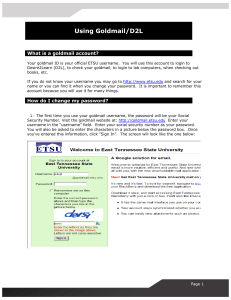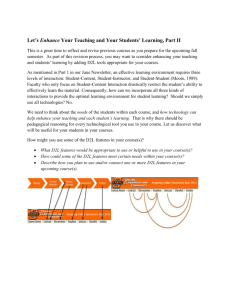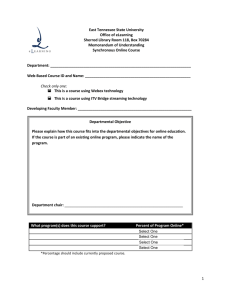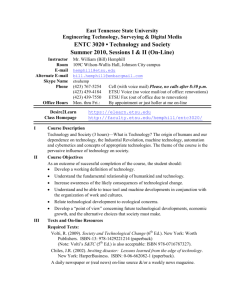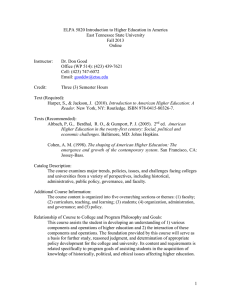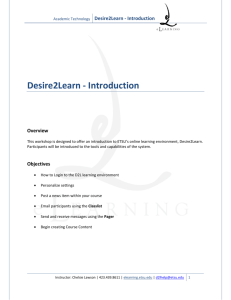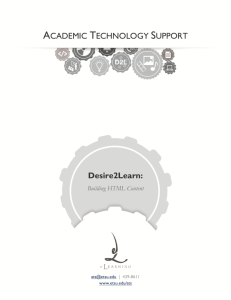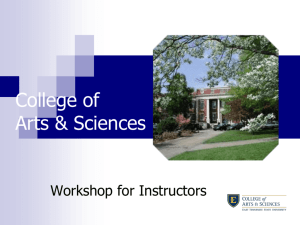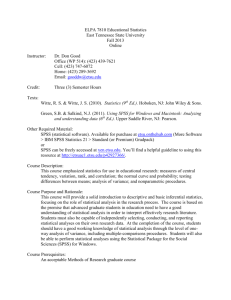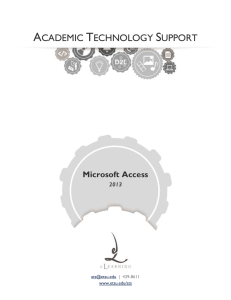Desire2Learn Student Instructions
advertisement
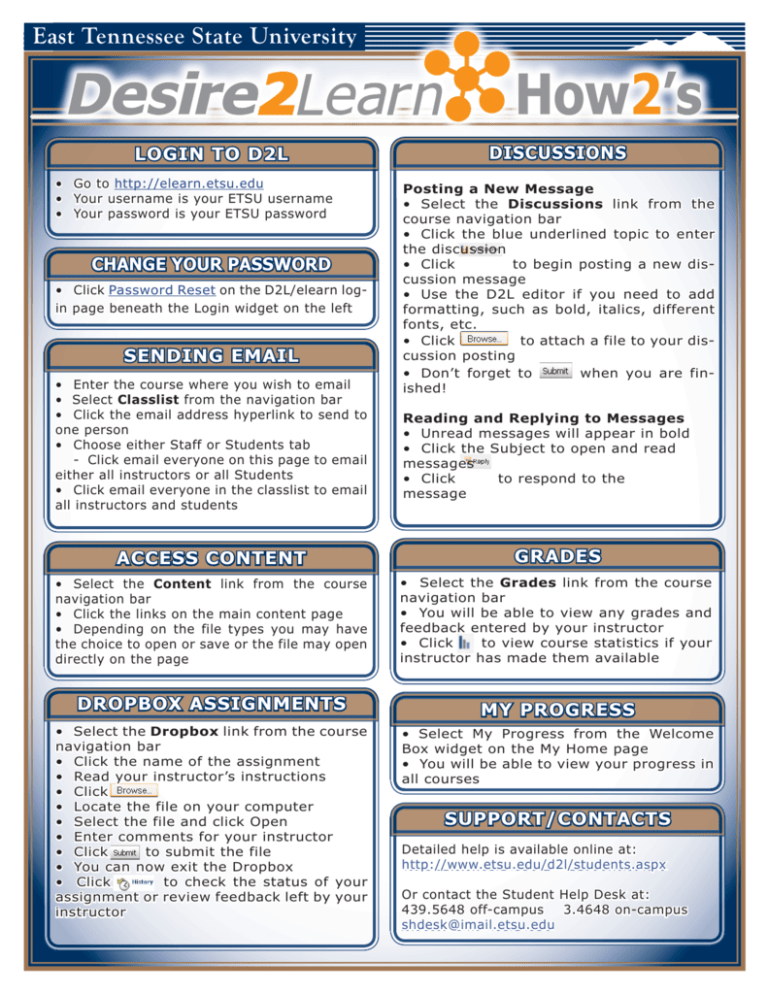
East ast Tennessee State University LOGIN TO D2L • Go to http://elearn.etsu.edu • Your Your username is your ETSU username • Your password is your ETSU password CHANGE YOUR PASSWORD • Click Password Reset on the D2L/elearn login page beneath the Login widget on the left SENDING EMAIL • Enter the course where you wish to email • Select Classlist from the navigation bar • Click the email address hyperlink to send to one person • Choose either Staff or Students tab - Click email everyone on this page to email either all instructors or all Students • Click email everyone in the classlist to email all instructors and students DISCUSSIONS Posting a New Message • Select the Discussions link from the course navigation bar • Click the blue underlined topic to enter the disc discussion ussion • Click to begin posting a new discussion message • Use the D2L editor if you need to add formatting, such as bold, italics, different fonts, etc. • Click to attach a file to your discussion posting • Don’t forget to when you are finished! Reading and Replying to Messages • Unread messages will appear in bold • Click the Subject to open and read messages • Click to respond to the message ACCESS CONTENT GRADES • Select the Content link from the course navigation bar • Click the links on the main content page • Depending on the file types you may have the choice to open or save or the file may open directly on the page • Select the Grades link from the course navigation bar • You will be able to view any grades and feedback entered by your instructor • Click to view course statistics if your instructor has made them available DROPBOX ASSIGNMENTS MY PROGRESS • Select the Dropbox link from the course navigation bar • Click the name of the assignment • Read your instructor’s instructions • Click • Locate the file on your computer • Select the file and click Open • Enter comments for your instructor • Click to submit the file • You can now exit the Dropbox • Click to check the status of your assignment or review feedback left by your instructor • Select My Progress from the Welcome Box widget on the My Home page • You will be able to view your progress in all courses SUPPORT/CONTACTS Detailed help is available online at: http://www.etsu.edu/d2l/students.aspx Or contact the Student Help Desk at: 439.5648 off off-campus - campus 3.4648 on on-campus - campus shdesk@imail.etsu.edu
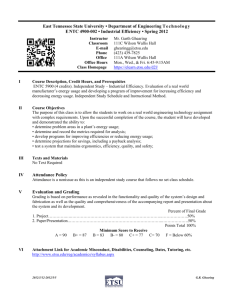
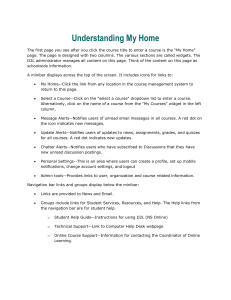
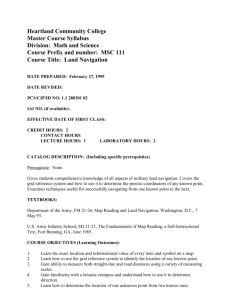
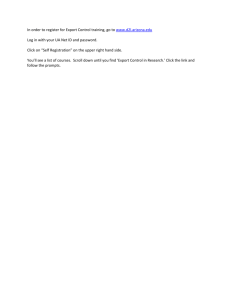
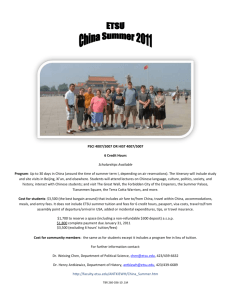
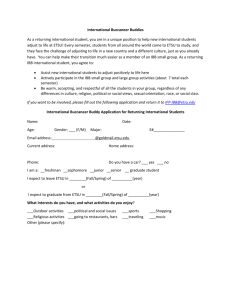
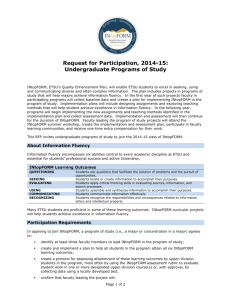
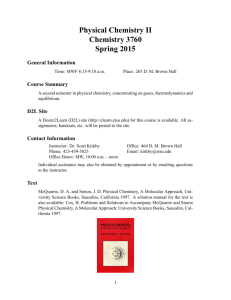
![ELPA 7820 Summer 2013 [Pick the date][Type the sender company](http://s3.studylib.net/store/data/009008625_1-1ee4d33a83dec53bec7286084f090c12-300x300.png)