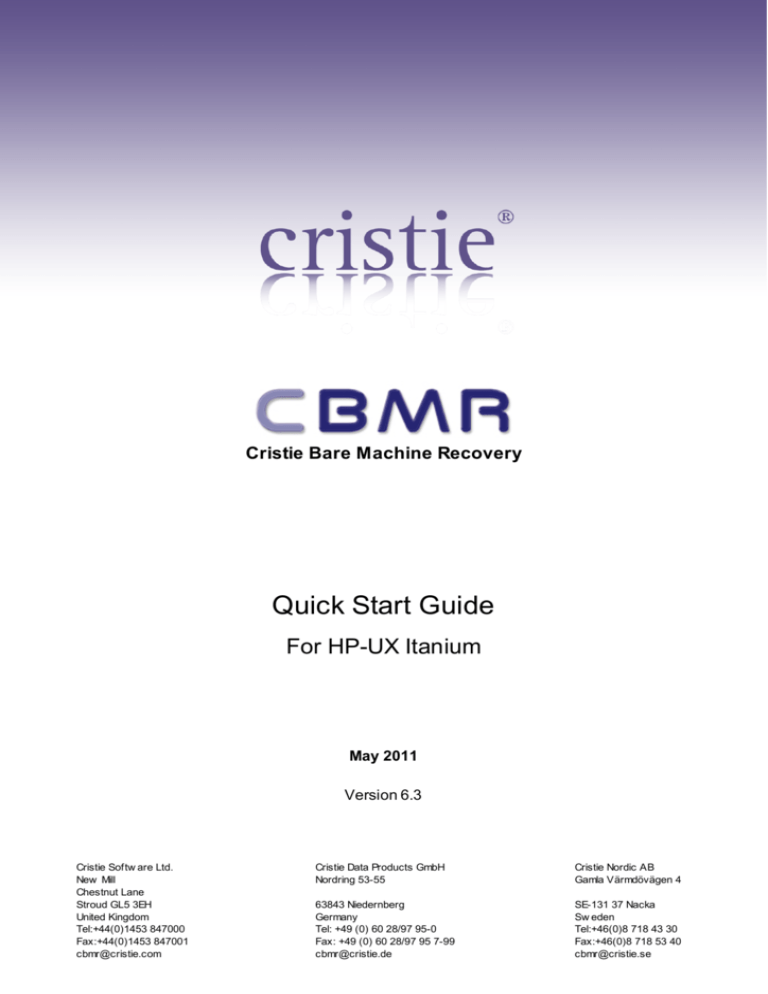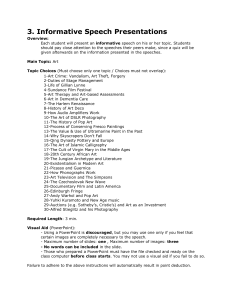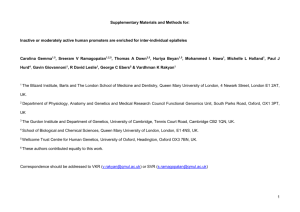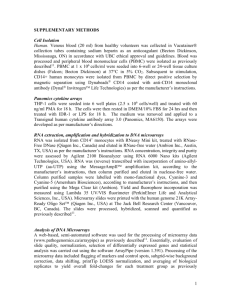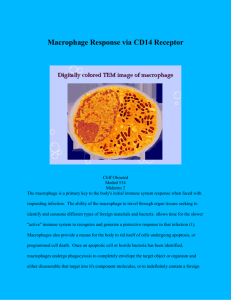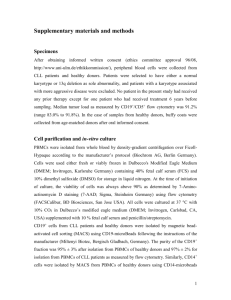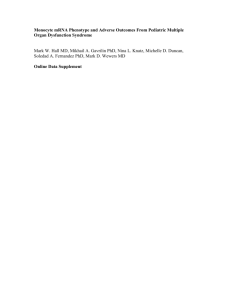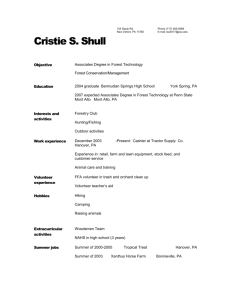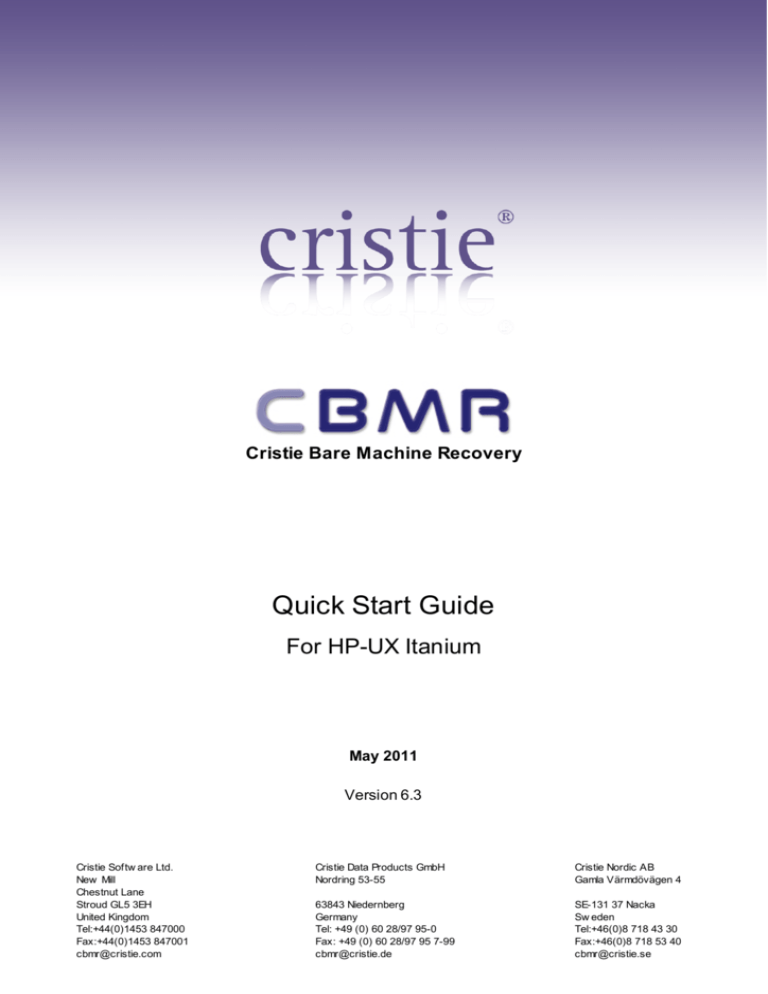
Cristie Bare Machine Recovery
Quick Start Guide
For HP-UX Itanium
May 2011
Version 6.3
Cristie Softw are Ltd.
New Mill
Chestnut Lane
Stroud GL5 3EH
United Kingdom
Tel:+44(0)1453 847000
Fax:+44(0)1453 847001
cbmr@cristie.com
Cristie Data Products GmbH
Nordring 53-55
Cristie Nordic AB
Gamla Värmdövägen 4
63843 Niedernberg
Germany
Tel: +49 (0) 60 28/97 95-0
Fax: +49 (0) 60 28/97 95 7-99
cbmr@cristie.de
SE-131 37 Nacka
Sw eden
Tel:+46(0)8 718 43 30
Fax:+46(0)8 718 53 40
cbmr@cristie.se
Copyright © 2003-2011 Cristie Software Ltd.
All rights reserved.
The software contains proprietary information of Cristie Software Ltd.; it is provided under a license agreement
containing restrictions on use and disclosure and is also protected by copyright law. Reverse engineering of the
software is prohibited.
Due to continued product development this information may change without notice. The information and intellectual
property contained herein is confidential between Cristie Software Ltd. and the client and remains the exclusive
property of Cristie Software Ltd. If you find any problems in the documentation, please report them to us in writing.
Cristie Software Ltd. does not warrant that this document is error-free.
No part of this publication may be reproduced, stored in a retrieval system, or transmitted in any form or by any
means, electronic, mechanical, photocopying, recording or otherwise without the prior written permission of Cristie
Software Ltd.
IBM Tivoli Storage Manager (TSM), AIX and TIVOLI are trademarks of the IBM Corporation.
NetWorker is a trademark of the EMC Corporation.
PC-BaX, UBax, Cristie Storage Manager (CSM), SDB, NBMR (Bare Machine Recovery for NetWorker), TBMR (Bare
Machine Recovery for TSM) and CBMR (Cristie Bare Machine Recovery) are trademarks of Cristie Software Ltd.
Cristie Software Ltd
New Mill
Chestnut Lane
Stroud
GL5 3EH
UK
Tel: +44 (0) 1453 847000
Email: cbmr@cristie.com
Website: http://www.cristie.com
Contents
3
Contents
1
Introduction
4
1.1 Install
...................................................................................................................................
UBax/GUBax
4
1.2 Installing
...................................................................................................................................
UBax from CD-Rom
4
2
How to use CBMR
5
2.1 System
...................................................................................................................................
Requirements
5
2.2 Licencing
................................................................................................................................... 5
2.3 Setup
................................................................................................................................... 5
Client Version
6
2.3.1 Check ITSM.........................................................................................................................................................
2.3.2 Installation......................................................................................................................................................... 6
ITSM Client Node
7
2.3.3 Creating an.........................................................................................................................................................
2.4 Creating
...................................................................................................................................
a dedicated node via the ITSM Admin client
7
2.5 Additional
...................................................................................................................................
configuration to maintain multiple backup versions
8
CBMR
8
2.5.1 Configuring.........................................................................................................................................................
.........................................................................................................................................................
configuration data
8
2.5.2 Store m achine
bootable m edia
11
2.5.3 Create DR.........................................................................................................................................................
system backups
11
2.5.4 Do regular.........................................................................................................................................................
.........................................................................................................................................................
Disaster Recovery m edia
12
2.5.5 Testing the
.........................................................................................................................................................
a Disaster Recovery
15
2.5.6 Perform ing
.........................................................................................................................................................
the system
15
2.5.7 Recovering
3
CBMR Examples
17
3.1 CBMR
...................................................................................................................................
Isolated Example
17
Setting
up
.........................................................................................................................................................
the
Disaster
Recovery
17
3.1.1
3.2 CBMR
...................................................................................................................................
Network Example
17
the DR for w orkstations
18
3.2.1 Setting up.........................................................................................................................................................
the DR for server
18
3.2.2 Setting up.........................................................................................................................................................
3.3 CBMR
...................................................................................................................................
ITSM Network Example
18
DR for an ITSM system
19
3.3.1 Setting up.........................................................................................................................................................
from a DR for an ITSM system
19
3.3.2 Restoring.........................................................................................................................................................
4
How to create a Bootable CBMR
CD/DVD
20
4.1 Using
...................................................................................................................................
CDRecord on the HP-UX system
20
4.2 Using
...................................................................................................................................
CDBurn on a PC
22
4.3 Using
...................................................................................................................................
Nero on a PC
22
5
Glossary of terms
Copyright © 2003-2011 Cristie Software Ltd.
24
4
Cristie Bare Machine Recovery
1
Introduction
1.1
Install UBax/GUBax
Before CBMR for HP-UX can be installed you must first install Cristie’s UBax Software.
1.2
Installing UBax from CD-Rom
If HP-UX already has volume management running, then inserting the HP-UX CBMR distribution CD
into the drive will automatically mount the CD and will bring up the following screen:
Copyright © 2003-2011 Cristie Software Ltd.
How to use CBMR
2
5
How to use CBMR
CBMR can protect a system all the time, if setup and configured correctly. The following sections
will explain this procedure.
2.1
System Requirements
CBMR for HP-UX can be installed on any HP-UX 11.23 64-bit machine. If ITSM is to be used, your
system should have an appropriate ITSM API client already installed.
Note: recovery requires at least 64MB RAM
2.2
Licencing
Long term use of CBMR requires a license to be purchased from Cristie. The fully working product is
however provided for free evaluation use for a period up to 30 days. Use beyond that period requires
that a CBMR for HP-UX license be purchased from Cristie or its partners.
2.3
Setup
You must follow the procedure in the order listed below. CBMR can be used with or without an ITSM
server. You may omit the steps involving ITSM configuration if you use CBMR with a directly
attached storage device.
1. Check ITSM Client Version
2. Install CBMR
3. Create an ITSM Client node
4. Configure CBMR
5. Store machine configuration data
6. Create DR bootable media
7. Perform regular system backups
To perform a Bare Machine Recovery you must:
1. Boot up the machine to be restored from the previously prepared DR bootable media
2. Specify the location of the machine configuration data
3. Perform a backup recovery from CBMR
Copyright © 2003-2011 Cristie Software Ltd.
6
2.3.1
Cristie Bare Machine Recovery
Check ITSM Client Version
If you are not using ITSM, skip this step.
It is important to check the version of the ITSM Client installed on your machine. ITSM Client
compatibility is: HP-UX version 11.23 - client versions 5.0 through to 5.4
Only clients with a compatible ITSM Server are supported by CBMR. To check, use the HP-UX
command:
swlist TIVsm
This will produce output like the example show below:
2.3.2
Installation
The installation depot can be downloaded from the Cristie website at http://www.cbmr.info/
download/HP or can be found in the install directory on the CBMR for HP-UX CD-ROM.
CBMR installation requires the standard HP-UX installation utility swinstall. This is required in
order to install the CBMR depot. Use the following command to install CBMR:
swinstall -s …/cbmr-1.2.23.depot \* (for HP-UX 11.23)
To uninstall CBMR, use:
swremove CBMR
The installation process will install the following programs/utilities:
Program/Utility
User/System
Component
Description
dr
System/DR
Curses CBMR DR Program
disrec
System/DR
Command line recovery program
gdisrec
User/Prep
Curses version of mkdisrec
getini
System/DR
Read configuration information during DR
Copyright © 2003-2011 Cristie Software Ltd.
How to use CBMR
ggetini
System/DR
Curses version of getini
mkdisrec
User/Prep
Write configuration prior to DR
make_cbmr
make_cbmr
User/Prep
Create CBMR recovery media
format_floppy
User/Prep
Create formatted floppy disk
showdevs
User/Prep/DR
List currently installed CD/DVD/Tape/
Floppy devices
ubax
User/System/
Prep/DR
Cristie backup/restore program
gubax
User/Prep
Curses version of ubax
xubax
User/Prep
X-Windows version of ubax
7
In addition, a detailed discussion of each component is provided by installed man pages. Finally, a
readme.txt file containing late breaking news and User Guides (including this guide) can be found
in the directory /etc/cristie.
2.3.3
Creating an ITSM Client Node
If you are not using ITSM, skip this step.
CBMR will connect to an ITSM server as a client node and the machine's operating system files and
other important files should be stored under a Filespace under the client node. If you need to create
a Client node using the ITSM Admin Client, refer to the ITSM Administrator Guide for further
information.
Note: a valid license must be installed for the ITSM component of CBMR. A 30-day trial license is
provided
2.4
Creating a dedicated node via the ITSM Admin client
To use the ITSM module, you must enable ubax to backup to the IBM Tivoli Storage Manager by
creating a dedicated node via the ITSM Admin client.
The settings required for the node are:
Archive Delete Allowed
YES
Backup Delete Allowed
YES
Client Compression setting
CLIENT
Force password reset
NO
Node Type
CLIENT
Copyright © 2003-2011 Cristie Software Ltd.
8
Cristie Bare Machine Recovery
In addition, you must consider your password policy. If you specify a Password Expiration period,
you will have to set the password in ubax every time the password expires. The automatic password
generation for the client nodes is supported (contact Cristie for details on how to do this).
2.5
Additional configuration to maintain multiple backup versions
If it is required to hold more than one version of the DR backup in the same filespace, then the node
must be setup correctly to support this.
You must have a Management Class (MC), which contains a Backup Copy Group (BCG) and an
Archive Copy Group (ACG).Your node needs to be registered to use the MC.
The parameters of the BCG of interest are
Versions Data Exists = 2
Versions Data Deleted = 1
Retain Extra Versions = 30
Retain Only Version = 60
In this example, there can be two versions of an object - the Versions Data Deleted attribute
specifies the maximum number of different backup versions (one in this case) retained for files and
directories that you erased from your file system. This parameter is ignored as long as the file or
directory remains in your file system.
The expiration date for the remaining versions is based on the retain extra versions and retain only
version parameters. In the example, if there is more than one version and one is deleted, the deleted
one will be kept for 30 days. The only remaining copy of the object will be retained for 60 days (that
is AFTER you make it inactive).
2.5.1
Configuring CBMR
The heart of CBMR is the Cristie UBax Backup and Recovery software (ubax).
You need to create a Backup Location using the ubax New Backup Location option. If you are
familiar with the ubax command line use that. If you are new to ubax, launch either the X-Windows
version xubax or the curses based version gubax, whichever is the most convenient. Refer to the
ubax quick start information or the CBMR User Guide for more information regarding device
creation.
There is also extensive online man page help for ubax.
2.5.2
Store machine configuration data
CBMR relies heavily on the machine configuration data to be able to restore the network
configuration, re-create the volume groups, logical volumes and file systems and to restore other
operating system related data. The configuration data can be either stored on a floppy diskette, CD/
DVD, tape device or on a network share. You need to do it once, but you must do it again every
time you change your hardware configuration.
It is possible to store the system configuration information on a network share rather than on a
floppy, tape or CD/DVD. This will be very useful if a large number of servers are running CBMR. You
can create a new share or use an existing share. If using an existing share, create a directory for
CBMR so that CBMR stores its information in this directory.
Copyright © 2003-2011 Cristie Software Ltd.
How to use CBMR
9
There are many advantages of using a network share for storing the configuration information. For
example, you don't have to create and maintain a large number of floppies or tapes. When new
drivers and software patches are released by Cristie you can copy them to one place rather than
copying to each individual configuration floppy. Also many servers are now being configured with no
floppy disk drive installed.
All CBMR utilities discussed in this section are provided with 'man' page help.
To store the machine configuration data follow these steps:
Launch gdisrec (creating the CBMR configuration can also be performed on the command line using
the mk disrec program).
Copyright © 2003-2011 Cristie Software Ltd.
10
Cristie Bare Machine Recovery
Select the Save Configuration menu option.
The above menu will then be displayed. Configuration data may be stored on a floppy (if available),
CD/DVD media, tape or a network share. For your convenience a utility called format_floppy is
provided to correctly format a floppy disk using the DOS FAT12 filesystem. If a particular device is
not available on the system it will not be offered in the above menu. A utility showdevs is provided to
summarise the available configuration devices
Enter the path to the selected configuration device (CD shown in example). Refer to the Disaster
Recovery section or the CBMR User Guide for more information. gdisrec will provide confirmation
when the configuration is saved to the selected device.
If you prefer to use the command line equivalent of this menu, use the mk disrec command thus:
Copyright © 2003-2011 Cristie Software Ltd.
How to use CBMR
mkdisrec -d /dev/rdsk/c0t0d0
2.5.3
11
(this example creates the configuration on DVD).
Create DR bootable media
This is performed using the command line utility mak e_cbmr, eg.:
This example creates and saves the bootable CBMR image to a network share. Other options
include CD, DVD and tape.
2.5.4
Do regular system backups
In order to perform a DR full backup (to TSM) straight away, enter this on the command line:
ubax -b
-d TSMDevice cbmr.scp
This presupposes a CBMR TSM device TSMDevice has already been created and CBMR has been
installed to the standard directories.
Copyright © 2003-2011 Cristie Software Ltd.
12
Cristie Bare Machine Recovery
If it is preferred gubax or xubax can be used to perform the DR backup instead. Always use the
provided CBMR script (cbmr.scp) to perform the DR backup. The example below shows xubax
performing the DR backup.
Alternatively a cron job could be setup that periodically performs the DR backup (via the ubax
command line tool). The system configuration could also be updated in the same job.
2.5.5
Testing the Disaster Recovery media
Note: before finally storing your Disaster Recovery Boot Media and the DR Configuration, it is
important to check that the Disaster Recovery process works and that the DR configuration and
Backup device are accessible from the booted image. The tests described here follow the standard
DR process, but will not attempt to actually perform a full disaster recovery - only up to the point of
testing access to the backup device
Insert the prepared Disaster Recovery CD, DVD or tape in the appropriate boot device and reboot
your computer from this device (network boot is another option if your CBMR boot image was placed
on a network share). Follow the on-screen instructions to first select the appropriate keyboard layout
for your system (see example below).
Copyright © 2003-2011 Cristie Software Ltd.
How to use CBMR
13
Insert the configuration media in the appropriate device and select the corresponding option from the
ggetin main menu (see below). The main CBMR Recovery Console will then start if the configuration
has been successfully loaded.
Ensure that your backup device is connected, switched on and that it has the correct DR Backup
tape inserted. This can also be done if TSM is the backup device.
Copyright © 2003-2011 Cristie Software Ltd.
14
Cristie Bare Machine Recovery
1. Select option 1 - 'Test access to backup device'
2. The program will then check that a connection can be made with the backup device and that a
valid volume header can be accessed
3. If this is successful, you can Exit and Reboot the machine back to the normal HP-UX operating
system. Make sure the disaster recovery media and configuration are clearly labelled and stored
somewhere safe (if network share is not being used)
Configuration data stored on a network share
If the configuration data is held on a network share rather than external media, follow these steps.
1. Select the option in the ggetini menu specifying that your configuration data is on a network
share. You will be prompted for the IP addresses of the local machine, the server providing the
network share, the directory exported on the server and the LAN interface card you wish to start in
order to connect to the network share. The configuration data will be extracted and you will be
provided with a further menu
2. Select option one - 'Test access to backup device'
3. The program will check that a connection can be made with the backup device and that a valid
volume header can be accessed
4. Now you can Exit and Reboot the machine, ensuring the disaster recovery media is clearly
labelled and stored securely
Note: store the DR System CD and the DR backup tape (if used) in a safe location. It is a good idea to
keep more than one copy and store them in different locations. This does not apply to ITSM backups
Copyright © 2003-2011 Cristie Software Ltd.
How to use CBMR
2.5.6
15
Performing a Disaster Recovery
In the event of a disaster, having taken a backup of the system, CBMR enables you to restore your
system back to its original state.
You will need both your CBMR Disaster Recovery boot media and your DR Configuration media.
Both these were created earlier.
Ensure that your backup device is connected, switched on and that the device (tape/CD/DVD/TSM)
is switched on and accessible.
Boot the machine (or replacement machine) using the prepared CBMR boot media to display the
CBMR DR menu.
2.5.7
Recovering the system
The CBMR Disaster Recovery system will be booted. Select the appropriate keyboard layout for
you system and then choose the location of your DR configuration media. The main CBMR DR
menu will then be displayed.
1. Test access to the backup device first
2. If you are confident that the configuration data and backup device are correct, select option two Automatic Recovery. You will be prompted with a caution before proceeding with the recovery.
This is because the next process will write to the hard drive and overwrite all the current data
1. Select 'Yes' to proceed with the Disaster Recovery. What follows next is summarised below:
- any bootable hard disks identified in the configuration data will be made bootable
- any physical volumes will be created
- any volume groups will be created
- any logical volumes will be created
Copyright © 2003-2011 Cristie Software Ltd.
16
Cristie Bare Machine Recovery
- any file systems will be created and mounted as necessary
- swap and dump will be configured
- networks and routes will be configured
- ubax will be used to recover any files that had been previously backed up
2. At the end of this step, you will be prompted to reboot the computer
3. At this point, the machine will boot and run from the hard disk
4. When the computer is operational, you will be in a state prior to the disaster, to the state when
the DR backup was taken
Note: If you have taken any regular backups after taking the Disaster Recovery Backup, you may
restore them using ubax or the respective backup software to get the most up to date information
back on your computer
Copyright © 2003-2011 Cristie Software Ltd.
CBMR Examples
3
CBMR Examples
The following simple examples are provided:
CBMR for an isolated system
CBMR for a simple network
CBMR for an IBM Tivoli Storage Manager client
3.1
CBMR Isolated Example
This simple system consists of a workstation connected to a local SCSI tape drive.
3.1.1
Setting up the Disaster Recovery
You would need to:
3.2
1
Configure ubax to create a tape drive device for the SCSI drive
2
Create and store DR configuration parameters
3
Create bootable DR media
4
Backup the workstation's system to the tape drive (via ubax)
CBMR Network Example
This simple network has four workstations and a server connected to a SCSI tape drive. The
workstations are backed up to the server, and the server is backed up to the tape.
Copyright © 2003-2011 Cristie Software Ltd.
17
18
3.2.1
Cristie Bare Machine Recovery
Setting up the DR for workstations
For each workstation you would need to:
1. Configure ubax to set up a file (virtual tape) device on the server to store workstation backups
2. Create and store DR configuration parameters for each workstation on the server (via a network
share)
3. Create a bootable DR media for each workstation. If the workstations are similar (ie. same version
of HP-UX etc) it will be possible to create a single boot image media to cover all workstations
4. Back up the workstation's system to the virtual tape device (via ubax)
5. Back up the server's data to tape under normal backup procedures
3.2.2
Setting up the DR for server
The server can be treated in exactly the same way as the workstation in the isolated system .
3.3
CBMR ITSM Network Example
This simple network shows an IBM Tivoli Storage Management (ITSM) system. The ITSM server is
resident on the highly reliable ITSM server. All other machines have ITSM clients and are running
Cristie BMR.
This procedure provides Disaster Recovery for the ITSM client machines. It is assumed that the
ITSM server is totally reliable and it is a safe residence for ITSM client backups.
Copyright © 2003-2011 Cristie Software Ltd.
CBMR Examples
3.3.1
19
Setting up DR for an ITSM system
For each workstation or server you would need to:
1. Set up a dedicated client node in ITSM for UBax
2. Create an ITSM Storage Device in UBax corresponding to the node
3. Create and store DR configuration parameters on a server network share
4. Create a bootable DR media for the workstations only. If the workstations are similar (ie. same
version of HP-UX etc.) it will be possible to create a single
boot image media to cover all
workstations.
5. Backup the workstation/server's system (via UBax) to the ITSM server via the dedicated node
3.3.2
Restoring from a DR for an ITSM system
Boot the failed workstation from the Disaster Recovery media.
1. Provide the location of the DR configuration media
2. Choose Automatic Recovery which will restore the system files from the ITSM server
3. Reboot the restored system. This should start HP-UX
4. Restore additional data using the normal backup/restore procedures. (Normally from the ITSM
Server using a Backup/Admin Client)
Copyright © 2003-2011 Cristie Software Ltd.
20
4
Cristie Bare Machine Recovery
How to create a Bootable CBMR CD/DVD
If you wish to use a CD/DVD to hold a bootable CBMR DR image, then use the mak e_cbmr utility.
This will produce a minimal HP-UX boot environment that must then be burnt to CD/DVD.
4.1
Using CDRecord on the HP-UX system
If your HP-UX system is equipped with a CD/DVD writer then you may use CDRecord to create the
CBMR Boot CD.
Follow these steps.
1. Create the bootable image Cristie.cbmr on your HP machine using make_cbmr
2. Copy the Cristie.cbmr image to the Windows machine eg. to c:\Cristie.cbmr. The
bootable image file created by CBMR for HP-UX is not an ISO file; it is just raw data
3. Run a command line prompt and move to the directory in which you have installed CDRecord
4. Type the command
cdrecord -scanbus
You should see output something like this:
…
Using libscg version 'schily-0.8'.
scsibus0:
0,0,0
0) 'WDC WD16' '00JB-75GVC0
' '08.0' Disk
0,1,0
1) *
0,2,0
2) *
0,3,0
3) *
0,4,0
4) *
0,5,0
5) *
0,6,0
6) *
0,7,0
7) HOST ADAPTOR
scsibus1:
1,0,0
100) 'ST360020' 'A
' '3.34' Disk
1,1,0
101) '_NEC
' 'DVD+-RW ND-3530A' '102B' Removable CD-ROM
1,2,0
102) *
1,3,0
103) *
1,4,0
104) *
1,5,0
105) *
1,6,0
106) *
1,7,0
107) HOST ADAPTOR
…
5. If you are recording to a CD-RW and you wish to erase any previous contents, then type the
command:
cdrecord -blank=fast dev=1,1,0
The process should complete with the following dialogue:
…
Using generic SCSI-3/mmc
CD-R/CD-RW driver (mmc_cdr).
Driver flags
: MMC-3 SWABAUDIO BURNFREE
Copyright © 2003-2011 Cristie Software Ltd.
How to create a Bootable CBMR CD/DVD
6.
21
Supported modes: TAO PACKET SAO SAO/R96R RAW/R96R
Starting to write CD/DVD at speed 4 in real BLANK mode for single session.
Last chance to quit, starting real write
0 seconds. Operation starts.
To burn the file onto the CD-R or CD-RW, type the command:
cdrecord -eject dev=1,1,0 c:\cristie.cbmr
The process then continues with the following dialogue:
cdrecord: No write mode specified.
cdrecord: Assuming -tao mode.
cdrecord: Future versions of cdrecord may have different drive dependent defa
cdrecord: Continuing in 5 seconds...
Cdrecord-Clone 2.01-bootcd.ru (i386-pc-mingw32) Copyright (C) 1995-2004 J÷rg
NOTE: this version of cdrecord is an unofficial (modified) release of cdrecor
and thus may have bugs that are not present in the original version.
Please send bug reports and support requests to Alex Kopylov <cdrtools@
The original author should not be bothered with problems of this versio
cdrecord: Fifo not supported.
scsidev: '1,1,0'
scsibus: 1 target: 1 lun: 0
Using libscg version 'schily-0.8'.
Device type
: Removable CD-ROM
Version
: 0
Response Format: 2
Capabilities
:
Vendor_info
: '_NEC
'
Identification : 'DVD+-RW ND-3530A'
Revision
: '102B'
Device seems to be: Generic mmc2 DVD-R/DVD-RW.
cdrecord: This version of cdrecord does not include DVD-R/DVD-RW support code
cdrecord: If you need DVD-R/DVD-RW support, ask the Author for cdrecord-ProDV
cdrecord: Free test versions and free keys for personal use are at ftp://ftp.
Using generic SCSI-3/mmc
CD-R/CD-RW driver (mmc_cdr).
Driver flags
: MMC-3 SWABAUDIO BURNFREE
Supported modes: TAO PACKET SAO SAO/R96R RAW/R96R
Starting to write CD/DVD at speed 4 in real TAO mode for single session.
Last chance to quit, starting real write
0 seconds. Operation starts.
Turning BURN-Free off
Track 01: Total bytes read/written: 33804288/33804288 (16506 sectors).
C:\Program Files\CDRecord>
Now you should now be able to boot your HP-UX server or workstation using the CD-R/CD-RW you
have just created.
Copyright © 2003-2011 Cristie Software Ltd.
22
4.2
Cristie Bare Machine Recovery
Using CDBurn on a PC
If your HP-UX system is not equipped with a CD/DVD writer, then copy the CBMR boot image (
Cristie.cbmr) to a suitable PC and use CDBurn from the Windows 2003 Resource Kit.
There are three or four steps in the whole process.
1. Create the bootable image Cristie.cbmr on your HP machine using make_cbmr.
2. Copy the Cristie.cbmr image to the Windows machine e.g. to c:\Cristie.cbmr. The bootable
image file created by CBMR for HP-UX is not an ISO file; it is just raw data.
3. If you are recording to a CD -RW and you wish to erase any previous contents, then type the
command
cdburn d: -erase
The process should complete with the following dialogue:
…
Erasing media before burning
Number of blocks in ISO image is ffffffff
Erasing target media
Media erased
4. To burn the file onto the CD -R or CD -RW, type the command:
cdburn d: c:\cristie.cbmr
The process runs with the following dialogue:
Number of blocks in ISO image is 407a
Finished Writing
Synchronizing Cache: burn successful!
Now you should now be able to boot your HP-UX server or workstation using the CD-R/CD-RW you
have just created.
4.3
Using Nero on a PC
The CBMR boot CD may also be created using Nero (version 6 or later).
The steps are:
1. Start up Nero in normal mode (ie. NOT Nero Express - you can't do it using this).
2. Select Recorder/Burn Image. This starts up an "Open File" dialogue to locate the image to
burn (Cristie.cbmr)
3. Select the image. This displays a "Foreign Image Settings" dialogue
4. Select all the defaults (Data Mode 1, block size 2048). Do not select 'RAW'
5. Nero will then show a "Burn Compilation" dialogue. Accept all the defaults and select "Burn"
Copyright © 2003-2011 Cristie Software Ltd.
How to create a Bootable CBMR CD/DVD
23
You should now be able to boot your HP-UX server or workstation using the CD-R/CD-RW you have
just created.
Copyright © 2003-2011 Cristie Software Ltd.
24
5
Cristie Bare Machine Recovery
Glossary of terms
Backup Selections (Scripts) Definition
A list of drives, folders and files to be back up or restored. Held in a 'script' file for repeated use
TBMR
The Cristie Bare Machine Recovery product for IBM Tivoli. Enables a disaster recovery of a system
from a standard TSM backup in conjunction with a DR configuration file held within the TSM backup
itself
DR
A reference to Disaster Recovery
Disaster Recovery (DR) Boot Media
A CD/DVD, tape or network share image containing the CBMR DR environment
ITSM
IBM Tivoli Storage Manager
UBax
Cristie's Backup and Restore program for UNIX based systems
Virtual Tape Device (VTD) Backup Location
This is a special CBMR file that can be used to emulate a tape on a disk drive. The file can be
located on a removable disk, a local fixed disk or located on a remote server share. A File backup
location can be created using the Create Backup Location dialogue in xubax or gubax. It is
possible to specify a size limit on the file itself, in which case, on reaching the specified size, an end
of media condition will be created
Note: it is not a good idea to place the VTD file on a local disk that will be destroyed during a DR
operation
Copyright © 2003-2011 Cristie Software Ltd.