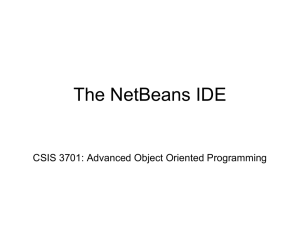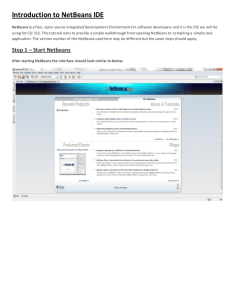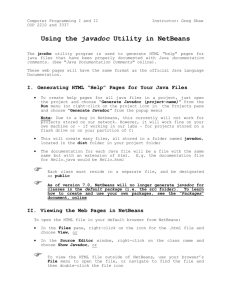New in NetBeans JavaFX Support
advertisement
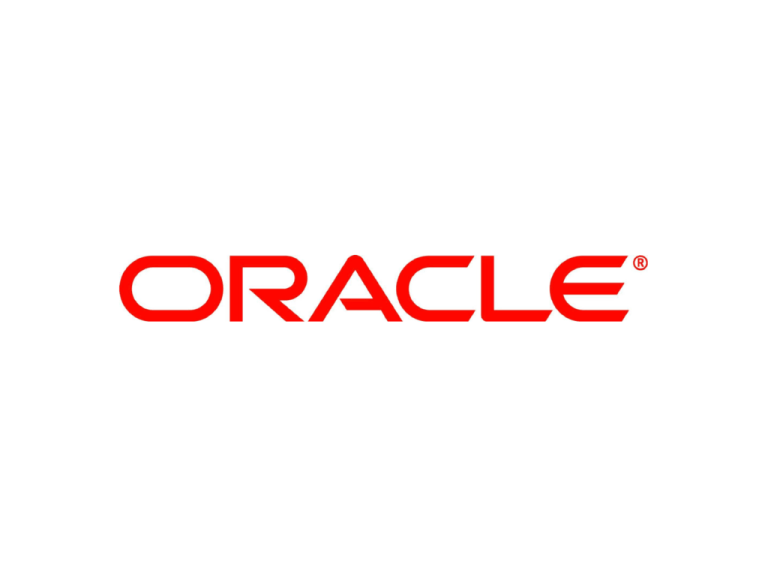
Slide 1 <Insert Picture Here> What's New in NetBeans IDE 7.2 The following is intended to outline our general product direction. It is intended for information purposes only, and may not be incorporated into any contract. It is not a commitment to deliver any material, code, or functionality, and should not be relied upon in making purchasing decisions. The development, release, and timing of any features or functionality described for Oracle’s products remains at the sole discretion of Oracle. What is NetBeans? • A comprehensive, modular IDE – Ready to use out of the box – Support for latest Java specifications & standards – Other languages too (PHP, C/C++, etc) – Intuitive workflow – Debugger, Profiler, Refactoring, etc. – Binaries & ZIPs for Mac, Solaris, Linux, Windows • Simply download and run on any OS! Slide 4 What is NetBeans? Slide 5 What is NetBeans? Slide 6 Why use NetBeans? Slide 7 Focus Areas of NetBeans IDE 7.2 • Improved performance • Be more productive when coding • Easily analyze large code bases • Seamless development with JavaFX Scene Builder • New features & enhancements to existing features Slide 8 About the Performance Boost • What was done in NetBeans IDE 7.2? – Significantly improved NetBeans startup time – Significantly improved scanning to sync your code with NetBeans • Result – Up to 65% improvement in startup time at first startup – Up to 25% improvement in project scanning speed • Example: SilverPeas.org Time to open very large project until ready-to-code: – 44 seconds in NetBeans IDE 7.2 – 2 minutes and 37 seconds in NetBeans IDE 7.1.1 Slide 9 About the Performance Boost Slide 10 Community Feedback Slide 11 Be More Productive When Coding Improved Java Editor • The main feature of NetBeans IDE • Developed in close co-operation with Java SE Team in Sun and in Oracle • First editor to support Java 7 & JavaFX 2.0 • “javac” is our parser all language features always in sync with Java Slide 12 New in the NetBeans Java Editor Static Analysis Tools Integration • FindBugs Integration – Popular open source static analysis tool for Java – Identifies bugs in many categories • Bad Practice – Eg: Method may fail to close stream • Correctness – Eg: equals method always returns false • Internationalization – Eg: Reliance on default encoding • Malicious code vulnerability – Eg: Expose internal rep by reference to mutable object • Multithreaded correctness – Eg: method calls Thread.sleep() with a lock held • Performance – Eg: Huge string constants duplicated across multiple class files • Security – Eg: Hardcoded constant database password • “Dodgy code” – Eg: Method ignores return value, is this OK? Slide 13 Why FindBugs? Cost of Bug Fixing • The earlier the better • The larger the software system, the more pronounced is the cost difference across the stages Slide 14 Why FindBugs? Preventing Bugs • Programming style – Helps in making it easier to spot bugs in code – Defensive Programming • Programming techniques – Programed to self monitor or check consistency of internal data • Development methodologies • Programming language support – Eg. Type systems leading to compile time type checks – Decision to not support pointers in Java • Code analysis – Inspect the code for errors beyond what the compiler catches Slide 15 FindBugs Integration • Set scope of analysis on projects, packages, or files • Examine results and jump into editor Slide 16 New in the NetBeans Java Editor • Remove Surrounding Code – Quickly remove enclosing parts of nested statements – Source > Remove Surrounding Code – Alt-Backspace Slide 17 New in the NetBeans Java Editor • Reformat all code across • • • • • • all projects, packages, files Better Search Results New package view collapses empty packages Export projects to ZIP and import from ZIP Replace constructor with builder or factory Multi-tab editor and change position of tabs And more! Slide 18 NetBeans Java Editor Other Key Features • Batch Refactoring – Fix problems across packages and projects – Upgrade projects completely to JDK 7 – Customized scopes for refactoring – Expression language for defining rules – Introduced in 7.1 Slide 19 NetBeans Java Editor Other Key Features • Block Selection – One-click toggle button for selecting code blocks across multiple lines – Scenarios: • Delete rectangular block • In-place editing • Cut/Copy/Paste • Move up/down – Introduced in 7.1 Slide 20 NetBeans Java EE Support • Developed in co-operation with GlassFish Team and WebLogic Team • Best-in-breed GlassFish integration, strong support for WebLogic and other servers • Support for standards, e.g., Java EE 6 • Ready to use out of the box Slide 21 New in NetBeans Java EE Support • JPA code completion in named queries and SQL queries • PrimeFaces 3.2 • Spring 3.1.1 Slide 22 NetBeans JavaFX Support • First IDE to provide JavaFX tools • Developed in co-operation with JavaFX Team • Create, edit, compile, deploy • Library of ready to use samples out of the box Slide 23 New in NetBeans JavaFX Support • Open JavaFX files in Scene Builder • Project type for JavaFX in Swing • CSS code completion for JavaFX elements Slide 24 New Features & Enhancements • TestNG • Maven • Groovy & Grails • Debugger & Profiler • PHP • C++ Slide 25 TestNG • Both TestNG and JUnit supported • Create new tests, test cases, test suites • Test results in output window Slide 26 Maven • Maven 3.0.4 • New JaCoCo for code coverage • Enhanced scanning performance • No. 1 reason users switch to NetBeans IDE Slide 27 Groovy & Grails • Groovy 1.8.6 • Faster Groovy indexing & parsing • Faster Groovy code completion Slide 28 Debugger & Profiler • Debugger – Breakpoints enable/disable other breakpoints – Source scanning does not block debugger stepping – Zoom added to Visual Debugger snapshots – Tree view in Variables and Watches – Code completion in New Breakpoint dialog Slide 29 PHP 5.4 • PHP 5.4 • Support for – Symfony2 – Twig – Doctrine2 – ApiGen – Neon • Tools – New hints – Hudson – PHPUnit & Annotations Slide 30 C++ • C++11 Standard • Faster “Find in Projects” • Shell Syntax in Run Command • Remote Toolbar Slide 31 Next Steps Slide 32 Thank You! Slide 34