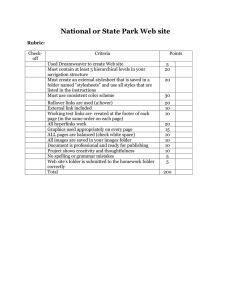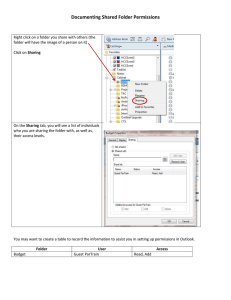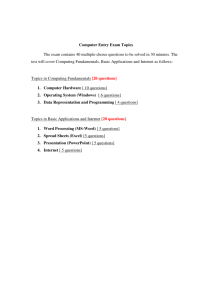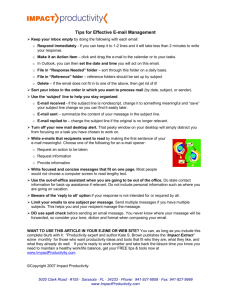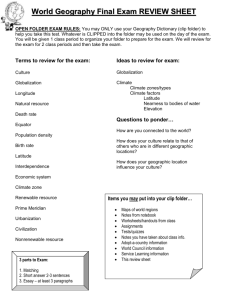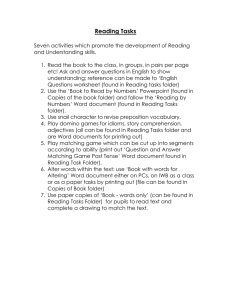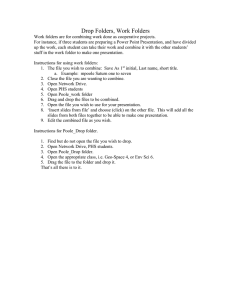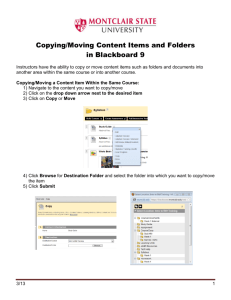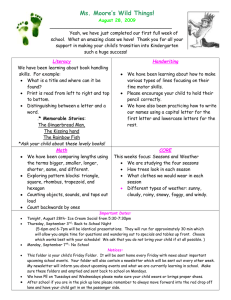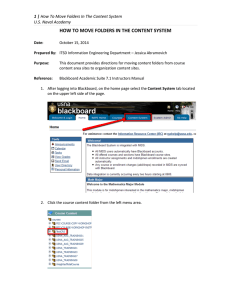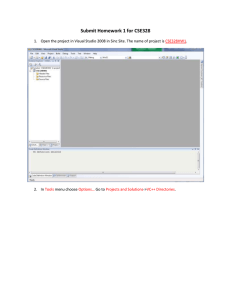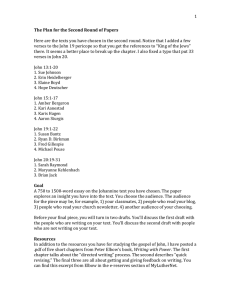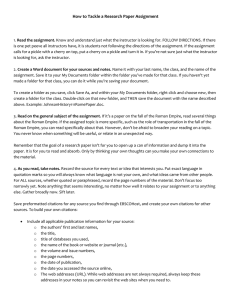Creating a Contact Sheet in Adobe Bridge CS6
advertisement
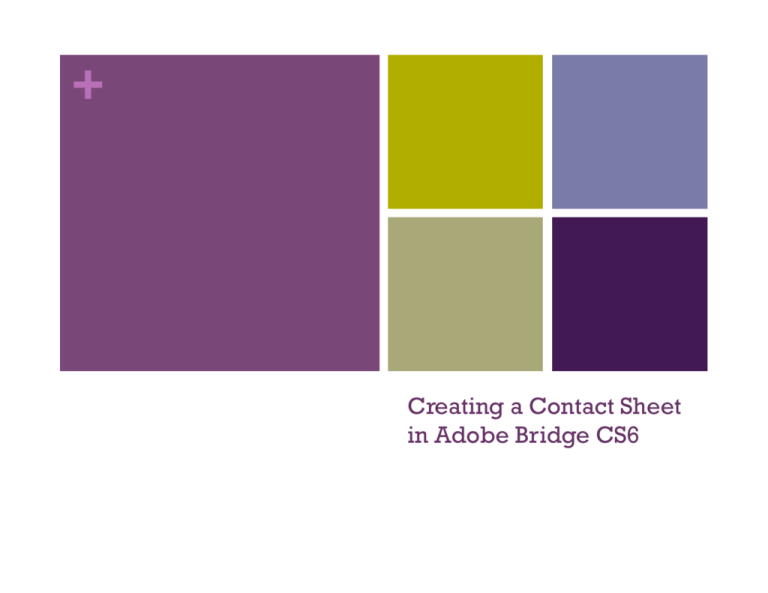
+ Creating a Contact Sheet in Adobe Bridge CS6 + Organize Your Files Place all of the images, that you want in your contact sheet, into a folder. Open Adobe Bridge + Find Your Folder in Bridge Navigate through your folders and open the folder with your project images. + Select All Your Files Press Command A to select all files in your folder. + Click On Output Click on the word Output... NOT the arrow. + Change Settings Make sure PDF is selected and choose 5*8 Contact Sheet from the template dropdown menu. + Change Settings Select U.S. Paper + Save Your File Press the Save button at the bottom right of the screen. Name your file using the following naming convention: lastname_firstname_ cs_projectname + You Are Finished! Upload your contact sheet file to the designated folder in Dropbox.