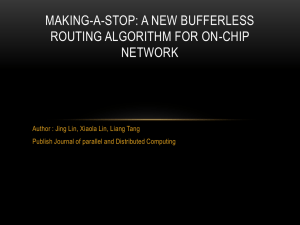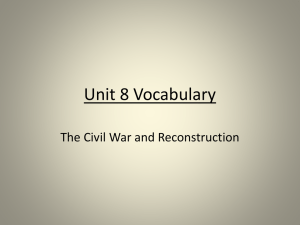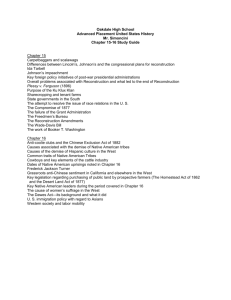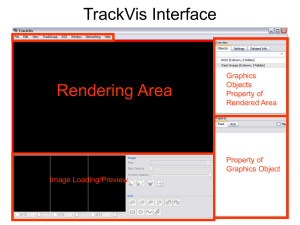4.5 Release Notes
advertisement
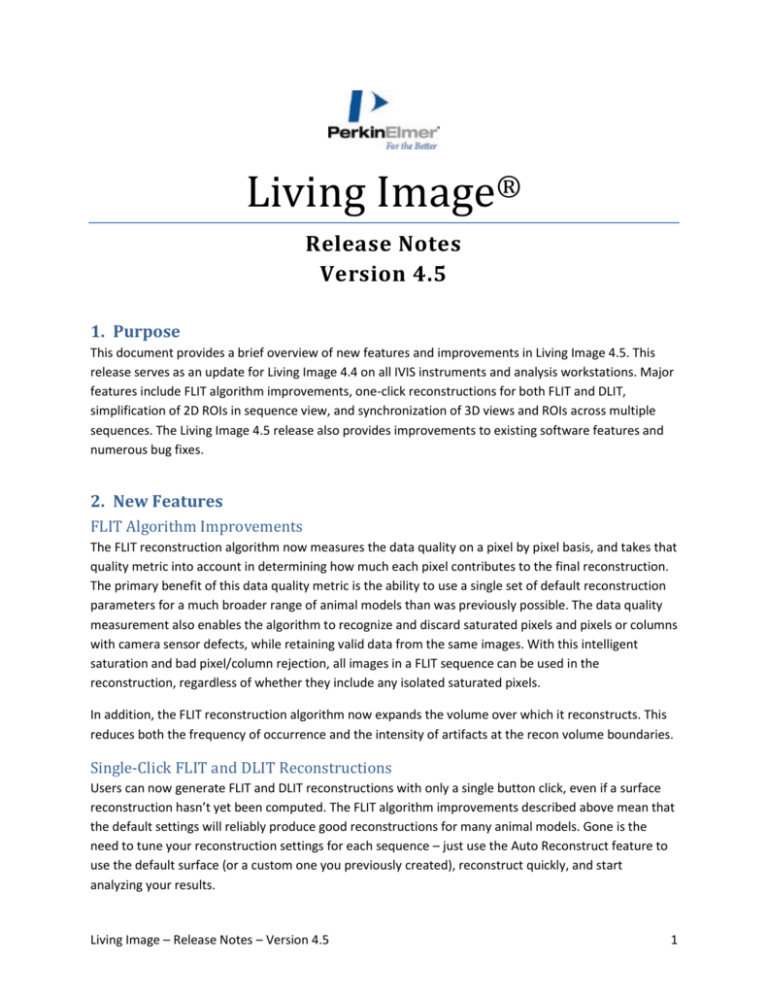
Living Image® Release Notes Version 4.5 1. Purpose This document provides a brief overview of new features and improvements in Living Image 4.5. This release serves as an update for Living Image 4.4 on all IVIS instruments and analysis workstations. Major features include FLIT algorithm improvements, one-click reconstructions for both FLIT and DLIT, simplification of 2D ROIs in sequence view, and synchronization of 3D views and ROIs across multiple sequences. The Living Image 4.5 release also provides improvements to existing software features and numerous bug fixes. 2. New Features FLIT Algorithm Improvements The FLIT reconstruction algorithm now measures the data quality on a pixel by pixel basis, and takes that quality metric into account in determining how much each pixel contributes to the final reconstruction. The primary benefit of this data quality metric is the ability to use a single set of default reconstruction parameters for a much broader range of animal models than was previously possible. The data quality measurement also enables the algorithm to recognize and discard saturated pixels and pixels or columns with camera sensor defects, while retaining valid data from the same images. With this intelligent saturation and bad pixel/column rejection, all images in a FLIT sequence can be used in the reconstruction, regardless of whether they include any isolated saturated pixels. In addition, the FLIT reconstruction algorithm now expands the volume over which it reconstructs. This reduces both the frequency of occurrence and the intensity of artifacts at the recon volume boundaries. Single-Click FLIT and DLIT Reconstructions Users can now generate FLIT and DLIT reconstructions with only a single button click, even if a surface reconstruction hasn’t yet been computed. The FLIT algorithm improvements described above mean that the default settings will reliably produce good reconstructions for many animal models. Gone is the need to tune your reconstruction settings for each sequence – just use the Auto Reconstruct feature to use the default surface (or a custom one you previously created), reconstruct quickly, and start analyzing your results. Living Image – Release Notes – Version 4.5 1 Single-click reconstruction does not support the legacy Radiance method of reconstruction as long as NTF data are present in the sequence being reconstructed. Radiance reconstruction is deprecated and may be removed in a future release. New FLIT acquisitions can only be done in NTF mode; radiance only data can no longer be acquired for FLIT. Sequence ROIs (2D) Working with 2D ROIs in a sequence, be it a Spectral Unmixing sequence, a DyCE acquisition, a longitudinal study where images of different animals have been loaded as a group, or some other sequence, is now more natural and intuitive. Sequence ROIs can be easily moved in each image in sequence view without having to open the images individually. To move or resize the same ROI in all images simultaneously, simply hold down the control key during the operation. This leaves the previous behavior of sequence ROIs in place, while making the tool more flexible and less prone to error. In addition, sequences ROI numbering has been improved to make it easier to identify newly created sequence ROIs across images. 3D View Synchronization Functionality that was previously only available in a limited form in the Longitudinal Study window is now available in normal 3D View. Users can load multiple 3D sequences, tile the windows, and the sync the views between those windows so that rotate, zoom and pan in one window will change the view of the data in all displayed sequence windows. Similarly, the color scale from one 3D sequence can be applied to all displayed sequences, or all sequences can be mapped to a common color scale with a single button click. 3D ROI Synchronization Just as 3D views can be synchronized, 3D ROIs can now be created and synchronized across sequences. Just like 2D sequence ROIs, 3D ROIs can be moved, resized and rotated individually in each window or synchronized across displayed sequence windows. 3D ROI measurement tools have also been extended to be aware of these cross-sequence ROIs. 3. Improvements Living Image 4.5 includes a number of improvements to existing features. Some highlights include the following: Support for Windows 8.1 64-bit and for MacOS X 10.9 (Mavericks) and 10.10 (Yosemite), all on analysis workstations only. Improvements to 64-bit compatibility. Improved memory management, including a smaller memory footprint. 4. Known Issues Living Image – Release Notes – Version 4.5 2 High Resolution CT scan can sometimes cause application crash or computer freeze In the case of a Living Image crash or computer freeze at the time of high resolution CT scan, please restart the computer. If the problem persists, power cycle the IVIS Spectrum CT. Tool Palette disappears or 3D tools missing in the tool palette This issue may affect Spectrum CT acquisition computer after acquisition of a 3D sequence. If the tool palette is missing or loads an incomplete set of tools, please save, close and reload the dataset. Docking the tool palette will alleviate these symptoms. To dock the tool palette in the main window, drag the palette to the right of left size of the window and release, or choose the default option in User Preferences dialog. Quantum/ Spectrum co-registration with carbon bed Registration of a Quantum µCT image with the structured light surface from an IVIS Spectrum is facilitated by a hardware bed with a custom designed fiducial. In some cases, unexpected deflection in the hardware bed makes it algorithmically challenging to detect the fiducial. Until a complete software solution is implemented, a modified hardware bed will be available upon request. Missing ROI measurement values on first launch Some users may encounter missing ROI measurement values, specified as “N/A” or zeroed out, in the ROI measurement table the first time Living Image is run after installation. Exiting and re-launching Living Image will solve this problem. Access to network locations on Windows 8 Living Image requires administrative privileges to run on Windows, which can cause conflicts with User Account Control (UAC) when accessing network resources on Windows 8. Drive letters that correspond to network locations will not be visible to Living Image when it is run as an administrator. To access network locations from within Living Image, specify the UNC path to that location instead of using the mapped drive letter. For more information, see https://support.microsoft.com/en-us/kb/937624. Windows 8 on high DPI displays On “high DPI” displays, that is, displays with better than 96 dpi, Windows 8 will default to scaling buttons and other UI elements to make them larger. This can cause display problems with certain parts of Living Image, such as the tool palette. To avoid these problems, click the Control Panel link to “Make text and other items larger or smaller” and then set the scaling to “Smaller – 100%” on Windows 8 or move the slider all the way to the left to the “smaller” on Windows 8.1. After changing that setting, you will need to log out of the computer and log back in for the changes to take effect. 3D settings on computers with dual graphic cards If your computer (mostly laptops) is equipped with dual graphic cards, please follow the next figure to default the high-performance graphics card for the Living Image software. Otherwise, Living Image 3D viewer, especially with the 3D Multi-Modality tool, may not function correctly when running on low-end integrated graphics hardware. The image below shows an example of a laptop with both Intel integrated graphics and NVIDIA graphics. Open the NVIDIA control panel and click on “Manage 3D settings.” In the Living Image – Release Notes – Version 4.5 3 “Program Settings” tab, add the Living Image executable (livingimage.exe) as the program to customize and then set the preferred graphics processor to “High-performance NVIDIA processor.” 5. System Requirements PC: Windows 7 32-bit 2GHz Core 2 Duo or higher processor recommended 4GB RAM Windows 7/8* 64-bit 2GHz Quad Core (i5, i7) processor 8GB RAM recommended for IVIS Spectrum CT data analysis Mac: OS X* 10.8 to 10.10 2GHz Core 2 Duo or higher processor recommended 4GB RAM or higher recommended for IVIS Spectrum CT data analysis Note: Support for Mac OS X 10.7 and earlier has been discontinued in Living Image 4.5. * Windows 8.1 and OS X are supported for the analysis module only. A Mac computer equipped with an ATI Radeon video card or certain Intel Iris Graphics chipsets is required for 3D Multi-Modality support on OS X. Living Image – Release Notes – Version 4.5 4 6. Video Card Requirements 3D Multi-Modality tools require that the graphics processing unit (GPU) meet the minimum specifications shown below. If the appropriate license is not installed or the GPU does not meet these specifications, the 3D Multi-Modality tools will not appear in the tool palette. Specification OpenGL Version Requirement* OpenGL Extension Requirement* Graphics Card Memory: Consumer Graphics Cards (Desktop/ Mobile, Windows/Mac) Workstation Graphics Cards (Desktop/ Mobile, Windows/Mac) Description OpenGL 2.0 and above GL-EXT-Texture3D Recommended: 1GB (Dedicated) Supported: – NVIDIA® GeForce® 8 Series and above (8, 9, 100, 200, 300 and 400 series) – ATI Radeon™ HD 4000 Series and above (4000 and 5000 series) – Intel HD 3000 and above and Intel Iris/Iris Pro Graphics (Mac) Recommended: – Desktop - NVIDIA GeForce GT 240 and above – Mobile - NVIDIA GeForce GT 230M and above Supported: – NVIDIA® Quadro® NVS Series and Above (NVS & FX series) – ATI FireGL™ V5600 and Above (FireGL, FirePro & CrossFire series) Recommended: – Desktop - Quadro FX 1800 and above – Mobile - Quadro FX 880M and above *If these specifications are not met, the 3D Multi-Modality tools will not appear in the tool palette. Living Image – Release Notes – Version 4.5 5