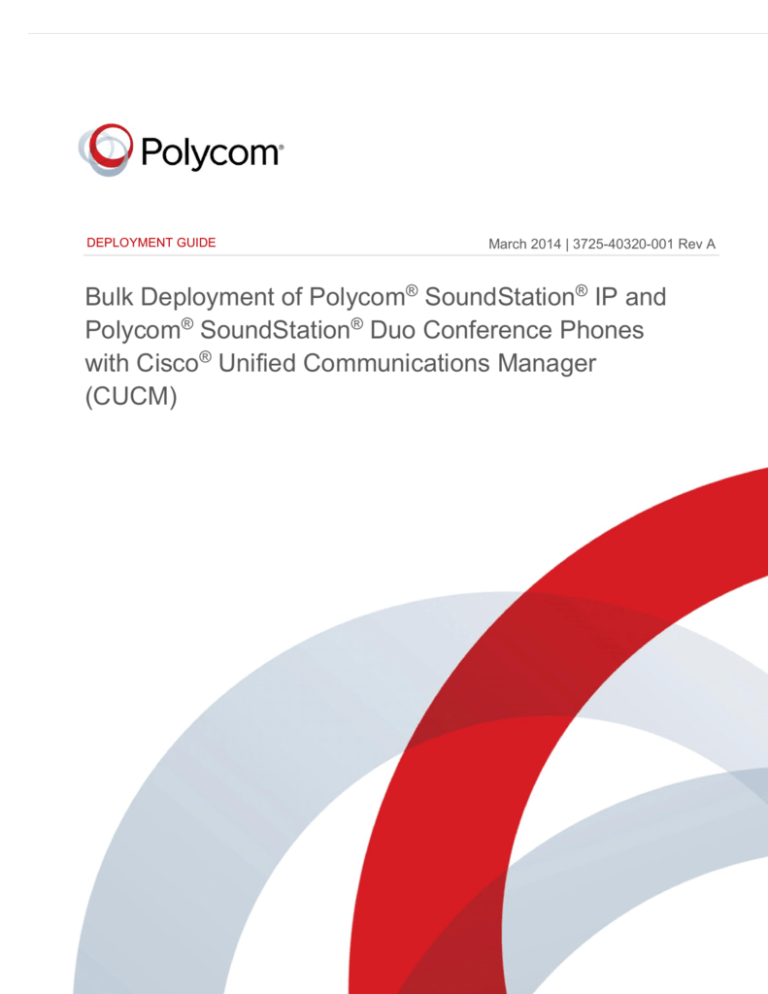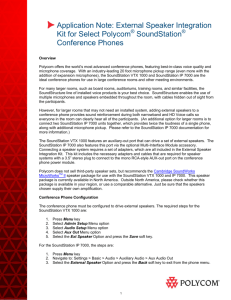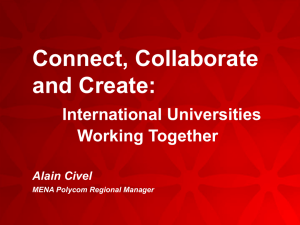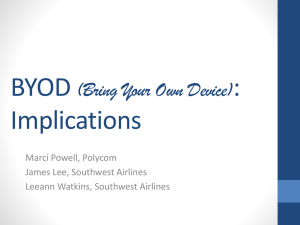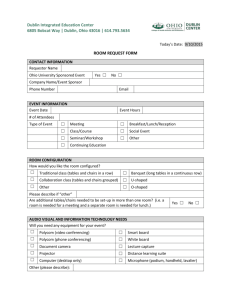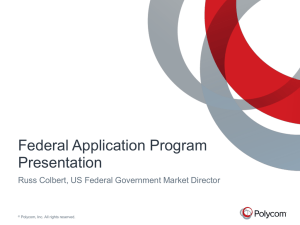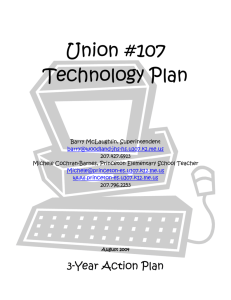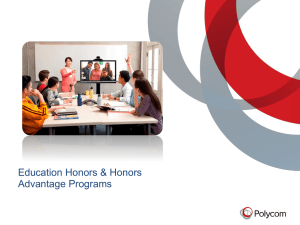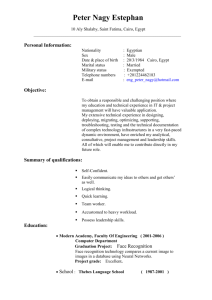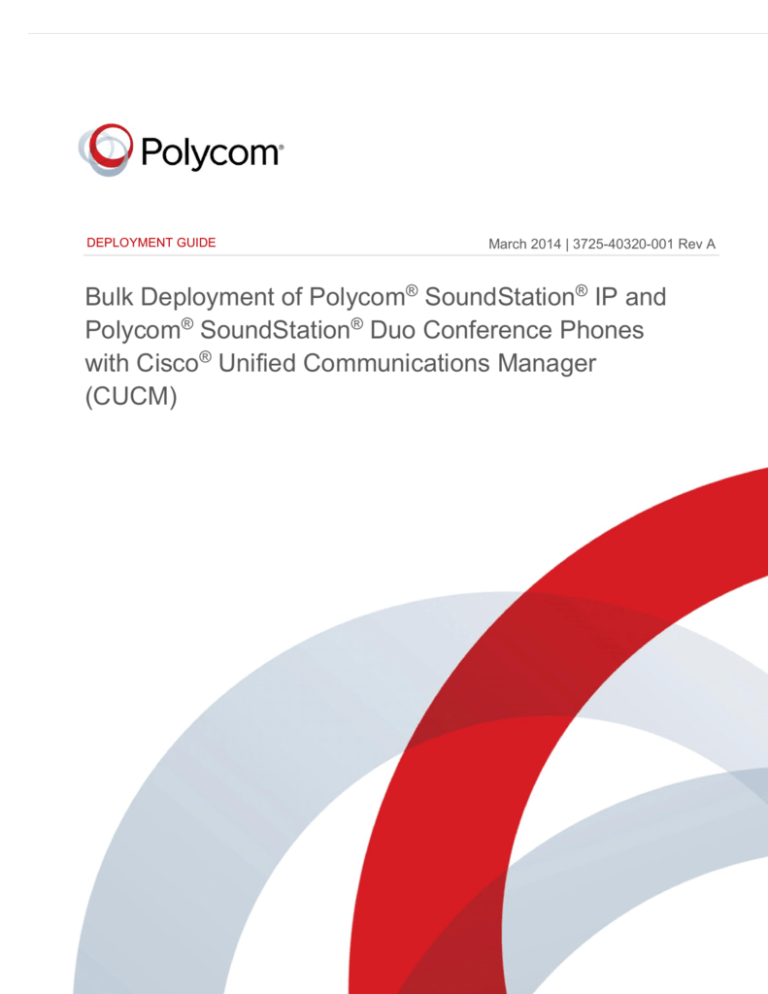
Document Title
DEPLOYMENT GUIDE
Version
March 2014 | 3725-40320-001 Rev A
Bulk Deployment of Polycom® SoundStation® IP and
Polycom® SoundStation® Duo Conference Phones
with Cisco® Unified Communications Manager
(CUCM)
Polycom, Inc.
1
Bulk Deployment of Polycom® SoundStation® IP and Polycom® SoundStation® Duo Conference Phones with CUCM
Copyright ©2014, Polycom, Inc. All rights reserved. No part of this document may be reproduced, translated into
another language or format, or transmitted in any form or by any means, electronic or mechanical, for any purpose,
without the express written permission of Polycom, Inc.
6001 America Center Drive
San Jose, CA 95002
USA
Trademarks
Polycom®, the Polycom logo and the names and marks associated with Polycom products are trademarks and/or
service marks of Polycom, Inc. and are registered and/or common law marks in the United States and various other
countries. All other trademarks are property of their respective owners. No portion hereof may be reproduced or
transmitted in any form or by any means, for any purpose other than the recipient's personal use, without the express
written permission of Polycom.
End User License Agreement
By installing, copying, or otherwise using this product, you acknowledge that you have read, understand and agree to
be bound by the terms and conditions of the End User License Agreement for this product.
Patent Information
The accompanying product may be protected by one or more U.S. and foreign patents and/or pending patent
applications held by Polycom, Inc.
Open Source Software Used in this Product
This product may contain open source software. You may receive the open source software from Polycom up to
three (3) years after the distribution date of the applicable product or software at a charge not greater than the
cost to Polycom of shipping or distributing the software to you. To receive software information, as well as the open
source software code used in this product, contact Polycom by email at OpenSourceVideo@polycom.com.
Disclaimer
While Polycom uses reasonable efforts to include accurate and up-to-date information in this document, Polycom
makes no warranties or representations as to its accuracy. Polycom assumes no liability or responsibility for any
typographical or other errors or omissions in the content of this document.
Limitation of Liability
Polycom and/or its respective suppliers make no representations about the suitability of the information contained in
this document for any purpose. Information is provided “as is” without warranty of any kind and is subject to change
without notice. The entire risk arising out of its use remains with the recipient. In no event shall Polycom and/or its
respective suppliers be liable for any direct, consequential, incidental, special, punitive or other damages whatsoever
(including without limitation, damages for loss of business profits, business interruption, or loss of business
information), even if Polycom has been advised of the possibility of such damages.
Customer Feedback
We are striving to improve our documentation quality and we appreciate your feedback. Email your opinions and
comments to DocumentationFeedback@polycom.com.
Visit the Polycom Support Center for End User License Agreements, software downloads, product documents,
product licenses, troubleshooting tips, service requests, and more.
Polycom, Inc.
2
Contents
About This Guide ...................................................................................... 4
Conventions Used in this Guide .............................................................................. 4
Information Elements ............................................................................................... 4
Typographic Conventions ........................................................................................ 5
Get Started ................................................................................................ 6
Before You Begin ...................................................................................................... 7
Frequently Asked Questions ................................................................................... 7
Get Help and Support Resources ............................................................................ 8
Calculate CUCM License Units ................................................................ 9
Use the Bulk Administration Tool.......................................................... 11
Create Phone Security............................................................................ 17
Get Help ................................................................................................... 25
The Polycom Community ....................................................................................... 26
Polycom, Inc.
3
About This Guide
This guide uses a number of conventions that help you to understand information and perform tasks.
Conventions Used in this Guide
This guide contains terms, graphical elements, and a few typographic conventions. Familiarizing yourself
with these terms, elements, and conventions will help you successfully perform tasks.
Information Elements
This guide may include any of the following icons to alert you to important information.
Icons Used in this Guide
Name
Icon
Description
Note
The Note icon highlights information of interest or important information needed
to be successful in accomplishing a procedure or to understand a concept.
Administrator Tip
The Administrator Tip icon highlights techniques, shortcuts, or productivity
related tips.
Caution
The Caution icon highlights information you need to know to avoid a hazard that
could potentially impact device performance, application functionality, or
successful feature configuration.
Warning
The Warning icon highlights an action you must perform (or avoid) to prevent
issues that may cause you to lose information or your configuration setup,
and/or affect phone or network performance.
Web Info
The Web Info icon highlights supplementary information available online such
as documents or downloads on support.polycom.com or other locations.
Timesaver
The Timesaver icon highlights a faster or alternative method for accomplishing
a method or operation.
Power Tip
The Power Tip icon highlights faster, alternative procedures for advanced
administrators already familiar with the techniques being discussed.
Troubleshooting
The Troubleshooting icon highlights information that may help you solve a
relevant problem or to refer you to other relevant troubleshooting resources.
Settings
The Settings icon highlights settings you may need to choose for a specific
behavior, to enable a specific feature, or to access customization options.
Polycom, Inc.
4
Bulk Deployment of Polycom® SoundStation® IP and Polycom® SoundStation® Duo Conference Phones with CUCM
Typographic Conventions
A few typographic conventions, listed next, are used in this guide to distinguish types of in-text
information.
Typographic Conventions
Convention
Description
Bold
Highlights interface items such as menus, soft keys, file names, and directories.
Also used to represent menu selections and text entry to the phone.
Italics
Used to emphasize text, to show example values or inputs, and to show titles of
reference documents available from the Polycom Support Web site and other
reference sites.
Blue Text
Used for cross references to other sections within this document and for hyperlinks
to external sites and documents.
Courier
Used for code fragments and parameter names.
Polycom, Inc.
5
Get Started
This guide shows you how to use Cisco® Unified Communications Manager (CUCM) system to deploy
multiple Polycom® SoundStation® Duo conference phones and Polycom ® SoundStation® IP conference
phones, including the 5000, 6000, and 7000 conference phones. When deploying Polycom devices with
CUCM, you need to identify Polycom devices as third-party SIP endpoints in CUCM.
This guide shows you how to deploy Polycom devices as third-party SIP endpoints in CUCM version 8.6
or 9.1 environment or later. You can also use this guide to deploy third-party SIP phones in CUCM
environment versions 6 and 7, however, the instructions and illustrations used in this guide refer to CUCM
version 8.6. Note that CUCM environments vary and this guide does not account for a particular CUCM
environment.
Web Info: Setting up Polycom SoundStation Phones with CUCM
For information on setting up Polycom SoundStation IP and SoundStation Duo conference
phones with CUCM, see Deploying Polycom® SoundStation® IP and SoundStation® Duo
Conference Phones with Cisco® Unified Communications Manager (CUCM).
You can deploy the Polycom conference phones shown in the table Polycom SoundStation Conference
Phones as third-party devices with CUCM.
Polycom SoundStation Conference Phones
Polycom, Inc.
SoundStation IP 5000
SoundStation IP 6000
SoundStation 7000
SoundStation Duo
6
Bulk Deployment of Polycom® SoundStation® IP and Polycom® SoundStation® Duo Conference Phones with CUCM
Before You Begin
Before deploying your SoundStation IP and SoundStation Duo devices (hereafter referred to as
SoundStation IP conference phones) as third-party SIP devices with CUCM, ensure that you obtain the
proper licenses. You can find full information on features and licenses in CUCM Phone Features and
License Units.
Current Licensing As of CUCM 8.0 and 7.1.5, each SoundStation IP conference phone connected to
CUCM requires one Unified Workspace Licensing (UWL) Standard, or one User Connected Licensing
(UCL) Enhanced. You do not require Device User Licenses (DULs). Contact your Cisco representative to
clarify your licensing questions.
Legacy Licensing When using a CUCM version prior to 8.0 or 7.1.5, each Polycom endpoint using
basic features that you connect to CUCM as a third-party SIP endpoint requires up to three Device
License Unit (DLUs). Each Polycom endpoint using advanced features such as video or multiple lines
requires six DLUs.
Settings: Use G.7222 code with SoundStation IP conference phones.
For best audio experience on your SoundStation IP conference phones use codec G.722.
Frequently Asked Questions
Refer to the frequently asked questions (FAQs) to help answer questions you may have about the
solution before you begin.
What versions of CUCM are tested and supported?
Polycom has tested and verified SoundStation Duo and SoundStation IP conference phones with CUCM
versions 8.6.x and 9.1.x. Polycom has not tested or verified Polycom endpoints with any other Cisco callcontrol platforms including Cisco Unified Communications Manager Express or Cisco Business Edition
6000.
What models of Polycom SoundStation IP conference phones are compatible with CUCM?
The Polycom SoundStation IP 5000, 6000, 7000, and the SoundStation Duo running UC Software
versions 4.0.4 and higher are compatible with CUCM.
What capabilities do CUCM versions 8.6.x and 9.1.x support or not support?
Calling features supported and not supported by CUCM 8.6.x and 9.1.x are listed in Calculate CUCM
License Units.
Polycom, Inc.
7
Bulk Deployment of Polycom® SoundStation® IP and Polycom® SoundStation® Duo Conference Phones with CUCM
Do Polycom SoundStation IP conference phones support Cisco Skinny Client Control Protocol
(SCCP)?
Polycom IP phones do not use Cisco’s proprietary SCCP. SoundStation IP conference phones are
compliant with Internet Engineering Task Force (IETF) RFC 3261, SIP: Session Initiation Protocol and
can be used with CUCM as third-party SIP devices.
Are there additional fees or licenses required on the Cisco platform?
There are no additional fees for third-party SIP devices on CUCM versions supported by Polycom. For
additional information see Calculate CUCM License Units.
Does Polycom provide technical documentation showing how to configure SoundStation IP
conference phones with Cisco Unified Communications Manager (CUCM)?
Yes, Polycom provides technical documentation that shows you how to configure Polycom SoundStation
IP phones as third-party SIP devices with CUCM in Deploying Polycom® SoundStation® IP Conference
Phones with Cisco® Unified Communications Manager (CUCM). For information on deploying other
Polycom conference phones with CUCM, see the product page for your Polycom voice product at
Polycom Voice Support.
Get Help and Support Resources
This guide includes a Get Help section where you can find links to Polycom product and support sites and
partner sites. You can also find information about The Polycom Community, which provides access to
discussion forums you can use to discuss hardware, software, and partner solution topics with your
colleagues. To register with the Polycom Community, you need to create a Polycom online account.
The Polycom Community includes access to Polycom support personnel, as well as user-generated
hardware, software, and partner solutions topics. You can view top blog posts and participate in threads
on any number of recent topics.
Polycom, Inc.
8
Calculate CUCM License Units
To register Polycom VoIP devices as third-party SIP devices with Cisco Unified Communications
Manager, you need to obtain a certain number of license units. This section shows you how to use CUCM
to calculate the number of license units you require.
Each Polycom device you add as a third-party SIP device in CUCM takes up three device license units
(DLUs). If you require multiple lines, you can add devices as advanced third-party SIP devices in CUCM.
Be aware that devices you enter as advanced in CUCM consume six DLUs.
To calculate your required license units:
1 On the CUCM Administration page, go to System > Licensing > License Unit Calculator.
A new page displays as shown in step 2.
Polycom, Inc.
9
Bulk Deployment of Polycom® SoundStation® IP and Polycom® SoundStation® Duo Conference Phones with CUCM
2 Scroll down to the Third-Party SIP Device (Basic) field. In the right-hand column, enter the
number of third-party devices you want to register with CUCM, and press Calculate. The number of
phone license units you require displays in the field Total Phone License Units Needed.
Polycom, Inc.
10
Use the Bulk Administration Tool
The Cisco Unified Communications Manager (CUCM) Bulk Administration Tool (BAT) enables you to add,
update, or delete large numbers of devices and user accounts at the same time. To begin using BAT, you
need to activate the bulk provisioning service from Cisco Unified Serviceability. This section shows you
how to activate the bulk provision service, modify the bat.xlt file, and save and upload your modified
file to CUCM.
To activate the bulk provision service:
1 From the CUCM administrator page, log on to Cisco Unified Serviceability.
2 In the Tools menu choose Service Activation.
Polycom, Inc.
11
Bulk Deployment of Polycom® SoundStation® IP and Polycom® SoundStation® Duo Conference Phones with CUCM
The Database and Admin Services page displays.
3 On the Database and Admin Services page, under Service Name, check the box beside the server
you want to enable the Cisco Bulk Provisioning Service on and click Save. The activation status
changes to Activated.
4 On the Cisco Unified CM Administration page, go to Bulk Administration > Upload/Download
Files.
The Find List and Files page displays.
Polycom, Inc.
12
Bulk Deployment of Polycom® SoundStation® IP and Polycom® SoundStation® Duo Conference Phones with CUCM
5 On the Find and List Files page, click Find, search for bat.xlt from the list, check the box for that
file, and click Download Selected, as shown next.
6 Save the file on your computer.
To modify bat.xlt:
1 Open the bat.xlt spreadsheet you saved on your computer. When the security dialog displays,
choose Enable Editing, and Enable Content/Macros.
2 At the bottom of the spreadsheet, click Phones-Users tab.
3 Under Select Model choose Phone and click Create File Title.
A Field Selection dialog displays, shown next.
Polycom, Inc.
13
Bulk Deployment of Polycom® SoundStation® IP and Polycom® SoundStation® Duo Conference Phones with CUCM
4 Add Owner User ID and Digest User to Selected Device Fields by choosing the item in the
Device Fields list and clicking on the >> arrow buttons to move each item to Selected Device
Fields.
5 Add the following items from Line Fields to Selected Line Fields:
Directory Number
Alerting Name
ASCII Alerting Name
Display
ASCII Display
6 Click on Create and Yes to save your changes.
It is not necessary to fill out every field but you must complete the following mandatory fields. Note
that you can enter as many users as you need by entering each user on a separate row.
Last Name
User ID
Arbitrary, used to identify the user, for example, PolycomSSIP.
User account ID associated with this Polycom phone, for example, confrm108.
Password
PIN
Required field for CUCM, but not used for Polycom phone registration.
Required field for CUCM, but not used for Polycom phone registration.
Digest Credential
Required field for CUCM, and used as the authentication password for
Polycom phone registration.
MAC Address/Device Name
Arbitrary. CUCM does not use MAC addresses to identify thirdparty devices. However, Polycom recommends using the device MAC address as a unique
identifier.
Owner User ID
Digest User
User ID of the assigned phone user, for example, 9998.
Must match the User ID created above, for example, confrm108.
Directory Number 1
Alerting Name 1
Numeric extension assigned to this phone, for example, 4100041.
Displays when a SIP device rings another device. Once connected the
Display1 is shown.
Alerting Name ASCII 1
Display 1
Displays the same as Alerting Name in ASCII characters.
If blank the system will display the extension.
ASCII Display 1
Displays the same as Display1.
After you enter user information, save the file and upload the file to CUCM as shown next.
To save and upload the file:
1 Click on Export to BAT Format and save the file to your computer. By default, the BAT file you
created with the .txt file type exports to a CSV file.
Polycom, Inc.
14
Bulk Deployment of Polycom® SoundStation® IP and Polycom® SoundStation® Duo Conference Phones with CUCM
2 On the Cisco Unified CM Administration Page, go to Bulk Administration > Upload/Download
File.
The Find and List Files page displays your new or updated user information.
3 On the Find and List Files page, select Add New.
The File Upload Configuration page displays.
Polycom, Inc.
15
Bulk Deployment of Polycom® SoundStation® IP and Polycom® SoundStation® Duo Conference Phones with CUCM
4 On the File Upload Configuration page, browse to the BAT file with .txt file type you created, set
Select The Target to Phones/users, set Select Transaction Type to Insert Phones/users, and
click Save.
The .txt file used in this example show the file name ‘Phones-Users-10182013134212.txt’.
5 Verify that your file is uploaded on the CUCM server by going to Bulk Administration >
Upload/Download Files and clicking on Find. The file you uploaded displays along with a
bat.xlt file, as shown next.
Polycom, Inc.
16
Create Phone Security
This section shows you how to create phone security on CUCM for third-party devices that require digest
authentication. You also need to create a phone template, a new directory number, and a user’s template.
To create phone security:
1 On the CUCM Administration page, go to System > Security > Phone Security Profile and select
Find.
A list displays.
2 From the list, select Third-party SIP Device Basic - Standard SIP Non-Secure Profile.
The Phone Security Profile Configuration page displays.
3 On the Phone Security Profile Configuration page, select Copy.
Polycom, Inc.
17
Bulk Deployment of Polycom® SoundStation® IP and Polycom® SoundStation® Duo Conference Phones with CUCM
4 On the Phone Security Profile Configuration page, revise the Name and Description fields from
Non-Secure to Secure (as required for your environment), select Enable Digest Authentication,
and select Save.
Next, create a phone template.
To create a phone template:
1 On the CUCM Administration page, go to Bulk Administration > Phones > Phone Template, and
select Add New.
The Add a New Phone template page displays.
2 On the Add a New Phone template page, in Phone Type select Third-Party SIP Device (Basic),
and click Next.
The Phone Template Configuration page displays.
Polycom, Inc.
18
Bulk Deployment of Polycom® SoundStation® IP and Polycom® SoundStation® Duo Conference Phones with CUCM
3 On the Phone Template Configuration page, under Device Information, complete the following
fields:
Template Name
Device Pool
Arbitrary. Enter a name of your choice, for example, Template_Phone.
Set to the proper device pool for this phone. Consult your CUCM representative
for help.
Phone Button Template
Set to Third-party SIP Device (Basic).
Calling Search Space
Choose a calling search space that allows proper call permissions for
your phones. Consult your CUCM representative for help.
Polycom, Inc.
19
Bulk Deployment of Polycom® SoundStation® IP and Polycom® SoundStation® Duo Conference Phones with CUCM
4 On the Phone Template Configuration page, under Protocol Specific Information, complete the
following fields:
Device Security Profile
Set to the same Phone Security Profile you created on the Phone
Security Profile Configuration page.
SIP Profile
Set to Standard SIP Profile.
5 Click Save after completing the changes.
To create a new Directory Number (DN):
1 On the Phone Template Configuration page, under Association Information, click Add a new DN.
Polycom, Inc.
20
Bulk Deployment of Polycom® SoundStation® IP and Polycom® SoundStation® Duo Conference Phones with CUCM
The Line Template Configuration page displays.
2 On the Line Template Configuration page, in the Line Template Name field, enter a name for your
line configuration, select a route partition for your deployment, and check Active. For information
about route partitions, consult CUCM administrator support documentation. Click Save to store the
information.
To create a user’s template:
1 On the CUCM Administration page, go to Bulk Administration > Users > Users Template and
select Add New.
The User Template Configuration page displays.
Polycom, Inc.
21
Bulk Deployment of Polycom® SoundStation® IP and Polycom® SoundStation® Duo Conference Phones with CUCM
2 In the User Template Name field, add a unique name for the user template and click Save.
3 On the CUCM Administration page, go to Bulk Administration > Phones & Users > Insert
Phones with Users, as shown next.
The Insert Phones/Users Configuration page displays.
4 On the Insert Phones/Users Configuration page, complete the following fields:
File Name
The name of the bat.xlt file you created, which is a comma separated file
containing all the users’ information.
Phone Template Name
User Template Name
Run Immediately
Polycom, Inc.
The name of the phone template you created.
The name of the user template you created.
Check Run Immediately.
22
Bulk Deployment of Polycom® SoundStation® IP and Polycom® SoundStation® Duo Conference Phones with CUCM
Press Submit to complete the process.
5 Verify your configuration. On the CUCM Administration page, go to Bulk Administration > Job
Scheduler.
The Find and List Jobs page displays.
6
On the Find and List Jobs page, click Find to display the Insert Phones/users job you just created.
Check that the job status reads Completed.
Polycom, Inc.
23
Bulk Deployment of Polycom® SoundStation® IP and Polycom® SoundStation® Duo Conference Phones with CUCM
You have successfully added phones and users to CUCM and you can register your Polycom phones
with CUCM.
Polycom, Inc.
24
Get Help
Polycom IP phones are compliant with Internet Engineering Task Force (IETF) and RFC 3261.
For instructions on configuring Polycom SoundStation IP phones as third-party SIP devices with CUCM,
see Deploying Polycom® SoundStation® IP Conference Phones with Cisco® Unified Communications
Manager (CUCM).
For more information about using Cisco Unified Communications Manager to deploy and provision
Polycom conference phones as third-party endpoints refer to Cisco’s online documentation on Cisco’s
support site.
For information on deploying other Polycom conference phones with CUCM, see the product page for
your Polycom voice product at Polycom Voice Support.
For more information on deploying Polycom products in Cisco environments, see Polycom Unified
Communications with Cisco.
For more information about installing, configuring, and administering Polycom products, refer to
Documents and Downloads at Polycom Support.
For information on all Polycom global strategic partner solutions, see Polycom Global Strategic Partner
Solutions.
Polycom, Inc.
25
Bulk Deployment of Polycom® SoundStation® IP and Polycom® SoundStation® Duo Conference Phones with CUCM
The Polycom Community
The Polycom Community gives you access to the latest developer and support information. Participate in
discussion forums to share ideas and solve problems with your colleagues. To register with the Polycom
Community, create a Polycom online account. When logged in, you can access Polycom support
personnel and participate in developer and support forums to find the latest information on hardware,
software, and partner solutions topics.
Polycom, Inc.
26