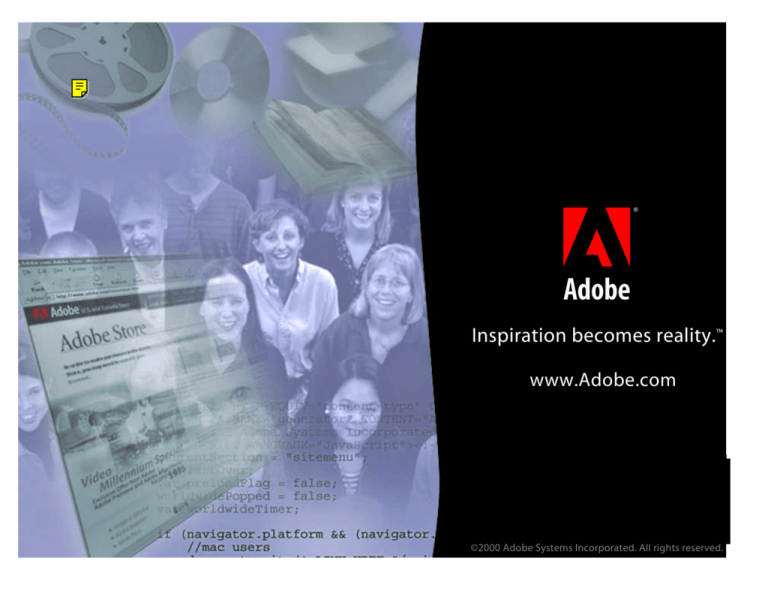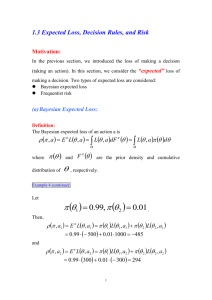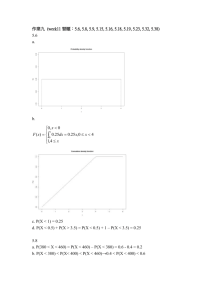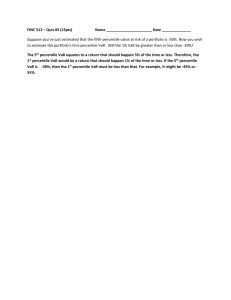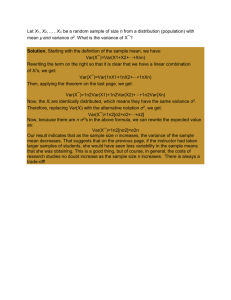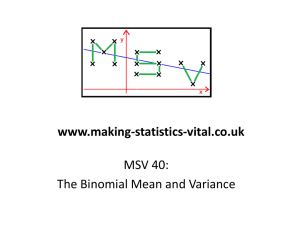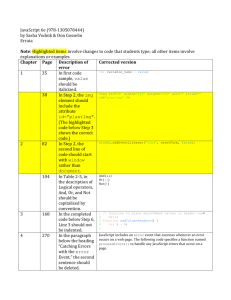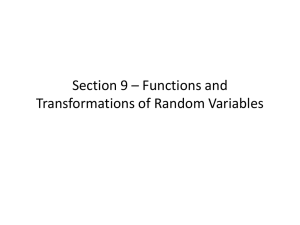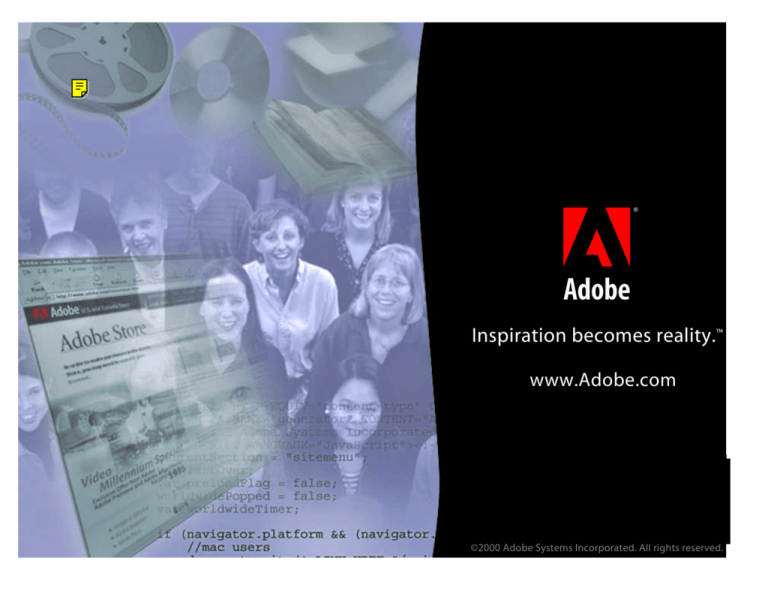
®
b
c
Inspiration becomes reality.™
www.Adobe.com
www.Adobe.com
b
c
©2000 Adobe Systems Incorporated. All rights reserved.
February 2000
Using
JavaScript
with Acrobat
Forms
James C. King
A Principal Scientist
b
c
JavaScript in Acrobat Forms
n
n
bc
Brief Introduction
Examples
Brief Introduction
n
JavaScript is a programming language
Defined by Netscape
n Object oriented
n Classes: Boolean, Number, Date, Math,
String,and Array.
n
n
Has been specialized for Acrobat use
Predefined classes and objects
n Objects: app, console, doc, event, field, global,
util and of course this.
n
bc
Brief Introduction
n
Learn Acrobat Forms in stages
The basics
n Validate, calculate, actions
n Submit and receive with WWW Server
n Scripting simple things
n Scripting programs
n
n
Learn by Example
Copy and modify example scripts
n Can do a lot with very simple scripts
n
bc
Documentation
n
Two important documents
JSSpec.pdf
n AcroJS.pdf
n
n
Found in the Acrobat “Help” folder
n
bc
See especially “Field Properties” section of
AcroJS.pdf
Alerts
n
Example -- before typing into field
n
Field A:
Field A -- Actions Script:
app.beep(0);
app.alert("Please be accurate while typing into this field.");
bc
Asking Questions
n
Example -- accessing other fields
n
Field B:
Field B -- Actions Script:
app.beep(0);
var happy = app.alert("Are you happy?", 3, 2);
var h = this.getField("HappyFace");
var s = this.getField("SadFace");
if (happy == 4) {h.hidden = false; s.hidden = true;}
else {h.hidden = true; s.hidden = false;}
bc
Mouse overs
n
Example -- changing properties
n
Field C:
Adobe Systems Incorporated
Field C -- Actions Script on
Mouse Enter:
var f = this.getField("FieldC");
f.fillColor = color.yellow;
f.strokeColor = color.blue;
f.textColor = color.black;
bc
Field C -- Actions Script on
Mouse Exit:
var f = this.getField("FieldC");
f.fillColor = [ "CMYK", 1.0, 0.2, 0.2, 0.0];
f.strokeColor = color.yellow;
f.textColor = ["RGB", 1, 1, 1];
Calculate Script
n
Example -- complicated sums
Cost
* Quantity
=
Total
Cost.0
$2.00
1
Cost.1
1
Cost.2
1
Cost.3
1
bc
$2.00
Total -- Calculate Script
var L1 = "Cost"; var L2 = "Quantity";
var N = 4; var sum = 0;
for (var i = 0; i<N; i++)
{
var tok1 = L1 + "." + i; var tok2 = L2 + "." + i;
sum +=
this.getField(tok1).value * this.getField(tok2).value;
}
f = this.getField("Total");
f.value = sum;
Levels of Scripts
n
n
n
bc
Field Level -- in field actions, validate,
calculate
Document Level -- in
“Tools->Forms->Document JavaScripts”
Plug-in Level -- in
“Plug-ins/AcroForms/JavaScript” folder
Levels of Scripts
n
Example Document Level -- Change all
backgrounds
Mouse Up Action:
Push Me!
for (var i=0; i<this.numFields; i++)
{f = this.getField(this.getNthFieldName(i));
f.fillColor = ["RGB", 0.8, 0.8 ,0.0 ];}
Mouse Up Action:
ChangeAllBackgrounds(color.transparent);
Reset Colors!
bc
In Document JavaScripts:
function ChangeAllBackgrounds(color)
{for (var i=0; i<this.numFields; i++)
{f =
this.getField(this.getNthFieldName(i));
f.fillColor = color;}}
Variable categories
n
n
n
n
bc
Locals -- use “var y”
Document wide -- use “this.y”
“Within Session Globals” -- use
“global.setPersistent (y, false)”
“Across Session Globals” -- use
“global.setPersistent (y, true)”
Variable categories
Var: (ZZ)
local value set
this: (YY)
setup
Persistent(false): (WW)
setup
Persistent(true): (XX)
setup
bc
Set All:
setup
®
b
c
Inspiration becomes reality.™
www.Adobe.com
www.Adobe.com
b
c
©2000 Adobe Systems Incorporated. All rights reserved.
Variable categories
Var: (ZZ)
local value set
this: (YY)
setup
Persistent(false): (WW)
setup
Persistent(true): (XX)
setup
bc