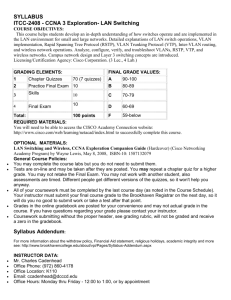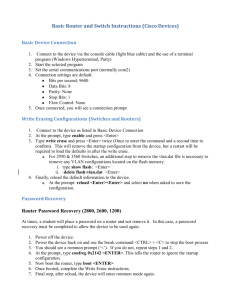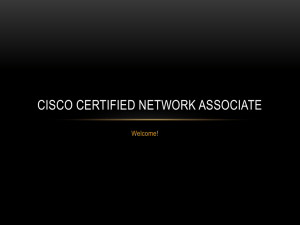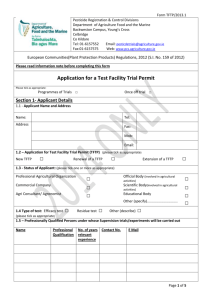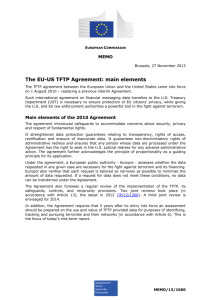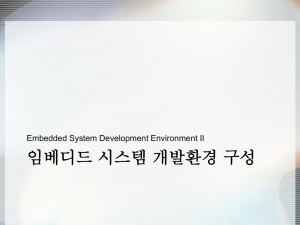Lab 6.2.7b Managing Switch Startup Configuration Files
advertisement
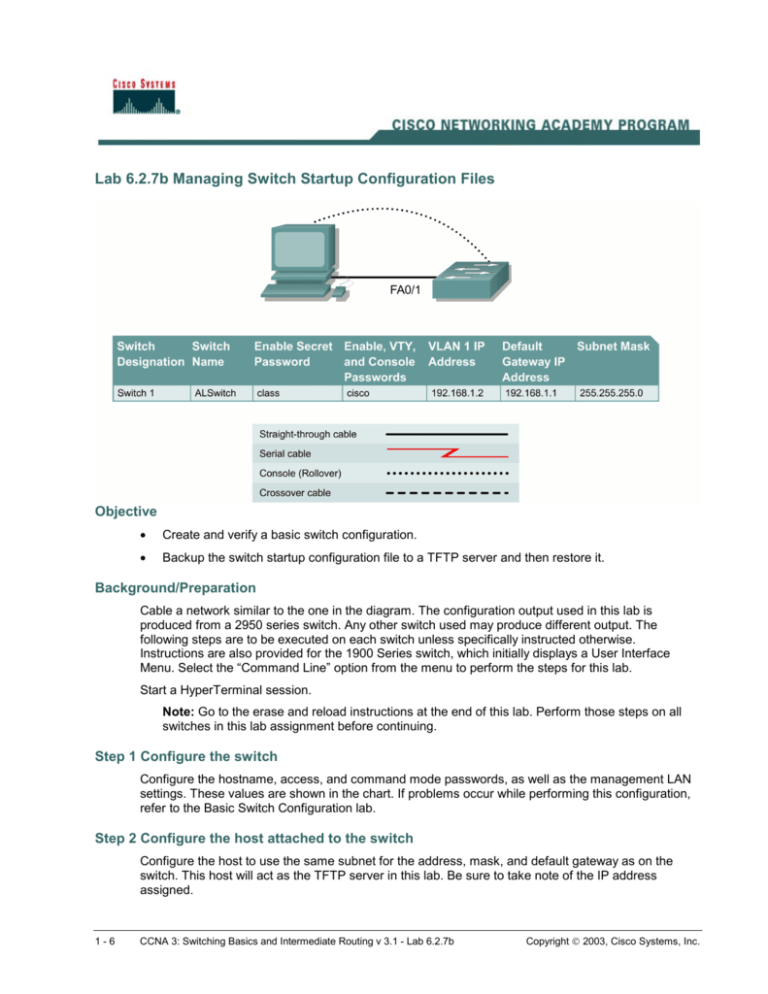
Lab 6.2.7b Managing Switch Startup Configuration Files Objective • Create and verify a basic switch configuration. • Backup the switch startup configuration file to a TFTP server and then restore it. Background/Preparation Cable a network similar to the one in the diagram. The configuration output used in this lab is produced from a 2950 series switch. Any other switch used may produce different output. The following steps are to be executed on each switch unless specifically instructed otherwise. Instructions are also provided for the 1900 Series switch, which initially displays a User Interface Menu. Select the “Command Line” option from the menu to perform the steps for this lab. Start a HyperTerminal session. Note: Go to the erase and reload instructions at the end of this lab. Perform those steps on all switches in this lab assignment before continuing. Step 1 Configure the switch Configure the hostname, access, and command mode passwords, as well as the management LAN settings. These values are shown in the chart. If problems occur while performing this configuration, refer to the Basic Switch Configuration lab. Step 2 Configure the host attached to the switch Configure the host to use the same subnet for the address, mask, and default gateway as on the switch. This host will act as the TFTP server in this lab. Be sure to take note of the IP address assigned. 1-6 CCNA 3: Switching Basics and Intermediate Routing v 3.1 - Lab 6.2.7b Copyright 2003, Cisco Systems, Inc. Step 3 Verify connectivity a. To verify that the host and switch are correctly configured, ping the switch IP address from the host. b. Was the ping successful? ____________________________________________________ c. If the answer is no, troubleshoot the host and switch configurations. Step 4 Starting and configuring the Cisco TFTP server a. The TFTP server that is shown may not be like the one that is used in this classroom. Please check with the instructor for the operating instructions of the TFTP server used in place of the Cisco TFTP server. b. Once the TFTP server is running and shows the correct address configuration on the workstation, copy the IOS file to the switch. Step 5 Copying the startup configuration file to TFTP server a. Verify that the TFTP server is running and that it can be pinged from the switch. b. What is the IP address of the TFTP server? ______________________________________ c. From the console session, enter show flash. 2900: dir flash: 1900: (command not available) d. What is the name and length of the startup configuration image stored in flash? __________________________________________________________________________ e. From the console session in the Privileged EXEC mode, enter the copy running-config startup-config command, to make sure that the running configuration file is saved to the 2-6 CCNA 3: Switching Basics and Intermediate Routing v 3.1 - Lab 6.2.7b Copyright 2003, Cisco Systems, Inc. startup configuration file. Then type the copy startup-config tftp command. At the prompt enter the IP address of the TFTP server as follows: ALSwitch#copy running-config startup-config Destination filename [startup-config]?[enter] Building configuration... [OK] ALSwitch#copy start tftp Address or name of remote host []? 192.168.1.3 Destination filename [alswitch-confg]?[enter] !! 744 bytes copied in 1.60 secs (744 bytes/sec) ALSwitch# 1900: ALSwitch#copy nvram tftp://192.168.1.3/alswitch-config Configuration upload is successfully completed Step 6 Verify the transfer to the TFTP server a. Verify the transfer to the TFTP server by checking the log file. Click on View > Log File. The output should look similar to the following: Mon Sep 16 14:10:08 2002: Receiving ‘switch.confg’ file from 192.168.1.2 in binary mode Mon Sep 16 14:11:14 2002: Successful. b. Verify the 'switch.config' file size in the TFTP server directory. To locate it click on View > Options. This will show the TFTP server root directory. The output should be similar to the following, unless the default directories were changed: C:\Program Files\Cisco Systems\Cisco TFTP Server c. Locate this directory using the File Manager and look at the detail listing of the file. The file length in the show start command should be the same file size as the file stored on the TFTP server. If the file sizes are not identical in size, check with the instructor. Step 7 Restore the startup configuration file from the TFTP server a. To restore the startup configuration file, first the switch must be erased. Then reconfigure the switch with just the VLAN 1 IP address of 192.168.1.2 255.255.255.0. Finally type the command copy tftp startup-config at the Privileged EXEC mode prompt as shown in the following: Switch#copy tftp startup-config Address or name of remote host []? 192.168.1.10 Source filename []? alswitch-confg Destination filename [startup-config]? Accessing tftp://192.168.1.10/alswitch-confg... Loading alswitch-confg .from 192.168.1.10 (via Vlan1): ! [OK - 1622 bytes] [OK] 1622 bytes copied in 22.796 secs (71 bytes/sec) Switch# 3-6 CCNA 3: Switching Basics and Intermediate Routing v 3.1 - Lab 6.2.7b Copyright 2003, Cisco Systems, Inc. Note: It is important that this process is not interrupted. Was the operation successful? ________________________________________________ 1900: ALSwitch#copy tftp://192.168.1.3/alswitch-config nvram TFTP successfully downloaded configuration file Step 8 Test the restored startup configuration image (Not supported on the 1900) Verify that the switch image is correct. To do this, cycle the switch power and observe the switch prompt. If it has returned to the name that was assigned to it in the original configuration, the restoration is complete. Type the command show startup-config to see the restored configuration. Once these steps are completed, logoff by typing exit, and turn all the devices off. Then remove and store the cables and adapter. Erasing and Reloading the Switch For the majority of the labs in CCNA 3 and CCNA 4 it is necessary to start with an unconfigured switch. Use of a switch with an existing configuration may produce unpredictable results. These instructions allow preparation of the switch prior to performing the lab so previous configuration options do not interfere. The following is the procedure for clearing out previous configurations and starting with an unconfigured switch. Instructions are provided for the 2900, 2950, and 1900 Series switches. 2900 and 2950 Series Switches 1. Enter into the privileged EXEC mode by typing enable. If prompted for a password, enter class (if that does not work, ask the instructor). Switch>enable 2. Remove the VLAN database information file. Switch#delete flash:vlan.dat Delete filename [vlan.dat]?[Enter] Delete flash:vlan.dat? [confirm] [Enter] If there was no VLAN file, this message is displayed. %Error deleting flash:vlan.dat (No such file or directory) 4-6 CCNA 3: Switching Basics and Intermediate Routing v 3.1 - Lab 6.2.7b Copyright 2003, Cisco Systems, Inc. 3. Remove the switch startup configuration file from NVRAM. Switch#erase startup-config The responding line prompt will be: Erasing the nvram filesystem will remove all files! Continue? [confirm] Press Enter to confirm. The response should be: Erase of nvram: complete 4. Check that VLAN information was deleted. Verify that the VLAN configuration was deleted in Step 2 using the show vlan command. If previous VLAN configuration information (other than the default management VLAN 1) is still present it will be necessary to power cycle the switch (hardware restart) instead of issuing the reload command. To power cycle the switch, remove the power cord from the back of the switch or unplug it. Then plug it back in. If the VLAN information was successfully deleted in Step 2, go to Step 5 and restart the switch using the reload command. 5. Software restart (using the reload command) Note: This step is not necessary if the switch was restarted using the power cycle method. a. At the privileged EXEC mode enter the command reload. Switch(config)#reload The responding line prompt will be: System configuration has been modified. Save? [yes/no]: b. Type n and then press Enter. The responding line prompt will be: Proceed with reload? [confirm] [Enter] The first line of the response will be: Reload requested by console. After the switch has reloaded, the line prompt will be: Would you like to enter the initial configuration dialog? [yes/no]: 5-6 CCNA 3: Switching Basics and Intermediate Routing v 3.1 - Lab 6.2.7b Copyright 2003, Cisco Systems, Inc. c. Type n and then press Enter. The responding line prompt will be: Press RETURN to get started! [Enter] 1900 Series Switches 1. Remove VLAN Trunking Protocol (VTP) information. #delete vtp This command resets the switch with VTP parameters set to factory defaults. All other parameters will be unchanged. Reset system with VTP parameters set to factory defaults, [Y]es or [N]o? Enter y and press Enter. 2. Remove the switch startup configuration from NVRAM. #delete nvram This command resets the switch with factory defaults. All system parameters will revert to their default factory settings. All static and dynamic addresses will be removed. Reset system with factory defaults, [Y]es or [N]o? Enter y and press Enter. 6-6 CCNA 3: Switching Basics and Intermediate Routing v 3.1 - Lab 6.2.7b Copyright 2003, Cisco Systems, Inc.