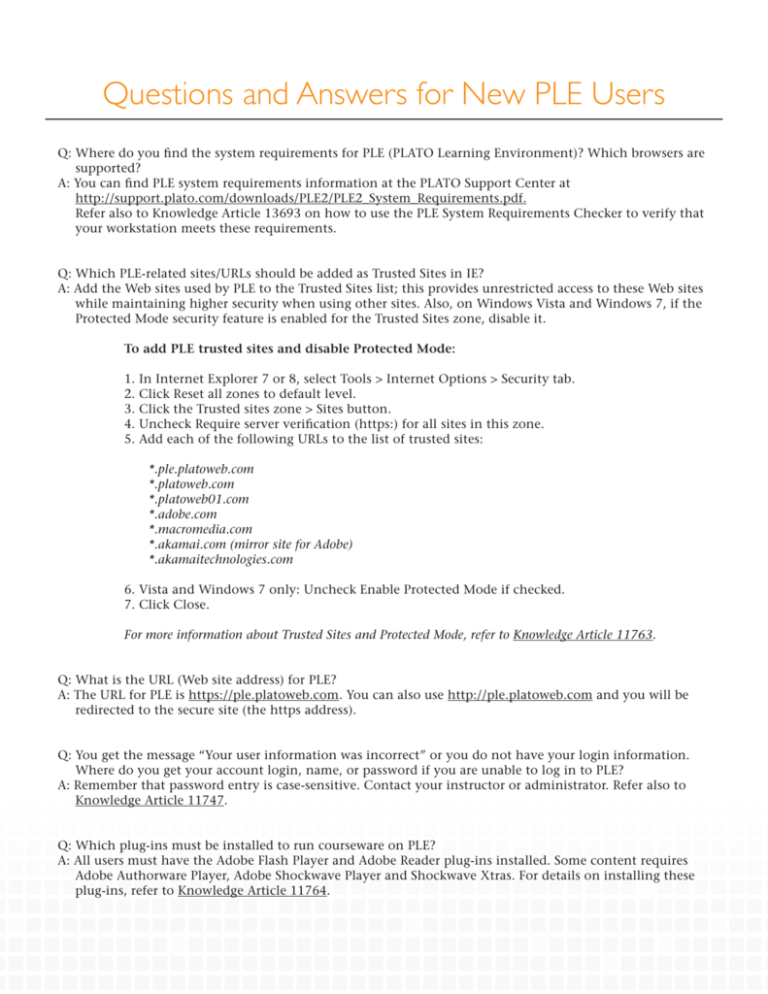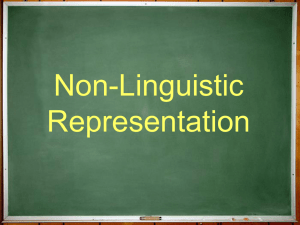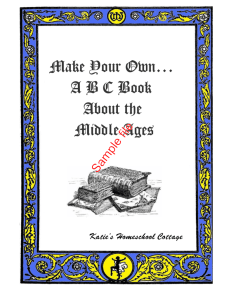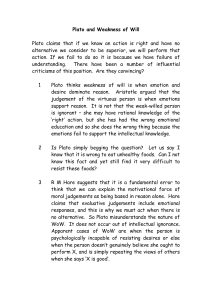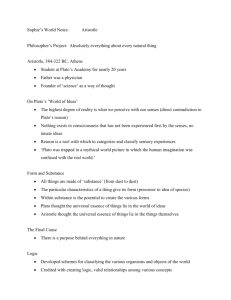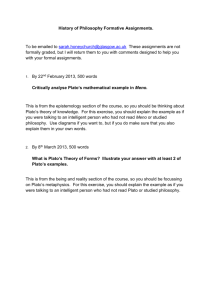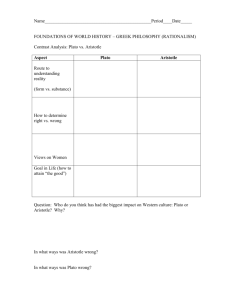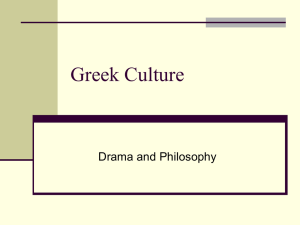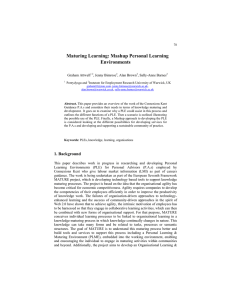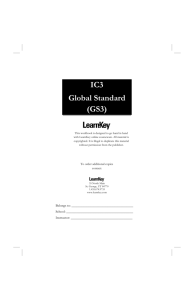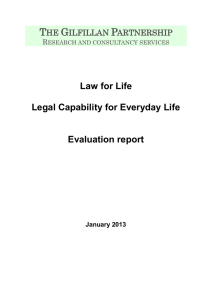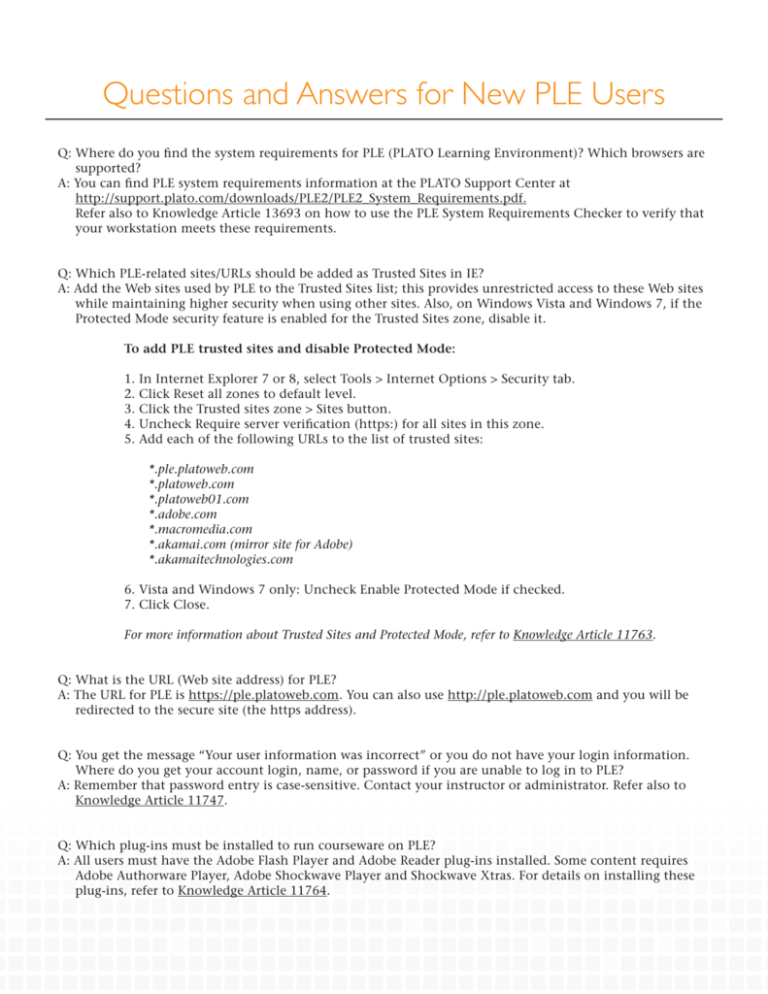
Questions and Answers for New PLE Users
Q: Where do you find the system requirements for PLE (PLATO Learning Environment)? Which browsers are
supported?
A: You can find PLE system requirements information at the PLATO Support Center at
http://support.plato.com/downloads/PLE2/PLE2_System_Requirements.pdf.
Refer also to Knowledge Article 13693 on how to use the PLE System Requirements Checker to verify that
your workstation meets these requirements.
Q: Which PLE-related sites/URLs should be added as Trusted Sites in IE?
A: Add the Web sites used by PLE to the Trusted Sites list; this provides unrestricted access to these Web sites
while maintaining higher security when using other sites. Also, on Windows Vista and Windows 7, if the
Protected Mode security feature is enabled for the Trusted Sites zone, disable it.
To add PLE trusted sites and disable Protected Mode:
1.
2.
3.
4.
5.
In Internet Explorer 7 or 8, select Tools > Internet Options > Security tab.
Click Reset all zones to default level.
Click the Trusted sites zone > Sites button.
Uncheck Require server verification (https:) for all sites in this zone.
Add each of the following URLs to the list of trusted sites:
*.ple.platoweb.com
*.platoweb.com
*.platoweb01.com
*.adobe.com
*.macromedia.com
*.akamai.com (mirror site for Adobe)
*.akamaitechnologies.com
6. Vista and Windows 7 only: Uncheck Enable Protected Mode if checked.
7. Click Close.
For more information about Trusted Sites and Protected Mode, refer to Knowledge Article 11763.
Q: What is the URL (Web site address) for PLE?
A: The URL for PLE is https://ple.platoweb.com. You can also use http://ple.platoweb.com and you will be
redirected to the secure site (the https address).
Q: You get the message “Your user information was incorrect” or you do not have your login information.
Where do you get your account login, name, or password if you are unable to log in to PLE?
A: Remember that password entry is case-sensitive. Contact your instructor or administrator. Refer also to
Knowledge Article 11747.
Q: Which plug-ins must be installed to run courseware on PLE?
A: All users must have the Adobe Flash Player and Adobe Reader plug-ins installed. Some content requires
Adobe Authorware Player, Adobe Shockwave Player and Shockwave Xtras. For details on installing these
plug-ins, refer to Knowledge Article 11764.
Q: How do you find and open an assignment?
A: When you log in, look in the Assignment Reminders section. If you don’t see it there, click the
Assignments button in the upper left corner. Refer also to Knowledge Article 12221.
Q: You get the message “Please turn off pop-up blocker for this site permanently” when you try to run a
lesson. How do you turn off pop-up blockers?
A: Browsers and toolbars often include pop-up blockers, but you must disable or remove them in order to
run PLE lessons. Refer to Knowledge Article 11749 for details.
Q: You need to retake a mastery test, but it is locked. How can you unlock it?
A: Complete the tutorial in that module to unlock the test, or review the tutorial if you have already
completed it. If the test is still locked, hover the mouse over the lock symbol to see if you have used the
maximum number of tries on that test. Contact your instructor if you are unable to unlock the test. Refer
also to Knowledge Article 11767.
Q: How can you (or a parent) review your progress on your assignments?
A: Click the View Progress link next to the assignment name to see a progress report, which includes the
status of each activity in the assignment. Click the Printable View button in the upper right corner if
you want to print the report. Refer also to Knowledge Article 12232 for more information on the Learner
Progress Report.
Copyright © 2010 PLATO Learning, Inc. All rights reserved. PLATO® and Academic Systems® are registered trademarks of PLATO Learning, Inc. Straight Curve
and PLATO Learning are trademarks of PLATO Learning, Inc. PLATO, Inc. is a PLATO Learning, Inc. company. Printed in the U.S.A. MPA159 12/10