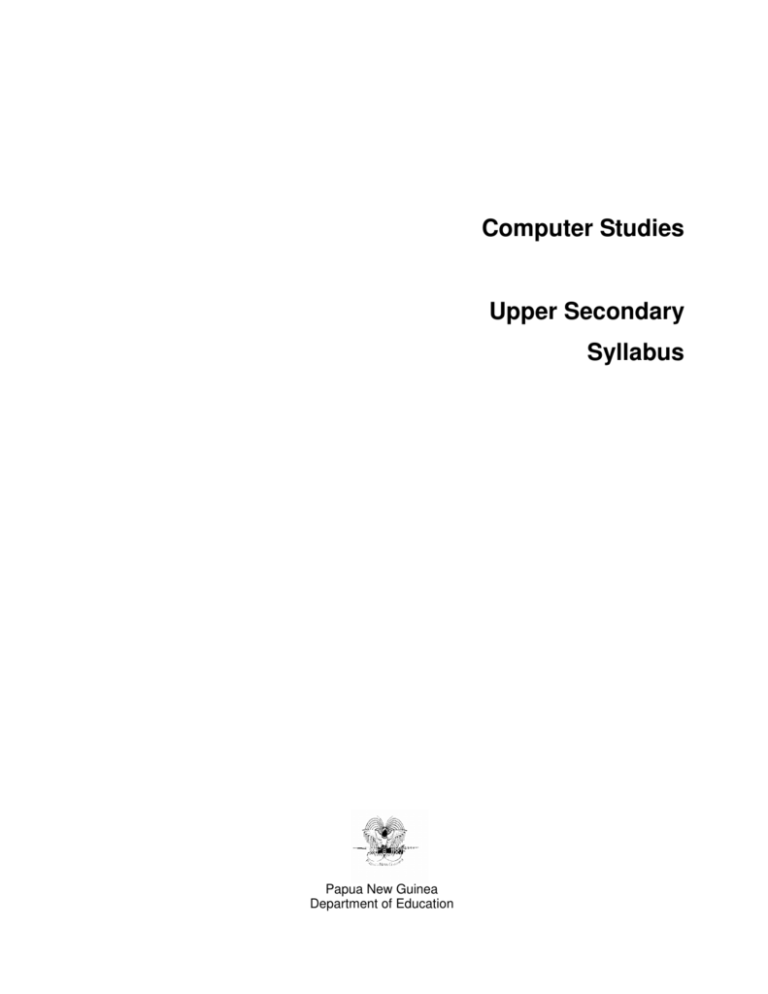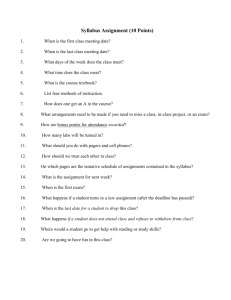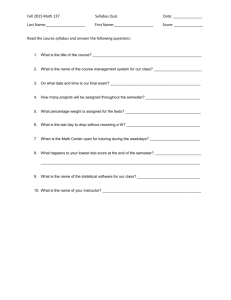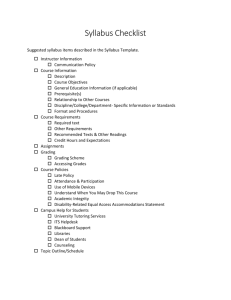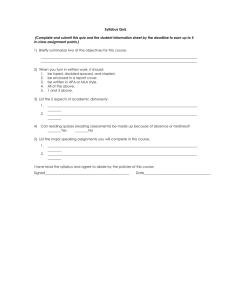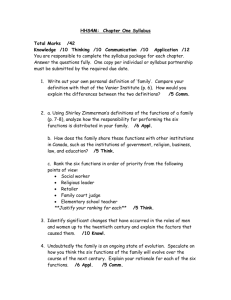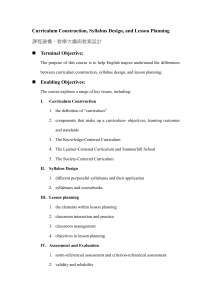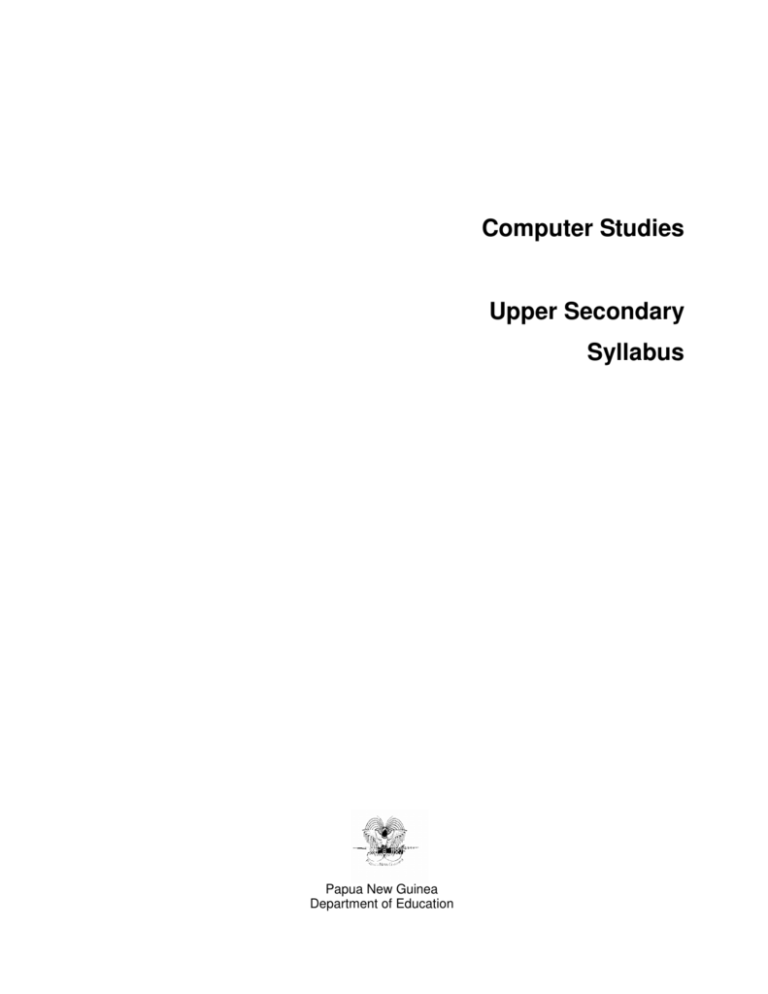
Computer Studies
Upper Secondary
Syllabus
Papua New Guinea
Department of Education
Issued free to schools by the Department of Education
Published in 2008 by the Department of Education, Papua New Guinea
© Copyright 2008, Department of Education, Papua New Guinea
All rights reserved. No part of this publication may be reproduced, stored in a
retrieval system or transmitted by any form or by any means electronic,
mechanical, photocopying, recording or otherwise without the prior written
permission of the publisher.
ISBN 978-9980-9922-6-0
Acknowledgements
The Upper Secondary Computer Studies Syllabus was written, edited and
formatted by the Curriculum Development and Assessment Division of the
Department of Education. The development of the syllabus was coordinated
by Gandhi Lavaki.
Writers from schools, tertiary institutions and non-government organisations
across the country have contributed to the writing of this syllabus through
specialist writing workshops and consultations. Quality assurance groups
and the Computer Studies Advisory Committee have also contributed to the
development of this syllabus.
This document was developed with the support of the Australian
Government through the Education Capacity Building Program.
Contents
Secretary’s message ...................................................................... iv
Introduction......................................................................................1
Rationale .........................................................................................2
Aims ................................................................................................3
Strands ............................................................................................4
Learning outcomes ..........................................................................5
Unit sequence and content ..............................................................7
Grade 11 units .................................................................................9
Grade 12 units ...............................................................................30
Assessment components, weighting and tasks ..............................43
Assessment and certification .........................................................44
Secretary’s message
This Computer Studies syllabus is to be used by teachers to teach Upper
Secondary students (Grades 11 and 12) throughout Papua New Guinea.
This syllabus builds upon concepts, skills and attitudes learnt in Lower
Secondary and provides a sound foundation for further learning.
The Upper Secondary Computer Studies syllabus links to the National
Education Plan’s vision, which is that secondary education enables students
to achieve their individual potential to lead productive lives as members of
the local, national and international community.
This subject provides the opportunity for deeper understanding of the
information technology and computing revolution, which will enable students
to meet individual needs as well as local and global demands and
challenges. Students with Computer Studies knowledge and skills will be
equipped to participate fully in the global world of the 21st century.
Teachers play a leading role by being innovative and creative and keeping
abreast of new information and technological innovation.
I commend and approve this syllabus as the official curriculum for Computer
Studies to be used in all schools with Grades 11 and 12 students throughout
Papua New Guinea.
DR JOSEPH PAGELIO
Secretary for Education
Introduction
This syllabus is based on the curriculum principles from the National
Curriculum Statement. It has been designed using learning outcomes that
identify the knowledge, skills, attitudes and values that all students achieve
or demonstrate by the end of Grade 12. It is linked to the national curriculum
learning area Culture and Community and builds on the knowledge and skills
students have learnt since elementary grades. This Computer Studies
syllabus offers a number of pathways to post-secondary study and the
workforce. It has specialised and general applications in both areas.
Lower Secondary
Design and Technology
strands
Lower Secondary
Design and Technology
units
Upper Secondary
Computer Studies
strands
Planning
Computing
Information
Computer Fundamentals
Making
Upper Secondary
Computer Studies
units
Computer Basics
Communication
File and Information Management
Marketing
Word Processing 1
Technology
Word Processing
Evaluating
Presentation Graphics
Options
Word Processing 2
Databases
Information Management
Spreadsheets 1
Spreadsheets 2
The Internet
Computers and Society
Desktop Publishing
The Internet
Information and Communication
Systems
Multimedia
Spreadsheets
Databases
Computers and Employment
School-developed units
Computer Studies requires a good level of English competency. Students
need to be fluent in reading, writing and speaking English for research,
report writing and oral and written presentations, as well as for typing or data
entry and software application uses.
Information technology (IT) has been an integral phase in nation building
since its inception in the middle of the 20th century. The use of computers in
many countries has grown into a powerful medium, which helps drive the
economies and social and political environments of most developed nations.
The influence of IT has gained tremendous momentum in Papua New
Guinea in the last decade. Papua New Guinea is developing Computer
Studies to meet its needs and demands. Relevant stakeholders have seen
the need for the country to be an IT-using nation and are assisting private
and state institutions to develop a computer-literate society. This syllabus is
designed to cater for this growing need. Secondary schools offering this
syllabus are offering vital knowledge and skills training, which is relevant to
students and will support the achievement of the Government’s development
priorities.
Computer Studies is to be timetabled for 240–250 minutes per week in
Grades 11 and 12.
Computer Studies
Rationale
Development in technology has progressed very fast. The technological
revolution is significantly changing the way of the world. Computer
technology is pervasive, penetrating all sectors of the economy, creating
new jobs, changing others and enhancing many activities. It allows students
to explore an area of interest and to develop the specific knowledge and
skills of computer-based technology.
In order for Papua New Guinea to keep abreast of the global community,
computer technology must become an integral part of business, government
and education. Geographical isolation will no longer be a hindrance to
Papua New Guinea’s advancement. The continual improvements in
computer technology are breaking geographical barriers, bringing people
closer together and Papua New Guinea closer to the rest of the world.
Students studying Computer Studies are at the forefront of advances in
communication, information and computer technology. This subject will
enable them to develop practical, technical and organisational skills.
2
Upper Secondary Syllabus
Aims
Computer Studies aims to enable students to:
•
•
•
•
make a worthwhile contribution to the social and economic development
of the country through the use of computer technology skills
develop knowledge, skills, values and attitudes in computer technology
that will be transferable to their career paths and future life directions
provide students with basic knowledge of computer technology that
enhances their personal and professional productivity
communicate effectively through the use of technological innovations.
3
Computer Studies
Strands
The study of Computer Studies is described in the following strands:
Information
‘Information literacy’ is the ability to gather information from multiple sources,
select relevant material and organise it into a form that will allow the user to
make quality decisions or take specific actions.
This strand identifies the information that is taken from data. Whatever data
is encoded in the computer is interpreted in various ways to collect accurate
and reliable information. This information comes in a variety of ways after
processing, organising and analysing data to meet the needs of the end
user.
Students learn concepts in data input, processing and output to help them to
make informed decisions on information found in all areas of their lives.
Communication
Communication deals with the process involved in the transfer of information
from one place to another. This transfer can happen in a variety of ways. In
computer communications, data travels electronically at very high speed.
The speed of computer communication creates a big impact on computer
users, in ways never imagined before. Continuous improvement in the use of
satellite communications and the internet are making the world a smaller
place.
Students understand the use of a range of communications hardware and
software devices. They develop an awareness of the opportunities provided
by the growing need for communication.
Technology
Technology is about the knowledge and creative processes that are involved
in the development of hardware and software tools, techniques and the use
of materials. Technology is designed and produced to meet a range of
human needs, from personal to business, education and government.
Students learn about technologies that meet user needs and the impacts of
those technologies.
4
Upper Secondary Syllabus
Learning outcomes
The syllabus learning outcomes describe what students know and can do at
the end of Grade 12. The level of achievement of the learning outcomes
should improve during the two years of Upper Secondary study, and it is at
the end of the study that students are given a summative assessment on the
level of achievement of the learning outcomes.
The Computer Studies learning outcomes identify the knowledge, skills,
attitudes and values all students achieve or demonstrate at the end of
Grade 12. The learning outcomes for Computer Studies are listed below.
Students can:
1. identify and describe computer hardware and software and their
functions and capabilities
2. demonstrate knowledge and understanding of the legal and ethical
issues of using information technology
3. apply basic skills in using computer software for research purposes
4. apply basic skills and concepts in creating documents using word
processing
5. demonstrate understanding of the internet and e-mail and related issues
6. apply knowledge and skills in creating solutions to information problems
using a range of software
7. develop multimedia presentations using a range of hardware and
software devices
8. identify and describe a variety of information systems and how these are
used within organisations.
5
Computer Studies
Learning outcomes mapped against units
Learning outcomes
Grade 11 units
5. Demonstrate understanding of the
internet and e-mail and related issues
6. Apply knowledge and skills in creating
solutions to information problems using a
range of software
7. Develop multimedia presentations using
a range of hardware and software devices
12.5
12.4
12.3
12.2
4. Apply basic skills and concepts in
creating documents using word processing
12.1
3. Apply basic skills in using computer
software for research purposes
8. Identify and describe a variety of
information systems and how these are
used within organisations
11.6
11.5
2. Demonstrate knowledge and
understanding of the legal and ethical
issues of using information technology
6
11.4
11.3
11.2
11.1
1. Identify and describe computer
hardware and software and their functions
and capabilities
Grade 12 units
Upper Secondary Syllabus
Unit sequence and content
Grade 11 units
11.1 Computer Fundamentals
10 weeks
•
•
•
•
•
•
•
Information-processing cycle
A brief history of computers
Generations of computers
Classification of computers
Input and output devices
Storage devices
System box
11.2 File and Information Management
10 weeks
•
•
•
•
File management
Information management
Information organisation
Information analysis
11.3 Word Processing
10 weeks
•
•
•
•
•
•
•
Creating and saving a new document
Formatting documents
Editing text
Viewing a document
Finalising and printing the document
Working with tables and lists
Working with graphics
11.4 Computers and Society
10 weeks
•
•
•
•
•
Impacts on society
Measures to protect computers and data
Environmental, social and ethical issues
Government controls and laws on ICT
Ergonomics in ICT
11.5 Desktop Publishing
10 weeks
•
•
•
•
•
•
Working with publications
Planning and designing a page
Working with text
Drawing and working with graphic objects
Working with tables
Presenting and printing the publication
11.6 The Internet
Grade 12 units
12.1 Information and Communication
Systems
30 weeks
•
•
•
•
Information systems
Networking
Network software
Communication systems
12.2 Multimedia
10 weeks
•
•
•
•
Introduction
Creating an interactive presentation
Delivering and controlling a
presentation
Integrating multimedia with other
programs
12.3 Spreadsheets
10 weeks
•
•
•
•
•
•
•
•
Spreadsheets and their purpose
Moving around in a spreadsheet
Creating and saving spreadsheets
Performing calculations
Managing worksheet and workbook
information
Formatting worksheets
Creating a chart
Setting up a page and printing
12.4 Databases
10 weeks
•
•
•
•
•
•
Getting started
Working with data
Working with tables and relationships
Creating and customising queries
Creating and customising forms
Creating useful reports
12.5 Computers and Employment
3 weeks
•
•
•
•
Career options in ICT
Job search on the internet and in other
media
Formatting résumés or CVs
Formatting job application letters
10 weeks
•
•
•
•
•
•
Web fundamentals
Web security
Search techniques
Website evaluation
Evaluating internet-based resources
Communication protocols
7
Computer Studies
Grade 11 units
•
•
•
•
•
8
Electronic mail (e-mail)
Creating webpages
Working with images and multimedia effects
Creating hyperlinks
Working with special effects
Grade 12 units
Upper Secondary Syllabus
Grade 11 units
It is suggested that the practical units be taught concurrently with the theory
units throughout the year.
11.1 Computer Fundamentals
Term 1: 10 weeks (theory only)
This unit is designed for students who require an introduction to the basic
terminology, concepts and operations needed for success in this syllabus.
The unit covers basic system software and application software operation,
and the operation of hardware.
Learning outcomes
Students can:
1. identify and describe computer hardware and software and their
functions and capabilities
8. identify and describe a variety of information systems and how these are
used within organisations.
To achieve the learning outcomes, students:
• identify and demonstrate the appropriate use of a range of hardware and
software components and peripheral devices
• describe the major components of a computer system and explain their
functions.
Content
Students acquire knowledge and skills through the learning and teaching of
this content. The unit emphasises identifying and demonstrating the
appropriate uses of a range of hardware and software components.
Information-processing cycle
• what is a system?
− water cycle, digestive system, knowledge databases, transaction
systems, accounting systems, expert systems
• what is a computer?
• what is a computer system?
• input, processing, storage, output, communication
A brief history of computers
• early times
• the abacus
• the pioneers
• the modern computer
9
Computer Studies
•
characteristics of computers
Generations of computers
• first generation of computers
• second generation of computers
• third generation of computers
• fourth generation of computers
• fifth generation of computers
Classification of computers
• supercomputers
• mainframe computers
• workstations
• microcomputers
• artificial intelligence (AI)
Input and output devices
Input devices
• keyboard
− traditional keyboard (QWERTY)
− specialty keyboards (dumb, intelligent, internet terminals)
− wireless keyboards
• pointing devices
− mouse (USB optical, ps2)
− touchpad
− touch screen
− trackball
− light pen
− joystick
• source data-entry devices
• scanner devices
− optical scanners (flatbed scanner, portable scanner)
− barcode readers (handheld wand readers, platform scanners)
− character and mark recognition devices: magnetic-ink character
recognition (MICR); optical-character recognition (OCR); optical-mark
recognition (OMR)
• human biology input devices (biometric scanner)
− face recognition system
− speech or voice recognition system
− finger and palm prints recognition
• image capturing devices
− digital camera
− digital video camera
10
Upper Secondary Syllabus
•
•
•
•
− webcams and video-input devices
− videoconferencing camera
digitising devices
− graphics tablets
− digital note pads
audio input devices
− voice (voice recognition systems): discrete-speech recognition
systems; continuous-speech recognition systems
− music (musical interface digital interface [MIDI])
sensors; found in:
− aerial survey, astronomy, automation, biometrics, communication
satellites, defence system, guided missiles, intelligent transport
systems, naval vessels, robot, solar energy, space lab, surveillance
technology, thermometer, torpedo (weapon), traffic control
radio-frequency identification tag (RFID)
− pager
− pulsar
− radar identification (IFF)
Output devices
•
•
•
•
monitors
− cathode-ray tube (CRT)
− flat-panel monitor or liquid crystal display (LCD)
− e-books (e-book readers)
− data projectors
− high-definition television (HDTV)
printers
− impact printers (dot matrix)
− non-impact (laser, thermal printer, ink-jet)
− photo printers
− plotters
− Braille
audio and video output devices
− sound output (audio speakers, headphones)
− video output (video conferencing)
− voice output (text-to-speech system [narrator])
combination input and output devices
− fax machines
− multifunction devices
− internet telephone
− terminals (dumb, intelligent, network or thin client or network
computer, internet or Web)
11
Computer Studies
Storage devices
Units of measurement
• bits, bytes, kilobytes, megabytes, gigabytes, terabytes
Primary (internal) storage
• random access memory (RAM)
• read-only memory (ROM)
Secondary (external) storage
•
•
•
•
•
•
•
•
•
floppy disks
memory stick (flash drive)
smart cards (sd, smart media)
hard disk
optical disk
CD-ROM disc
DVD-ROM, DVD-video, and laser disks
Blu-ray disk
erasable optical disks (CD-RW, DVD-RAM, DVD-RW, and DVD+RW)
System box
• main board (central processor unit (CPU), buses, peripheral
communication interface (PCI))
• power supply unit
• cooling fan
• ports (USB, serial, parallel, PS2, RJ45)
Software
•
•
•
12
system software (operating systems, device or utility drivers)
application software
care and appropriate use of hardware and software
Upper Secondary Syllabus
11.2 File and Information Management
Term 2: 10 weeks
In this unit, students learn about accessing and retrieving information using
computers. They learn to use CD-ROMs or DVD-ROMs containing
encyclopaedias, databases and spreadsheets to find and manage
information. The emphasis of the unit is on developing the skills students
need to be able to search for usable and appropriate information.
Learning outcomes
Students can:
3. apply basic skills in using computer software for research purposes.
To achieve the learning outcome, students:
• organise, analyse and evaluate information from electronic sources
• use problem-solving processes when accessing and retrieving
information using computers
• describe ethical practices used when accessing and retrieving
information
• create and manage files and folders.
Content
Students acquire knowledge and skills through the learning and teaching of
this content. Information is collected, analysed, presented and
communicated effectively.
File management
• ethical use of computer files and programs
• use basic computer management skills to:
− access and exit software
− organise files (folder creation, renaming, copying, moving and
deleting)
− manage files (saving, retrieving)
− use disk utilities (formatting, copying, deleting, creating backup,
saving)
Information management
Accessing and retrieving information
• access or retrieve information:
− identify a need for information
− identify appropriate resources
− use catalogues
13
Computer Studies
•
•
•
− define search parameters
use a database
use information retrieved from different sources
research HIV and AIDS issues
Information organisation
• identify useful information from search
• take notes or paraphrase from search
• cite electronic sources for bibliography
Information analysis
• compare information from at least two sources
• identify trends in data
• evaluate information for accuracy, relevance, appropriateness,
comprehensiveness and bias
• prepare reports on analysis using a computer application (word
processor, spreadsheet or presentation graphic tools)
• data and information security
14
Upper Secondary Syllabus
11.3 Word Processing
Term 2: 10 weeks (practical)
In this unit students develop their word-processing skills to design solutions
to problems presented through a case study or design brief. The emphasis
of the unit is the design and production of a word-processed document to
suit the needs of an individual, business or an organisation.
Learning outcomes
Students can:
4. apply basic skills and concepts in creating documents using word
processing.
To achieve the learning outcome, students:
• apply skills and concepts to create suitable documents for the end user
• create well-designed documents using word processing.
Content
Students acquire knowledge and skills through the learning and teaching of
this content. The content emphasises the design and production of a wordprocessed document.
Creating and saving a new document
Starting Word
•
•
Word window
what’s new in Word
Getting familiar with the Word screen
• menu bar
• toolbars
• shortcuts
− right mouse click
− keyboard
Getting help
•
•
search and content help
‘office assistant’
Creating a new document
• create a new blank document using task pane
• create a document from a template
• create a document based on another document
• enter text into Word document
15
Computer Studies
Saving and opening a document
•
•
•
•
save a document for the first time
save another copy of the document
save to another folder
save a document onto a storage device
Closing a document and exiting Word
• close a document and exit Word
• open and retrieve a Word document
Formatting documents
Formatting characters
• change the fonts
− font type and font size
− default font
• formatting text
− bold, italic, underline , colour
− font dialogue box
− format painter
− font case
Formatting a paragraph
•
•
•
•
•
•
16
align text in a document
− left , right, centre and justify
create indents
− left and right indents using the ruler
− left and right indents using menu options
− first line indent
− hanging indent
create bulleted and numbered lists
− create bulleted lists
− create numbered lists
− customise bulleted and numbered list styles
adjust line or paragraph spacing
− set line spacing
− set spacing between paragraphs
add border and shading to paragraphs
− add border to a paragraph
− add shading to a paragraph
using tabs
− use default tab stop
− set left, right, centre and decimal tab stops
− enter information using tabs
− adjust tab stop position
Upper Secondary Syllabus
−
−
−
−
change tab stop type
delete all customised tab stops
create leader tab stop
create form using tab stop with leader
Formatting pages
• set page margins, paper size and orientation
− set margins
− change page orientation and paper
• creating page and section breaks
− insert a hard page break
− delete a page break
− insert a section break
− delete a section break
• adding headers and footers
− add headers and footers
− create different headers and footers for different pages
− add a logo to a header or footer
− insert page numbers
Editing text
Automating text options in Word
• enable or disable the autocomplete
• use autotext
− create an autotext entry
− change an autotext entry
− delete an autotext entry
• use autocorrect options
• set the autocorrect options
• use quick spelling correction
• use quick grammar correction
Inserting, overtyping and deleting text
• insert text in a document
• insert date and time in a document
• overtype text in a document
• enter text with click and type
• delete a word, sentence, paragraph and an entire document
Selection techniques
• select a word, a line of text and a sentence
• select a paragraph and the entire document
Moving and copying text
• cut and paste
17
Computer Studies
•
•
copy and paste
move and copy text with drag and drop
Using undo and redo
• use undo to reverse your last actions
• use redo to redo an action
Viewing a document
• normal view
• web layout view
• print layout view
• outline view
• reading layout view
Using reading layout
• page through the document
• navigate a document with the document map
• jump to a particular screen using thumbnails
• highlight content you want to remember
• revise the document
• add comments
• turn reading layout view off
Finalising and printing the document
• proofing your document
− spelling and grammar check
− use of research task pane
− use of thesaurus
− find and replace text and/or specific formatting
• previewing and printing
− preview and print a document
− use advanced printing options
− print a document to a file
− print multiple copies or specific page ranges
− print selected parts
− use print dialogue box to print to a different printer
− set printer-specific options
Working with tables and lists
• create tables
− create a table using the menu option or the table button
− enter data into the table
− align text or graphics in the table
• managing tables
18
Upper Secondary Syllabus
•
•
− select a cell, row, column or entire table
− change column width using the mouse or the menu option
− change row height using the mouse or the menu option
− make multiple rows and/or columns the same size
− change the space between cells in a table
− insert or delete rows and/or columns to a table
− merge or split cells in a table
formatting
− format a table automatically
− add a border line and/or shading to a table
− apply changes to borders and shading
− bulleted and numbered lists
− convert a table to a text
− convert text to a table
− format bullets and numbers, including outline numbering
performing calculations
− perform calculations in a table
Working with graphics
• insert and format text boxes
− insert a text box
− format a text box
− modify colours and lines
− apply text box fill effects
• adding autoshapes
− insert autoshape object
− colour an autoshape
• insert pictures and WordArt
− insert clipart or picture from the clipart gallery
− insert a picture from another file
− insert WordArt object
• creating watermark
− create a text or picture watermark
19
Computer Studies
11.4 Computers and Society
Term 3: 10 weeks (theory—1 lesson per week)
In this unit, students develop an appreciation and understanding of the
impacts that information and communication technologies are having on
themselves and communities worldwide. In doing so, students also discuss
environmental, social and ethical issues to do with the use of ICT, including
the government law on ICT. Students are also introduced to different threats
to computers and the importance of safeguarding data at the individual and
organisational level.
Learning outcomes
Students can:
2. demonstrate knowledge and understanding of the legal and ethical
issues of using information technology
5. demonstrate understanding of the internet and e-mail and related issues.
To achieve the learning outcomes, students:
• describe and make informed judgements about the effects of the use of
computers in our society
• identify different ways of safeguarding important data and computer
hardware and software
• demonstrate their understanding of viruses and spyware and critically
discuss the different methods of controlling them
• understand Government controls and laws on ICT
• discuss environmental, social and ethical issues concerning use of ICT
• discuss the importance of proper work ethics when using computers.
Content
Students acquire knowledge and skills through the learning and teaching of
this content. The emphasis is on enabling students to make informed
judgements about the effects of computers in our society.
Impacts on society
• computers in
− business
− communications
− education
− entertainment
− home
− medical world
− military or national security
− scientific research
20
Upper Secondary Syllabus
•
employment and career opportunities
− telecommuting
− call centres
− e-commerce
− online or phone banking
Measures to protect computers and data
• protection of data
− backup procedures
− disaster-recovery plans
− encryption
• identification and access
− what you have (cards, keys, signatures, badges)
− what you know (PINs, password, digital signatures)
− who you are (physical traits (biometric devices))
• safety requirements—user and equipment
− virus and anti-virus
− spyware and anti-spyware
− cleaning agents
− system failures
− computer theft and vandalism
Environmental, social and ethical issues
• moral and ethical issues
− work ethics—social responsibility (content and control of information)
− issues affecting society (computer crimes, HIV and AIDS, hackers
and crackers, pornography)
− identity theft (wallet or purse theft, mail theft, mining the trash,
telephone solicitation, insider access to databases)
− economic issues (technology, the job killer?, haves and have-nots)
• environmental problems
− manufacturing by-products
− disposal of by-products (e-waste management)
− environmental blight
− possible risks of nanotechnology
• mental health problems
− isolation
− gambling
− stress
− information overload
Government controls and laws on ICT
• impact of copyright laws
• internet ethics and objectionable materials
21
Computer Studies
•
government controls and laws on ICT
Ergonomics in ICT
• design of furniture
• placement of equipment
• keyboarding techniques
• work routine
• total work environment
• design of software
22
Upper Secondary Syllabus
11.5 Desktop Publishing
Term 3: 10 weeks (practical)
In this unit, students are introduced to basic skills in desktop publishing,
including text and graphic manipulation to enhance document production.
Students develop skills in creating and working with documents, including
the use of publisher software.
Learning outcomes
Students can:
6. apply knowledge and skills in creating solutions to information problems
using a range of software
7. develop multimedia presentations using a range of hardware and
software devices.
To achieve the learning outcomes, students:
• apply skills and concepts to create flyers, brochures, information leaflets,
banners and newsletters that suit the needs of the end user.
Content
Students acquire knowledge and skills through the learning and teaching of
this content. The content emphasises the design and production of
publications using a range of multimedia devices and desktop-publishing
software; for example, Pagemaker®, Adobe Illustrator, Photoshop, MS
Publisher, Quark Xpress.
Working with publications
• create a publication from a design template
• add and edit personal information
• craft a publication
• manage a publication
Planning and designing a page
• choose a page layout
• navigate a page
• add headers and footers
• apply background
Working with text
• create and format text boxes
• link text boxes
• format font and text
• insert and format WordArt
23
Computer Studies
Drawing and working with graphic objects
• use drawing tools
• use peripherals such as scanners, digital cameras or mobile phones to
transfer data and pictures
• format and enhance graphic objects
• insert clip art and pictures
• work with design gallery
• manipulate graphic objects
Working with tables
• work with tables
• format tables
Presenting and printing the publication
• preview, present and/or print the publication
24
Upper Secondary Syllabus
11.6 The Internet
Term 4: 10 weeks (practical)
This unit introduces students to the fundamentals of the internet and its
application in the wider context. Students are introduced to the different
search techniques to enable them to effectively search for and retrieve
information from the World Wide Web. Students are also introduced to the
various authoring languages required to design and publish web pages on
the World Wide Web.
Learning outcomes
Students can:
2. demonstrate knowledge and understanding of the legal and ethical
issues of using information technology
3. apply basic skills in using computer software for research purposes
5. demonstrate understanding of the internet and e-mail and related issues
8. identify and describe a variety of information systems and how these are
used within organisations.
To achieve the learning outcomes, students:
• describe and discuss the different components of the internet
• acquire different search techniques to search for information and to
critically evaluate web-based resources
• demonstrate an understanding of e-mail, its importance in business and
government and its safe use
• create a webpage using special effects, hyperlinks and other web
components
• integrate other applications in creating a presentable webpage.
Content
Students acquire knowledge and skills through the learning and teaching of
this content. The emphasis is on students designing and developing web
pages, using web design applications or an HTML editor (WYSIWYG), and
being shown the procedures involved in publishing their webpages.
Web fundamentals
• the internet
− internet service providers (ISPs)
− types of connection (dialup, broadband, wireless)
− setting up an internet connection
− the World Wide Web (WWW)
− HTTP, a webpage, HTML, URLs
• browsers
25
Computer Studies
−
−
−
−
−
−
−
effective use of browsers
using search engines
list favourites
pages for quick viewing
sharing bookmarks and favourites
finding pages recently visited
making pages available for offline viewing
Web security
• spyware
• hacking
• firewalls
• safe use of the internet
Search techniques
• simple search techniques (keyword searching)
• advanced search techniques (boolean operators, search engines,
advanced searching)
• citing internet resources
Creating bookmark links
• create bookmarks
• create a link to a bookmark on the current page or another page
• create an image map
Website evaluation
• download time
− fast download of pages
• navigational ease
− moving easily from page to page
− links are working
• attractive
− pages are attractive and suitable
• content
− information is correct and clearly labelled
• graphics, video and sounds
− have a purpose
− help the users understand the content
• currency
− regular updating of content
• accuracy
− authenticity of the author
26
Upper Secondary Syllabus
Evaluating internet-based resources
• author
− an authority on the topic or subject
− creator or compiler of other information sources
• producer
− clearly shown
− well-known professional organisation
• site
− URL clearly noted
− ending (suffix: .edu, .ac, .com, .pg, .org and so on)
− location clearly indicated
• publication
− single page or part of a series
− abstract or full text of an article
− publisher location
• purpose
− to inform others of new research
− summarise existing research
− advocate a position
− stimulate discussion
• date of publication
− date the page is published
− regularly updated
• arrangement
− information is clearly presented
− easy to locate the information
• intended audience
− who the information is targeting (professionals, advocates,
consumers and so forth)
• coverage
− covers the information required
− is linked to other related articles
• writing style or reasoning
• information presented in a thoughtful, orderly, well-reasoned manner and
is well-researched
− assumptions and opinions well-documented
− any bias is easy to detect
• references
− well-documented
− link to primary sources
− current and relevant
Saving pictures or text from a webpage
• save an image from a webpage
27
Computer Studies
•
print an image from a webpage
Web browser add-ons
• how add-ons end up on your computer
• some add-ons can shut down your browser
Communication protocols
• transmission control protocol or internet protocol (TCP/IP)
• file transfer protocol (FTP)
Electronic mail (e-mail)
• send e-mail messages
• read messages
• spam
• phishing or malicious e-mail messages
• transfer of viruses via e-mail
Organising e-mail messages
•
•
•
•
•
•
delete an e-mail message
find e-mail messages in message folders
manage e-mail messages with rules
add, delete, or switch folders
move or copy a message to another folder
store messages on an e-mail server
Introducing the address book
•
•
•
•
•
•
•
•
•
•
open the address book
add a contact to the address book
add names directly from e-mail messages to the address book
import a business card
change contact information
create a group of contacts
add a contact to an existing group
create a business card
add a digital ID to the address book from another source
organise names in the address book
Organising contacts and folders
• delete contacts from your address book
• print address book information
Creating webpages
• create a one-page website
• create a website using wizard or templates
• open and/or close a website or webpage
28
Upper Secondary Syllabus
Working with web folders
•
•
create, rename or delete a folder
move a file to a folder
Working with images and multimedia effects
Insert images
•
•
•
insert an image or an autoshape
add fill colour to an autoshape
insert WordArt or ClipArt
Customise images
•
•
•
•
resize and align an image
add alternative text and border to an image
add space around an image
create a thumbnail image
Insert background sound and video clips
•
•
•
•
insert and/or remove background sound on a webpage
insert video and set video properties on a webpage
display message if the video cannot play
remove a video from a webpage
Creating hyperlinks
Insert text and image hyperlinks
•
•
•
insert a link to another page on the current website
insert a link to a page on a different website
insert and change an e-mail link and colours
Working with special effects
Create web components
• insert and edit an animation
• reverse the scroll direction of the animation
• set the speed and movement of the animation
• change animation size and/or background colour
• insert and set a hit counter
Use special effects
•
create animated pages with page transition
Presentation
•
publish the webpage
29
Computer Studies
Grade 12 units
12.1 Information and Communication Systems
30 weeks: 10 weeks per term (2 lessons per week for whole year)
Information systems use people and processes to change data into
information. A roll book is an example of a paper-based information system.
In this unit students learn about the role computers play in an information
system and how communication of data across networks is achieved. These
systems support people who are working together by enabling them to
exchange and share data and information.
Information and Communication Systems is a year-long unit. It will be taught
in parts as a theory topic under the three subtopics of ‘Information systems’,
‘Network systems’ and ‘Communication systems’.
Learning outcomes
Students can:
1. identify and describe computer hardware and software and their
functions and capabilities
6. apply knowledge and skills in creating solutions to information problems
using a range of software
8. identify and describe a variety of information systems and how these are
used within organisations.
To achieve the learning outcomes, students:
• analyse and describe an information system in terms of the information
processes and equipment required
• describe the effects of information systems on the individual, society and
the environment
• describe communications hardware, software and methods of connection
• describe suitable data protection and security procedures for a network.
Content
Students acquire knowledge and skills through the learning and teaching of
this content. The emphasis is on students analysing and describing an
information and communication system in terms of the information
processes and equipment required.
Information systems
• what a system is
• what an information system is
• the role of a network in an information system
• characteristics of an information system
30
Upper Secondary Syllabus
Types and purposes of information systems
•
•
•
database, communications, transaction processing, decision support,
automated manufacturing, multimedia
manage information used within an organisation
data security and protection in the network: back up and restore
procedures; antivirus protection; firewalls
Design and plan an information system
•
•
•
components of information systems (hardware, software and people)
relationship between information processing and the components of an
information system
settings for information systems (business, education, government)
Issues related to information systems
• acknowledgement of data sources (copyright)
• the Freedom of Information Act
• privacy principles
• accuracy and reliability of data sources
• access to data, ownership and control of data
• new trends in the organisation, processing, storage and retrieval of data,
such as data warehousing and data-mining
Networking
• definition
• characteristics and functions of network devices (hardware: servers,
clients, peripherals, switches, routers, cables)
• storage media: capacity, capabilities and limitations
• client–server versus peer-to-peer
• cabling standards
• system software (device drivers; operating systems such as Windows,
Unix, Oracle, Mac OS)
Specification of local area network (LAN)
• design topology of LAN (star, bus, hybrid, ring)
Hardware installation
• cabling: straight turn; cross link or cross over
Network software
System software
•
•
•
•
•
network operating systems
workstation operating system
antivirus software
firewall
device drivers
31
Computer Studies
Application software
•
•
general-purpose software
− word processing
− spreadsheets
− databases
− desktop publishing
− web browsing
specialised software
Basic LAN setup
• checking cable connections
• connecting equipment
• checking network adaptors and protocols
• checking TCP/IP setup; using ipconfig.exe
• checking PING utility
• windows networking options (user names and passwords)
• checking files and print sharing
• file folders and sharing options
Communication systems
• what a communication system is
• examples of communication systems
• transmitting and receiving in communication systems
• information processes in communication systems
• current issues related to communication systems
• transmission media (satellite, fibre optics, cables, infra-red)
Essentials of communications
• hardware required (modem, cables, routers, switches or hubs)
• software required (log-on procedures, protocol)
• protocol and ‘handshaking’ (TCP/IP, wireless application protocol or
WAP), hypertext transfer protocol (HTTP), file transfer protocol (FTP)
• dialup
• synchronous and asynchronous: parity
Methods of connection (media)
• cables: UTP (Cat 5, 6 and so on), fibre optics
• wireless: infrared, Bluetooth, microwave and satellite
• telephone: dialup, broadband, asymmetric digital subscribers line (ADSL)
• costs and benefits of transmission media
Hardware and software associated with communications via the internet
• browsers and search engines
• voice mail and facsimile, videoconferencing and teleconferencing,
telecommuting
32
Upper Secondary Syllabus
12.2 Multimedia
Term 1: 10 weeks (practical)
In this unit students investigate the effects of multimedia on the
communication, presentation and manipulation of information. They gain an
understanding of, and experience in, developing solutions to problems using
multimedia applications.
Learning outcomes
Students can:
6. apply knowledge and skills in creating solutions to information problems
using a range of software
7. develop multimedia presentations using a range of hardware and
software devices.
To achieve the learning outcomes, students:
• explain the different uses of multimedia and interactive multimedia
applications
• use design tools to represent the design of a multimedia presentation
• capture images using imaging devices, connect image devices to
computers, download and save unedited images in a computer
• do a presentation of the movie or slideshow to an audience.
Content
Students acquire knowledge and skills through the learning and teaching of
this content. The emphasis is on students demonstrating the use of
multimedia and interactive multimedia applications.
Introduction
• definition
• different types of media
• different multimedia applications
• hardware and software requirements
• techniques or steps
Creating an interactive presentation
Creating hyperlinks in a presentation
•
create hyperlink to
− a location in the current presentation
− another presentation
− a file or web page
− an e-mail address
33
Computer Studies
Creating action buttons
•
•
insert music or sound effects
insert an action button
Adding music and sound
• insert music or sound effects
• stopping the sound during a presentation
• playing a CD during a presentation
• add a sound effect to an animation
Adding movies and animated GIFs
• add a movie or animated GIF
• start a movie on a mouse click or keyboard
Delivering and controlling a presentation
Applying animation effects and transitions
• apply an animation scheme
• apply custom animations to text, objects or elements of a chart
• adding transitions
Delivering your presentation
• run an on-screen presentation
• navigate during presentation
• use highlight annotation during presentation
• keep ink annotations after presentation
Setting timing and creating self-running presentations
• set timing for a show manually
• create a self-running presentation
Creating custom shows within a presentation
•
•
•
create and present a custom show
create a hyperlink to a custom show
remove a custom show
Packaging a presentation
•
•
packaging for CD
viewing a packaged presentation
Integrating multimedia with other programs
• for example:
− embedding a spreadsheet into a slide
− editing an embedded object
− linking to a spreadsheet
− exporting multimedia files to another document
34
Upper Secondary Syllabus
12.3 Spreadsheets
Term 2: 10 weeks (practical)
This unit aims to develop students’ knowledge and skills to equip them to
use spreadsheets as a tool to make informed choices in personal and
workplace contexts. Students use spreadsheets to solve information
problems in a business or organisational setting.
Learning outcomes
Students can:
6. apply knowledge and skills in creating solutions to information problems
using a range of software.
To achieve the learning outcome, students:
• demonstrate the ability to use basic features and functions of
spreadsheet tools to record and analyse data
• apply appropriate skills and techniques in formatting, manipulating and
protection of data.
Content
Students acquire knowledge and skills through the learning and teaching of
this content. The emphasis is on students demonstrating the ability to use
basic features and functions of spreadsheet tools to record and analyse
data.
Spreadsheets and their purpose
• explore the features of spreadsheet software
• introduce spreadsheet tools
− use main menu
− show or hide toolbars
− use shortcut menu using right mouse click or keyboard
− search help, content help, online help
− type a question for help box, use office assistant or get help in a
dialogue box
− detect and repair errors in a spreadsheet
− recover spreadsheet when it is not responding
− set the auto-recover options
− recover a spreadsheet file
Moving around in a spreadsheet
Moving around with the cursor
− activate a cell using the mouse
35
Computer Studies
−
−
move to a cell using keyboard, ‘go to’ command, name box
move within selected range, or to other sheets within a workbook
Selecting a range of cells in workbook
− select a single cell, range of cells
− select a range of cells using <shift>
− select the entire column, row, worksheet
− select non-adjacent ranges
− select multiple worksheets
Creating and saving spreadsheets
− enter text (label) into a cell
− edit cell contents
− edit contents using formula bar
− replace and/or delete contents in a cell
− enter a number as a value into a cell
− enter date into a cell
− use autofill to enter text, as options or to enter sequence numbers
− customise autofill
− use pick list to enter data
− enter data into a range of cells
− fill a range of cells with the same data
− save a workbook for the first time or a copy using ‘save as’
− save to another folder or a storage device
− save into a different file format
− close the current workbook
Performing calculations
Using simple formulas
− enter a formula using the keyboard
− enter formula in a cell or a range reference using the mouse
− use autosum to calculate total quickly
− use relative references and/or absolute references
Using simple functions
− how to enter a function directly
− how to use the insert function
Using autocalculate and labels
− how to use autocalculate to do a calculation without using formula
− how to accept and use label (natural language) in formulas
Managing worksheet and workbook information
Managing worksheet information
− move information using cut and paste or drag and drop
36
Upper Secondary Syllabus
−
−
−
−
copy information using copy and paste
use ‘paste special’ option
insert or delete a new row and/or multiple rows
insert or delete a new or multiple columns
Managing workbook information
− rename worksheet
− add new worksheet
− rearrange worksheet
− copy worksheet
− hide and unhide worksheet and/or workbook
− format worksheet tab
− add worksheet background
− delete worksheet
Formatting worksheets
Adjusting column width or row height
− adjust column width using mouse or menu
− adjust row height using mouse or menu
− hide and unhide rows and columns
− freeze a column or row
− split a worksheet in panes
Formatting cell using toolbar
− change font, font size, font colour
− apply bold, italic, underline
− align and indent data in a cell
− merge cells and centre data
− change number to percentage
− increase and decrease decimal points
− copy format using format painter
Formatting cell using menu options
− double underline using menu option
− align vertically
− change text orientation
− wrap text in a cell
− format numbers, date
− change cell background colour
− add outline or double line border
− format table using autoformat
Creating a chart
Creating a chart using the chart wizard
− using the chart wizard
37
Computer Studies
−
−
−
−
move, resize, change chart type
change chart source data
change data series in legend with the X-axis
move existing chart to another worksheet
Changing chart options
− change chart title, X axis and Y axis title
− change gridlines and legend options
− insert data labels
− add data table
− delete data series
− add data series using the mouse
− delete chart
Formatting chart
− change font format, text orientation, object colour, the order of data
series
− use combination of chart type
− create a pie chart
− use 3-D view to rotate chart
− explore a wedge in a pie chart
− create a picture chart
Setting up a page and printing
Setting up a page
− insert and remove page break
− set and clear print area
− change page orientation, scaling, paper size, page margin
− align to centre of page
− add header and footer
Previewing and printing
− print preview
− print active sheets
− print selected cells
− print chart
− print multiple copies
38
Upper Secondary Syllabus
12.4 Databases
Term 3: 10 weeks (practical)
Students appreciate that computer database systems have a capacity to
store, retrieve and manipulate data better than non-computer systems.
Students develop skills in modifying existing databases and designing new
databases for specific purposes.
Learning outcomes
Students can:
6. apply knowledge and skills in creating solutions to information problems
using a range of software.
To achieve the learning outcome, students:
• understand how databases work and how they are implemented in
business and organisations
• collect and organise data to manipulate reports, forms and queries
• apply the basic features of databases to print out accurate relevant and
timely reports
• use, design, create and evaluate databases and justify decisions made
when querying them
• create, add, delete, sort, filter and set multiple criteria in a query.
Content
Students acquire knowledge and skills through the learning and teaching of
this content. The emphasis is on developing skills in using, designing,
creating and evaluating databases.
Getting started
Understanding how a database works
•
•
starting databases
opening, saving and closing a database
Getting familiar with the database screen
• using the menu
• moving the toolbar and menu bar
• using the toolbar button
• using the shortcut menu with right mouse click
Getting help and maintenance
• searching for help
• using the content help
• using the ‘type a question for help’ box
39
Computer Studies
•
•
•
•
using office assistance help
getting help in a dialogue box
detecting and repairing errors in Access
how to restart Access when it is not responding
Working with database objects
• opening a table, query, form and/or report
• rename an object
Working with data
Managing data
• navigating through records
• moving to a specific record
• adding, editing and deleting records
Controlling and searching records
• sorting and finding records
• filtering and selecting records by selection and by criteria
Working with tables and relationships
Creating and customising tables
• creating a new blank database
• creating a new table
• setting primary key
• rearranging fields
• adding and deleting fields
• changing data type
Getting external information
• import and/or link tables
Managing relationships
• create and/or delete table relationships
Creating and customising queries
Creating select queries
•
creating queries quickly
Controlling queries output
• opening or switching query to design view
• rearrange, delete and/or add a field(s)
• sort the query output
• filter the query output with criteria
• set multiple criteria
40
Upper Secondary Syllabus
•
hiding a field
Creating and customising forms
Creating forms effectively
•
•
•
creating a form quickly with AutoForm
saving and renaming a form
creating a form using a form wizard
Customising forms
•
•
•
•
•
•
•
opening form design view
showing or hiding field list
showing or hiding toolbox
resizing control
moving both control and label
moving control and label separately
add and/or delete a field control
Creating useful reports
Creating reports
•
•
•
•
•
creating a report using AutoReport
creating mailing labels
setting page margins
changing page orientation
numbering pages
41
Computer Studies
12.5 Computers and Employment
Term 4: 3 weeks
This unit helps prepare students for the workforce after Grade 12. Students
learn to format an electronic curriculum vitae (CV) and job application letters.
Learning outcomes
Students can:
4. apply basic skills and concepts in creating documents using word
processing
5. demonstrate understanding of the internet and e-mail and related issues
6. apply knowledge and skills in creating solutions to information problems
using a range of software.
To achieve the learning outcomes, students:
• use a range of computer skills to prepare CVs and job application letters
• do job search on the internet
• identify possible careers in ICT.
Content
Students acquire knowledge and skills through the learning and teaching of
this content, using a range of computer skills to prepare CVs and job
application letters.
Career options in ICT
• examples of careers, such as data entry
Job search on the internet and in other media
• using search engines to find employment websites
• searching government department websites for career opportunities
Formatting résumés or CVs
• word processing using appropriate format for CVs
Formatting job application letters
• word processing using appropriate format for job applications
42
Upper Secondary Syllabus
Assessment components, weighting and tasks
The internal assessment mark for Computer Studies is to be based on the
Grade 11–12 syllabus only. Final assessment should be based on a range
and balance of assessment instruments. One task may be used to assess
several components. The components, weightings and tasks for Grade 11
and 12 units are detailed below.
Components, weightings and tasks for Grade 11 units
Component
Weighting
Tasks
Tests and
examinations
100
These may include multiple-choice items, short answers
and extended responses
Research,
investigation and
communication
(including group
work)
50
These tasks can include elements within class,
particularly in the presentation phase. Tasks may be
undertaken over a period of time. The communication
may be oral, written or electronic
Practical work
150
Use a variety of application software to create solutions
to information problems to meet the needs of users
Marks
300
Components, weightings and tasks for Grade 12 units
Component
Weighting
Tasks
Tests and
examinations
100
These may include multiple-choice items, short answers
and extended responses
Research,
investigation and
communication
50
These tasks can include elements within class,
particularly in the presentation phase. Tasks may be
undertaken over a period of time. The communication
may be oral, written or electronic
Practical work
150
Use a variety of application software to create solutions
to information problems to meet the needs of users
Marks
300
43
Computer Studies
Assessment and certification
Assessment and reporting practices described here are detailed further in
the National Assessment and Reporting Policy for Papua New Guinea
(2003) and in other support materials produced by the Department of
Education.
Assessment is an important component of teaching for learning and is
integrated into the learning and teaching activities of Computer Studies.
Continuous assessment in Computer Studies provides feedback to students
and the teacher on students’ progress towards achievement of the learning
outcomes. It helps students improve their standards of achievement by
knowing what they need to do well and where they need to improve. In
Computer Studies, teachers will gather evidence from students’ work during
the course of the term and use those continuous assessments to improve
their teaching and students’ learning.
Assessment
The main purpose of assessment is to improve student learning.
Assessment needs to be for learning as well as of learning. It is used to
evaluate and improve learning and teaching, report achievement and
provide feedback to students on their progress.
Assessment measures students’ achievement of learning outcomes as
described in the syllabus. It is the ongoing process of identifying, gathering
and interpreting information about students’ achievement of the learning
outcomes.
Learning and teaching using an outcomes approach requires teachers to
plan their teaching and assess learner performance in relation to outcomes,
using criteria derived from those outcomes. Assessment involves focusing
less on whether a learner has ‘passed’ or ‘failed’ and more on what
outcomes a learner has achieved and in which areas further support is
required.
Assessment in Computer Studies
A student’s achievement in Computer Studies at the end of Grade 12 will be
assessed against the learning outcomes. Assessment of student progress
towards achieving these learning outcomes is cumulative throughout
Grades 11 and 12.
It is important that teachers plan the learning and teaching sequence so that
there is a balanced spread of assessment during the year. Some tasks, such
as research or practical applications, can be designed so that they are
completed over a period of time rather than at the end of the unit. Other
tasks can be done immediately the relevant section of the unit or topic has
been covered.
44
Upper Secondary Syllabus
Assessment for certification
A student’s overall achievement in Computer Studies will be internally
assessed. Successful completion of the subject will be recorded on the
national certificate.
Internal assessment
Internal assessment provides a measure of a student’s achievement based
on a wide range of syllabus content and outcomes. For Computer Studies,
the internal assessment marks provide a summation of each student’s
achievements in Grades 11 and 12. The assessment tasks used to
determine the internal assessment mark must comply with the components,
weightings and types of tasks specified in the table on page 43. A variety of
tasks gives students the opportunity to demonstrate all the learning
outcomes in different ways to improve the validity and reliability of the
assessment.
All schools must meet the requirements for internal assessment as specified
in the Grade 12 Assessment, Examination and Certification Handbook.
Recording
All schools must meet the requirements for maintaining and submitting
student records as specified in the Grade 12 Assessment, Examination and
Certification Handbook.
Certification
Students will be awarded the national certificate only if they meet all
requirements for internal assessment. Eligibility rules for the award of
certificates are specified in the Grade 12 Assessment, Examination and
Certification Handbook.
45