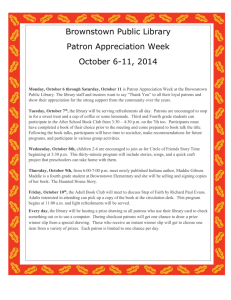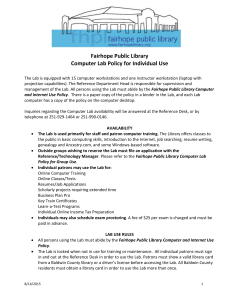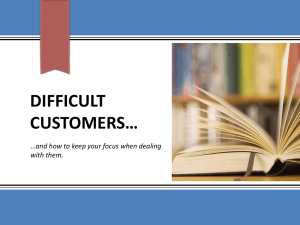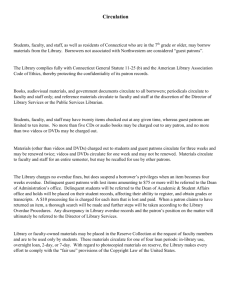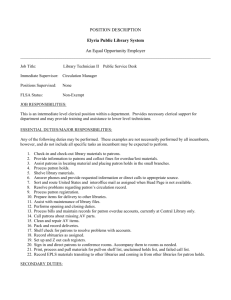Computer Use Guidelines & Procedures
advertisement
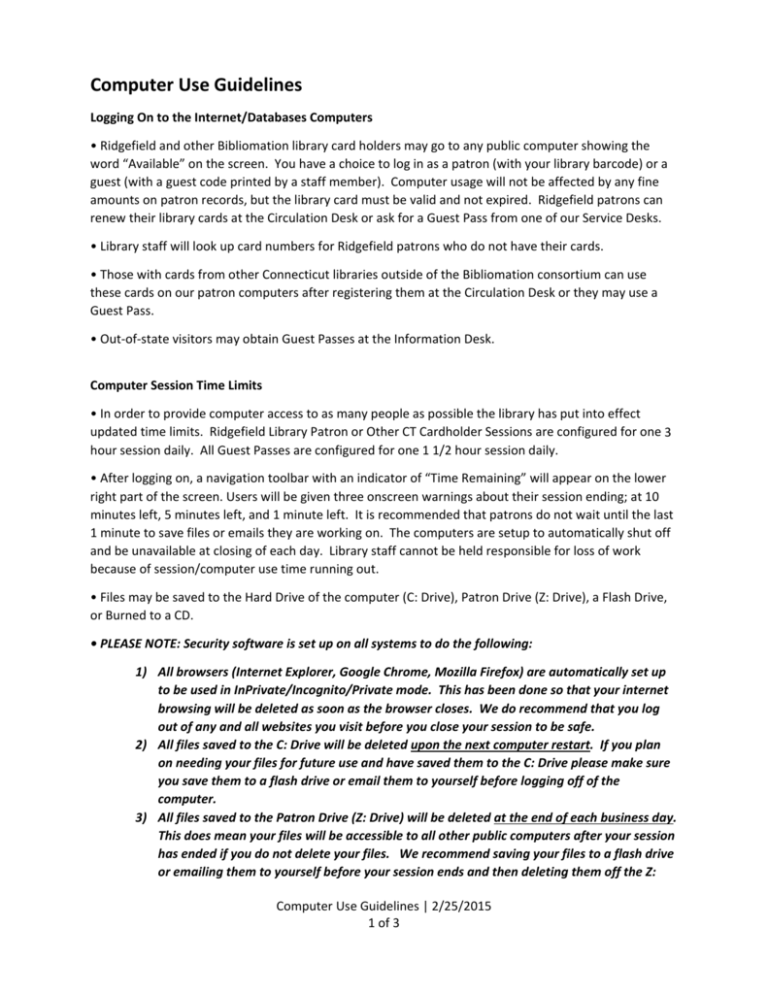
Computer Use Guidelines Logging On to the Internet/Databases Computers • Ridgefield and other Bibliomation library card holders may go to any public computer showing the word “Available” on the screen. You have a choice to log in as a patron (with your library barcode) or a guest (with a guest code printed by a staff member). Computer usage will not be affected by any fine amounts on patron records, but the library card must be valid and not expired. Ridgefield patrons can renew their library cards at the Circulation Desk or ask for a Guest Pass from one of our Service Desks. • Library staff will look up card numbers for Ridgefield patrons who do not have their cards. • Those with cards from other Connecticut libraries outside of the Bibliomation consortium can use these cards on our patron computers after registering them at the Circulation Desk or they may use a Guest Pass. • Out‐of‐state visitors may obtain Guest Passes at the Information Desk. Computer Session Time Limits • In order to provide computer access to as many people as possible the library has put into effect updated time limits. Ridgefield Library Patron or Other CT Cardholder Sessions are configured for one 3 hour session daily. All Guest Passes are configured for one 1 1/2 hour session daily. • After logging on, a navigation toolbar with an indicator of “Time Remaining” will appear on the lower right part of the screen. Users will be given three onscreen warnings about their session ending; at 10 minutes left, 5 minutes left, and 1 minute left. It is recommended that patrons do not wait until the last 1 minute to save files or emails they are working on. The computers are setup to automatically shut off and be unavailable at closing of each day. Library staff cannot be held responsible for loss of work because of session/computer use time running out. • Files may be saved to the Hard Drive of the computer (C: Drive), Patron Drive (Z: Drive), a Flash Drive, or Burned to a CD. • PLEASE NOTE: Security software is set up on all systems to do the following: 1) All browsers (Internet Explorer, Google Chrome, Mozilla Firefox) are automatically set up to be used in InPrivate/Incognito/Private mode. This has been done so that your internet browsing will be deleted as soon as the browser closes. We do recommend that you log out of any and all websites you visit before you close your session to be safe. 2) All files saved to the C: Drive will be deleted upon the next computer restart. If you plan on needing your files for future use and have saved them to the C: Drive please make sure you save them to a flash drive or email them to yourself before logging off of the computer. 3) All files saved to the Patron Drive (Z: Drive) will be deleted at the end of each business day. This does mean your files will be accessible to all other public computers after your session has ended if you do not delete your files. We recommend saving your files to a flash drive or emailing them to yourself before your session ends and then deleting them off the Z: Computer Use Guidelines | 2/25/2015 1 of 3 Drive. If you need assistance in doing this, please ask a staff member and they will help show you how to delete these files or delete them for you. 4) Use of your personal files on the Library computers is done at your own risk. Please make sure you have backups for any files you choose to open/update on our computers. The Library and its staff are not responsible for loss of data from use of our computers. Scanning • We now have a new Envisionware Library Document Station for use in the Adult Services Area. This copier/scanner/fax combination is available for all patrons. The LED scanner offers fast & easy scanning of photos and multiple pages with options to save or send files to multiple locations such as a Flash drive, Google drive, or email. Images can be scanned in either black‐and‐white or color and saved as multiple file types including jpeg, PDF, searchable PDF or Word files. Faxing is available from this station. Scan pages and fax them for $1 per page. There are also copy functions as well. Scan in a document and send it to either the black ($.20/page) or color ($.50/page) printers. You can then go to one of our 4 print release stations and release the print job. This allows us to give you black or color copy options. If you have any questions about the use of this machine, please ask for assistance at the Adult Services Desk. Desktop Printing • Patrons can choose to make color (.50 cents per page) or black & white (.20 cents per page) prints. You must have money placed on your library card to release print jobs in our new system. Go to any service desk to have money added to your account, then you must release your print job from one of our 4 print release stations around the building. Please ask a staff member if you need assistance with the print release station. • Before printing, patrons should use the File ‐ Print Preview option to determine the number of pages needed and exactly what will be printed on each page. You can also preview the print job again at any of our 4 print release stations around the building before printing. • Paying for prints – Money will be placed on your library cards to pay for printing. Guest Passes cannot have money added to them. All Guest print jobs must be cash or check transactions done directly with a staff member. General Guidelines for Computer Use at the Ridgefield Library • The Internet is a powerful tool for finding information, but it is only one of many available library resources. Patrons are urged to ask a librarian for assistance in finding the best sources for their research. • Public computer stations at the Ridgefield Library provide access to library catalogs, the Internet, specialized subject area databases and Microsoft Office applications. • Computer access is available on a first‐come, first‐served basis. Computers with public Internet access and other services are located near the Adult Services Desk, Children’s Services Desk (only for use by Children or Parents of Children in the area), and the Teen Services Room (Teen use only when school is Computer Use Guidelines | 2/25/2015 2 of 3 out). There is also one 15 minute quick‐access system in the Bossidy Commons area near the Circulation Desk. Just a note, this 15 minutes of use is part of the 3 hour/day allocation per patron, it is not extra use. • Patrons may use their own CD‐ROMs, Flash Drives and other electronic media in library computers at their own risk. The Library is not responsible for damage to disks or drives, for any loss of data, or damage or liability that may occur from a patron’s use of the library’s computers. Burnable DVD Drives are available for use at the Adult Services Desk or Children’s Services Desk. • No outside computer software may be downloaded or installed on library hard drives without permission from the Network Administrator. Computer security settings do not allow system or software changes by patrons. • The Library reserves the right to terminate an Internet session at any time for inappropriate use. • Misuse or abuse of workstations, software or the Internet will result in suspension of computer access privileges. Computer Use Guidelines | 2/25/2015 3 of 3