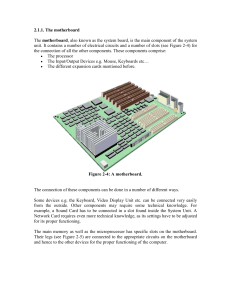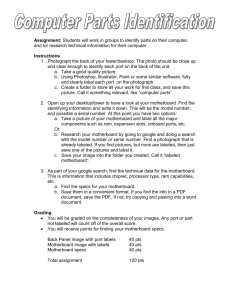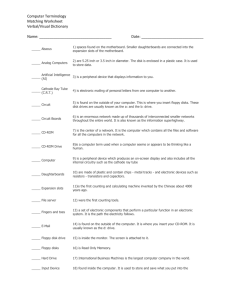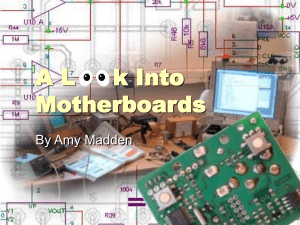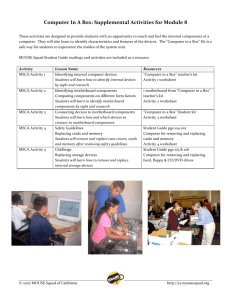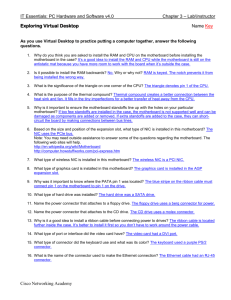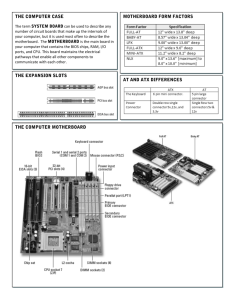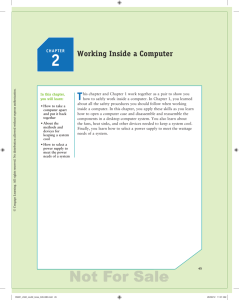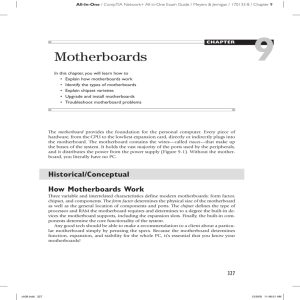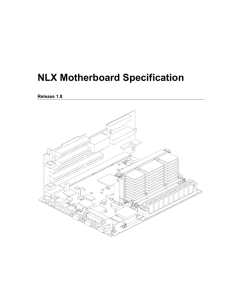Lets Construct:
advertisement
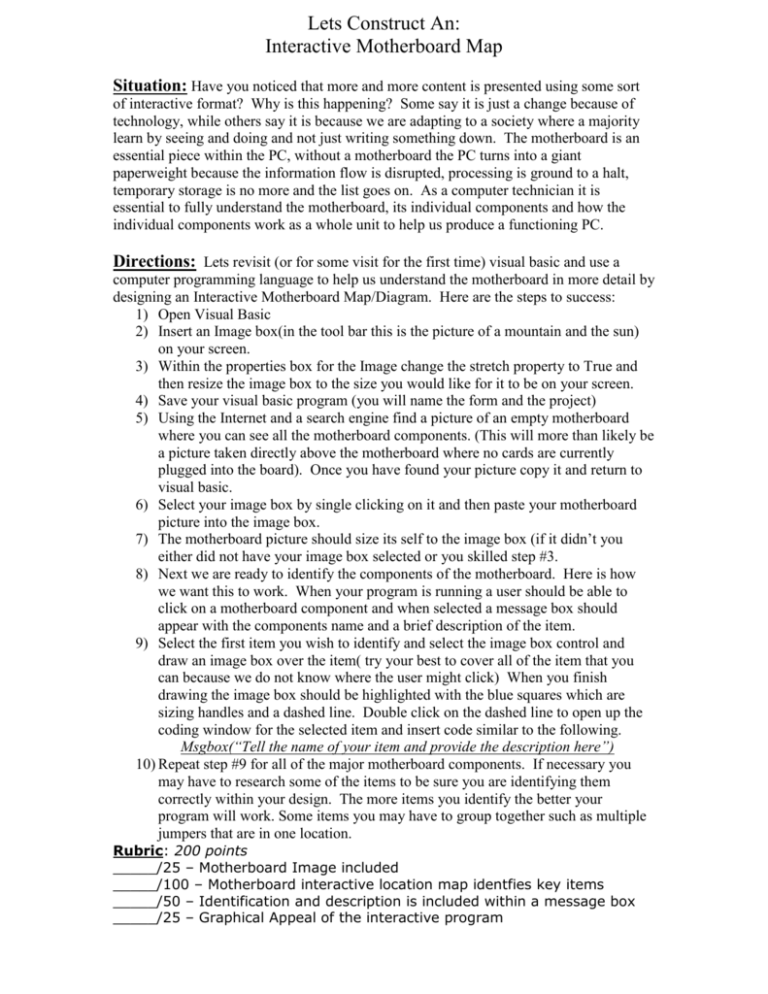
Lets Construct An: Interactive Motherboard Map Situation: Have you noticed that more and more content is presented using some sort of interactive format? Why is this happening? Some say it is just a change because of technology, while others say it is because we are adapting to a society where a majority learn by seeing and doing and not just writing something down. The motherboard is an essential piece within the PC, without a motherboard the PC turns into a giant paperweight because the information flow is disrupted, processing is ground to a halt, temporary storage is no more and the list goes on. As a computer technician it is essential to fully understand the motherboard, its individual components and how the individual components work as a whole unit to help us produce a functioning PC. Directions: Lets revisit (or for some visit for the first time) visual basic and use a computer programming language to help us understand the motherboard in more detail by designing an Interactive Motherboard Map/Diagram. Here are the steps to success: 1) Open Visual Basic 2) Insert an Image box(in the tool bar this is the picture of a mountain and the sun) on your screen. 3) Within the properties box for the Image change the stretch property to True and then resize the image box to the size you would like for it to be on your screen. 4) Save your visual basic program (you will name the form and the project) 5) Using the Internet and a search engine find a picture of an empty motherboard where you can see all the motherboard components. (This will more than likely be a picture taken directly above the motherboard where no cards are currently plugged into the board). Once you have found your picture copy it and return to visual basic. 6) Select your image box by single clicking on it and then paste your motherboard picture into the image box. 7) The motherboard picture should size its self to the image box (if it didn’t you either did not have your image box selected or you skilled step #3. 8) Next we are ready to identify the components of the motherboard. Here is how we want this to work. When your program is running a user should be able to click on a motherboard component and when selected a message box should appear with the components name and a brief description of the item. 9) Select the first item you wish to identify and select the image box control and draw an image box over the item( try your best to cover all of the item that you can because we do not know where the user might click) When you finish drawing the image box should be highlighted with the blue squares which are sizing handles and a dashed line. Double click on the dashed line to open up the coding window for the selected item and insert code similar to the following. Msgbox(“Tell the name of your item and provide the description here”) 10) Repeat step #9 for all of the major motherboard components. If necessary you may have to research some of the items to be sure you are identifying them correctly within your design. The more items you identify the better your program will work. Some items you may have to group together such as multiple jumpers that are in one location. Rubric: 200 points _____/25 – Motherboard Image included _____/100 – Motherboard interactive location map identfies key items _____/50 – Identification and description is included within a message box _____/25 – Graphical Appeal of the interactive program