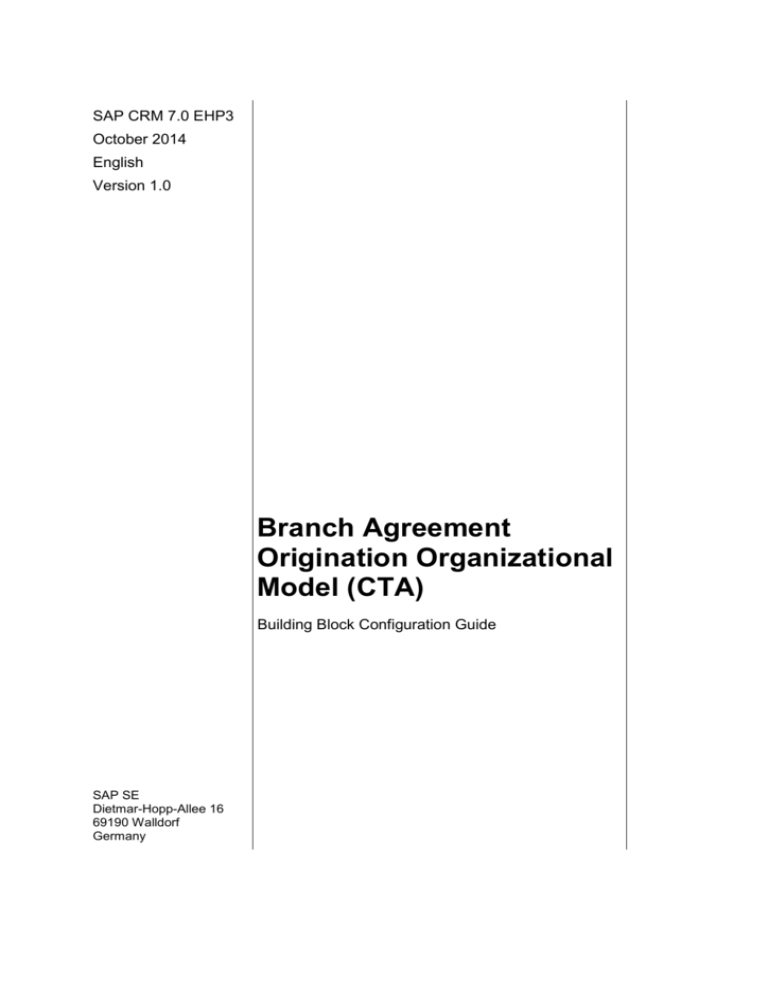
SAP CRM 7.0 EHP3
October 2014
English
Version 1.0
Branch Agreement
Origination Organizational
Model (CTA)
Building Block Configuration Guide
SAP SE
Dietmar-Hopp-Allee 16
69190 Walldorf
Germany
SAP Best PracticesBranch Agreement Origination Organizational Model (CTA) Configuration Guide
Copyright
© 2014 SAP SE or an SAP affiliate company. All rights reserved.
No part of this publication may be reproduced or transmitted in any form or for any purpose without the
express permission of SAP SE or an SAP affiliate company.
SAP and other SAP products and services mentioned herein as well as their respective logos are
trademarks or registered trademarks of SAP SE (or an SAP affiliate company) in Germany and other
countries. Please see http://global.sap.com/corporate-en/legal/copyright/index.epx#trademark for
additional trademark information and notices.
Some software products marketed by SAP SE and its distributors contain proprietary software
components of other software vendors.
National product specifications may vary.
These materials are provided by SAP SE or an SAP affiliate company for informational purposes only,
without representation or warranty of any kind, and SAP SE or its affiliated companies shall not be liable
for errors or omissions with respect to the materials. The only warranties for SAP SE or SAP affiliate
company products and services are those that are set forth in the express warranty statements
accompanying such products and services, if any. Nothing herein should be construed as constituting
an additional warranty.
In particular, SAP SE or its affiliated companies have no obligation to pursue any course of business
outlined in this document or any related presentation, or to develop or release any functionality
mentioned therein. This document, or any related presentation, and SAP SE’s or its affiliated
companies’ strategy and possible future developments, products, and/or platform directions and
functionality are all subject to change and may be changed by SAP SE or its affiliated companies at any
time for any reason without notice. The information in this document is not a commitment, promise, or
legal obligation to deliver any material, code, or functionality. All forward-looking statements are subject
to various risks and uncertainties that could cause actual results to differ materially from expectations.
Readers are cautioned not to place undue reliance on these forward-looking statements, which speak
only as of their dates, and they should not be relied upon in making purchasing decisions.
© SAP SE
Page 2 of 26
SAP Best PracticesBranch Agreement Origination Organizational Model (CTA) Configuration Guide
Icons
Icon
Meaning
Caution
Example
Note
Recommendation
Syntax
External Process
Business Process Alternative/Decision Choice
Typographic Conventions
Type Style
Description
Example text
Words or characters that appear on the screen. These include field
names, screen titles, pushbuttons as well as menu names, paths and
options.
Cross-references to other documentation.
Example text
Emphasized words or phrases in body text, titles of graphics and tables.
EXAMPLE TEXT
Names of elements in the system. These include report names,
program names, transaction codes, table names, and individual key
words of a programming language, when surrounded by body text, for
example, SELECT and INCLUDE.
Example text
Screen output. This includes file and directory names and their paths,
messages, source code, names of variables and parameters as well as
names of installation, upgrade and database tools.
EXAMPLE TEXT
Keys on the keyboard, for example, function keys (such as F2) or the
ENTER key.
Example text
Exact user entry. These are words or characters that you enter in the
system exactly as they appear in the documentation.
<Example text>
Variable user entry. Pointed brackets indicate that you replace these
words and characters with appropriate entries.
© SAP SE
Page 3 of 26
SAP Best PracticesBranch Agreement Origination Organizational Model (CTA) Configuration Guide
Contents
1
Purpose........................................................................................................................... 5
2
Preparation ..................................................................................................................... 5
2.1
3
4
5
Prerequisites ............................................................................................................ 5
Basic System Configuration............................................................................................ 5
3.1
Set Country-Specific Checks ................................................................................... 5
3.2
XIF Adapter Setup .................................................................................................... 6
3.2.1
Sites and Subscriptions ................................................................................... 6
3.2.2
Assign Site and BDoc Type to Interface Type................................................. 7
Business Role Configuration .......................................................................................... 7
4.1
Copy Authorization Roles to Customer Namespace ............................................... 7
4.2
Define Business Role ............................................................................................... 8
Set Up System Users ..................................................................................................... 8
5.1
Set Up Authorizations .............................................................................................. 8
5.1.1
5.2
Create System Users ............................................................................................. 10
5.2.1
5.3
6
Generate Authorization Profiles ...................................................................... 9
Create Users ................................................................................................. 10
Adapt System Users .............................................................................................. 12
Organizational Data Maintenance ................................................................................ 12
6.1
Set Up Integration Business Partner – Organizational Management .................... 13
6.1.1
Define Number Range for Organizational Business Partners ....................... 13
6.1.2
Define Grouping for Organizational Business Partners ................................ 14
6.1.3
Map Identification Numbers ........................................................................... 15
6.1.4
Set Up Integration with Organizational Management .................................... 15
6.2
Organizational Units ............................................................................................... 16
6.2.1
Create and Assign Organizational Units ....................................................... 16
6.2.2
Deactivate Sales Organization Determination from C02 ............................... 18
6.3
Holder for Positions ................................................................................................ 19
6.3.1
Create Employees ......................................................................................... 19
6.3.2
Create Positions and Assign Position to Org Units ....................................... 21
6.3.3
Assign Employees to Positions ..................................................................... 22
6.3.4
Assign Business Roles to Positions .............................................................. 24
6.4
Organizational Structure Check ............................................................................. 26
6.4.1
© SAP SE
Update List of Organizational Units ............................................................... 26
Page 4 of 26
SAP Best PracticesBranch Agreement Origination Organizational Model (CTA) Configuration Guide
Branch Agreement Origination Organizational
Model: Configuration Guide
1
Purpose
This configuration guide provides the information you need to set up the configuration of this
building block manually.
2
Preparation
2.1 Prerequisites
Make sure that all building block configuration guides, as per the prerequisites matrix, are
implemented before starting this configuration.
3
Basic System Configuration
3.1 Set Country-Specific Checks
Use
Rules and regulations for bank and postal data are defined for each country.
These settings are defined in the ISO standard and need to be checked accordingly.
Procedure
1. Call the activity by choosing the following navigation path:
Transaction code
SPRO
IMG menu
SAP NetWeaver General Settings Set Countries Set
Country-Specific Checks
2. On the Change View “Country Field Checks”: Overview screen, double-click the following
entry:
Field name
Entry Value
Country (*)
DE
(*) Personalized field
3. On the Change View “Country Field Checks”: Details screen, make the following setting:
Key Field
Value
Short Text
Bank Key
1
Bank number
4. On the same screen, make the following settings:
Key Field
Length
Checking
Rule
Description
Postal Code Length (**)
5
4
Length to be kept to exactly,
numerical, without gaps
Bank account number (**)
14
2
Maximum value length, numerical,
without gaps
Bank number length (**)
8
4
Length to be kept to exactly,
© SAP SE
Page 5 of 26
SAP Best PracticesBranch Agreement Origination Organizational Model (CTA) Configuration Guide
numerical, without gaps
Post bank acct no. (**)
10
1
Maximum value length, without gaps
VAT Registration no. (**)
11
3
Length to be kept to exactly, without
gaps
(**) Personalized fields, must be appropriate for the actual situation in the specific country.
5. Check further checks.
6. Save your settings if the change is made.
3.2 XIF Adapter Setup
3.2.1
Sites and Subscriptions
Use
In this step, you define sites and subscriptions for data exchange between CRM and PI.
Procedure
1. Call the activity by choosing the following navigation path:
Transaction code
SPRO
SAP CRM IMG menu
Customer Relationship Management CRM Middleware and
Related Components Communication Setup Create
Sites and Subscriptions
2. Select the relevant object type Site and choose Create.
3. Enter the name and description, for example XI_SITE.
4. Select External Interface for XI as the type.
5. Choose Site Attributes.
6. Enter the business system (for example: Integration_Server_X73). The list of available
business systems is read from the SLD.
7. In the dialog box that appears, choose OK and save your data.
8. If the All Business Transactions (MESG) subscription already exists: On the
Dependent Information tab page, choose the Create pushbutton (sheet of paper icon) and
search for the subscription and select it. Save your changes. If the All Business
Transactions (MESG) subscription does not exist, proceed with Step 9.
9. In the left-hand pane, change the object type to Subscriptions. Choose the Display <
Change pushbutton until the Create pushbutton (sheet of paper icon) is enabled.
10. Choose the Create pushbutton.
11. A Wizard opens. Enter the subscription name “All Business Transactions (MESG)” and
select the publication “All Business Transactions (MESG)” using input help.
12. On the next screen, choose the Create pushbutton above the list.
13. In the input help dialog box, select XI_SITE.
14. Choose Continue and then save your entries.
© SAP SE
Page 6 of 26
SAP Best PracticesBranch Agreement Origination Organizational Model (CTA) Configuration Guide
3.2.2
Assign Site and BDoc Type to Interface Type
Use
Perform this step to assign sites and BDoc types to interface types .
Procedure
1. Call the activity by choosing the following navigation path:
Transaction code
SPRO
SAP CRM IMG menu
Customer Relationship Management CRM Middleware and
Related Components Exchanging Data with External
Components XIF Adapter Setup Outbound Direction
Assign Site and BDoc Type to Interface Type
2. Enter the following values:
Site
Site
Type
BDOC Type
Interface Name
XI_SITE
XIF_XI
BUS_TRANS_MSG
CRMXIF_LOANC_CONFI
RM_SAVE
XI_SITE
XIF_XI
BUS_TRANS_MSG
CRMXIF_LOANC_CREAT
E_SAVE
XI_SITE
XIF_XI
BUS_TRANS_MSG
CRMXIF_COLLAT_CONS
T_CONF_SAVE
XI_SITE
XIF_XI
BUS_TRANS_MSG
CRMXIF_COLLAT_CONS
T_CREA_SAVE
Compl
ete
Return
3. Save your entries.
4
Business Role Configuration
4.1 Copy Authorization Roles to Customer
Namespace
Use
You use this activity to set up authorization roles.
Prerequisites
The authorization roles are delivered in the SAP namespace because they are considered to
be used as templates for a customer-specific authorization concept.
As a prerequisite for customer-specific modifications, the roles have to be copied to the
customer namespace (Y_ or Z_*).
Procedure
1. Call the activity by choosing one of the following navigation options:
Transaction code
PFCG
SAP CRM IMG menu
Customer Relationship Management UI Framework
Business Roles Define Authorization Role
© SAP SE
Page 7 of 26
SAP Best PracticesBranch Agreement Origination Organizational Model (CTA) Configuration Guide
2. Enter the first SAP role ID (see list below) and choose Role Copy from the menu.
3. Enter the new customer role ID (see list below) in the to role field and choose the Copy
All pushbutton.
4. Repeat these steps for the following roles:
SAP Role
Customer Role
SAP_CRM_UIU_FSAO_MANAGER
Y_CRM_UIU_FSAO_MANAGER
Transport these roles by choosing the truck icon or Role Transport from the menu.
Make sure that the customer roles are created with the exact same role IDs listed
in the table above, since these role IDs will be assigned to business roles and
users in the following steps.
4.2 Define Business Role
Use
You use this activity to define business role.
Procedure
1. Call the activity by choosing the following navigation path:
Transaction code
SPRO
SAP CRM IMG menu
Customer Relationship Management UI Framework
Business Roles Define Business Role
2. Select the business role FSAO_MANAGER.
3. Copy the business role FSAO_MANAGER.
4. Change the ID from FSAO_MANAGER to YTBRMFSAOMGR and enter YTBRM FS
Sales Manager as the Description.
5. Specify Y_CRM_UIU_FSAO_MANAGER as the PFCG Role ID.
6. Save your entries.
5
Set Up System Users
5.1 Set Up Authorizations
Purpose
The SAP authorization concept protects transactions, programs, and services in SAP systems
from unauthorized access. On the basis of the authorization concept, the administrator
assigns authorizations to the users that determine which actions a given user can execute in
the SAP system after he or she has logged on to the system and authenticated him or herself.
To access business objects or execute SAP transactions, a user requires corresponding
authorizations, since business objects and transactions are protected by authorization
objects. The authorizations represent instances of generic authorization objects and are
defined depending on the specific activity and responsibilities of the employee in question.
The authorizations are combined in an authorization profile that is associated with a specific
role. The user administrators then assign the corresponding roles using the user master
record so that the user can use the appropriate transactions for his or her tasks.
© SAP SE
Page 8 of 26
SAP Best PracticesBranch Agreement Origination Organizational Model (CTA) Configuration Guide
SAP CRM uses the business role concept in the WebClient UI as a central object for
controlling the navigation bar, logical links, and authorizations for users. The business role is
assigned to an organizational unit in the organizational model. The user is also assigned to an
organizational unit. The business role is assigned to an authorization profile via a PFCG role.
Use
SAP Best Practices for CRM facilitates the definition of an authorization concept by providing
preconfigured business roles with navigation bars and logical links adapted to the SAP Best
Practices scenario scope. In addition, predefined PFCG roles tailored to the business role
scope can be used to automatically create the corresponding authorization profiles.
All authorization profiles can be adapted according to the necessary requirements and the
relevant authorization concept that needs to be realized.
5.1.1
Generate Authorization Profiles
Use
The predefined SAP Best Practices PFCG roles (copied to roles Y_* in the Copy Roles to
Customer Namespace section) already have authorization object assignments suited to the
scope of the Best Practices business roles.
The authorization profiles provided by SAP Best Practices must not be
used in a production system because completeness and correctness
cannot be guaranteed.
These profiles are intended to be used only as a starting point for the
definition of a customer-specific authorization concept.
If this authorization does not apply to your project, you should restrict the
rights of the user according to your internal authorization guidelines. See
SAP Note 0338537 for some guidelines.
Procedure
1. Call the following transaction:
Transaction code
PFCG
2. In the Role field, enter a single role ID (see list of roles below) and choose the Change
pushbutton.
3. On the Authorizations tab page, choose the Expert mode for Profile Generation
pushbutton.
4. Select the Edit old status option and choose Execute.
5. Choose Save and confirm the default profile name.
6. Choose
Generate.
7. Choose Back (F3) twice.
8. Repeat these steps for all single roles listed here:
Single Value
Y_CRM_UIU_FSAO_MANAGER
Result
The profiles of all necessary single authorization roles have been generated.
© SAP SE
Page 9 of 26
SAP Best PracticesBranch Agreement Origination Organizational Model (CTA) Configuration Guide
If authorization problems occur when running the CRM WebClient, refer to the
CRM Web UI: Analyzing Authorization Problems document attached to SAP Note
1244321 for guidance.
5.2 Create System Users
5.2.1
Create Users
Use
These system users are intended to be used only for accessing the CRM system exclusively
via the CRM WebClient.
These system users will be assigned to employees created in subsequent sections.
Procedure
Create the following new system user:
User
Last Name
First Name
Function
BAO_SR01
User
BAO Sales 01
Bank Sales Representative
BAO_SR02
User
BAO Sales 02
Bank Sales Representative
BAO_SR03
User
BAO Sales 03
Bank Sales Representative
BAO_SR04
User
BAO Sales 04
Bank Sales Representative
BAO_SR05
User
BAO Sales 05
Bank Sales Representative
BAO_SR06
User
BAO Sales 06
Bank Sales Representative
BAO_SR07
User
BAO Sales 07
Bank Sales Representative
BAO_SR08
User
BAO Sales 08
Bank Sales Representative
BAO_SR09
User
BAO Sales 09
Bank Sales Representative
BAO_SR10
User
BAO Sales 10
Bank Sales Representative
BAO_SR11
User
BAO Sales 11
Bank Sales Representative
BAO_SR12
User
BAO Sales 12
Bank Sales Representative
BAO_SR13
User
BAO Sales 13
Bank Sales Representative
BAO_SR14
User
BAO Sales 14
Bank Sales Representative
BAO_SR15
User
BAO Sales 15
Bank Sales Representative
BAO_SR16
User
BAO Sales 16
Bank Sales Representative
BAO_SR17
User
BAO Sales 17
Bank Sales Representative
BAO_SR18
User
BAO Sales 18
Bank Sales Representative
BAO_SR19
User
BAO Sales 19
Bank Sales Representative
BAO_SR20
User
BAO Sales 20
Bank Sales Representative
BAO_CM01
User
BAO Credit
Manager 01
Bank Credit Manager
BAO_CM02
User
BAO Credit
Manager 02
Bank Credit Manager
© SAP SE
Page 10 of 26
SAP Best PracticesBranch Agreement Origination Organizational Model (CTA) Configuration Guide
User
Last Name
First Name
Function
BAO_CM03
User
BAO Credit
Manager 03
Bank Credit Manager
BAO_CM04
User
BAO Credit
Manager 04
Bank Credit Manager
BAO_CM05
User
BAO Credit
Manager 05
Bank Credit Manager
BAO_CM06
User
BAO Credit
Manager 06
Bank Credit Manager
BAO_CM07
User
BAO Credit
Manager 07
Bank Credit Manager
BAO_CM08
User
BAO Credit
Manager 08
Bank Credit Manager
BAO_CM09
User
BAO Credit
Manager 09
Bank Credit Manager
BAO_CM10
User
BAO Credit
Manager 10
Bank Credit Manager
BAO_CM11
User
BAO Credit
Manager 11
Bank Credit Manager
BAO_CM12
User
BAO Credit
Manager 12
Bank Credit Manager
BAO_CM13
User
BAO Credit
Manager 13
Bank Credit Manager
BAO_CM14
User
BAO Credit
Manager 14
Bank Credit Manager
BAO_CM15
User
BAO Credit
Manager 15
Bank Credit Manager
BAO_CM16
User
BAO Credit
Manager 16
Bank Credit Manager
BAO_CM17
User
BAO Credit
Manager 17
Bank Credit Manager
BAO_CM18
User
BAO Credit
Manager 18
Bank Credit Manager
BAO_CM19
User
BAO Credit
Manager 19
Bank Credit Manager
BAO_CM20
User
BAO Credit
Manager 20
Bank Credit Manager
1. To create the new user, choose one of the following navigation options:
Transaction code
SU01
SAP CRM GUI Menu
Architecture and Technology System Administration User
Maintenance Users
2. In the User field, enter the system user name.
3. Choose the Create (F8) pushbutton.
4. Enter the following data:
© SAP SE
Page 11 of 26
SAP Best PracticesBranch Agreement Origination Organizational Model (CTA) Configuration Guide
Field name
Entry
Address tab page
Last name
<Last name of user>
First name
<First name of user>
Function
<Any description> (optional)
E-Mail
<E-mail address> (optional)
Logon data tab page
Initial password
initial
Repeat password
initial
User Type
Dialog
Roles tab page
Role
Empty
Profiles tab page
Profile
SAP_APP
5. Choose the Save (Ctrl+S) pushbutton.
6. Repeat steps 1-5 for all the required users.
Result
The new system users have been created in the CRM system.
5.3 Adapt System Users
Use
In this activity, you change the initial password of each of the new system users with the first
system logon.
For recommendations regarding security for system users, see:
http://help.sap.com SAP NetWeaver 7.1 System Configuration and
Administration Security Guide.
Procedure
The password for the new system users is still an initial value.
Log on to the SAP CRM system with these users one after the other and change the initial
password initial to the new password welcome.
Result
The SAP Best Practices business process documentation for the scenarios expects the
password welcome for these users.
6
Organizational Data Maintenance
This building block is used to define the organizational structure containing a bank head
organization unit with 20 bank branches. The organizational structure is created under the
root organization unit which was created in the CRM RDS (Building Block C02).
© SAP SE
Page 12 of 26
SAP Best PracticesBranch Agreement Origination Organizational Model (CTA) Configuration Guide
Organizational Management in CRM offers you a flexible tool for handling your company’s
task-related, functional organizational structure as a current organizational model.
You can maintain the company structure, including positions and employees, in an application
and assign specific data (attributes) to the organizational units.
The organization model will in particular be used to determine organizational data in the CRM
scenarios.
6.1 Set Up Integration Business Partner –
Organizational Management
Use
In order for you to use your existing organizational units in orders, the system must create
business partners on the basis of these organizational units. The system uses the
organizational unit role for the business partners it creates on the basis of organizational
units.
6.1.1
Define Number Range for Organizational Business
Partners
Use
For each organizational unit created in the organizational model, a business partner is
generated automatically. A number range has to be created for this business partner.
If you do not define a number range, the business partner created will be assigned a number
that belongs to a different business partner type, such as consumers.
Procedure
1. Call the activity by choosing one of the following navigation options:
Transaction code
BUCF
SAP CRM IMG menu
Cross-Application Components SAP Business Partner
Business Partner Basic Settings Number Ranges and
Groupings Define Number Ranges
2. Before creating new number range intervals, you must delete the SAP default number
range 01 (from 0000000001 to 0999999999) in CRM and in all other connected systems
to which business partners are replicated (which may be Banking Services Loans
Management and FI-CAx). The initial screen for transaction BUCF has the menu option
Interval Transport, which you can choose to include the changes in the transport
request. Make sure that you delete all the number ranges other than AB, OG, MD, Y4 and
Y7 (Y4 and Y7 were created in the C02 Building Block). If you cannot delete the number
ranges, check whether they are in use. If so, first delete the usage from the grouping and
then delete the number range.
3. Choose the Change Intervals pushbutton.
a. Business partners are already created for a number range.
In this case, the value in the Current number field is higher than 0 and the number
range cannot be deleted.
Set the upper limit for the number range (To number field) to the value in the Current
number field.
b. No business partners have been created for the number range.
In this case, select the number range and choose the Delete Interval pushbutton.
© SAP SE
Page 13 of 26
SAP Best PracticesBranch Agreement Origination Organizational Model (CTA) Configuration Guide
4. You can choose to either delete the MD number range in all systems or to keep it in all
systems. This number range is not used by this rapid-deployment solution or by the
previous SAP Loans Management for Banking rapid-deployment solution. It is external in
all systems.
5. Do not make any changes to the AB number range (from A to ZZZZZZZZZZ), since this
number range is used by the previous SAP Loans Management for Banking rapiddeployment solution. It is external in all systems.
6. In the following steps, you define the number range for organizational business partners
in CRM.
7. Choose the Insert Interval pushbutton.
8. Enter the following values:
Field
Value
Remarks
No.
OG
From number
8000000000
If you use numeric values, make sure that you
add leading zeroes to the value until the full length
of the field is reached.
To number
8000009999
If you use numeric values, make sure that you
add leading zeroes to the value until the full length
of the field is reached.
Current number
Ext
Internal number assignment is required.
9. Choose Insert.
10. Choose Save.
11. Confirm the Transport number range intervals information window by choosing Continue.
12. Create the same interval in all connected systems to which business partners are
replicated, but make it external in these systems.
6.1.2
Define Grouping for Organizational Business Partners
Use
For each organizational unit created in the organizational model, a business partner is
generated automatically. The number range that was created in the Define Number Range for
Organizational Business Partners (SAP CRM) section has to be assigned to a grouping. This
grouping can be used to select the number range when creating a business partner.
Procedure
1. Call the activity by choosing the following navigation path:
Transaction code
SPRO
SAP CRM IMG menu
Cross-Application Components SAP Business Partner
Business Partner Basic Settings Number Ranges and
Groupings Define Groupings and Assign Number Ranges
2. Choose New Entries (F5) in CRM and in all connected systems to which business
partners are replicated.
3. Enter the following values:
Field
© SAP SE
Value
Remarks
Page 14 of 26
SAP Best PracticesBranch Agreement Origination Organizational Model (CTA) Configuration Guide
Field
Value
Remarks
Grouping
OG
The grouping does not need to have
the same ID as the assigned number
range, but this avoids confusion.
Short name
Bank Org BP
Description (EN)
Business Partner
(Organizational
Unit)
Number range
OG
The number range you have created
for organizational business partners.
External
Selected or deselected automatically,
depending on the number range
selected.
4. Choose Enter.
Int.Std.Grping
Deselected
Ext.Std Grping
Deselected
Based on the number range, this
would be selected automatically.
5. Choose Save (Ctrl+S).
6. Select a Customizing request.
6.1.3
Map Identification Numbers
Procedure
1. Call the following transaction:
Transaction code
SA38
2. Enter the report name FSBP_MAINTAIN_IDTYPE_MAPPING.
3. Choose the Execute pushbutton or press F8.
4. Choose the Save pushbutton. If the Save pushbutton is not enabled, this means that the
report has been already executed in the system, so there is no need to run it again.
5. In the dialog box, confirm that you want to save your data.
6.1.4
Set Up Integration with Organizational Management
Use
In this activity, you activate the integration of organizational units and business partners and
assign the number range defined in the previous sections.
Procedure
1. Call the activity by choosing the following navigation path:
Transaction code
SPRO
SAP CRM IMG menu
Customer Relationship Management Master Data Business
Partner Integration Business Partner – Organizational
Management Set Up Integration with Organizational
Management
2. Enter the following values for the existing combination of Group and Sem.abbr.:
© SAP SE
Page 15 of 26
SAP Best PracticesBranch Agreement Origination Organizational Model (CTA) Configuration Guide
Group
Sem. Abbr.
Value Abbr.
Description
HRALX
OSUBG
OG
Business Partner Subgroup
(Organizational Unit)
Number Range
3. Save your entries.
6.2 Organizational Units
Use
Organizational units are functional units of a company. Depending on how task distribution is
organized in a company, these can be, for example, departments, groups, or project teams.
The organizational unit in Sales and Distribution (SD) structures the company according to
SD requirements. Sales transactions are prepared and implemented in a sales organization.
Several sales offices, sales groups, or other freely definable organizational units can be
assigned at a lower level than the sales organization. Other sales organizations cannot,
however, be subordinate to a sales organization. You can assign attributes to a sales
organization in organizational plan maintenance. The sales organization is then responsible
for these attributes; for example, one or more divisions and distribution channels, a language,
or a postal code.
6.2.1
Create and Assign Organizational Units
Prerequisites
The root node BP_COMP (SAP Best Practices Company) has already been created as
described in the building block C02.
Procedure
1. Log on to the CRM WebClient with your user and password (for example:
POWER_USER and welcome). The user who makes the settings in the CRM WebClient
UI should activate the keys in lists boxes. This can be done in the CRM WebClient UI by
choosing Personalize Personalize Settings Show keys in dropdown lists. Each user
needs to do this for themselves.
2. Call the activity by choosing the following navigation path:
SAP CRM WebClient Menu
Master Data Search: Organization Model
3. Enter the description of the organizational unit created in the previous section
(BP_COMP) and choose Search.
4. In the Result List view area, select the link for the root organizational unit BP_COMP.
This object has already been created in the building block C02.
5. In the Organizational Unit assignment block, select the root organization BP_COMP and
choose the Organizational Unit pushbutton to create a new organizational unit at the level
below.
6. In the Organization Unit Details assignment block and General Data view area, enter the
code and a description for the new organizational unit.
7. Maintain the following values for this organizational unit:
Field name
Value
General Basic data
Organization Unit (ID)Code
© SAP SE
BP_BANK
Page 16 of 26
SAP Best PracticesBranch Agreement Origination Organizational Model (CTA) Configuration Guide
Organization Unit (Description)
Bank Headquarter
Address
Street/House No./Street
Enter values
LocationCity
Enter values
Postal Code
Enter values
Country
DE (*)
Functions
Sales Organization
Sales Office
Allow Org.Unit to be determined
Sales
8. In the Attributes assignment block, maintain the following attributes:
Scenario
Attribute
Values
Sales
Country
DE (*)
Sales
Ref.Currency
Document
EUR (*)
Sales
Distribution
Channel
10
(*) This value has to be personalized.
9. Choose Save.
An ID will be automatically created for the organization unit
10. To display this ID, choose the Personalize pushbutton and move ID from Available
Columns to the Displayed Columns and choose Save.
11. Carry out the following steps to create the following sub organization units.
12. In the Organizational Unit assignment block, select the organization BP_BANK and
choose the Organizational Unit pushbutton to create a new organizational unit at the level
below.
13. In the Organization Unit Details assignment block and General Data view area, enter the
code and a description for the new organizational unit.
14. Maintain the following values for this organizational unit:
Field name
Value
General Basic data
Organization Unit (ID)Code
BANK_BR01
Organization Unit (Description)
Bank Branch 01
Functions
Sales Organization
X
Sales Office
X
Allow Org.Unit to be determined
Sales
X
15. Repeat the step 12 to step 14 until you finish creating 20 bank branches:
© SAP SE
Page 17 of 26
SAP Best PracticesBranch Agreement Origination Organizational Model (CTA) Configuration Guide
Description
Hierarchy
Level
Code
Global Company
0
BP_COMP
Bank Headquarter
1
BP_BANK
Bank Branch 01
2
BANK_BR01
Bank Branch 02
2
BANK_BR02
Bank Branch 03
2
BANK_BR03
Bank Branch 04
2
BANK_BR04
Bank Branch 05
2
BANK_BR05
Bank Branch 06
2
BANK_BR06
Bank Branch 07
2
BANK_BR07
Bank Branch 08
2
BANK_BR08
Bank Branch 09
2
BANK_BR09
Bank Branch 10
2
BANK_BR10
Bank Branch 11
2
BANK_BR11
Bank Branch 12
2
BANK_BR12
Bank Branch 13
2
BANK_BR13
Bank Branch 14
2
BANK_BR14
Bank Branch 15
2
BANK_BR15
Bank Branch 16
2
BANK_BR16
Bank Branch 17
2
BANK_BR17
Bank Branch 18
2
BANK_BR18
Bank Branch 19
2
BANK_BR19
Bank Branch 20
2
BANK_BR20
16. Go to choose the Save pushbutton to save your entries.
Result
The Organizational Unit Bank Head Quarters and 20 sub-organizational units Bank Branches
have been created.
6.2.2
Deactivate Sales Organization Determination from
C02
Use
Since the sales organizational units created in building block C02 are not going to be used in
RDS BAO, we need to deactivate it in the organizational unit determination in the sales
scenario.
Procedure
1. Log on to the CRM WebClient with your user and password (for example:
POWER_USER and welcome).
© SAP SE
Page 18 of 26
SAP Best PracticesBranch Agreement Origination Organizational Model (CTA) Configuration Guide
2. Call the activity by choosing the following navigation path:
Master Data Search: Organization Model
SAP CRM WebClient Menu
3. Go to Search Organizational Model and enter the description of the organizational unit
created in C02 (BP_COMP) and choose Search.
4. In the Result List view area, select the next level organizational unit Sales.
5. In the Organizational Unit Details assignment block, choose Edit, unclick the flag of Sales
Organization function, and unclick the flag of Allow Org. Unit to be Determined for Sales
scenario.
6. Go to hoose the Save pushbutton to save your entries.
Result
The sales organizational units created in C02 are deactivated in sales organization
determination.
6.3 Holder for Positions
Use
You assign employees or users to positions. In doing so, you also determine the tasks
assigned to them.
6.3.1
Create Employees
Use
In this activity, you create employees as business partners and assign users to them. In this
section, you will find some example data for employees which you can use. You can, of
course, replace these employees with the actual names of the employees in your company
working in the respective positions.
Procedure
1. Log on to the SAP CRM WebClient with the user POWER_USER and password
welcome.
2. Call the activity by choosing the following navigation path:
SAP CRM WebClient Menu
Master Data Create: Employee
3. Make the following entries:
Field name
User action and values
Comment
Grouping
Y7
CRM Employees
ID
Enter a value
10101
First Name
Enter a name
BAO Sales 01
Last Name
Enter a name
User
General Data
4. Press Enter and in the Users assignment block, choose Add.
If the Users assignment block is not visible, choose the Personalize pushbutton in
© SAP SE
Page 19 of 26
SAP Best PracticesBranch Agreement Origination Organizational Model (CTA) Configuration Guide
the task bar and move this view from the Available Assignment Blocks table to the
Displayed Assignment Blocks table.
5. In the dialog box, enter the required user (for example: BAO_SR01 ) and choose Add.
6. Select the resulting user.
7. Save your entries.
8.
Follow the same procedure to create another employees and assign the required user.
ID
Employee/Name
User
10102
BAO Sales 02 User
BAO_SR02
10103
BAO Sales 03 User
BAO_SR03
10104
BAO Sales 04 User
BAO_SR04
10105
BAO Sales 05 User
BAO_SR05
10106
BAO Sales 06 User
BAO_SR06
10107
BAO Sales 07 User
BAO_SR07
10108
BAO Sales 08 User
BAO_SR08
10109
BAO Sales 09 User
BAO_SR09
10110
BAO Sales 10 User
BAO_SR10
10111
BAO Sales 11 User
BAO_SR11
10112
BAO Sales 12 User
BAO_SR12
10113
BAO Sales 13 User
BAO_SR13
10114
BAO Sales 14 User
BAO_SR14
10115
BAO Sales 15 User
BAO_SR15
10116
BAO Sales 16 User
BAO_SR16
10117
BAO Sales 17 User
BAO_SR17
10118
BAO Sales 18 User
BAO_SR18
10119
BAO Sales 19 User
BAO_SR19
10120
BAO Sales 20 User
BAO_SR20
10301
BAO Credit Manager 01
User
BAO_CM01
BAO Credit Manager 02
User
BAO_CM02
BAO Credit Manager 03
User
BAO_CM03
BAO Credit Manager 04
User
BAO_CM04
BAO Credit Manager 05
User
BAO_CM05
BAO Credit Manager 06
User
BAO_CM06
BAO Credit Manager 07
User
BAO_CM07
10302
10303
10304
10305
10306
10307
© SAP SE
Page 20 of 26
SAP Best PracticesBranch Agreement Origination Organizational Model (CTA) Configuration Guide
ID
10308
10309
10310
10311
10312
10313
10314
10315
10316
10317
10318
10319
10320
6.3.2
Employee/Name
User
BAO Credit Manager 08
User
BAO_CM08
BAO Credit Manager 09
User
BAO_CM09
BAO Credit Manager 10
User
BAO_CM10
BAO Credit Manager 11
User
BAO_CM11
BAO Credit Manager 12
User
BAO_CM12
BAO Credit Manager 13
User
BAO_CM13
BAO Credit Manager 14
User
BAO_CM14
BAO Credit Manager 15
User
BAO_CM15
BAO Credit Manager 16
User
BAO_CM16
BAO Credit Manager 17
User
BAO_CM17
BAO Credit Manager 18
User
BAO_CM18
BAO Credit Manager 19
User
BAO_CM19
BAO Credit Manager 20
User
BAO_CM20
Create Positions and Assign Position to Org Units
Procedure
1. Log on to the SAP CRM WebClient with the user POWER_USER and password
welcome.
2. Call the activity by choosing the following navigation path:
SAP CRM WebClient Menu
Master Data Search: Organization Model
3. Choose Search.
4. Select the Bank Branch 01 organization.
5. Choose Position.
6. Enter the following values:
Description
Code
BAO: Credit Manager
BAO_CM01
7. Save your entries.
8. Select the organization Bank Branch 01.
9. Choose Position.
© SAP SE
Page 21 of 26
SAP Best PracticesBranch Agreement Origination Organizational Model (CTA) Configuration Guide
10. Enter the following values:
Description
Code
BAO: Sales Representative
BAO_SR01
11. Save your entries.
12. Repeat the step 3 to 10 to create positions for from Bank Branch 02 to Bank Branch 20.
Description
Code
Position
Position
Bank Branch 02
BANK_BR02
BAO_CM02
BAO_SR02
Bank Branch 03
BANK_BR03
BAO_CM03
BAO_SR03
Bank Branch 04
BANK_BR04
BAO_CM04
BAO_SR04
Bank Branch 05
BANK_BR05
BAO_CM05
BAO_SR05
Bank Branch 06
BANK_BR06
BAO_CM06
BAO_SR06
Bank Branch 07
BANK_BR07
BAO_CM07
BAO_SR07
Bank Branch 08
BANK_BR08
BAO_CM08
BAO_SR08
Bank Branch 09
BANK_BR09
BAO_CM09
BAO_SR09
Bank Branch 10
BANK_BR10
BAO_CM10
BAO_SR10
Bank Branch 11
BANK_BR11
BAO_CM11
BAO_SR11
Bank Branch 12
BANK_BR12
BAO_CM12
BAO_SR12
Bank Branch 13
BANK_BR13
BAO_CM13
BAO_SR13
Bank Branch 14
BANK_BR14
BAO_CM14
BAO_SR14
Bank Branch 15
BANK_BR15
BAO_CM15
BAO_SR15
Bank Branch 16
BANK_BR16
BAO_CM16
BAO_SR16
Bank Branch 17
BANK_BR17
BAO_CM17
BAO_SR17
Bank Branch 18
BANK_BR18
BAO_CM18
BAO_SR18
Bank Branch 19
BANK_BR19
BAO_CM19
BAO_SR19
Bank Branch 20
BANK_BR20
BAO_CM20
BAO_SR20
6.3.3
Assign Employees to Positions
Use
The created employees have to be assigned to according positions.
Procedure
1. Log on to the SAP CRM WebClient with the user POWER_USER and password
welcome.
2. Access the activity using the following navigation:
SAP CRM WebClient menu
Master Data Search: Organization Model
3. In the search criteria area choose Find by Organizational Unit.
4. Choose Search.
5. In the view area Result List, select the link of organizational unit BP_BANK.
© SAP SE
Page 22 of 26
SAP Best PracticesBranch Agreement Origination Organizational Model (CTA) Configuration Guide
6. In the Organizational Unit view expand the tree to the position you want to assign an
employee to. Highlight the position.
7. Choose the Employee button.
8. On the Assign Employee webpage dialog, search the employee by criteria (last name,
user ID).
9. Select the business partner.
10. Choose Save.
11. Choose Back.
12. Repeat the step for from Bank Branch 02 to Bank Branch 20.
Assign the following employees to the positions:
Organizational Unit
Position
Employee
BAO_CM01
10301
BAO_SR01
10101
BAO_CM02
10302
BAO_SR02
10102
BAO_CM03
10303
BAO_SR03
10103
BAO_CM04
10304
BAO_SR04
10104
BAO_CM05
10305
BAO_SR05
10105
BAO_CM06
10306
BAO_SR06
10106
BAO_CM07
10307
BAO_SR07
10107
BAO_CM08
10308
BAO_SR08
10108
BAO_CM09
10309
BAO_SR09
10109
BAO_CM10
10310
BAO_SR10
10110
BAO_CM11
10311
BAO_SR11
10111
BAO_CM12
10312
BAO_SR12
10112
BAO_CM13
10313
BAO_SR13
10113
BAO_CM14
10314
BP_BANK
BANK_BR01
BANK_BR02
BANK_BR03
BANK_BR04
BANK_BR05
BANK_BR06
BANK_BR07
BANK_BR08
BANK_BR09
BANK_BR10
BANK_BR11
BANK_BR12
BANK_BR13
BANK_BR14
© SAP SE
Page 23 of 26
SAP Best PracticesBranch Agreement Origination Organizational Model (CTA) Configuration Guide
Organizational Unit
BANK_BR15
BANK_BR16
BANK_BR17
BANK_BR18
BANK_BR19
BANK_BR20
6.3.4
Position
Employee
BAO_SR14
10114
BAO_CM15
10315
BAO_SR15
10115
BAO_CM16
10316
BAO_SR16
10116
BAO_CM17
10317
BAO_SR17
10117
BAO_CM18
10318
BAO_SR18
10118
BAO_CM19
10319
BAO_SR19
10119
BAO_CM20
10320
BAO_SR20
10120
Assign Business Roles to Positions
Use
The purpose of this activity is to assign business roles to positions in the organizational
model. Thus, SAP users and employees assigned to a position within the organizational
model are also assigned to the corresponding business role.
Procedure
1. Log on to the SAP CRM WebClient with the user POWER_USER and password
welcome.
2. Access the activity using the following navigation options:
SAP CRM WebClient menu
Master Data Search: Organization Model
3. In the view Search Criteria enter Global Company in field Description and Organizational
unit in field Find by.
4. Choose Search.
5. In the view Result List choose the organizational unit Global Company you searched for.
6. In the assignment block Organizational Unit navigate to the according position as
indicated in the table below.
7. Select the according position, for example, Credit Manager.
8. Open the assignment block Position Details and choose Edit.
9. In the view Role Assignment, select the proper role from the dropdown list.
10. Choose Save.
11. Perform these steps for the following positions and business roles:
Position
Business Role
BP_COMP BP_BANK BANK_BR01 BAO_CM01
YTBRMFSAOMGR
BP_COMP BP_BANK BANK_BR01 BAO_SR01
YTBRMFSAOMGR
© SAP SE
Page 24 of 26
SAP Best PracticesBranch Agreement Origination Organizational Model (CTA) Configuration Guide
Position
Business Role
BP_COMP BP_BANK BANK_BR02 BAO_CM02
YTBRMFSAOMGR
BP_COMP BP_BANK BANK_BR02 BAO_SR02
YTBRMFSAOMGR
BP_COMP BP_BANK BANK_BR03 BAO_CM03
YTBRMFSAOMGR
BP_COMP BP_BANK BANK_BR03 BAO_SR03
YTBRMFSAOMGR
BP_COMP BP_BANK BANK_BR04 BAO_CM04
YTBRMFSAOMGR
BP_COMP BP_BANK BANK_BR04 BAO_SR04
YTBRMFSAOMGR
BP_COMP BP_BANK BANK_BR05 BAO_CM05
YTBRMFSAOMGR
BP_COMP BP_BANK BANK_BR05 BAO_SR05
YTBRMFSAOMGR
BP_COMP BP_BANK BANK_BR06 BAO_CM06
YTBRMFSAOMGR
BP_COMP BP_BANK BANK_BR06 BAO_SR06
YTBRMFSAOMGR
BP_COMP BP_BANK BANK_BR07 BAO_CM07
YTBRMFSAOMGR
BP_COMP BP_BANK BANK_BR07 BAO_SR07
YTBRMFSAOMGR
BP_COMP BP_BANK BANK_BR08 BAO_CM08
YTBRMFSAOMGR
BP_COMP BP_BANK BANK_BR08 BAO_SR08
YTBRMFSAOMGR
BP_COMP BP_BANK BANK_BR09 BAO_CM09
YTBRMFSAOMGR
BP_COMP BP_BANK BANK_BR09 BAO_SR09
YTBRMFSAOMGR
BP_COMP BP_BANK BANK_BR10 BAO_CM10
YTBRMFSAOMGR
BP_COMP BP_BANK BANK_BR10 BAO_SR10
YTBRMFSAOMGR
BP_COMP BP_BANK BANK_BR11 BAO_CM11
YTBRMFSAOMGR
BP_COMP BP_BANK BANK_BR11 BAO_SR11
YTBRMFSAOMGR
BP_COMP BP_BANK BANK_BR12 BAO_CM12
YTBRMFSAOMGR
BP_COMP BP_BANK BANK_BR12 BAO_SR12
YTBRMFSAOMGR
BP_COMP BP_BANK BANK_BR13 BAO_CM13
YTBRMFSAOMGR
BP_COMP BP_BANK BANK_BR13 BAO_SR13
YTBRMFSAOMGR
BP_COMP BP_BANK BANK_BR14 BAO_CM14
YTBRMFSAOMGR
BP_COMP BP_BANK BANK_BR14 BAO_SR14
YTBRMFSAOMGR
BP_COMP BP_BANK BANK_BR15 BAO_CM15
YTBRMFSAOMGR
BP_COMP BP_BANK BANK_BR15 BAO_SR15
YTBRMFSAOMGR
BP_COMP BP_BANK BANK_BR16 BAO_CM16
YTBRMFSAOMGR
BP_COMP BP_BANK BANK_BR16 BAO_SR16
YTBRMFSAOMGR
BP_COMP BP_BANK BANK_BR17 BAO_CM17
YTBRMFSAOMGR
BP_COMP BP_BANK BANK_BR17 BAO_SR17
YTBRMFSAOMGR
BP_COMP BP_BANK BANK_BR18 BAO_CM18
YTBRMFSAOMGR
BP_COMP BP_BANK BANK_BR18 BAO_SR18
YTBRMFSAOMGR
BP_COMP BP_BANK BANK_BR19 BAO_CM19
YTBRMFSAOMGR
© SAP SE
Page 25 of 26
SAP Best PracticesBranch Agreement Origination Organizational Model (CTA) Configuration Guide
Position
Business Role
BP_COMP BP_BANK BANK_BR19 BAO_SR19
YTBRMFSAOMGR
BP_COMP BP_BANK BANK_BR20 BAO_CM20
YTBRMFSAOMGR
BP_COMP BP_BANK BANK_BR20 BAO_SR20
YTBRMFSAOMGR
Ensure that the organizational structure is set up properly for sales organization
determination. Each organization has to be uniquely determinable via country and
postal code of the customer to avoid dialog box with user selections. Every unit
which shall be determined has to be flagged as active to the respective scenario.
Result
Roles are not directly assigned to users but to positions in the organizational model. Users
are then linked to a role by assigning them to a position.
6.4 Organizational Structure Check
6.4.1
Update List of Organizational Units
Use
You use this activity to make changes to the organizational model visible for applications
working on the model. Changes are not normally visible until the following day.
Procedure
1. Call the activity by choosing the following navigation path:
Transaction code
SPRO
SAP CRM IMG menu
Customer Relationship Management Master Data
Organizational Management Tools Update List of
Organizational Objects
2. Choose Execute to update object type O (Organizational unit).
© SAP SE
Page 26 of 26
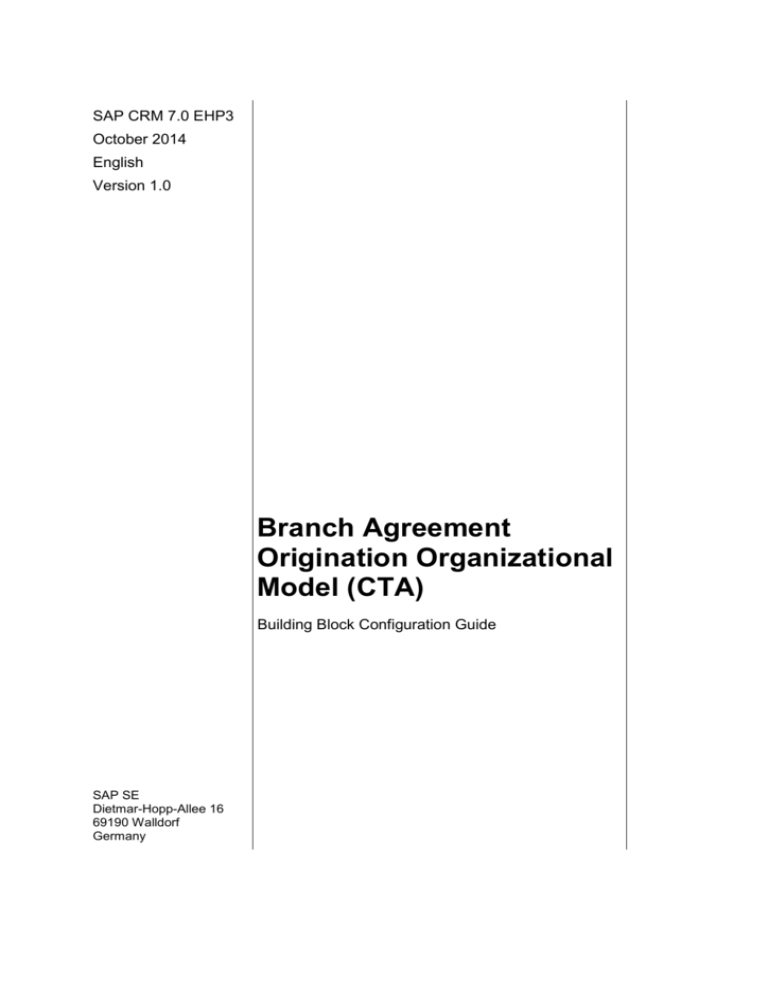
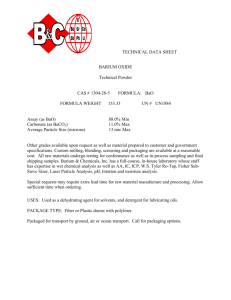
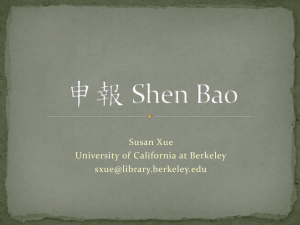
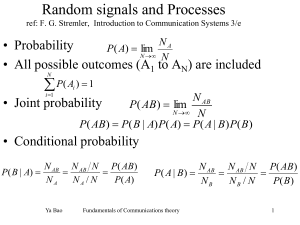
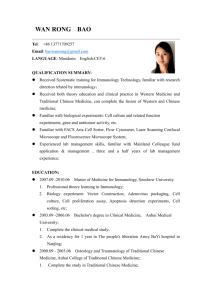
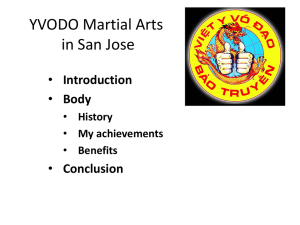
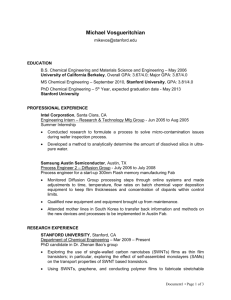
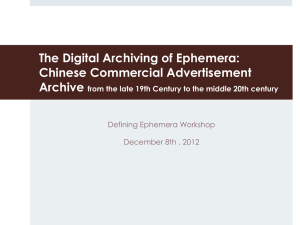
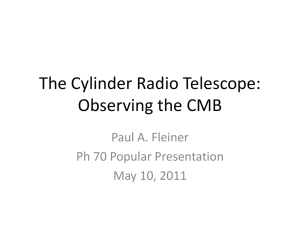
![[#PFR-664] [ACCESS] Using em, percent, named for font sizes and](http://s3.studylib.net/store/data/008524257_1-e1b711369b412e0cc1e52963d3e370f9-300x300.png)