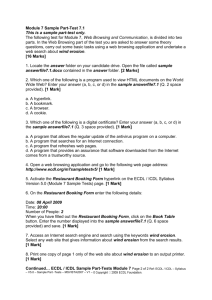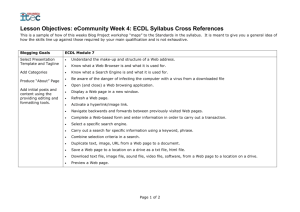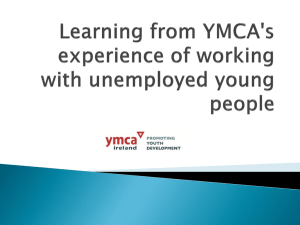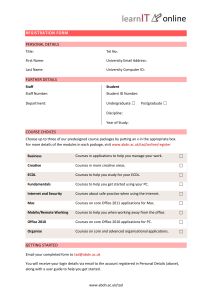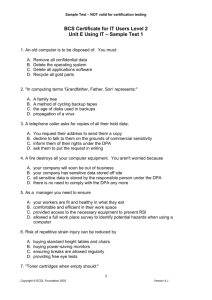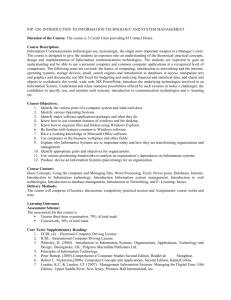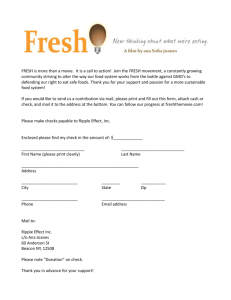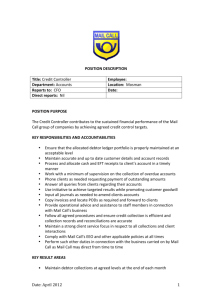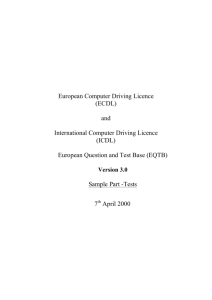Module 7 Sample Test 1
advertisement
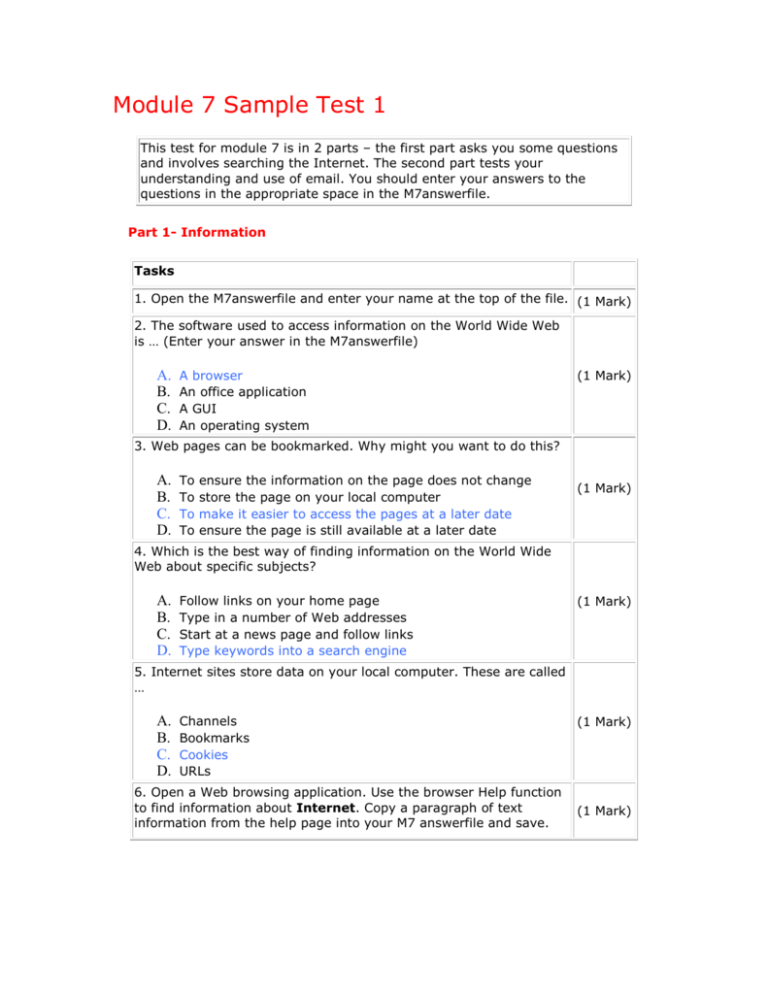
Module 7 Sample Test 1 This test for module 7 is in 2 parts – the first part asks you some questions and involves searching the Internet. The second part tests your understanding and use of email. You should enter your answers to the questions in the appropriate space in the M7answerfile. Part 1- Information Tasks 1. Open the M7answerfile and enter your name at the top of the file. (1 Mark) 2. The software used to access information on the World Wide Web is … (Enter your answer in the M7answerfile) A. B. C. D. A browser An office application A GUI An operating system (1 Mark) 3. Web pages can be bookmarked. Why might you want to do this? A. B. C. D. To To To To ensure the information on the page does not change store the page on your local computer make it easier to access the pages at a later date ensure the page is still available at a later date (1 Mark) 4. Which is the best way of finding information on the World Wide Web about specific subjects? A. B. C. D. Follow links on your home page Type in a number of Web addresses Start at a news page and follow links Type keywords into a search engine (1 Mark) 5. Internet sites store data on your local computer. These are called … A. B. C. D. Channels Bookmarks Cookies URLs 6. Open a Web browsing application. Use the browser Help function to find information about Internet. Copy a paragraph of text information from the help page into your M7 answerfile and save. (1 Mark) (1 Mark) Getting started with Internet Explorer With an Internet connection and Internet Explorer, you can find and view information about anything on the Web. Just click the topics below to get started. You'll find more information to help you browse the Internet in the Help Contents. 7. Enter the URL of your current home page into the M7answerfile. http://Skola.gov.mt (1 Mark) 8. Open the URL or web address: http://www.citycol.com/computing/ecdl/v4m7testpage.htm (1 Mark) 9. Save the flag picture on the page as an image file on your candidate disk. Right click , save picture as , go to drive a : and save (1 Mark) 10. Activate the Ticket Order Form hyperlink. Press on Click here to access the Ticket Order Form (1 Mark) In website 11. Complete the Ticket Order form. Enter the generated order number in your answerfile. Type in Wembley and 2 in website and copy number. 12. Access a search engine and find information about theatres in London. Go to www.msn.com and type theatres London (1 Mark) (1 Mark) 13. Select any page that gives information about theatres in London (1 Mark) and save as theatre.txt on your candidate disk. Select site from search engine and then go to website. Eg http://www.londonforfun.com/theatres.htm Then click on file save as , type theatre.txt in File name, type choose text file (txt) save as 14. Change the orientation of the web page about theatres in London to landscape. File page setup orientation landscape. (1 Mark) 15. Print one copy of the first page only. (1 Mark) Part 2 - Communication In this part of the test, you will use an email application and an email account to send mail, reply to mail, forward mail and manage the email system. Tasks 1. In the address anesbit@abc.co.de what does the anesbit part represent? A. B. C. D. Username Host name Location Domain name (1 Mark) 2. Which of these is NOT a true statement about e-mail? A. B. C. D. Email may introduce viruses into your computer. The same message can be sent to many people at the same time Email messages can get lost before reaching their destination. Messages can only be sent to people using the same host. 3. Open an electronic mail application and create a message. Open your skola.gov.mt account (1 Mark) (1 Mark) 4. Enter the test leader's mail address in the To field, and the title Project Meeting in the Subject field. Enter the following text in the message: Jayne, we need to get together to discuss next week's project meeting. Can you find half an hour later today? (1 Mark) Test leader’s mail address would be given to you. . 5. Enter the address ecdlsample@hotmail.com in the cc field. (1 Mark) 6. Attach the file Meeting Notes.txt on your Candidate Disk to the mail message. (1 Mark) 7. Send the Project Meeting message with high priority. (1 Mark) 8. Create a new message with New Message in the subject field. Copy the text from the Meeting Notes file into the message and send the message to the test leader. (2 Marks) 9. Locate the message with the subject ECDL test message contained in your inbox. Go to inbox , left hand side and click on the e mail.in the right hand side .(cannot do so as you do not have an email in your inbox.) 10. Save the attachment ECDL.doc to your candidate disk. (1 Mark) (1 Mark) Right click on file ECDL.doc at the bottom of the right hand pane. Save target as go to drive a: and name as ECDL.doc. 11. Reply to the ECDL test message. Insert the text See you next week into the message. Add your name. Press reply next to reply to all. (1 Mark) Type “ See you next week” and below your name. 12. Print one copy of your reply. Go to sent items in mail box . click on email top right hand side. Press printer bottom right hand side. 13. Forward the ECDL test message to ecdlsample@hotmail.com. Add the text Well done. Go inbox , click on email. Pess forward, next to reply to all and type well done in message box 14. Delete the ECDL test message from your Inbox. Click on delete. Total Marks (1 Mark) (1 Mark) (1 Mark) (32 Marks) Module 7 Sample Test 2 This test for module 7 is in 2 parts – the first part asks you some questions and involves searching the Internet. The second part tests your understanding and use of email. You should enter your answers to the questions in the appropriate space in the M7answerfile. Part 1- Information Tasks 1. Open the M7answerfile and type your name at the top of the file. (1 Mark) 2. The Internet is … (Enter your answer in the M7answerfile) A. B. C. D. The World Wide Web A global network of interconnected computers A global protocol A global operating system (1 Mark) 3. How is multimedia information stored on the Internet displayed on your computer? A. B. C. D. Via the World Wide Web By an office application Using a cache application From the operating system (1 Mark) 4. The software used to access information on the Internet is … A. B. C. D. A browser An office application A GUI An operating system (1 Mark) 5. Where is information that you view on the Internet stored on your computer? A. B. C. D. In In In In the History a bookmark the cache text files 6. Describe how to change the text size of the web browsing application. Enter your answer in the answer file and save. (1 Mark) (1 Mark) 7. Open a Web browsing application. Open the URL or web address: http://www.citycol.com/computing/ecdl (1 Mark) 8. Navigate to the ECDL Test7 page http://www.citycol.com/computing/ecdl/v4m7testpage.htm (1 Mark) 9. Save the image on the page as an image file with the file name union.gif on your candidate disk. (1 Mark) 10. Copy two lines of text from the ECDL Test7 page into the answer file and save the answerfile. (1 Mark) 11. Access a search engine and enter the keyword Manchester in (1 Mark) a search. 12. Refine your search to include sport in Manchester. (1 Mark) 13. Select any page that gives information about sport in Manchester and save as Manchester.txt on your candidate disk. (1 Mark) 14. Change the orientation of the web page about sport in Manchester to landscape. (1 Mark) 15. Print one copy of the first page only. (1 Mark) Part 2 - Communication In this part of the test, you will use an email application and an email account to send mail, reply to mail, forward mail and manage the email system. 1. In the address anesbit@abc.co.de what does the de part represent? A. B. C. D. Username Host name Location Domain name (1 Mark) 2. Which of these is NOT a true statement about e-mail? A. B. C. D. Viruses can be distributed as email attachments. You can send an email message to anyone in the world Email can be used to send a message to groups of people You can attach an electronic signature to your messages. 3. Open an electronic mail application and create a message. (1 Mark) (1 Mark) 4. Enter the test leader's mail address in the To field, and the title Conference Visit in the Subject field. Enter the following text in the message: (2 Mark) Mo, we need to get together to discuss next week's conference visit. Can we meet after lunch? 5. Enter the address ecdlsample@hotmail.com in the cc field. (1 Mark) 6. Attach the file Meeting Notes on your Candidate Disk to the mail message. (1 Mark) 7. Send the Conference Visit message with high priority. (1 Mark) 8. Create a new message with New Message in the subject field. Copy the text from the Meeting Notes file into the message and send the message to the test leader. (2 Marks) 9. Locate the message with the subject ECDL test message contained in your inbox. (1 Mark) 10. Save the attachment ECDL.doc to your candidate disk. (1 Mark) 11. Reply to the ECDL test message. Insert the text Message Received into the message. Add your name. (1 Mark) 12. Print one copy of your reply. (1 Mark) 13. Forward the ECDL test message to ecdlsample@hotmail.com. Add the text Thank you. (1 Mark) 14. Delete the ECDL test message from your Inbox. (1 Mark) Total marks (32 Marks)