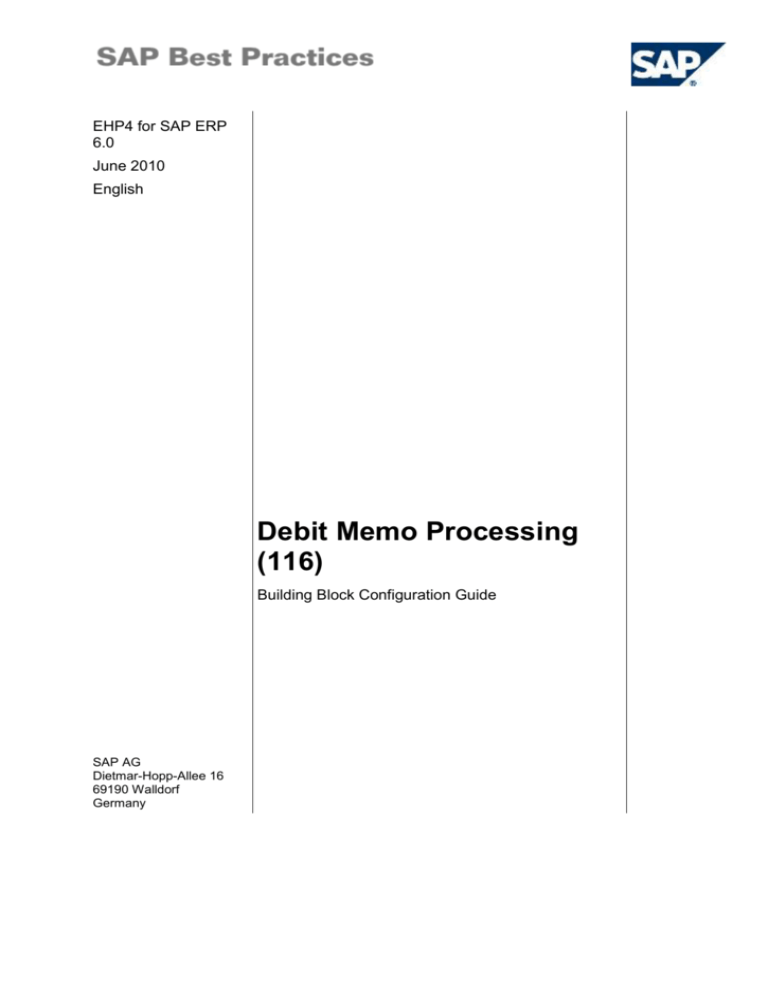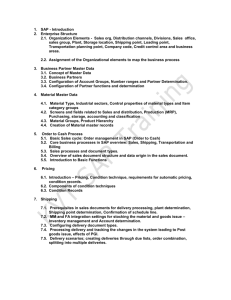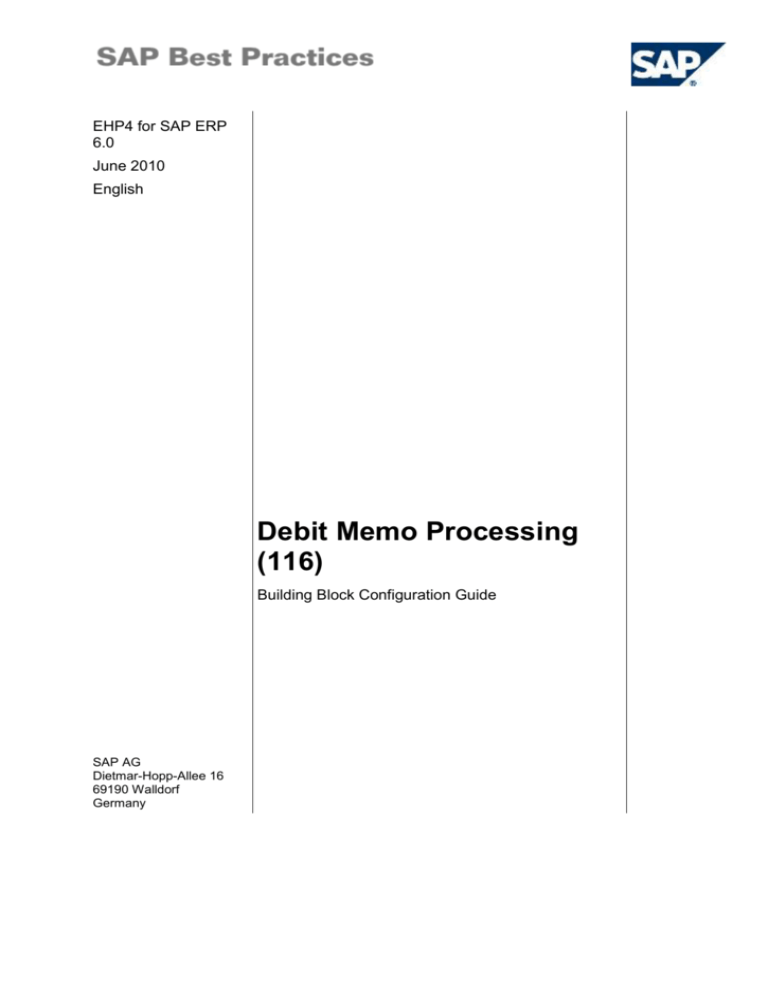
EHP4 for SAP ERP
6.0
June 2010
English
Debit Memo Processing
(116)
Building Block Configuration Guide
SAP AG
Dietmar-Hopp-Allee 16
69190 Walldorf
Germany
SAP Best Practices
Debit Memo Processing (116): Configuration Guide
Copyright
© 2010 SAP AG. All rights reserved.
No part of this publication may be reproduced or transmitted in any form or for any purpose without the
express permission of SAP AG. The information contained herein may be changed without prior notice.
Some software products marketed by SAP AG and its distributors contain proprietary software
components of other software vendors.
Microsoft, Windows, Excel, Outlook, and PowerPoint are registered trademarks of Microsoft Corporation.
IBM, DB2, DB2 Universal Database, System i, System i5, System p, System p5, System x, System z,
System z10, System z9, z10, z9, iSeries, pSeries, xSeries, zSeries, eServer, z/VM, z/OS, i5/OS, S/390,
OS/390, OS/400, AS/400, S/390 Parallel Enterprise Server, PowerVM, Power Architecture, POWER6+,
POWER6, POWER5+, POWER5, POWER, OpenPower, PowerPC, BatchPipes, BladeCenter, System
Storage, GPFS, HACMP, RETAIN, DB2 Connect, RACF, Redbooks, OS/2, Parallel Sysplex, MVS/ESA,
AIX, Intelligent Miner, WebSphere, Netfinity, Tivoli and Informix are trademarks or registered trademarks
of IBM Corporation.
Linux is the registered trademark of Linus Torvalds in the U.S. and other countries.
Adobe, the Adobe logo, Acrobat, PostScript, and Reader are either trademarks or registered trademarks
of Adobe Systems Incorporated in the United States and/or other countries.
Oracle is a registered trademark of Oracle Corporation.
UNIX, X/Open, OSF/1, and Motif are registered trademarks of the Open Group.
Citrix, ICA, Program Neighborhood, MetaFrame, WinFrame, VideoFrame, and MultiWin are trademarks
or registered trademarks of Citrix Systems, Inc.
HTML, XML, XHTML and W3C are trademarks or registered trademarks of W3C ®, World Wide Web
Consortium, Massachusetts Institute of Technology.
Java is a registered trademark of Sun Microsystems, Inc.
JavaScript is a registered trademark of Sun Microsystems, Inc., used under license for technology
invented and implemented by Netscape.
SAP, R/3, SAP NetWeaver, Duet, PartnerEdge, ByDesign, Clear Enterprise, SAP BusinessObjects
Explorer, and other SAP products and services mentioned herein as well as their respective logos are
trademarks or registered trademarks of SAP AG in Germany and other countries.
Business Objects and the Business Objects logo, BusinessObjects, Crystal Reports, Crystal Decisions,
Web Intelligence, Xcelsius, and other Business Objects products and services mentioned herein as well
as their respective logos are trademarks or registered trademarks of SAP France in the United States
and in other countries.
All other product and service names mentioned are the trademarks of their respective companies. Data
contained in this document serves informational purposes only. National product specifications may
vary.
These materials are subject to change without notice. These materials are provided by SAP AG and its
affiliated companies ("SAP Group") for informational purposes only, without representation or warranty
of any kind, and SAP Group shall not be liable for errors or omissions with respect to the materials. The
only warranties for SAP Group products and services are those that are set forth in the express warranty
statements accompanying such products and services, if any. Nothing herein should be construed as
constituting an additional warranty.
© SAP AG
Page 2 of 11
SAP Best Practices
Debit Memo Processing (116): Configuration Guide
Icons
Icon
Meaning
Caution
Example
Note
Recommendation
Syntax
Typographic Conventions
Type Style
Description
Example text
Words or characters that appear on the screen. These include field
names, screen titles, pushbuttons as well as menu names, paths and
options.
Cross-references to other documentation.
Example text
Emphasized words or phrases in body text, titles of graphics and tables.
EXAMPLE TEXT
Names of elements in the system. These include report names,
program names, transaction codes, table names, and individual key
words of a programming language, when surrounded by body text, for
example, SELECT and INCLUDE.
Example text
Screen output. This includes file and directory names and their paths,
messages, source code, names of variables and parameters as well as
names of installation, upgrade and database tools.
EXAMPLE TEXT
Keys on the keyboard, for example, function keys (such as F2) or the
ENTER key.
Example text
Exact user entry. These are words or characters that you enter in the
system exactly as they appear in the documentation.
<Example text>
Variable user entry. Pointed brackets indicate that you replace these
words and characters with appropriate entries.
© SAP AG
Page 3 of 11
SAP Best Practices
Debit Memo Processing (116): Configuration Guide
Content
1
Purpose .............................................................................................................................. 5
2
Prerequisites....................................................................................................................... 5
3
Configuration ...................................................................................................................... 5
3.1
Defining Sales Document Type................................................................................ 5
3.2
Assigning Text Determination Procedure ................................................................ 6
3.3
Assigning Incompletion Procedure .......................................................................... 7
3.4
Assigning Partner Determination Procedure ............................................................ 7
3.5
Assigning Sales Area to Sales Document Type ...................................................... 8
3.6
Assigning Item Category .......................................................................................... 8
3.7
Copying Control: Sales Document to Debit Memo .................................................. 9
3.8
Copying Control: Invoice to Sales Document ........................................................ 10
© SAP AG
Page 4 of 11
SAP Best Practices
Debit Memo Processing (116): Configuration Guide
Debit Memo Processing
1 Purpose
This configuration guide provides you with the information you need to set up the
configuration of this building block manually.
If you do not want to configure manually and prefer an automated installation process using
BC Sets and other tools, refer to the SAP Best Practices Quick Guide.
2 Prerequisites
Before you start installing this building block, you must install prerequisite building blocks. For
more information, see the building block prerequisite matrix
(Prerequisites_Matrix_[xx]_EN_FI.xls; the placeholder [xx] depends on the SAP Best
Practices version you use, e.g. BL refers to the SAP Best Practices Baseline Package:
Prerequisites_Matrix_BL_EN_FI.xls). This document can be found on the SAP Best Practices
documentation DVD in the folder ..\BBLibrary\General\.
3 Configuration
3.1 Defining Sales Document Type
Use
This activity will define the sales document type.
Procedure
Carry out the following steps:
1. Access the transaction using one of the following navigation options:
IMG Menu
Sales and Distribution Sales Sales Documents Sales
Document Header Define Sales Document Types
Transaction Code
VOV8
2. On the Change View “Maintain Sales Order Types”: Overview screen, choose New
entries.
3. Make the following entries:
Field Name
User Action and Values
Comment
Sales Document Type
YBII
Invoice Increase Req
SD Document Categ
L
Indicator
D
No.range.int.assgt
15
No.rang.ext.assg.
16
Item no. increment
10
Sub-item increment
10
© SAP AG
Page 5 of 11
SAP Best Practices
Debit Memo Processing (116): Configuration Guide
Field Name
User Action and Values
Reference mandatory
M
Output Application
V1
Read info record
Selected
Screen sequence grp
GA
Credit/Debit Memo
Transaction group
0
Sales order
Doc.pric.procedure
A
Display Range
UALL
FCode for Overv. Scr.
UER1
Order-rel.bill.type
L2
Billing plan type
02
Billing Block
09
Propose deliv. Date
Selected
4. Choose
Save.
5. Choose
Back.
Comment
Debit Memo
Result
The sales document type is defined.
3.2 Assigning Text Determination Procedure
Use
In this activity, you assign the text determination procedure to sales document type YBII.
Procedure
Carry out the following steps:
1. Access the transaction using one of the following navigation options:
IMG Menu
Sales and Distribution Basic Functions Text Control
Define and Assign Text Determination Procedures
Transaction Code
SPRO
2. On the Customizing Text Determination screen, select Sales Document – Header and
choose Change.
3. From the dialog structure on the left of the screen, choose Text procedure assignment.
4. For the sales document type YBII enter the text determination procedure 01.
5. Choose
Save.
Result
The text determination procedure is defined.
© SAP AG
Page 6 of 11
SAP Best Practices
Debit Memo Processing (116): Configuration Guide
3.3 Assigning Incompletion Procedure
Use
This activity will assign the incompletion procedure to the sales document type.
Procedure
Carry out the following steps:
1. Access the transaction by choosing one of the following navigation options:
IMG Menu
Sales and Distribution Basic Functions Log of Incomplete
Items Assign Incompleteness Procedures Assign
procedures to the sales documents types
Transaction Code
VUA2
2. Look for line relative to Sales Doc Type (SaTy) YBII and enter 15 (Debit Memo) in the
Proc. Column.
3. Choose
Save.
4. Choose
Back.
Result
The incompleteness logic has been defined for the sales document type.
3.4 Assigning Partner Determination Procedure
Use
In this activity, you assign the partner determination procedure to the sales document type.
Procedure
Carry out the following steps:
1. Access the transaction using one of the following navigation options:
IMG Menu
Sales and Distribution Basic Functions Partner
Determination Set Up Partner Determination
Transaction Code
SPRO
2. In the Choose Activity dialog box, choose Set Up Partner Determination for Sales
Document Header.
3. From the dialog structure on the left of the screen, choose Partner Determination
Procedure Assignment.
4. For Sales Doc. YBII, enter the partner determination procedure TA.
5. Choose
Save.
6. Choose
Back.
Result
© SAP AG
Page 7 of 11
SAP Best Practices
Debit Memo Processing (116): Configuration Guide
The partner determination procedure has been assigned.
3.5 Assigning Sales Area to Sales Document Type
Use
This activity will assign the sales area to the sales document type.
Procedure
Carry out the following steps:
1. Access the transaction using one of the following navigation options:
IMG Menu
Sales and Distribution Sales Sales Documents Sales
Document Header Assign Sales Area to Sales Document
Types
Transaction Code
OVAZ
2. In the Choose Activity dialog box, double-click Assign sales order types permitted for
sales areas.
3. Choose New entries.
4. Make the following entries:
Field Name
User Action and Values
Ref.S
1000
RefD
10
Div
10
SaTy
YBII
5. Choose
Save.
6. Choose
Back.
Comment
Invoice Increase Req
Result
The sales area has been assigned to the sales document type.
3.6 Assigning Item Category
Use
This activity will define logic to assign item categories.
Procedure
Carry out the following steps:
1. Access the transaction using one of the following navigation options:
IMG Menu
Sales and Distribution Sales Sales Documents Sales
Document Item Assign Item Categories
Transaction Code
VOV4
© SAP AG
Page 8 of 11
SAP Best Practices
Debit Memo Processing (116): Configuration Guide
2. Choose New Entries.
3. Make the following entries:
Field Name
User Action and Values
Sales Doc.Type
YBII
Item cat.group
NORM
Item usage
Blank
ItemCat-HgLvItm
Blank
Item Category
G2N
Manual Item Cat
L2N
4. Choose
Save.
5. Choose
Back.
Comment
Result
Item categories have been assigned to sales document types.
3.7 Copying Control: Sales Document to Debit Memo
Use
This activity will define copying control logic in creation of Debit Memo L2 out of Sales Order
YBII.
Procedure
1. Access the transaction using one of the following navigation options:
IMG Menu
Sales and Distribution Billing Billing Documents
Maintain Copying Control for Billing Documents Copying
Control: Sales Document to Billing Document
Transaction Code
VTFA
2. On the Display View Header”: Overview screen, choose Display <> Change.
3. Choose New Entries.
4. Make the following entries:
Field Name
User Action and Values
Comment
Target Bill. Type
L2
Debit Memo
From SalesDoc Type
YBII
Copying requirements
001
Copy Item Number
Selected
© SAP AG
Header/order-related
Page 9 of 11
SAP Best Practices
5. Choose
Debit Memo Processing (116): Configuration Guide
Back.
6. Select the row you just created, then in the Dialog Structure screen area, double-click
Item.
7. Choose New Entries.
8. Make the following entries:
Field Name
User Action and Values
Comment
Item Category
G2N
Request
Copying requirements
002
Item/order-related
Data VBRK/VBRP
002
Ord-rel.credit memo
Billing quantity
A
Pos./neg. quantity
+
Pricing type
D
9. Choose
Save.
10. Repeat steps 7 to 9 for the following data:
Field Name
User Action and Values
Comment
Item Category
L2N
Request
Copying requirements
002
Item/order-related
Data VBRK/VBRP
002
Ord-rel.credit memo
Billing quantity
A
Pos./neg. quantity
+
Pricing type
D
11. Choose
Save.
12. Choose
Back.
Result
Copy control logic is defined.
3.8 Copying Control: Invoice to Sales Document
Use
This activity will define copying control logic in creation of Sales Order YBII out of the original
F2 invoice.
Procedure
Carry out the following steps:
© SAP AG
Page 10 of 11
SAP Best Practices
Debit Memo Processing (116): Configuration Guide
1. Access the transaction using one of the following navigation options:
IMG Menu
Sales and Distribution Sales Sales Documents
Maintain Copy Control for Sales Documents Copying
Control: Billing Document to Sales Document
Transaction Code
VTAF
2. On the Display View Header”: Overview screen, choose the Display <> Change button.
3. Choose New Entries.
4. Make the following entries:
Field Name
User Action and Values
Target Sales Doc type
YBII
Source Bill. Type
F2
DataT
052
Billing doc.header
DataT
103
Bill.bus.header data
DataT
003
Bill.header partner
Copying requirements
021
Billing header
Copy item number
Selected
5. Choose
Comment
Back.
6. Select the row you just created and double-click Item in the Dialog Structure screen area.
7. Choose New Entries.
8. Make the following entries:
Field Name
User Action and Values
ItemCat Proposal
G2N
2ndItemCatProposal
L2N
Item Category
TAN
DataT
153
Item from bill.doc.
DataT
104
Bill.bus.item data
DataT
004
Bill.item partner
Update document flow
X
Copying requirements
303
Pricing type
F
2nd pricing type
D
9. Choose
Save.
10. Choose
Back.
Comment
Always an item
Result
Copy control logic is defined.
© SAP AG
Page 11 of 11