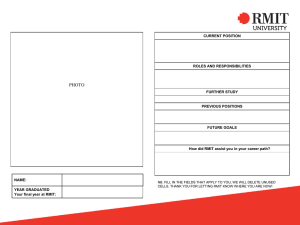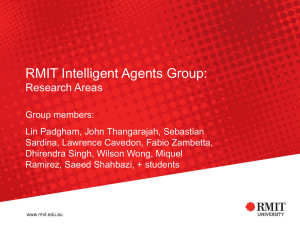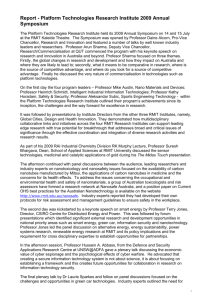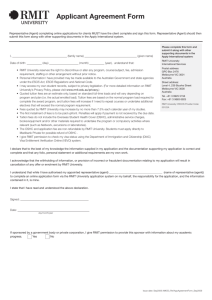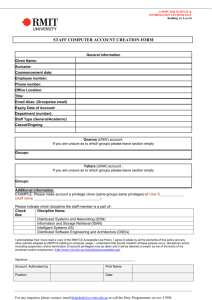Web publishing training – trainers notes
advertisement
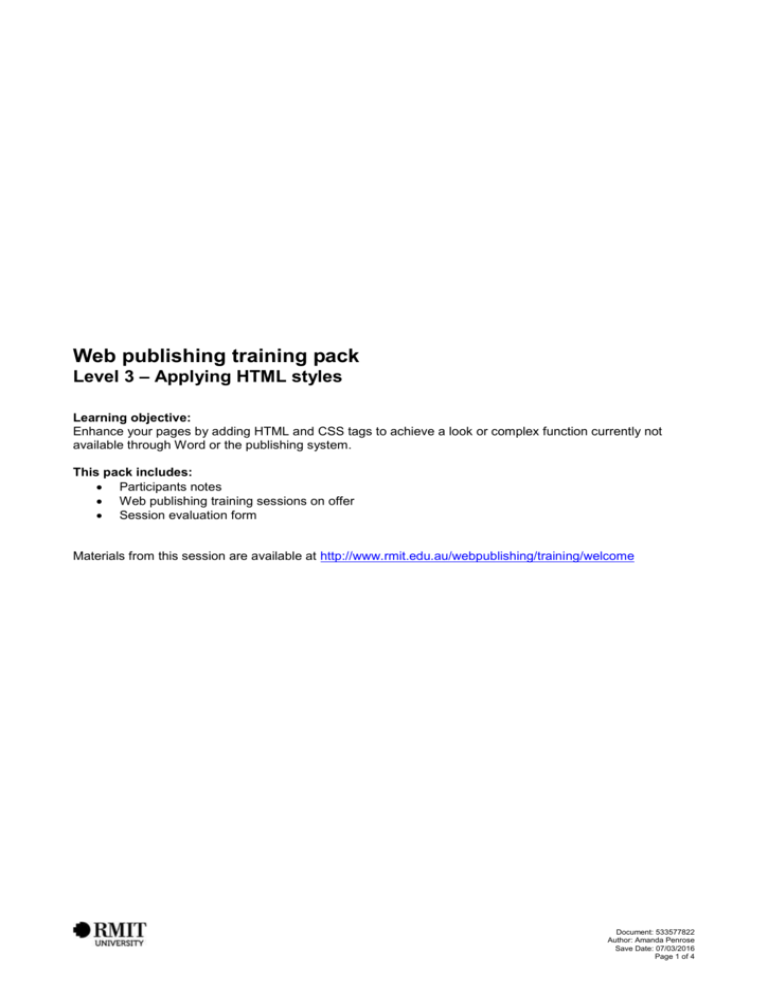
Web publishing training pack Level 3 – Applying HTML styles Learning objective: Enhance your pages by adding HTML and CSS tags to achieve a look or complex function currently not available through Word or the publishing system. This pack includes: Participants notes Web publishing training sessions on offer Session evaluation form Materials from this session are available at http://www.rmit.edu.au/webpublishing/training/welcome Document: 533577822 Author: Amanda Penrose Save Date: 07/03/2016 Page 1 of 4 Web publishing training – participants notes Level 3 – Applying HTML styles Learning Objective: Enhance your pages by adding HTML and CSS tags to achieve a look or complex function currently not available through Word or the publishing system. Workshop Agenda Session 1 – 55 minutes 1. Word toolbar 2. Using HTML in Word 3. Basic CSS Welcome Participants’ introduction Background and experience Expectations of the workshop Please tick each section as you complete it. 1. Word toolbar □ 1.1 HTML buttons You can type or copy/paste code into Word and convert it to HTML with the HTML inline or HTML block buttons in the editing toolbar. Use HTML Inline when code is interspersed with regular RMIT web styles, within the same line or paragraph. Use HTML Block when the code is a complete block (paragraph). HTML Block can include line breaks for easier reading. To remove the code style, highlight the text and use either the Remove HTML or Body Text styles. ◙ Documentation ►For information go to: http://www.rmit.edu.au/browse;ID=9hi0tguj67t61 Sitemap path: Web Publishing System Manual / Creating Content / HTML 2. Using HTML in Word □ 2.1 Prepare your code Type your code into the page. E.g. &nbsp; Try this on a new line. Highlight the text and select HTML inline. HTML inline will retain all elements of otherwise normal text, e.g. paragraph or heading tags. HTML block will not. Document: 533577822 Author: Amanda Penrose Save Date: 07/03/2016 Page 2 of 4 □ 2.2 Quotation marks HTML tags use straight quotation marks. Word’s ‘smart’ quotation marks won’t work. <a href="#top"> The easiest way to get straight quotation marks is to copy them from another page, or from a text document. □ 2.3 Check that the code is still there Sometimes when you close a document, the HTML code will disappear from your page. Highlight and copy the code portion of your page. Save the document, then close it and open it again. If the code has disappeared, you can paste it back in. Try variations of copying and pasting, highlighting different amounts of code at a time, until it ‘sticks’. Once it’s there on re-opening, it shouldn’t disappear again. □ 2.4 Use embedded images and links You can put links and images into your page with HTML, but please don’t. The web publishing system keep track of where properly embedded images and pages are linked from, which makes managing your area a lot easier. 3. Basic CSS □ 3.1 Introduction to CSS Cascading Style Sheets (CSS) give you much more control over the design of your page. We’re only going to be using inline CSS which is part of the body of your page. You can use style to set something specific, like telling a link that it has to be underlined. <a style="text-decoration: underline;" … You can use class to set a specific set of instructions from the style sheet. <img class="greyborder" … You can use both at the same time. <div style="float: right;" class="greyborder"> □ 3.2 Using RMIT’s extra styles There are some styles that you can already use. They’ve been set up, tested, and they already follow existing styles. You can copy the code from the page that you see online (remember to remove all formatting when you paste it into your page) or you can save the xml document and open it in Word, and copy the code from there. ◙ Documentation ►Extra Styles: http://www.rmit.edu.au/help/manual/branding/styles Sitemap path: Web Publishing Manual / Branding / Extra styles Document: 533577822 Author: Amanda Penrose Save Date: 07/03/2016 Page 3 of 4 □ 3.3 Your responsibility With great power comes great responsibility! Please follow the web style guide whenever you can. If you’re going to develop your own HTML and CSS, I highly recommend that you take a short course in these, so you understand exactly what you’re changing. Also please consider accessibility. Keep contrast to a maximum, avoid using tables for layout, and don’t make your fonts tiny. ◙ Documentation ►Extra Styles: http://www.rmit.edu.au/help/publishing-standards/styleguide Sitemap path: Web Publishing Manual / Publishing standards / Web style guide 4. Help & Support Web publishing help site http://www.rmit.edu.au/webpublishing Includes manuals, FAQs, publishing standards – a very resourceful website that should be your first stop for any questions or problems. Web Interest Network http://www.rmit.edu.au/win The Web Interest Network (WIN) is an initiative to provide a mechanism for communication between web publishers, managers and others interested in web development at RMIT. If you have any suggestions or wish to join WIN, send an email to: web.network@rmit.edu.au Helpdesk All questions and problems need to be send to the ITS helpdesk [http://www.rmit.edu.au/its] via email at helpdesk@rmit.edu.au or phone 9925 8888 and they will assigned a tracking number and then forwarded to the person best able to help. 5. Closing Question and issues time. Want to improve your web publishing skills further? Register your interest in other advanced topics, or suggest topics. Please send the ITS Helpdesk [helpdesk@rmit.edu.au] a request for web publishing training - sessions will be run based on demand. See the web publishing training page for details: http://www.rmit.edu.au/webpublishing/training Document: 533577822 Author: Amanda Penrose Save Date: 07/03/2016 Page 4 of 4