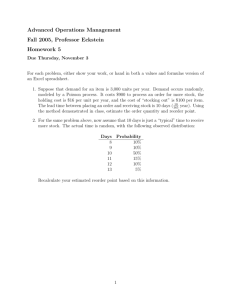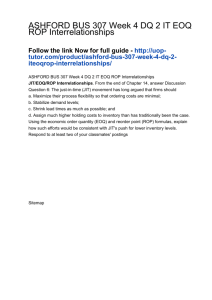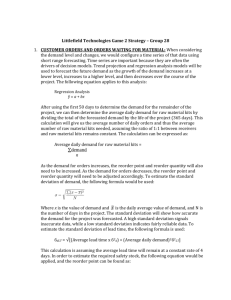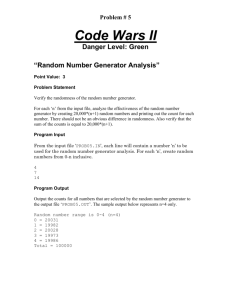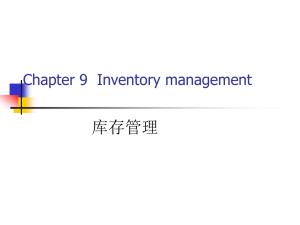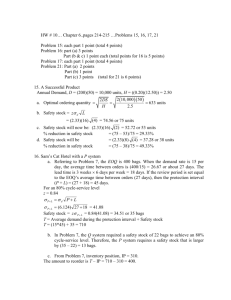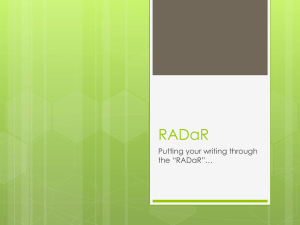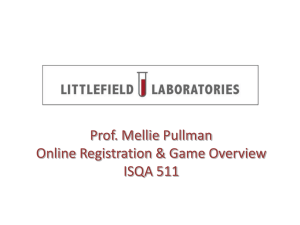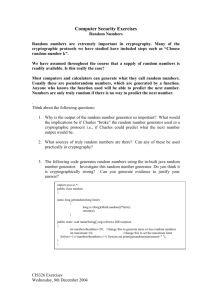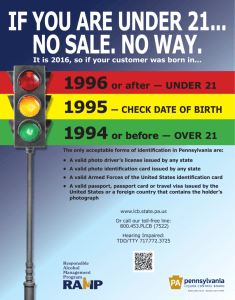Title: Purchase Order Generator (P43011)
advertisement
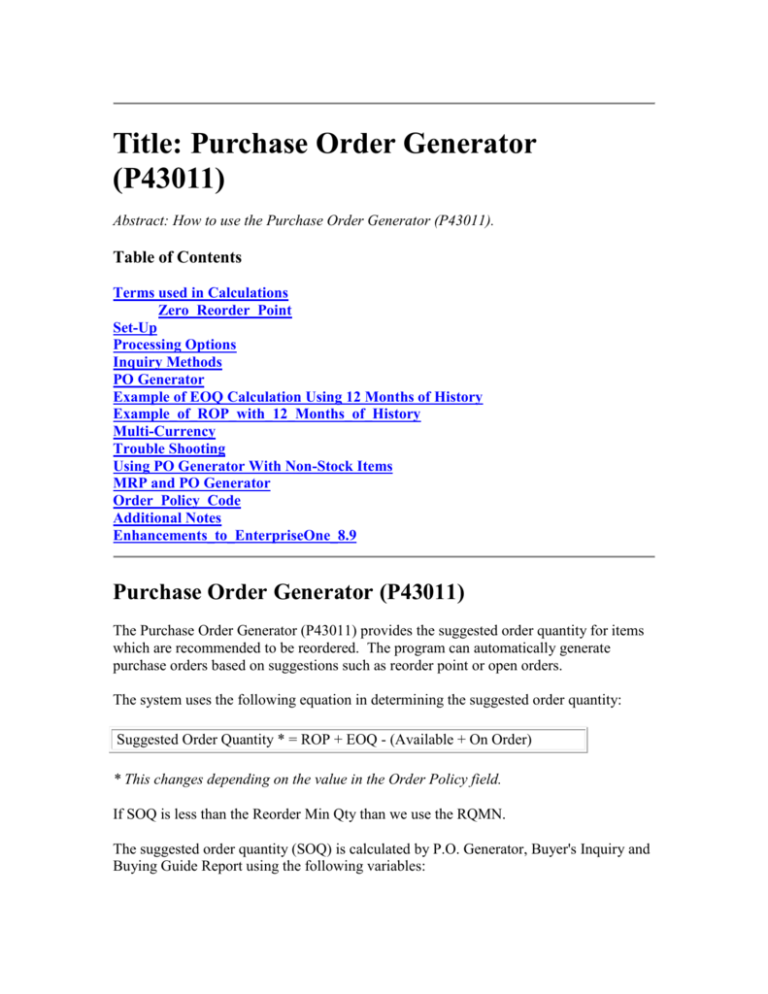
Title: Purchase Order Generator (P43011) Abstract: How to use the Purchase Order Generator (P43011). Table of Contents Terms used in Calculations Zero_Reorder_Point Set-Up Processing Options Inquiry Methods PO Generator Example of EOQ Calculation Using 12 Months of History Example_of_ROP_with_12_Months_of_History Multi-Currency Trouble Shooting Using PO Generator With Non-Stock Items MRP and PO Generator Order_Policy_Code Additional Notes Enhancements_to_EnterpriseOne_8.9 Purchase Order Generator (P43011) The Purchase Order Generator (P43011) provides the suggested order quantity for items which are recommended to be reordered. The program can automatically generate purchase orders based on suggestions such as reorder point or open orders. The system uses the following equation in determining the suggested order quantity: Suggested Order Quantity * = ROP + EOQ - (Available + On Order) * This changes depending on the value in the Order Policy field. If SOQ is less than the Reorder Min Qty than we use the RQMN. The suggested order quantity (SOQ) is calculated by P.O. Generator, Buyer's Inquiry and Buying Guide Report using the following variables: AVAL - Available inventory. This is calculated by taking the onhand quantity less committed quantity plus quantity on purchase orders. ROP - Reorder point. This is defined in the ROPI field in the Item Branch (F4102) file or is the ROPC field calculated by the system using the Item History (F4115) file (see ROPC equation below). EOQ - Economic order quantity. This is defined in the ROQI field in the Item Branch (F4102) file or is the EOQ as calculated by the system using the Item History (F4115) file (see EOQ equation below) Conditions: 1- If AVAL > ROP then SOQ = Zero 2- If AVAL = ROP then SOQ = EOQ 3- If AVAL < ROP then SOQ = EOQ + (ROP - AVAL) The value in the Order Policy Code (OPC) (Additional Information Row exit from the Item/Branch record) affects the value of the suggested order quantity as follows: If Quantity Available is less than or equal to the Reorder Point, the SOQ is calculated depending on the Order Policy Code If the Order Policy Code is set to a "1" then the SOQ = ROP - Quantity Available If the Order Policy Code = '0', or '3', SOQ = EOQ + ROP - Quantity Available If Order Policy Code is equal to '2', SOQ = Fixed Order Quantity (NOTE: Value Order Policy (OPV) must be populated when Order Policy Code is '2', this value will be used as the reorder point.) Back to Top Terms used in Calculations Reorder Quantity [ROQI]/ Economic Order Quantity (EOQ): The estimated reorder quantity for an item can be populated manually in the Reorder Quantity field (ROQI) in the Item Branch (F4102) file, which is accessed by clicking the Quantities row exit from Item Branch/Plant Information (P41026). The system can calculate the quantity if at least 12 months of history exists in the Item History (F4115) file. This number, which is referred to as the Economic Order Quantity (EOQ), is based on the economic analysis of the cost of placing an order and keeping inventory. The most important thing to remember is that ROQI always overrides the EOQ as generated by the system. If the Reorder Quantity (ROQI) in the Item Branch ( F4102) file is populated, it will override whatever Economic Order Quantity (EOQ) is calculated by the system. When EOQ is calculated by the system, this is the equation it uses: The following are the variables used in this equation: POCS - Cost to issue a Purchase Order from the value entered in the Branch Plant Constants (P41001) off menu G43A41. INCS - Cost of carrying inventory from the value entered in the Branch Plant Constants (P41001) off menu G43A41. SQ01 through SQ12 - Annual Sales, in units, calculated from data contained in the Item History (F4115) file. These fields are added together to get the annual sales. CSTA - Average Cost of the item, from the Cost Ledger (F4105) file, field UNCS. Average cost method must be used for this calculation. Reorder Point (ROP & ROPI): The reorder point specifies what quantity or inventory level an item is at when replenishment occurs. Typically this occurs when the total quantity on order falls to or below a specified quantity. The reorder point can be populated manually in the Reorder Point field (ROPI) in the Item Branch (F4102) file, which is accessed by clicking the Quantities row exit from Item Branch/Plant Information (P41026). The system can calculate this number if at least 12 months of history exists in the Item History (F4115) file. In this case, the Reorder Point is referred to as the computed ROP or ROPC. If there is no history in the Item History (F4115) file, the Reorder Point (ROPI) in the F4102 file MUST be populated. If ROPI is populated in the Item Branch ( F4102) file and there is not sufficient item history to calculate ROP, the information in the Item Branch ( F4102) file (ROPI) will override the ROP as calculated by the system. NOTE: Reorder Point will only be recalculated with 12 months of history in the Item History (F4115) file, Supplier Number must be populated in the Item Branch (F4102) record, and Average Lead Time must be setup in the Supplier Item Relationship for that Supplier and Item. If the Reorder Point (field ROPI) is not specified in the Item Branch/Plant (F4102) record, the system calculates the reorder point (ROP) as follows: Previous 12 months without Safety Stock Previous 12 months with Safety Stock SQ01 through SQ12 - Annual Sales from previous 12 months in units, calculated from data contained in the Item History (F4115) file (Through B4001120 business function). These fields are added together to get the annual sales. BSDY - Number of business days in a year, specified in the Branch plant constants. If blank, the default is 365. ALTD - The Lead Time Average is the average number of days from the date of the purchase order to the date that the item is received. The lead time in days is added to the current date to determine the ship date. The system calculates lead time after it meets the lead time quantity percentage during receipt entry or during receipt routing. Define the lead time quantity percentage in Supplier/Item Information (P43090) by taking the Details row exit for the specific Supplier/Item. The calculation for Lead Time Average is as follows: Calculate the days difference Days = POTransactionDate - ReceiptDate Calculate Last Lead Time and New Lead Time LLTD = F43090.UREC * F43090.ALTD ALTD = PrimaryQtyReceivedforLine * Days Calculate Average Lead Time TotalLeadTime = NewLeadTime(ALTD) + LastLeadTime(LLTD) TotalQtyRcvd = PrimaryQtyReceivedforLine + F43090.UREC F43090.ALTD = TotalLeadTime/TotalQtyRcvd Last Lead Time LLTD = Days Note: F43090.UREC are units received so far before the Supplier/Item Information (F43090) is update for the current transaction. Some times a commit failed error will occur because the number that is calculated with a negative (return) quantity is too large to fit in the field. To address this, turn off Processing Option #8 on the Process tab of the Receipts (P4312) program when receiving in goods. Return items really should not be included in the Supplier Analysis. Zero Reorder Point New functionality has been added in XE, ERP 8.0 and PeopleSoft EnterpriseOne 8.9 with SAR # 5913280 to support the use of a zero reorder point. This new functionality is created using the OPC and OPV fields in the Item Branch (F4102) file, accessed from the Item Branch/Plant profile for the item by selecting the Additional System Info row exit. This paper assumes that the OPC field is set to a value of zero. The following matrix explains the new functionality. ROPI OPC OPV (Order (Value Order (Reorder Point Policy Code) Policy) Input) Non zero 0 0 0 (zero) 0 0 0 (zero) or (non-zero) N/A 0 1 0 2 ROP (Reorder Point used in Calculations) ROPI Calculated using Sales History (F4115, F43090 and F41001) ROPI is ignored and program is hard coded to use Reorder Point of 0 (zero). No Purchase Order Generator Processing Assuming the OPC is set to a value of zero, the OPV field will affect processing in the following ways: 0 – Purchase Order Generator Processing will function normally. 1 – Any value in the ROPI field will be overridden and the system will use a Reorder Point of Zero. 2 – No Purchase Order Generator Processing will by utilized.Grid record lines will be suppressed in the PO Generator (P43011) program. Back to Top Set-Up 1. Item Branch/Plant Information (P41026) off menu G4111 For Inquiry by Buyer or Supplier Populate either the Buyer Number (BUYR) and/or Supplier (VEND) in Item Branch/Plant Information (P41026). Note: Supplier Number is required, Buyer Number is optional. 2. Item Branch Class Codes Branch/Plant To assist in reviewing specific product lines or product types in PO Generator, inquiries in PO Generator may be limited by category codes. To assign category codes to a product, take the Category Codes row exit from Item Branch/Plant Information (P41026). The two applicable category codes are Commodity Class (PRP1) and Commodity Sub Class (PRP2). Note: This is NOT required set-up for Purchase Order Generator (P43011). 3. For Branch Quantities The minimum set-up required for Purchase Order Generator (P43011) to function: To have the system automatically calculate the Reorder Point (ROP), a minimum of twelve periods of history must exist in the Item History (F4115) file. If not enough history exists, enter a reorder point in field ROPI in the Item Branch Quantities screen by taking the Quantities row exit from Item Branch/Plant Information (F41026). If a value in the Reorder Point field exists, it will override the system calculated reorder point. Other fields in this screen, many of the values in this screen are used in Materials Requirements Planning and not necessarily in Purchase Order Generator (P43011): Reorder Quantity (ROQI) - See the equation listed at the beginning of the white paper. If the ROQI is populated in the Item Branch (F4102) file, it is used in this equation instead of EOQ as calculated by the system. The value entered in this field will be added to the suggested order quantity. For example: If the Reorder Point is 25 and the availability plus quantity on order totals 15. Purchase Order Generator (P43011) would suggest a purchase order quantity of 10. With the same scenario, if the reorder quantity is 25, Purchase Order Generator (P43011) would suggest a purchase order quantity of 35 (10 + 25). Maximum Reorder Qty. (RQMX) - This is the maximum quantity that Purchase Order Generator (P43011) will suggest. This maximum may be based upon factors other than usage, such as perishability or storage capacity. Minimum Reorder Qty. (RQMN) - The quantity in this field is used if the Suggested Order Quantity (SOQ) is less than the Reorder Min Qty (RQMN). Safety Stock (SAFE) - The quantity of stock kept on hand to cover high-side variations in demand. This can be included or excluded from the item availability at the branch level, as defined in the Item Availability Definition. Choose to include or exclude safety stock in the availability calculations for each branch/plant. If it is included, it will reduce availability. In that way it would impact Purchase Order Generator (P43011). If it is not included in the availability calculation, it has no impact on Purchase Order Generator (P43011). Multiple Order Quantity (MULTI) - This field is not functional for Purchase Order Generator (P43011). Units Per Container (UPC) - This field is not functional for Purchase Order Generator (P43011). Back to Top 4. Routing Analysis Revisions In Supplier/Item Information (P43090) from the G43A14 menu, Lead Time can be designated by taking the Details row exit and populating the Average Leadtime (ALTD) field. Back to Top Processing Options for the Purchase Order Generator (P43011) Display Tab 1 - Category Code 1 - Defaults Category Code into Purchase Order Generator (P43011). 2 - Category Code 2 - Defaults Category Code into Purchase Order Generator (P43011). 3 - Cost Protection - Determines if cost fields will be displayed and whether they can be changed. 4 - Stocking Type - Defaults the stocking type into the Purchase Order Generator (P43011). The system retrieves the stocking type from the Item Branch (F4102) file. Process Tab 1 - Transaction Unit of Measure - Use either the Primary Unit of Measure or Purchasing Unit of Measure. 2 - Stocked Line Type - Generated Order Line Type. 3 - Non-Stocked Line Types - Generated Order Line Type. NOTE: Do not specify a line type for both processing option 2 and 3. If both options have a line type specified only the Stocked Line Type will be used. 4 - Blanket Order Type for Release - Blanket Order Processing document type for automatic Blanket processing through Blanket Order release (P43060). 5 - Requested Date - Determines if Lead Time is added to the Order Date. Cross Ref Tab 1 - Substitute items - The system uses this to retrieve substitute items. 2 - Obsolete Items - Used to determine replacement parts for obsolete items. Sales Select 1 - Maximum Status - Order Status for Reorder Sales Orders. If left blank, all orders below status '999' will be displayed. 2 - Default Line Type - Line Type that defaults into the Reorder Sales Order screen. 3 - Backorders - Determines if backorders are displayed in the Reorder Sales Order screen. Versions Determines what version of each program is used. Back to Top Inquiry Methods in Purchase Order Generator (P43011) Valid Inquiry Methods: (Item Branch (F4102) record is necessary for all inquiries) Supplier with or without a category code(s). Buyer with or without a category code(s). Non-stock (line type must be set in processing option 3 on the Process tab of P43011). When inquiring on non-stock items, a Branch/Plant must be entered. Also, reorder point makes no difference, all sales orders will be displayed if for that line type. Back to Top Purchase Order Generator (P43011) off menu G43A13 To see Substitute or Obsolete Items, take the Details row exit, from there Substitute and Obsolete form exits are available. Reorder Point/All Items: This radio button toggles between Reorder Point and All Items. If Reorder Point is select only items that are at the reorder point will be displayed. If All Items is selected, all items assigned to the supplier or buyer that you are inquiring, regardless of whether they are at the reorder point or not, will be displayed. Branch (MCU) - Designates which Branch/Plant will be used on the purchase order. Months Supply(MAVL) - Given the usage in prior months, this is the estimated number of months the currently available quantity of the item might be expected to last. MAVL is found by taking the Quantity Available divided by the Average Annual Sales Quantity (Annual Sales Quantity divided by the number of months of Sales). Quantity Available (QAVL) - The number of on-hand units minus the number of units committed to prior orders. Lead Time Average (ALTD) - The average number of days from the date of the purchase order to the date that the items are received. The lead time in days is added to the current date to determine the ship date. The system calculates lead time after it meets the lead time quantity percentage during receipt entry or during receipt routing. The lead time quantity percentage is defined in Supplier/Item Information (P43090). To create a purchase order from the Purchase Order Generator (P43011): After inquiring on a specific item, highlight the row, click select to go into the Details. Make any changes that need to be made then click OK, a check mark will be seen in the left most column. If more than one item is selected they will all be placed on the same order for the specified vendor for one or more branches. Next click Generate Order(s) form exit, the order has been created, click Close. Back to Top Example of EOQ Calculation Using 12 Months of History Current period is 10, which means sales history will take 9 periods from year 2001 and remaining 3 periods from 2000. From within Buyer’s Information, inquire on your item and branch/plant, and take the row exit to “Sales Information” to see your sales history information from the Item History (F4115) file. Buyer’s Information screen shows the EOQ or Economic Order Quantity as 68. EOQ = the square root of (2(POCS)/INCS)x(SQ01 + SQ02 + … + SQ12) / (CSTA)) POCS = Purchase Order Issue Cost from B/P Constants INCS = Inventory Carrying Cost from B/P Constants CSTA = Average Cost of the Item from the Cost Ledger (F4105) file, field UNCS. EOQ is the square root of 2(75)/10*308/1 = 67.97. Rounded up, this is 68 which is shown in the screen. B/P Constants: POCS = 75 INCS = 10 Item Cost (F4105) for the item: CSTA = 1.00 Back to Top Example of ROP with 12 Months of History In Buyer’s Information, you also see what the ROP is when the system uses 12 months of history from the F4115 to calculate it. The only way this will be calculated is when there is a supplier defined in the Item/Branch record for this item and when there is an average leadtime defined for this Item/Supplier relationship. For specific information on setup, see screen print above. In this example, the Reorder Point as calculated by the system is 6. If there is safety stock defined for this Item/Branch, the formula to calculate ROP is: ROP = (SQ01 + SQ02 + … + SQ12) *ALTD/BSDY + safety stock. If safety stock is blank for this Item/Branch, the formula is: ROP = (SQ01 + SQ02 + … + SQ12)* ALTD/BSDY + square root [(SQ01 + SQ02 + … + SQ12) * ALTD/BSDY]. SQ01 – SQ12 = Annual sales taken from the Item History File, F4115 ALTD = Lead time average taken from the Supplier/Item Information BSDY = Business days in a year In this case, there is no safety stock defined for this item/branch, so the system calculates the ROP as 6: 308 * 5/365 + square root [308 * 5/365] = 6 Item/Branch Plant information. The supplier number field must be populated. In Supplier/Item Relationships, there must be an average leadtime defined for this Item and Supplier. ALTD = 5 Back to Top Multi-Currency When using multi-currency with Purchase Order Generator (P43011), the purchase orders created will be in foreign or domestic mode based on whether the supplier's currency is different for the company branch plant assigned. This functions the same as if you entered a purchase order directly with the Purchase Order Entry (P4310). Back to Top Trouble Shooting Make sure that both the current and the next year's fiscal year are set up and be sure that both years are set up exactly in the same way. Just because Purchase Order Generator (P43011) is not suggesting an order(s) does not mean that it is not working. It probably means that no items are at the reorder point. Back to Top Using PO Generator With Non-Stock Items The only way that non-stock items will display in the PO Generator inquiry is if they are on a sales order. Take the Reorder SO row exit, enter in the non-stock line type used on the order and the branch plant, and click find. Select the detail line, enter the Quantity to order. Since non-stock items do not have an Item Branch (F4102) record, there is no way to set a reorder quantity or reorder point. Once the line has been selected, click the Generate Order(s) form exit. Back to Top MRP and PO Generator It is a matter of preference whether orders for an item will be generated by processing MRP generated messages or via the PO Generator. Usually only one of these processes will be used. If using PO Generator and not MRP, set the following fields to 0 so that the items will not be planned by MRP: Order Policy Code (field OPC) and Planning Code (field MPST). This screen can be accessed by going into the Additional System Row Exit within the Item Branch/Plant Information (P41026). If both MRP and Purchase Order Generator are being used, duplicate ordering should not occur because each process takes the other into consideration. It is no different than manually entering a PO; both MRP and PO Generator programs are able to recognize the supply. If the purchase order is generated by PO Generator, the MRP process will not recommend another order as long as the next status of the order is in the inclusion rules used by MRP and therefore taken into consideration as supply. If the purchase order is generated by MRP, the quantity on order increases and therefore changes the calculation that the system uses to determine the suggested order quantity (Suggested Order Quantity = ROP + EOQ - (Available + On Order)). See page 1 for this calculation. Back to Top Order Policy Code The Order Policy Code (OPC) field is in the Additional Information Row exit from the Item/Branch record. If using PO Generator, the recommended setting is '0'. The reason the recommended value is 0 for the Order Policy Code if using PO Generator is that normally either the PO Generator or planning messages written by the planning program (P3482 or P3483) will be used to create purchase orders for a given item - not both. So if using the PO Generator (P43011) to create orders for an item, it is not necessary to have the planning program provide order messages. If the Order Policy Code is set to a '1' then the SOQ=ROP-Quantity Available. If QuantityAvailable is less than or equal to the Reorder Point, then calculate the SOQ depending on the OrderPolicyCode setting: If the OrderPolicyCode = ' ','0', or '3', then SOQ = EOQ + ROP QuantityAvailable If the OrderPolicyCode = '1', then SOQ = ROP - QuantityAvailable If OrderPolicyCode is equal to '2', then SOQ = FixedOrderQuantity. Back to Top Additional Notes The best way to know what values the system is using to determine the suggested order quantity is go to go Buyer's Information (P4115) and inquire on the item. Here you can see the reorder point, the economic order quantity, the quantity on order, and the quantity available. In Purchase Order Generator (P43011), most of the same fields are available: reorder point, economic order quantity, and quantity available. An approval route can be attached to Purchase Order Generator (P43011) in the processing options so that Purchase Orders created through Purchase Order Generator (P43011) will have the approval route attached. Purchase Order Generator (P43011) uses the address from the cost center master (Revise Single Business Unit off menu G09411) if it exists, for the ship-to and not the address in the branch plant constants. To avoid this, remove the address from the cost center master. Multi-decimal clients will need to have data item QTYINV set to anything but zero decimals. This is not to be confused with the data items in data class QTYINV. Back to Top Enhancements to EnterpriseOne 8.9 New programs have been added to PeopleSoft EnterpriseOne 8.9 to allow for the Purchase Order Generation to be run in batch mode. Print Reorder Sales Order (R437001) off menu G43A13 is used to generate purchase orders based on Reorder Sales Order information. Print Stock Item Reorder Point (R437002) off menu G43A13 is used to generate purchase orders for items that meet the reorder point in batch mode. Processing Options Display Tab Process Tab Blankets Tab If multiple blankets exist processing option #1 determines how that is handled. If this processing option is set to '1' then the Purchase Order is not generated and a message is displayed on the report indicating the reason. If the processing option is left blank then the Purchase Order will be generated, but the quantity is not released from a blanket order. Also the Blanket Order Type processing option must be entered to turn on Blanket Order Processing. Versions Tab New Error Messages Error Messages Generated on Batch Reorder Sales Order (R437001) General Error: Edit Line Failed Order not generated for this item, multiple blankets found Purchase Order already generated for this Sales Order Sales Order on Hold Error Messages Generated on Batch Reorder Stock Items (R437002) Edit Line Failed Multiple Blankets Found for Item, Purchase Order Not Generated No Supplier Setup with Reorder this Item Back to Top • •