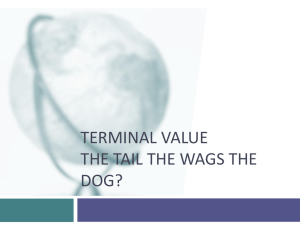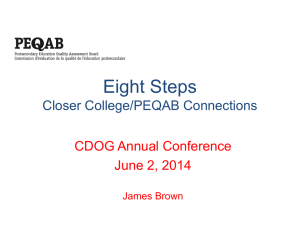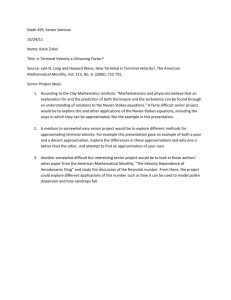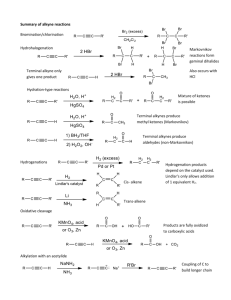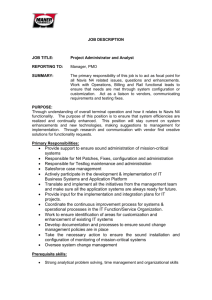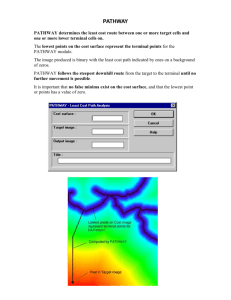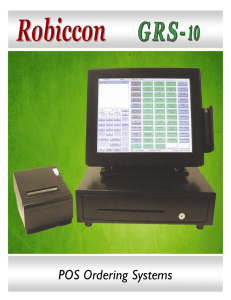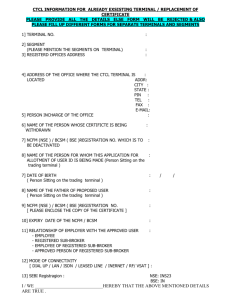Credit Card Terminal Functions
advertisement
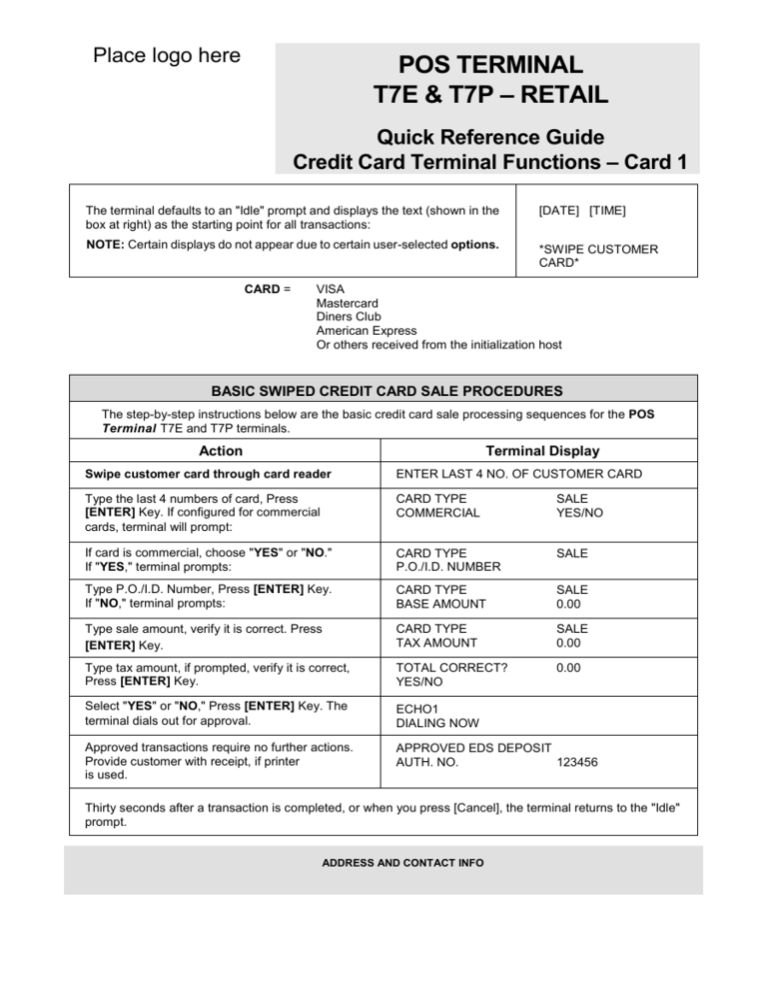
Place logo here POS TERMINAL T7E & T7P – RETAIL Quick Reference Guide Credit Card Terminal Functions – Card 1 The terminal defaults to an "Idle" prompt and displays the text (shown in the box at right) as the starting point for all transactions: [DATE] [TIME] NOTE: Certain displays do not appear due to certain user-selected options. *SWIPE CUSTOMER CARD* CARD = VISA Mastercard Diners Club American Express Or others received from the initialization host BASIC SWIPED CREDIT CARD SALE PROCEDURES The step-by-step instructions below are the basic credit card sale processing sequences for the POS Terminal T7E and T7P terminals. Action Terminal Display Swipe customer card through card reader ENTER LAST 4 NO. OF CUSTOMER CARD Type the last 4 numbers of card, Press [ENTER] Key. If configured for commercial cards, terminal will prompt: CARD TYPE COMMERCIAL SALE YES/NO If card is commercial, choose "YES" or "NO." If "YES," terminal prompts: CARD TYPE P.O./I.D. NUMBER SALE Type P.O./I.D. Number, Press [ENTER] Key. If "NO," terminal prompts: CARD TYPE BASE AMOUNT SALE 0.00 Type sale amount, verify it is correct. Press [ENTER] Key. CARD TYPE TAX AMOUNT SALE 0.00 Type tax amount, if prompted, verify it is correct, Press [ENTER] Key. TOTAL CORRECT? YES/NO 0.00 Select "YES" or "NO," Press [ENTER] Key. The terminal dials out for approval. ECHO1 DIALING NOW Approved transactions require no further actions. Provide customer with receipt, if printer is used. APPROVED EDS DEPOSIT AUTH. NO. 123456 Thirty seconds after a transaction is completed, or when you press [Cancel], the terminal returns to the "Idle" prompt. ADDRESS AND CONTACT INFO Place logo here POS TERMINAL T7E & T7P – RETAIL Quick Reference Guide Credit Card Terminal Functions – Card 1 Side 2 CARD AUTHORIZE Using Card Verification before processing a transaction allows you to verify that the host accepts the card. Action Terminal Display Press [FUNCTION] Key, then [9] Key, then [ENTER] Key. SWIPE CUSTOMER CARD Swipe customer card through card reader. ENTER LAST 4 NO. OF CUSTOMER CARD Type the last 4 numbers of card, Press [ENTER] Key. CARD TYPE COMMERCIAL AUTHORIZE YES/NO If card is Commercial, choose "YES" or "NO" If “YES”, terminal prompts: CARD TYPE P.O./I.D. NUMBER AUTHORIZE Type P.O./I.D. Number, Press [ENTER] key. If “NO”, terminal prompts: CARD TYPE BASE AMOUNT AUTHORIZE 0.00 Type sale amount, verify it is correct. Press [ENTER] Key. TAX AMOUNT 0.00 Type tax amount, if prompted, verify it is correct, Press [ENTER] Key TOTAL CORRECT? Select "YES" or "NO." Press [ENTER] Key. The terminal dials out for approval. ECHO 1 Dialing now If Card Number was Key Entered, the terminal prompts: CW2: Press [0, 1, 2, or 9] Key. CVV2 CODE FROM CARD Type CVV2 Code and Press [ENTER] Key. ENTER ADDRESS Type ADDRESS and Press [ENTER] Key, or make no selection and Press [ENTER] Key to ENTER ZIP CODE AUTHORIZE YES/NO O=SKIP 2=ILLEGBL bypass. Type Zip Code and Press [ENTER] Key, or make no selection and Press [ENTER] Key to bypass. Terminal dials out for approval ( o n e of the following two responses might appear). ECHO1 DIALING NOW AVS ADDR MISMATCH IGNORE? YES OR NO CVV2 MISMATCH IGNORE? YES OR NO If YES is selected, the terminal prompts: AUTH NO AMT if NO is selected, the terminal prompts: VOIDING TRANSACTION TT3934 5.00 1=PRES 9=ABSENT