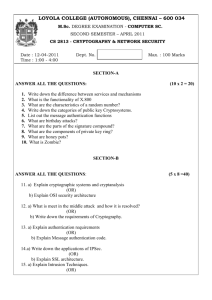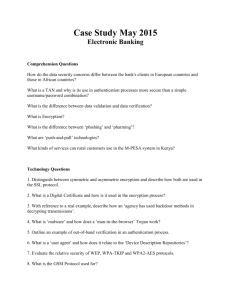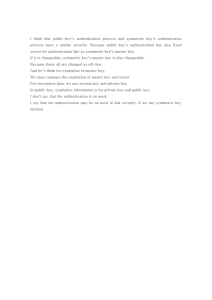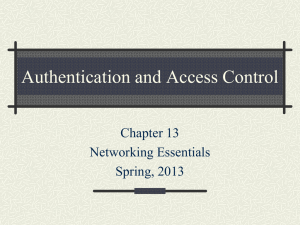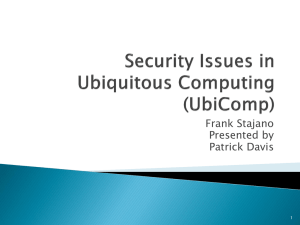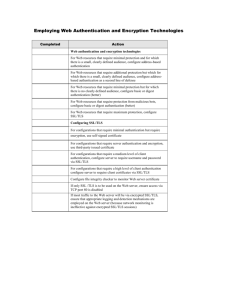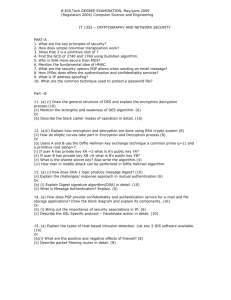Securing Web Services with Visual Basic 6
advertisement
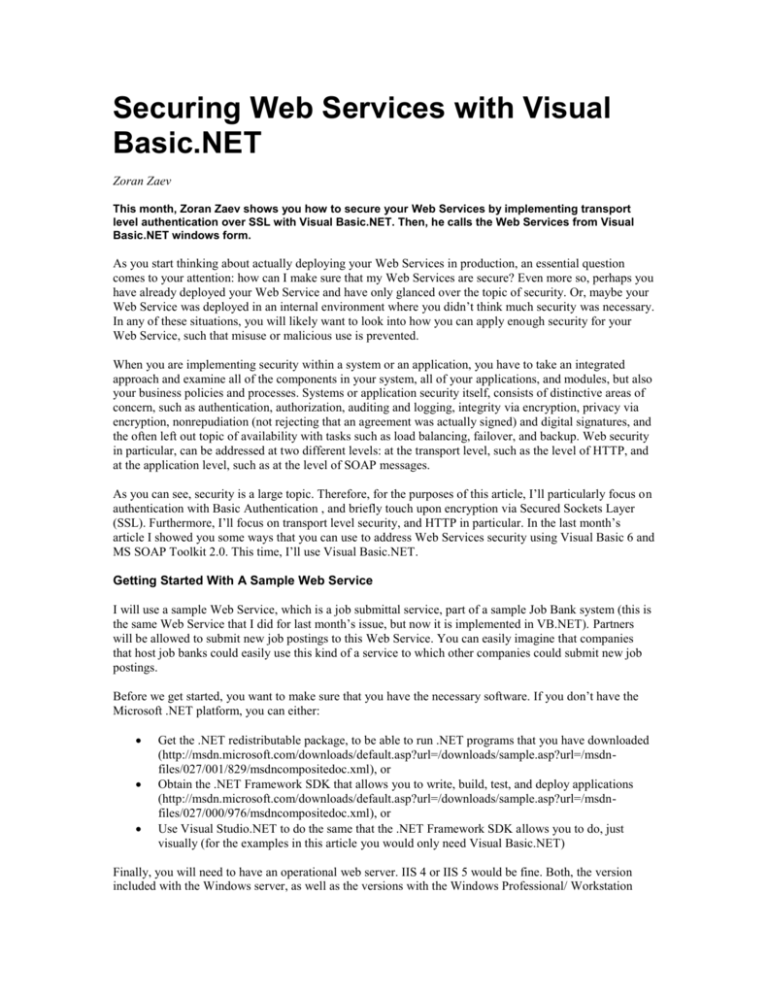
Securing Web Services with Visual Basic.NET Zoran Zaev This month, Zoran Zaev shows you how to secure your Web Services by implementing transport level authentication over SSL with Visual Basic.NET. Then, he calls the Web Services from Visual Basic.NET windows form. As you start thinking about actually deploying your Web Services in production, an essential question comes to your attention: how can I make sure that my Web Services are secure? Even more so, perhaps you have already deployed your Web Service and have only glanced over the topic of security. Or, maybe your Web Service was deployed in an internal environment where you didn’t think much security was necessary. In any of these situations, you will likely want to look into how you can apply enough security for your Web Service, such that misuse or malicious use is prevented. When you are implementing security within a system or an application, you have to take an integrated approach and examine all of the components in your system, all of your applications, and modules, but also your business policies and processes. Systems or application security itself, consists of distinctive areas of concern, such as authentication, authorization, auditing and logging, integrity via encryption, privacy via encryption, nonrepudiation (not rejecting that an agreement was actually signed) and digital signatures, and the often left out topic of availability with tasks such as load balancing, failover, and backup. Web security in particular, can be addressed at two different levels: at the transport level, such as the level of HTTP, and at the application level, such as at the level of SOAP messages. As you can see, security is a large topic. Therefore, for the purposes of this article, I’ll particularly focus on authentication with Basic Authentication , and briefly touch upon encryption via Secured Sockets Layer (SSL). Furthermore, I’ll focus on transport level security, and HTTP in particular. In the last month’s article I showed you some ways that you can use to address Web Services security using Visual Basic 6 and MS SOAP Toolkit 2.0. This time, I’ll use Visual Basic.NET. Getting Started With A Sample Web Service I will use a sample Web Service, which is a job submittal service, part of a sample Job Bank system (this is the same Web Service that I did for last month’s issue, but now it is implemented in VB.NET). Partners will be allowed to submit new job postings to this Web Service. You can easily imagine that companies that host job banks could easily use this kind of a service to which other companies could submit new job postings. Before we get started, you want to make sure that you have the necessary software. If you don’t have the Microsoft .NET platform, you can either: Get the .NET redistributable package, to be able to run .NET programs that you have downloaded (http://msdn.microsoft.com/downloads/default.asp?url=/downloads/sample.asp?url=/msdnfiles/027/001/829/msdncompositedoc.xml), or Obtain the .NET Framework SDK that allows you to write, build, test, and deploy applications (http://msdn.microsoft.com/downloads/default.asp?url=/downloads/sample.asp?url=/msdnfiles/027/000/976/msdncompositedoc.xml), or Use Visual Studio.NET to do the same that the .NET Framework SDK allows you to do, just visually (for the examples in this article you would only need Visual Basic.NET) Finally, you will need to have an operational web server. IIS 4 or IIS 5 would be fine. Both, the version included with the Windows server, as well as the versions with the Windows Professional/ Workstation operating system, would work. Of course, you will need to have one of the mentioned .NET packages installed on it. Getting started with this sample Web Service is very easy, especially if you are using Visual Studio.NET. Open Visual Studio.NET and select to create a new project. Then, select “Visual Basic.NET Projects” as the project type, and select “ASP.NET Web Service” as the template. Give the Web Service a name “JobBank”, by modifying the URL for the web site into “http://localhost/JobBank”. Click “OK”. The Visual Studio.NET wizard will build the template project for you. Within the “Solutions Explorer” (typically on the right-hand side of the screen), right-click on the “Service1.asmx” file and rename it to “JobBankSvc.asmx”. This Web Service project template has several files within it (see Figure 1): Figure 1. Web Service template project created in Visual Studio First, you have the “JobBankSvc.asmx” class module that will contain the Web Service code (server side of the code). The “JobBank.vsdisco” file is a discovery file with information about the site, the “Global.asax” contains a common site wide information similar to the old “Global.asa” file under classical ASP, “AssemblyInfo.vb” file has information about the assembly that contains this Web Service, and “Web.cofig” containing web site configuration information. Finally, you have the references to the namespaces that will be used in this Web Service implementation. Next, let’s make some modifications to this Web Service template. First, go ahead and right click on the “JobBankSvc.asmx” file and select “View Code”. You would probably want to modify the default namespace provided by Visual Studio i.e. the “tempuri” namespace into something that will be unique to your implementation. I had modified this to “Namespace := "http://myCompany.org/JobBank". The final code of the “JobBankSvc.asmx” looks like this: Imports System.Web.Services <WebService(Namespace:= _ "http://myCompany.org/JobBank", _ Description:="Job Bank Service")> _ Public Class JobBankSvc Inherits System.Web.Services.WebService <WebMethod( _ Description:="This method expects to " & _ "receive companyID, expireDate, " & _ "jobTitle, jobDescription, salaryAmount." & _ "It will return a confirmation message")> _ _ Public Function JobAdd( _ ByVal companyID As Short, _ ByVal expireDate As Date, _ ByVal jobTitle As String, _ ByVal jobDesc As String, _ ByVal salaryAmount As Double) As String If companyID = CDbl("1") Then JobAdd = "Your job with title: " & _ jobTitle & " and description: " & _ jobDesc & " was received " & _ "successfully on " & Now & _ ". The salary requested is: " & _ salaryAmount & _ " and the expiration" & _ "date of this posting is: " & _ expireDate & "." Else JobAdd = _ "Your company is not allowed" & _ " to post jobs to our Job Bank." End If End Function End Class In summary, I added one method to this Web Service, the “JobAdd” method. This method expects few parameters from the application that will be calling this Web Service. In your own case, you can make this Web Service as complicated as you like. Once you are done, go ahead and build this solution (you can use the “Build” command from the “Build” menu option). Finally, you can test the Web Service, by clicking F5 (before you do this, make sure that your project has the “JobBankSvc.asmx” file as the default file). If by some chance you get an error “CS2001…” make sure you see the Microsoft support article Q313105 at http://support.microsoft.com/default.aspx?scid=kb;en-us;Q313105. One of the ways you can resolve this problem is by increasing the permissions to your directory that .NET uses for temporary files (such as the “C:\Windows\Temp” folder). The Microsoft.NET approach of testing Web Services cannot be made easier, I have to admit. What happened there when you pressed F5, is that you were simply redirected to the URL of the Web Service, where you can select the particular operation out of the Web Service that you would like to test, such as “JobAdd”. In this case the URL for testing the operation of “JobAdd” within the “JobBank” Web Service is http://localhost/JobBank/JobBankSvc.asmx?op=JobAdd. Next, let’s see how you can add security to your VB.NET Web Service. Adding Security to the Server Side of the Sample Web Service Since you are using the HTTP transport level security, the difference on the server side comes within the web server configuration. Let’s see what that means. You would want your users to authenticate before they can access your Web Service. Of course, you can require them to submit username/ password credentials within the SOAP message itself. This would be an example of implementing security at the application level and in such a case you would have to change your server side Web Service implementation, in order for this model to be supported. However, if you are implementing your authentication at the transport protocol level (in this case HTTP), you will want to leverage the typical HTTP authentication capabilities, such as Basic Authentication. Basic Authentication is a simple authentication protocol that is part of the HTTP protocol. Virtually all web servers, browsers, and Web Services implementations support Basic Authentication. Basic Authentication works well across most firewalls, proxy servers, and within most SOAP/Web Services toolkits. This widespread availability and support is one of the strongest reasons to use Basic Authentication. However, the negative aspect to Basic Authentication is that it sends the password in Base64 encoding format that is so easy to decode that you might as well consider it clear text. The way to overcome this serious drawback of Basic Authentication is to use SSL. Enabling Basic Authentication on your server for your Web Service is quite easy. Under IIS, you would open your web server management console of Internet Services Manager (MMC or Microsoft Management Console), typically found under your Administrative Tools. Within the MMC, locate the name of your web server and expand its branch. This will show you the various directories and virtual directories on your web server. Right click on your Web Service virtual directory (in this case that is “JobBank” – Visual Basic.NET had created this automatically when you created the Web Services project) and select “Properties”. Next, go to the Directory Security tab and click “Edit” under the “Anonymous access and authentication control” section. Within the “Authentication Methods” window that opens up, select “Basic Authentication” and unselect all other options. If you like you may want to select a default domain for your client Web Service requests, by clicking on the “Edit” button within the “Authentication Access” section. For this example this IIS screen looks as the following (taken from IIS within Windows XP and it is slightly different than what is looks like under Windows 2000 or Windows NT, but it essentially has about the same information): Figure 2. Setting Up Basic Authentication Under IIS Now if you try to activate your Web Service, by going to http://localhost/JobBank/JobBankSvc.asmx?op=JobAdd you will get the standard Basic Authentication box. After you have entered your credentials, you will receive your Web Service test page. Figure 3. Basic Authentication Challenge (as seen in the browser when testing the Web Service) How About Encrypting Those Credentials? As I had said earlier, Basic Authentication is not secure, because the username and password are exchanged in plain text format. One way to address this issue is to use SSL and encrypt the data exchange. This would encrypt both the authentication credential exchange and the data exchange. SSL is much slower then HTTP traffic without SSL, so that is something you would want to keep in mind. An appropriate approach may be to encrypt the initial authentication credentials exchange, and then switch to an unencrypted communication. This hybrid approach, as well as other application level Web Services approaches I’ll have to leave for some of the future issues. Adding SSL to your Web Service implementation does not require that you change anything to your server side implementation of your Web Service. It requires you to go to a Certificate Authority (CA), such as VeriSign at http://www.verisign.com, Thawte at http://www.thawte.com, Entrust at http://www.entrust.com, or your own company CA if you have one, and request a web server certificate for IIS. You can even request a test certificate – if you just want to use one for testing purposes (for example VeriSign offers test server certificates). I’m not going to go through the details of obtaining a certificate and installing it, as that is somewhat lengthy discussion. The CAs’ web sites tend to have pretty good instructions for how to do this, and I would recommend that you follow their directions. Once you install your certificate on your web server, you will need to enable SSL. You can do this by opening the Internet Information Server or IIS MMC, go to your web server icon, right click on it and select “Properties”, select the “Directory Security” tab, and click on “Edit” under the “Secure Communications” section. The “Secure Communications” window will open up. Here, you can select to “Require secure channel (SSL)” for the web site (see Figure 4). You can also set it up to require SSL only to a particular directory. Here’s what that would look like: Figure 4: Enabling SSL under IIS for the Web Service Directory I would also recommend that you enable “Require 128-bit encryption” as long as you know that your client Web Service applications can support it. This is all that it takes to enable the server with Basic Authentication and SSL. Now you can go to https://xsynth03/JobBank/JobBankSvc.asmx?op=JobAdd (note that I am using “https” this time) and test your Web Service. Note that the server name in the URL should match the name to which the SSL certificate was issued and where your Web Service has been deployed. In my case, I used the server name, but more often you may use the full domain name, such as www.xmldevelopernewsletter.com. You specify this choice at the time when you are requesting your Web Service certificate. Enabling Authentication within the Web Services Client By this time, you have had the chance to build your Web Service, and test it with Basic Authentication over SSL. Now, let’s go into invoking this Web Service from another application. First, let’s try to do this from within a Visual Basic.NET application. In Visual Studio.NET, create a new Visual Basic Project with the Windows Application template. This is a Windows Forms type application, what used to be a “Standard EXE” application under Visual Basic 6. Within your solution explorer you should get the following: Figure 5. Web Services Client with VB.NET I renamed the solution and the default VB form to “WebServicesClient”. Next, you will want to add a Web Reference to the Web Service you created earlier. Go to the “Project” menu and select “Add Web Reference”. In the address for the Web Service, enter https://xsynth03/JobBank/JobBankSvc.asmx?op=JobAdd (i.e. the address of your Web Service, by modifying the server name and path to match your own configuration). Since this Web Service requires authentication, you will be prompted to enter your credentials, as shown in Figure 6. Remember to enter the username and password of an account that has access to this Web Service, and make sure that you enter the correct domain. In Windows environments, the domain will be a Windows 2000 or NT domain if the account is a domain account, or the machine name if the account is a local account to the web server where this Web Service is being hosted. Figure 6. Adding a Web Reference to a Web Service with Basic Authentication and SSL Finally, you can click to “Add Reference”, which adds this web reference to your project. Now you are ready to create the VB.NET form. The code for the form is the following: Imports System.Net Public Class WebServiceClient Inherits System.Windows.Forms.Form Private Sub btnCall_Click( _ ByVal sender As System.Object, _ ByVal e As System.EventArgs) _ Handles btnCall.Click Dim strResult As String Dim clsJobBank As _ New xsynth03.JobBankSvc() Dim oCreCache As CredentialCache = _ New CredentialCache() Dim oCre As NetworkCredential = New _ NetworkCredential("xmlUser", _ "test", "xsynth03") oCreCache.Add(New _ Uri(clsJobBank.Url), "Basic", oCre) clsJobBank.Credentials = oCreCache strResult = clsJobBank.JobAdd( _ txtCompanyID.Text, _ txtExpireDate.Text, _ txtJobTitle.Text, _ txtJobDesc.Text, _ txtSalaryAmount.Text) txtReply.Text = strResult End Sub End Class The important part within this code that handles the authentication is the part that creates the “CredentialCache” object and adds the “NetworkCredential” object, containing your credentials to it. Also, you have to import the “System.Net” in order to keep you code little shorter. Everything else is the same as when placing the Web Service call unauthenticated. When you run the form, it will look like this: Figure 7. VB.NET form calling a secured Web Service over SSL That’s all for this issue. Keep in mind that another possible way to address security of Web Services is to address it at the application level. Application level security brings its own benefits and drawbacks as it compares to transport level security, but we’ll leave this discussion for another time. Zoran Zaev works as the Principal Software Architect for xSynthesis LLC, a software and technology services company in the Washington, D.C. area. He enjoys helping others realize the potential of technology and when he is not working, he spends considerable time writing articles such as this one, and books (for example, he co-authored Professional XML Web Services and Professional XML 2nd Edition with Wrox Press). Zoran’s research interests include complex systems that often involve XML, highly distributed architectures, systems integration, web systems, web system usability, as well as the application of these concepts in newer areas such as biotechnology. When not programming or thinking of exciting system architectures, you will find Zoran traveling, reading, and exploring various learning opportunities.