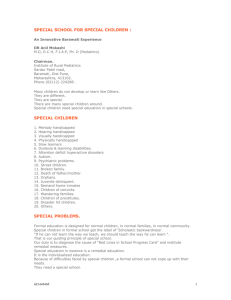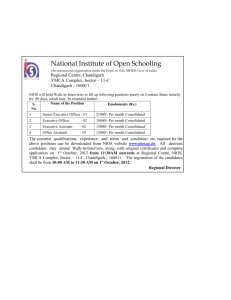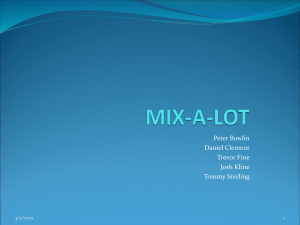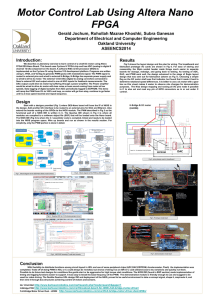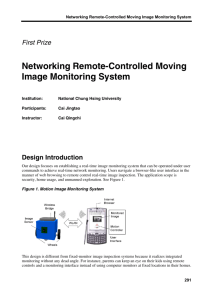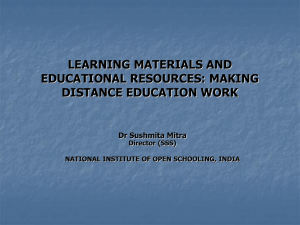101 Innovation Drive
advertisement
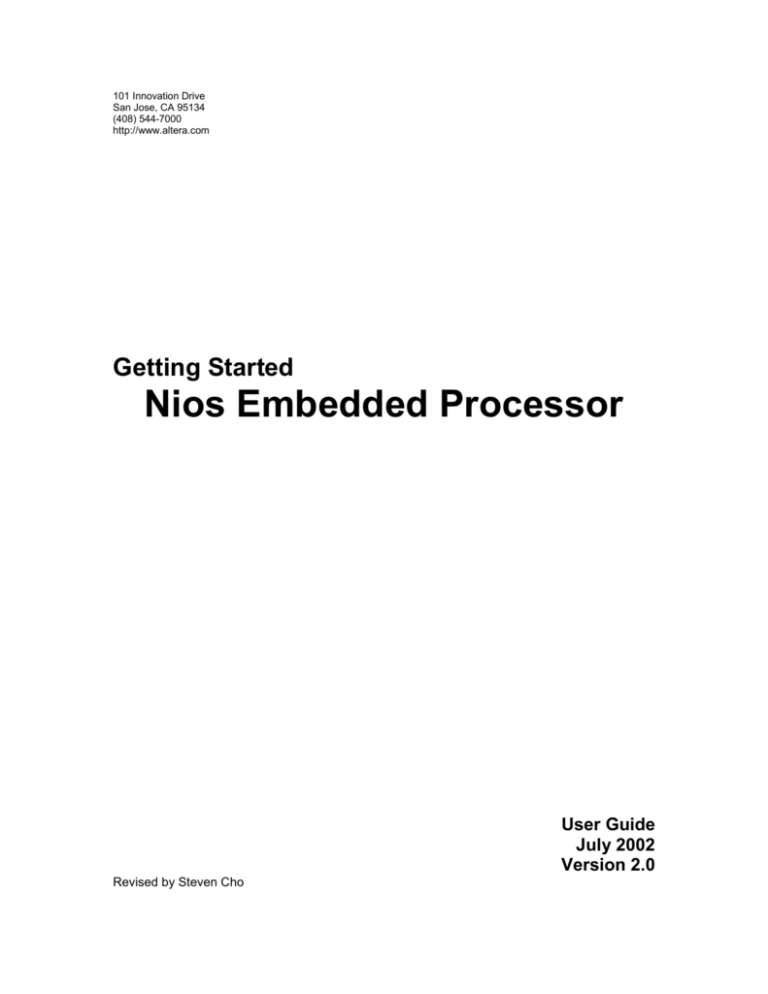
101 Innovation Drive San Jose, CA 95134 (408) 544-7000 http://www.altera.com Getting Started Nios Embedded Processor User Guide July 2002 Version 2.0 Revised by Steven Cho ________________About this User Guide This user guide provides comprehensive information about the ExcaliburTM Development Kit, featuring the NiosTM embedded processor. Go to the following sources for more information: See http://www.altera.com for more information about the features of this kit, including new features in this release. See page 8 for a list of available Nios documentation. See the Nios embedded processor readme file for installation and licensing information. How to Find Information The Adobe Acrobat Find feature allows you to search the contents of a PDF file. Click the binoculars toolbar icon to open the Find dialog box. Bookmarks serve as an additional table of contents. Thumbnail icons, which provide miniature previews of each page, provide a link to the pages. Numerous links, shown in green text, allow you to jump to related information. How to Contact Altera For the most up-to-date information about Altera® products, go to the Altera world-wide web site at http://www.altera.com. For technical support on this product, go to http://www.altera.com/mysupport. For additional information about Altera products, consult the sources shown in Table 1. Table 1. How to Contact Altera Note: (1) You can also contact your local Altera sales office or sales representative. ____________Nios Embedded Processor ______________________Getting Started Introduction The Nios Development Kit includes software, hardware, accessories, and documentation to create working embedded systems projects. The Nios development board is shipped with a factory default 32-bit reference design. In addition to the factory default design loaded on the board, several other 16-bit and 32bit reference designs are provided. You can use these reference designs as a starting point for designing your own Nios project with the included Nios peripherals and bus configuration. The purpose of this getting started user guide is to familiarize you with all the items in the kit. This user guide tells you how to install the Nios embedded processor software and how to set up and test the Nios development board. Once set up, you are ready to begin using the Nios Development Kit to create your own Nios system module. A description of the documents is available to assist you in choosing which documents to use for designing your Nios embedded system. Before You Begin Be sure to check the contents in each box of the kit to verify that you received all the items. If any of these items are missing, contact http://www.altera.com/mysupport before you proceed. Nios Printed Documentation Box Nios 16-Bit Programmer’s Reference Manual Nios 32-Bit Programmer’s Reference Manual Nios Embedded Processor Design Tools Box Nios Embedded Processor CD-ROM GNUPro Toolkit CD-ROM Quartus® II Limited Edition CD-ROM LeonardoSpectrum® CD-ROM Third-Party Tool Evaluation CD-ROMS GNUPro Printed Documentation Box GNUPro printed documentation Nios Development Board Box APEXTM 20K200E development board 9-V DC power supply 4 power cables (US, Japan, UK, Europe) Serial Y cable 6-foot 25-pin parallel port extension cable ByteBlasterMVTM cable LCD Module Important Considerations You will need the serial number for installing and licensing the Quartus II software. The sticker with the serial number is on the Nios Embedded Processor Design Tools CD holder. You will need your network identification card (NIC) number for licensing Quartus II software. To get your NIC number, go to the DOS prompt and enter ipconfig/all. The 12-digit hexadecimal number on the line marked “physical address” is your NIC number. When entering the NIC number, exclude the dashes. Do not choose a directory name with spaces, such as Program Files. Spaces in a directory name may cause the Quartus II software to not work properly. You will need administrative privileges to install parts of the Quartus II software on WinNT or Win2000. CD Software Description Nios Embedded Processor The SOPC Builder MegaWizard® is used to create Nios embedded processor systems with either the 16-bit or 32-bit CPU core, built-in peripherals, on- and off -chip ROM and RAM support and bus support for external hardware modules. To Install the Nios Embedded Processor CD-ROM The Nios embedded processor CD-ROM is found in the Nios Embedded Processor Design Tools Box. When you insert the Nios embedded processor CD-ROM in your CD-ROM drive, the install program begins. Follow the install directions. Quartus II Limited Edition Software The Quartus II Limited Edition software is a programmable logic development tool for programming Altera devices. The Quartus II tool supports system-level solutions with block-level editing, workgroup computing, and expanded support for megafunctions. In addition, an embedded logic analysis feature allows engineers to verify chip functionality and timing by observing internal and I/O signal values at system clock speeds. Note: Follow the instructions in the readme for licensing your Quartus II software. LeonardoSpectrum LeonardoSpectrum is bundled with the Nios embedded processor and installs automatically when you install the Nios embedded processor CD-ROM. This version of LeonardoSpectrum is required for Nios system development. This version of LeonardoSpectrum does not conflict with any previously installed versions of the Nios embedded processor. Third-Party Evaluation CD-ROMS The third-party development tools included in the Nios development kit support the Nios embedded processor. Refer to the readme for more information about these third-party evaluation CDROMS. The Nios Development Board Use the Nios development board to begin developing embedded systems running on an Altera programmable device. A 32-bit Nios CPU running a boot monitor is pre-loaded into Flash memory and boots on power-up. The monitor provides the interface between the CPU, memory and your developed code. Custom hardware configuration and software applications can be loaded into Flash memory to create a stand-alone embedded system. Note: Refer to the Nios Embedded Processor Development Board manual and board schematics for more information by selecting Start > Applications > Altera > Excalibur Nios 2.0 > Altera Excalibur Nios Documentation from the Windows Start Menu. Setting Up the Tutorial Folder This tutorial uses lcd_demo1.c which is located in: c:\Appl\altera\excalibur\sopc_builder_2_5\examples\verilog\standard_32\cpu_sdk\src. In order to run the file, copy the …/standard_32 folder (standard 32-bit example design) including its subfolders to a new directory, i.e. in c: drive. You can rename the standard_32 folder if you want to. This folder could be used as working directory later on. Setting Up the Development Board Note: Use the board with the Flash Version 2.0 for the tutorial. (Flash chip is the one above the LED display.) Note: Make sure to connect the power-supply last as shown below Step 6. To set up the Nios development board, follow these steps: 1. 2. 3. Take the Nios development board out of the box and remove its antistatic shipping bag. Take care not to expose the board to electrostatic discharge (ESD) during setup or use. The Y serial cable has three labeled connectors; board, main and debug. Connect the board connector to the serial port connector (J3) on the Nios development board and the main connector to either the COM1 or COM2 serial port on your personal computer. Note: The debug connector is optionally available for dedicated debug communications. Connect one end of the 25-pin parallel cable to the parallel port of your personal computer and the other end to the ByteBlasterMV download cable. For more information about the ByteBlasterMV download cable see the ByteBlasterMV Parallel Port Download Cable Data Sheet on the website at http://www.altera.com/literature/lit-index.html. 4. 5. Connect the ByteBlasterMV download cable to the JTAG connector (JP3). Connect the 14-pin LCD module ribbon cable to JP12. Pin 1 on JP12 must connect to pin 1 on the LCD module. Pin 1 is marked with a small triangle arrow molded into the plastic of the connector. Pin 1 side wire of the cable will be brown, and 14 th will be yellow. You will use the LCD module later for testing the system. Note: Pin 3 on the LCD module has been deliberately removed. This pin controls the contrast of the LCD module. DANGER! If you connect this wrong, the JP12 will be blown out!! 6. Connect the 9-V DC power-supply to J1. Select the appropriate power cord for your location. Connect one end to the 9-V DC power supply and the other end to an outlet. You have finished connecting the board. LED 7, LED 3 and the dual 7-segment LED display lights and one row of the LCD module displays black squares. Note: If the Nios development board LEDs are not lit, check all the connections to make sure power is supplied to the board properly. For further assistance, call (800) 800-EPLD (3753). Setting Up Communication with the Board The development board is now working with the factory default settings. Nios SDK shell is the terminal communication program you will use. To establish interaction and communication with the development board, do the following: 1. From the Windows Start Menu, select Applications > Altera> Excalibur Nios 2.0> Nios SDK Shell. The shell window appears and displays a shell prompt, as shown in Figure 1. Figure 1. Nios SDK Shell Prompt 2. Type nios-run -t to begin communicating with the development board. Step 2 assumes the serial cable is connected to COM1. If you are using COM2, type nios-run -p com2 -t 3. Press Enter several times. The GERMS monitor (code that executes and controls the boot process) running on the Nios CPU, displays the first few lines of memory starting at address 0000, as shown in Figure 2. You have established communications and are now ready to download application software to the development board. Figure 2. GERMS Monitor Note: Notice nios-run can be just nr. See the Software Development Reference Manual for a table of GERMS monitor commands and usage examples. 4. Press Ctrl-C to exit the terminal communication program and return to the Nios SDK Shell prompt. Testing the System You will now compile and download the LCD demo to the Nios embedded processor system. Change directories to the standard 32-bit example design by typing the following command from the working directory: cd cpu_sdk/src To compile and download the lcd demo, do the following: 1. Type nios-build lcd_demo1.c at the Nios SDK Shell prompt. The nios-build utility will invoke the compiler and linker that produces several intermediate files and an executable (.srec) file as shown in Figure 3. Figure 3. Nios-Build Message 2. Type nios-run lcd_demo1.srec to download the srec file over the serial port and begin execution. You will see a message appear on the LCD screen, it should say, “Hello! This is Nios. Your message goes...”. Press any of the push-button switches (SW4–SW7) and the message is replaced with a timer-count. Your Nios system is now working. If the LCD screen doesn’t display the correct messages or the GERM Monitor displays something other than downloading message, you might want to clear out the User-defined memory in the flash. Below is the procedure to reset the flash and clear out the memory. Erasing the Flash Memory Chances are, there is someone else’s design stored in the flash thus you need to clear it out in order to download your own design. Follow the below steps: 1. Press and hold the SW4 button, and hold the SW2 (reset) as well. Wait till the LED blinks out. Then let go the SW2 first and then SW4. 2. Type nr –t, then return a couple times until you see like Figure 2. 3. Now, you are on the GERM prompt with “+” type e140000 and wait until another prompt with “+” appears below. 4. Hit the reset button (SW2), then run the lcd_demo1.srec in the SDK Shell. You are now ready to start designing your own Nios system. Select Start > Applications > Altera > Excalibur Nios 2.0 > Altera Excalibur Nios Documentation from the Windows Start Menu to access the Nios Tutorial. Use the Nios Tutorial to learn how to build a Nios system with the SOPC Builder MegaWizard. Nios Documentation Below is a list and description of the documents available with the Nios Development Kit. Use Table 1 as a reference for deciding which document are appropriate. All the documents listed can be found in either PDF or text format. These documents are available by selecting Start > Applications > Altera>Excalibur Nios 2.0 > Altera Excalibur Nios Documentation from the Windows Start Menu. Table 1. Nios Documentation Nios Development Board Reference Manual This reference manual (nios_development_board.pdf) describes the features and functionality of the Nios development board and provides the technical details of its components. For Nios board schematics, select Start > Applications > Altera > Excalibur Nios 2.0 > Altera Excalibur Nios Documentation from the Windows Start Menu. Nios Software Development Reference Manual This reference manual (nios_software_development_reference.pdf) provides information for programmers developing software for the Nios embedded processor. The primary focus of this document is for developers writing code in C and includes sections addressing code written in assembly. Nios 16-Bit Programmer’s Reference Manual This reference manual (nios_programmers_reference_16.pdf) contains details on the Nios processor architecture including registers, addressing modes, program-flow control, exceptions and pipeline implementation. It includes complete documentation on the Nios assembly language instruction set for a 16-bit CPU. Nios 32-Bit Programmer’s Reference Manual This reference manual (nios_programmers_reference_32.pdf)contains details on the Nios processor architecture including registers, addressing modes, program-flow control, exceptions and pipeline implementation. It includes complete documentation on the Nios assembly language instruction set for a 32-bit CPU. Nios Peripherals Reference Manual This reference manual (nios_peripherals_reference_manual.pdf) describes the peripherals included in the Nios development kit. It includes details about peripheral registers, peripheral template file (PTF) assignments and software routines. SOPC Builder Reference Manual This reference manual (sopc_reference_manual.pdf) provides an explanation of the process for constructing a Nios system, an overview of the SOPC Builder MegaWizard, an explanation of the PTF structure and a PTF dictionary. Nios Ethernet Development Kit User Guide This user guide (nios_edk_user_guide.pdf) describes installing the kit’s development tools and hardware and how to access the software application examples. It includes a functional description of the daughter card and PC-board design files and the supported protocol C-language library with a plugs library reference for the software routines. The Nios Ethernet Development Kit can be purchased as an optional add-on kit. Avalon Bus Specifications Data Sheet This data sheet (avalon_bus_spec.pdf) is for developers creating custom peripherals for the Avalon™ bus. It defines terms and concepts of SOPC designs based on the Avalon bus architecture used for connecting on-chip processors and peripherals into a system on a programmable chip (SOPC). Avalon bus signal functions and timing are defined. Nios Tutorial This tutorial (nios_tutorial_2_0.pdf) shows the developer how to use the SOPC Builder MegaWizard to build a Nios processor-based system and custom software development kit (SDK). Simultaneous Multi-Mastering Avalon Bus Application Note This application note (nios_an184_avalon_multimaster.pdf) describes the simultaneous multimaster Avalon bus with an explanation about how it differs from existing bus arbitration schemes. It includes an in-depth explanation of bus arbitration priorities and most commonly used configurations for your Nios embedded system design. Custom Instruction Application Note This application note (nios_an188_custom_instructions.pdf) describes the custom instruction feature and how to implement custom instructions in Nios based-designs. It includes a design example that shows the benefits of using custom instructions. Simulating Nios Embedded Processor Designs This application note (nios_an189_simulating_designs.pdf) describes the simulation flow of a simulation project and walks the user through the process of simulating a design using ModelSim® created by the SOPC Builder. Nios FAQ The FAQ covers both hardware and software design issues. Readme File This file explains the installation and operating requirements for Windows, Solaris and HPUX. It also contains instructions for software licensing. For More Information For updates and newly created Nios documentation, go to the Excalibur section of the Altera web site at http://www.altera.com. If you need technical support, contact the Altera Applications department at http://www.altera.com/mysupport.