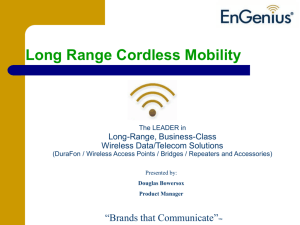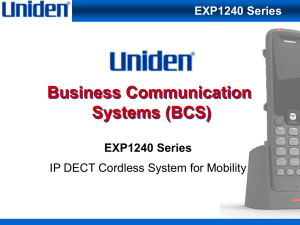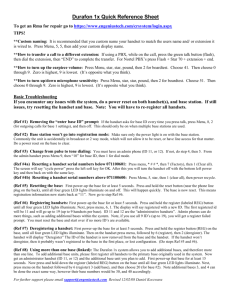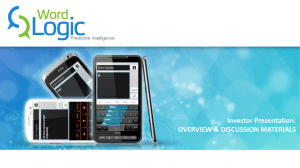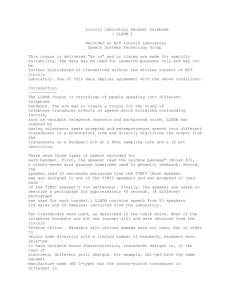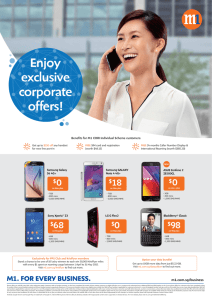DuraFon 1X Quick Reference Sheet
advertisement
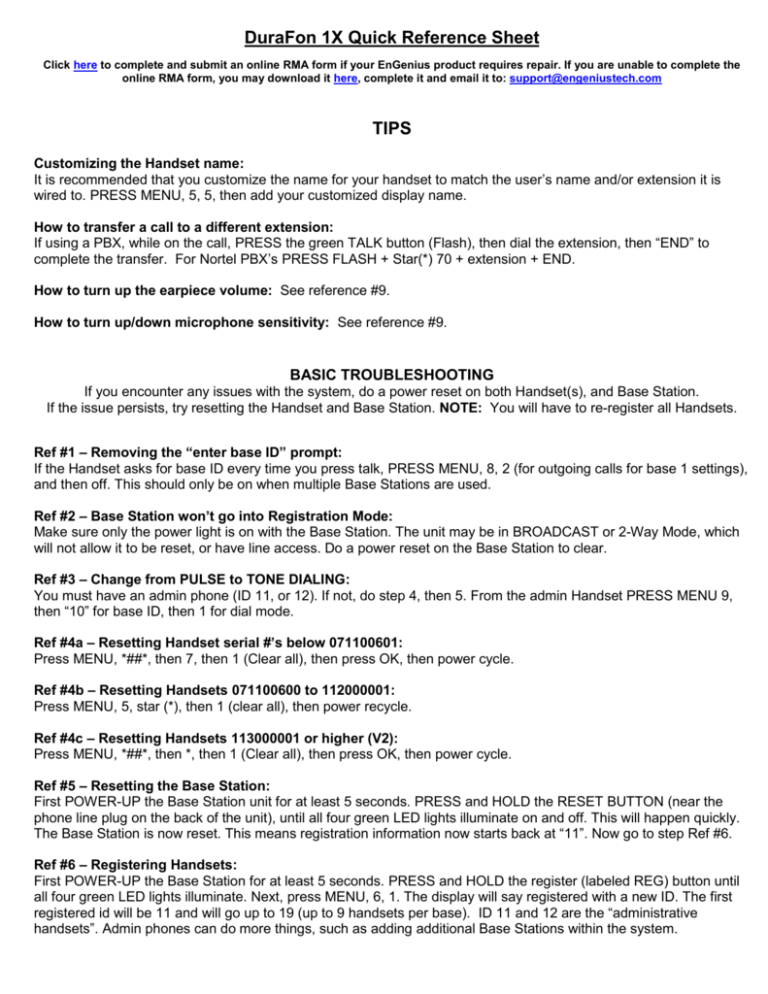
DuraFon 1X Quick Reference Sheet Click here to complete and submit an online RMA form if your EnGenius product requires repair. If you are unable to complete the online RMA form, you may download it here, complete it and email it to: support@engeniustech.com TIPS Customizing the Handset name: It is recommended that you customize the name for your handset to match the user’s name and/or extension it is wired to. PRESS MENU, 5, 5, then add your customized display name. How to transfer a call to a different extension: If using a PBX, while on the call, PRESS the green TALK button (Flash), then dial the extension, then “END” to complete the transfer. For Nortel PBX’s PRESS FLASH + Star(*) 70 + extension + END. How to turn up the earpiece volume: See reference #9. How to turn up/down microphone sensitivity: See reference #9. BASIC TROUBLESHOOTING If you encounter any issues with the system, do a power reset on both Handset(s), and Base Station. If the issue persists, try resetting the Handset and Base Station. NOTE: You will have to re-register all Handsets. Ref #1 – Removing the “enter base ID” prompt: If the Handset asks for base ID every time you press talk, PRESS MENU, 8, 2 (for outgoing calls for base 1 settings), and then off. This should only be on when multiple Base Stations are used. Ref #2 – Base Station won’t go into Registration Mode: Make sure only the power light is on with the Base Station. The unit may be in BROADCAST or 2-Way Mode, which will not allow it to be reset, or have line access. Do a power reset on the Base Station to clear. Ref #3 – Change from PULSE to TONE DIALING: You must have an admin phone (ID 11, or 12). If not, do step 4, then 5. From the admin Handset PRESS MENU 9, then “10” for base ID, then 1 for dial mode. Ref #4a – Resetting Handset serial #’s below 071100601: Press MENU, *##*, then 7, then 1 (Clear all), then press OK, then power cycle. Ref #4b – Resetting Handsets 071100600 to 112000001: Press MENU, 5, star (*), then 1 (clear all), then power recycle. Ref #4c – Resetting Handsets 113000001 or higher (V2): Press MENU, *##*, then *, then 1 (Clear all), then press OK, then power cycle. Ref #5 – Resetting the Base Station: First POWER-UP the Base Station unit for at least 5 seconds. PRESS and HOLD the RESET BUTTON (near the phone line plug on the back of the unit), until all four green LED lights illuminate on and off. This will happen quickly. The Base Station is now reset. This means registration information now starts back at “11”. Now go to step Ref #6. Ref #6 – Registering Handsets: First POWER-UP the Base Station for at least 5 seconds. PRESS and HOLD the register (labeled REG) button until all four green LED lights illuminate. Next, press MENU, 6, 1. The display will say registered with a new ID. The first registered id will be 11 and will go up to 19 (up to 9 handsets per base). ID 11 and 12 are the “administrative handsets”. Admin phones can do more things, such as adding additional Base Stations within the system. NOTE: if you use all 9 ID’s (up to 19), you will get a “Register Failed” prompt. You must reset the Base Station and start over if no more ID’s are available. Ref #7 – Deregistering a Handset: First power-up the Base Station for at least 5 seconds. PRESS and HOLD the register button (REG) on the base, until all four green LED lights illuminate. Then on the handset PRESS MENU, 6 (register), then 2 (deregister). The Handset will display “Deregister” The ID of the Handset is now removed from the Base Station and the Handset. If the Handset won’t deregister, then it probably wasn’t registered to the Base Station in the first place, or lost its configuration, follow steps #5 and #6 above. Ref #8 – Using more than one Base Station (linked): The DuraFon 1X system allows you to add additional Base Stations, and therefore more than one line. To add additional Base Station units, please first register all Handsets to the primary base originally used in the system. Now get an administrator Handset (ID 11, or 12) and the additional Base Station unit you plan to add. First power-up that Base Station for at least 15 seconds. Now PRESS and HOLD down the REG (register) button on the Base Station until all four green LED lights illuminate. Next, PRESS MENU on the Handset, 6 (register) 3 (add base), and then choose 20 (for Base #2). Note additional Base Stations 3, and 4 can be done the same way, however, their Base Station numbers would be 30, and 40 accordingly. Ref #9 – Internal Audio Adjustments (To check firmware version PRESS MENU, Star(*), Star(*), Pound(#), then 1 (base ID is default 10 or 20,30,or 40 in multiple base cross registered applications). HANDSET EARPIECE OUTPUT ADJUSTMENT NOTE First confirm you already set volume to “6” while on an active call but still need volume to be louder. 1) PRESS MENU, Star(*), Star(*), Pound(#), then press Option “2” for “Boardtest” 2) PRESS 41 and you will be in the “Codec Out” test. You should hear a 1 kHz tone. 3) For v1 (firmware version 0.xx through 1.xx) note the digit on the bottom right corner. Default is typically between 3 and 5. Zero is loudest, 9 is lowest, adjust accordingly. 4) For v2 (firmware 3.xx) adjust 1 through 6, where 1 is lowest, 6 is loudest. 5) After changing the value press “End” to finish and again to exit. HANDSET MICROPHONE SENSITIVITY ADJUSTMENT 1) PRESS MENU, Star(*), Star(*), Pound(#) then press Option “2” for “Boardtest” 2) PRESS 51 and you will be in the “Codec In” test. 3) For v1 (firmware version 0.xx through 1.xx) note the digit on the bottom right corner. Default is typically between 3 and 5. Zero is loudest, 9 is lowest. Adjust accordingly. 4) For v2 (firmware version 3.xx) PRESS the top left soft key (OPTION), then use the arrow up/down key to adjust. Typical default is 30.75db. Adjust up or down in 3db increments at a time, then test. PRESS the top left soft key to “SAVE”. 5) After changing the value PRESS “End” to finish and again to exit. 6) If the audio out-going is still not loud enough, try adjusting base line out levels (below). Still having trouble? Call EnGenius technical support at 888-735-7888 x 514 or email For further support please email support@engeniustech.com Revised 1/12/2012 DuraFon 1X FAQs How do I transfer a call from an EnGenius Handset to a different extension off my PBX phone system? Most PBX transfers will require you to PRESS the FLASH (green button) key + an extension number, then the “END” (red button) to complete the transfer. An exception is Nortel, which requires you to PRESS FLASH, Star (*), 70 + an extension number, then “END”. How do I register handsets to multiple DuraFon 1X Base Stations? See the DuraFon 1X Quick Reference Sheet on registering to multiple Base Stations. Can a 1X handset work with a 920, 4x, or PRO base unit? No. DuraFon 1x is not compatible with any other systems. Will my external antenna from my older EnGenius phone still work with my new 1X? Yes. Our reverse thread TNC connector on the base is the same on ALL EnGenius telecom products. Can I answer a second call coming through a secondary Base Station while on a call with an initial Base Station? No. The DuraFon 1X handset can only utilize one connection at a time. Using the Telephone service provider's "Call Waiting" feature, and pressing our “TALK/FLASH” key is the only way to answer a second inbound call can be received. If you need this capability, we suggest using the multi-line system DuraFon PRO. Will my DuraFon 1X Base Stations interfere with each other or other communication devices? Yes, Base Station units and/or the High Gain antennas should be at least 30' apart from each other, and other electronic equipment for best performance and to reduce interference. Does my DuraFon 1X have built in Voice Mail? No. Will my DuraFon 1X hand off a call as I walk into a second Base Station zone? No, there is no handoff capability. If using our system behind a PBX/Key System you can transfer to the 2nd bases extension number and pick up after you release from original connection. How can I tell the different between a DuraFon 1x, 4X, PRO, and DuraWalkie Handset? The DuraFon 1X handset has a black bezel around the LCD, the DuraFon 4X has a silver bezel, the DuraFon PRO has a green bezel, and the DuraWalkie has a blue bezel. Additionally, you can remove the battery and see the model on the serial number label. Does the DuraFon 1X Handset have speakerphone? Yes and No. All phones built after Nov. 2007 with serial number 07A101340 or higher will now include this feature. Does a DuraFon 1x support Call Waiting, and/or 3-Way Calling? Yes, provided this is handled by the phone company or phone system it is connected to. You will need to PRESS the FLASH key to flip between callers. The green “talk” key is the flash key. On what frequency does the DuraFon 1X operate, and will it interfere with Wi-Fi networks? The DuraFon uses frequency hopping spread spectrum technology at 902 to 928MHz. Wi-Fi networks operate in either the 2.4GHz and/or 5GHz frequency spectrums – a non-overlapping and non-interfering frequency; as a result EnGenius DuraFon systems will not interfere with Wi-Fi networks. Why use 900MHz, when it is an older technology compared to newer 2.4 and 5GHz cordless frequencies? 900MHz range is actually much greater than the range higher frequency 2.4 and 5GHz cordless phones. Lower frequency signals like 900MHz are less absorbed by objects and less affected by walls, buildings, trees, and even open air. Additionally, 900MHZ phones avoid Wi-Fi networks altogether, thus avoiding interference from 2.4 or 5GHz signals. Finally, the FCC allows more power to be used for lower frequency devices like EnGenius DuraFon products which additionally helps boost and extend operational range. When was my phone manufactured? The first three values in the serial number determine build date. The first two are the year, and the third digit is the month, where A = Oct., B = Nov., and C = Dec. For example 07Cxxxxxx = 2007, December. When sharing a line with another non-EnGenius phone, I can’t join in, they can’t hear me? EnGenius added this feature to avoid howling or feedback in speakerphone mode when starting a new call. Simply press any digit to turn on the voice path. This feature is now on all DuraFon 1x with speakerphone (see also question #10 above). How different is the range using 2-Way or Broadcast Handset-to-Handset, as compared to Base Station-toHandset communication? 2-Way, and Broadcast Handset-to-Handset are independent of the Base Station. Range will be less than a typical incoming call or broadcast from the Base Station, typically 25% to 50% less. If an external antenna is used on the Base Station, the range difference will be even more noticeable. To maximize 2-Way or handset broadcasts, use the long antenna on the handsets. How do adjust flash time on a DuraFon 1X system? From an admin phone (ID 11 or 12), PRESS MENU, 9, enter base 10, then PRESS 2 for flash time. The Handset’s default setting is either 500ms (milliseconds) or 600ms. PRESS 1 through 9 to choose from 100ms to 900ms. In some cases adjusting the Flash Time down to 200ms may be necessary behind certain voice lines for proper 3-Way call handling or transferring calls behind a PBX. For further support please email support@engeniustech.com Revised 1/12/2012