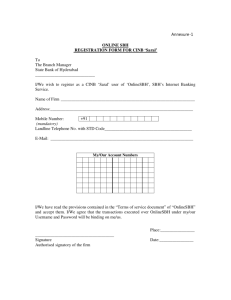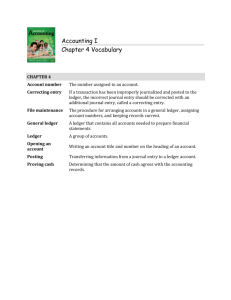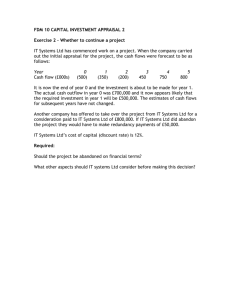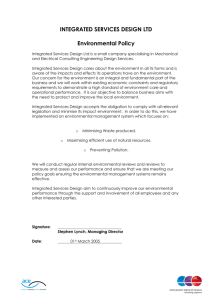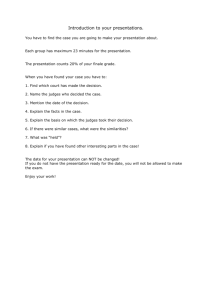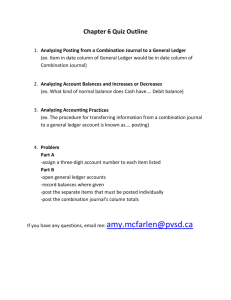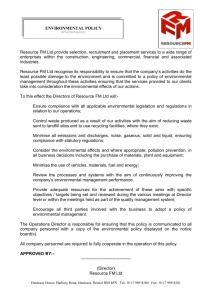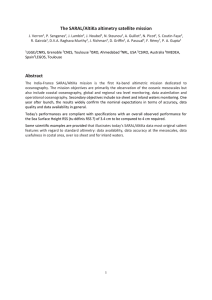STO - Balance Sheet details
advertisement
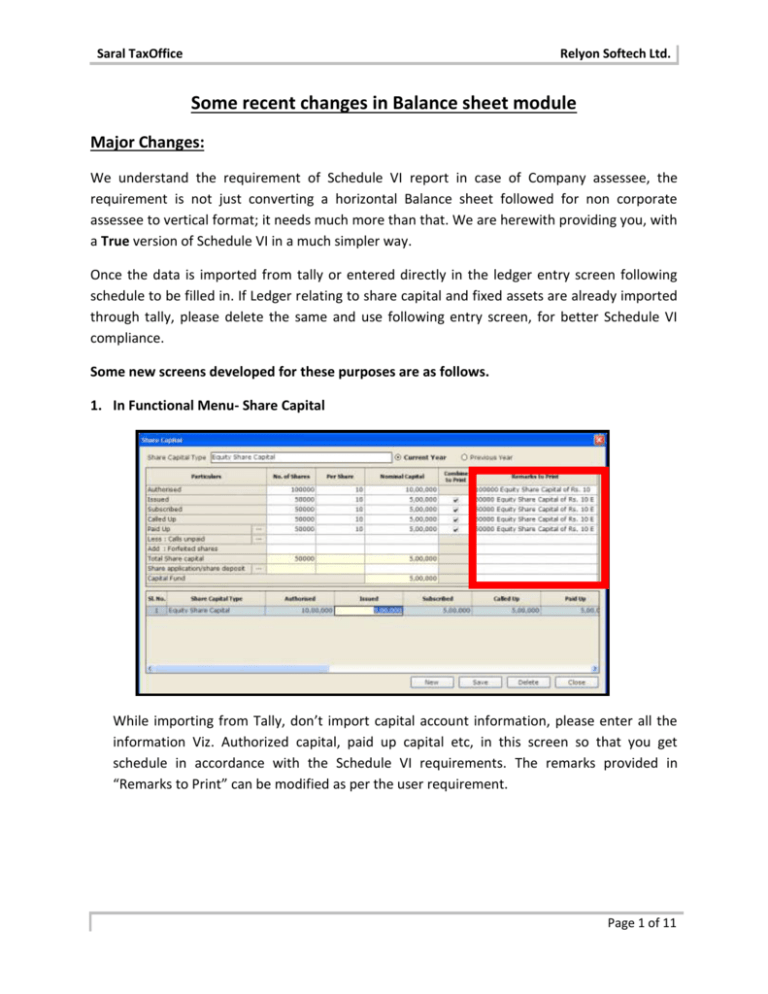
Saral TaxOffice Relyon Softech Ltd. Some recent changes in Balance sheet module Major Changes: We understand the requirement of Schedule VI report in case of Company assessee, the requirement is not just converting a horizontal Balance sheet followed for non corporate assessee to vertical format; it needs much more than that. We are herewith providing you, with a True version of Schedule VI in a much simpler way. Once the data is imported from tally or entered directly in the ledger entry screen following schedule to be filled in. If Ledger relating to share capital and fixed assets are already imported through tally, please delete the same and use following entry screen, for better Schedule VI compliance. Some new screens developed for these purposes are as follows. 1. In Functional Menu- Share Capital While importing from Tally, don’t import capital account information, please enter all the information Viz. Authorized capital, paid up capital etc, in this screen so that you get schedule in accordance with the Schedule VI requirements. The remarks provided in “Remarks to Print” can be modified as per the user requirement. Page 1 of 11 Saral TaxOffice Relyon Softech Ltd. 2. In Functional Menu- Reserves and Surplus: Transferring Profit to reserves is made easy in this screen. You can now maintain profit and loss account appropriation using this screen. Option is given to enter both the year data. Previous year’s Reserves & Surplus data entry is also provided. In case previous year option is ON then current year option balance is carried forward from previous year and user is not allowed to modify. 3. In Functional Menu- Fixed Asset (Item Wise): Finalized fixed asset information’s can be entered in this screen, either classification wise or Asset wise. Page 2 of 11 Saral TaxOffice Relyon Softech Ltd. 4. In Functional Menu- Unsecured Loans: The details of Unsecured loans in this screen, where if any closing balance is available from previous year the same can be provided as opening balance for the current year. Here the Rate of Interest and TDS calculation can be done only for the current year and not for the previous year. The previous year detail has to be mentioned in ledger master itself. Page 3 of 11 Saral TaxOffice Relyon Softech Ltd. 5. In functional menu- Stock Details: The opening stock and closing stock details for the current is provided in this screen, which also provide the Gross Profit Ratio (GP Ratio) for the year. 6. In functional menu- DTA/DTL calculation: Auto calculation of DTA/DTL is provided in this screen. 7. Signatory information has to be filled up in Masters Menu-Assessee information screen. Provision is given to capture joint auditor details in assessee information screen (for companies) & the same is printed in Schedule VI report. Page 4 of 11 Saral TaxOffice Relyon Softech Ltd. Page 5 of 11 Saral TaxOffice Relyon Softech Ltd. Once all these data is entered and Balance sheet is tallying, you can go to Master MenuSchedule VI entry screen, short cut for this screen is also provided in ledger entry screen. In this screen all the ledger entry which needs to be re-grouped as per schedule VI will be displayed. First apply auto link, where ever single items are available it will match on its own. For all the unlinked items press F4 button and select appropriate grouping by double click those items. For Page 6 of 11 Saral TaxOffice Relyon Softech Ltd. Sundry debtors and creditors, go to “Link All” button given next to sundry creditors and Sundry Debtors screen which display total of sundry creditors and sundry debtors, bifurcate the amount as per schedule VI requirement in aggregate. Press Insert key to select the schedule that is selected in the above row and use delete key to remove the selected row. Once all the ledger items are linked please go schedule numbering screen and Auto set the numbers. Note is provided to indicate the options available in the screen. For each schedule – Notes option is provided to capture multiple notes with print option. For entering details about EPS, Select EPS (option is also available in Profit posting screen of Profit & loss account – Normal) and enter the required data. Now your Schedule VI Balance sheet is ready, you can select Balance Sheet and Profit & loss A/c (option also available in View -> Balance sheet -Schedule VI –> and Profit & loss A/cSchedule VI screen) and see the figures in brief. Before opening ‘Balance Sheet – Schedule VI’ or ‘Profit & Loss A/c – Schedule VI’ or ‘Consolidated Report’ – Validation is added to check if schedule VI linking is done; Incase link is not done then user is prompted with a message to either go to schedule VI link or to continue. Page 7 of 11 Saral TaxOffice Relyon Softech Ltd. In Report Menu, please go to consolidated report screen, set your printing preferences and generate schedule VI balance sheet along with Schedule VI –Part IV Balance sheet abstract, Notes to account, significant accounting policy and directors report in one single excel file. Given the report in excel format to enable the user to make minor changes if required. The same report can also be got from Schedule VI entry screen. In brief, the steps in Schedule VI entries are as follows: a) b) c) d) Click Master -> Schedule VI Entry menu. Link all listed ledgers to respective sub Schedule given in the list. For Sundry Debtors/Creditor click on three dotted button for Group Linking. After linking all the ledgers to their Sub Schedules, Click on Schedule Numbering button for schedule numbering. e) Click on “Auto Set” for auto setting Schedule Number (Numerical/Alphanumeric). f) Click View -> Balance Sheet - Schedule VI to view of Balance Sheet and Profit & Loss Schedule VI to view P&L A/c. g) For report Click on Report Menu -> Consolidated Reports. Page 8 of 11 Saral TaxOffice Relyon Softech Ltd. For Assessee type “Company”, new consolidated reports are provided. Most of these are the requirements of Schedule VI, complied with a) PL Foot note, BS Foot note & PL Approp. Foot note is added. b) Sub-schedule report option is added. c) All Report’s format is enhanced with good formatting. d) Notes entered in ledger master (with print option selected) are shown in sub-schedule report. e) Notes entered in Schedule VI entry (with print option selected) is shown in schedule report. f) Negative amount are displayed in brackets () and Indian comma is not applied as it will cause problem to user while trying to select multiple cells to check the Sum/Total in excel application. g) Director(s), Date, place & auditor (including joint auditors) are printed in Footer with proper formatting in P&L and BS report. Auditor’s sign to left option is also handled. h) In Fixed Assets and unsecured loans report – respective schedule notes entered in Schedule VI entry is printed. i) Balance Sheet Abstract, Accounting Policy, Notes to Accounts and Directors Report are provided in the excel report itself. [DTA/DTL report is provided as part of Notes to accounts] Other Changes: 1. Partner, Proprietor & director details are printed with trading name in Assessee Information. Page 9 of 11 Saral TaxOffice Relyon Softech Ltd. 2. Option setting is opened as soon as the module is opened for the first time. 3. In option setting – locked date is made optional & once entered it is saved for future purpose. 4. Net Purchase/Consumption option is made available for Companies. 5. Option Settings, for Company -> ‘Reserve & Surplus details’ option is switched ON by default and disabled. 6. Ledger master a) ITR linking is not shown if in option setting ‘Link to income tax returns’ is not selected. b) On selecting the Notes/Attachment option – Notes/Attachments entry details are always shown in the screen. 7. In Ledger master – On right click, option is given for import from excel (which is already available in Tools menu -> Import -> Excel). 8. Group selection is made easier by pressing Insert key to copy above row details to the next row in tally porting screen. Page 10 of 11 Saral TaxOffice Relyon Softech Ltd. 9. In Salary computation settings screen – option is provided to calculate partner’s salary as per provision applicable for A.Y. 2009-10 or A.Y. 2010-11 onwards. (This is applicable from F.Y. 2009-10) 10. Only current year balance sheet details are ported to Audit reports when “Allow previous year amount” option is not selected in option setting. 11. In Profit posting -> Taxes Paid earlier year - if any amount is entered then, Account group is made mandatory. 12. EMI calculator is provided (in unsecured loan screen and in Tools Menu) 13. Expression editor is provided in Tools menu. 14. Switch Fin. Year option is provided in File menu, to switch to different Financial Years without closing the Balance Sheet module. Page 11 of 11