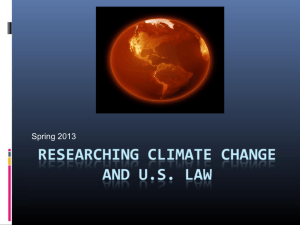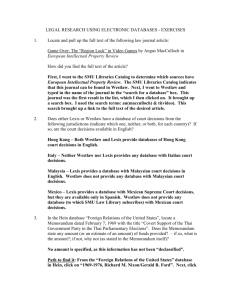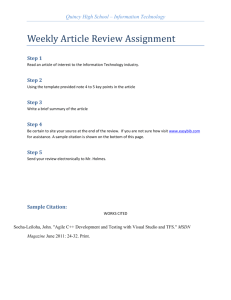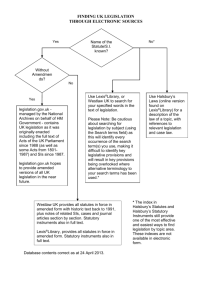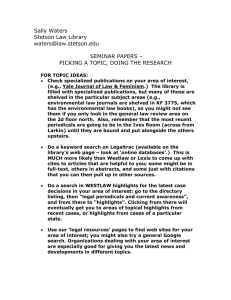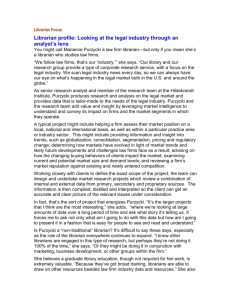Case Law Research - Georgetown University Law Center
advertisement
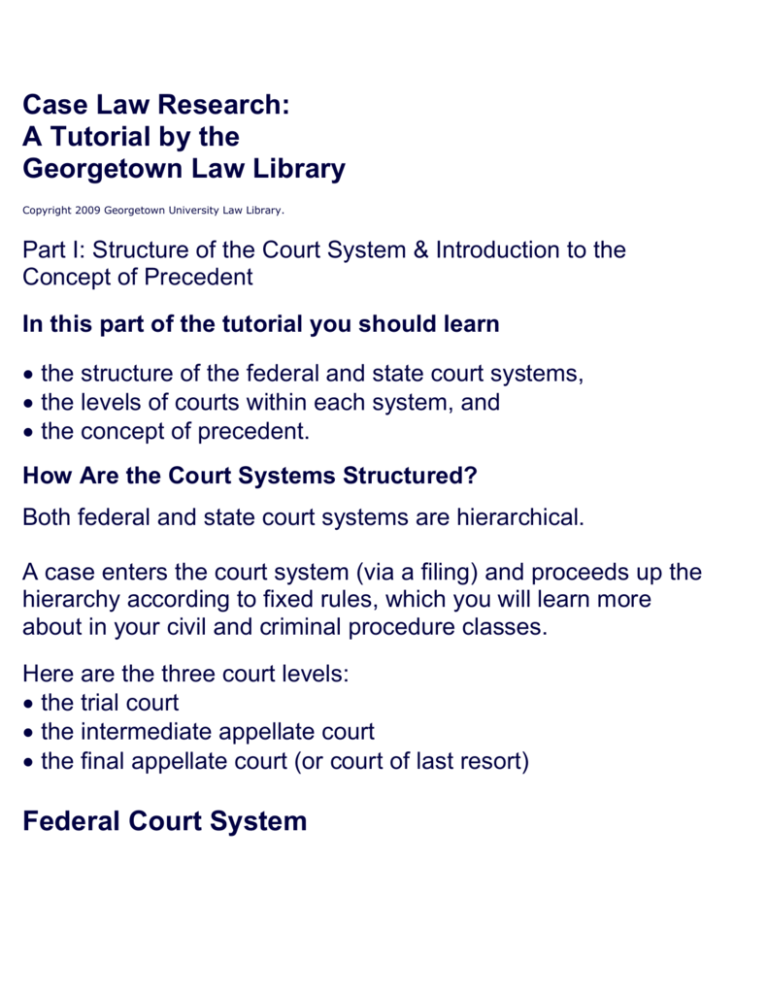
Case Law Research: A Tutorial by the Georgetown Law Library Copyright 2009 Georgetown University Law Library. Part I: Structure of the Court System & Introduction to the Concept of Precedent In this part of the tutorial you should learn the structure of the federal and state court systems, the levels of courts within each system, and the concept of precedent. How Are the Court Systems Structured? Both federal and state court systems are hierarchical. A case enters the court system (via a filing) and proceeds up the hierarchy according to fixed rules, which you will learn more about in your civil and criminal procedure classes. Here are the three court levels: the trial court the intermediate appellate court the final appellate court (or court of last resort) Federal Court System Before we can decipher the parts of a case, we need to understand the hierarchy of the court system. On the federal level, courts are organized as follows: U.S. Supreme Court The decisions of the U.S. Supreme Court are binding on all federal courts and on state courts with regard to the Constitution, federal laws, and disputes between states. 13 U.S. Circuit Courts of Appeals The U.S. Circuit Courts of Appeals are the intermediate appellate courts of the federal judicial system. Their decisions are binding on U.S. District Courts within their areas of jurisdiction. 94 U.S. District Courts The U.S. District Courts are the trial courts of the federal judicial system. There is at least one U.S. District Court in each state, the District of Columbia and Puerto Rico. Federal Court System (cont.) The U.S. Courts of Appeals are geographically divided into eleven numbered circuits, the District of Columbia Circuit, and the functionally-defined Federal Circuit. State Courts In most states, there are also three levels of courts: trial, often called circuit courts - e.g., Fairfax County Circuit Court; intermediate appellate - e.g., Court of Appeals of Virginia; appellate court of last resort - e.g., Supreme Court of Virginia. The Concept of Precedent After a case has been decided, it can be applied to subsequent cases, i.e., it becomes precedent for future cases. The process of using cases in this way is called stare decisis. Because of this reliance on previous cases, it is vital to find the relevant ones and make sure they are still good law. Part V of the tutorial will show you how to do this. However, not every case is precedent for every court. Binding or Mandatory Precedent: Opinions issued by higher courts in the same jurisdiction as your court are generally considered authoritative for that lower court. Example: While U.S. Supreme Court cases are binding on all other courts, the decisions of the U.S. Court of Appeals for the 3rd Circuit are only binding on the U.S. District Courts for Pennsylvania, Delaware, and New Jersey. Finally, if a case is not binding authority in your jurisdiction, you can argue for its application to your case on the basis of persuasive authority. It's important to remember! Once a case has been decided by a state's highest court, it may be appealed to the U.S. Supreme Court ONLY if there is a federal legal question. The state's highest court has the final say on issues of state law. The next part of the tutorial focuses on the anatomy of a case, the case law reporting system, and case citation. Part II: Anatomy of a Case, Case Citation, and the Case Law Reporter System Copyright 2009 Georgetown University Law Library In this part of the tutorial you should learn what case reporters are; the basic parts of a case; and how to read a case citation. Printed Reporters The sets of books where cases are published are called "reporters," and each one has a designated abbreviation. Reporters may generally be grouped into four kinds: Federal reporters report federal cases. Regional reporters report cases from state appellate courts. Several states are reported in each set. State reporters report cases from a specific state. Subject oriented reporters report cases from various jurisdictions which deal with a certain area of law, e.g., environmental law or patent law. Federal, regional, and state reporters collect the opinions of particular courts regardless of the subject matter of the opinion. U.S. Supreme Court reporters are: U.S. L.Ed. S.Ct. United States Reports (official) Lawyer's Edition (Lexis Publishing) Supreme Court Reporter (West Publishing) While the opinion itself is the same in each of these publications, the unofficial publishers add editorial enhancements, such as a synopsis or headnotes. Opinions of the U.S. Circuit Courts of Appeal are published in the Federal Reporter (F., F.2d, F.3d), while opinions of the U.S. District Courts are published in the Federal Supplement (F. Supp., F. Supp. 2d). Regional Reporters West Publishing's National Reporter System publishes state court opinions from a group of states in their Regional Reporters. Anatomy of a Case Case decisions, regardless of jurisdiction, have many common elements. Each publisher (whether of printed volumes or online versions) presents these elements in a slightly different way and also provides their own unique supplementary material. Let's look at the basic elements of a case decision. The citation is the reference to the place where the case has been published. The caption includes the names of parties in the case. Generally, the first party is the plaintiff and the second party is the defendant note that as cases are appealed, those parties may reverse position. The docket number is the number assigned by the court to track a case through the litigation process and keep track of documents related to a case. Note that new docket numbers are assigned at each level. The judge(s) writing the majority opinion is identified. More case elements Dissenting justices are identified. West publishes headnotes with key numbers to summarize the areas of law raised in the case. Other publishers, such as Lexis, usually include a similar kind of indexing, also. Because headnotes are not written by the court, you should never rely on them. Cite only to the actual text of the opinion. So what in the world is 532 U.S. 661? Case Citations Usually, cases are identified by citations to the printed reporters in which they are published. Even though case decisions are now widely available through online sources and on the Internet, the Bluebook still encourages the use of the print citation to identify a particular case. Rule 10 of the Bluebook details the parts of a case citation. 532 U.S. 661 What exactly does this citation mean? 532 is the volume number of the U.S. Reports in which this decision is published. U.S. stands for the United States Reports, the official reporter for Supreme Court decisions (but only one of the places where Supreme Court decisions can be located.) 661 is the page number in volume 532 where the Casey decision begins. To summarize, the PGA Tour decision begins on page 661 of volume 532 of the United States Reports. Parallel Citations Often, the opinions of a given court are published in more than one source. In this situation, multiple citations may be given. These additional citations are known as "parallel citations." It is important that you are aware of which citation is considered to be the "official" source for your jurisdiction. The following are parallel citations to PGA Tour, Inc. v. Casey Martin: 532 U.S. 661 121 S.Ct. 1879 149 L.Ed. 2nd 904 2001 U.S.Lexis 4115 A Closer Look at a Case Citation Let's look at the numerous citations for the Supreme Court case, PGA Tour, Inc. v. Casey Martin, as published on Lexis. We see that the official citation from the U.S. Reports is listed first (532 U.S. 661), followed by the Supreme Court Reporter (121 S. Ct. 1879), the Lawyer's Edition (149 L. Ed. 2d 904), and then the Lexis citation (2001 U.S. Lexis 4115). The next section of the tutorial will focus on how to find a case. Case Law Research: A Tutorial by the Georgetown Law Library Part III: How to Find Cases Copyright 2009 the Georgetown University Law Library In this part of the tutorial you should learn how to find cases when you want to retrieve a specific case by its citation, and when you have no cases from which to start. Retrieving a Case by Its Citation When you have a citation to a case, a good way to retrieve it is to use Find on Westlaw or Get a Document on Lexis. The instructions that follow demonstrate the process of retrieving a case by its citation using Westlaw and then LexisNexis. Retrieving a case when you have the citation is as simple as logging on to Westlaw, entering the citation, and clicking Go. Enter 532 US 661 in the Find by Citation box. The case will display. Its caption and citation are at the top of the screen. In LexisNexis, click “Get a Document”. Type 532 US 661 into the box and click “Get”. The case will display. Its caption and citation are at the top of the screen. How to Find a Case When You Have No Citation When you don't have a citation to a specific case, you will usually have to search by topic. There are several ways to find cases by topic: In this part of the tutorial, you will learn how to find cases by Using Westlaw or LexisNexis to run a natural language search. This search will return the 100 cases that most frequently use your search terms. You can sort through them, pick up the legal terms and issues used, and then... Using Westlaw or LexisNexis to run a Terms and Connectors Search. Additional ways to find cases by topic are Search LexisNexis or Westlaw for a relevant topical Headnote or Key Number. For more information, see Part Four of this tutorial. Consult secondary sources. For more information, see our Secondary Sources Tutorial. See if your topic is covered by a statute. Annotated statutes (U.S.C.A. and U.S.C.S.) will provide you with cases. For more information, see our Statutes Tutorial. Tips for Searching on Westlaw and Lexis Choose the database that fits best, i.e., if you're looking for U.S. Supreme Court cases, you don't need to choose the "All Federal Cases" database. Write your search, utilizing the searching features of Westlaw and Lexis (field restrictions, truncating, etc.). Use the legal terms and concepts gleaned from secondary sources and statutes. Evaluate your results. Don't overlook the cases that come out with a different result than the one you're looking for. You can distinguish these cases (either factually or legally) in your analysis. Refine your search and/or databases if necessary, especially if you're getting either very few results or thousands. The instructions that follow demonstrate full text searches on Westlaw and Lexis. Assume we want to find Supreme Court cases about the Americans with Disabilities Act and professional golf. From the Westlaw directory, click the Cases link. Click the All U.S. Supreme Court Cases link. Select the Natural Language option. Type in disabilities and golf, then click Search Westlaw. You don't have to use any type of specific connectors or boolean operators. Use Natural Language just like you would use Google. The Martin case is the first result because it uses our search terms most frequently. Click the scroll bar to browse Martin's headnotes. Here are your 100 results. You will always get 100 results with a Natural Language search. Now let’s use Lexis for a terms and connectors search. From Lexis's Legal tab, click Cases - U.S. Select the smallest database that will work for your search. In this case, it is the U.S. Supreme Court Cases, Lawyers' Edition. Click on this source. Rather than run a search in the full-text of cases, you can limit your search to a specific field (or fields). It is often useful to use the Syllabus field because if your topic shows up in the summary of the case, it will usually be extensively discussed by the court. Click on Syllabus. After you have selected your field from the drop-down menu, type your search terms in the box next to the field selector drop-down menu: "Americans with Disabilities Act." Then click Add. *If you are not sure what a field means or need tips on how to use them, click the "i" icon next to the name of the database. Your search shows up, properly formatted, in the search box. You could add other search terms, but for now just click Search. The search returned 21 cases. You can scroll through them and use the overview to decide which ones to read. The Martin case is the 11th result. Notice that the suggested core terms provide additional keywords if you need to refine your search. The next section of the tutorial will focus on using headnotes for more precise searching. Case Law Research: A Tutorial by the Georgetown Law Library Part IV: Using Headnotes to Find Cases Copyright 2009 the Georgetown University Law Library In this part of the tutorial you should learn how to find cases how to use the headnotes of an existing case to locate other cases, and how to search for a relevant headnote to find cases on your topic. Introduction to Headnotes Headnotes identify points of law or rules from an opinion. Both Lexis & Westlaw assign subjects to headnotes. On Westlaw, they are called Topics and Key Numbers. Topic and key number searching is based on a system of print case indexes called digests. A digest is basically a large outline of all the issues in American law, with summaries of relevant cases arranged under appropriate outline headings. The highest-level headings in the outline are called topics, while lower-level headings are called key numbers. Digests are subdivided into over 450 Topics (for example, ranging from Criminal Law to Blasphemy to Civil Rights). Topics are then broken down into as many key number subdivisions as each topic needs. In print digests, case summaries are then placed under each relevant key number. This is what the outline looks like. It classifies the law by topic using a standardized vocabulary. Topics and key numbers are included in the headnotes of cases on Westlaw. Each point of law in a case is given its own headnote, and assigned to a topic and key number by an attorney-editor for Westlaw. Why Use Headnotes? Why search by headnotes when you could just do a full-text keyword search? Because headnote searching retrieves only cases that human beings have read and assigned to an appropriate topic and/or key number. Keyword searching retrieves every case that contains your keywords, and not cases that don't. When you do a keyword search, you might miss cases that don't describe the issue using the same words that you put in your search. You will probably also retrieve some cases that include your search terms without discussing the issue that interests you. How to Search for Additional Topical Cases by Headnotes One of the issues addressed by PGA Tour v. Martin is how you decide when a statute is ambiguous. For the simulation that follows, imagine that you found Martin using a full-text keyword search, and now you want to find all other Supreme Court cases that talk about the same issue. Follow the instructions to perform the simulation. Here is the Martin case (121 S. Ct. 1879). Scroll through the headnotes, skimming them until you find the one that summarizes the statutory ambiguity issue. Headnote 10 appears to be relevant. Now click the lowest hypertext-linked key number on the topic and key number outline at the beginning of that headnote - that number represents the narrowest issue on the outline. The Custom Digest page appears. Now select Federal in the jurisdiction box. Next, click the drop-down menu next to Federal, which currently shows the “All” option selected. Select the U.S. Supreme Court item. Finally, click the Search button. Westlaw searched a database of headnotes from Supreme Court cases, and found 58 headnotes classified under the topic Statutes and key number 190 (Existence of Ambiguity). Finding Relevant Headnotes without One Good Case Even if you do not have a good case from which to work, you can still use headnotes to find relevant case law. To do this, first, you need to find a relevant headnote. You can search for a relevant headnote. We will do this using the headnotes in Lexis. (Keep in mind, all that we do in Lexis has similar functionality in Westlaw and vice versa.) We will be looking for cases that discuss federal laws addressing accommodations for disabled persons in public places. Click on “Topic or Headnote” from the Search dropdown menu. You can either browse for a headnote using the topic and outline (Option 2 in Lexis), or you can search for a topic by typing in key terms that you would like your headnote to cover (Option 1). We will find a Topic using option one. Type disability public accommodation in the text box and click Find. We get a list of 25 possibly relevant topics. Click the Accommodation link under Civil Rights Law. Here, we want to select Option 2: Search by Headnote” to retrieve all headnotes and additional cases on "Accommodation." We must first select our jurisdiction. Please click on the drop down menu labeled Select a Jurisdiction (Under Option 2). Once you have selected the jurisdiction, you have the option of narrowing by date. Here, we chose to search “Federal Constitutional Law Cases” from the last ten years. Now, just click Retrieve All. We now have retrieved 2410 cases on this topic. It is possible to narrow these results by using features like the “FOCUS” feature at the top. The next part of this tutorial will teach you how to determine whether the cases you find are still good law. Case Law Research: A Tutorial by the Georgetown Law Library Part V: Updating Cases Using Shepard's and KeyCite Copyright 2009 Georgetown University Law Library In this part of the tutorial you should learn: why it is important to update cases, how to update cases using Shepard's on Lexis, how to update cases using KeyCite on Westlaw, and how to use citators to find additional cases on point. Why Is It Important To Update Cases? Updating a case will give you two pieces of important information. You will learn: if your case is still good law or if has been subsequently overruled. If your case is still good law, its authority will be verified. how other courts have treated your case, i.e., even if not overruled, it may have been distinguished and/or extensively discussed. Even if a case has not been overruled, you may not want to cite it if it has been distinguished so often that it is limited purely to its facts, or if it has been criticized. Shepardizing Let's look at updating on Lexis first. First of all, notice that when you pull up a case on Lexis, it has a symbol at the top next to the citation that indicates whether the case is good law. For example, a yellow triangle appears next to the case name for PGA Tour, Inc. v. Martin. Here is a quick guide to all the symbols Lexis uses to tell you the status of a case: Red stop sign: Warning - no longer good law for at least one issue Orange square with a Q inside: Validity on at least one issue questioned by citing references Yellow triangle: Caution - possible negative treatment on at least one issue Green diamond: Positive treatment is indicated Blue circle with a letter A inside: Citing references with analysis available Blue circle with a capital I inside: Citing references available Note that it is possible for a later case to overrule, criticize, or even praise your case regarding one issue it addresses without affecting the validity of that case for other issues. Although Shepard's provides the treatment symbols as a quick guide to the status of a case, you will usually want to look at the citing cases yourself to decide how they actually treated the case you are updating. For this reason, Lexis allows you to see a full list of materials that have cited your case. Let's fully update the Martin case on Lexis. The instructions that follow demonstrate the process of Shepardizing the case on Lexis. At Lexis's Shepard's tab, type 532 US 661 in the citation box, then click Check. The Lexis attorney-editors have identified possible negative treatment of PGA v. Martin by other, subsequent cases. Click the Distinguished link to view these eight cases. Here is one of the cases that distinguishes PGA v. Martin. Notice that, according to Lexis, Carpenter v. Potter cites PGA v. Martin for the issue represented by Martin's headnote 15. Click on the forward arrow in the bottom right corner of the screen to see additional distinguishing cases. Notice that Shepardizing also gives you pinpoint cites to the specific page of the citing case where it cites Martin. Click on the forward arrow in the bottom right corner of the screen to see additional distinguishing cases. Select the HN3 link to look more closely at this case. This takes us to the part of the citing case (Swihart v. Pigeon River Materials) that discusses Martin for the issue represented by Martin headnote 3. KeyCiting Now let's look at updating a case on Westlaw - KeyCiting. Like Shepard's on Lexis, KeyCite gives you symbols at the top of each case that give you a quick indication of whether a case is still good law. KeyCite gave PGA Tour v. Martin a yellow flag. Here is a guide to some of the symbols KeyCite uses: Red flag: Overruled or reversed for at least one issue Yellow flag: Negative treatment (e.g., criticized), but not overruled Green letter C: Citing references, but no negative treatment Depth of treatment stars - indicate how extensively the citing case discusses your case. (More stars = more discussion. Four stars indicates the greatest amount of discussion.) Like Lexis, Westlaw allows you to look beyond the KeyCite symbols to see a complete list of documents that have cited your case. This allows you to make up your own mind about how the citing references treated your case. Let's try KeyCiting a case on Westlaw. Follow the instructions to advance the simulation. At the KeyCite screen, type in the citation of the case you want to update, 532 U.S. 661, then click Go. The full history of the case appears first. It includes the direct history, negative citing references and court documents. There are 41 documents in Martin's history. Scroll to see more citing references. In Westlaw, the negative citing references are listed together. Click the scroll bar to see more negative citing cases. The green stars after each citing reference let you know how much discussion each case gives the Martin case. The symbols to the left of the citing references (e.g., yellow flags, green Cs) refer to those citing cases, not to the Martin case. The Citing References link gives negative and positive citing references, as well as secondary sources and court documents. Click Citing References now. Now KeyCite is showing a list of all documents that have cited Martin, not just the cases in its direct appellate history, and not just the negative citing cases. These citing documents include secondary sources. Shepardizing/KeyCiting to Find More Cases Usually, one case cites an earlier case because the later case is trying to resolve an issue that is similar to one addressed in the earlier case. For this reason, using Shepard's or KeyCite to get a list of later cases that cite a relevant case is one good way to find additional relevant cases. When using Shepard's and KeyCite to find more cases on an issue, it is a good idea to limit the citing references they display by headnote. This allows you to see only cases that cited your case for a specific issue. On Shepard's, you can limit the citing references by clicking FOCUS - Restrict by near the top of the screen. On KeyCite, you can limit the display by clicking the Limit KeyCite Display button near the bottom of the list of citing references. The next part of the tutorial will show you how to find cases using WestlawNext. Case Law Research: A Tutorial by the Georgetown Law Library Part VI: Finding Cases Using WestlawNext (the new version of Westlaw) In this part of the tutorial, you will learn some of the differences between Westlaw and WestlawNext how to find cases by citation and topic in WestlawNext how to update a case using KeyCite in WestlawNext Westlaw v. WestlawNext Original Westlaw Remember, to search for cases in Westlaw, you need to first select a database. And select either a terms and connectors or natural language search. To find a case by citation, you would enter it in “Find by Citation”. And to update a case using KeyCite, you would enter the citation in “KeyCite this Citation.” WestlawNext WestlawNext is different. You no longer have to select a specific database, and you can do various searches for different types of documents all from one search box. Finding a Case by Its Citation in WestlawNext To find a case by its citation, just enter the citation in the search box and click “Search”. Type 532 U.S. 661 in the WestSearch box and click “Search”. Finding a Case by Its Citation in WestlawNext This pulls up the familiar case PGA Tour, Inc. v. Martin. The case displays a little differently in WestlawNext, but all the same elements are here. Finding Cases by Topic in WestlawNext Earlier in this tutorial, you learned that you can find cases by topic in Westlaw by, among other things, running a natural language or terms and connectors keyword search. WestlawNext uses a new search engine called WestSearch. With WestSearch, you can conduct a terms and connectors search or enter descriptive terms like you would with natural language, but the search is more broad. WestSearch, for example, searches for documents containing synonyms and related terms. Do not worry about the intricacies of WestSearch for now; just know that it is different than a search in Westlaw. Preliminary Note on WestSearch The following similation will show you how to search for cases by topic on WestlawNext. Again, you are not required to first select a database in WestlawNext. By default, WestlawNext will search all core legal databases (i.e., cases, statutes, and regulations as well as secondary sources) and all jurisdictions. But, you can limit your search to specific jurisdictions by using the jurisdiction drop-down menu. And you can limit your search to a particular database (e.g., Supreme Court cases) by selecting the relevant database from the categories under “Browse.” Look for cases on the Americans with Disabilities Act and professional golf again, but this time, do not limit the search by jurisdiction or type of document so you can see the results of a full WestSearch. Type disabilities and golf in the main search box and click search. WestlawNext searched in thirteen content categories, including cases. The default results display is “Overview,” which contains the results that WestlawNext identified as the most relevant from each content category. However, these might not actually be the most relevant to your research. To see only cases, you would select “Cases” on the left. Although you are not required to select a particular database in WestlawNext, there are many situations where it is advantageous to do so, such as when you only want to find cases from a particular court or jurisdiction and if you want to search within fields. Let’s search for U.S. Supreme Court cases on the Americans with Disabilities Act and professional golf. Click “Cases”. On the next screen, click “US Supreme Court.” Now you will only be searching for U.S. Supreme Court cases. Type disabilities and golf here and click “Search”. Here are the WestSearch results, including PGA Tour, Inc. v. Martin. Terms and Connectors Searching You can conduct a terms and connectors search in the main search box in WestlawNext. However, it works differently than it does in Westlaw: WestlawNext will run a terms and connectors search if your query includes “within” connectors (e.g., /p or +n), the root expander (!), the universal character (*), or the “but not” connector (%). WestlawNext will NOT run a terms and connectors search if your query just includes spaces or an ampersand. Putting quotation marks around a phrase in the main search box does NOT search for that exact phrase. You have to use the advanced search option to search for exact phrases. Searching for an Exact Phrase in WestlawNext To search for an exact phrase, first click the Advanced link on the right. You enter the phrase in the box “This exact phrase”, without quotation marks. Field Searching Earlier in this tutorial, you learned that you can search within certain parts of a court opinion rather than the full-text as a way to find more relevant results. In Westlaw (and WestlawNext), this is referred to as searching within document fields. Examples of fields include the Headnotes and the case synopsis. Because the document fields vary by type of document (i.e., cases v. statutes), you must first select a specific database in WestlawNext in order to search by field. Searching Within Fields in WestlawNext From within a specific database, for example, the U.S. Supreme Court Cases database, click Advanced to access the advanced search options and to get started searching within fields. The document document field are available under “Document Fields”. You would enter your terms in the relevant box to conduct your search. An explanation of the various fields appears in the upper right. KeyCiting a Case in WestlawNext To KeyCite a case in WestlawNext, simply type kc or keycite and the citation in the main search box. Enter kc 532 us 661 and click search. The KeyCite report for PGA Tour, Inc. v. Martin displays. The default view is negative history and references. Use the tabs to view the opinion, related court filings, history, and other citing references. Click on Document to get the Martin opinion. The KeyCite tabs appear at the top of the opinion as well. Use the tabs to KeyCite any case that you are currently viewing. This concludes the tutorial. If you have any questions, please contact the Reference Department at: libref@law.georgetown.edu LIVE HELP at www.ll.georgetown.edu 202.662.9140 Reference desks in the Williams Law Library and the Wolff International and Comparative Law Library