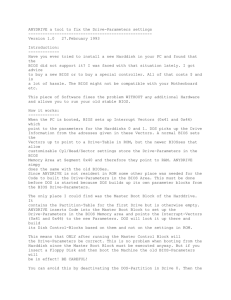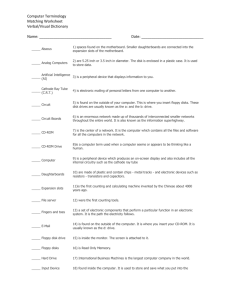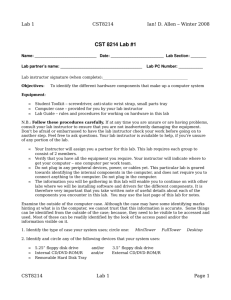PCHW V Unit - WordPress.com
advertisement
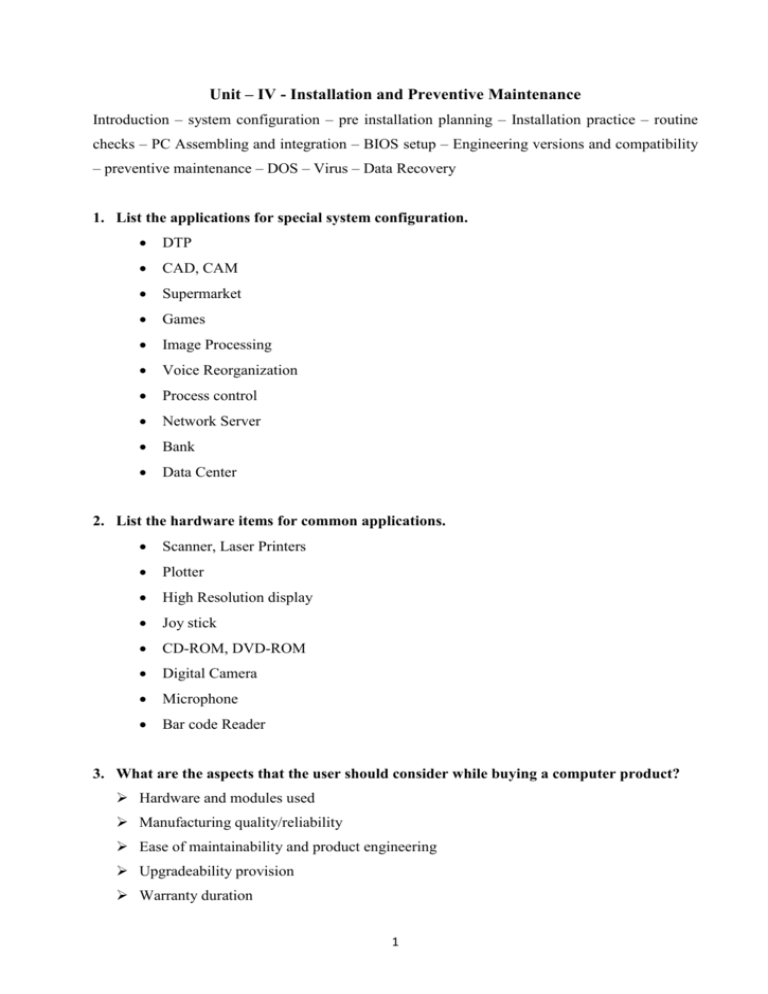
Unit – IV - Installation and Preventive Maintenance Introduction – system configuration – pre installation planning – Installation practice – routine checks – PC Assembling and integration – BIOS setup – Engineering versions and compatibility – preventive maintenance – DOS – Virus – Data Recovery 1. List the applications for special system configuration. DTP CAD, CAM Supermarket Games Image Processing Voice Reorganization Process control Network Server Bank Data Center 2. List the hardware items for common applications. Scanner, Laser Printers Plotter High Resolution display Joy stick CD-ROM, DVD-ROM Digital Camera Microphone Bar code Reader 3. What are the aspects that the user should consider while buying a computer product? Hardware and modules used Manufacturing quality/reliability Ease of maintainability and product engineering Upgradeability provision Warranty duration 1 Probability of failure 4. Draw the Bath Tub Curve for Product life time. Infant Mortality (25 Weeks) Product Life (25 Years) Wear & Tear Period 5. What are the factors to be considered while choosing hardware modules? Performance level required: low, medium, high Type of usage: light, medium, heavy Nature of application: personal, commercial, govt service Criticality of system application: low, high Location of site: rural, urban Product engineering: industry standard, non-standard 6. List the different levels of hardware configuration. S.No 1 2 3 4 5 6 7 8 Hardware Item Processor Type Processor Clock RAM Capacity HDD Type HDD Capacity Monitor Size Power Supply CD-ROM drive Entry Level Celeron 900 MHz 128 MB IDE 20 GB 14 Inch 250 Watts 48X Mid Level Pentium III 1.2 GHz 128 MB IDE 40 GB 15 Inch 250 Watts 52X High Level Pentium 4 in FRC 2.4 GHz 3 GB SCSI 40 GB 17 Inch 300 Watts 52X 7. What is the advantage of using AC stabilizer? All PCs have SMPS with built-in ac input stabilizer. However, if the ac input supply is too bad to be managed by the PC, an external AC stabilizer is essential. The use of a stabilizer is essential if you have a hard disk in the system. If a UPS is installed, the built-in stabilizer in the UPS handles the voltage fluctuations. 2 8. What are the requirements are need in pre-installation planning? Placement / Site Selection Air Conditioning AC Power Interference AC Stabilizer Power Supply Capacity 9. Do we need to air condition the room wherein the PC is kept? The necessary of air condition depends on the environment. The PC has a built-in cooling arrangement which is sufficient in general. But if the user operating the PC in a very hot environment, user should provide for external cooling of the room. A simple window air conditioner is sufficient. 10. List some of the PC SMPS ratings. PC Model SMPS Wattage PC-8088 63.5 W PC/XT 130 W AT-286 192 W Celeron PC 200 W Pentium III PC 250 W Pentium IV PC 300 W 11. What are the abnormal aspects / defects in the PC after unpacking? After unpacking the PC, carry out a through visual check to detect any of the following abnormal aspects / defects: Loose connection Incorrect setting of DIP switches Broken wire or cables Loose Screws Missing Screws Wrong Connection Missing Jumpers Physical Damage to cabinet or peripherals 3 12. Why hard disk drive is shipped by the manufacturer with a ‘tie-down’? The hard disk drive is shipped by the manufacturer with a ‘tie-down’ pin or clip on the positioning mechanism to prevent movement of the heads during transport. 13. Write short notes on Pre-shipment burn. In order to minimize the chances of problems with a new PC soon after you get it home, it's a good idea to have the PC tested before shipment. This is sometimes called a "burn-in" test, and is done to pre-screen systems to weed out bad components. Since most component failures occur very quickly, running tests on a system for 24 hours or so can eliminate some common faults. Obviously, it is to everyone's advantage if a problem is discovered before the PC is delivered to the customer rather than afterwards. 14. What are essential steps to remove a motherboard? Switch off the system, monitor and printer Remove all daughterboard’s Remove the keyboard connector from the rear side of the system box Remove the SMPS power connectors from the system board Remove the front h panel connector Remove all I/O Connectors Remove FDDs and HDDs Remove screws and the rubber washers on the motherboard Lift the motherboard gently and take it out of the system box 15. What are the routine checks should follow by the engineer? FDD Jumper: Drive Select FDD Cable: Twist FDD Terminator Memory Jumpers Cable Connectors Orientation Processor Heat sink / Cooling Fan 16. What are the advantages in assembling a PC? Saving money Choosing exact configuration 4 Gaining expertise which will be useful when the system fails Ease of future up gradation 17. What are the steps involved in motherboard stuffing? Installing socket processor: The Pentium 4 motherboard uses a processor socket such as socket 423. Pull the locking lever away from the socket, then raise the lever to a 90degree angle. Place the processor gently into the socket matching the pin no. 1 on the socket and the processor chip without applying force. Installing the processor cooling fan: The Pentium 4 comes with a specific fan. Open the levers of the retention mechanism. Place the fan into the retention mechanism. Close the levers. Installing Slot-1 processor: The slot-1 in the motherboard has a cartridge holder. While shipping the motherboard, the upright struts are put in folded down position. Pull them up and make them in upright position. Insert the processor cartridge into the cartridge holder. Memory modules: hold the DIMM above the DIMM socket and align the two modules in the bottom edges of the DIMM with the two keys in the socket. Insert the bottom edge of the memory module into the socket. 18. List the PC Assembling sequence. System box preparation Motherboard stuffing Motherboard Installation IDE Drives Preparation Drive Installation Daughterboard’s Installation Cables Connection Power Connections BIOS Setup Loading Software: Operating System and Special I/O Drivers 19. What are the softwares items needed to assemble a PC? Operating system (to be purchased separately) Motherboard drivers (Come on a CD with motherboard) Device Drivers (Come with devices) 5 20. What are the basic tools need to assemble a PC? Philips Screwdriver Flat Screwdriver Pliers (need nose) Marker Pen 21. Write short notes on Motherboard installation. Mount the motherboard into the cabinet using the original screws with a Phillips headed screwdriver. Gently place the board inside the cabinet adjusting such that the mounting holes on the motherboard are in alignment with the holes on the cabinet. Fix the motherboard by screwing in the mounting screws. 22. What are a BIOS setup and a standard CMOS setup? The BIOS has a setup utility program for specifying the system configurations and settings. When u switch on the system, the BIOS gets control and it starts POST. “Standard CMOS setup” option enables you to enter some basic hardware configurations and set the system clock and error handling. 23. What are the hard disk drive specifications? Or Define Type User. If the hard disk drive is a special one, user can use “Type User” to define the drive specifications manually. If user selects Type User, relevant data has been entered for the following items: CYLS number of cylinders HEAD number of read/write heads PRECOMP write precompensation cylinder LANDZ landing zone cylinder SECTOR number of sectors SIZE capacity (displayed according to the configuration) MODE access mode: Auto Normal (HD<528 MB) Large (for MS-DOS only) LBA (HD>528 MB and supports logical block addressing) 6 24. What is a swap floppy drive? This item allows you to enable to Swap floppy drive or not. When enabled, the BIOS swaps floppy drive assignments so that drive A becomes drive B, and drive B becomes drive A. 25. Write the date format in Standard CMOS setup. The date format is: Day: Sun to sat (Display only; calculated by BIOS) Month: 1 to 12 Data: 01 to 31 Tear: 1901 to 2099 (set by user) 26. Write the time format in Standard CMOS setup. Time: to set the time, highlight the “Time” field and use the <PgUp> / PgDn> or + / keys to set the current time. The Time format is: Hour: 00 to 23 Minute: 00 to 59 Second: 00 to 59 27. List the Hard disk drive access modes. The Hard disk access modes are: Auto mode Normal mode (HD < 528 MB) Large mode (for MS-DOS only) LBA ( HD>528MB & Supports Logical Block Addressing) 28. What are the types of Video display adapter? CGA MDA EGA VGA SEGA SVGA PGA 7 29. List some of features in Advanced BIOS setup. Virus warning CPU internal Cache External Cache Boot sequence Swap floppy drive Boot Up Floppy Drive 30. What is virus warning in BIOS Setup? The virus warning feature protects the boot sector and partition table of the hard disk against overwriting. If any write attempt is made, the BIOS halt the system and displays a warning message so that user can either allow the operation to continue or run an anti-virus program to locate and remove the virus. 31. What is a boot up floppy seek? When enabled, the BIOS will give a seek command to floppy drive A before booting the system. It can find out whether the floppy drive installed has 40 or 80 tracks. The 360K FDD has 40 tracks where as 760K, 1.2M and 1.44M FDD’s have 80 tracks. 32. What is a boot up numlock status? This allows you to enable or disable the numlock function during boot up as per your personal taste. If set to ‘on’, it turns on numlock key when the system is powered on. If set to ‘off’, it turns off the numlock key so that you can see the arrows on both the numeric keypad and the main keyboard. 33. What do you meant by Gate A20 option? This option is related to ‘High Memory Area’ (HMA). It controls the use of A20 address bit. The A20 gate signal is generated by the keyboard controller logic (8042/8742) and RAM access above 1MB is handled through it. 34. What is a PCI/VGA palette snoop? Some non standard VGA display adapters may not show colours properly. This field allows you to set whether MPEG ISA/VESA VGA cards can work with PCI/VGA or not. 8 When this field is enabled, a PCA/VGA can work with a MPEG ISA/VESA VGA card. When disabled, a PCI/VGA cannot work with a MPEG ISA/VESA card. 35. Define Typematic Rate & Typematic Delay. Typematic Rate: The speed of repetition ranging from 6 to 30 characters per second. Typematic Delay: Initial tine interval before starting the repetition. Typically 500 msec. 36. What is video BIOS shadow? The video BIOS Shadow allows changing the video BIOS area from ROM to RAM after copying. Video BIOS shadowing increases the video speed: But may cause problems while running some operating systems or applications. 37. List some of the advanced chipset features setup? DRAM cycle time selection: this field sets the DRAM cycle time. The common options are 6ns and 70ns. MA wait state: this field fixes the wait state of the memory address. The settings are fast and slow. CPU to PCI IDE posting: when enabled, the CPU to PCI IDE posting cycles are treated as normal I/O write transactions. System BIOS cache: when enabled, access to the system BIOS ROM addressed at F0000 – FFFFF are cached to RAM for faster execution. 38. What is meant by 8 bit I/O recovery time? This option specifies the length of the delay in sysclks inserted between consecutive 8-bit I/O operations. The settings are 1,2,3,4,5,6,7 or 8. 39. What is meant by16 bit I/O recovery time? This option specifies the length of the delay in sysclks inserted between consecutive 16bit I/O operations. The settings are 1,2,3,4,5,6,7 or 8. 40. What is the usage of passive release? When enabled, CPU to PCI bus access are allowed during passive release. Otherwise the arbiter only accepts another PCI MASTER access to local DRAM. 9 41. What is a delayed transaction? The chipset has an embedded 32 bit posted write buffer to support delay transactions cycles. Select enabled to support compliance with PCI specification version 2.1. 42. What is an AGP aperture size? The field sets aperture size of the graphics. The aperture is a portion of PCI memory address range dedicated for graphics memory address space. Host cycles that hit the aperture range are forwarded to the AGP without any transaction. The options available are 4MB, 8M, 16M, 32M, 64M, 128M and 256M. 43. What is SDRAM RAS-to-CAS delay? This field is used to insert a timing delay between the CAS and RAS strobe signals, used when DRAM is written to, read from, or refreshed. Fast gives faster performance, and slow gives more stable performance. 44. What is SDRAM RAS pre-charge time? If an insufficient number of cycles are allowed for the RAS to accumulate its charge before DRAM refresh, the refresh may be incomplete and the DRAM may fail to retain data. Fast gives faster performance, and slow gives more stable performance. 45. What is CAS latency time? When synchronous DRAM is installed, the number of clock cycles of CAS latency depends on the DRAM timing. Do not change this field from the default value specified by the system designer. 46. What are the four selections for power management? Disabled: No power management Min.Power Saving: Minimum power management Max.Power Saving: Maximum power management. Only available - for SL CPU. User Define: Each of the ranges are from 1 min. To 1 hr.: Except for HDD Power Down which ranges from 1 min. To 15 min. (default) 47. What is Video Off method? This field defines the video off features. There are three options. 10 V\H SYNC+ Blank: blank the screen and turn off vertical and horizontal scanning. DPMS: Allows the BIOS to control the video display card if it supports the DPMS features. Blank Screen: This option only writes blanks to the video buffer. 48. What is video off after? As the system moves from lesser to greater saving modes, select the mode in which you want the monitor to blank. 49. How is the modem use IRQ? This field names interrupt request (IRQ) line assigned to the modem (if any) on your system. Activity of the selected IRQ always awakens the system. 50. What is Doze Mode? When enabled, and after the specified time of system inactivity, the CPU clock will run at a slower speed while all other devices still operate at full speed. 51. What is Standby mode? After the specified period of system inactivity, the hard disk drive and the video shut off all other devices still operate at full speed. 52. What is suspend mode? When enabled, and after the specified time of the system inactivity, all the devices except the CPU will be shut off. 53. What is HDD Power Down? When enabled, and after the specified time of system inactivity, the hard disk will be powered down while all other devices remain active. 54. What is throttle Duty cycle? When the system enters Doze mode, the CPU clock runs only part of the time. You may select the percent of time that the clock runs. It is called as throttle Duty Cycle. 55. What is IRQ 8 break suspend? Either by using enable or disable monitoring of IRQ8 (the Real Time Clock), it does not awaken the system from Suspend Mode. 11 56. What are integrated peripherals? The integrated peripherals option in CMOS setup sets the hard disk configuration, mode & port. Some of the utilities in this section are: IDE HDD Block mode IDE Primary Master PIO IDE Primary Slave PIO IDE Secondary master PIO IDE Secondary Slave PIO 57. What is soft off by PWR BTTN? This field defines the power off mode when using an ATX power supply. The instant off mode allows powering off immediately upon pressing the power button. In the Delay 4 Sec mode, the system powers off when the power button is pressed for more than four seconds or places the system in a very low usage state with only enough circuitry receiving power to detect power button activity or Resume by Ring activity when pressed for less than 4 seconds. 58. What is onboard FDC controller? Select enabled to use the floppy disk controller (FDC) on the system board. If you install a FDC option daughterboard or if the system has no floppy drive, select disabled in this field. This option allows selection of the onboard FDD port. 59. What is the usage of onboard serial/parallel port? These fields allow you to select the onboard serial and parallel ports and their address. The default values for these ports are Serial port 1 3F8/IRQ4 Serial port 2 2F8/IRQ3 Parallel port 378/IRQ7 60. What are the functions of parallel port mode? This field determines parallel port mode function SPP Standard (Centronics) printer port EPP Enhanced parallel port ECP extended capabilities port 12 61. Define Supervisor / User Password. Supervisor Password: The supervisor password sets a password that will be used to protect the system and setup utility. User Password: User password sets a password that will be used exclusively on the system. 62. Write short notes on Preventive maintenance. Preventive maintenance steps are prescribed by the manufacturer should be done periodically using appropriate materials in PC. One of the essential PM procedures is cleaning dust prone parts. This has to be done carefully by trained personnel. 63. What are general problem sources on PC? The general problem sources are: Dust High Temperature Electrical noise / Interference Magnetic fields Corrosion Power fluctuations 64. List some general precautions for PC maintenance. Switch off the monitor, system unit and printer before switching off the system Before removing a board or peripheral, remove all the cables, connectors and screws connected to it. Power off the PC and the peripherals before doing any of the following activities: Remove or inserting a PCB Removing or plugging a cable Connecting or disconnecting any peripherals 65. What are the two basic things that an OS does? Manage the hardware resources of the computer for efficient utilization Provides user interface, i.e., receives commands from the user, acts on them, and gives out error messages. 13 66. List the types of operating system. Operating system can be classified as follows: Single user system: The single user system runs one user program at a time, supports only one user at a time. Example: MS-DOS Multi user system: The multi user system permits several user programs to be executed concurrently. A multi user operating system takes care of switching CPU among the various programs Example: UNIX, Window 98, etc., 67. How class the nucleus of MS-DOS is made of? IO.SYS MSDOS.SYS COMMAND.COM In PC DOS, the first two files are called as IBMBIO.COM and IBMDOS.COM respectively. 68. Explain IO.SYS file. This file contains extensions to the ROM BIOS. These extensions include correction to the existing ROM BIOS routines and new routines for newer peripheral devices. ROM BIOS routines and IO.SYS routines are the lowest level systems software available, that performs the most fundamental and basic I/O operations. 69. Explain MSDOS.SYS. This file contains I/O routines that do higher level I/O operations. These routines are more sophisticated and thus occupy the next level up. They provide the user programs more comfortable and simple handling of I/O operations than the ROM BIOS routines. Programs normally call these routines which in turn may call routines in the IO.SYS file and the ROM BIOS. 70. Explain DOS internal commands. A command is usually a request to execute a program. Our programs are mostly stored on disks as distinct disk files. However, not all command programs are kept in separate disk files. Some of the most important and frequently used command programs are inside 14 COMMAND.COM itself. These are called INTERNAL COMMANDS. To carry out these commands, it is not necessary to read a program file from disk. 71. Define Command.com. Command.com is a program with which the user interacts. It provides user interface, and is called the command processor. It contains routines that interrupt the command typed in the command mode. It accepts and acts on commands given by the user. Commands are nothing but requests for execution of a program. 72. Explain DOS external commands. These are programs that are stored on disks as separate disk files. They are of 3 types EXE files COM files BAT files While COM and EXE files are programs, a batch file is a text file that contains a number of conventional program commands. By entering a single command (the batch file’s name), DOS’s command processor is asked to carry out all the commands inside the batch file. 73. Give the name of some internal commands in DOS. CLS: To clear the screen DIR: List the files in directory DEL: To delete the files COPY: To copy the file contents from source to target. DATE: To Display the system date Type filename: To display the file contents 74. Give the name of some external commands in DOS. Format Drive: To format a specified drive FDISK: Configure the hard disk for use LABEL: Assigns a new volume label to disk DISKCOPY: Copies the contents of the floppy disk Backup: Back up one or more files from one disk or another Restore: Restore one or more backup files from a disk to another disk 15 75. Describe special files in DOS. The special files contain special configuration commands that are used to configure the system. Each time when the DOS starts up, it searches the root directory of the drive it was started from, for the file named CONFIG.SYS (The Configuration file). 76. What are the commands used in AUTOEXEC.BAT? The following are the two commands that will be useful if included in the AUTOEXEC.BAT file: path[(d:)path(;(d:)path)..): Allows user to instruct DOS to search in the specified directories, when it does not find the command user have entered, in the current directory. prompt(prompt-text): Allows user to set a new DOS prompt. User can make the DOS prompt include the time, the date the current directory of the default drive, etc. 77. Explain files area in DOS? The files area occupies the greater portion of the disk space, and is used to store files, and sub-directories. The files area is divided into smaller units called clusters. A cluster is one or more consecutive sectors, and the number of sectors in a cluster depends on the disk format. DOS allocates clusters to a file, one cluster at a time, as and when needed. When a file needs more space, DOS allocates one or more cluster to it. 78. Draw the Logical organization of Disk. Boot Record FAT Root Dir. Data Area System Area 79. Explain system area in DOS. The system area is divided into three separate areas, namely the boot record, the FAT File Allocation Table, and the root directory. The size of each area varies among different formats, but the order of these areas does not change. 16 80. Explain boot record in DOS. The boot record is the very first sector on the disk. It contains a small program that begins the process of loading DOS from the disk into the computer’s memory. This program finds out if the disk is system-formatted by looking for the two DOS system files names in the first two entries in the root directory. If it does not find them, it gives a error message: Nonsystem diskette. 81. Explain FAT in DOS. The File Allocation Table gives an account of how the disk space in the files area is used. Space used for files, space that is not in use, and space that cannot be used due to defects. DOS maintains two identical copies of FAT. It is organized as follows. It has an entry for every cluster in the files area. The first two entries contain a media descriptor value which indicates the format of the disk. The remaining entries are used to link together the different parts of life. The FAT entry for the each cluster in a file holds the number of the next cluster. 82. What is a root directory? The root directory is the next item and is used as a table of contents. Each file on the disk has a 32 byte entry in it, which contains the name of the file, file name extension, size of the file, the time and date it was last modified and the starting cluster number. For a given disk format, the size of the root directory is fixed, and consequently the number of files that could be placed in the root directory is fixed. 83. Draw the FAT organization. DIR NOTES FAT TXT 0003 0005 3 0007 4 5 17 EOF 6 7 84. What are the parts of a directory and how much size does each part occupy? Filename 8 bytes Filename extension 3 bytes Attribute 1 byte Reserved (zeroes) 10 bytes Time 2 bytes Date 2 bytes Starting cluster no 2 bytes File size 4 bytes 85. Define Load BIOS Defaults & Load Setup Defaults. Load BIOS Defaults: This option allows user to load the troubleshooting default values stored in the BIOS ROM. These default settings may not be optimal and disable all high performance features. Load setup defaults: This option allow user to load the default values to their system configuration. These default settings are optimal and enable high performance features. 86. What are the commands used to recover the files? The commands used to recover the files are: Undelete Un-format 87. Explain DOS versions. MS DOS 3.2 is most suitable for small PCs with 640 KB RAM. This is because of the small amount of RAM the operating system occupies thereby facilitating more RAM for application programs. MS DOS 4.0 incorporates support beyond 32 MB HDD which previously was DOS limitation requiring third party software like disk manager for partitioning into smaller logical disks. 88. What is a virus? A computer virus is a software program which has the ability to attach itself or infect other programs as well as replicate itself without the PC user’s knowledge. 18 89. What is data recovery? Data recovery is the process of salvaging data from damaged, failed, corrupted, or inaccessible secondary storage media when it cannot be accessed normally. Often the data are being salvaged from storage media such as hard disk drives, storage tapes, CDs, DVDs, RAID, and other electronics. Recovery may be required due to physical damage to the storage device or logical damage to the file system that prevents it from being mounted by the host operating system. 90. List some of the virus actions? Most viruses tend to fill up the hard disk with useless data. A virus reproduces, and every copy of the virus takes up valuable space . Scramble the File Allocation Table. Any overwrite to the FAT will cause data to be irrecoverable lost. Wipe out the boot sector or partition table which contain system information. If these areas are altered, your computer may not function or the infected disk may become unusable. Change data in programs or files and cause erratic results. 91. What are the types of viruses? There are two types of viruses Boot virus: Boot block viruses are those that infect the partition sector or the boot sector of diskettes. Such viruses gain entry into the system only when booted from an infected disk. On booting from an infected disk, these viruses get activated and infect the hard disk by writing its code on the boot sector or partition table. File virus: file viruses infect executable files such as .COM, .EXE or overlays such as .SYS, BIN, .OVR, etc. They infect the files by appending their own code to the executable files and become active, whenever an attempt is made to execute the file. Due to this, the infected file grows in size and the date and time will be modified. 92. What is vaccine? A vaccine is a unique software solution that helps you in the war against the dreaded computer viruses, present and future. Several products are available in the market. A trial version copy of VX2000 plus, a popular antivirus tool is included in the CD which may be upgraded from the developer. 19 93. What a vaccine does? Detection: Some vaccine provide a utility that is memory resident. This will indicate the presence of a virus on the disk being used. Such a utility mostly does not occupy much space in the RAM. Removal: Vaccines provide the facility to kill the viruses that are detected. Immunization: Some vaccines provide immunization for floppy diskettes from further viral attacks. Immunization is possible in some cases only. 94. What are the third party data recovery tools? There are several data recovery tools available from third party software companies. EX: Norton utilities PC tools Mace utilities Some of the features provided by these tools are now also incorporated into DOS. 95. Explain the two important tools in Norton utility. Disk tool: This is a utility developed by Peter Norton Computing Inc. This is an easy to use menu driven software. To run it, type disk tool at the DOS prompt. Norton Disk Doctor: To run it type NDD at the DOS prompt. 96. Draw the block diagram of DOS memory map 00000 Interrupt vector table Dos & BIOS data area IO.SYS MS DOS SYS Device drivers Initialization portion of COMMAND.COM User program area 9FFFF Transient portion of COMMAND.COM 20 640k 97. What are the steps to be taken on finding a virus? Switch off the computer system to ensure that the virus in the memory does not spread any more. Confirm if the problem is actually because of the virus. It could be hardware or other software related problem. Boot from a clean write-protected floppy diskette. Check your system for extent of infection and repair or delete all the infected files. 98. What are the precautions to be taken against virus? Switch off the preview feature in your email browser Do not open attachments if you are not expecting them Get and use an anti virus scan program Backup critical data on a regular basis Avoid Bootleg or Pirated Software Treat Floppy Disks and CDs With Suspicion Check System Requirements. Scan All Drives. Update Often. 99. List the Advantages of DOS5.0. In early DOS versions had insufficient memory area. DOS5.0 can make use of the following memory areas. 100. High memory area(HMA) Extended memory Emulated expanded memory Upper memory Blocks(UMBs) List the floppy disk format in physical dimensions. Physical Dimensions Physical size Slides Track Density Tracks per Side Sectors / Track Total Sectors 360KB (DSDD) 5.25” 2 48 40 9 720 1.2MB (DSHD) 5.25” 2 96 80 15 2400 21 720K (DSDD) 3.5” 2 135 80 9 1440 1.44MB (DSHD) 3.5” 2 135 80 18 2880 101. List the floppy disk format in logical dimensions. LogicalDimensions Overhead Sectors Boot Program FAT DIR Total Actual Data Space Sectors / Cluster Total no. of Cluster in Space Cluster no. Range Dir Entries 102. 360KB (DSDD) 1.2MB (DSHD) 720K (DSDD) 1.44MB (DSHD) 1 4 7 12 708 2 354 1 14 14 29 2371 1 2371 1 6 7 14 1426 2 713 1 18 14 33 2847 1 2847 2-355 112 2-2372 224 2-714 112 2-2848 224 What is the use of HMA? The high memory area (HMA) is the RAM area consisting of the first 64 kibibytes (KiB), minus 16 bytes, of the extended memory on an IBM PC or compatible microcomputer. 103. What is UMBs? Upper memory area (UMA) refers to memory between the addresses of 640 KB and 1024 KB (0xA0000–)0xFFFFF) in an IBM PC or compatible. IBM reserved the uppermost 384 KB of the 8088 CPU's 1024 KB address space for ROM, RAM on peripherals, and memory-mapped input/output. For example, the monochrome video memory area runs from 704 to 736 KB (0xB0000–B7FFF). However, even with video RAM, the ROM BIOS and I/O ports for expansion cards, much of this 384 KB of address space was unused. As the 640 KB memory restriction became ever more of an obstacle, techniques were found to fill the empty areas with RAM. These areas were referred to as upper memory blocks (UMBs). 104. What is UMA? Upper memory area (UMA) refers to memory between the addresses of 640 KB and 1024 KB (0xA0000–)0xFFFFF) in an IBM PC or compatible. IBM reserved the uppermost 384 KB of the 8088 CPU's 1024 KB address space for ROM, RAM on peripherals, and memory-mapped input/output. For example, the monochrome video memory area runs from 704 to 736 KB (0xB0000–B7FFF). 22 105. Draw the diagram for extended memory in DOS. 00000 640K Conventional RAM 9FFFF FE000 FFFFFF 100000 BIOS ROM HMA 10FFFFF Extended Memory 106. Define sub directory. A sub directory also is a table, with entries similar to the root directory. As the disk could hold a large number of files belonging to different users, it is wise not to represent all the files in the Root directory. Instead group of files can be representing in different sub-directories. ` 23 Pre-installation Planning Answer Key Placement / Site Selection Air Conditioning AC Power Interference AC Stabilizer Power Supply Capacity Typical PC SMPS Ratings Installation practice Answer Key Unpacking and Checking Removing a Motherboard Removing and Replacing Daughterboard Removing FDD Mounting FDD Routine Checks Answer Key FDD Jumper: Drive Select FDD Cable: Twist FDD Terminator Memory Jumpers Cable Connectors Orientation Processor Heat sink / Cooling Fan PC Assembling & Integration Answer Key Advantages of Assembling Saving Money Choosing Exact Configuration Gaining expertise which will be useful when the system fails 24 Ease of future up-gradation Assembling Preparatory steps Collecting Hardware and Software Modules Collecting Tools Choosing a non metallic surface work area and moisture free environment Caution Bill of Materials Assembling Sequence System box preparation Motherboard Stuffing Motherboard installation IDE Drives Preparation Drive Installation Daughterboard Installation Cables Connection Power Connection Power Connection BIOS Setup Loading Software: Operating System and Special I/O Drivers Preventive Maintenance Answer Key Definition Peripherals – PM Types Problem Causes Problem Sources Dust High Temperature Electrical noise / Interference Magnetic Fields Corrosion 25 Power Fluctuations Improper Handling Problem sources, Effects and PM Actions Peripherals Keyboard Printers General Precautions Disk Operating System Answer Key Definition Single User OS Multi user OS Anatomy of DOS Nucleus of the MS-DOS IO.SYS MSDOS.SYS COMMAND.COM The Command Processor Working of COMMAND.COM Internal Commands CLS DIR DEL Filename COPY Source Target DATE TIME TYPE Filename VER VOL MKDIR Path RMDIR Path 26 External Commands FORMAT Drive FDISK LABEL CHKDSK Drive MODE Device Print Command Backup Command Restore Command Special Files CONFIG.SYS AUTOEXEC.BAT Hoe DOS gets Control DOS: Resource Manager Answer Key Floppy Diskette Physical organization Logical Organization of the Disk Space Files Area System Area Boot Record File Allocation Table Root Directory How DOS creates, Reads or deletes a file Sub-Directory DOS 5 & DOS 6 advanced features Answer Key HMA, Extended Memory and UMBs What is the use of HMA and UMBs? 27 Virus Answer Key Definition Virus: Types Boot Virus The File Virus Vaccine: The Cure Detection Removal Immunization Precautions to be taken against virus Steps to be taken against a virus Data Recovery Answer Key Definition Data Recovery tools from DOS UNDELETE UNFORMAT Third Party Data Recovery Tools Norton Utilities Disk tool Make a Disk Bootable Recover from DOS’s Recover Revive of a Defective Diskette Mark a Cluster Create Rescue Diskette Restore Rescue Diskette Norton Disk Doctor Diagnose Disk Common Solutions Make a Disk Bootable Recover from DOS’s Recover Revive of a Defective Diskette Exit Disk Doctor 28