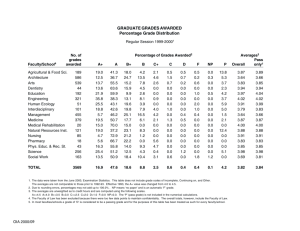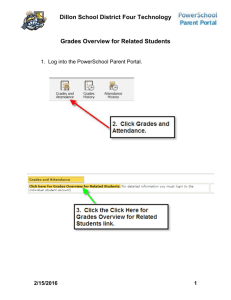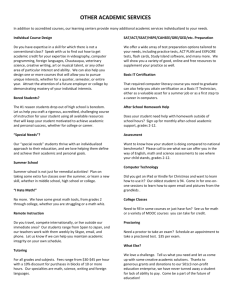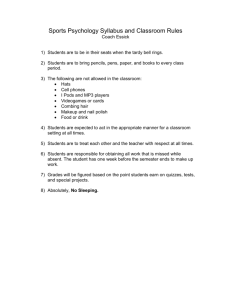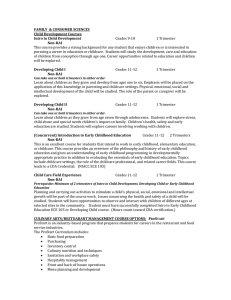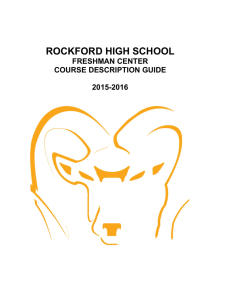PowerPoint Lesson 1
advertisement
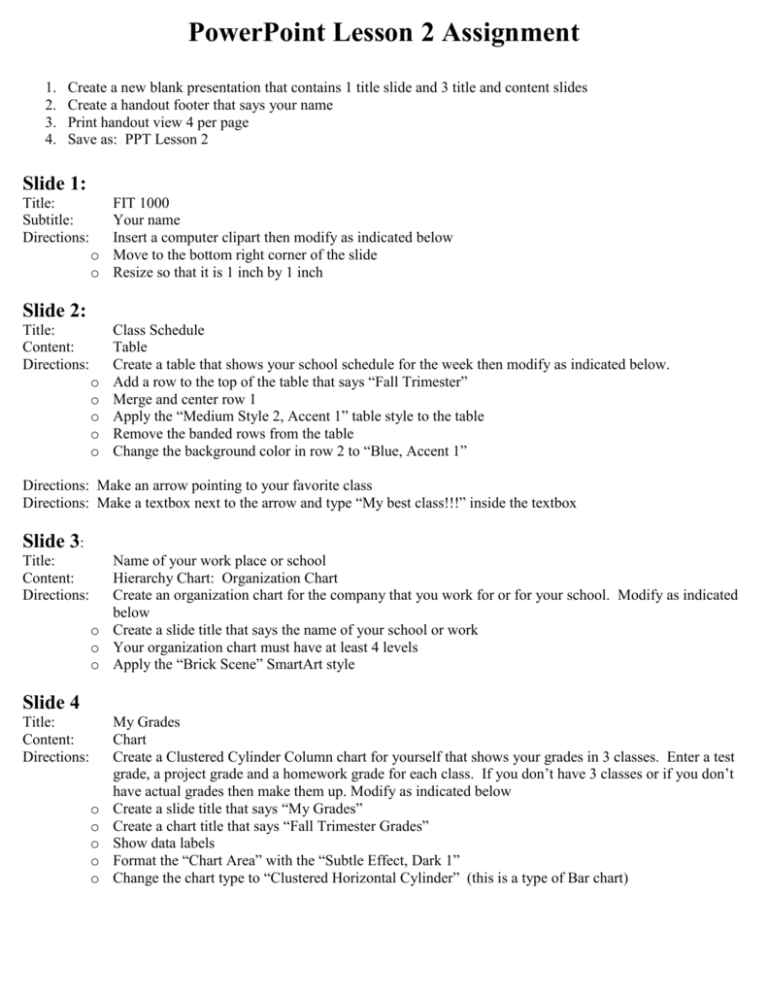
PowerPoint Lesson 2 Assignment 1. 2. 3. 4. Create a new blank presentation that contains 1 title slide and 3 title and content slides Create a handout footer that says your name Print handout view 4 per page Save as: PPT Lesson 2 Slide 1: Title: Subtitle: Directions: FIT 1000 Your name Insert a computer clipart then modify as indicated below o Move to the bottom right corner of the slide o Resize so that it is 1 inch by 1 inch Slide 2: Title: Content: Directions: o o o o o Class Schedule Table Create a table that shows your school schedule for the week then modify as indicated below. Add a row to the top of the table that says “Fall Trimester” Merge and center row 1 Apply the “Medium Style 2, Accent 1” table style to the table Remove the banded rows from the table Change the background color in row 2 to “Blue, Accent 1” Directions: Make an arrow pointing to your favorite class Directions: Make a textbox next to the arrow and type “My best class!!!” inside the textbox Slide 3: Title: Content: Directions: Name of your work place or school Hierarchy Chart: Organization Chart Create an organization chart for the company that you work for or for your school. Modify as indicated below o Create a slide title that says the name of your school or work o Your organization chart must have at least 4 levels o Apply the “Brick Scene” SmartArt style Slide 4 Title: Content: Directions: o o o o o My Grades Chart Create a Clustered Cylinder Column chart for yourself that shows your grades in 3 classes. Enter a test grade, a project grade and a homework grade for each class. If you don’t have 3 classes or if you don’t have actual grades then make them up. Modify as indicated below Create a slide title that says “My Grades” Create a chart title that says “Fall Trimester Grades” Show data labels Format the “Chart Area” with the “Subtle Effect, Dark 1” Change the chart type to “Clustered Horizontal Cylinder” (this is a type of Bar chart)